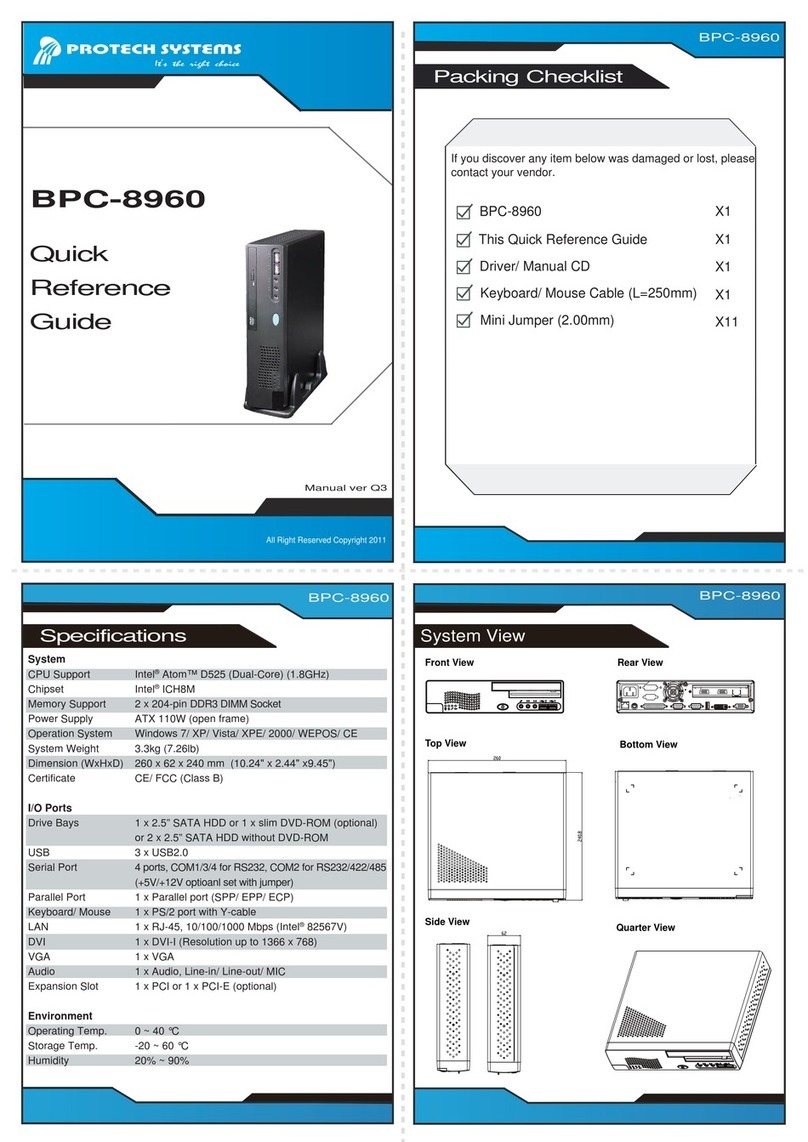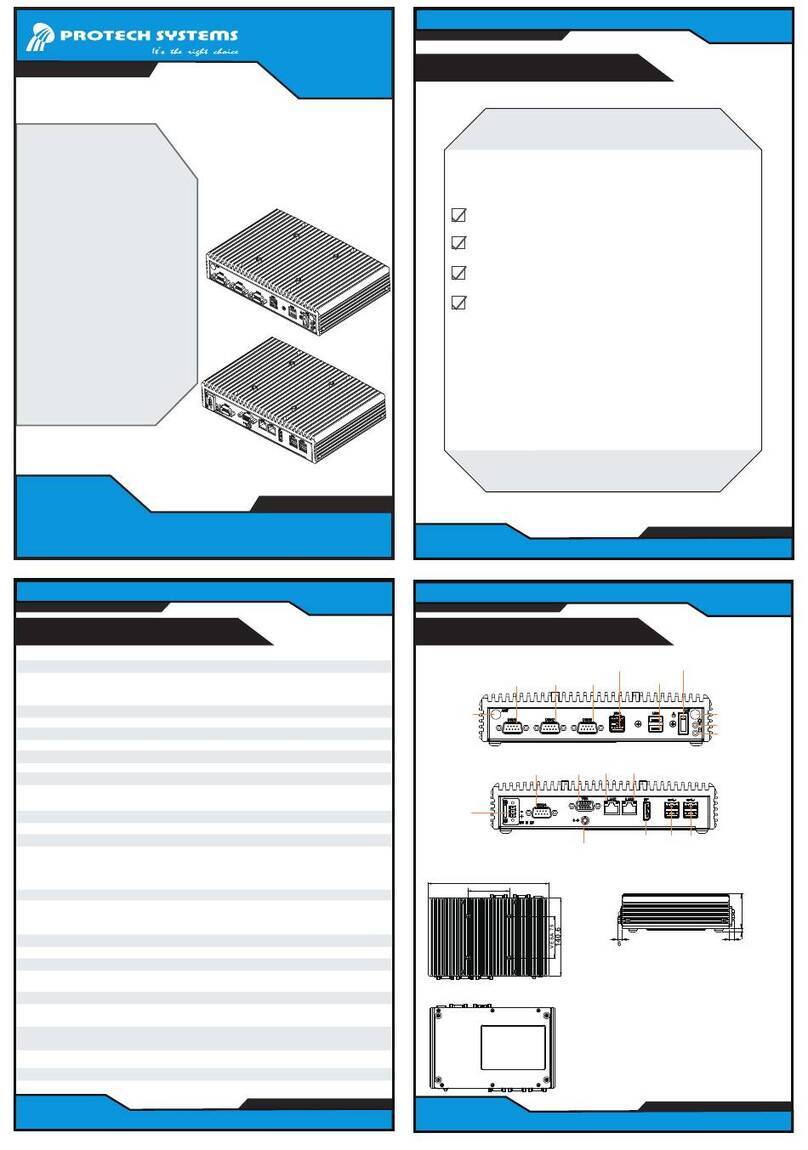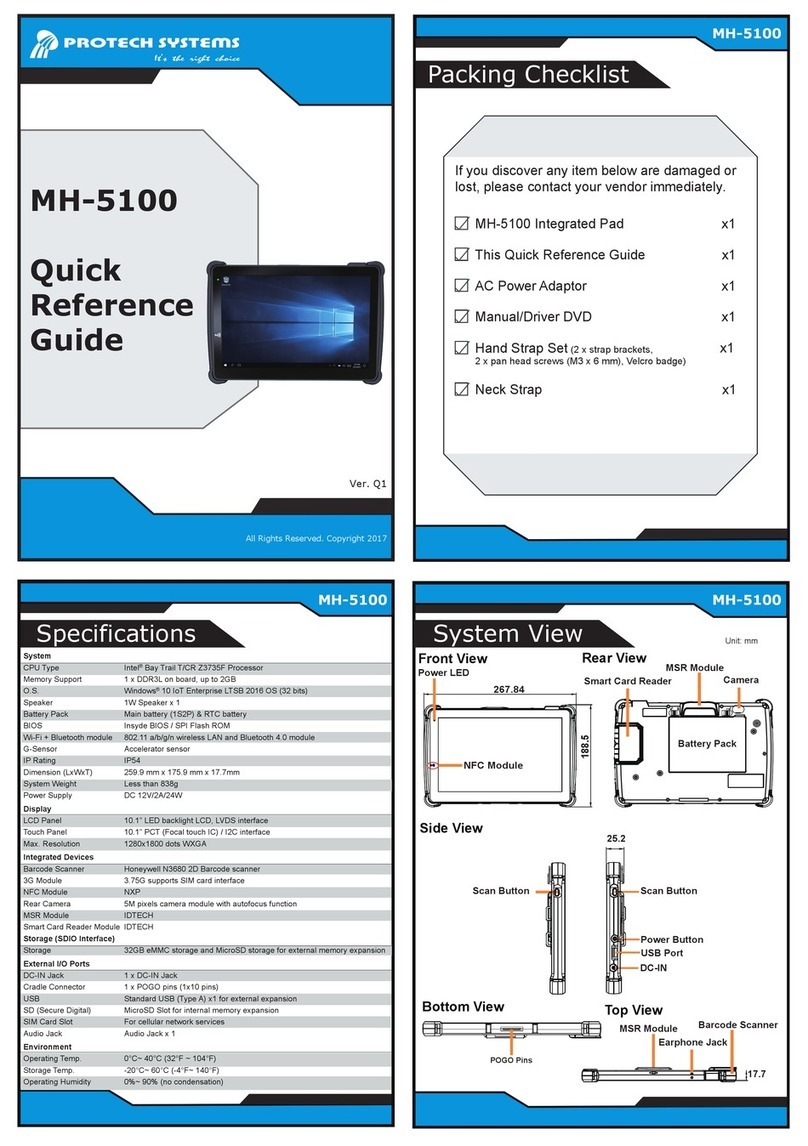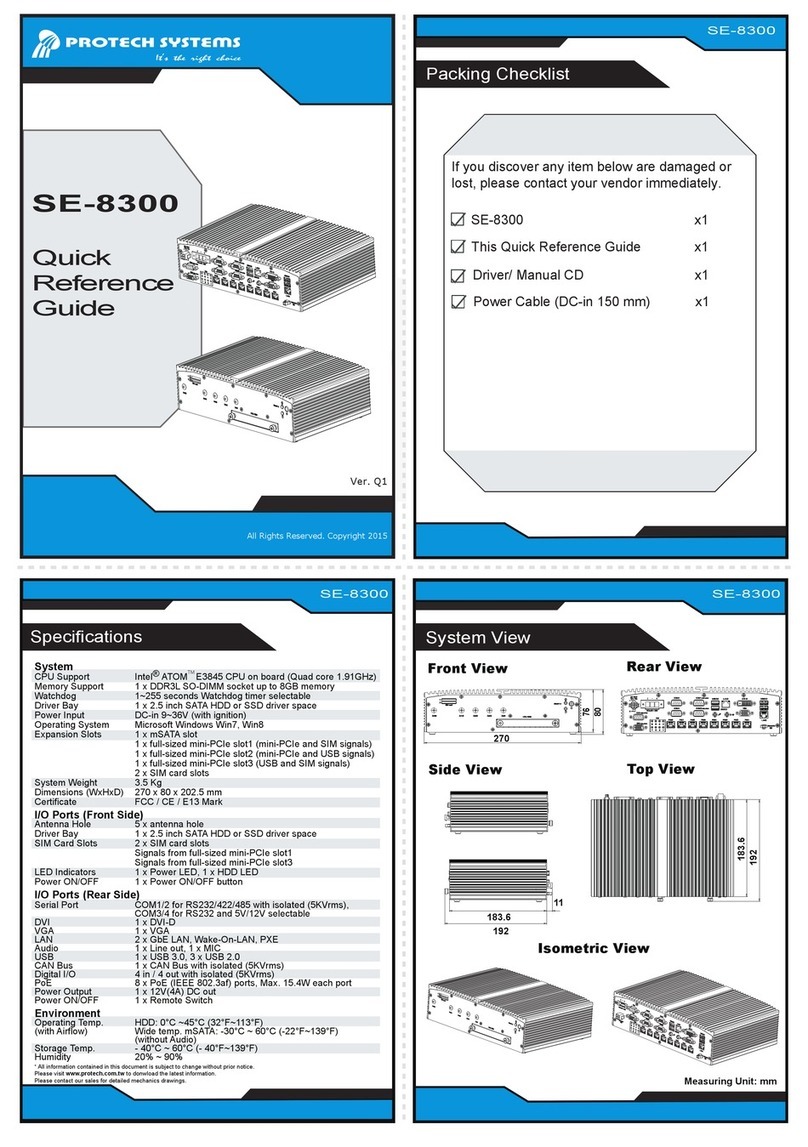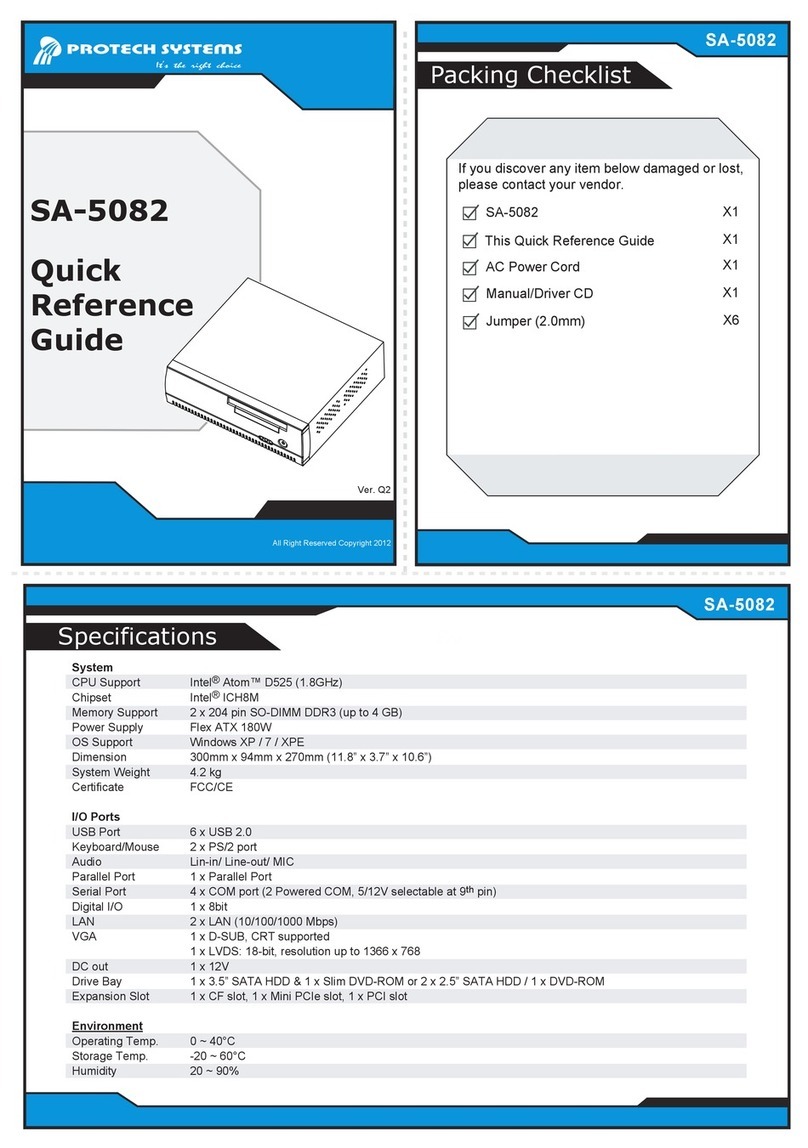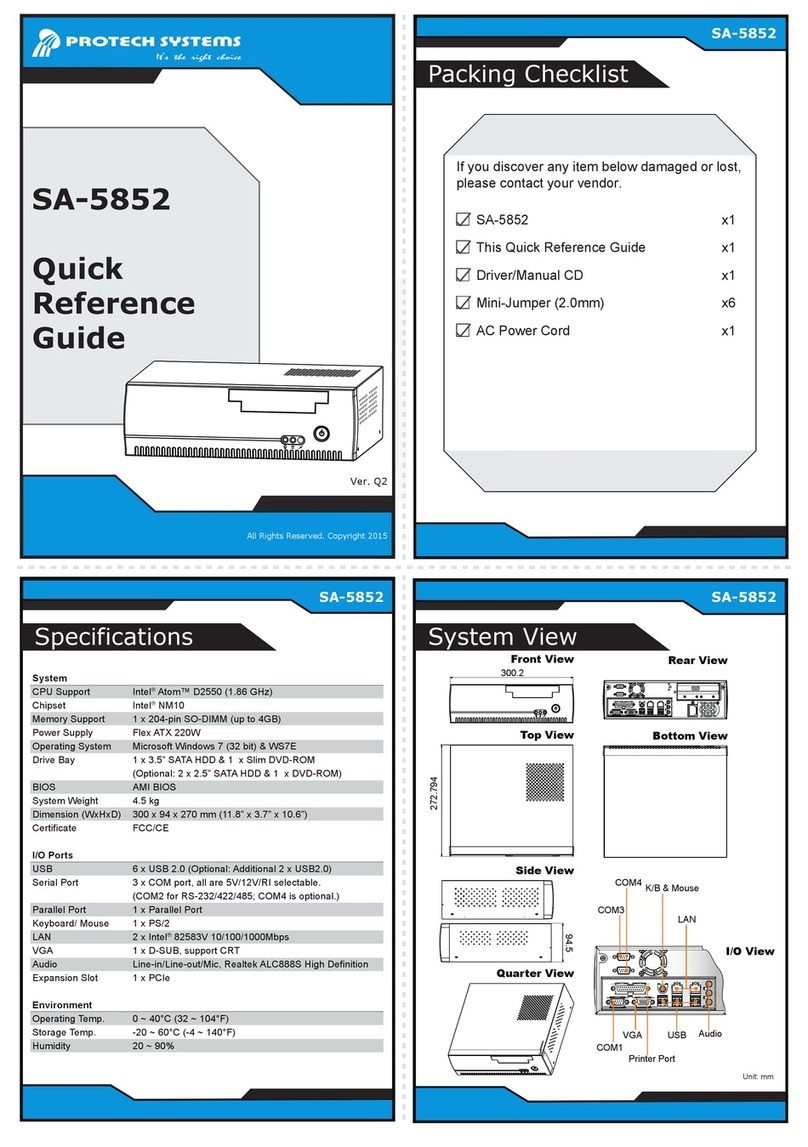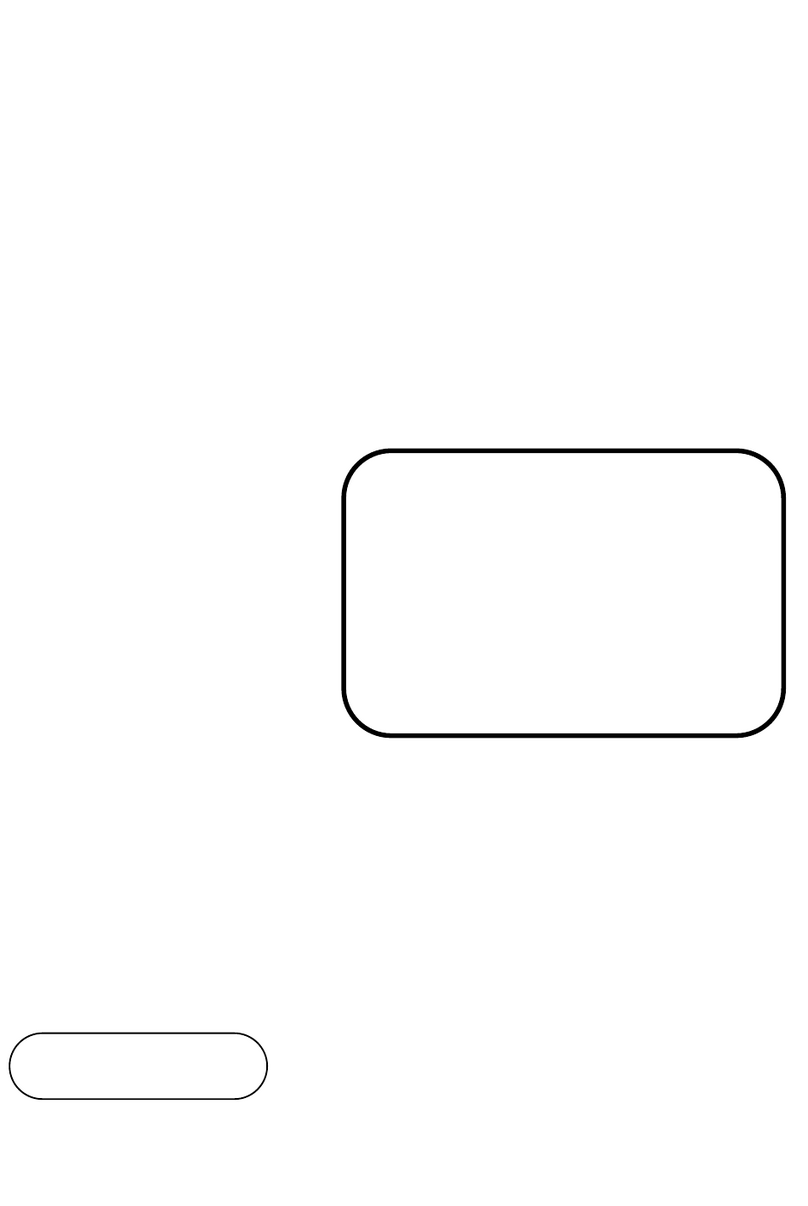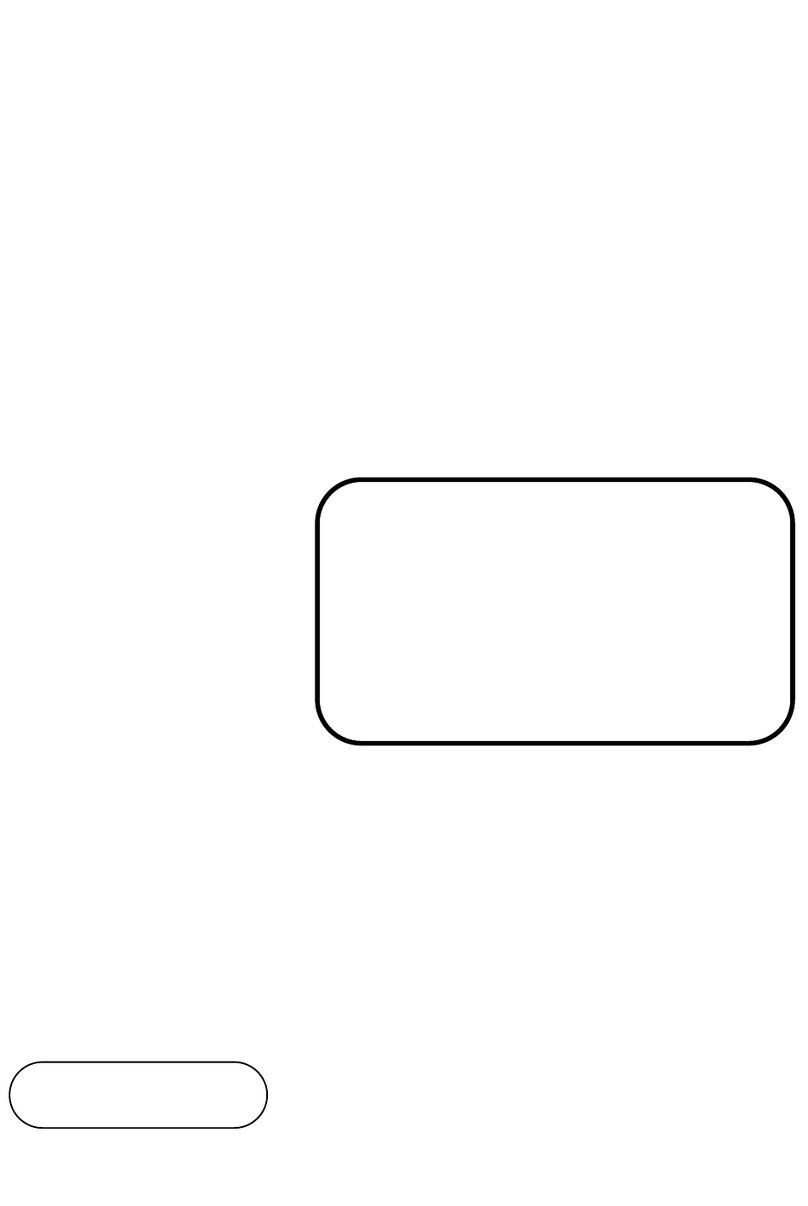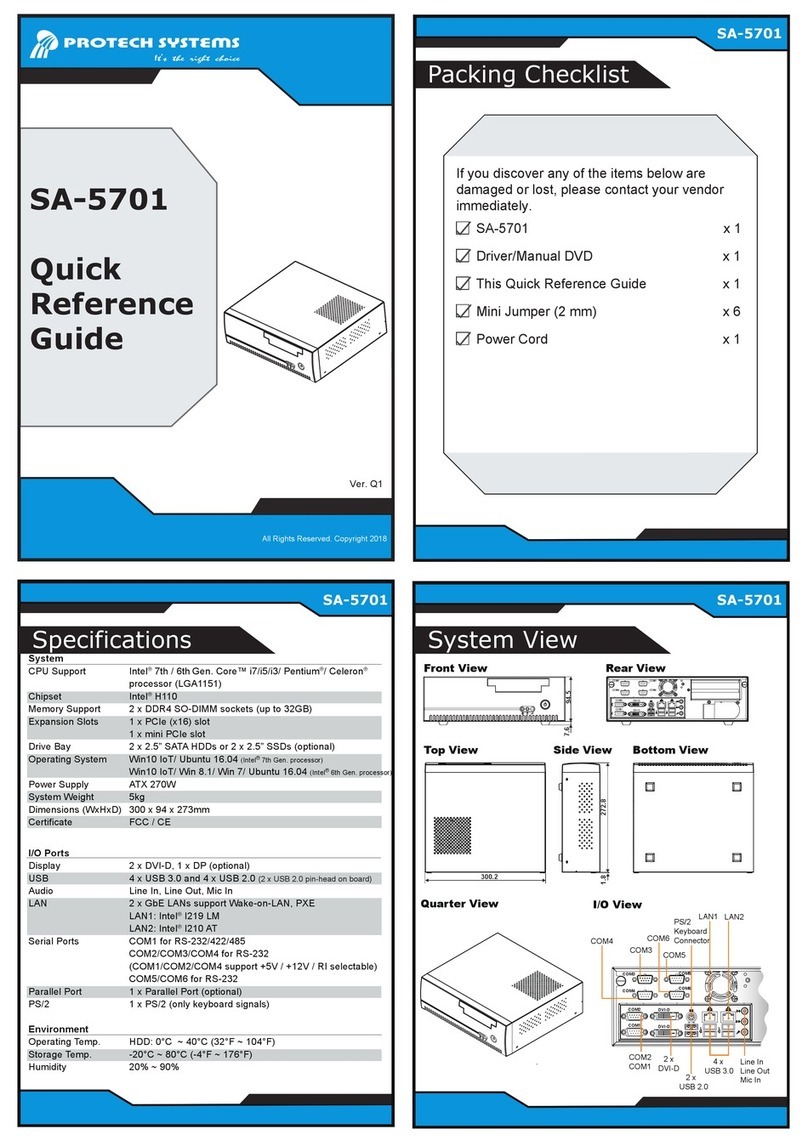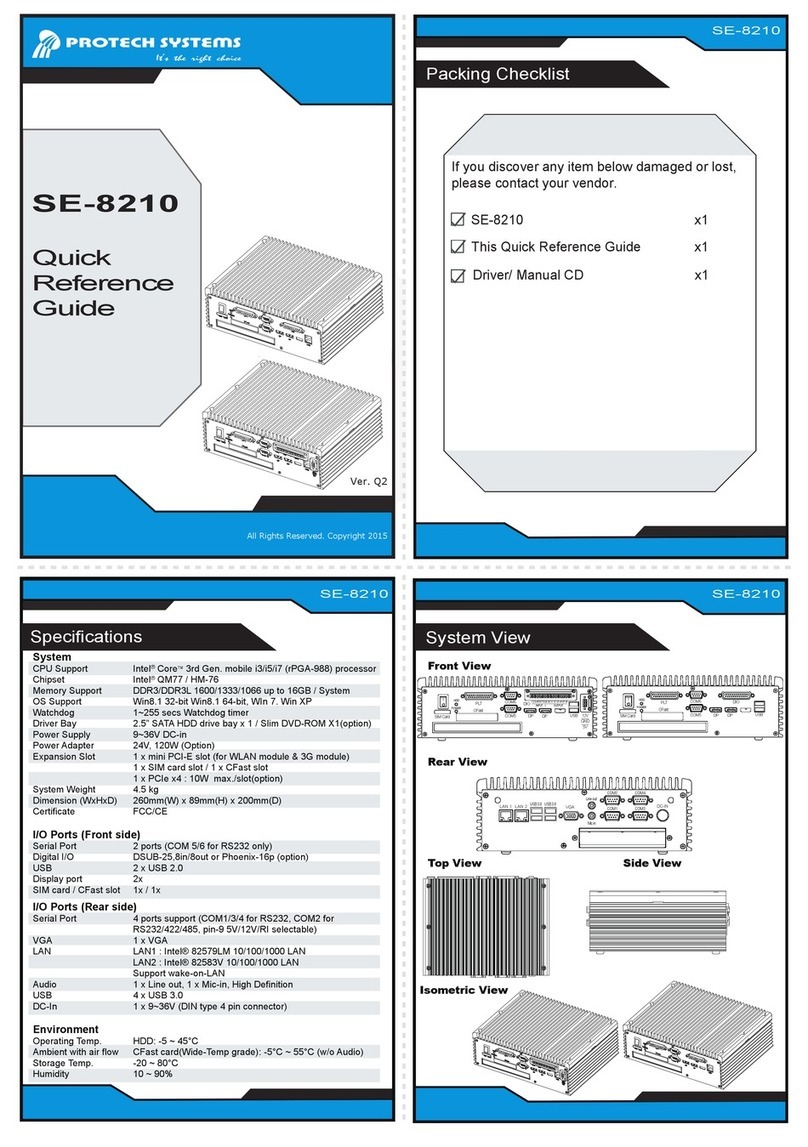1.1 About This Manual
Thank you for purchasing our BS-E099system. The BS-E099provides faster
processing speed, greater expandability and can handle more tasks than before. This
manual is designed to assist you how to install and set up the whole system. It
contains 5 chapters and 2 appendixes. Users can configure the system according to
their own needs. This user manual is intended for service personnel with strong
hardware background. It is not intended for general users.
The following section outlines the structure of this user manual.
Chapter 1 Introduction
This chapter provides the introduction for the BS-E099system as well as the
framework of the user manual.
Chapter 2 Getting Started
This chapter describes the package contents and outlines the system specifications.
Read the safety reminders carefully on how to take care of your system properly.
Chapter 3 System Configuration
This chapter describes the external I/O ports, outlines the locations of the
motherboard components and their respective functions. You will learn how to set the
jumpers and configure the system to meet your own needs.
Chapter 5 AMI BIOS Setup
This chapter indicates you how to change the BIOS configurations.
Appendix A Technical Summary
This appendix provides the exploded diagrams and part numbers of the BS-E099.
Appendix B Technical Summary
This appendix provides the information about the allocation maps for system
resources, Watchdog Timer Configuration and Flash BIOS Update.
Chapter 4 Software Utilities
This chapter contains helpful information for proper installations of the Intel®Chipset
Software Installation Utility, Graphics Driver Utility, LAN Driver Utility, Sound
Driver Utility, Intel®Serial I/O Driver Utility and Microsoft Hotfix Driver Utility.