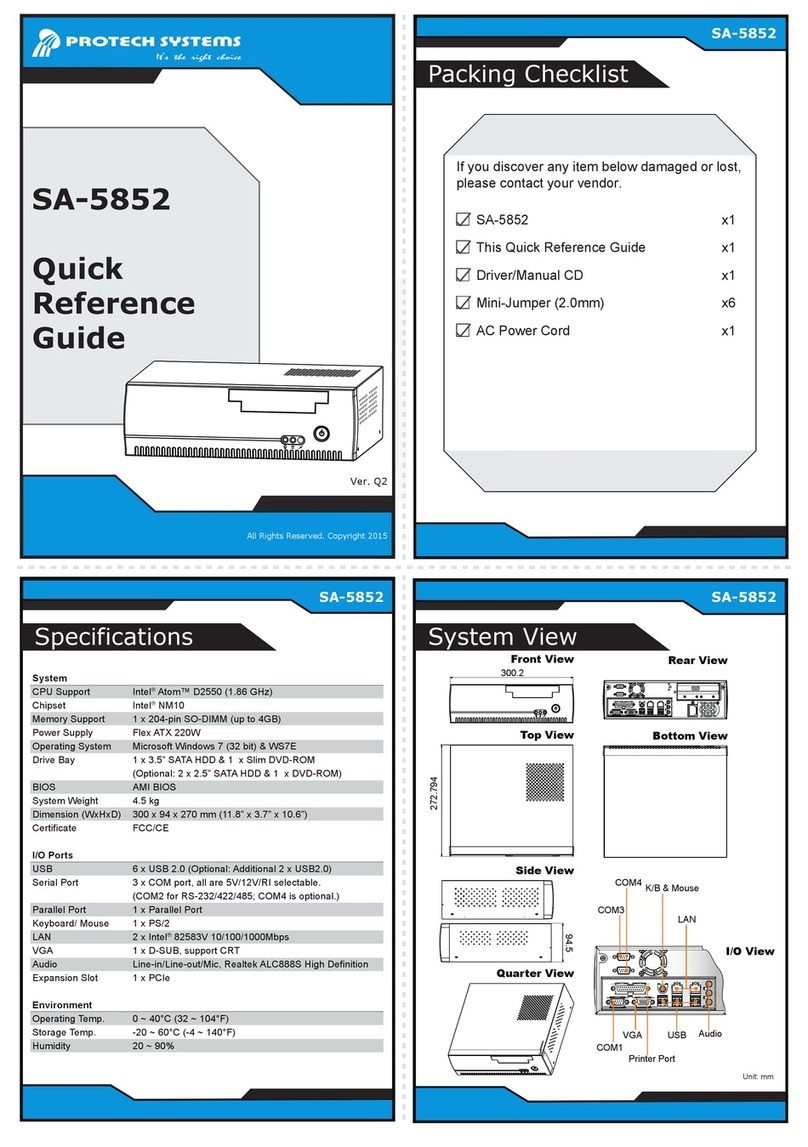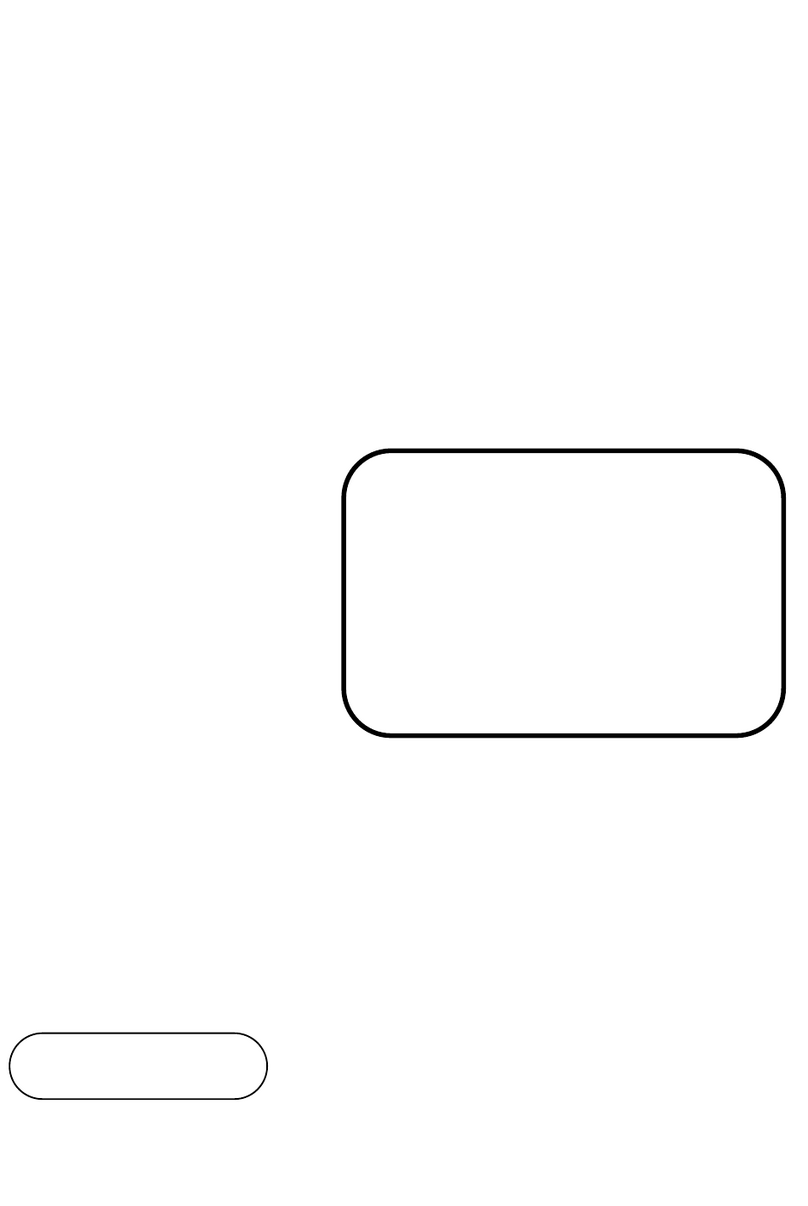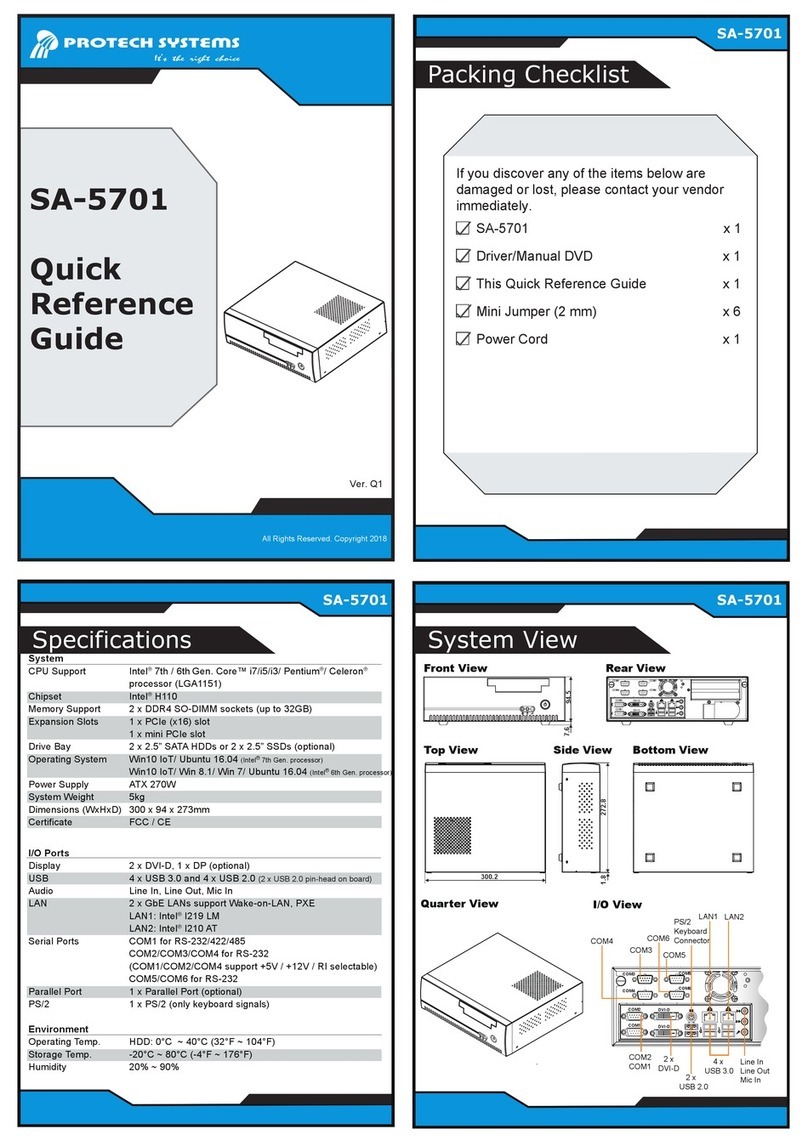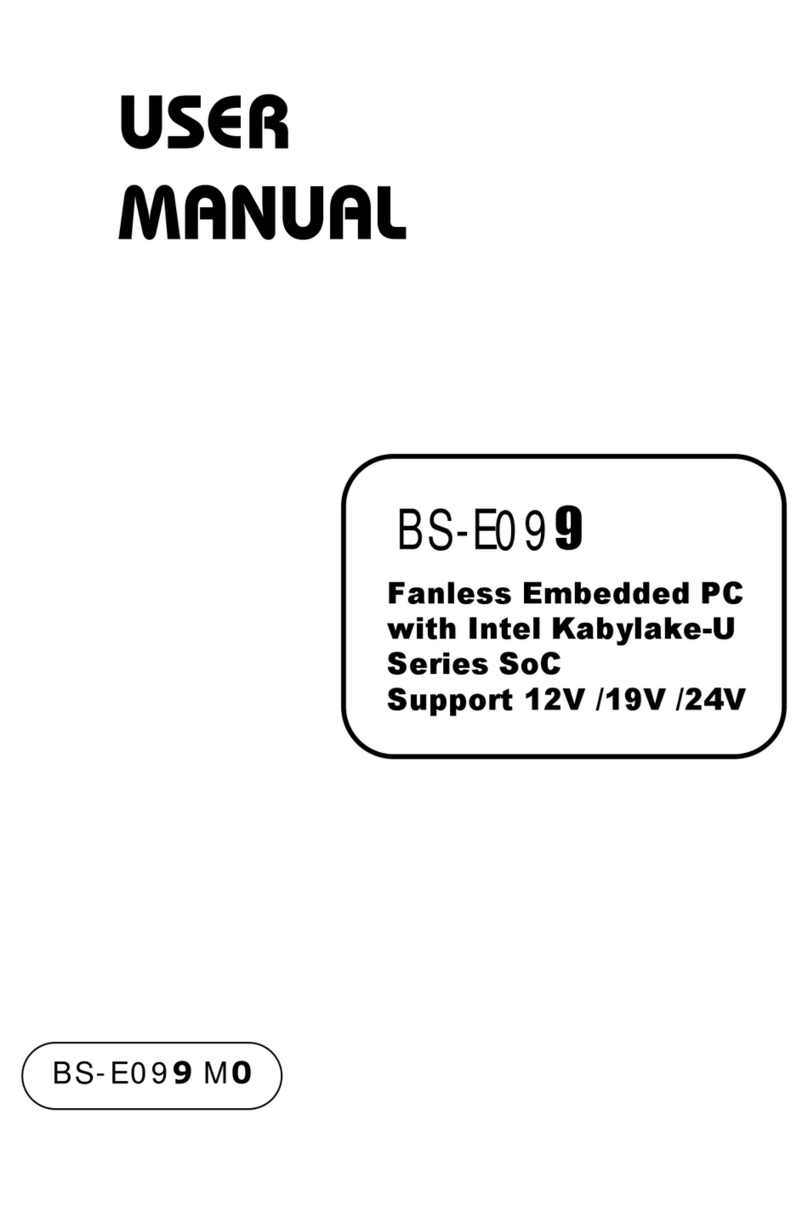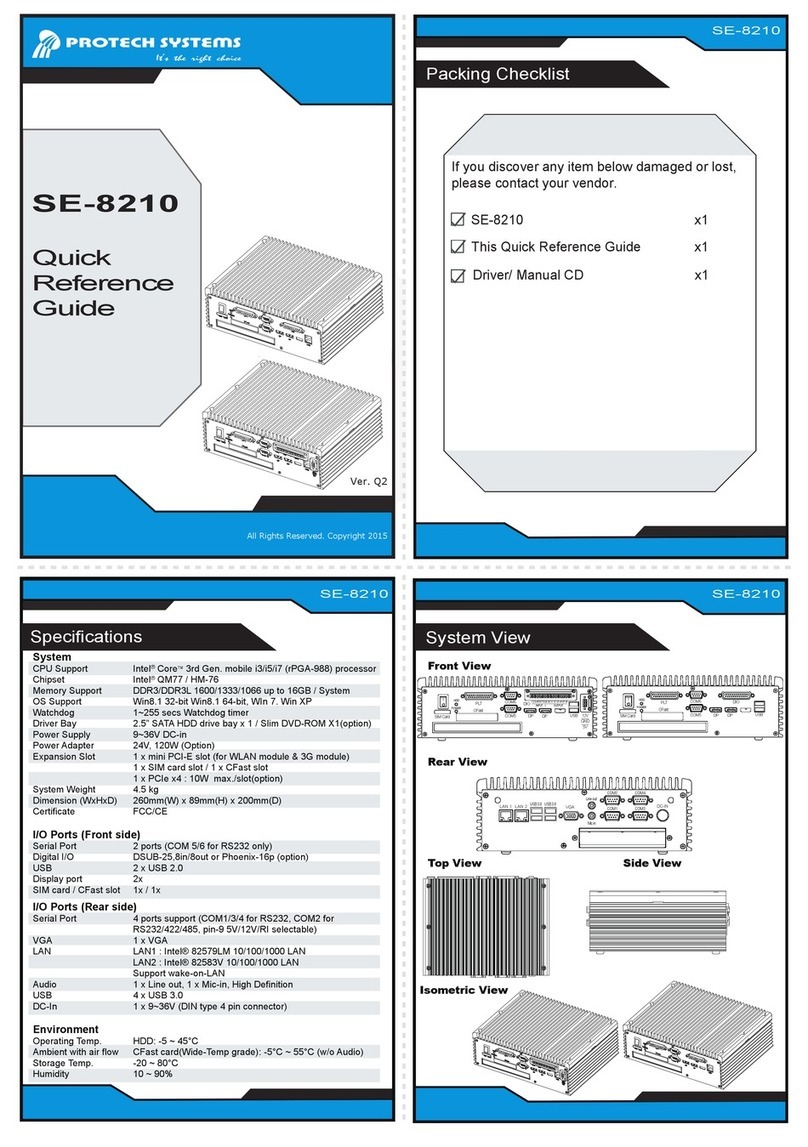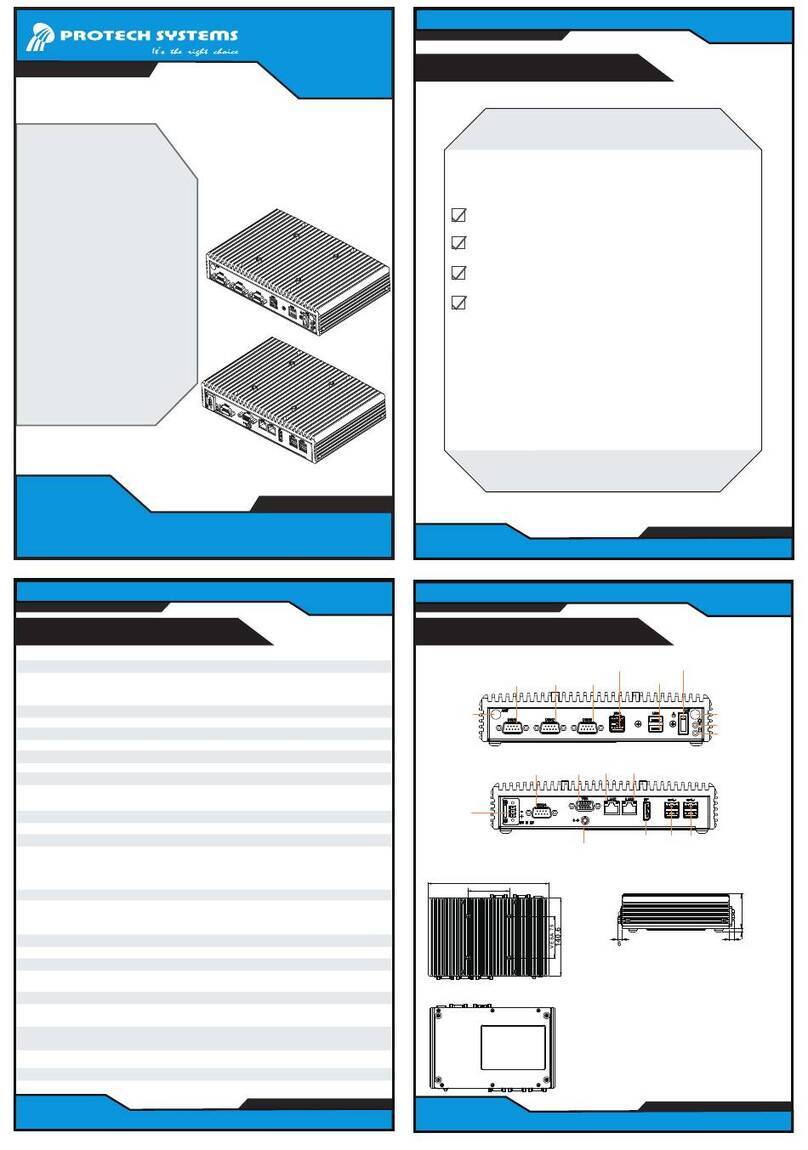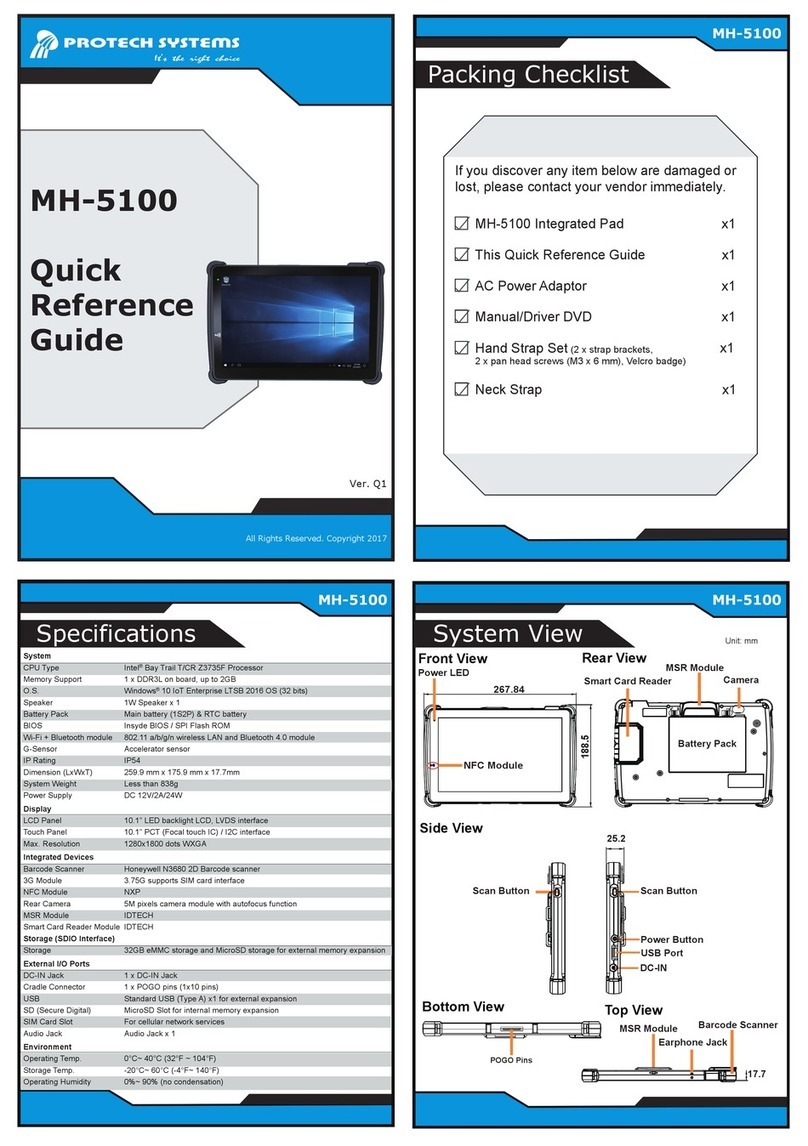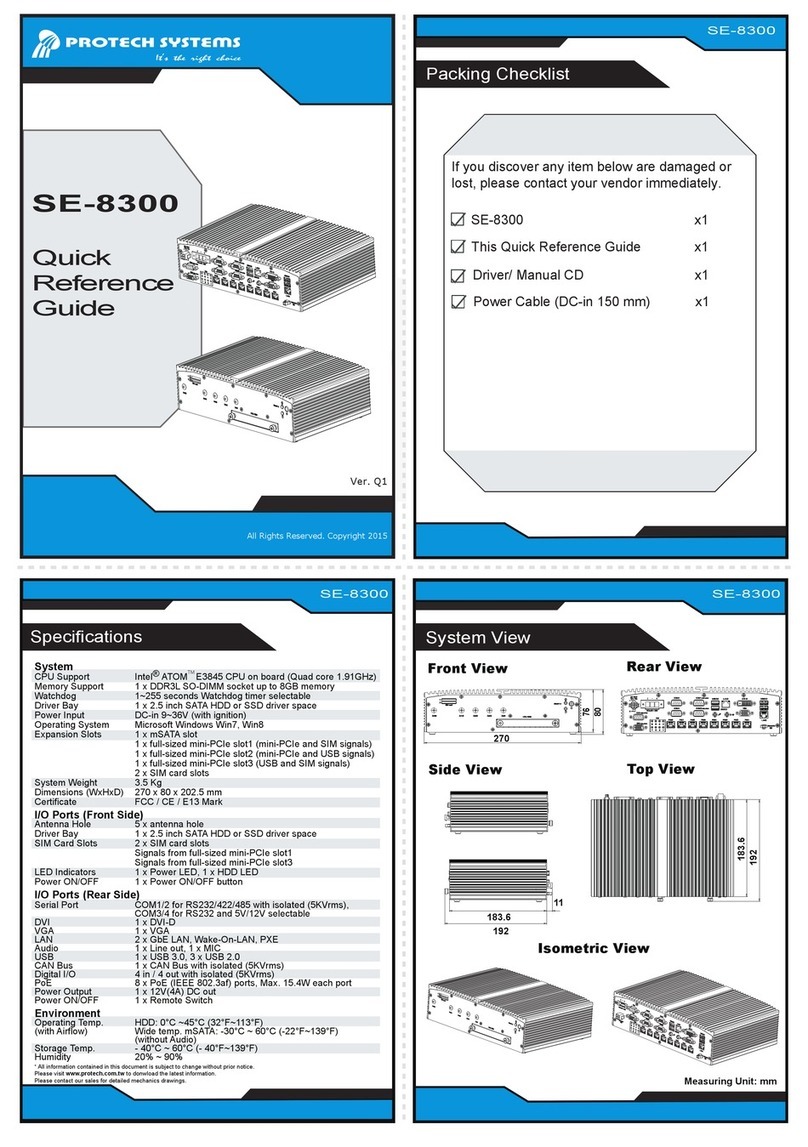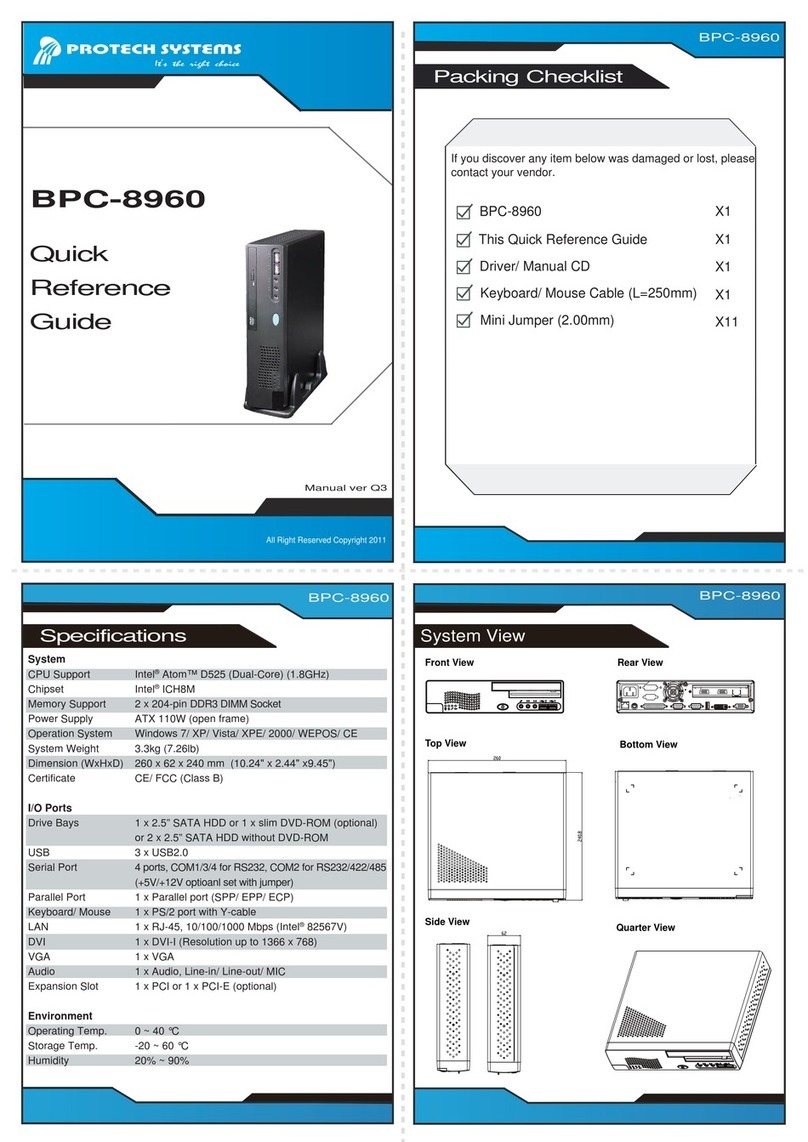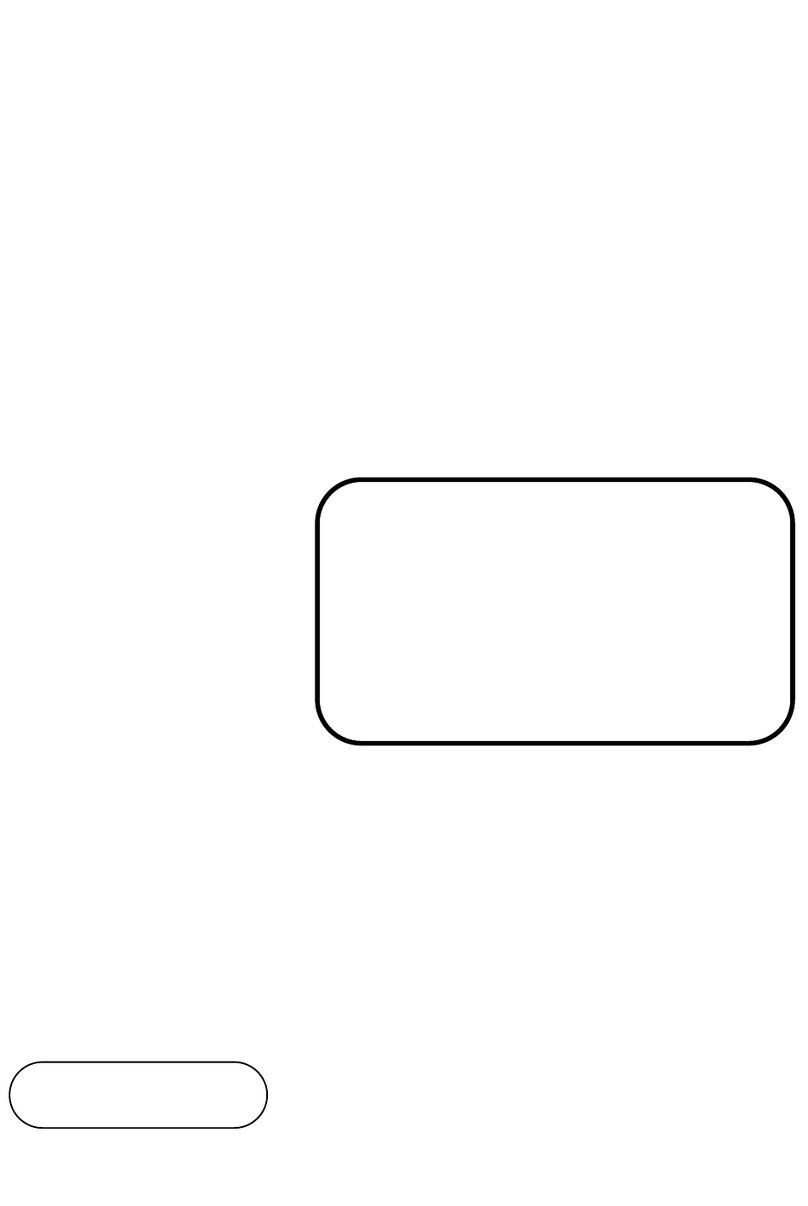System View
SA-5082
Intel® Atom™ D525 Book Size PC
Safety Precaution
All Right Reserved Copyright 2012
Mainboard
Power
Power HDD.LAN
COM1
VGA
USB
USB
USB
DC OUT 12V
MIC
OUT
IN
COM2
COM3 (DC 5V/12V)
COM4 (DC 5V/12V)
Intel
ICH8M Intel Atom
N455/D525
Battery
BZ1
1
JP7
1
JP9
1
JP1
7
8
1
2
JP5
2 1
L_LED1
1
JP6
9
10 2
1
9
10
2
DIO1
SATA1
1 7
SATA2SATA3
1 7
1 7
JP_COM4
1
2
5
6
JP2
1
2
5
6
JP_COM3
1
1
2
9
10
A1
A4
B1
B4
JRJ45USB1
2
A1
A4
B1
B4
JRJ45USB2
1 2
3029
LVDS1
1
3
CPU_FAN1
SYS_FAN1
1
3
1 15 17 51
52
18
162
M_PCIE1
JP4
2
4
1
3
LPT1
2613
141
1
2
11
12
JPANEL1
4442
35
32
2522
512
AUDIO1
PCI1
1
6
9
5
10
15
18
14
JD09M1
1
9
USB1
210
19
USB2
210
JP3
1
6
1
6
510
COM4
1 6
510
COM3
ATX_PWR1
1
1120
10
1 5
6
10
11 15
VGA1
KB1 MS1
1
1
5
5
2
2
4
4
33
66
1 71 73 203
2 72 74 204
DIMM1
DIMM2
1 71 73 203
2 72 74 204
2
6 5
LVDS Panel
Voltage Selection
3.3V
(default)
1
5
2
6
5V
1
5
2
6
JPANEL1
2
1
11
12
HDD LED
JPANEL1
2
1
11
12
Power LED
JPANEL1
2
111
12
Reset Button
JPANEL1
2
1
11
12
Speaker
JPANEL1
2
111
12
Power Button
2
1
9
10
RS232
(default)
2
1
9
10
RS422
2
19
10
RS485
COM3 RS232/422/485
Selection
Reset/ NMI
Watchdog Selection
1 2
3
NMI
4
1 2
3
Reset
4
(default)
Clear CMOS
Data Selection
1
Clear
CMOS
1
Normal
(default)
COM3 RS232/422/485
Selection
RS232
(default)
1
RS422
RS485
1
COM4 RI/Voltage
Selection
RI 12V 5V
6
5
2
1
(default)
6
5
2
1
6
5
2
1
COM3 RI/Voltage
Selection
RI
12
5
6
12V 5V
(default)
1
2
5
6
1
2
5
6
Following messages are safety reminders on how to protect your systems from
damages, and thus help you lengthen the life cycle of the system.
1. Check the Line Voltage
The operating voltage for the power supply should cover the range of
100VAC-240VAC, otherwise the system may be damaged.
2. Environmental Conditions
Place your PDS-1040 on a sturdy, level surface. Be sure to allow enough
room on each side to have easy access.
Avoid extremely hot or cold place to install your PDS-1040 Book-sized PC.
Avoid exposure to sunlight for a long period of time (for example in a closed
car in summer time. Also avoid the system from any heating device). Or do
not use PDS-1040 when it's been left outdoors in a cold winter day.
Bear in mind that the operating ambient temperature is from 0~40°C (32~
104°F).
Avoid moving the system rapidly from a hot place to a cold place or vice
versa because condensation may come from inside of the system.
Place PDS-1040 against strong vibrations, which may cause hard disk failure.
Do not place the system too close to any radio active device. Radio-active
device may cause interference.
3. Handling
Avoid putting heavy objects on top of the system.
Do not turn the system upside down. This may cause the floppy drive and
hard drive to mal-function.
Do not remove the diskette from the Floppy drive while the light is still on.
If you remove the diskette while the light is on, you may damage the
information on the diskette.
Do not allow foreign objects to fall into this product.
If water or other liquid spills into this product, unplug the power cord
immediately.
4. Good Care
When the outside of the case is stained, remove the stain with neutral
washing agent with a dry cloth.
Never use strong agents such as benzene and thinner to clean the system.
If heavy stains are present, moisten a cloth with diluted neutral washing
agent or with alcohol and then wipe thoroughly with a dry cloth.
If dust has been accumulated on the outside, remove it by using a special
made vacuum cleaner for computers.