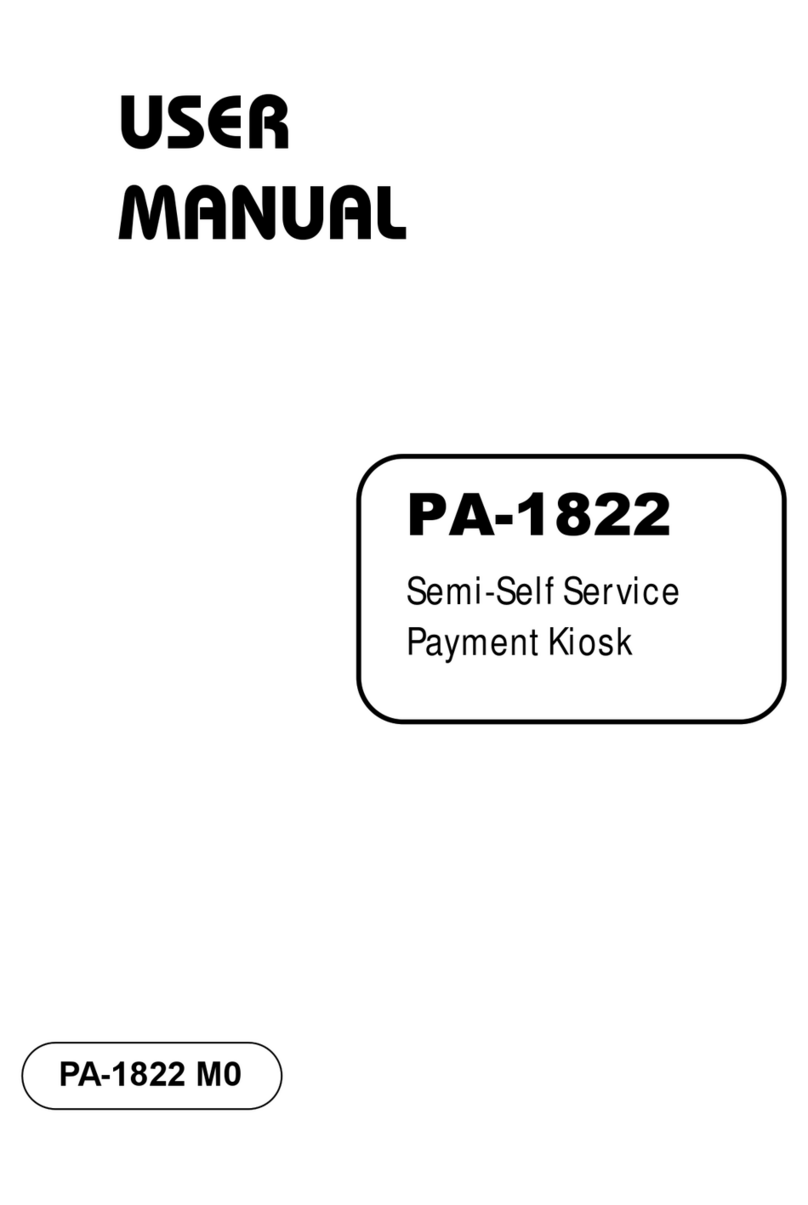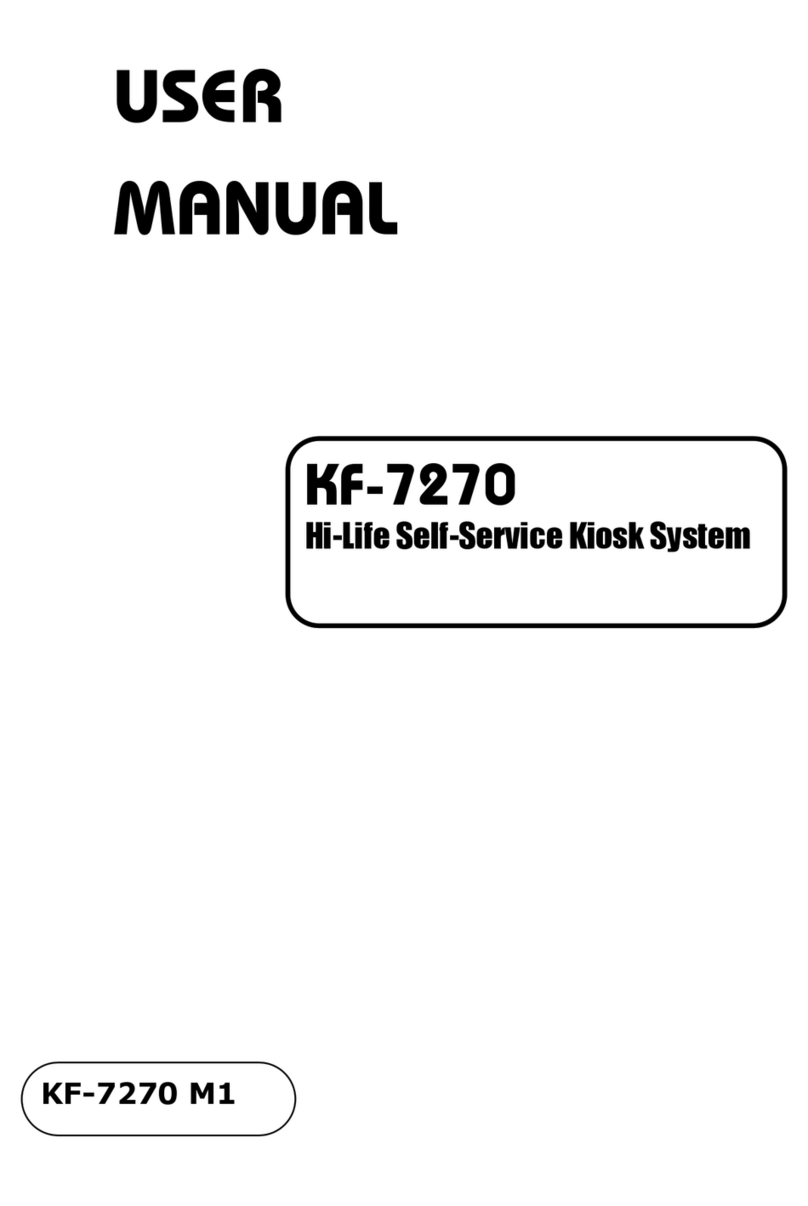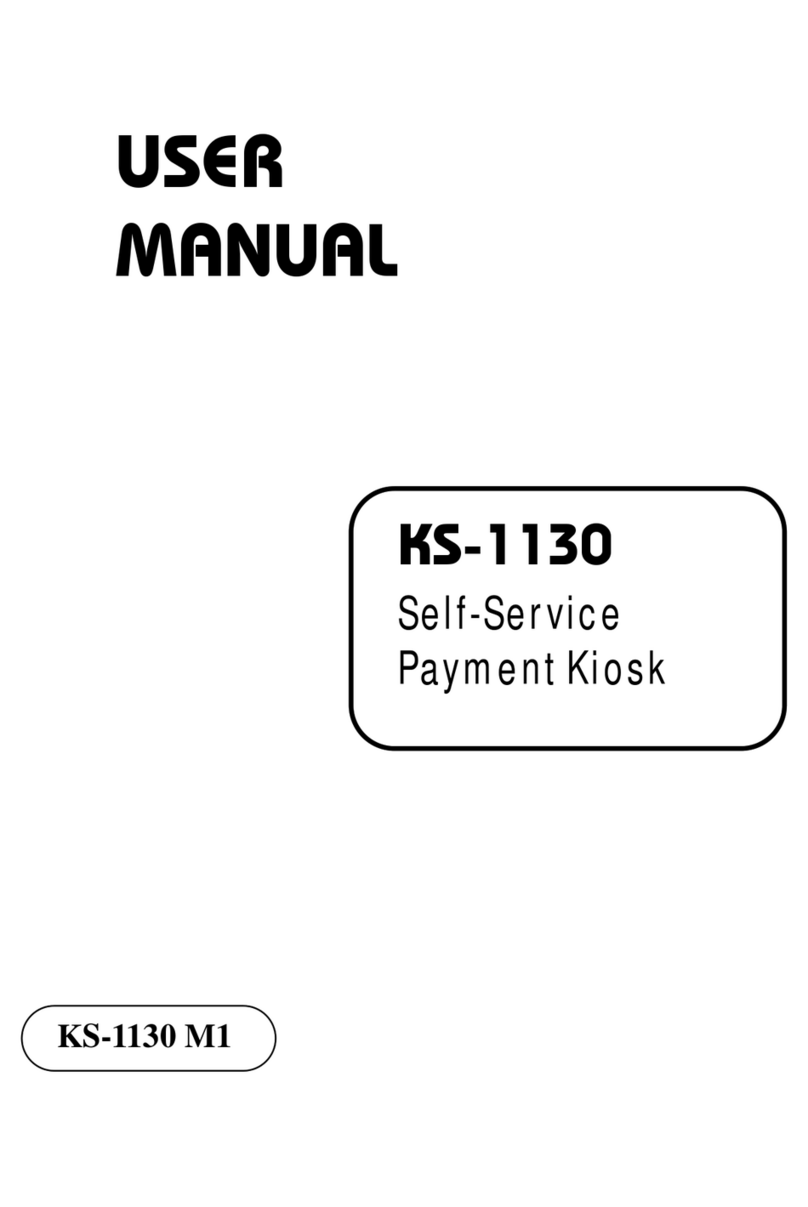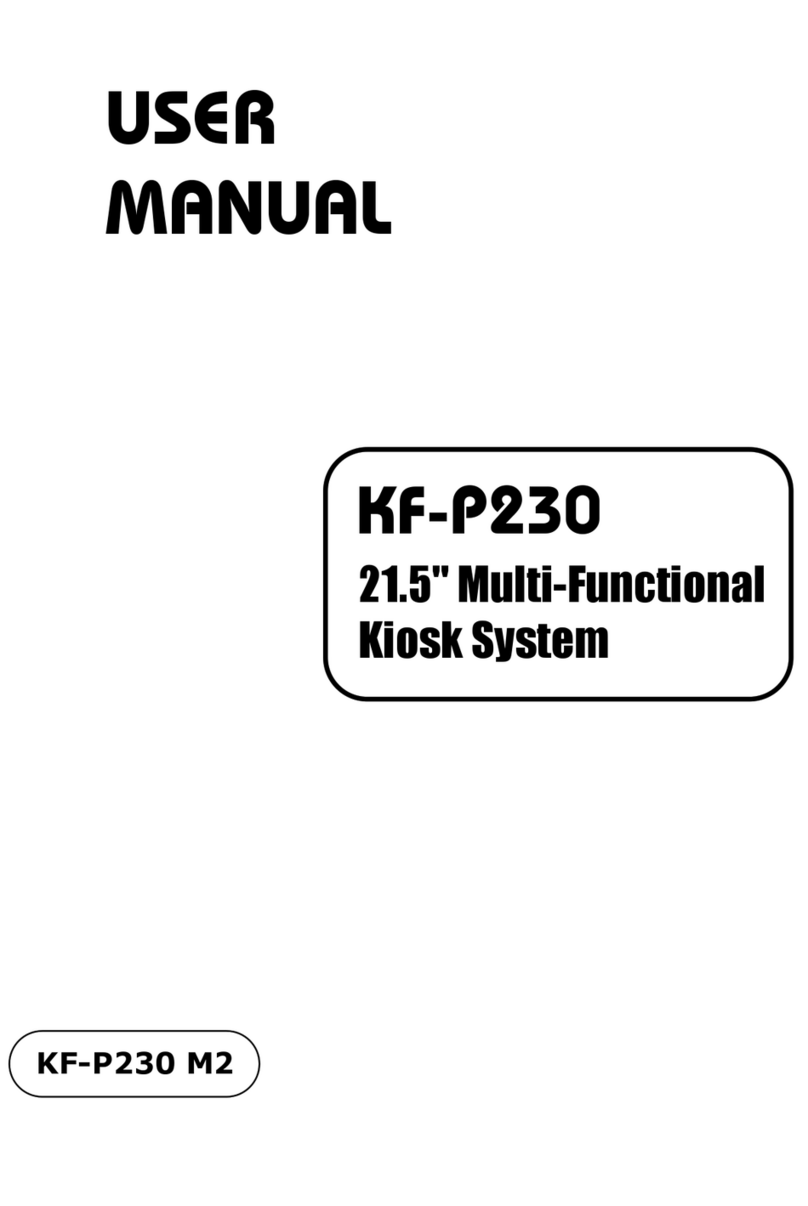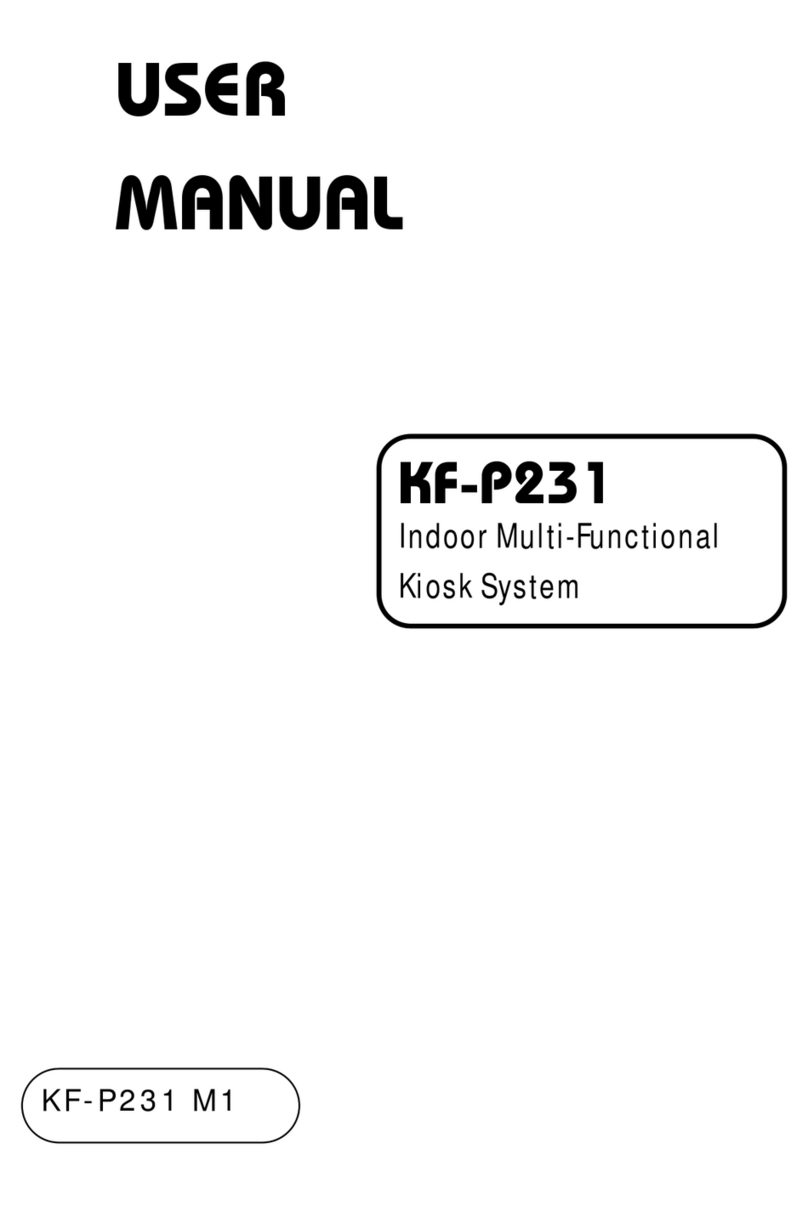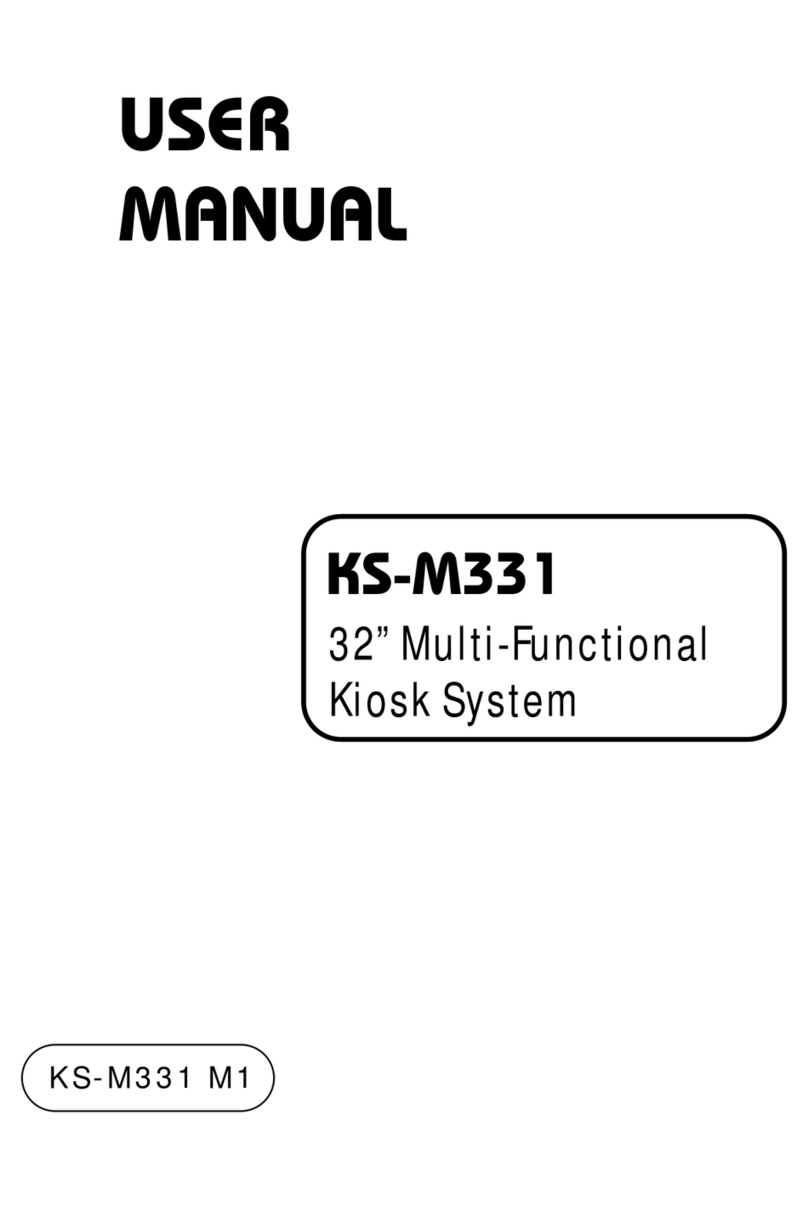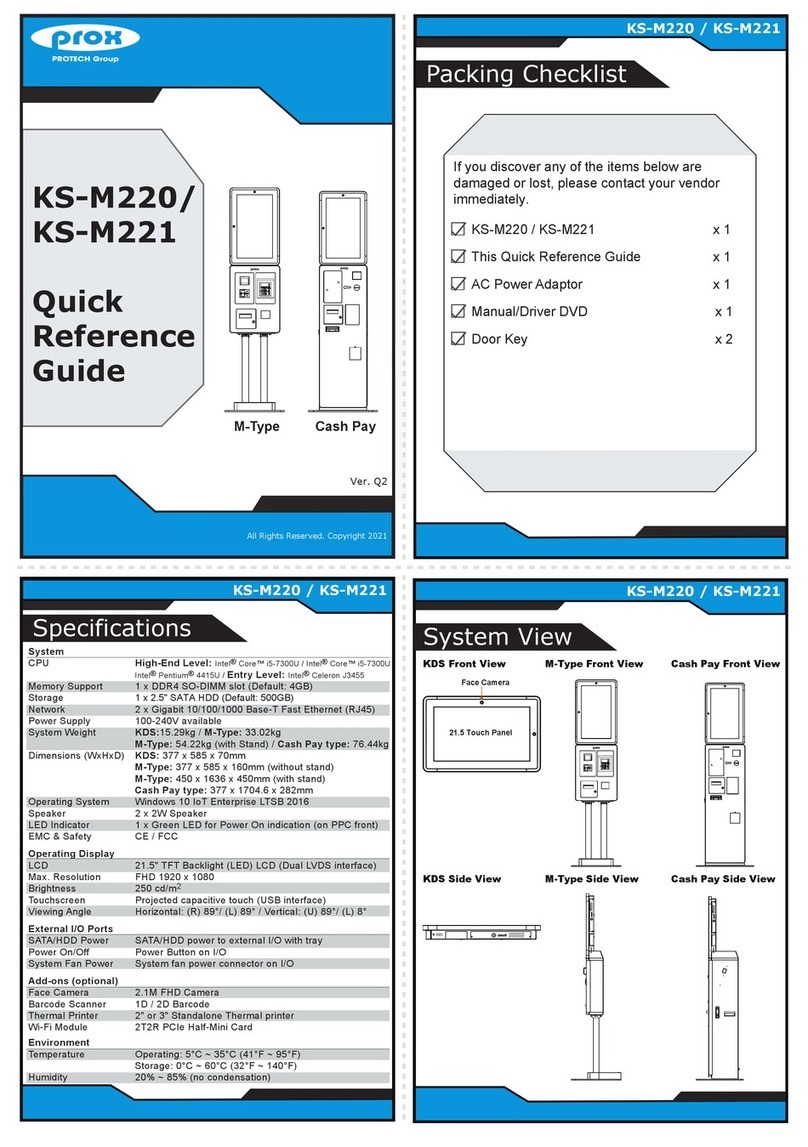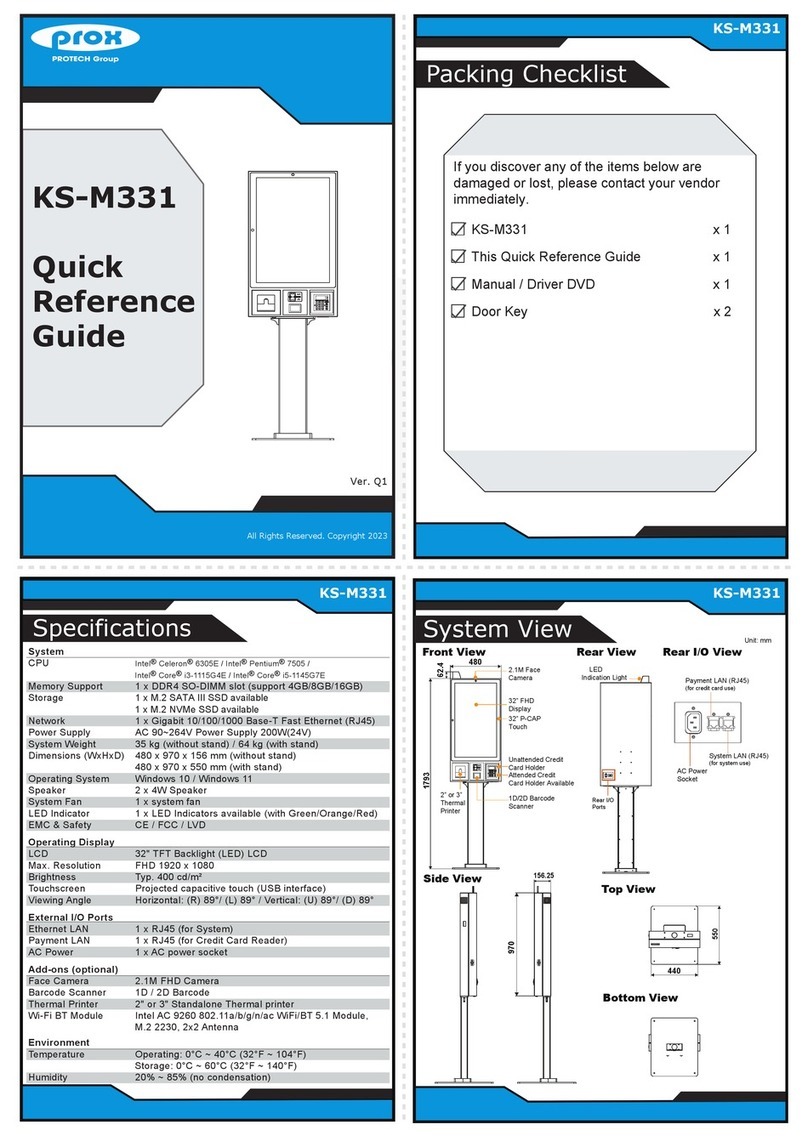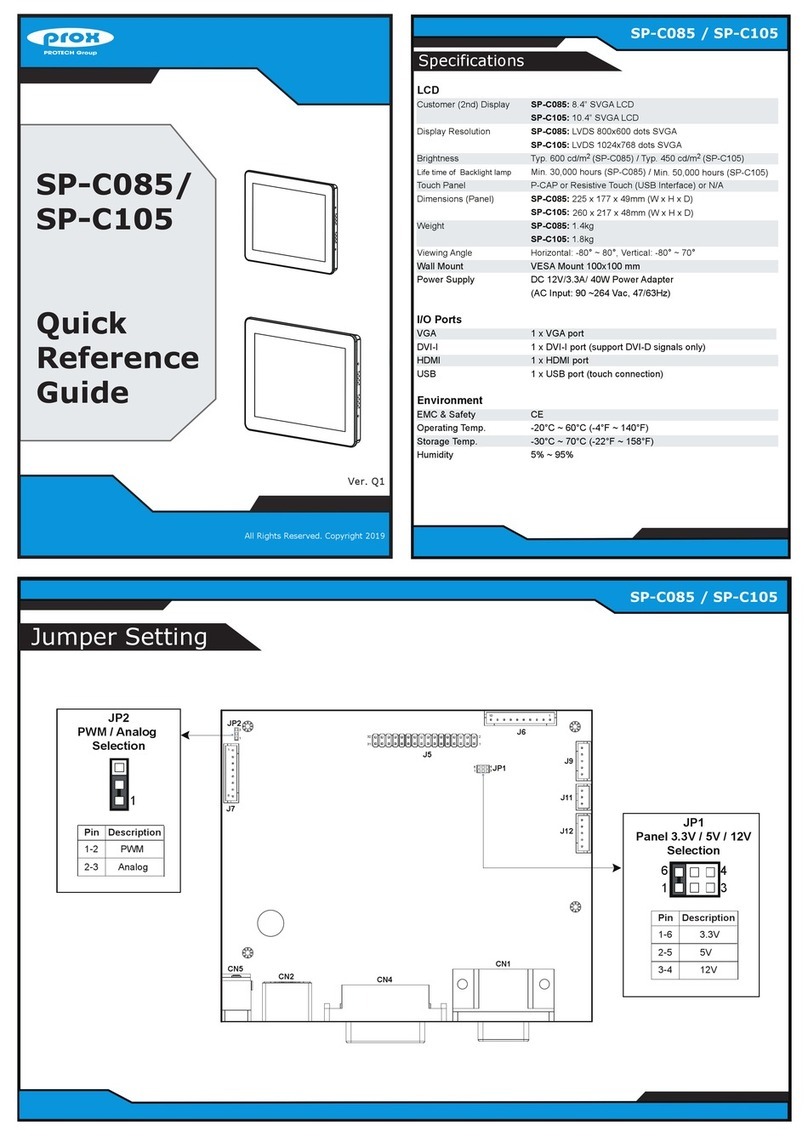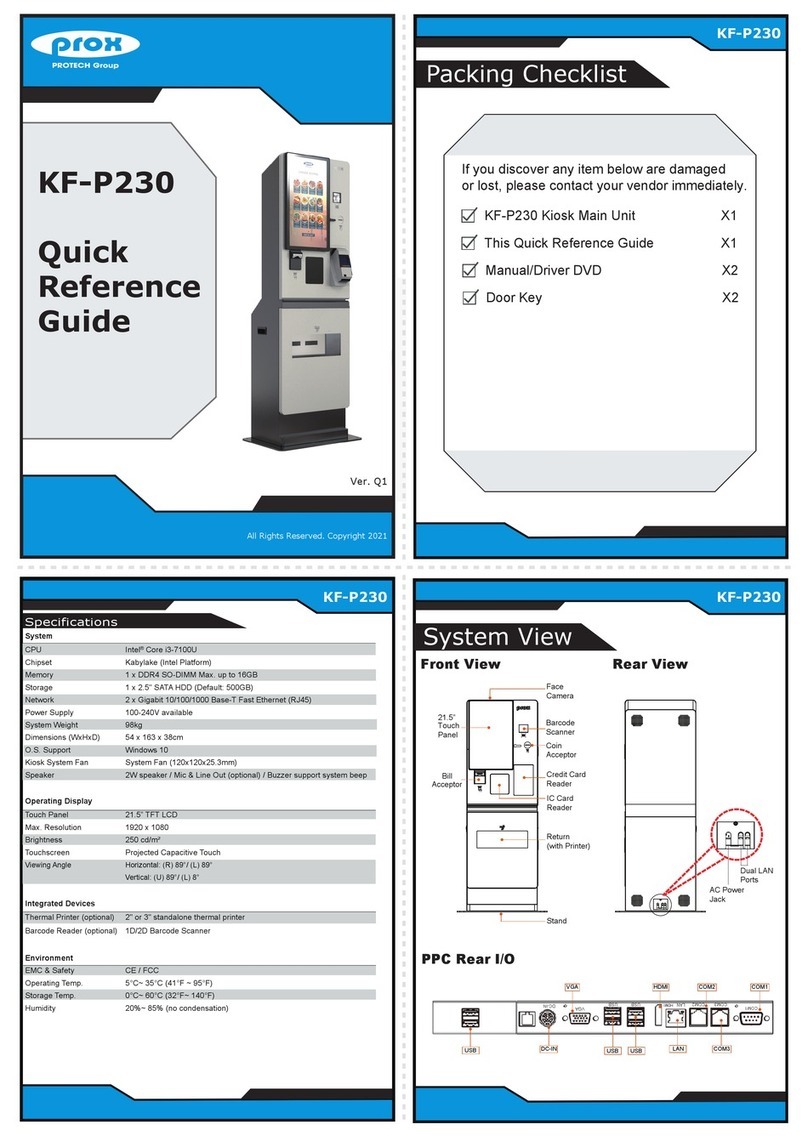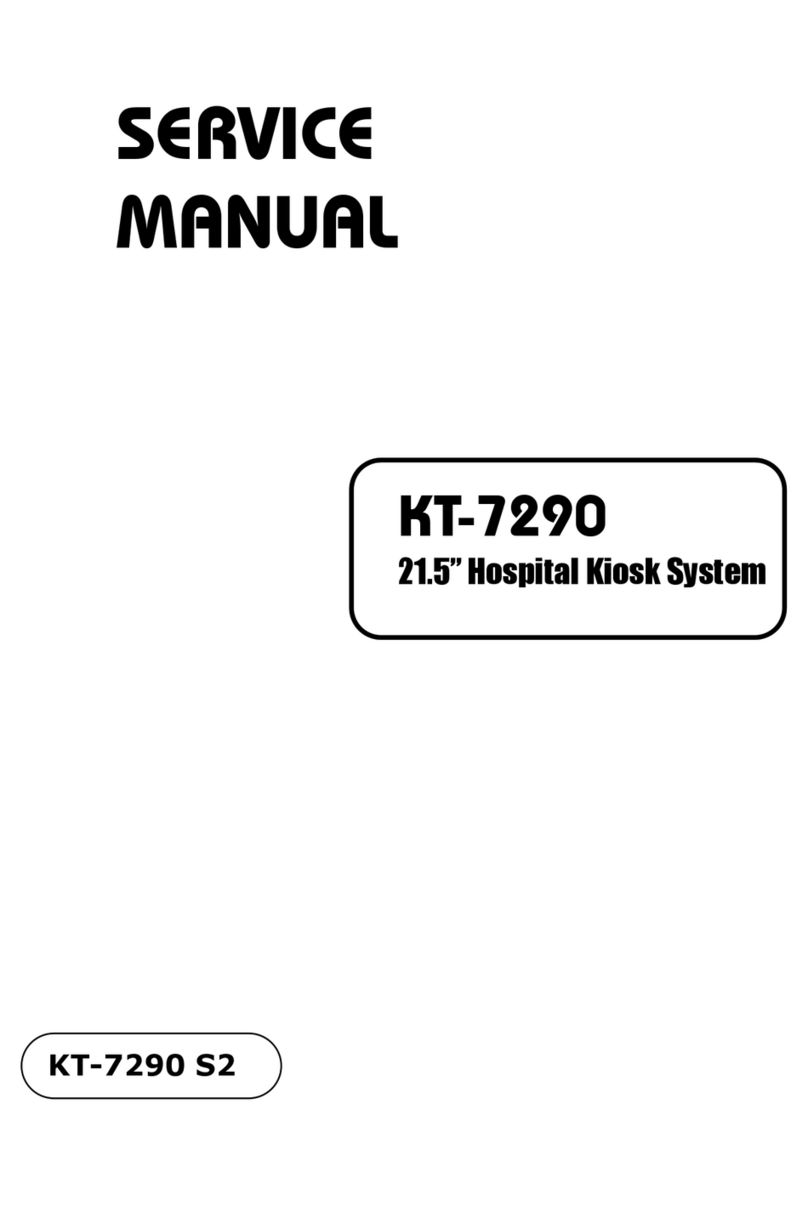Page: iv
4BIOS SETUP ........................................................................................ 4-1
4.1 Introduction................................................................................4-2
4.2 Accessing Setup Utility..............................................................4-3
4.3 Main Menu.................................................................................4-7
4.4 Advanced Menu ........................................................................4-8
4.4.1 ACPI Settings.......................................................................4-9
4.4.2 Hardware Monitor...............................................................4-10
4.4.3 F81866 Watchdog..............................................................4-11
4.4.4 CPU Configuration .............................................................4-12
4.4.4.1 Socket 0 CPU Information ...........................................4-13
4.4.5 IDE Configuration...............................................................4-14
4.4.6 OS Selection ......................................................................4-16
4.4.7 Voltage/RI Adjustment Configuration .................................4-17
4.4.8 CSM Configuration.............................................................4-18
4.4.9 USB Configuration .............................................................4-20
4.4.10 Super IO Configuration ......................................................4-22
4.4.10.1 Serial Port 1 Configuration.........................................4-23
4.4.10.2 Serial Port 2 Configuration.........................................4-24
4.4.10.3 Serial Port 3 Configuration.........................................4-25
4.4.10.4 Serial Port 4 Configuration.........................................4-26
4.4.10.5 Parallel Port Configuration.........................................4-27
4.4.10.6 PS2 Controller Configuration .....................................4-29
4.5 Chipset Menu..........................................................................4-30
4.5.1 Configuring North Bridge....................................................4-31
4.5.1.1 GOP Configuration.......................................................4-32
4.5.2 South Bridge ......................................................................4-33
4.5.3 USB Configuration .............................................................4-34
4.5.4 PCI Express Configuration.................................................4-35