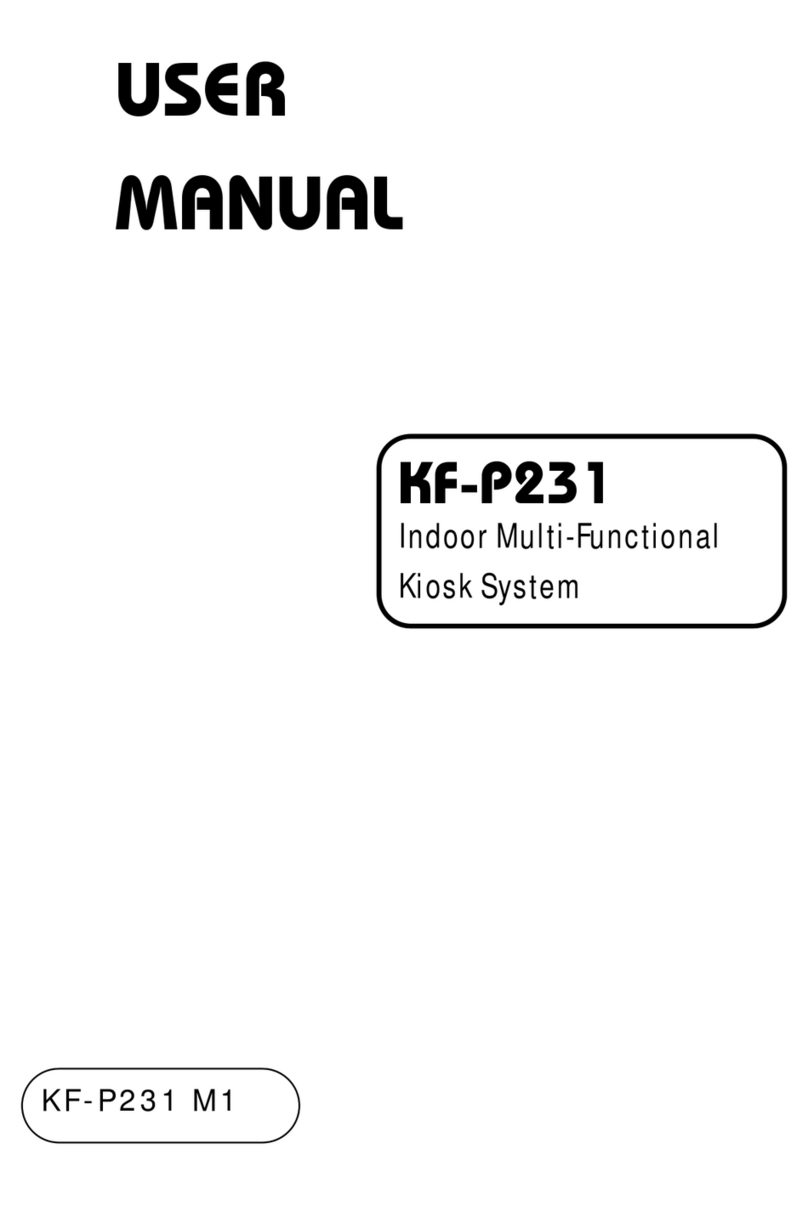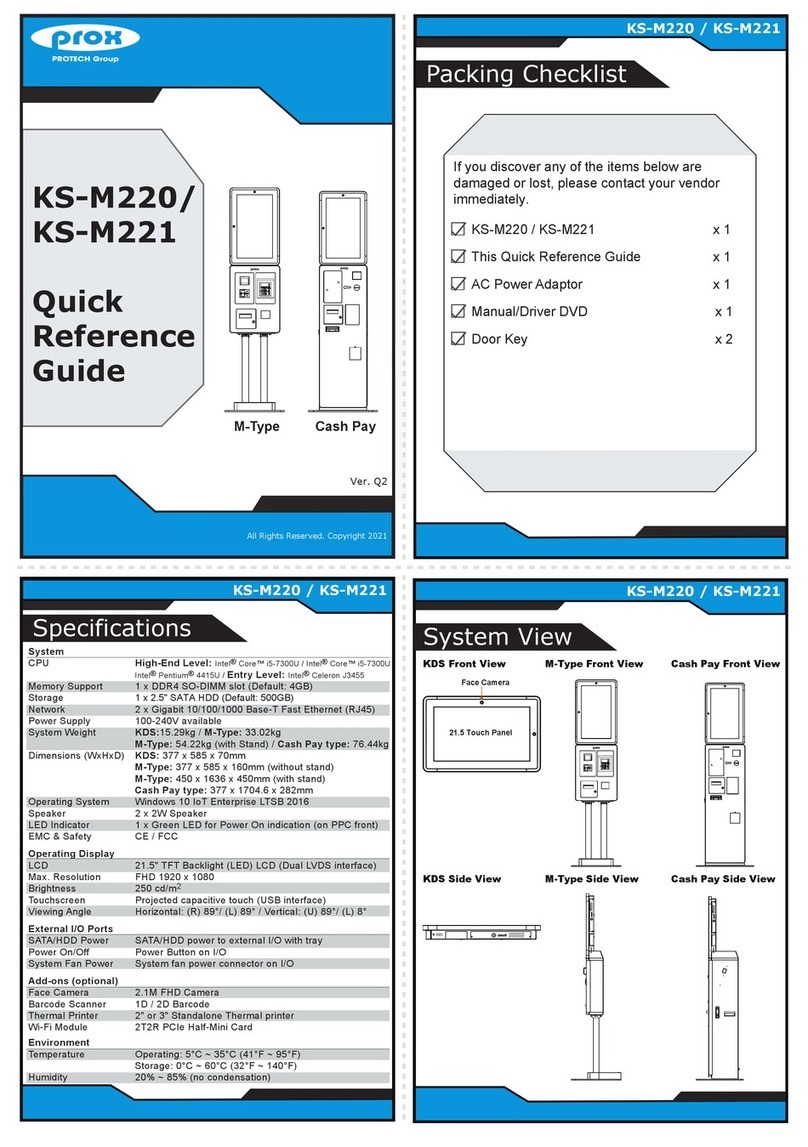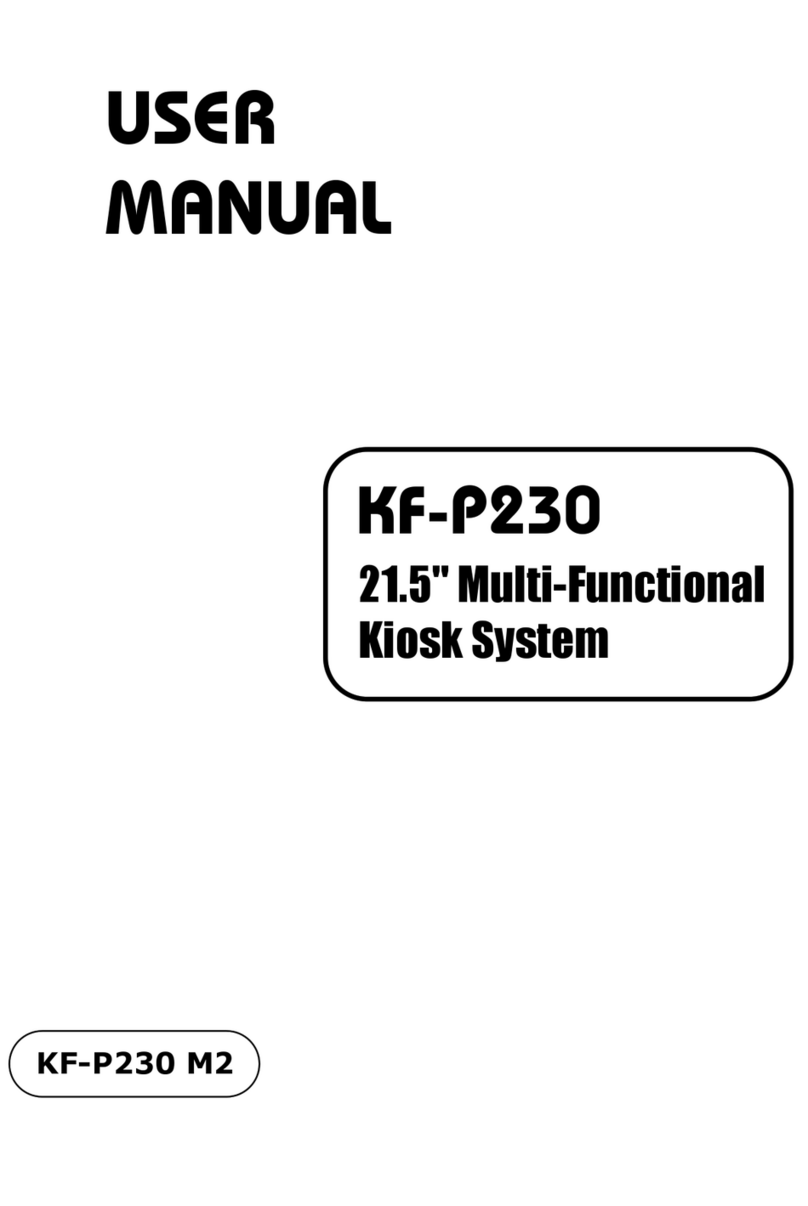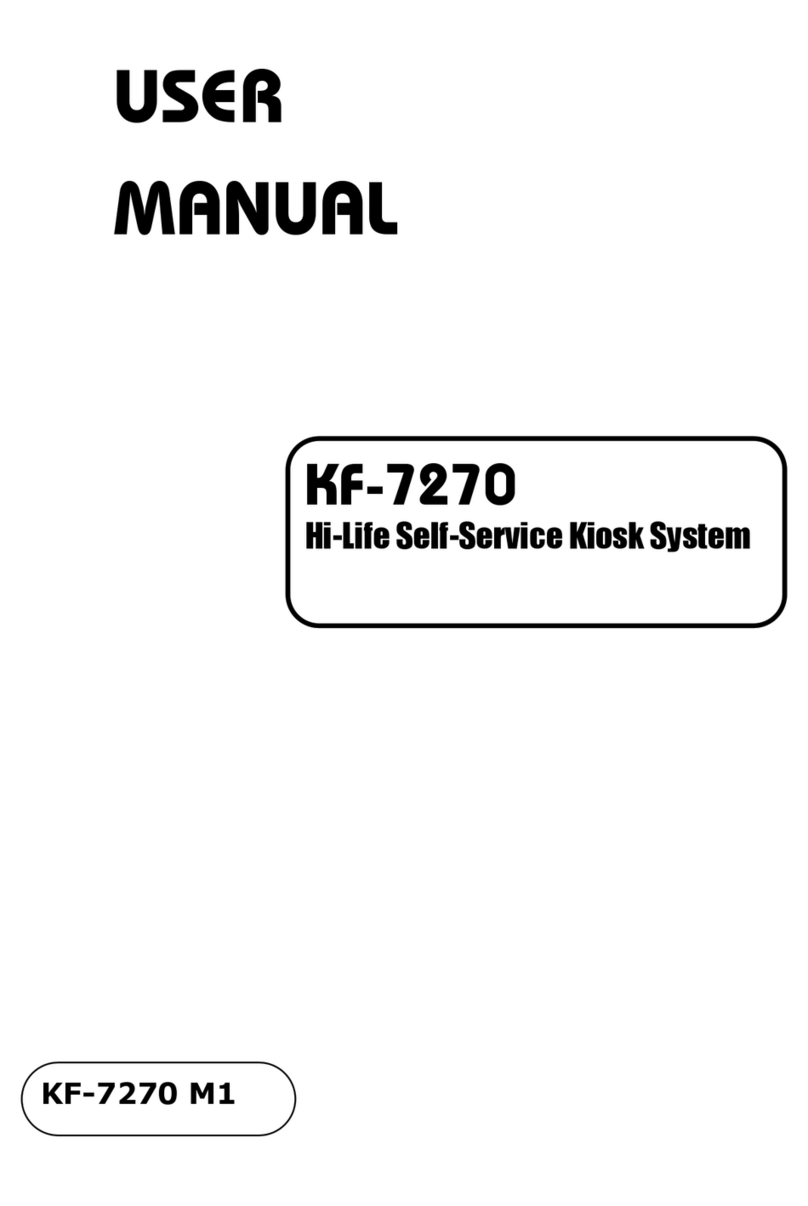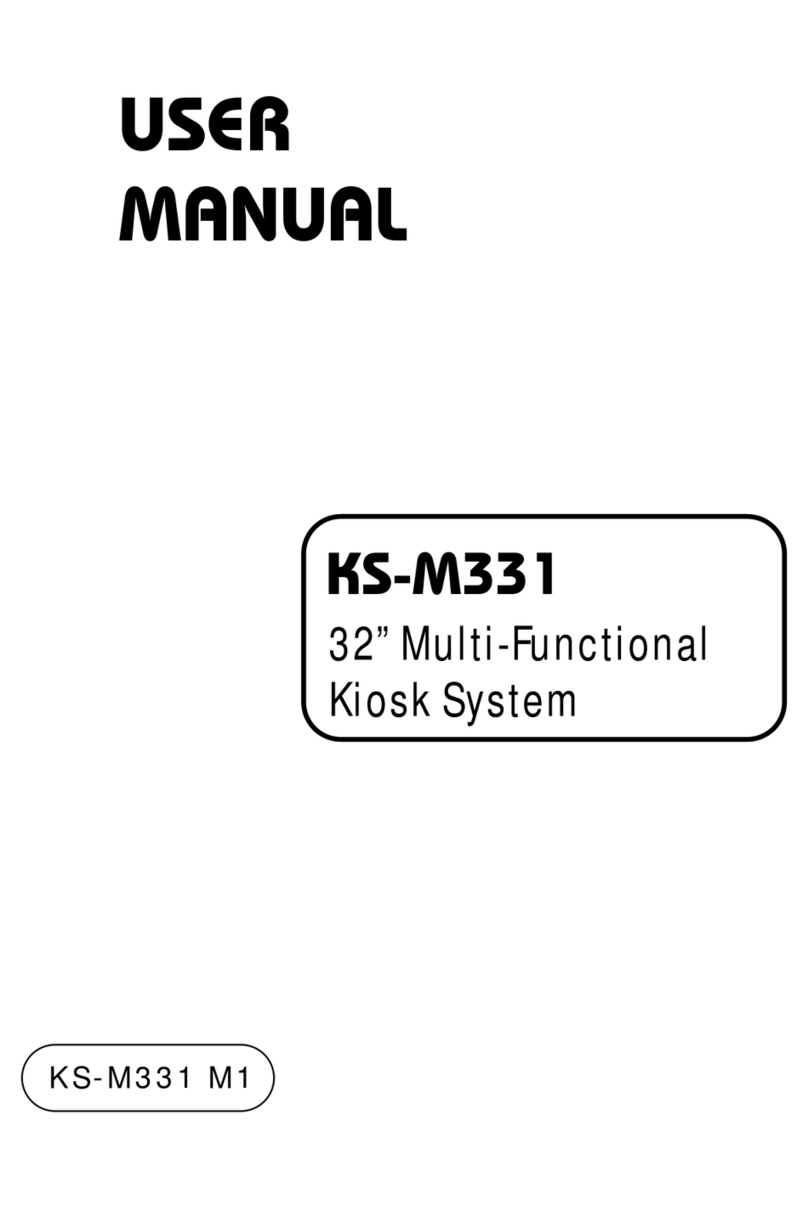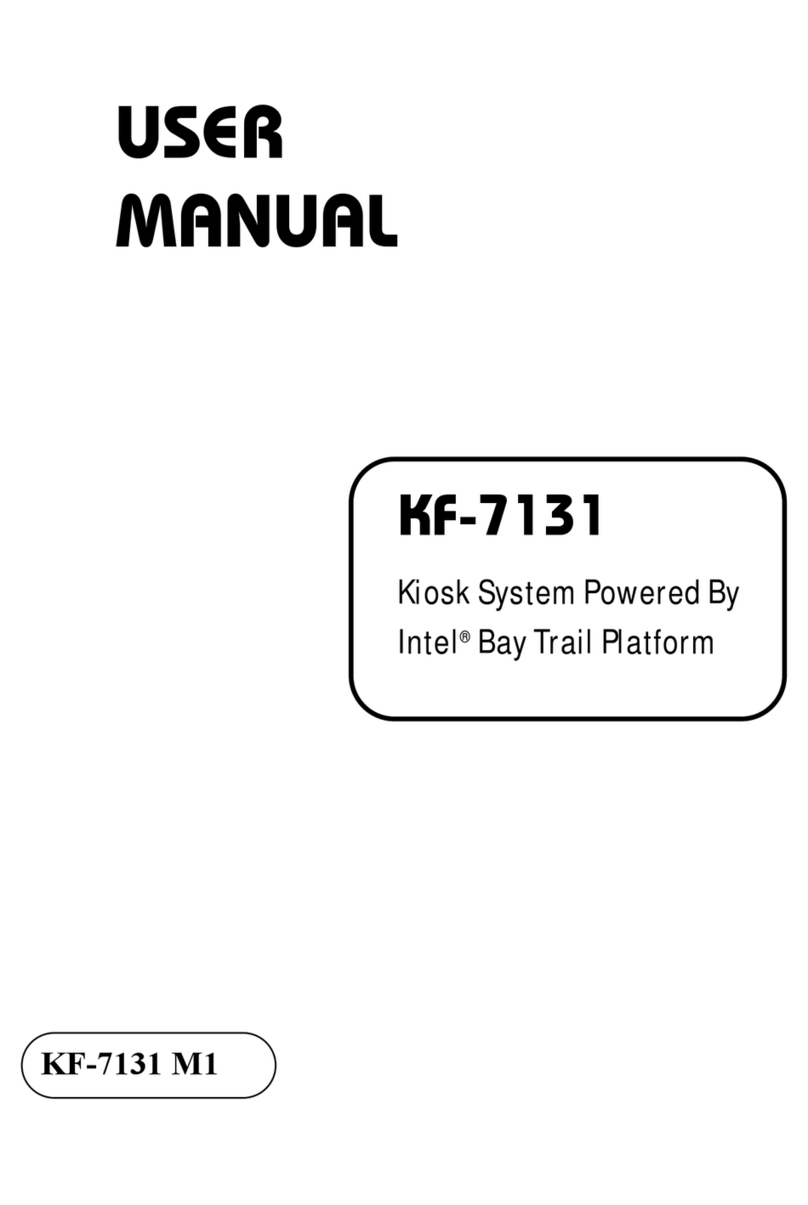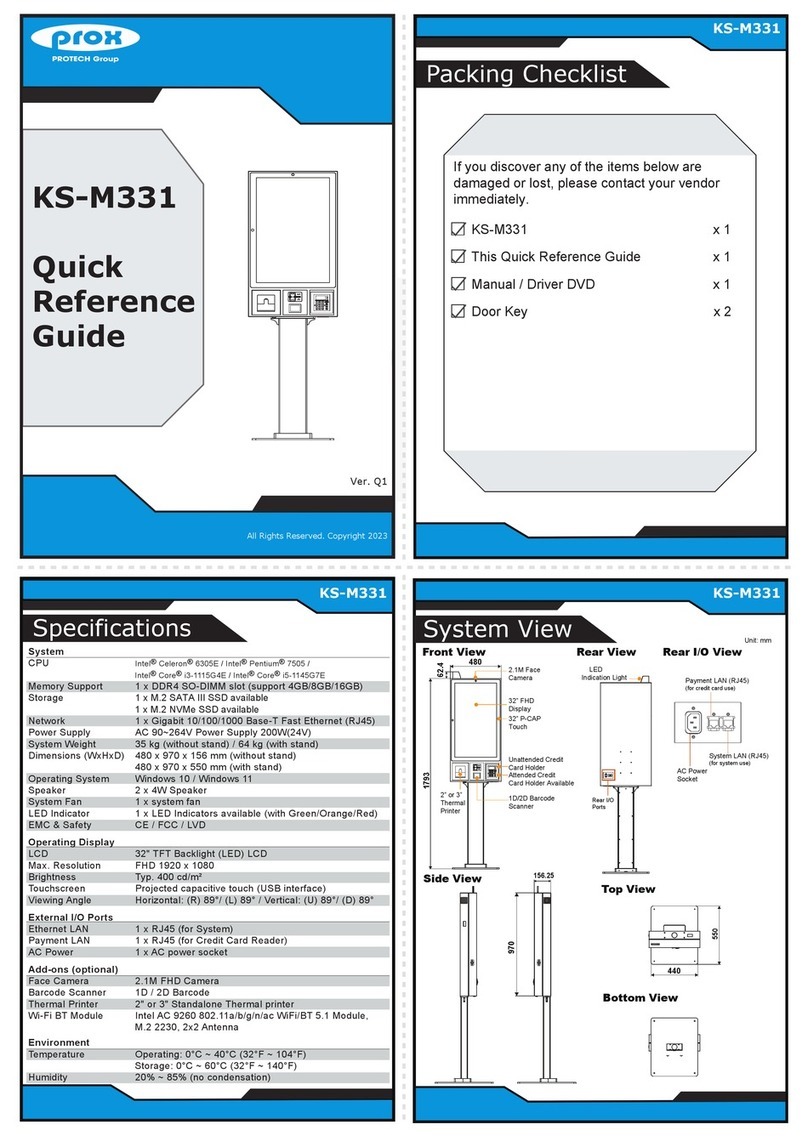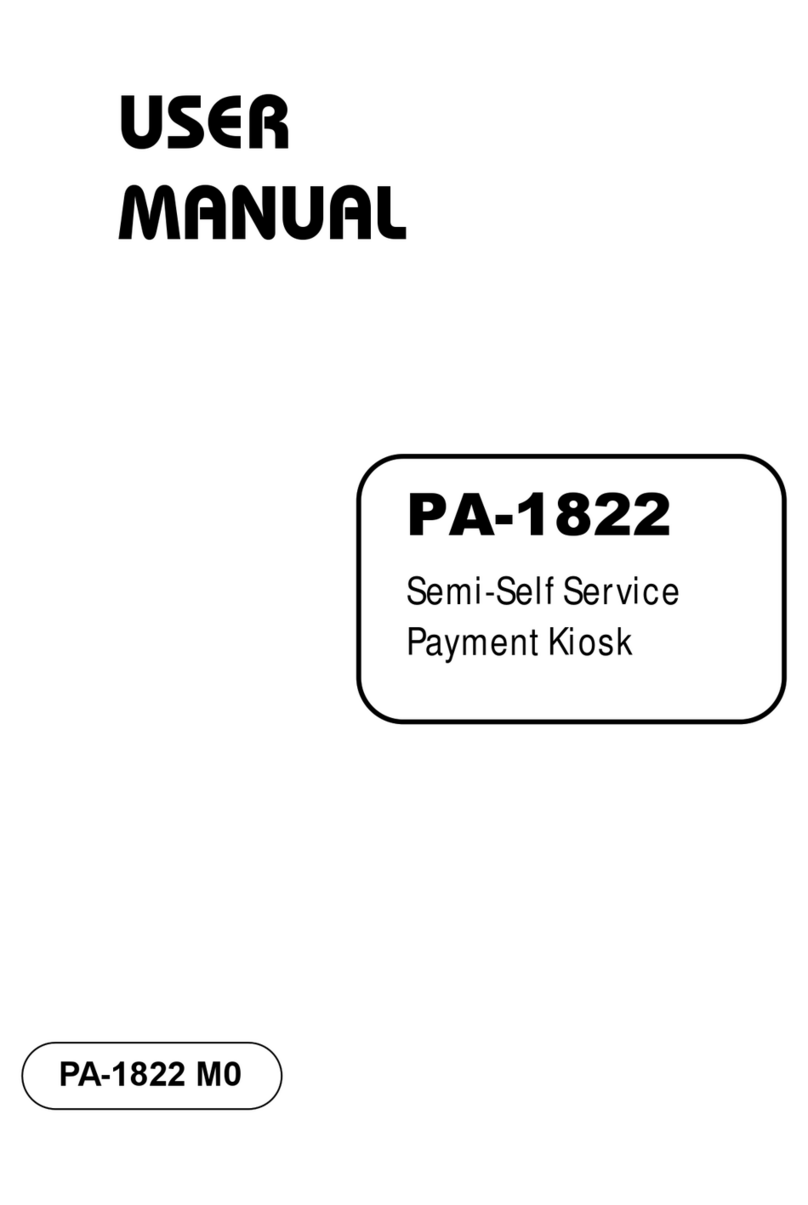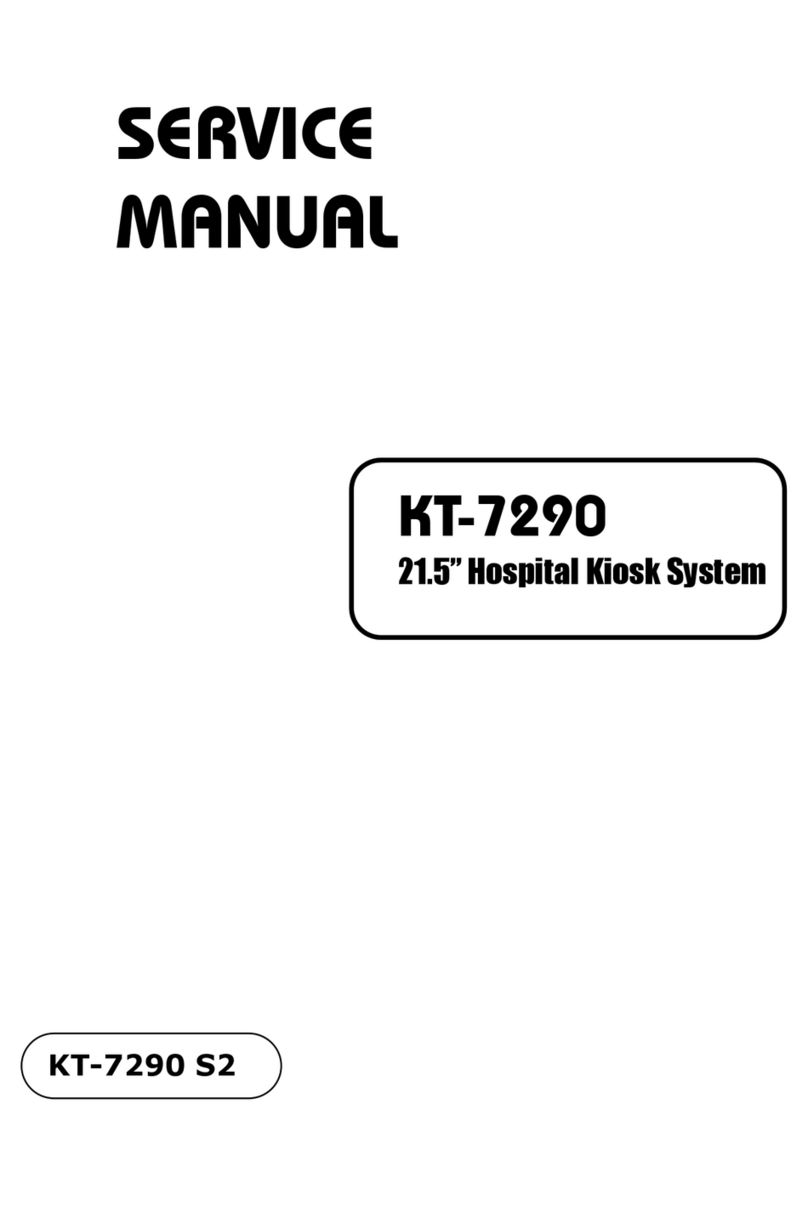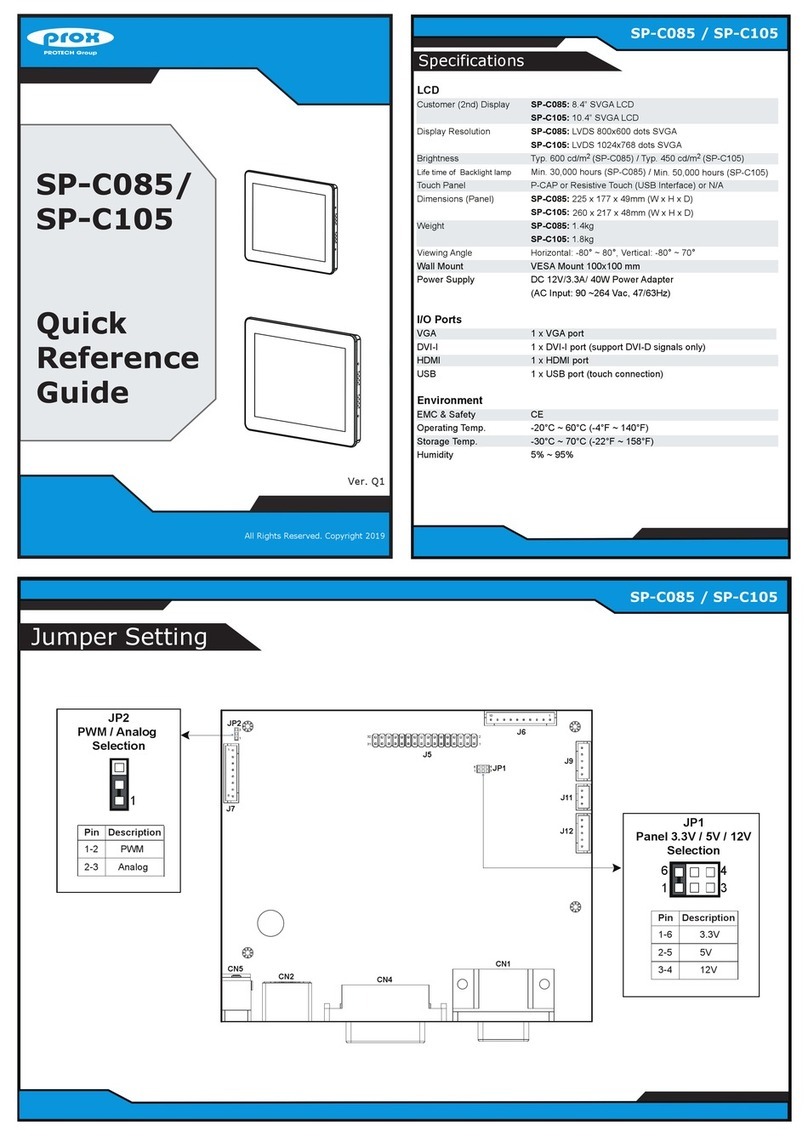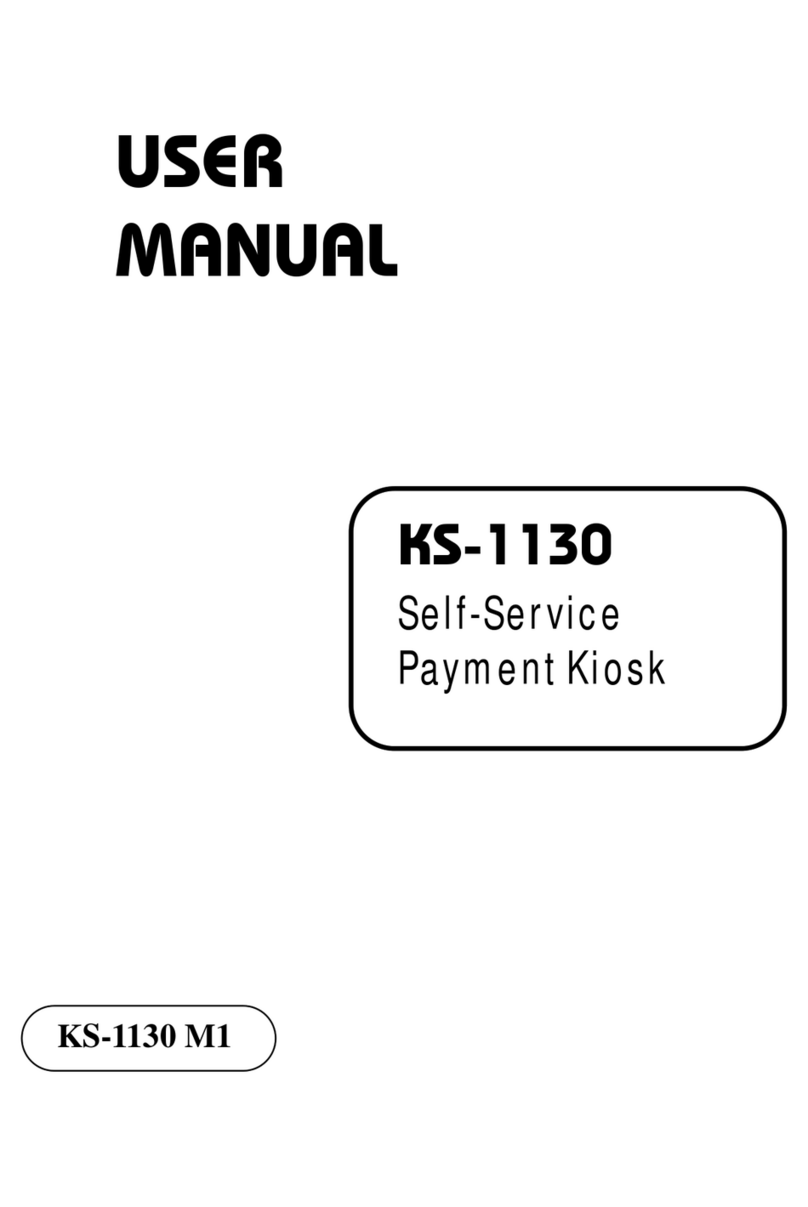All Rights Reserved. Copyright 2021
Install Paper Roll Onto Printer
Safety Precaution
Quick Setup
Power On and Connect KF-P230 to Network
3. Handling
•If the system isn’t fully in DOS mode, adjust BIOS setting as the instruction:
Advanced Chipset Feature →Boot display →choose “LFP”.
•Avoid putting heavy objects on top of the system.
•Don’t turn the system upside down. This may cause the hard drive to malfunction.
•Don’t allow foreign objects to fall into this product.
•If water or other liquid spills into this product, unplug the power cord immediately.
4. Good Care
•When the outside of the case is stained, remove the stain with a neutral washing agent with a dry
cloth.
•Never use strong agents such as benzene and thinner to clean the system.
If heavy stains are present, moisten a cloth with diluted neutral washing agent or with alcohol and
then wipe thoroughly with a dry cloth.
1. Check the Cable Voltage
•Make sure the range of operating voltage between AC 100~240V. Otherwise, the system could be
damaged.
2. Environmental Conditions
•Place your KF-P230 on a sturdy, level surface. Be sure to allow enough space to have easy
access around the system.
•Avoid extremely hot or cold place to install the system.
•Avoid exposure to sunlight for a long period of time or in an airtight space.
•Avoid the system from any heating device or using it outdoors in a cold winter day.
•Bear in mind that the operating ambient temperature is from 5°C~35°C (41°F~95°F).
•Avoid moving the system rapidly from a hot place to a cold one and vice versa for condensation
may come from inside of the system.
•Place KF-P230 in strong vibration(s) may cause hard disk failure.
•Don’t place the system close to any radio active device in case of signal interference.
Step 1. From the lower bottom on the rear of the system, connect the
AC power cord to the AC power jack and connect the Ethernet cables
to the dual LAN ports.
Step 2. After the I/O ports are all connected properly, attach the I/O panel cover
bracket onto the I/O ports panel compartment and secure it with the M3 screw.
Step 2. Open up the printer door from the top side.
Step 1. Insert the key to unlock the Printer Door.
Step 3. Press the printer door latch located on the upper-right of the
Printer to release.
Step 4. Pull out a small paper slip from the start of the paper roll and
drop the paper roll into the thermal printer.
Step 5. Close the cover of Thermal Printer and the Kiosk Printer Door
and lock it up with the key to complete.
Note: The starting paper slip must be positioned on top of the paper
roll before you drop it into the printer.
KF-P230 Thermal Printer
AC Power Jack
Dual LAN
Ports
KF-P230 I/O Ports
The following messages are reminders for safety on how to protect your system from damages and extend a long life for the system.
KF-P230 System Rear Side
•