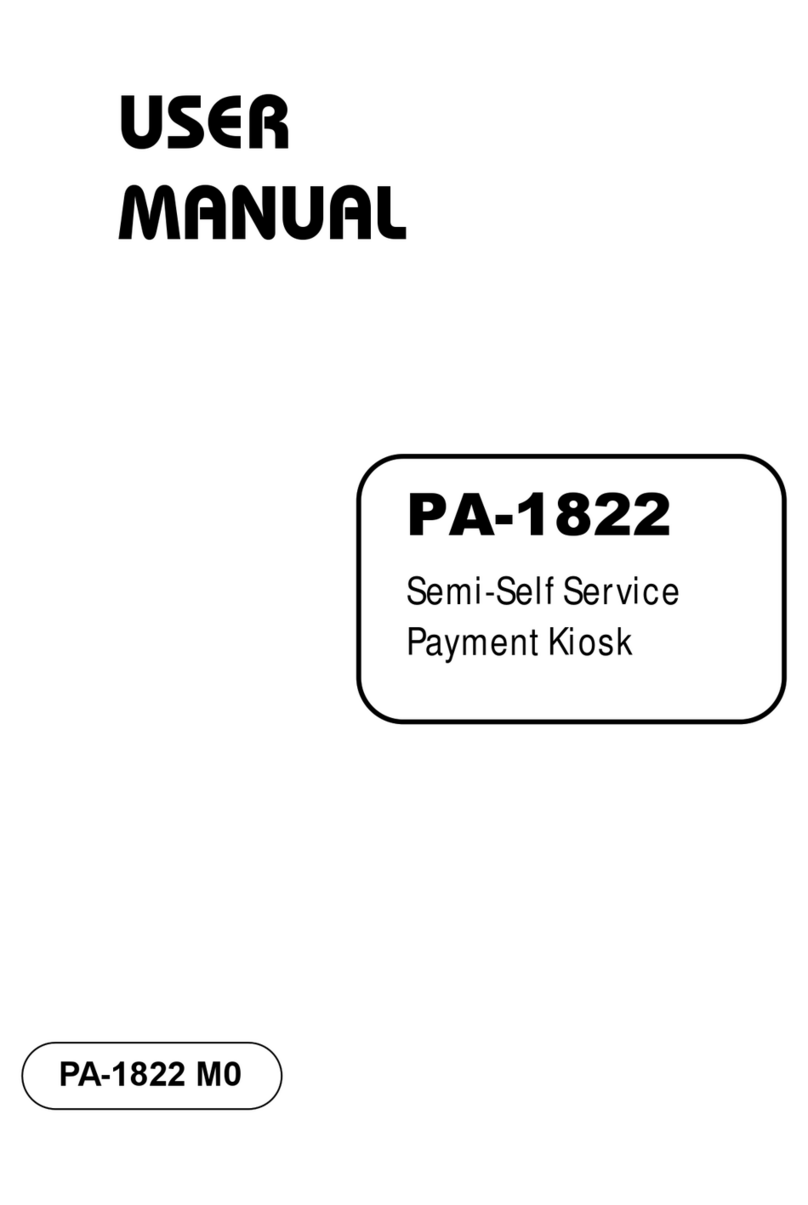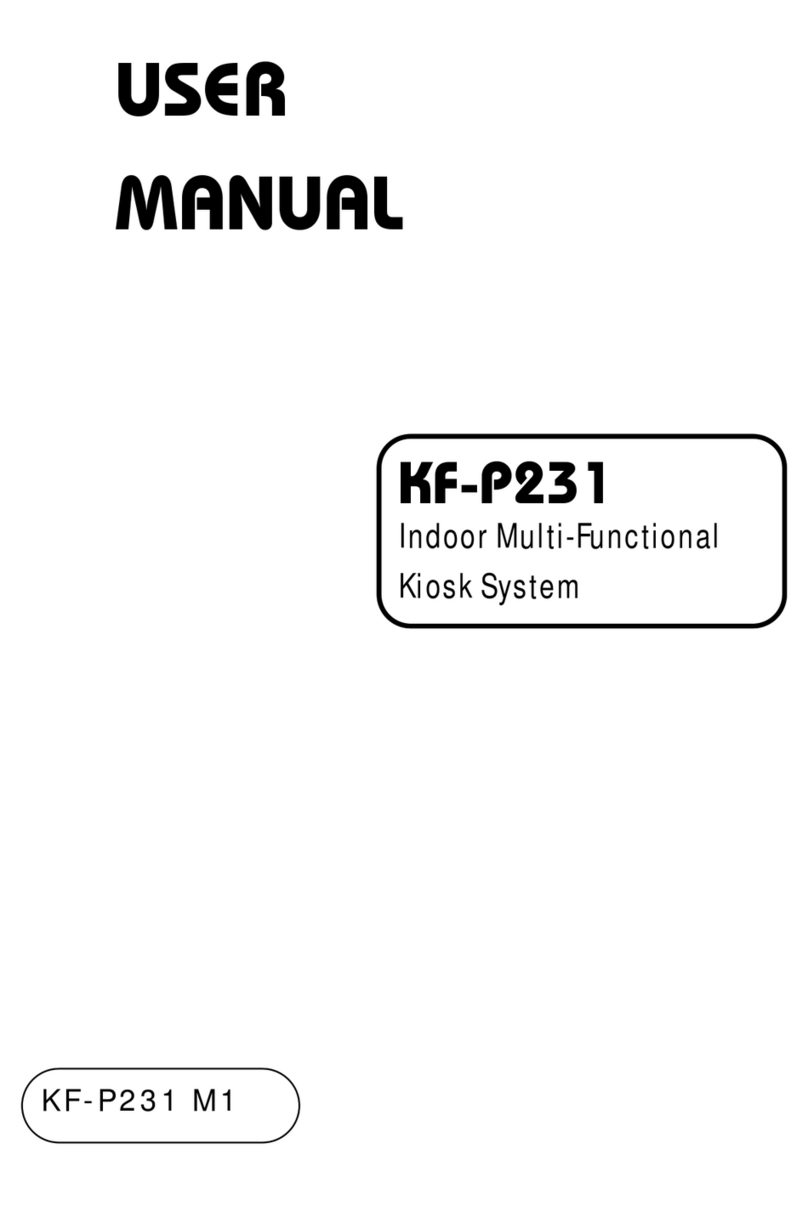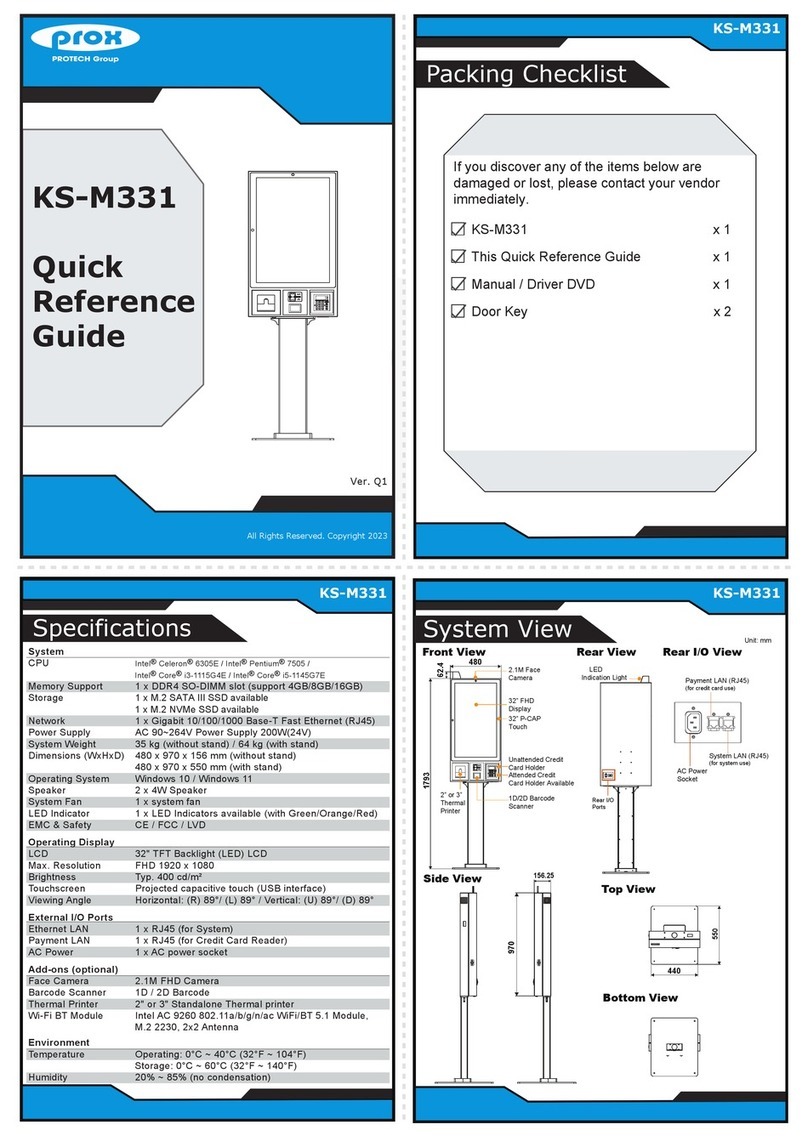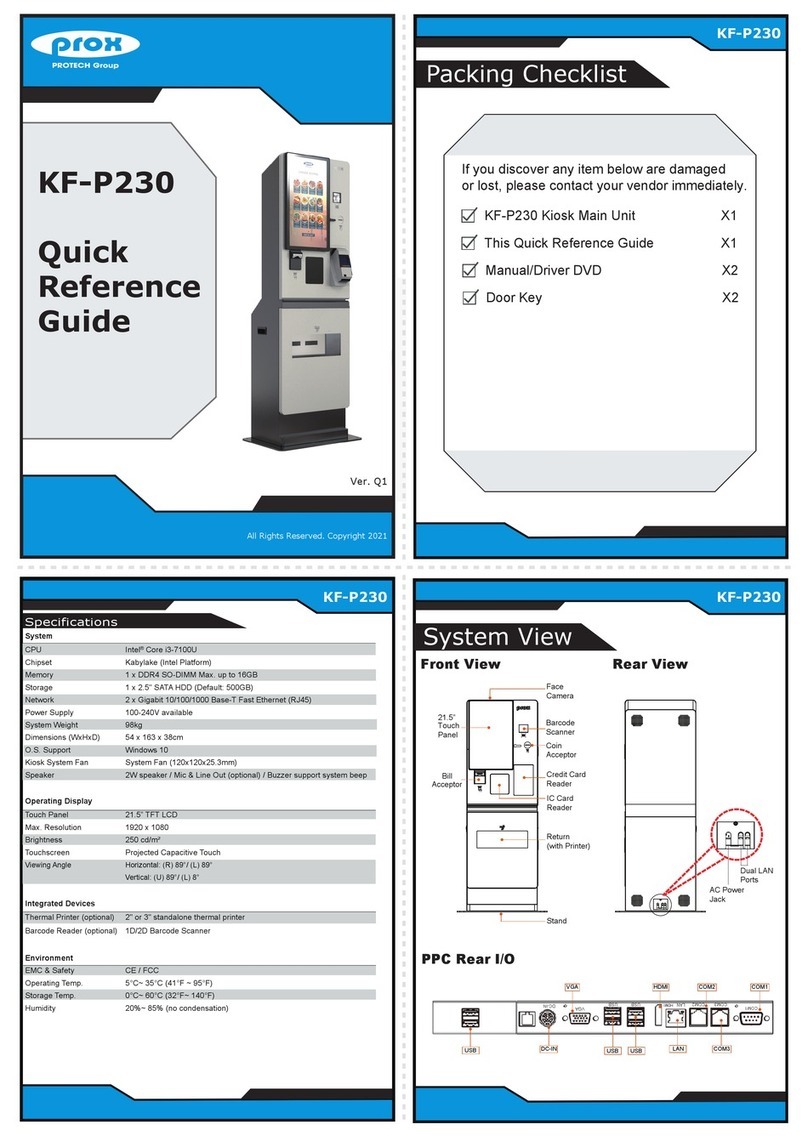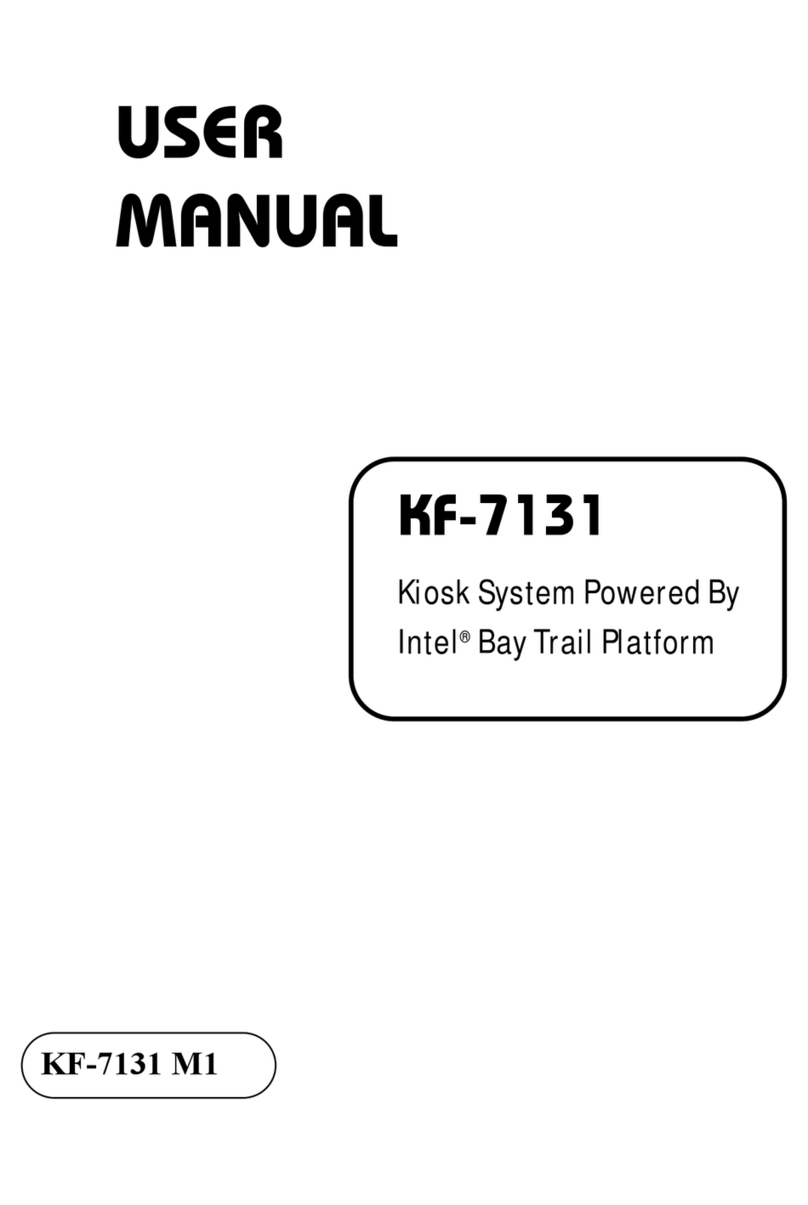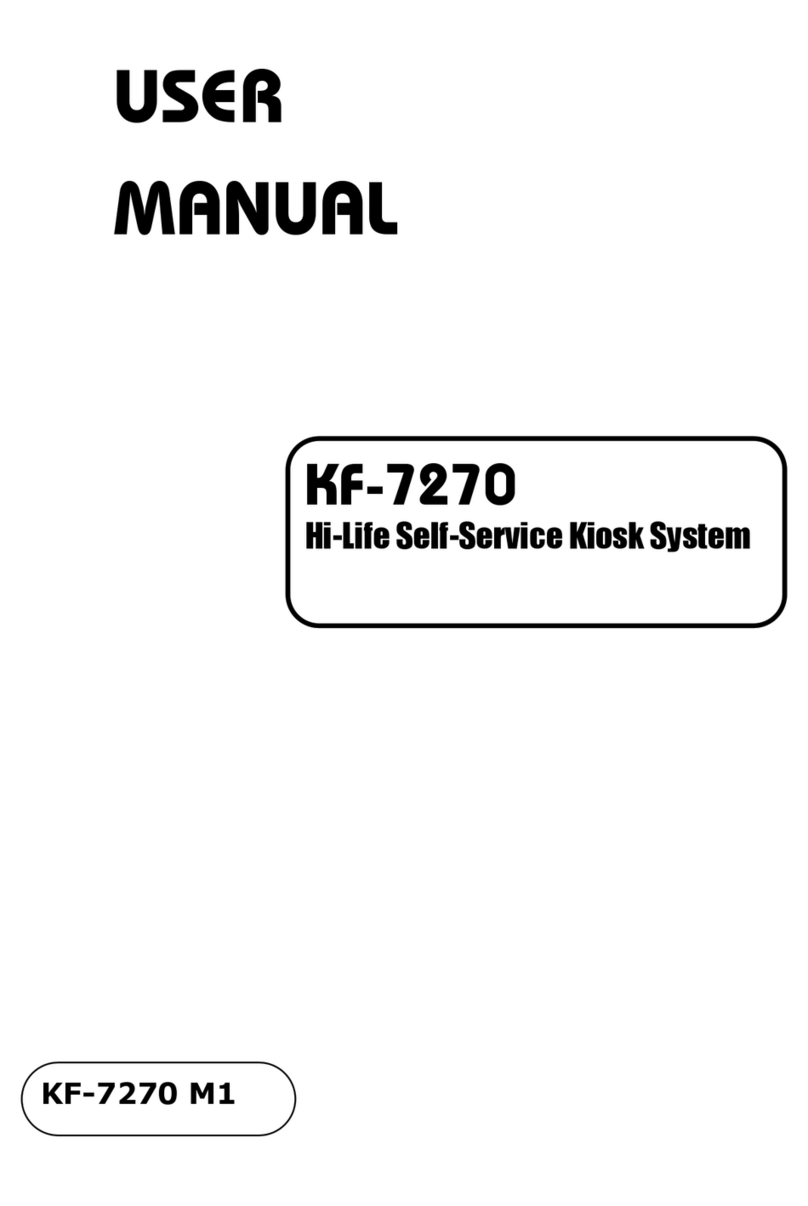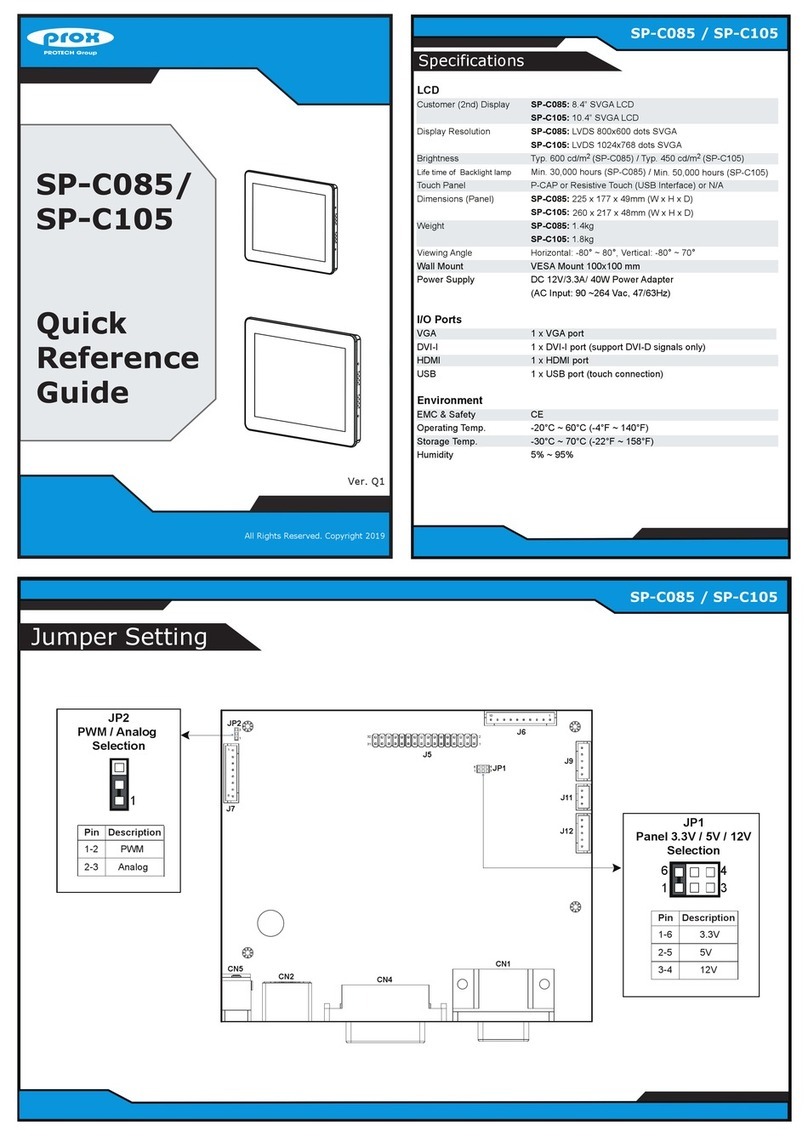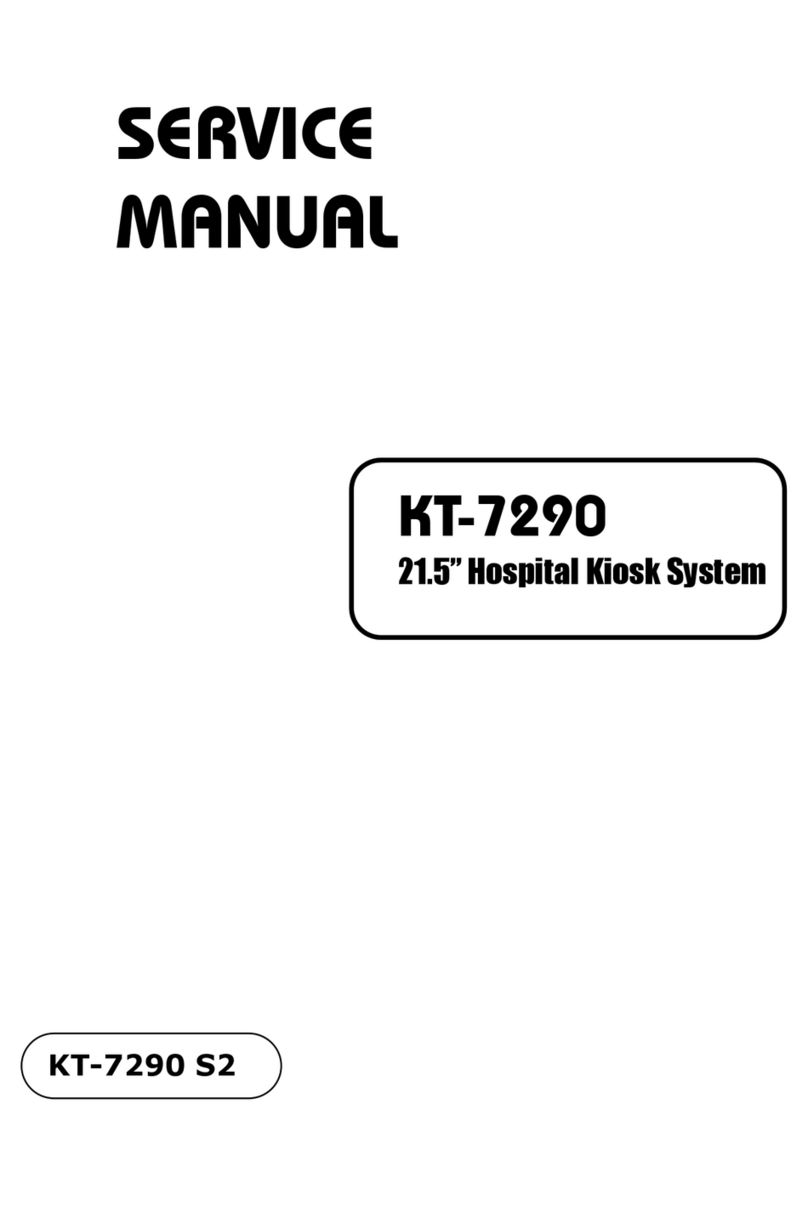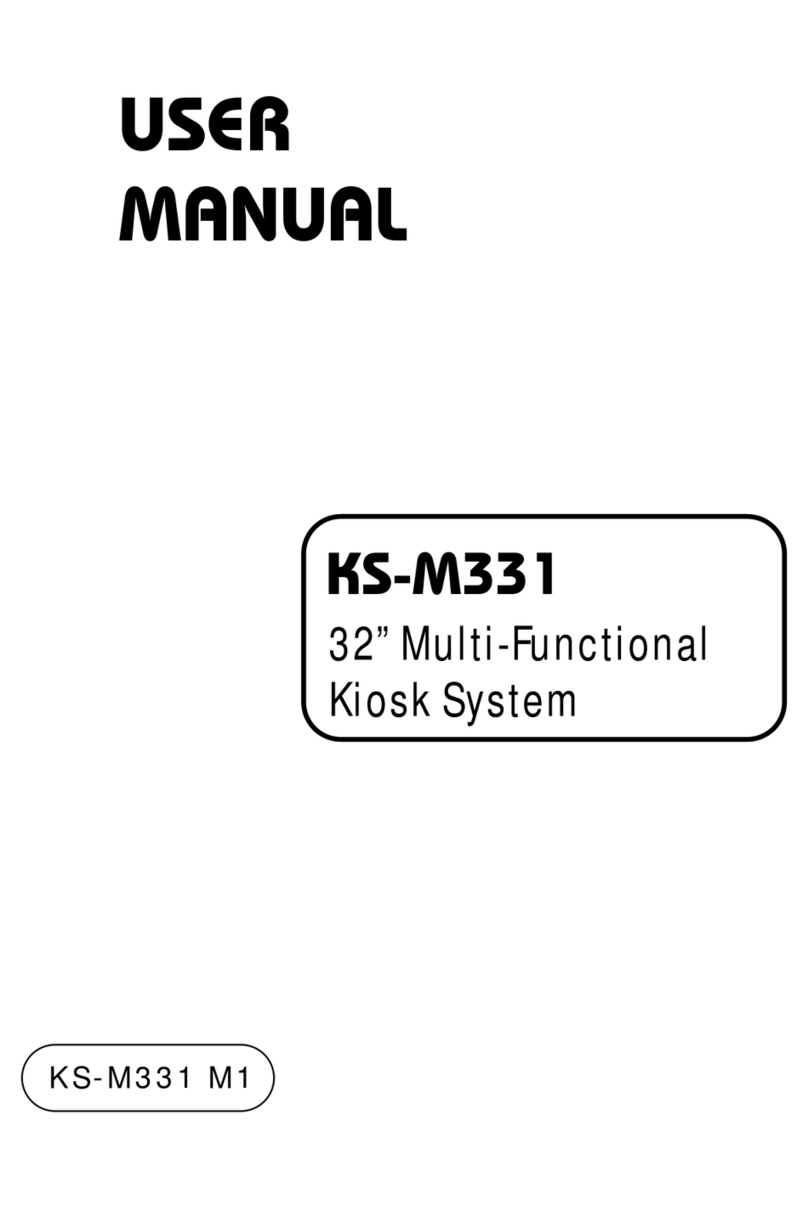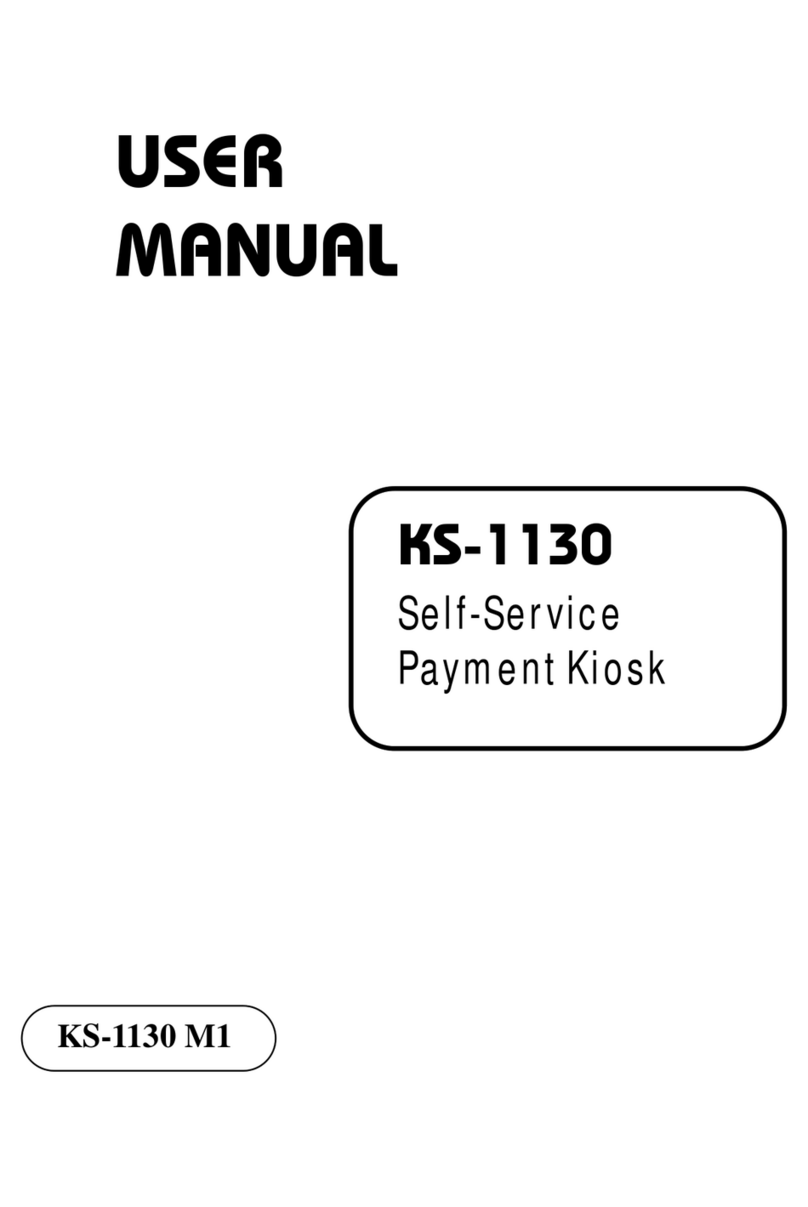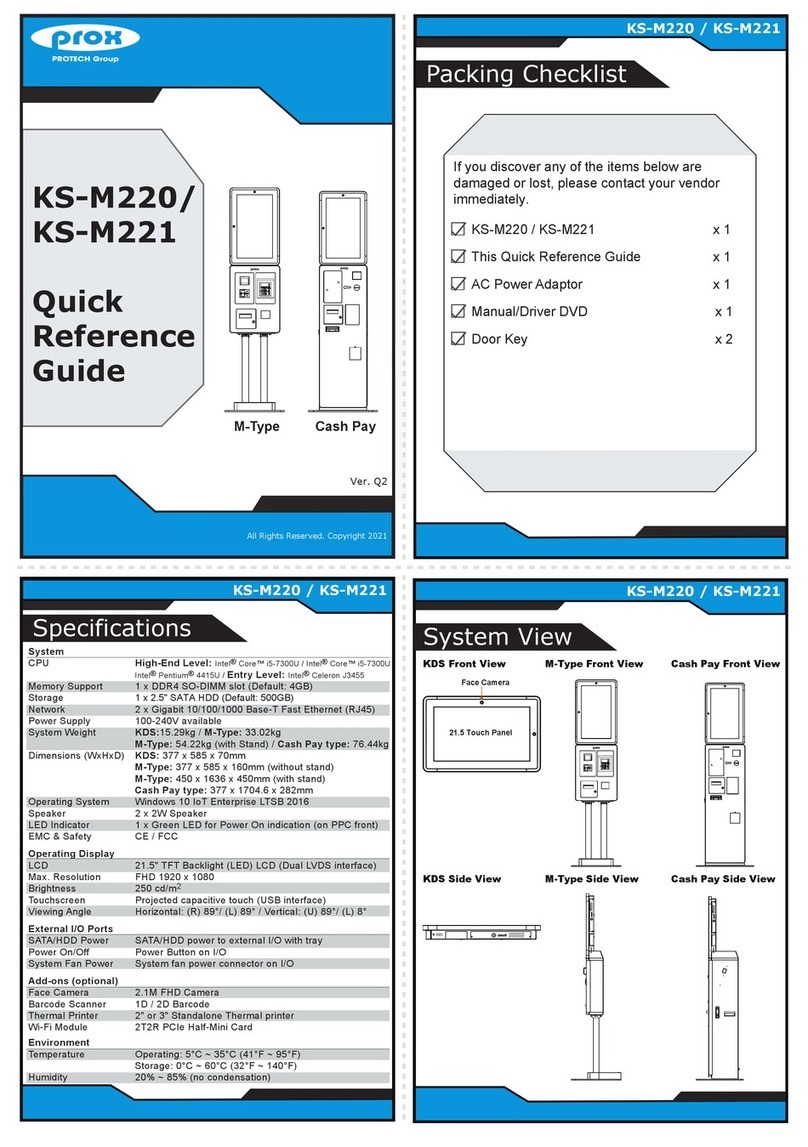ii
3.5.6 USB 3.0 Connector (USB1) ..............................................3-12
3.5.7 USB 2.0 Connector (USB2) ..............................................3-13
3.6 Setting Connectors and Jumpers.............................................3-14
3.6.1 COM2, COM3 Voltage Selection (JP_COM2, JP_COM3)3-14
3.6.2 COM Connectors (JCOM2_1, COM3_1, JCOM4_1)........ 3-15
3.6.3 COM4 Port and iButton Selection (JP4, JP5, JP6)........... 3-15
3.6.4 SPI (BIOS) Flash Wafer (JP13) ........................................ 3-16
3.6.5 USB Connectors (JUSB4, JUSB6, JUSB7, JUSB8, JUSB910)
.......................................................................................... 3-17
3.6.6 USB 2.0 Port / On Board Touch Selection (JP18, JP14) ..3-19
3.6.7 USB4 / M.2_E (Wi-Fi) Selection (JP20, JP15) ................. 3-20
3.6.8 Power for 2nd Display Connector (JVOUT_12V) ............. 3-20
3.6.9 Power for Thermal Printer Connector (JVOUT_24V) ....... 3-21
3.6.10 Fan Connector (CPU_FAN1) ............................................ 3-21
3.6.11 PS/2 Keyboard function for MSR Device (JPS2).............. 3-22
3.6.12 Audio Connector (JAUDIO1) ............................................3-22
3.6.13 Speaker Connector (JSPK1) ............................................ 3-23
3.6.14 System LED Wafer (JSYS_LED1) ....................................3-23
3.6.15 Power Switch Wafer (JPWR_SW) .................................... 3-23
3.6.16 System Reset Wafer (JP19) ............................................. 3-24
3.6.17 I2C Wafer (JI2C1) .............................................................3-24
3.6.18 RTC Coin Battery Wafer (JBAT1) .....................................3-24
3.6.19 Clear RTC Data Selection (JRTC1).................................. 3-25
3.6.20 Clear CMOS Data Selection (JCMOS1) ........................... 3-25
3.6.21 Unlock the Entire SPI Flash (override descriptor setting) (JP1)
...................................................................................... 3-26
3.6.22 SATA 3.0 Connector (SATA1) ........................................... 3-26
3.6.23 LVDS Connector (JLVDS1)............................................... 3-27
3.6.24 Inverter Connector (JINV1)............................................... 3-28
3.6.25 HDD Power Port (JHDD_PWR1)...................................... 3-28