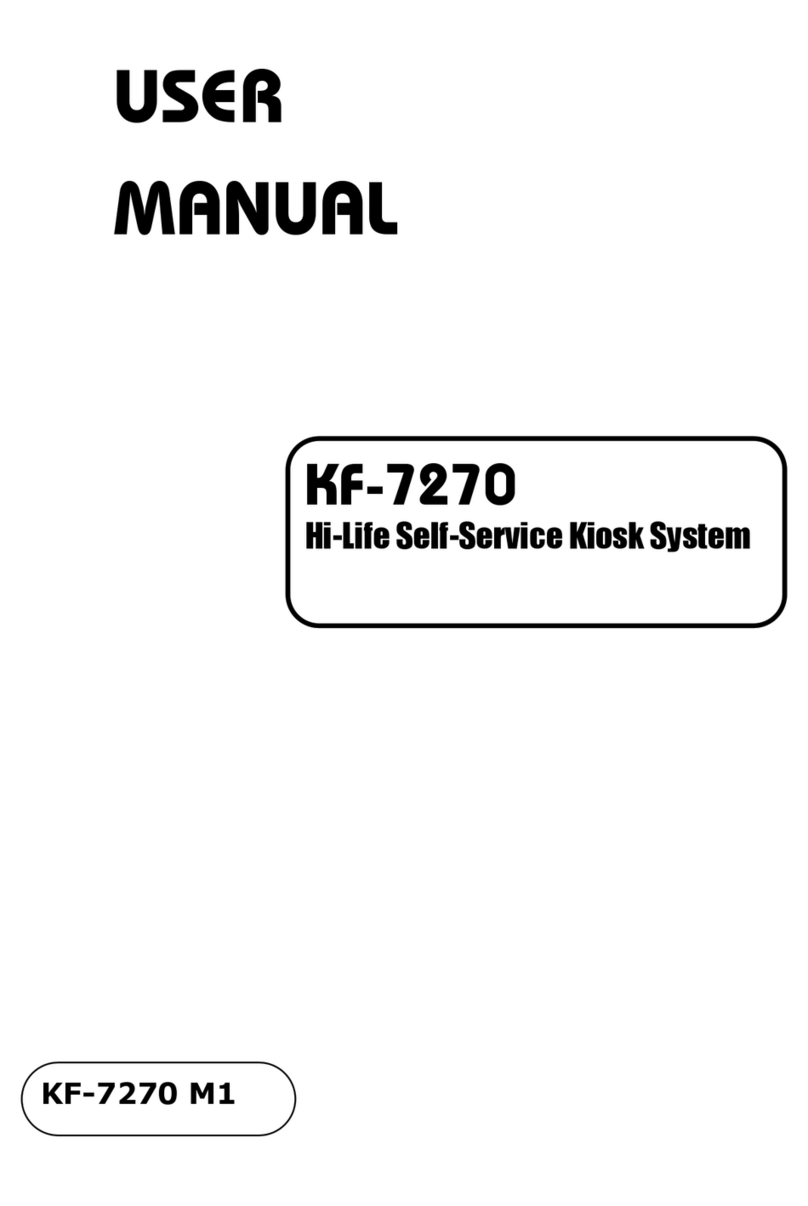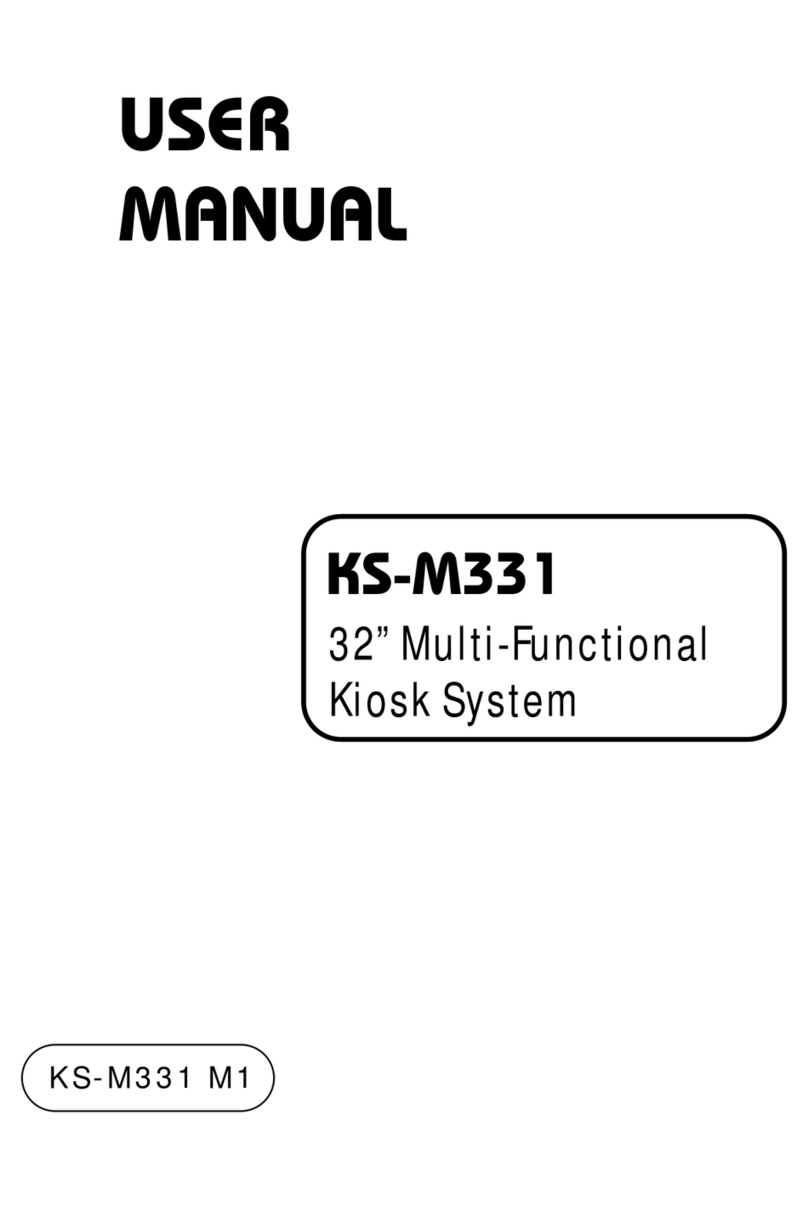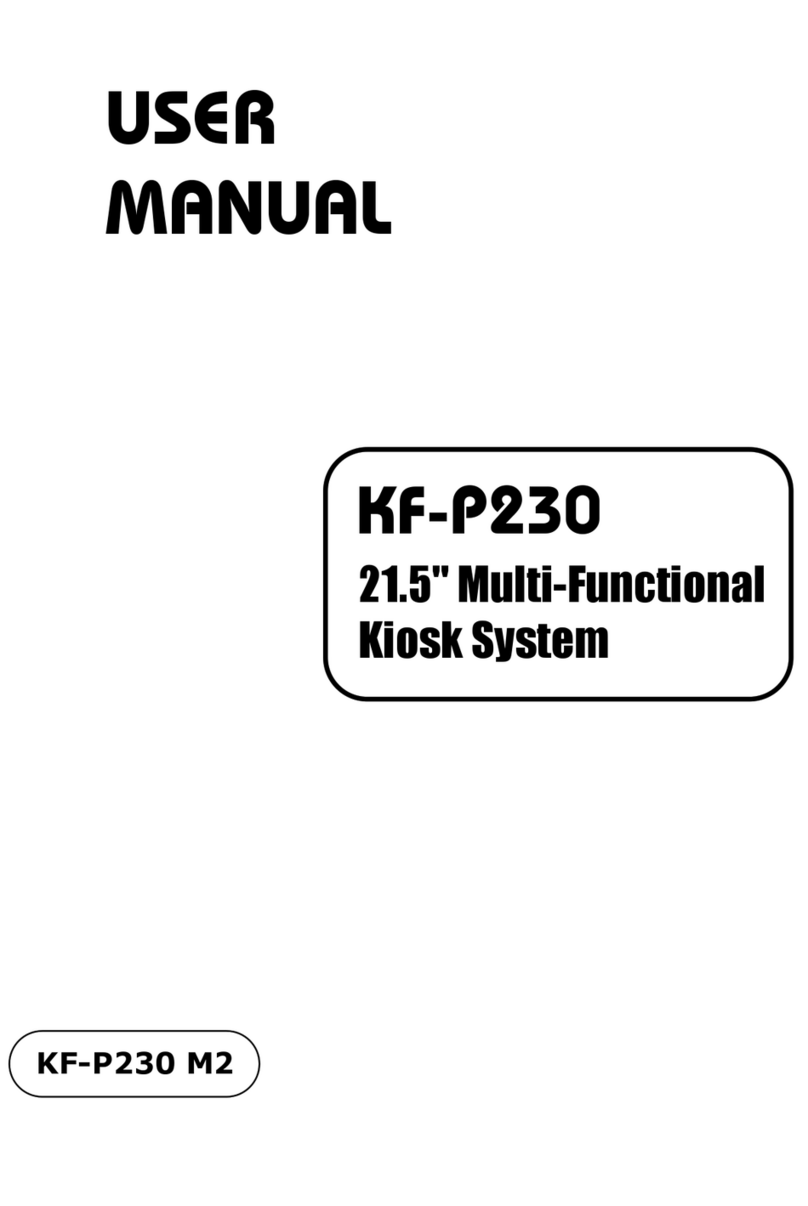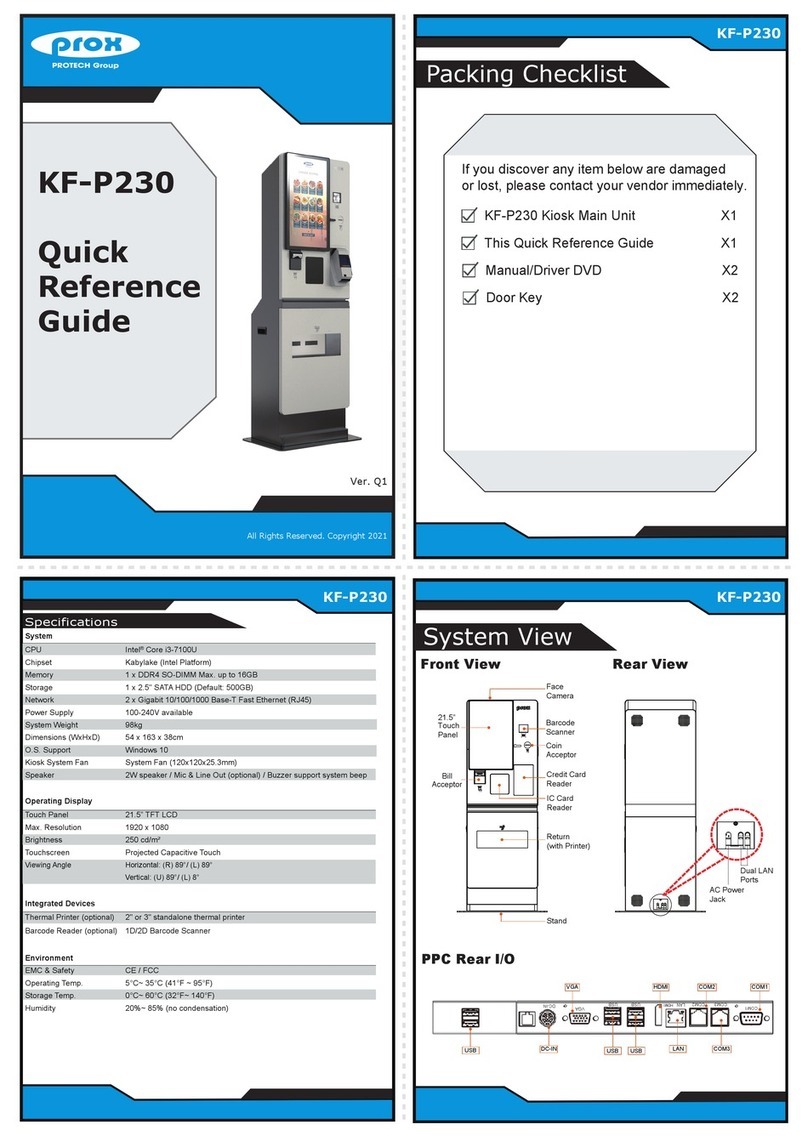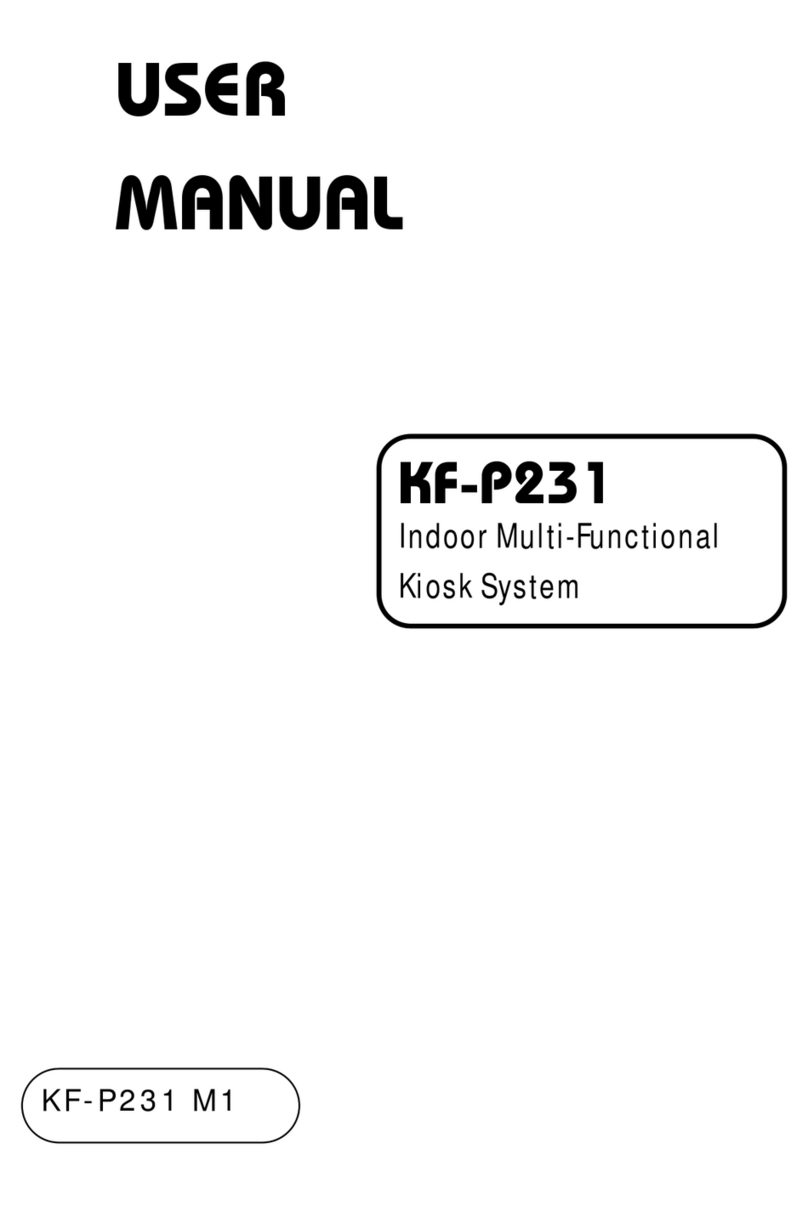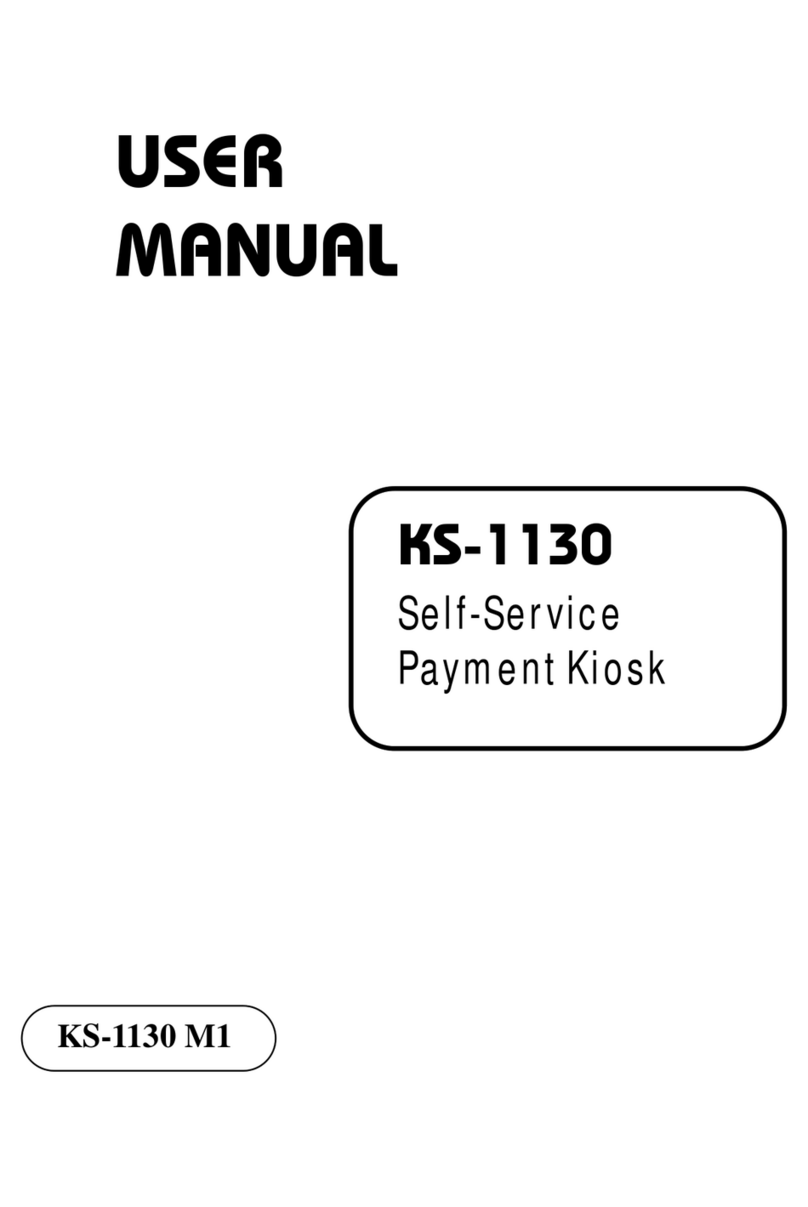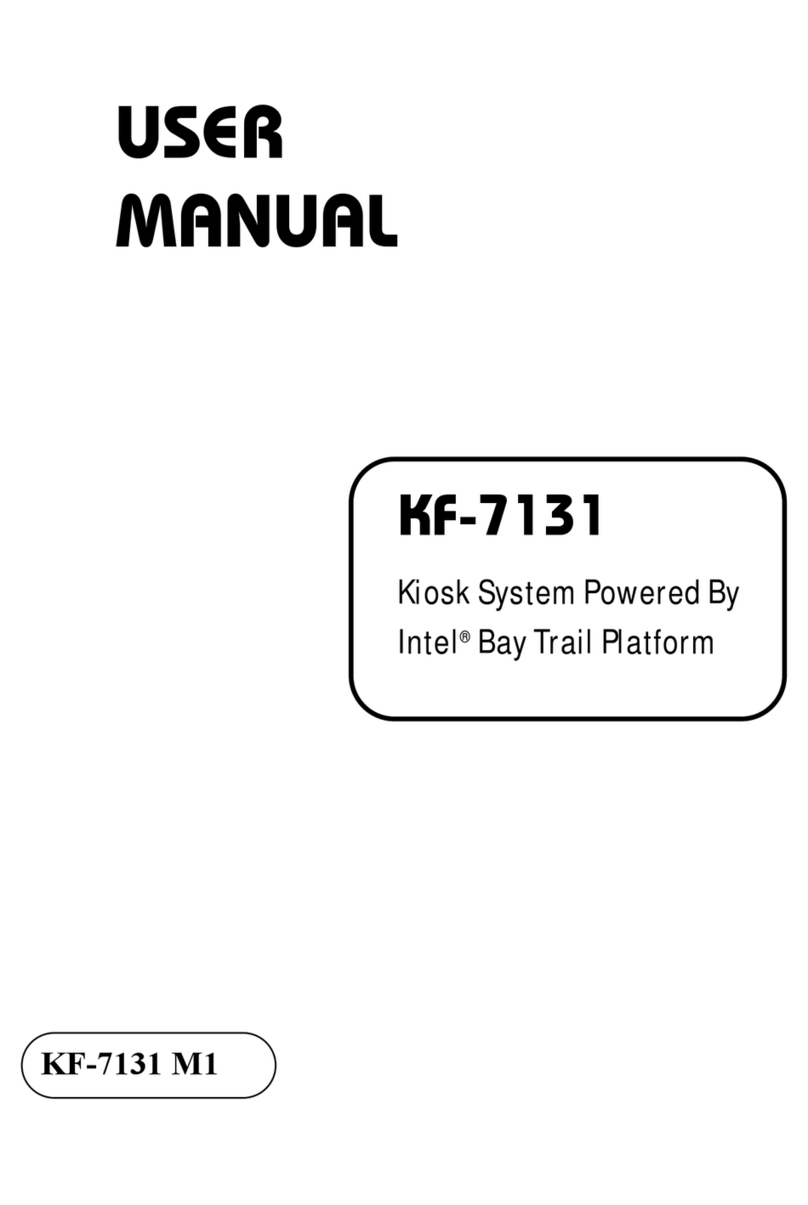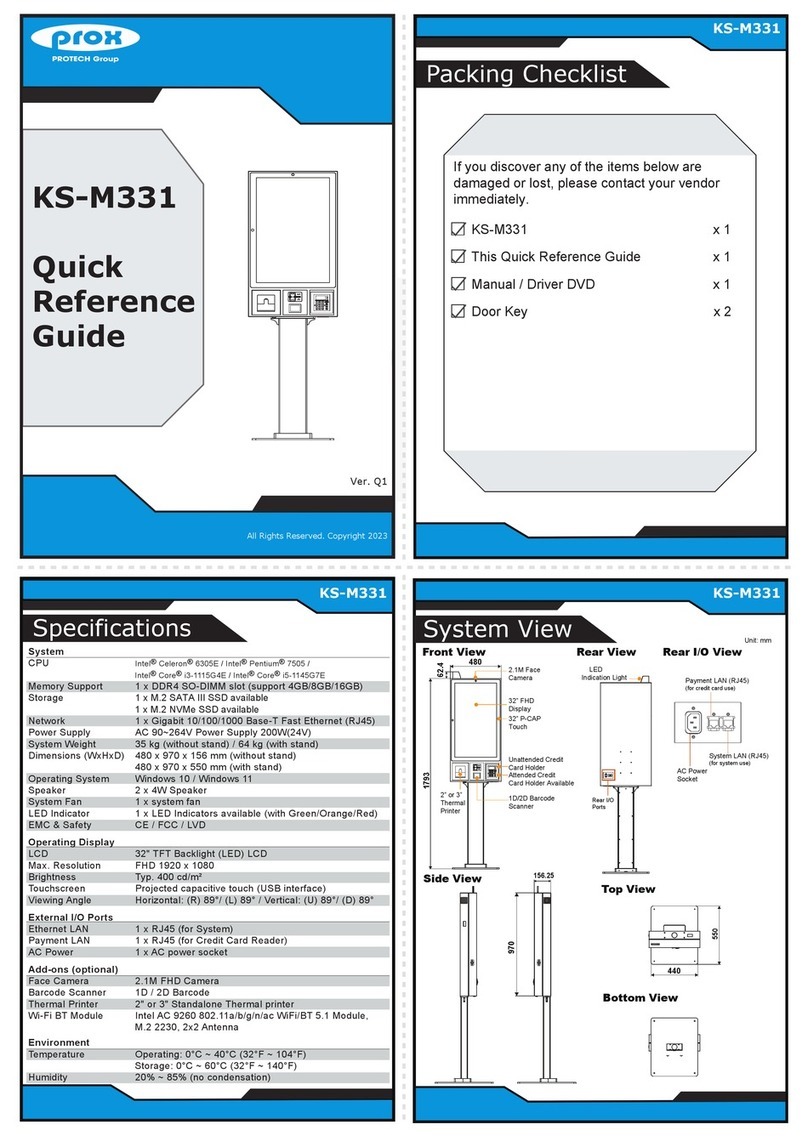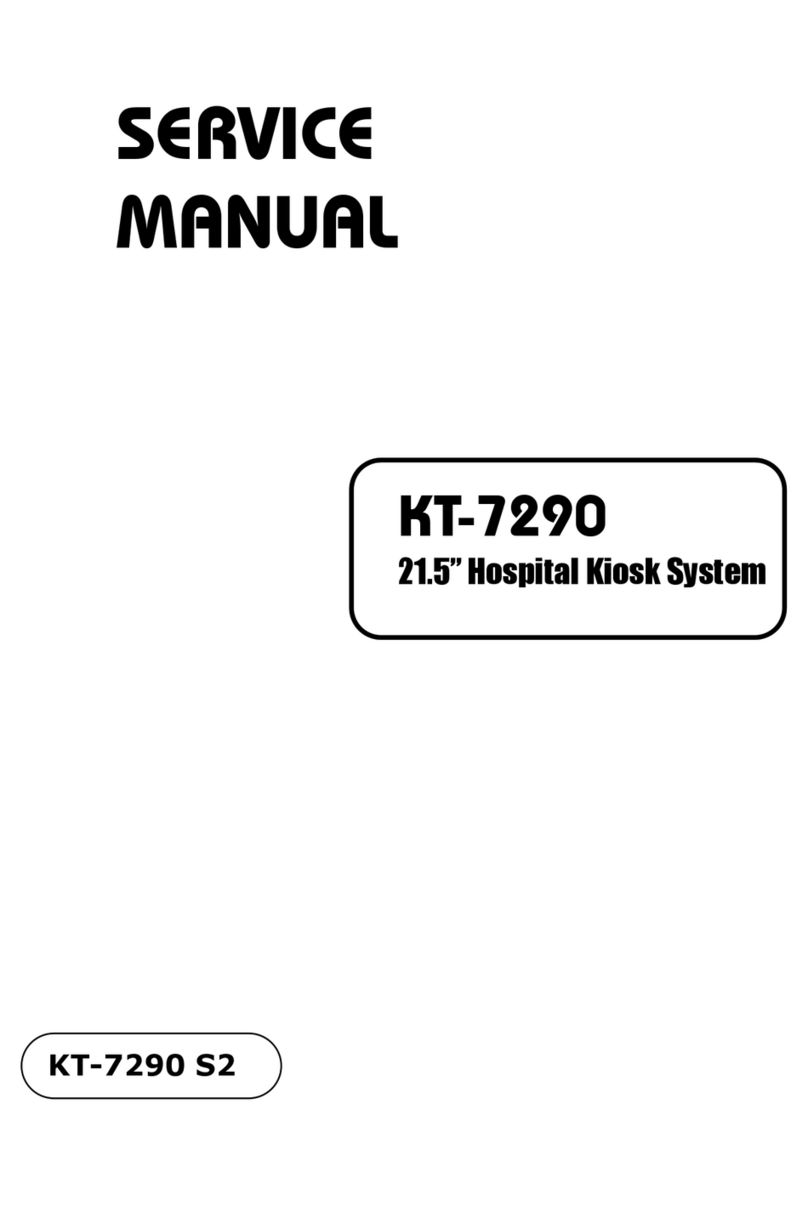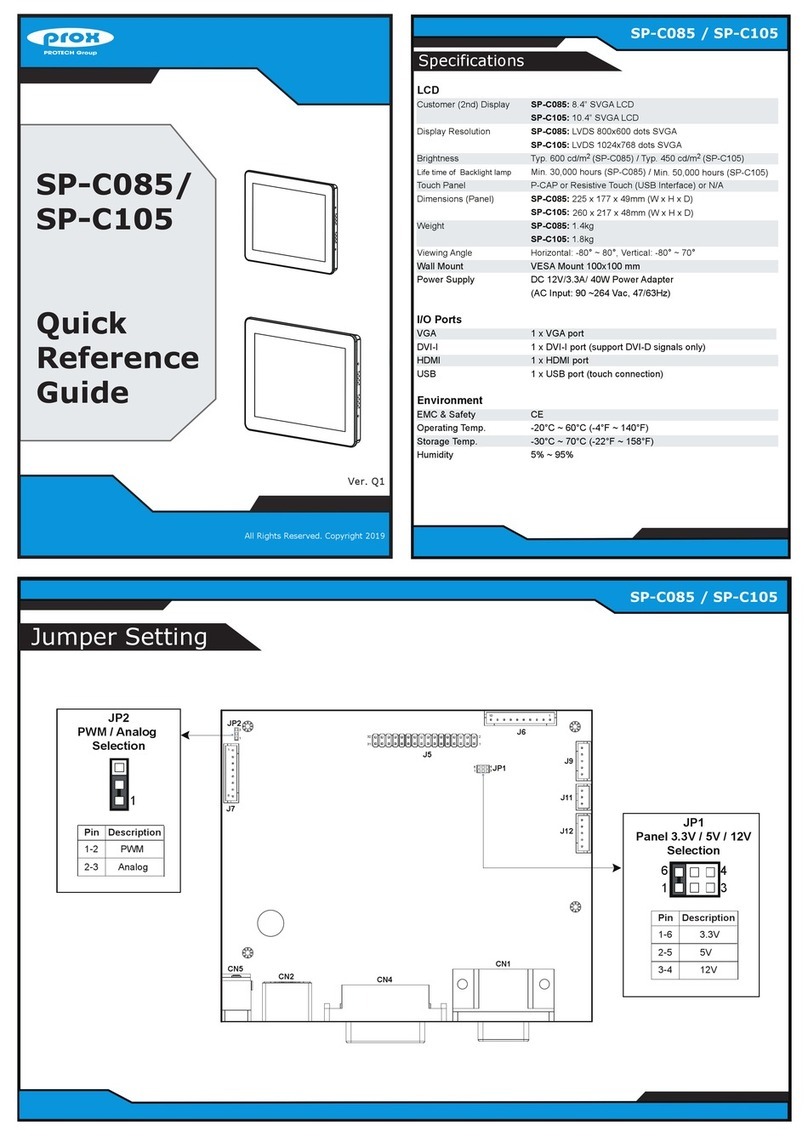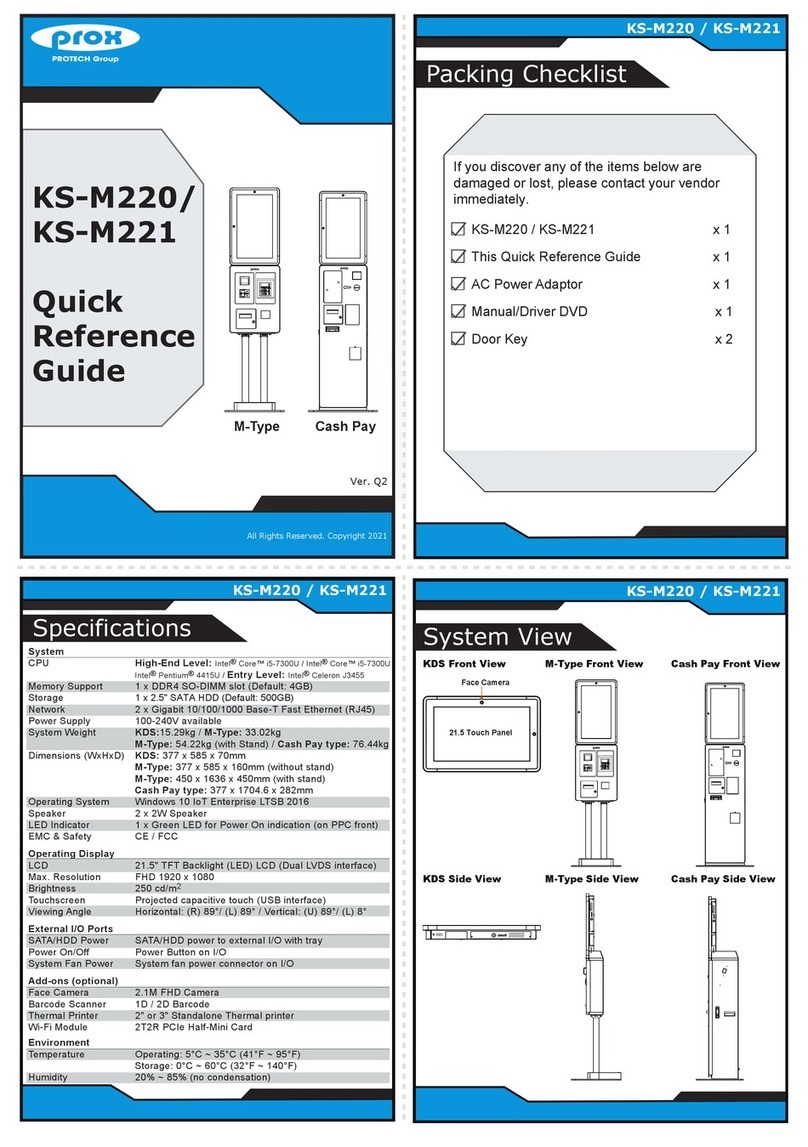Chapter 1 Introduction
1.1 About This Manual
Thank you for purchasing our PA-1822 Semi-Self Service Payment Kiosk. The
PA-1822 is an updated system designed to be comparable with the highest
performance of IBM AT personal computers. The PA-1822 provides faster processing
speed, greater expandability and can handle more tasks than before. This manual is
designed to assist you how to install and set up the whole system. It contains four
chapters and three appendixes. Users can configure the system according to their own
needs. This user manual is intended for service personnel with strong hardware
background. It is not intended for general users.
Chapter 1 Introduction
This chapter introduces PA-1822 Kiosk general information and the framework of
PA-1822 user manual.
Chapter 2 Getting Started
This chapter includes the physical illustrations, quick setup and specifications for the
PA-1822 system. Read the safety reminders carefully on how to take care of your
system properly.
Chapter 3 System Configuration
This chapter outlines the locations of the motherboard and sensor board components
and their respective functions. You will learn how to set the jumpers and configure the
system to meet your own needs.
Chapter 4 Software Utilities
This chapter contains helpful information for proper installations of the “DRIVER &
SDK” which comes in a DVD-ROM format, how to change the AMI BIOS
configurations, and Watchdog Timer Configuration, Flash BIOS Update and ACPI
functions list.
Chapter 5 System Diagrams
This appendix provides the exploded diagrams and part numbers of the PA-1822.
CAUTION
FOR YOUR TROUBLESHOOTINGNEEDS, CONSULT
THESE MODULES' USER'S GUIDES INCLUDED IN PA-1822
User MANUALFILE.
YOU MAY ALSO CONTACT OUR SERVICE WINDOW FOR
TECHNICALASSISTANCE.