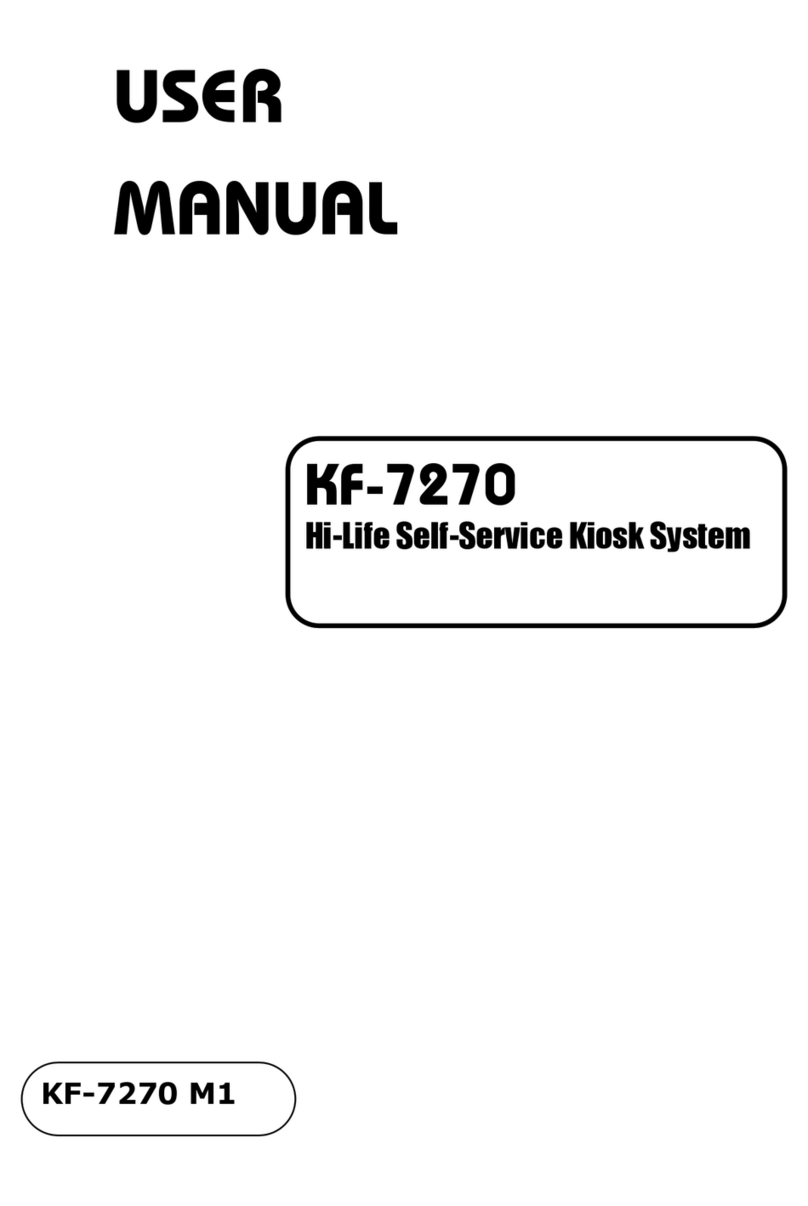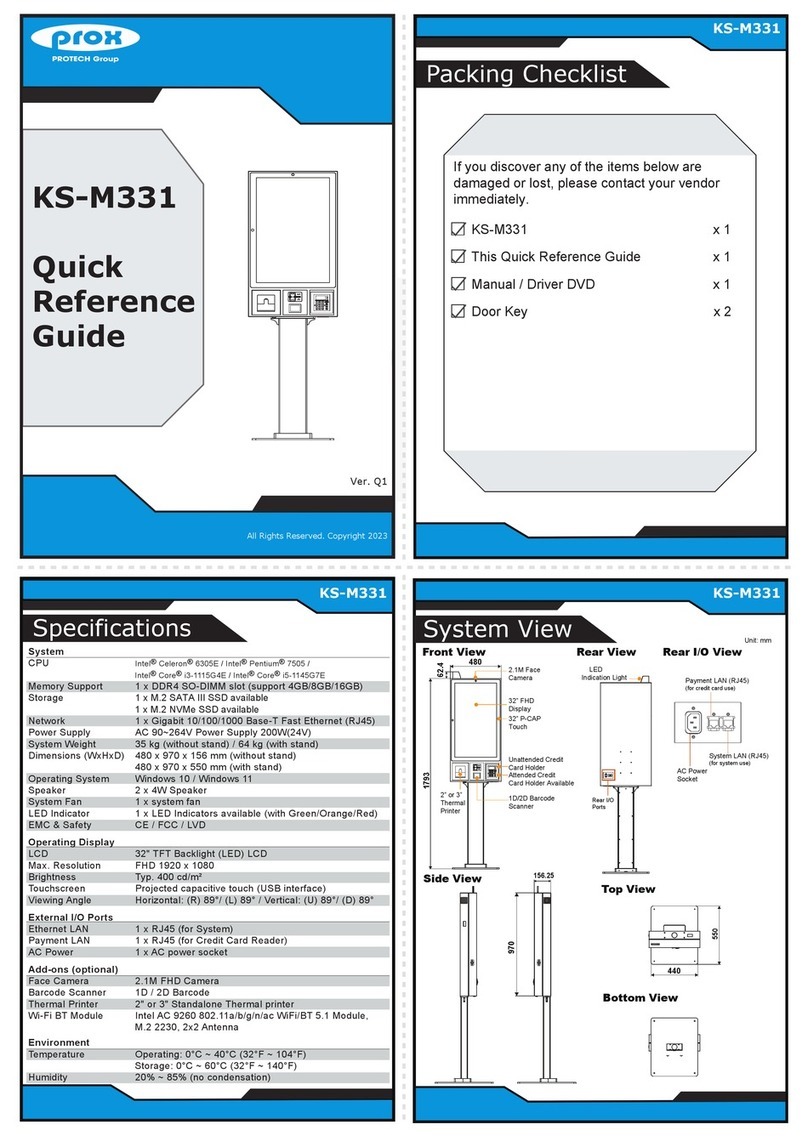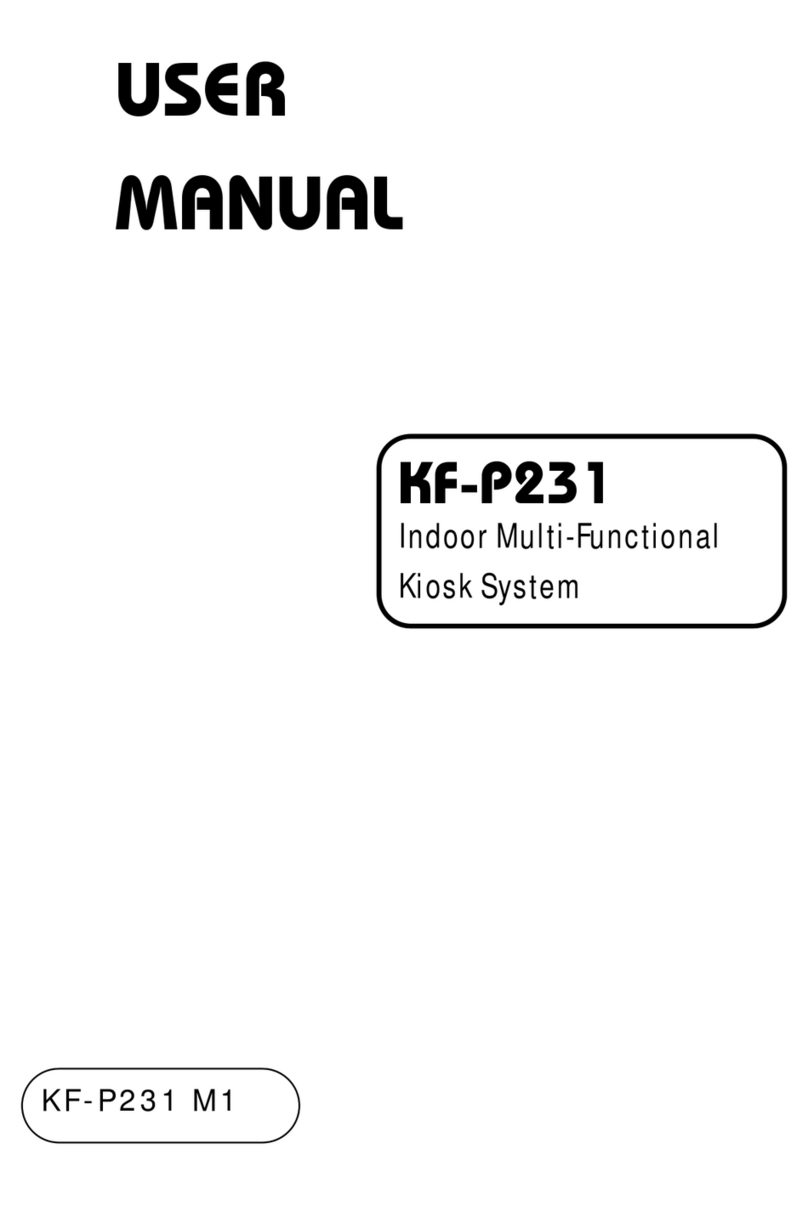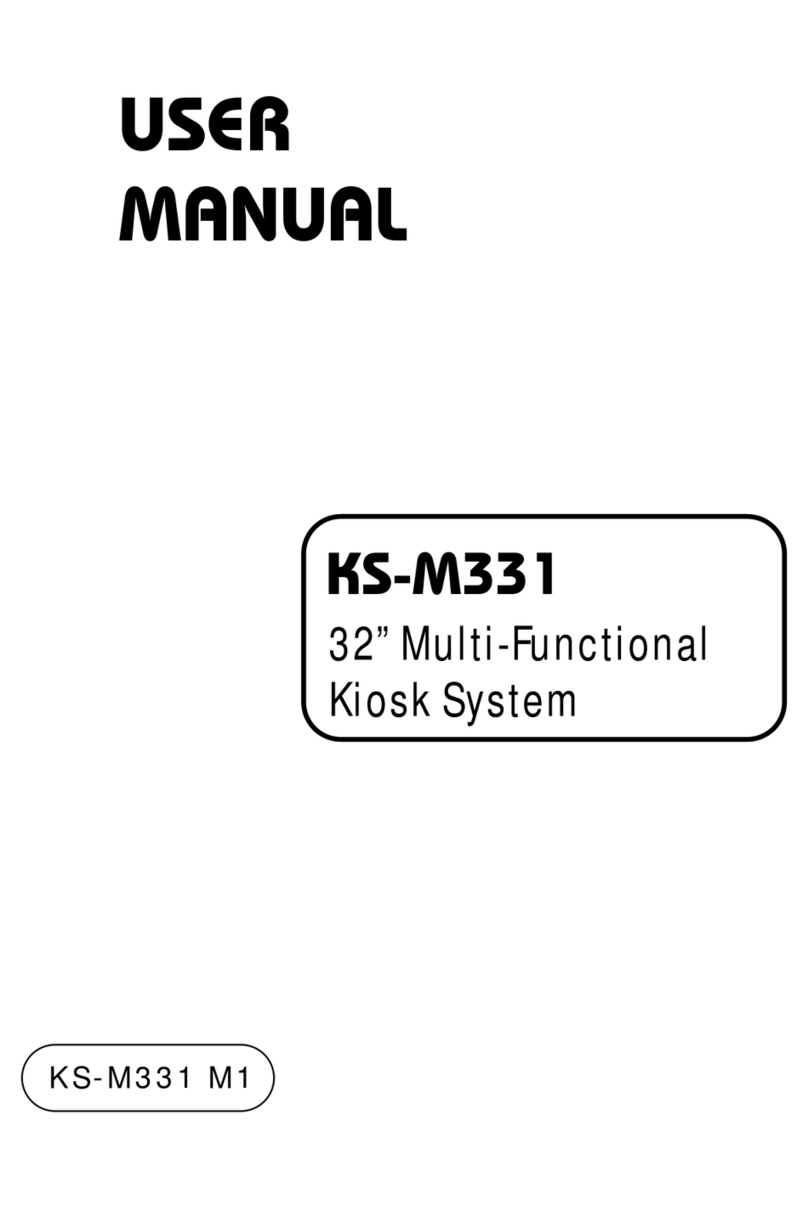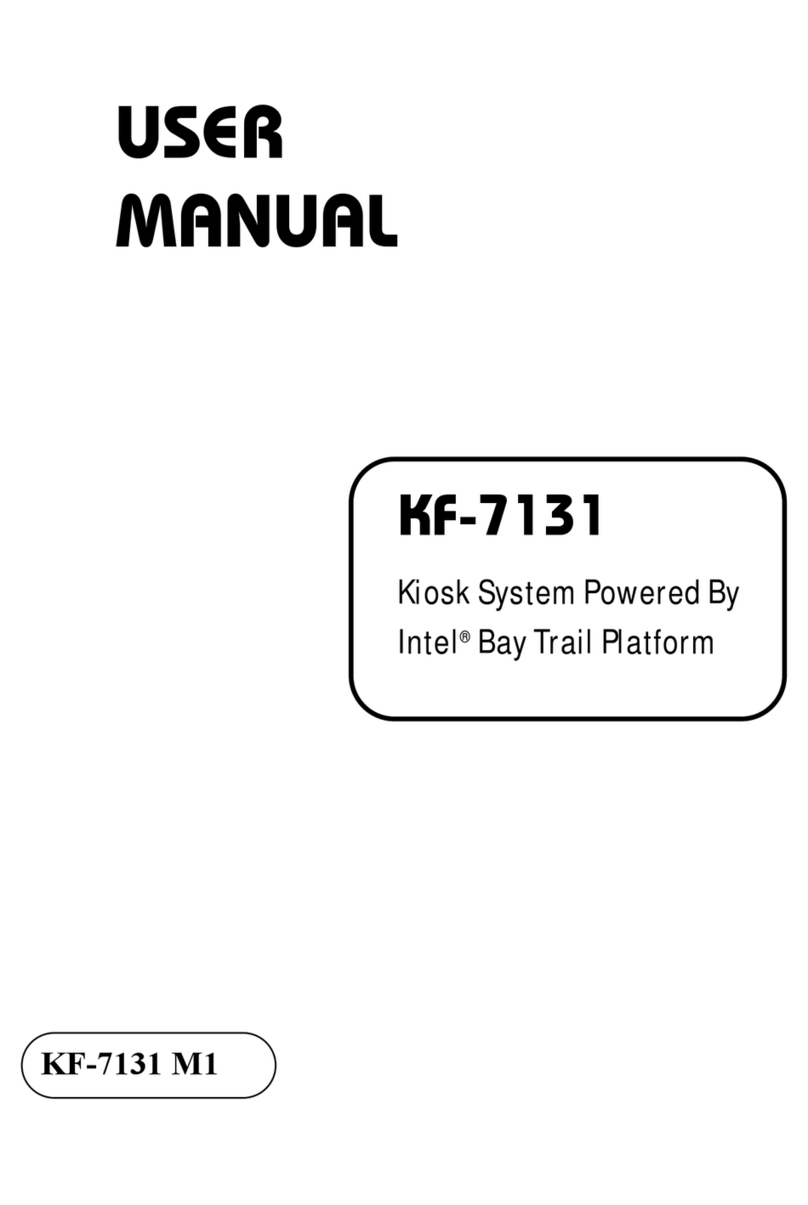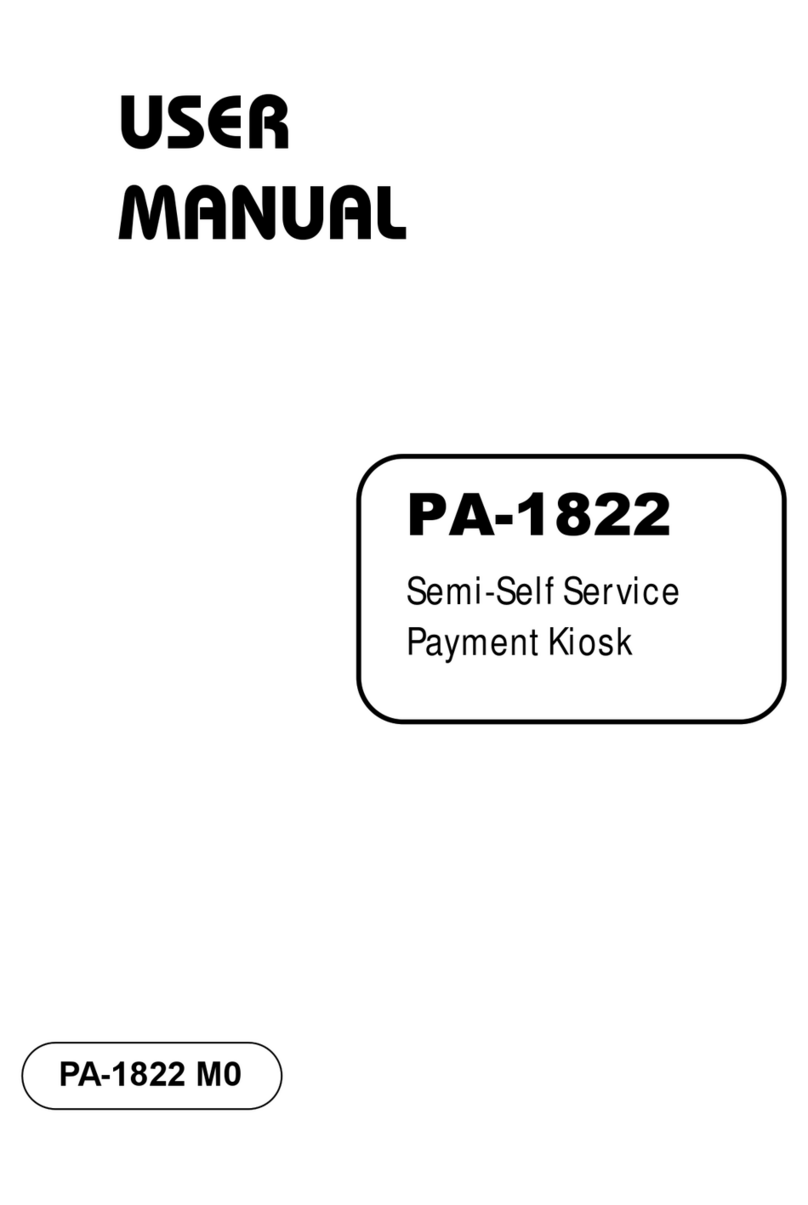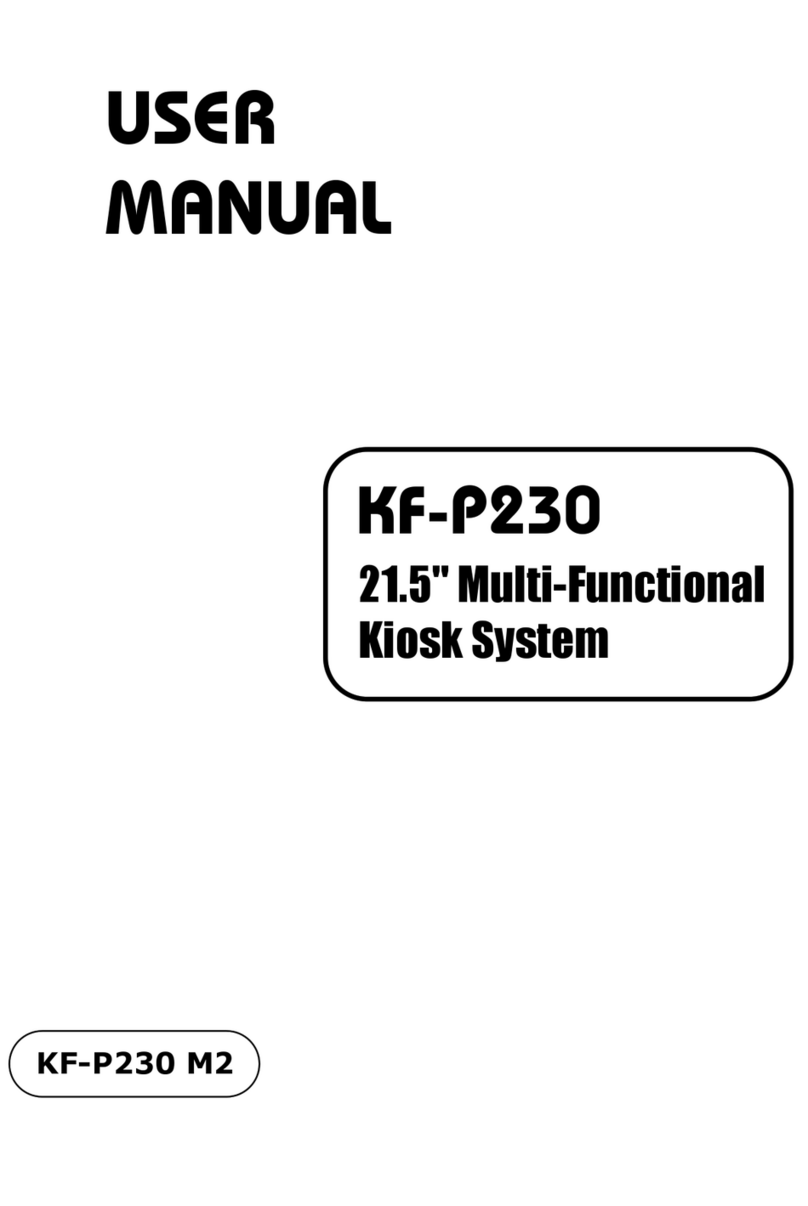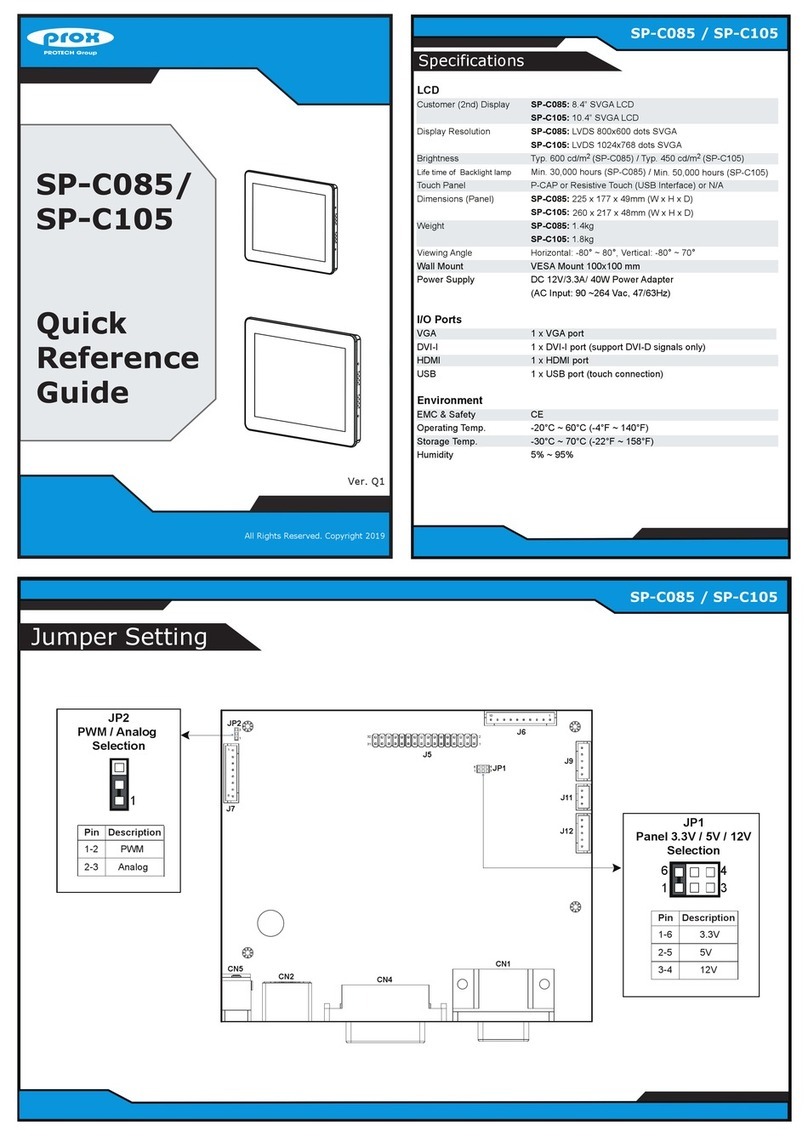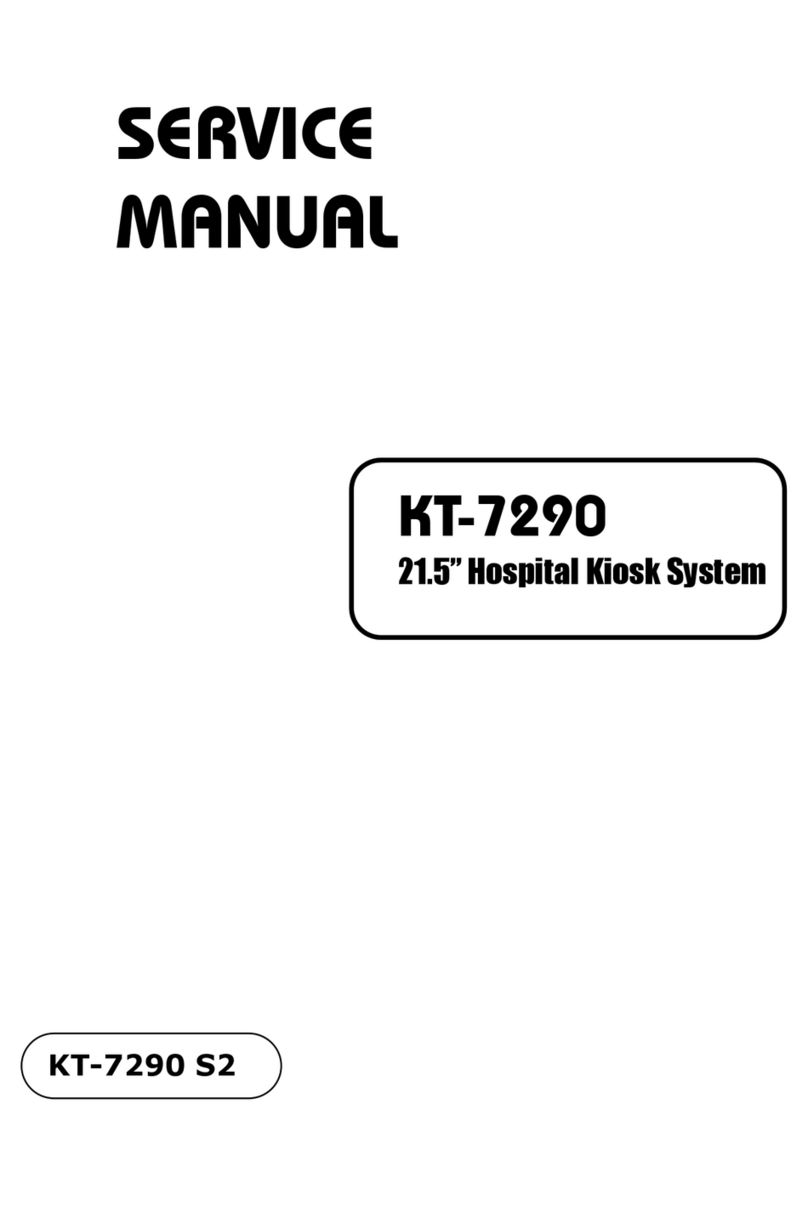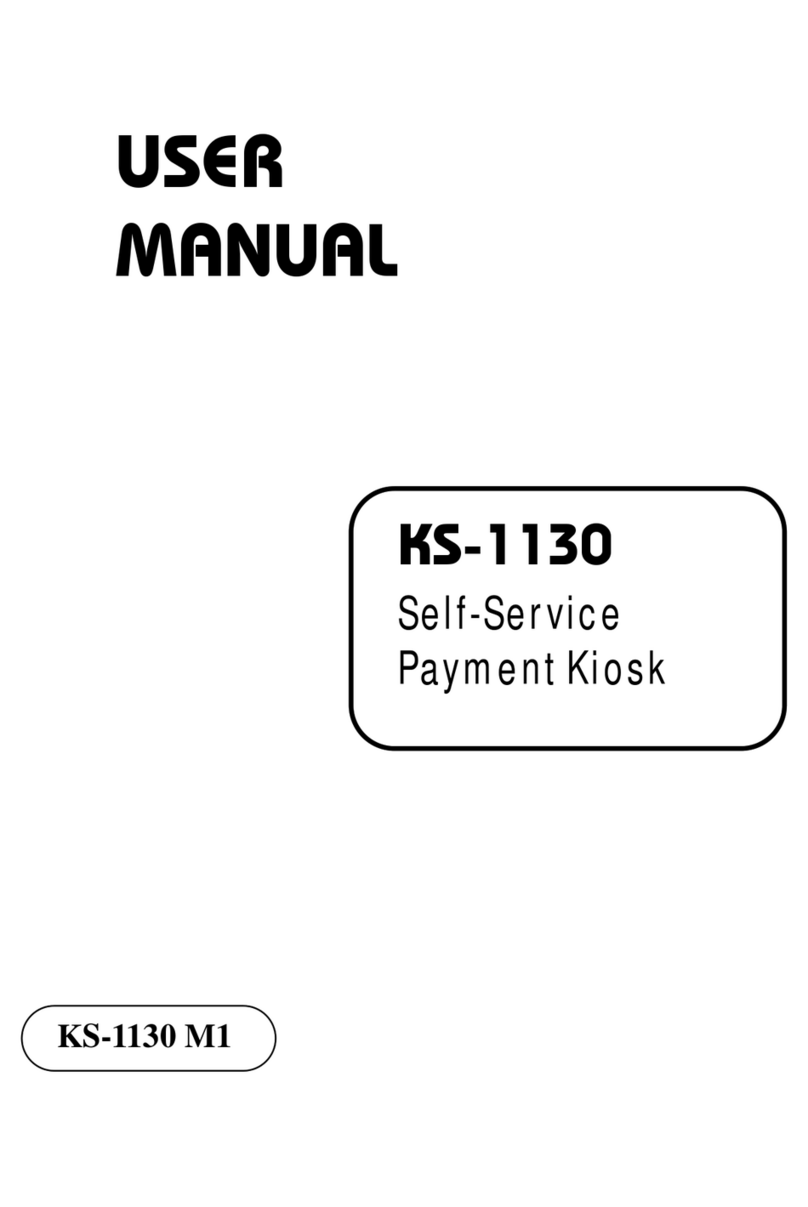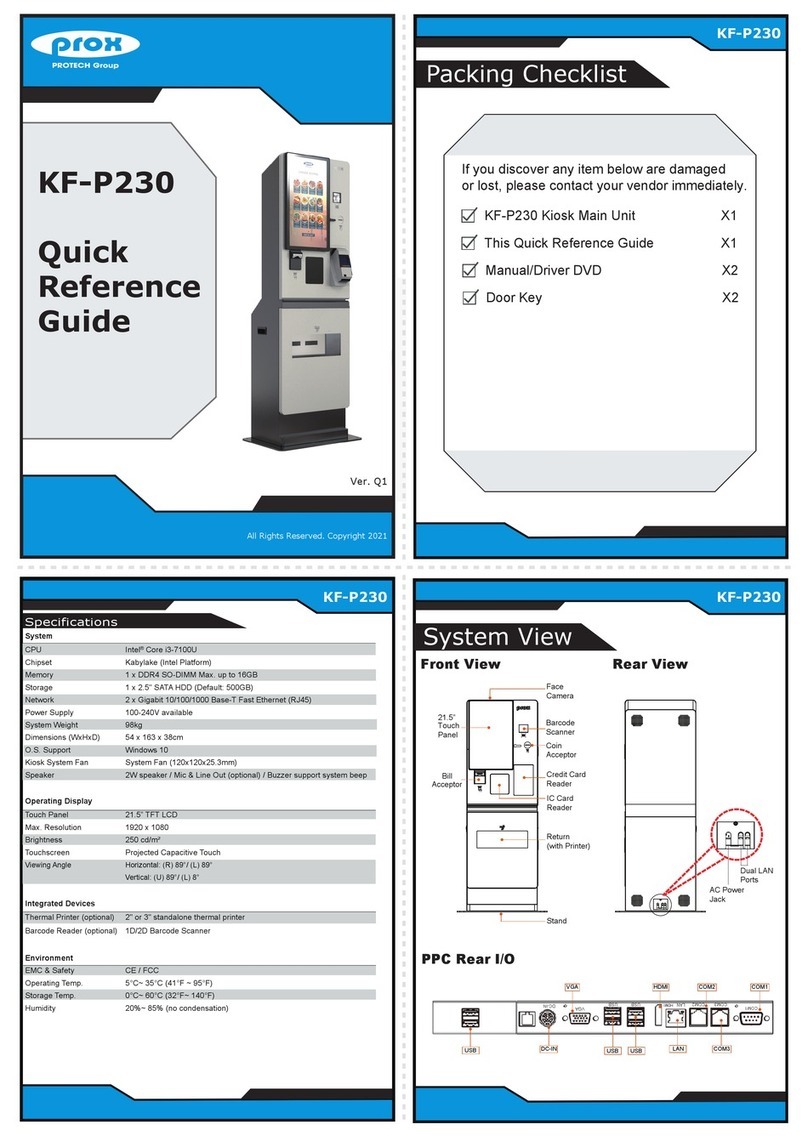All Rights Reserved. Copyright 2017
The following messages are reminders for safety on how to protect your system from damages and extend a long life of the system.
1. Check the Cable Voltage
• The range of operating voltage should be AC 100~240V. Otherwise, the system could be damaged.
2. Environmental Conditions
• Place your KS-M220/KS-M221 on a sturdy, level surface. Be sure to allow enough space to have easy access around the system.
• Avoid extremely hot or cold place to install the system.
• Avoid exposure to sunlight for a long period of time or in an airtight space.
• Avoid the system from any heating device or using KS-M220/KS-M221 when it’s been left outdoors in a cold winter day.
• Bear in mind that the operating ambient temperature is from 5°C ~ 35°C (41°F ~ 95°F).
• Avoid moving the system rapidly from a hot place to a cold place and vice versa because condensation may come from inside of the system.
• Placing KS-M220/KS-M221 in strong vigrations may cause hard disk failure.
• Don’t place the system close to any radio-active device in case of signal interference.
3. Handling
• Avoid putting heavy objects on top of the system.
• Do not turn the system upside down. This may cause the hard drive to mal-function.
• If water or other liquid spills into this product, unplug the power cord immediately.
4. Good Care
• When the outside of the case is stained, remove the stain with a neutral washing agent with a dry cloth.
• Never use strong agents such as benzene and thinner to clean the system.
• If heavy stains are present, moisten a cloth with diluted neutral washing agent or with alcohol and then wipe thoroughly with a dry cloth.
• If dust has been accumulated on the outside, remove it by using a special made vacuum cleaner for computers.
CAUTION! Danger of explosion if battery is incorrectly replaced. Replace only with the same or equivalent type recommended by the manufacturer. Dispose of used batteries according to the
manufacturer’s instructions.
WARNING! Some internal parts of the system may have high electrical voltage. And therefore we strongly recommend that qualified engineers can open and disassemble the system.
Please handle LCD and Touchscreen with extra care as they are easily breakable.
Safety Precaution
Easy Maintenance
Installing Wall Mount Horizontally and Vertically
Removing Box PC
Step 1. Remove the 2 screws on the left and right sides, use the key to unlock and pull out the Box PC.
Installing Box PC
Step 1. Insert the Box PC into the KDS and insert the key to lock up.
Step 2. Pull out the key and fasten back the 2 screws to complete.
Removing KDS From M-Type and Cash Pay Type
Step 1. Open the central cabinet.
Step 2. Remove the 6 nuts (numbered 1) in the drawing.
Step 4. Lift up the KDS to remove and complete.
Step 3. Remove the 2 screws (numbered 2) in the drawing.
Installing KDS Onto M-Type
and Cash Pay Type
Step 1. Insert KDS from top to bottom.
Step 2. Fasten the two screws (numbered 2) in the drawing.
Step 3. Fasten the six nuts (numbered 1) in the drawing
to complete.
Replacing KS-M220 Roller Wheel
Step 1. Pass the axle of the wheel through the hole.
Step 2. Lock each nut and nut cap to secure and complete.
Note: If the nut is not locked, it may cause product problems, so please be sure to lock it.
2
2
1
1
Disassembling Tripod
Step 1. Remove the 2 screws numbered “2” as shown.
Step 2. Remove the 6 screws numbered “1” in the
drawing to complete.
Assembling Tripod
Step 1. Fasten the 6 screws numbered “1” in the drawing.
Step 2. Fasten the 2 screws numbered “2” as shown
to complete.
2
1
Box PC
Step 4. Fasten 2 x mount bracket-hook (P/N: 20-206-02115482) onto the rear of KDS with 4 screws
(M6x1.0Px12mm) (P/N: 22-251-60012011).
Step 5. Attach the KDS installed with the mount bracket-hook onto the mount bracket-rail fixed on the wall.
Step 6. Adjust KDS to secure the mount bracket-hook into mount bracket-rail firmly.
Step 7. Fasten the two M6 screws to complete the installation.
Tighten 4 screws
(M6x1.0Px12mm)
Fasten two KDS mount
bracket-hooks.
Horizontal Touchscreen
Fasten two KDS mount
bracket-hooks.
Tighten 4 screws
(M6x1.0Px12mm)
Vertical Touchscreen
Horizontal Touchscreen Vertical Touchscreen
Step 3. Fix the KDS mount bracket-rail onto the wall:
10mm
Step 1. Determine the location of the wall mount bracket to be installed on the wall and use a pencil
to mark the locations that the sleeve anchors will be fastened.
Step 2. Install the sleeve anchors into the intended locations. Note that the sleeve should be
installed inside the wall.
(Note: The pictures below are only for reference. You can determine the number of holes and
sleeve anchors that you need.)
The sleeve part should be hiddened into
the wall.
Ø
8 mm
Sleeve Anchor 1/4”
P/N: 22-000-02000001
Sleeve Anchor 1/4”
37 mm
Fasten two M6 screws.
M6 x25mm screw
P/N: 22-225-60025031
3
2
1