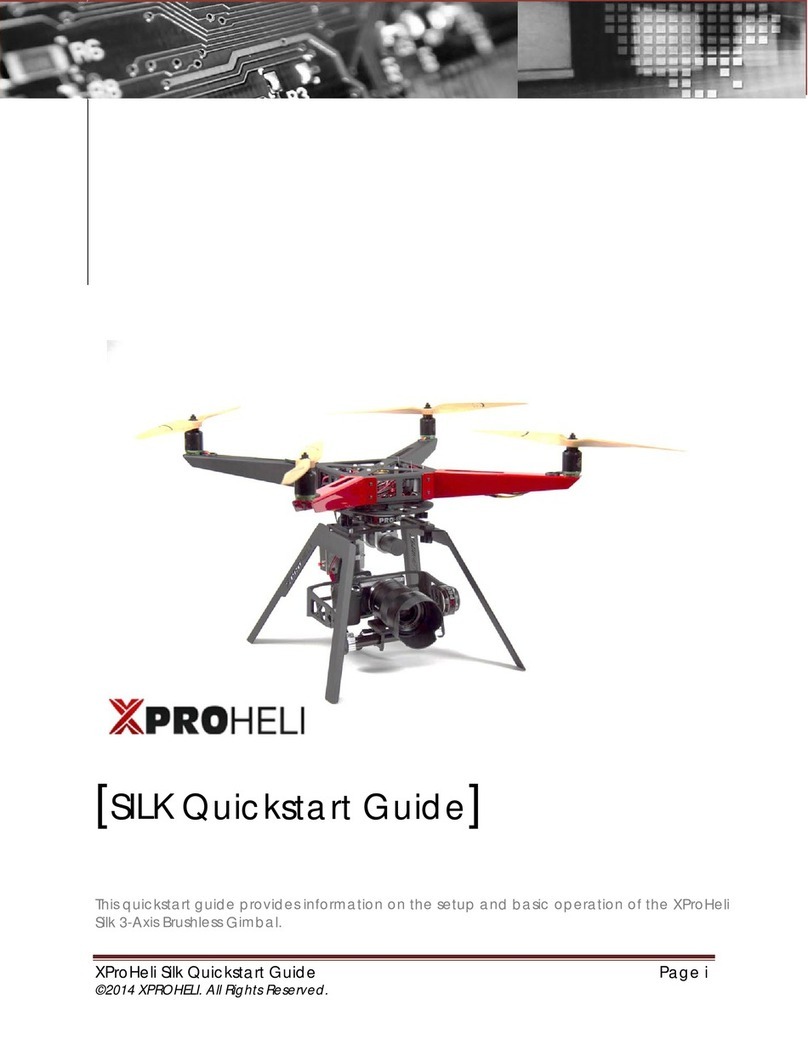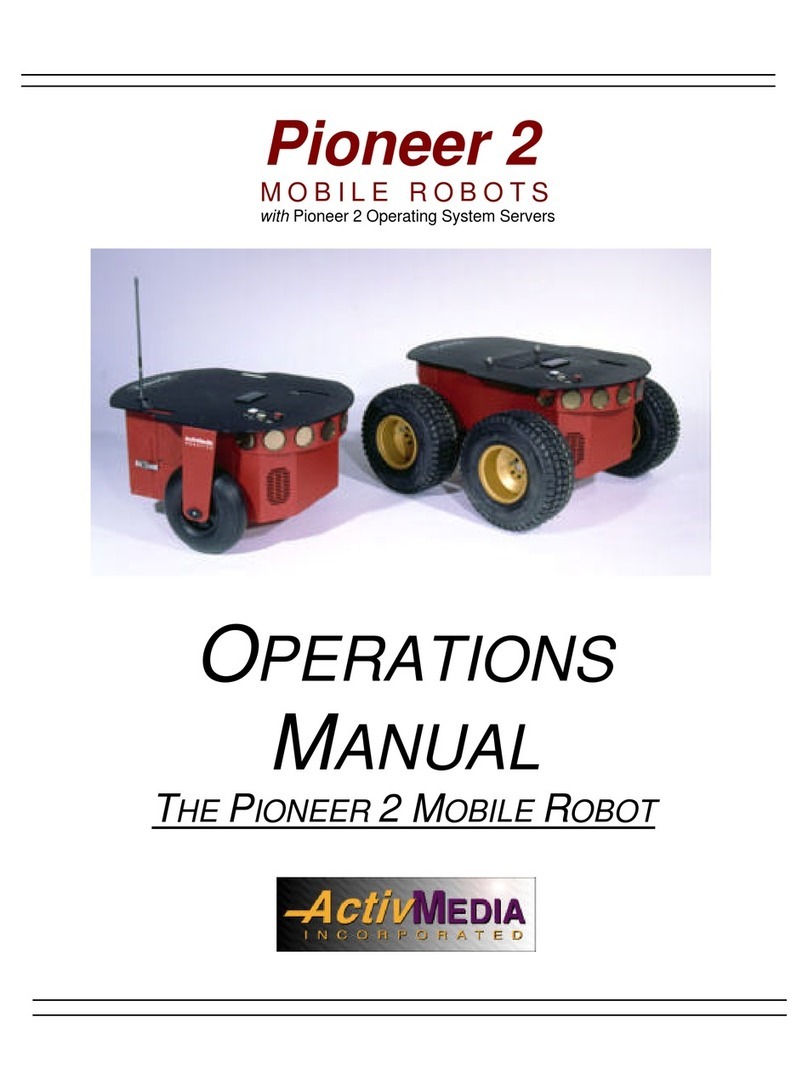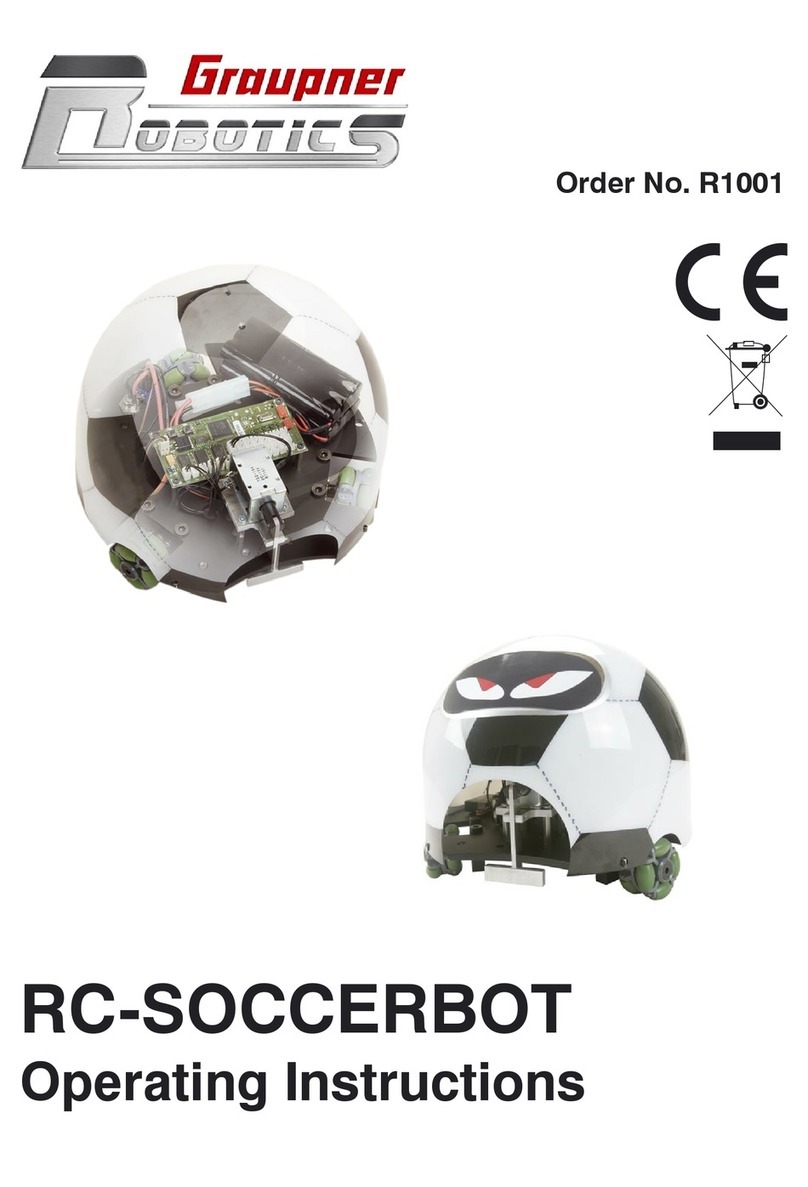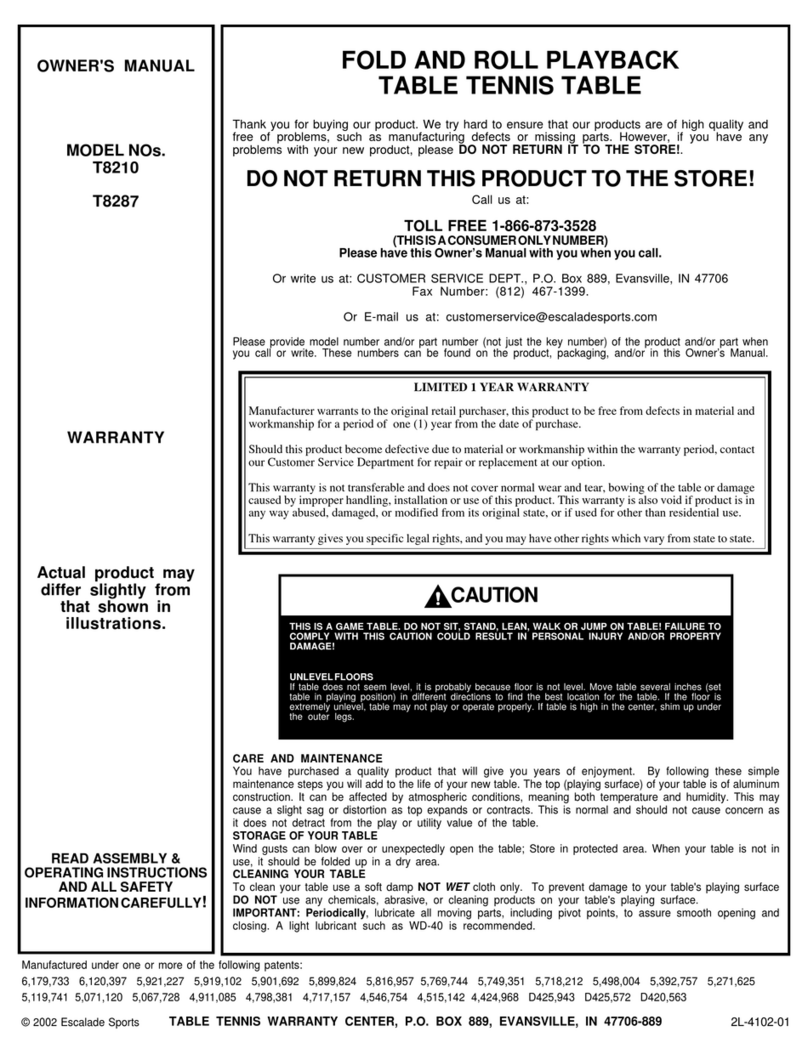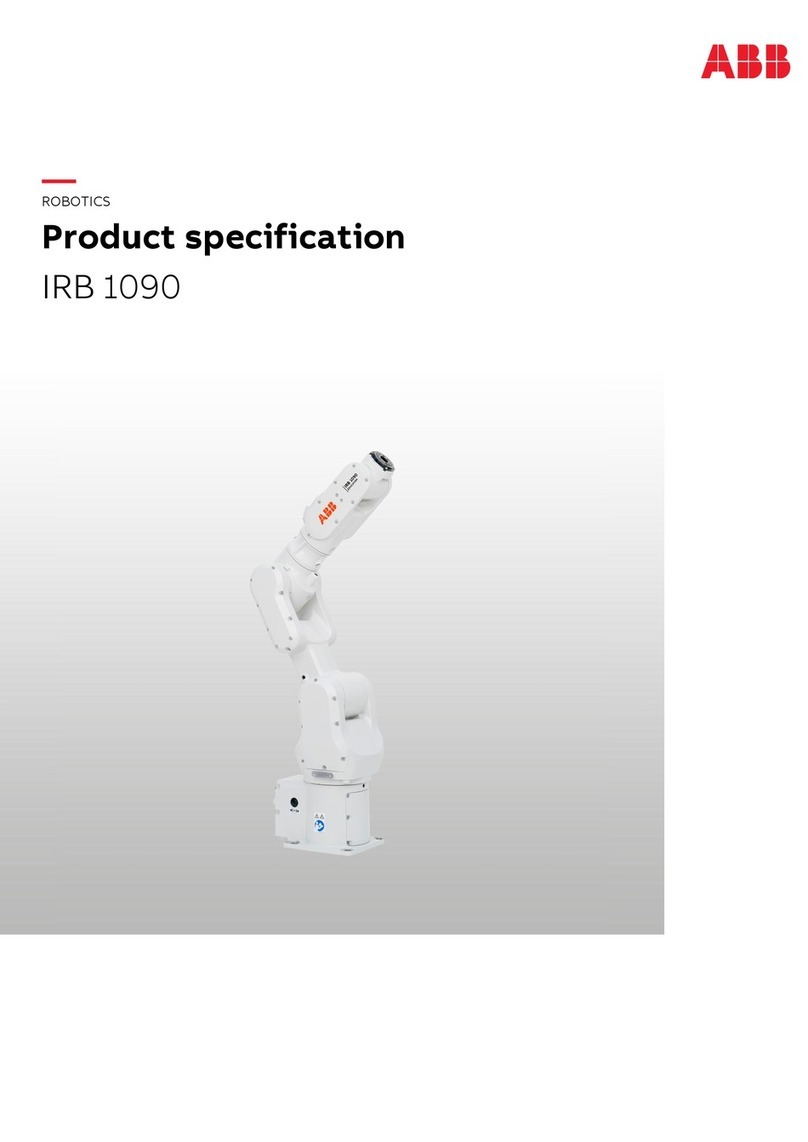Pudu PuduBot User manual

普渡科技 www.pudutech.com
User manual V1.2
Copyright © 2019 Pudu Technology Inc. All Rights Reserved.

Copyright © 2019 Pudu Technology Inc. All Rights Reserved.
Without the express written permission of Pudu Technology Inc., no unit or individual may
imitate, reproduce, copy or translate the contents of this manual in part or in whole, the
dissemination by any means (electronic, photocopying, recording, etc.) shall not be carried
out for the purpose of making profits. Product specifications and information mentioned in
this manual are for reference only and are subject to change without notice. Unless otherwise
specified, this manual is for guidance only and does not constitute a warranty of any kind.
Declaration: CATALOG
Safety Instructions
Instructions for use
Environmental notes
Power and power requirements
Safety instructions
Product Composition
Exterior parts introduction
Performance parameters
Tray size and height
Product Use
Charging instructions
Charging interface
Power ON, Power OFF, Pause, Start
Mode selection
Delivery mode
Cruise mode
B-day mode
Direct delivery mode
Used plate collection mode
Special mode
Alarm display

Service functions
Map seings
Voice seings
Speed seings
Tray seings
Version upgrade
Advanced seings
Music function
Music playlist
Music import
Parking instructions
Product Maintenance
Troubleshooting
After-sales Service
Trays, drive wheel and auxiliary wheel
Sensors
Robot body maintenance
Handling of robot
Sign maintenance
1. DO NOT place any item with weight over the load of the tray: plastic tray 10kg/layer,
metal tray 13kg/layer.
2. Click Finish to deliver the next task immediately, please take the food before clicking
Finish.
3. Do NOT pick up and drop the food when the robot is moving, if necessary, please click
the screen to pause the robot, and then pick and drop the food.The pause time of cruise
mode is 20s, and the pause time of other modes is 10s, after the pause, the robot will
resume walking automatically.
4. DO NOT press hard on the screen or tap the screen.
5. DO NOT pull the robot during operation.
6. DO NOT push the robot backwards while the robot is powered on.
7. The food shall NOT exceed the size of the tray, otherwise the sensor may beblocked,
and the robot may not move properly.
8. If the robot enters the wrong position due to factors such as blockage, please pause the
task and push it to the correct route to continue the task.
9. In the event of a collision, please cancel the current task or pause, re-enter the task, DO
NOT artificially block the robot.
10. In the absence of special custom-made trays, it is not recommended in principle to
deliver soup with PuduBot.When using, be sure to prevent the soup from being splashed
and being scalded by the hot water.
11. Pay attention to the change of state of the robot during its travel, please avoid the
robot when it is carrying hot tableware or soup pot to prevent collision with the robot and
high temperature burns.
12. The top camera is used for precise positioning of the robot, DO NOT block it with a
cover during starting and running.
13. DO NOT tap or make other actions to the robot, otherwise it may easily cause
equipment damage.
Instructions for use
Safety Instruction

User manual User manual
1. The robot is suitable for use in flat environments such as floors, tiles, and thin carpets, it
is not suitable for use in environments where there are steps, the slope is too large, or the
environment is too tight.
2. It is not recommended to use the robot on wet or obviously watery ground.
3. Any kind of debris such as the power cord that has been scattered on the ground may
catch or wrap the robot, be sure to remove it before use.
4. The use of this product in the case of obvious protrusions such as sills may cause the
food to sprinkle, please make sure that the height of the protrusions is within 1cm.
5. The minimum travel width of the robot should be greater than 80cm, the width of the
long pass should be greater than 1m; if the width is greater than 2m, two robots can be set
to travel side by side in opposite direction (the specific width is evaluated by the technical
staff based on the actual scenario), otherwise it will move by making the way; the
standard entrance of the kitchen should be greater than 1.2m, and less than 1.2m may
cause certain human-machine congestion.
6. The pure black (such as skirting), mirror surface (such as wall), or full transparency
(such as floor-to-ceiling glass) items within 10cm from the ground, it may interfere with
the robot radar reflection, causing the robot to move abnormally, and it may be necessary
to make some modifications to the site so that the radar can reflect (such as applying
stickers).
Environmental notes
Minimum pass width is 0.8m
Minimum pass width is 2m
10cm
7. The ceiling height is within the range of 2-8 meters (higher or lower may require
technical evaluation); taking the height of 3 meters as an example, it is necessary to apply
a graphic mark every 2 meters or so, there is no lighting fixture or other strong light source
in the 30cm area around the graphic mark. (Data for specific interval needs to be provided
by Technology Dept.)
8. The designed maximum climbing angle of the robot is 10°, but in order to prevent the
dishes from being poured, it is recommended that the slope of the dishes is within 5º; to
prevent the robot from falling accidentally on the slope, the width of the slope should not
be less than the minimum passing width of 0.80cm, and the rollover angle should not
exceed 5°.
Marker
5º
5º
10º

User manual User manual
9. There is a 35cm space between the two robots placed side by side at the standby point,
and a clearance of 15cm from the rear wall and 35cm from the side wall.
10. It is necessary to add fences or other blocking protection at the locations, such as
the edge of the stairs and entrance of the downhill, where there is a risk of the robot
falling.
15CM
35CM
35CM 35CM 35CM
1. When the remaining power of the robot is less than 10%, please charge it in time, as low
battery operation for a long time may shorten battery life.
2. After charging, please disconnect the power supply in time, be sure not to charge for a
long time when the robot is fully charged.
3. If the robot is not used for a long time, please power off the product in time to protect
the battery.
4. ALWAYS use the original rechargeable battery and charging device, NEVER use a non
genuine charger to charge the robot.
5. Charge the main unit according to the power supply voltage indicated on the nameplate
of charger.
6. Make sure that the power supply voltage meets the voltage indicated on the charger,
otherwise the charger may be damaged.
7. Carefully protect the power cord from pulling and twisting.
8. Please designate a full-time staff to charge the robot, be sure not to charge it unattend-
ed.
9. Be sure not to charge the robot near flammable or explosive objects.
10. Please keep the robot's storage and charging position dry and at normal temperature,
it is strictly prohibited to place the robot and charger in high temperature area (>40℃),
and it is forbidden to allow water entering the robot and charger.
11. It is strictly forbidden that the charger collides with foreign objects, causing damage to
the charger.
12. If the charger is found damaged or the charging current is abnormal, please replace
the charger in time.
13. When receiving a robot alarm, disconnect the charging device immediately.
Power and power requirements

User manual User manual
1. DO NOT place any open flame on the tray, and DO NOT place any flammable solids,
gases or liquids.
2. It is forbidden to do cleaning and maintenance work when the machine is powered on.
3. To ensure safety, it is recommended to adjust the robot speed to medium or below, and
it is forbidden to play in front of the robot to avoid unnecessary injury.
4. Temporary tray loading adjustment is prohibited during the robot's travel, all opera-
tions should be performed after clicking the screen to make the robot pause.
5. When the robot delivers food to the designated table number area, DO NOT perform the
operation such as picking up the food before the machine body is stopped, so as to avoid
the loss of food or personal injury caused by accidental collision.
6. If the robot is going away and the screen operation is invalid, or other emergency
situations occur, please use the toe to kick the emergency switch at the charging port.
7. This product is a wheeled robot, which is limited to indoor flat environment (smooth
ground, slope less than 5 degrees, protrusions not higher than 1cm), DO NOT use it in
outdoor environments (such as open balconies) or on rugged floors (such as stairs).
8. DO NOT use it in an environment where the ambient temperature is above 50°C or
below 0°C, or if there is any liquid or viscous material on the floor.
9. Please put away all kinds of wires on the ground in the environment before use to avoid
dragging when the main unit is running. Remove sharp objects on the ground (such as
decoration waste, glass, nails, etc.) before use to avoid damage to the machine chassis.
10. To push or move the robot while it is moving, first tap the screen to pause it.
11. DO NOT spill any liquid into the product.
12. DO NOT place any non-transportable objects (including children, pets) on a stationary
or moving robot.
13. The robot has automatic obstacle avoidance function, but it is strictly forbidden to
block the robot suddenly during the high-speed operation, otherwise it may cause a
safety accident.
14. The blind-spot recognition area of the robot is shown below.
Safety instructions
* Our company does not assume any responsibility for all accidents caused by improper operation.
87°
87°

User manual User manual
Component description
Product Composition
Front Side
Power Switch Charging Cable E-stop Switch
STOP
Back
[2]
[4]
[3]
[5]
[11]
[6]
[7]
[8] [10]
[1]
[1] Vision positioning
sensor
[2] Screen
[3] Depth vision sensor
[4] Lidar
[5] Power Switch
[6] Tray
[7] Drive Wheel
[8] Auxiliary Wheel
[9] E-stop Switch
[10] Charging Jack
[11] E-stop Switch
Performance parameters
Model
Operating voltage
Charging time
Power input
Battery lifetime
Cruise speed
Number of trays
Tray load
Climbing slope
Screen specifications
Machine material
Battery capacity
Machine weight
Machine size
Power output
Audio power
Design life
Working temperature
Storage temperature
Operating humidity
Environmental pollution
Operating altitude
Working environment
Enclosure
Charging method
PN1/PD1/PD9/PD8
24vDC 23-29V
4h
13~24h
0.5~1.2m/s adjustable
PN1: 3 layers PD1/PD9/PD8: 4 layers
PN1: 30Kg PD1/PD9/PD8: 35Kg
PN1: 10Kg/layer PD1/PD9/PD8: 13Kg/layer
15° at maximum and 5-10° for safe delivery of dishes
(depending on whether the dishes delivered are easy to be spilt)
7-inch HD color touch screen
ABS/aviation-grade aluminum alloy
15600mAh
516*500*1288(mm)
20W*2 Stereo
10 years
0~40℃
-40~65°
85%RH
Grade 3
below 2000m
Indoor environment, flat and smooth ground
IP20
Manual plugging and charging
AC 100-240V, 50/60Hz
29V-4A

User manual User manualUser manual
PN1
PD1/PD9/PD8
Tray size
380mmx429mm
Bottom tray size
394.5mmx406mm
Layer height between trays
271mm
Top layer height
229mm
Bottom layer height
324.5mm
Layer height between trays
222.5mm
op layer height
141.5mm
Bottom layer height
247.5mm
Tray size
500mmx432mm
Bottom tray size
394.5mmx406mm
Tray size and height Supporting 7 DOFs, with tray height adjustable
1
2
3
4
5
6
7

User manual User manual
Charging mode: Connect the charging interface of the robot to the charging cable to
ensure that the charging port of the robot is connected to the charging cable, if the
connection is successful, the robot will prompt it is charging.
Power requirements:
1. In order to ensure the efficiency of the robot and battery life, please keep the robot
power at 10% or more at any time;
2. When the power is lower than 10%, the robot is in a low battery state and needs to be
charged as soon as possible;
3. When the power is lower than 2%, the battery is protected, the robot will not be able to
perform the task, and it needs to be charged before use.
The screen displays an indication that
charging is in progress, indicating that
the machine is charging.
After charging is complete, the screen
displays a reminder that the charging
container is saturated.
Move the robot directly below the visual mark
before each power-on.
Before each power-on
Press and hold the power button for 3 seconds,
and the bottom light strip will display blue.
Power-on
The screen enters the working mode, indicating
that the boot is successful.
starting up
Press and hold the power off button for 3 seconds,
the bottom light strip is off, and the screen is black,
indicating that the shutdown is successful.
Power-off
Product Use
Charging instructions
Charging interface
Power ON, Power OFF, Pause, Start
67%
Charging…
100%
Charging completed

User manual User manual
While the robot is running, touch the screen to
make the robot pause.
Pause
The screen enters the pause interface.
Pauseing
If it is necessary to continue running, you need to
click the screen again.In cruise mode, if there is no
other action in the pause interface, the robot will
automatically resume walking after 20s, and after
Running
In order to be applicable in different business scenarios, the modes can be selected as
required. The robot provides six mode selections, which are food delivery mode, cruise
mode, direct delivery mode, B-day mode, special mode, and used plate collection mode.
After the robot is turned on, the mode can be selected through the menu bar.
The direct delivery mode, B-day mode, and
special mode require a purchase of license
to be available, if you need it, please
contact technical support personnel.
Mode selection
In delivery mode, the robot can be used for food delivery to multiple tables at the same
time. Place the food ordered by different customers on several trays, then enter the
corresponding table number, it can plan the best path and deliver the food. After the food
is delivered, the robot will automatically return to the pick-up position.
Food delivery mode
In cruise mode, it can carry self-service drinks, dessert, snacks, or paper towels, moving
along the customized circulation path by the waiter, and inviting customers to enjoy or
taste through voice.
Cruise mode
12
3
91%
12
10
9
1
Pause
Click on the screen
to continue delivering
Continue delivering in 20 seconds
Modify task Pickup in advance Cancelall Return
12
20
Return Delivery
mode Dish-return
mode
Cruise
mode
Music
Special
mode
Birthday mode Set up
Direct
delivery
mode
4
8
12
16
20
3
7
11
5
9
91-10081-90
91 %

User manual User manualUser manual User manual
In this mode, the robot can perform a one-way transport operation, you can set a table
number, a dishwashing room or other places as the destination, after the delivery, the
robot will automatically exit the task and will not return to the pick-up position, then you
can enter the new destination again.
Direct delivery mode
In B-day mode, the robot can provide the service of delivering birthday cakes or gifts, and
automatically play the set music during the transport.
B-day mode
after selecting this mode, the interface will prompt to select background music. This mode
is suitable for some special scenarios, such as marriage proposal and blessing, the robot
can quickly select background music in a single time.
Special mode
After selecting this mode, the robot can perform the task of collecting plates, after the
collection, you can choose to let the robot return to the dish-return site or the dishwash-
ing room. Until exiting the used plate collection mode, the tasks of collecting the used
plates from the table and return to the dishwashing room are performed in a loop.
Used plate collection mode
1
The food livery mode is a common mode, and the task delivery method is used for food
delivery to a designated location, the specific steps are as follows:
Food delivery mode
1. At the food delivery location, select the
Delivery Mode.
2. Place the food on the tray.
3. Click on the tray where the food is
located and select the destination table
number. The higher trays are automatically
selected by default, and you can select the
corresponding table number.
4. After the table number is entered, click
to start the delivery, and the robot will start
executing the task.
5. The robot quickly arrives at the designat-
ed location according to the established
trajectory. During the delivery process, you
can touch the robot screen to stop the
command, and the robot will stop for
waiting immediately, if a touch command
is not received after 10 seconds, the robot
will continue to perform the task.
6. After the robot is paused, the screen
enters this interface, you can perform
operations such as modifying the task,
bringing food in advance, canceling all
tasks, and returning.
Click to modify the delivery
table number
Click to cancel the current
delivery task
Click to cancel all delivery tasks
Click to return to the dish ready point
Dish washing room Dish-return site
Table
12
20
Return Delivery
mode Dish-return
mode
Cruise
mode
Music
Special
mode
Birthday mode Set up
Direct
delivery
mode
4
8
12
16
20
3
7
11
5
9
91-10081-90
91 %
12
20
4
8
12
16
20
3
7
11
15
19
2
6
10
14
18
1
5
9
13
17
91 %
Start o
91-10081-9071-8051-701-50
Delivery mode
91 %
12
10 Pause
Click on the screen
to continue delivering
Continue delivering in 10 seconds
Modify task Pick up in advance Cancel all Return

User manual User manual
1. At the start of food delivery, select cruise
mode.
7. At the task destination, the robot will
have a voice prompt to the guests that the
food has arrived, and the guest can tap the
screen to get the food.
8. The robot will automatically return to
the food pick-up position and wait for the
next task.
2. Select the automatic cruise route.
3. Select Start and the robot will start the
cruise task.
4. During the cruise process, you can touch
the robot screen to stop the command, and
the robot will stop for waiting immediately,
if a touch command is not received after 20
seconds, the robot will continue to perform
the task.
Cruise mode is a commonly used mode, the robot patrols in a specific environment,
covering a large area, and the specific steps are as follows:
Cruise mode
The B-day mode is used to deliver gifts and play birthday songs for birthday scenario, the
specific steps are as follows:
B-day mode
1. At the food delivery location, select the
B-day Mode.
2. Place the gift on the tray, supporting
only one destination at a time.
3. Select the table number of target
destination.
4. After the table number is entered, click
to start the delivery, and the robot will start
executing the task. The robot starts playing
the playlist set in B-day mode.
5. When picking up the food, please stand
in front of the robot or touch the robot
display screen, the robot stops running,
and the screen enters the pause page,
indicating that the robot stops running,
and the diners can pick up food at will.
6. After the food is completely picked up,
the diners only need to click again on the
robot display or pause to wait for over 20
seconds, the robot returns to the operation
mode again from the original stop.
12
20
Return Delivery
mode Dish-return
mode
Cruise
mode
Music
Special
mode
Birthday mode Set up
Direct
delivery
mode
4
8
12
16
20
3
7
11
5
9
91-10081-90
91 %
12
20
Return Delivery
mode Dish-return
mode
Cruise
mode
Music
Special
mode
Birthday mode Set up
Direct
delivery
mode
4
8
12
16
20
3
7
11
5
9
91-10081-90
91 %
12
20
Delivered
12
Complete
Dish-return
91 %
Cruise mode
Route 1
Route 2
Route 3
Route 4
Start o
Pause
Click on the screen to continue delivering
Continue delivering in 20 seconds
91 %
Cancel return
12 4
8
12
16
20
3
7
11
15
19
2
6
10
14
18
1
5
9
13
17
91 %
91-10081-9071-8051-701-50
Birthday mode
Start o

User manual User manual
5. The robot quickly arrives at the designat-
ed location according to the established
trajectory. During the delivery process, you
can touch the robot screen to stop the
command, and the robot will stop for
waiting immediately, if a touch command
is not received after 5 seconds, the robot
will continue to perform the task.After the
pause, the screen enters this interface, you
can perform operations such as modifying
the task, bringing food in advance,
canceling all tasks, and returning.
4. During the motion process, you can click
the robot screen, and the robot will stop
for waiting immediately, if a touch
command is not received after 20 seconds,
the robot will continue to perform the task.
5. After reaching the destination, return to
the main interface of the direct delivery
mode, select a destination, and the robot
can proceed with the next task.
6. After reaching the task destination, click
“Finish” to return to the food pick-up
position.
In the direct delivery mode, the robot can set any table, transfer position or food delivery
position, the specific steps are as follows:
Direct delivery mode
1. Select the Direct Delivery Mode.
2. Select a destination, the direct
delivery mode only allows you to select
one destination.
3. Confirm the destination, the robot
starts execution.
Used plate collection mode is used for the task of collecting plates, the robot can execute
the command of returning to the collection position or the dishwashing room from the
table. The specific steps are as follows:
Used plate collection mode
1. While delivering food, if there are plates
to be collected, you can place the plates in
the robot's recycling box, when the food is
delivered, you can check the “Used plate
collection” switch.
2. After the robot has delivered food to the
last table, it will choose to go to the
collection position or the dishwashing
room to return the plates.
3. If you select the collection position, the
robot will go to the nearest collection
position through the optimal path, if you
select the dishwashing room, the robot will
go to the dishwashing room through the
optimal path.
4. After reaching the collection position or
the dishwashing room, the waiter can
enter the table number for used plate
collection to proceed with the process, or
select “Return” to execute the food
delivery task.
12
20
Return Delivery
mode Dish-return
mode
Cruise
mode
Music
Special
mode
Birthday mode Set up
Direct
delivery
mode
4
8
12
16
20
3
7
11
5
9
91-10081-90
91 %
12
Delivered
12
Complete
Dish-return
91 %
12 Pause
Click on the screen
to continue delivering
Continue delivering in 20 seconds
Modify task Pick up in advance Cancel all Return
12 4
8
12
16
20
3
7
11
15
19
2
6
10
14
18
1
5
9
13
17
91 %
91-10081-9071-8051-701-50
Direct delivery mode
Start o
91 %
12 Pause
Click on the screen
to continue delivering
Continue delivering in 20 seconds
Modify task Pick up in advance Cancel all Return
12
Delivered
Complete
Dish-return
12
Select a place to go to
Go to dish washing room Go to dish-return site

User manual User manual
7. When the robot has no command for
task, the waiter can directly choose a table
for used plate collection by selecting the
used plate collection mode, or go directly
to the collection position or the dishwash-
ing room. 5. The robot quickly arrives at the designat-
ed location according to the established
trajectory. During the delivery process, you
can touch the robot screen to stop the
command, and the robot will stop for
waiting immediately, if a touch command
is not received after 10 seconds, the robot
will continue to perform the task.
6. After reaching the task destination, click
“Finish” to return to the food pick-up
position.
The special mode is used for food delivery services with robot in special scenario, you can
quickly set the music played during food delivery, and the specific steps are as follows:
Special mode
1. At the food delivery location, select the
Special Mode.
3. Select the background music used for
the service, and choose the table number
for the food delivery.
4.After the table number is entered, click to
start the delivery, the robot will start
executing the task and start playing the
playlist set for the Special Mode.
5. During the following process of used
plate collection, the waiter can select the
next table for collection or returning to the
collection position or dishwashing room
according to the recycling capacity of the
robot.
6. During the used plate collection process,
you can touch the robot screen to stop the
command, and the robot will stop for
waiting immediately, if a touch command
is not received after 10 seconds, the robot
will continue to perform the task.
2. Place dishes or gifts on the tray,
supporting only one destination at a
time.
12
20
Return Delivery
mode Dish-return
mode
Cruise
mode
Music
Special
mode
Birthday mode Set up
Direct
delivery
mode
4
8
12
16
20
3
7
11
5
9
91-10081-90
91 %
12
20
Return Delivery
mode Dish-return
mode
Cruise
mode
Music
Special
mode
Birthday mode Set up
Direct
delivery
mode
4
8
12
16
20
3
7
11
5
9
91-10081-90
91 %
12 4
8
12
16
20
3
7
11
15
19
2
6
10
14
18
1
5
9
13
17
91 %
Start o
91-10081-9071-8051-701-50
Special mode
12
Delivered
12
Complete
91 %
12 Pause
Click on the screen
to continue delivering
Continue delivering in 10 seconds
Modify task Pick up in advance Cancel all Return
Arrived
19
1
2
3
Waiting for dish-return
Continue dish-return
Go to dish washing room Go to dish-return site
91 %
Please select music to play
Song’s name
Song’s name
Song’s name
Song’s name
Song’s name
Confirm
Special mode

User manual
An abnormal state of the robot or an unexpected situation may cause damages to the
surrounding environment, the user can press the emergency stop switch on the top of the
robot to stop the robot.
Emergency handling
Service functions
In the “Map settings” function, you can select from multiple maps. In the robot one-to-one
parking mode, select the current map to configure the parking position for the robot.
Map settings
The “Voice settings” function provides voice packet replacement and custom settings of
cruise voice.
Voice settings
1. Check the available voice packets for
update support and choose to download
the voice packets.
2. After downloading, select the
corresponding voice packet for replace-
ment.
3. Select “Default” to restore the default
voice packet
4. Press and hold the voice packet to delete
it.
STOP
In the following cases, the robot will stop working and give an alarm tone, the tablet
interface will prompt the corresponding instructions, and the machine will need your
assistance.
Alarm display
Alarm display Solutions
Battery is too low
Loss of positioning
Please push the robot back for charging(Figure 1)
Push the robot directly below the visual mark (Figure 2)
Suspended Please put the robot on the flat ground
The drive wheel,
the auxiliary wheel is stuck or entangled Please clean the drive wheel, auxiliary wheel
(Figure 1) (Figure 2)
I'm lost. Please push me under the positioning mark
Tips
Low baery, please charge
I got it
100%
Volume seings
91 %
Voice seings
Playback interval
Select voice package
Default voice package
Voice package_1
Voice package_2
Voice package_3
Voice package_4
Voice package_1
Voice package_2
Voice package_3
Voice package_4
Voice package_5
Delete Update
Update
Download
Download
5s 10s 15s 20s 25s
Cruise voice user-defined seings
Cruise voice Add to
Trial playback
Trial playback
Trial playback
Trial playback
Trial playback
Basic setup
WLAN
Tray seings
Version update
Debug
Set up
Dish-serving port_1
91 %
Basic setup
WLAN
Map seings
Volume seings
Speed seings
Tray seings
Version update
Debug
Select map
Map_1
Map_1
Map_1
Map_1
Select dish-serving port
Dish-serving port_1
Dish-serving port_1
Set up

User manual User manual
The operating steps for custom settings of cruise voice are as follows:
1. Select “Add voice” to pop up the voice
text editing box, enter the text to be
played, and click OK to generate a custom
voice.
2. It supports adding multiple voices, if
multiple voices are selected, these will be
played at random.
3. Turn off the cruise voice switch to restore
the default voice packet
4. Click for voice preview, press and hold a
voice packet to delete it.
With the “Speed settings” function, you can set the food delivery speed and cruise speed
respectively, supporting the speed settings of 0.5m/s, 0.6m/s, 0.7m/s, 0.8m/s and 0.9m/s.
Speed settings
With the “Tray settings” function, you can choose the number of trays for food delivery,
supporting 5 layers of of trays.
Tray settings Note: The commissioning setting is advanced robot operation, which requires consulting technical support personnel
before proceeding with the operation, the Company does not assume any responsibility for all accidents caused by
unauthorized operation.
With the “Version upgrade” function, you can check the current version and whether it is
up-to-date. If it is not up-to-date, you can choose to check for updates, download and
update the latest version.
Version upgrade
Select “Advanced settings” to choose the mode of used plate collection. You can also set
the speed for food delivery mode and cruise mode, which supports 1.0m/s, 1.1m/s and
1.2m/s.
Advanced settings
Volume seings
91 %
Voice seings
Playback interval
Select voice package
Default voice package
Voice package_1
Voice package_2
Voice package_3
Voice package_4
Voice package_1
Voice package_2
Voice package_3
Voice package_4
Voice package_5
Delete Update
Update
Download
Download
5s 10s 15s 20s 25s
Cruise voice user-defined seings
Cruise voice Add to
Trial playback
Trial playback
Trial playback
Trial playback
Trial playback
Basic setup
WLAN
Tray seings
Version update
Debug
Set up
91 %
Speed seings
Delivery speed(m/s)
0.5 0.6 0.7 0.8 0.9
Return speed (m/s)
0.5 0.6 0.7 0.8 0.9
Set up
Volume seings
Basic setup
WLAN
Tray seings
Version update
Debug
91 %
1
2
3
4
5
Select tray quantity
Speed seings
Set up
Volume seings
Basic setup
WLAN
Tray seings
Version update
Debug
91 %
Software update
Check update
Current program version
The current version is the latest
1.2.3
Speed seings
Set up
Volume seings
Basic setup
WLAN
Tray seings
Version update
Debug
91 %
Advanced seings
Delivery speed(m/s)
Dish-return mode
Cruise speed (m/s)
0.5 0.7 0.8 0.9 1.0 1.1 1.20.6
0.5 0.7 0.8 0.9 1.0 1.1 1.20.6
Speed seings
Volume seings
Basic setup
WLAN
Tray seings
Version update
Debug
Set up

User manual User manual
Select the “Music” switch to control the playback and start of the music.
Music function
Select “List editing” to view the music settings of each music mode. Click the correspond-
ing list to view the music playlist. With the “Edit menu” function, you can modify the
configuration list, and you can click “Add music” to configure other music.
Music playlist
The user can use a mobile phone to connect to the same Wifi with the robot, and can scan
directly to upload music. When uploading music files, you need to make sure that the
uploaded files are in music format.
Music import
Depending on the size of the restaurant, there are three robot parking options available.
1. One-to-one parking: fixed parking locations can be set for each robot.
2. Free mode: multiple parking locations can be set the robots, and the robots can be
parked according to priority.
3. Parking replenishment mode: In addition to the settings of parking locations in 1) and
2), you can also set temporary parking locations in other areas, and when there is location
available, the robot can automatically go to the parking location for replenishment.When
a robot is parking at non-parking location with no task designated, you can choose the
“Return” command to let the robot return to the parking location automatically, or push
the robot to the parking location.
Note: The robot at the temporary location will display "Temporary parking" in the normal
state, when there is location available at food pick-up position, the robot will automatical-
ly to to the pick-up position for parking.
Parking instructions
91 %
Turn on/o music
File management List editing Import music
Music
List editing 91 %
Delivery music list
Return playlist
Cruise playlist
Birthday playlist
Special playlist
playlist
playlist
playlist
playlist
1
2
3
4
5
6
7
8
9
91 %
Add music Edit
1
2
3
4
5
6
7
Song’s name
Singer-Album
Song’s name
Singer-Album
Song’s name
Singer-Album
Song’s name
Singer-Album
Song’s name
Singer-Album
Song’s name
Singer-Album
Song’s name
Singer-Album
Delivery music list
Import music 91 %
Please access the robot and the phone to a same WIFI network
Scan by your phone and select the files to import (only Android)
Temporary stop
Enter into task interface

User manual
Keep the tray clean and clean with a clean cotton cloth,Please check for cleaning at least
once a week.when the bottom wheel is entangled or stuck by debris, the robot needs to
be lifted for cleaning.
Product Maintenance
Trays, drive wheel and auxiliary wheel
Inspect and clean the positioning sensor on the top and the 3D obstacle avoidance sensor
at least once a week. In case of unexpected contamination, be sure to clean it immediately
so as not to block the sensors and cause abnor- mal operation of the product. Use soft
tissue or other lens cleaner for cleaning.
Sensor maintenance
Keep the robot body clean with clean cotton cloth. Do not lift, climb, bump, push, or break
the robot or stack things on its body. If it operates abnormally, do not uninstall any screw
or open any cover without permission or instruction of our technical support engineers.
Robot body maintenance
During the transportation of the robot, it is necessary to meet GB/T 4857.23-2012
requirements for road transport of steel spring vibration-damped trucks, please use
forklifts and other handling tools for transportation.
The robot is a valuable equipment, when you need to manually move the robot, please
strictly follow the instructions below.As shown in the figure, the left and right profiles of
the robot (indicated by the arrows) are the parts that can be stressed, and you can lift the
robot through this part. Please ask two colleagues to lift the profile from both sides, pay
attention to balance, and keep the robot's upright posture during the handling. It is
strictly forbidden to carry out the handling by lifting the tray.
Handling of robot
No other objects (such as balloons, barbed wire, slogans, etc.) can be hung directly under
the sign, and no billboards or safety exit signs can be hung near the sign; pay attention not
to damage the sign during routine ceiling cleaning and maintenance, and the sign cannot
be moved or rotated.
Sign maintenance

If the robot has sufficient battery power, restart the robot under the positioning mark, if
the self-test still fails, please contact the after-sales service personnel in time.
Troubleshooting
POST fails
1. Click the interface to show the pause page, the robot pauses, click again to run
normally.
2. Voice prompt "Excuse me": Click the screen to pause the robot, then the robot will be
on the right track, then click Continue.
Robot stops during operation
The robot interface prompts “I am lost, please push me directly below the positioning
mark”.At this time, the robot will issue a voice prompt for help, please push the robot
directly below the positioning mark.
"Signal Loss" prompt
1. Check if the emergency switch is pressed or damaged, if it is damaged, please contact
customer service.
2. The battery is insufficient, please connect the robot through the adapter for charging.
3. For other reasons, please contact customer service staff for processing.
Robot can't boot normally
After Sales
Shenzhen Pudu Technology Co., Ltd undertakes that, under the following circumstances,
from the date of product sale, a free product warranty service will be provided during the
warranty period (the warranty period for different parts of the product may vary, see the
list in appendix for details), and the customer does not need to pay for the inspection,
labor, replacement parts, test fees and courier charges for the repairs. When the warranty
period expires, a certain fee will be charged according to the normal price. Please contact
the After-sales Service Hotline on official website for product maintenance.
Free Warranty Services
1. The purchased product is under normal use within the specified warranty period,and
anon- human failure of performance occurs.
2. There is no unauthorized disassembly, no modification or addition againstnon-official
instruc tions, and other non-human failures of performance.
3. The product serial number, factory label and other indications are not torn or altered.
4. Valid proof of purchase, documents and order number are available.
5. Damaged spare parts replaced during the free warranty period are owned by Pudu
Technology and should be returned as requested by the Company, otherwise the
Company reserves the right not to grant free warranty service.
The following conditions must be met for the free warranty services
1. Deliberate collision or burning accident caused by quality problems resulted from
human operations, but not related to product.
2. Damage caused by unauthorized modification, dismantling, shell opening, etc., against
unofficial instructions.
3. Damage caused by improper installation, use and operation that are not instructed by
the instructions.
4. In the absence of official instructions, the damage caused by the customer's unautho-
rized repair to the assembly.
5. Damage caused bycircuit modifications, improper use of battery packs and chargers
against non-official instructions.
6. Damage caused by use over the safe load weight.
7. Damage caused by insufficient discharge when the battery is low or when using a
battery with qualityproblems.
8. Failure or damage caused by force majeure factors (such as earthquakes, fires, etc.).
9. Other circumstances that do not meet the free warranty conditions.
The free warranty service does not cover the following circumstances

User manual User manual
1. Within 7 natural days after the customer receivesthe goods, the product has no
manufacturing defects, the product packaging, accessories, gifts, and instructions are
complete, and there is no human damage, and no impact on resale.
2. Within 7 natural days after the customer receives the goods, the customer finds obvious
manufac turing defects before the goods are used.
Under one of the following circumstances, a request for return can be made
1. The goods were damaged, but the delivery person was not required for return on the
spot upon customer's receipt of the goods.
2. The request for return is made after the valid period of 7 natural days for return of
goods expires (calculated from the date of receipt).
3. The returned product is incomplete, the outer packaging, accessories, gifts, and
instructions are incomplete, or the appearance hashuman damage.
4. Legal proof of purchase or receipt cannot be provided when returning, or to forge or
alter the documents.
5. The occurrence of collisions, burns, and artificial modifications,the introduction of
foreign objects (water, oil, sand, etc.), improper installation, failure to use and operate
according to the instructions.
6. Tearing, altering of labels, machine serial number, waterproof mark, anti-counterfeit
mark, etc.
7. Product damaged by force majeure such as fire, flood, lightning, traffic accidents, etc.
8. After contacting PuduTech to confirm the return service, if the corresponding item is not
sent within 7 days from the date of contacting PuduTech, PuduTechhasthe right to reject
such request.
Under the following circumstances, we have the right to
reject the customer's request for return
1. Within 7 natural days after the customer receives the goods, the product has no
manufacturing defects, the product packaging, accessories, gifts,and instructions are
complete, and there is no human damage, and no impact on resale.
2. Within 15 natural days after the customer receives the goods, the customer finds
obvious manufacturing defects before the goods are used.
3. Within 15 natural days after the customer receives the goods, the product cannot be
started properly according to the instructions or under the guidance of the technicians
after unpacking, or a non-human quality defects of the product is found.
4. The customer unpacks andinspects the goods in front of the delivery person upon
receipt of the goods, and finds that the product is damaged due to transportation.
5. There is a clear discrepancy between the goods actually received and the description.
Under one of the following circumstances, a request
for replacement can be made
1. When making the request for replacement, the customer fails to provide legal proof of
purchase or documents, or the customer forges or alters the documents.
2. The goods were damaged, but the delivery person was not required for return or
replacement on the spot upon customer's receipt of the goods.
3. The request for replacement is made after the valid period of 15 natural days for
replacement of goods expires (calculated from the date of receipt).
4. The returned product is incomplete, the outer packaging, accessories, gifts, and
instructions are incomplete, or the appearance is with human damage.
5. The goods are tested by the technical support department of PuduTech, and no quality
problem is found with the product itself.
6. The occurrence of collisions, burns, and artificial modifications, the introduction of
foreign objects (water, oil, sand, etc.), improper installation, failure to use and operate
according to the instructions.
7. Tearing, altering of labels, machine serial number, waterproof mark, anti-counterfeit
mark, etc.
8. Product damaged by force majeure such as fire, flood, lightning, traffic accidents, etc.
9. After contacting PuduTech to confirm the return service, if the corresponding item is not
sent within 7 days from the date of contacting PuduTech, we have the right to reject such
request.
Under the following circumstances, we have the right to
reject the customer's request for replacement
1. Please contact PuduTech’s technical support personnel at hotline: 400-0826-660 in
time.
2. PuduTech’stechnical support personnel will record your product information in
relevant forms.
3. PuduTech’s technical support personnel will verify and carry out follow-up processing
as soon as possible within 7 working days.
Process of after-sales service
1. Free door-to-door service
The after-sales technical personnel will evaluate the application report you submitted
and negotiate with you at the first time for the best solution such as remote technical
support or door-door maintenance, and will handle it in time to give you the most
satisfactory reply.
2. Processing time of returning goods
After your application for return is approved, PuduTech will handle it within 7 days after
the date we recorded when we received your problem goods in our official website.
Notice for goods replacing & returning & free-maintenance
Table of contents
Other Pudu Robotics manuals

Pudu
Pudu Puductor2 PJ1 Standard User manual

Pudu
Pudu HolaBot HL100 User manual
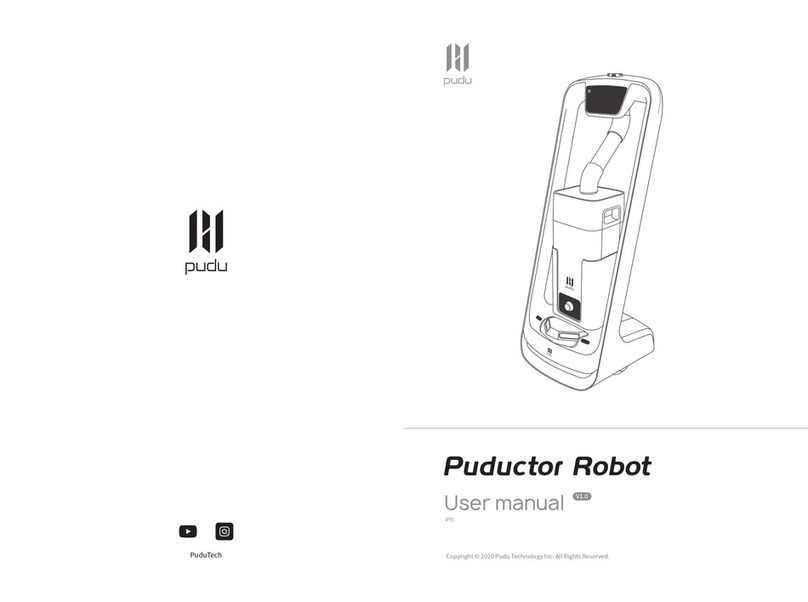
Pudu
Pudu Puductor Robot User manual

Pudu
Pudu BellaBot BL100 User manual

Pudu
Pudu HolaBot HL100 User manual

Pudu
Pudu BelleBot BL100 User manual

Pudu
Pudu PuduBot PD9 Anti-sunlight User manual
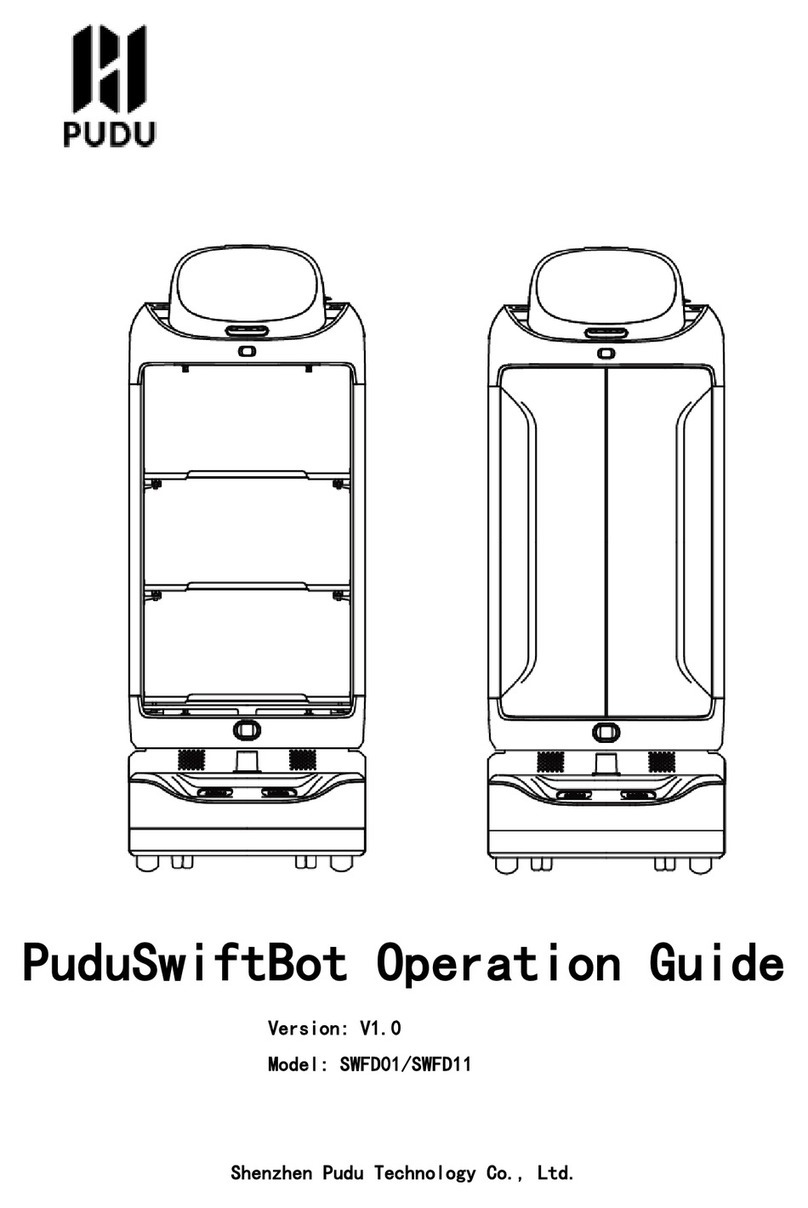
Pudu
Pudu SwiftBot SWFD01 User manual

Pudu
Pudu PuduBot PD1 Standard User manual