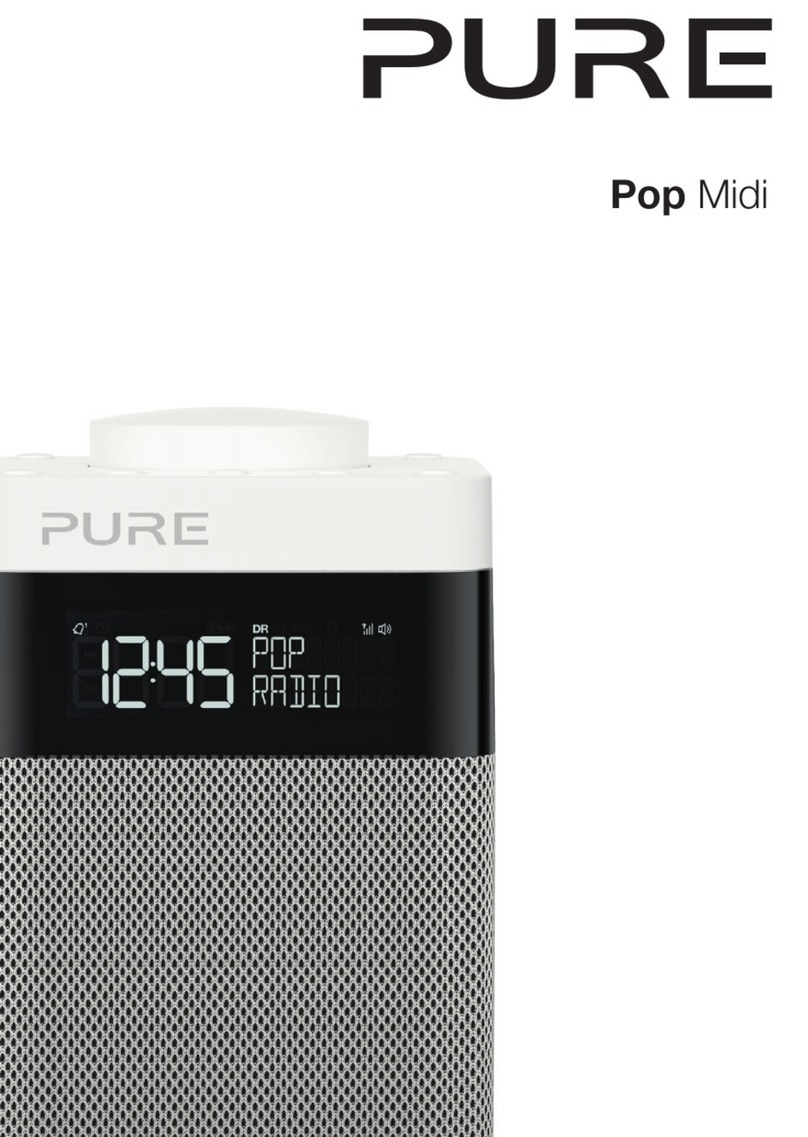Safety instructions
Keep the radio away from heat sources.
Do not use the radio near water.
Avoid objects or liquids getting into the radio.
Do not remove screws from or open the radio
casing.
Fit the mains adaptor to an easily accessible socket,
located near the radio and ONLY use the mains
power adapter supplied.
Consignes de sécurité
Tenir la radio éloignée de toute source de chaleur.
Ne pas utiliser la radio à proximité d’un point d’eau.
Éviter que des objets ou des liquides ne pénètrent à
l’intérieur de la radio.
Ne pas ouvrir le boîtier de la radio ou en enlever
les vis.
Branchez l’adaptateur sur une prise de courant
facilement accessible, à proximité de la radio et
utilisez UNIQUEMENT l’adaptateur fourni.
Sicherheitshinweise
Halten Sie das Radio fern von Heizquellen.
Benutzen Sie das Radio nicht in der Nähe von
Wasser.
Verhindern Sie, dass Gegenstände oder Flüssigkeiten
in das Radio gelangen.
Entfernen Sie keine Schrauben vom Gehäuse und
öffnen Sie dieses nicht.
Schließen Sie das Netzteil an eine leicht erreichbare
Steckdose in der Nähe des Radios an, und benutzen
Sie AUSSCHLIESSLICH das mitgelieferte Netzteil.
Istruzioni di sicurezza
Tenere la radio lontana da fonti di calore.
Non utilizzare la radio vicino all’acqua.
Evitare che oggetti o liquidi penetrino nella radio.
Non rimuovere le viti né aprire l’involucro della radio.
Collegare l’adattatore di rete ad una presa della
corrente facilmente accessibile, situata vicino alla
radio e utilizzare ESCLUSIVAMENTE l’adattatore di
rete fornito.
Copyright
Copyright 2007 by Imagination Technologies Limited.
All rights reserved. No part of this publication may be
copied or distributed, transmitted, transcribed, stored
in a retrieval system, or translated into any human
or computer language, in any form or by any means,
electronic, mechanical, magnetic, manual or otherwise,
or disclosed to third parties without the express written
permission of Imagination Technologies Limited.
Trademarks
TEMPUS-1S, the TEMPUS-1S logo, Intellitext, textSCAN,
PURE,thePURElogo,PUREDigital,thePUREDigitallogo,
EcoPlus, the EcoPlus logo, Imagination Technologies,
and the Imagination Technologies logo are trademarks
or registered trademarks of Imagination Technologies
Limited. All other product names are trademarks of
their respective companies. Version 2 December 2007.
Copyright
Copyright 2007 by Imagination Technologies Limited.
Alle Rechte vorbehalten. Kein Teil dieser Publikation
darf ohne ausdrückliche und schriftliche Zustimmung
von Imagination Technologies Limited in irgendeiner
Form (elektronisch, mechanisch, magnetisch, manuell
oder auf andere Weise) kopiert, verteilt, übermittelt,
überschrieben, in einem Suchsystem gespeichert,
in eine andere natürliche oder Computersprache
übersetzt oder Dritten zugänglich gemacht werden.
Warenzeichen
TEMPUS-1S,dasTEMPUS-1SLogo,Intellitext,textSCAN,
PURE, das PURE Logo, PURE Digital, das PURE
Digital Logo, EcoPlus, das EcoPlus logo, Imagination
Technologies und das Imagination Technologies
Logo sind Warenzeichen oder eingetragene
Warenzeichen von Imagination Technologies Limited.
Alle anderen Produktnamen sind Warenzeichen ihrer
jeweiligen Besitzer. Version 2. Dezember 2007
Copyright
Copyright 2007 Imagination Technologies Limited.
Tous droits réservés. Aucune partie de la présente
publication ne doit être copiée ou diffusée, transmise,
retranscrite, stockée dans un système de récupération
de données ou traduite, que ce soit dans une langue
humaine ou dans un langage informatique, sous
quelque forme et par quelque moyen que ce soit,
électronique,mécanique,magnétique,manuelouautre,
ou encore diffusée auprès de tiers sans autorisation
écrite expresse de Imagination Technologies Limited.
Marques commerciales
TEMPUS-1S, le logo TEMPUS-1S, Intellitext, textSCAN,
PURE, le logo PURE, PURE Digital, le logo PURE Digital,
EcoPlus, le logo EcoPlus, Imagination Technologies et
le logo Imagination Technologies sont des marques
commercialesoudesmarquesdéposéesdeImagination
Technologies Limited. Tous les autres noms de
produits sont des marques commerciales de leurs
détenteurs respectifs. Version 2 er décembre 2007.
Copyright
Copyright 2007 by Imagination Technologies Limited.
Tutti i diritti riservati. Nessuna parte della presente
pubblicaziTEMPUS-1S può essere copiata o distribuita,
trasmessa, trascritta, memorizzata in un sistema
di archiviaziTEMPUS-1S, o tradotta in un formato
normalmente comprensibile, in qualsiasi forma o con
qualsiasi mezzo, elettronico, meccanico, magnetico,
manuale o altro, o divulgata a terze parti senza il
permesso scritto di Imagination Technologies Limited.
Marchi
TEMPUS-1S, il logo TEMPUS-1S, Intellitext, textSCAN,
PURE, il logo PURE, PURE Digital, il logo PURE Digital,
EcoPlus, il logo EcoPlus, Imagination Technologies e il
logo Imagination Technologies sono marchi o marchi
registrati di Imagination Technologies Limited. Tutti
gli altri nomi di prodotti sono marchi di proprietà
delle rispettive società. Version 2 dicembre 2007.
Sikkerhedsforskrifter
Hold radioen på afstand af varmekilder.
Brug ikke radioen i nærheden af vand.
Undgå at der kommer genstande eller væske i
radioen.
Fjern ikke skruer fra og åbn ikke radiokabinettet.
De bør tilslutte strømforsyningen til et
lettilgængeligt strømudtag tæt på radioen. De bør
KUN bruge den medfølgende strømforsyning.
Copyright
Copyright 2007 tilhører Imagination Technologies
Limited. Alle rettigheder forbeholdes. Ingen dele af
denne publikation må kopieres eller distribueres,
transmitteres, omskrives,gemmesi etsystem, hvorden
kanhentes, elleroversættestil menneskeligtforståeligt
sprog eller computersprog, i nogen som helst form eller
med nogen som helst midler, det være sig elektroniske,
mekaniske, magnetiske, manuelle eller på anden
måde, eller fremvises til tredje parter uden udtrykkelig,
skriftligtilladelsefra ImaginationTechnologiesLimited.
Varemærker
TEMPUS-1S, TEMPUS-1S-logoet, Intellitext, textSCAN,
PURE, PURE-logoet, PURE Digital, PURE Digital-
logoet, EcoPlus, EcoPlus-logoet, Imagination
Technologies og Imagination Technologies-logoet
er varemærker eller registrerede varemærker, der
tilhører Imagination Technologies Limited. Alle andre
produktnavne er varemærker, der tilhører deres
respektive virksomheder. Version 2. December 2007.
Veiligheidsinstructies
Houd de radio uit de buurt van warmtebronnen.
Gebruik de radio niet in de buurt van water.
Vermijd dat voorwerpen of vloeistoffen in de radio
terechtkomen.
Verwijder geen schroeven uit de omkasting van de
radio en open het niet.
Steek de lichtnetadapter in een gemakkelijk
toegankelijk stopcontact in de buurt van de
radio en gebruik ALLEEN de meegeleverde
spanningsadapter voor het lichtnet.
Copyright
Copyright2007 doorImaginationTechnologiesLimited.
Alle rechten gereserveerd. Geen enkel gedeelte van
deze publicatie mag gekopieerd of gedistribueerd,
uitgezonden, overgeschreven, opgeslagen in een
retrieval system of vertaald in om het even welke
menselijke of computertaal, in geen enkele vorm of
door geen enkel middel, elektronisch, mechanisch,
magnetisch, manueel of anders of bekend gemaakt
aan derde partijen zonder de uitdrukkelijke geschreven
toestemming van Imagination Technologies Limited.
Handelsmerken
TEMPUS-1S, het TEMPUS-1S logo, Intellitext, textSCAN,
PURE, het PURE logo, PURE Digital, het PURE
Digital logo, EcoPlus, het EcoPlus logo, Imagination
Technologies en het Imagination Technologies logo
zijn handelsmerken of geregistreerde handelsmerken
van Imagination Technologies Limited. Alle andere
productnamen zijn handelsmerken van hun
respectieve firma’s. Versie 2 december 2008.