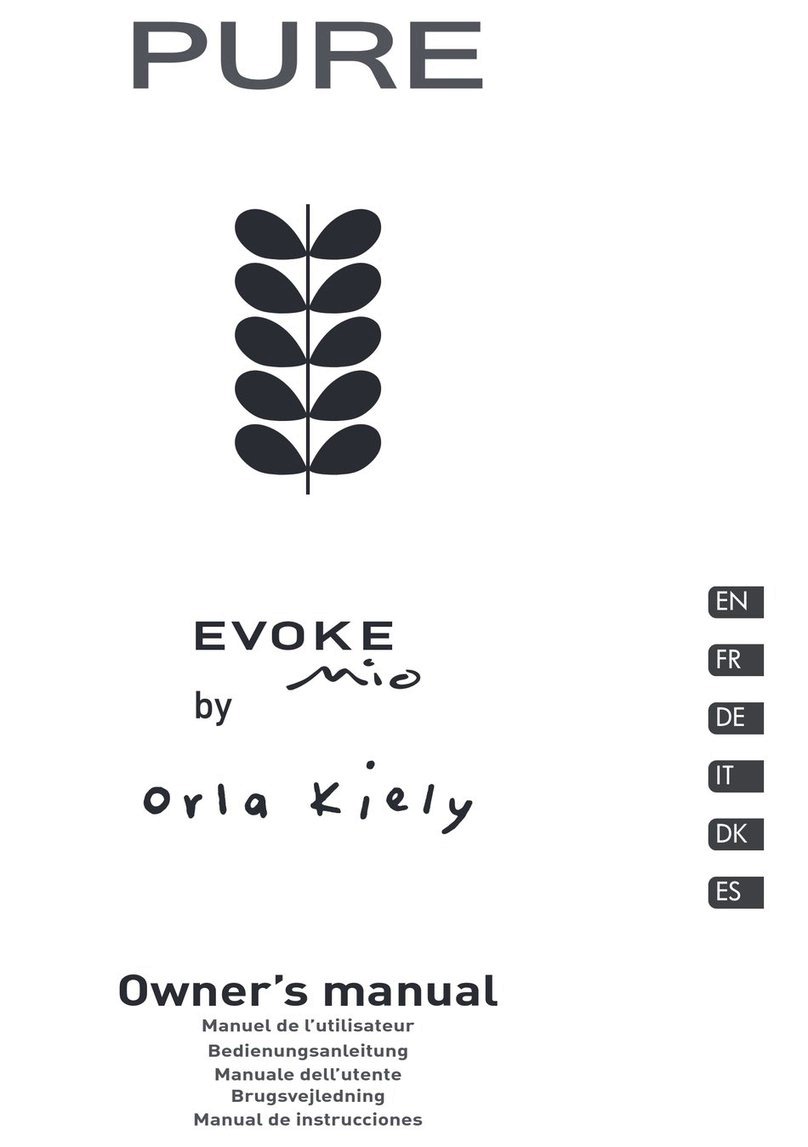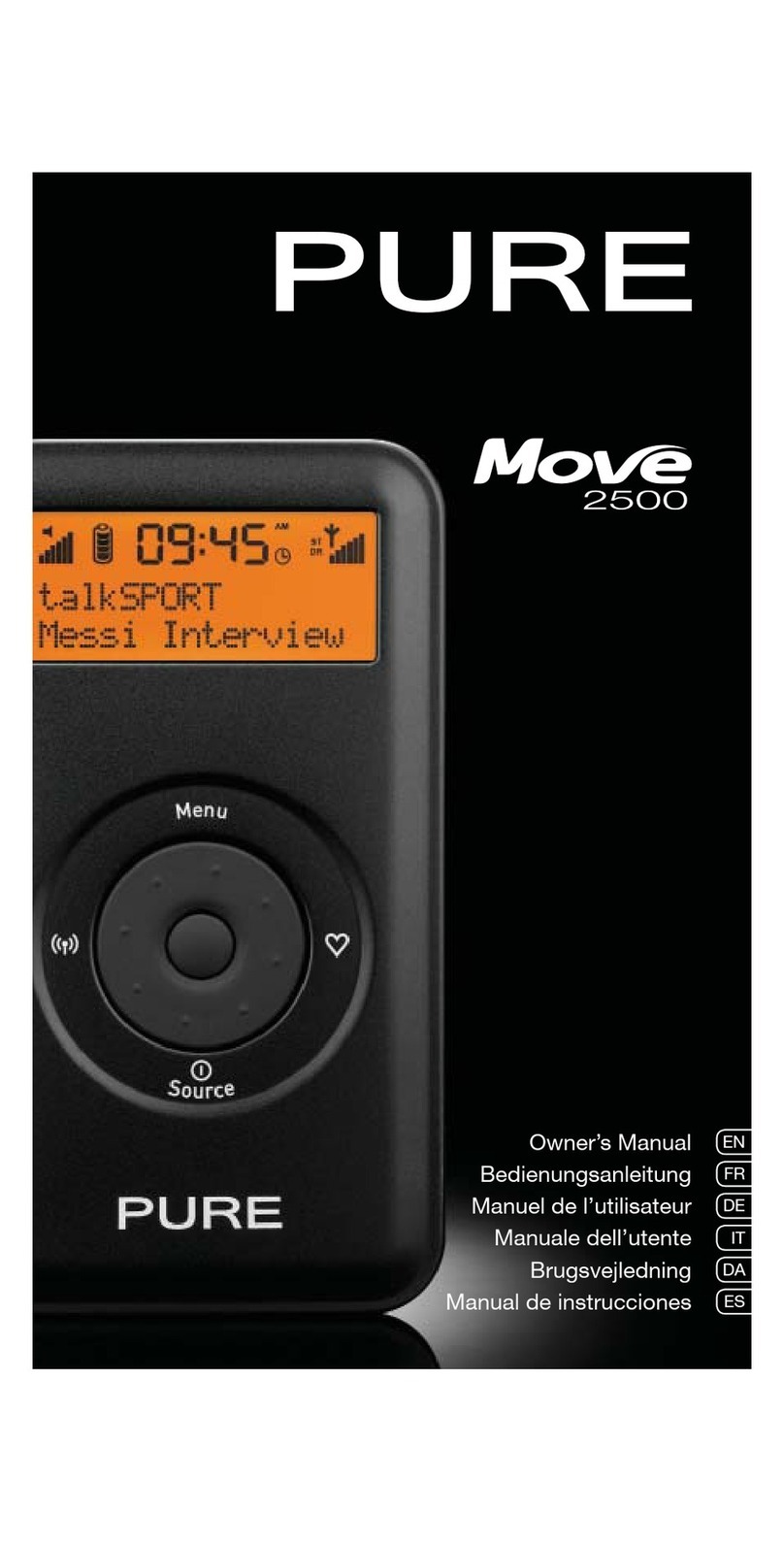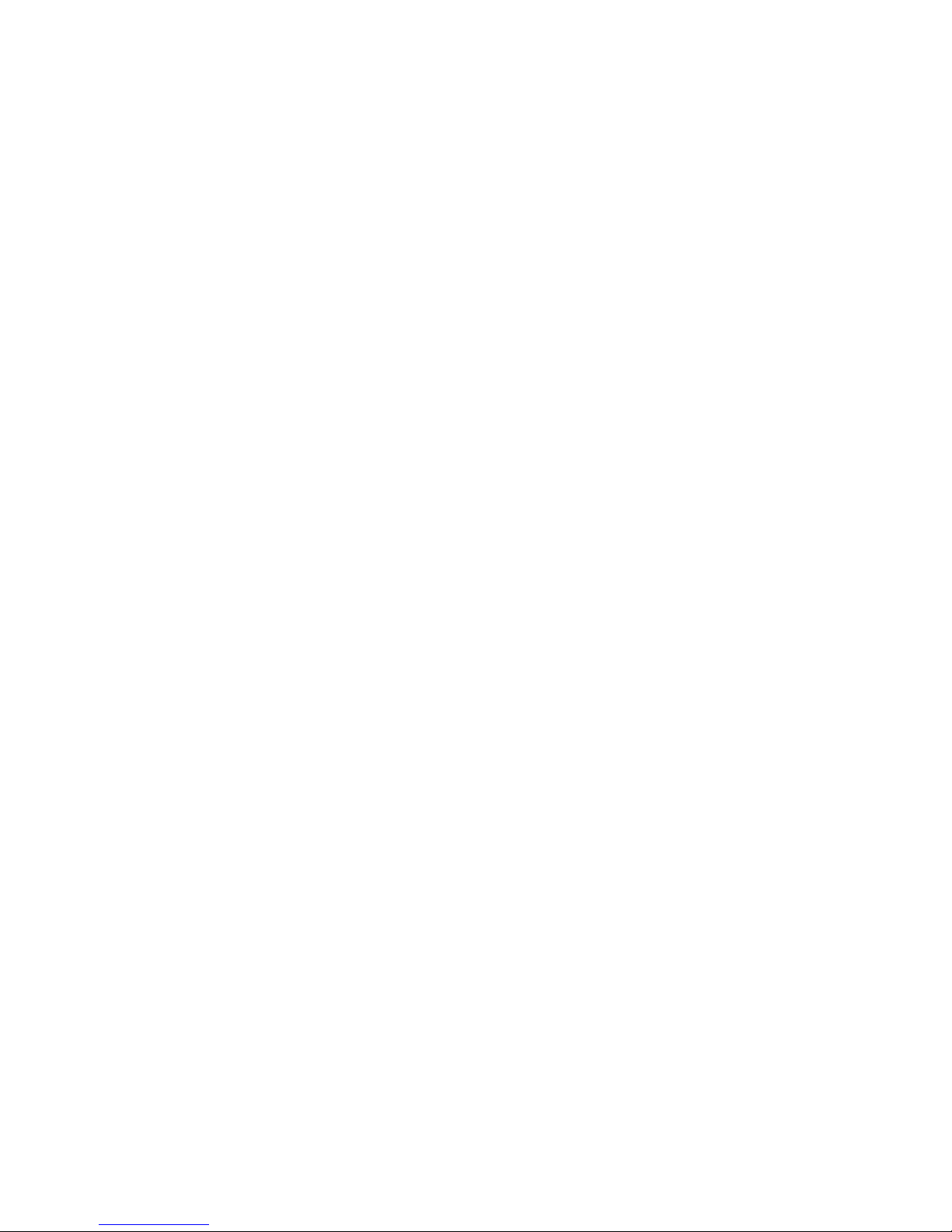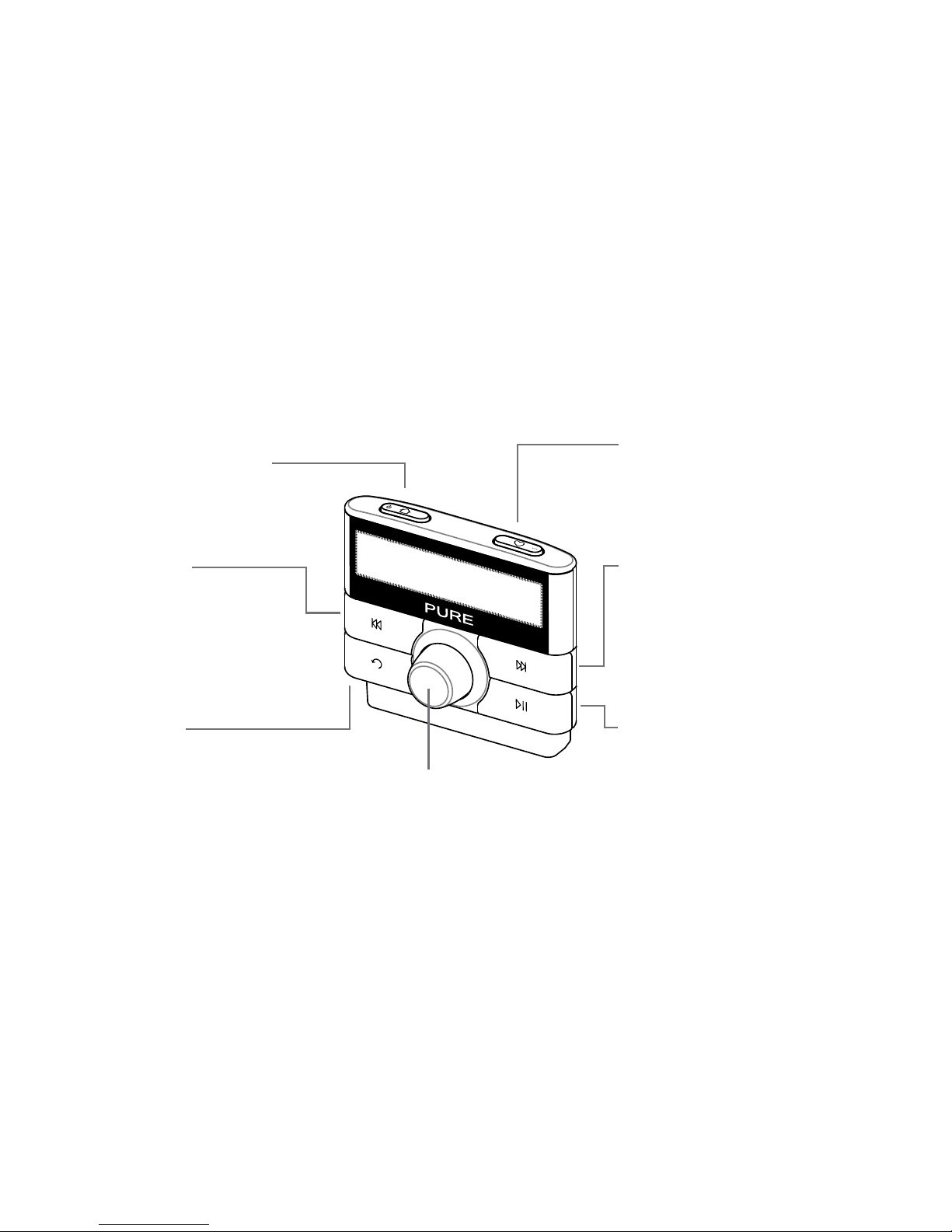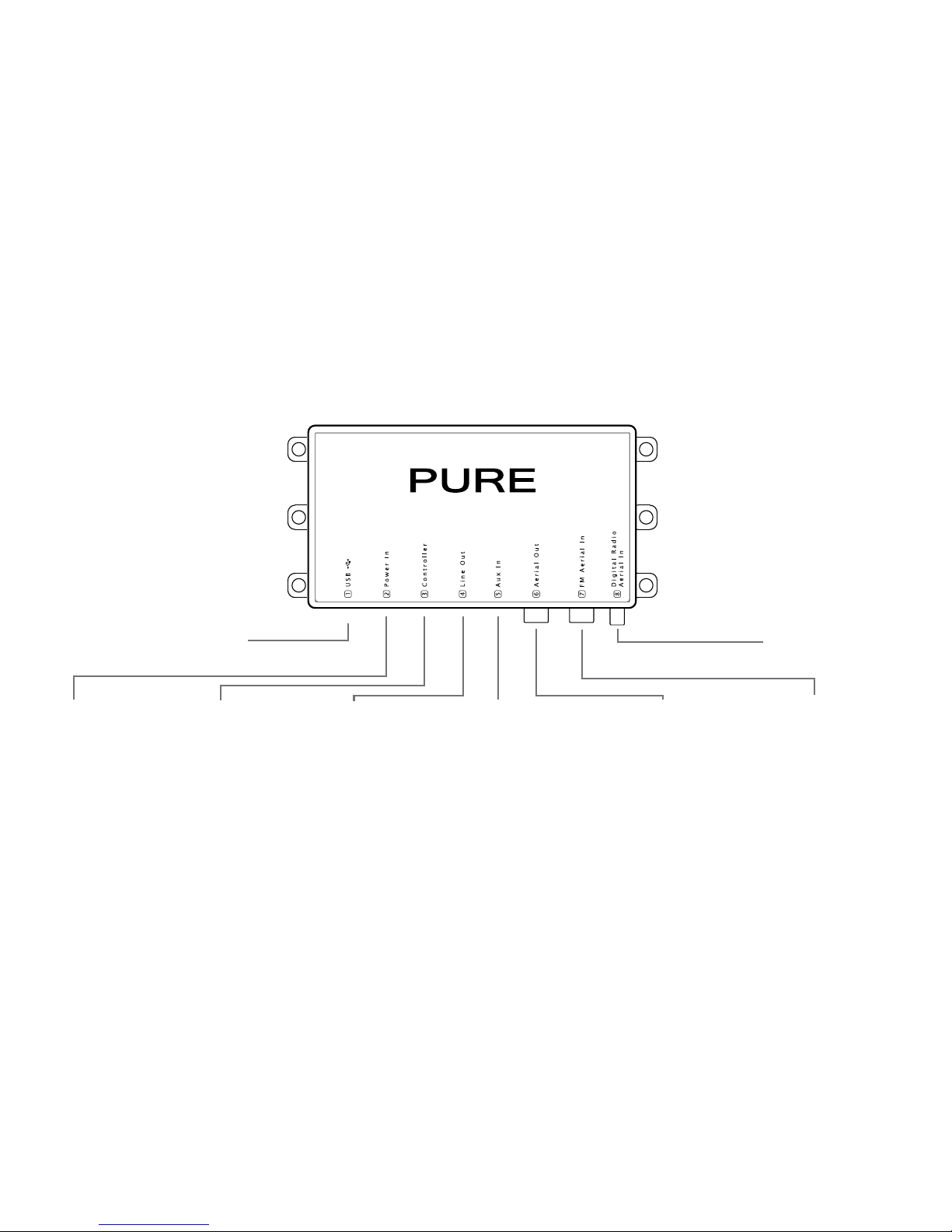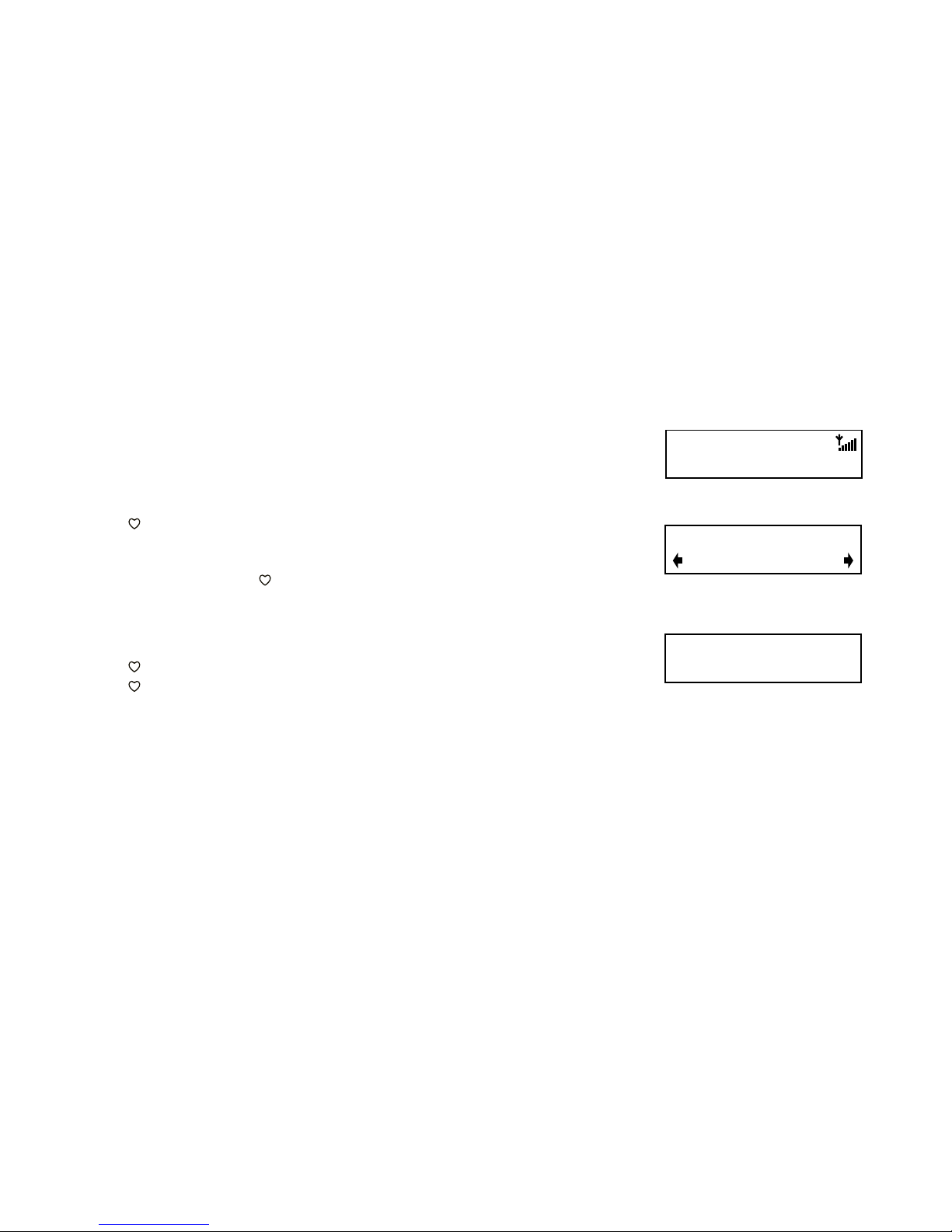3
Controls and connectors
Controller Power/Home button
Press to switch Highway on.
Press again to cycle through
available sources and settings.
Press and hold to switch off.
Presets/More button
Digital Radio: Press to view station presets list.
iPod/USB: Press and repeat to change track
shuffle options. Press and hold, then press again to
change track repeat options.
Rewind button
Digital radio: Press and repeat to
Rewind live radio in steps of 15
seconds.
iPod/USB: Press to skip back.
Hold to rewind.
Fast forward button
Digital radio: Press and repeat to jump forward in
the audio buffer in steps of 15 seconds if you have
used the pause/rewind feature.
iPod/USB: Press to skip forward. Hold to fast
forward.
Back button
Press to move back up a level in
menus/lists.
Digital radio: Press to return to live
radio if using the pause/rewind
feature.
Play/pause button
Digital radio: Press to pause digital radio
(maximum pause duration 5-15 minutes
depending on the station’s bitrate). Press again to
play from where you paused.
iPod/USB: Press to play/pause track playback.
Select knob
Turn to browse stations, tracks and
menu items. Push to select.