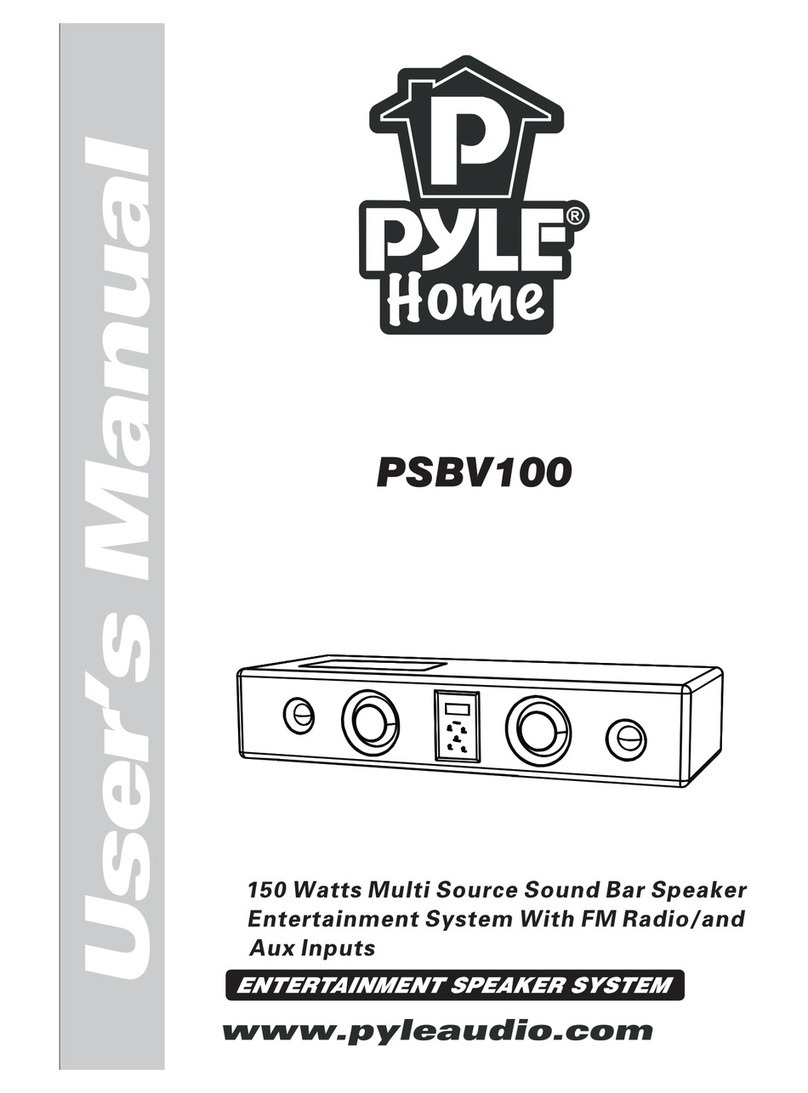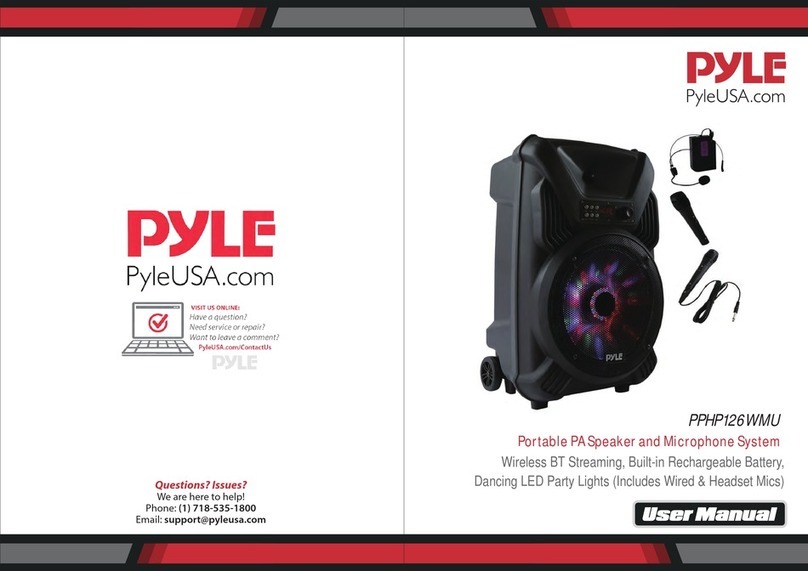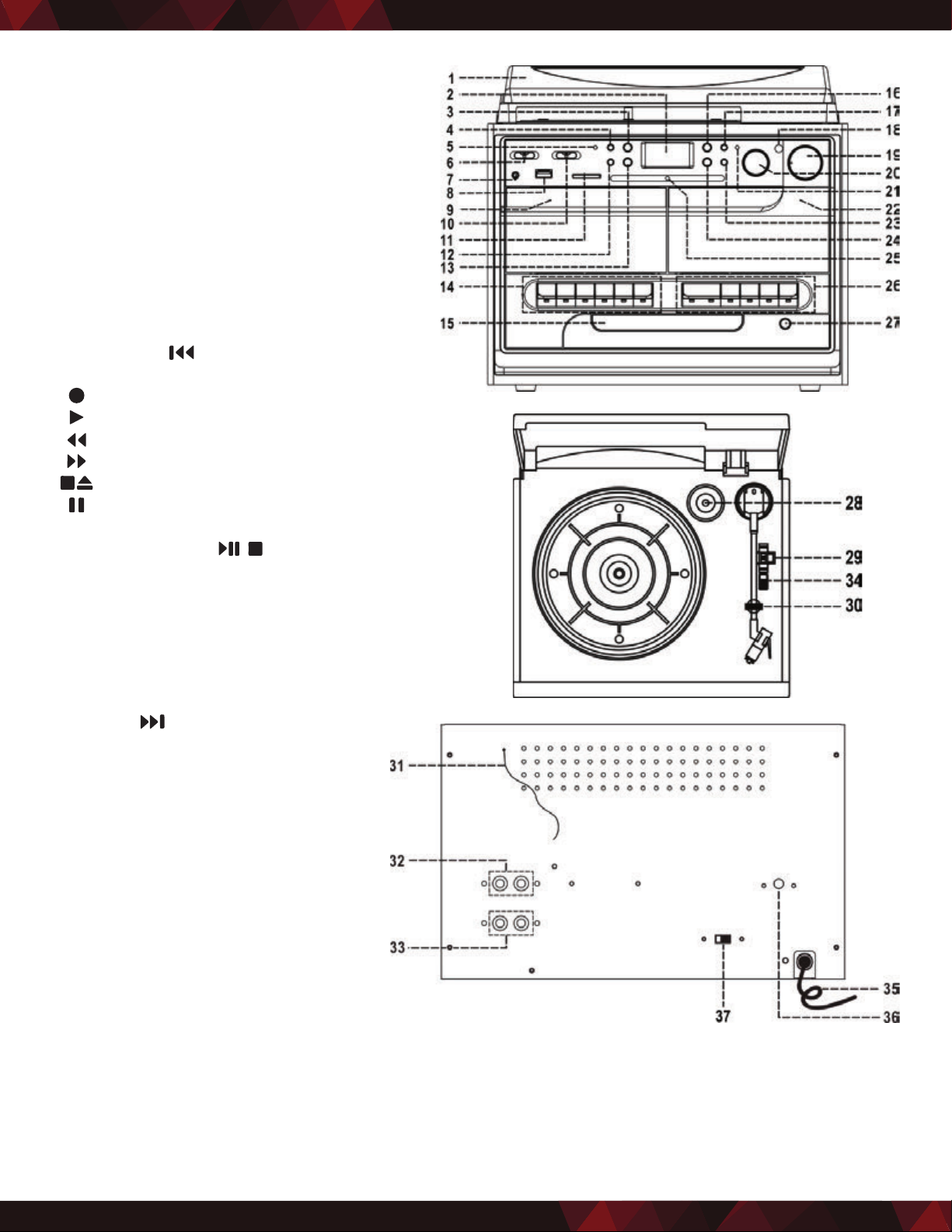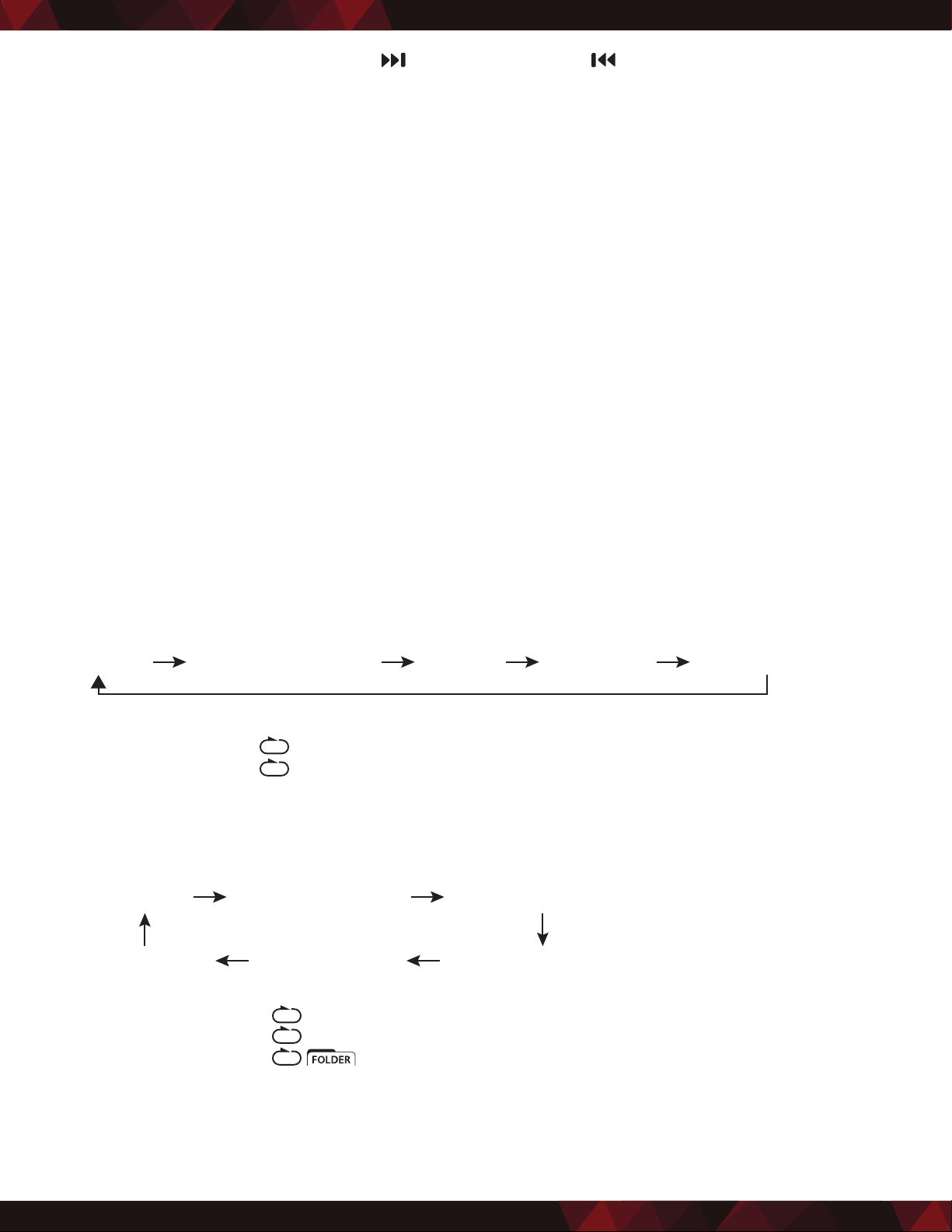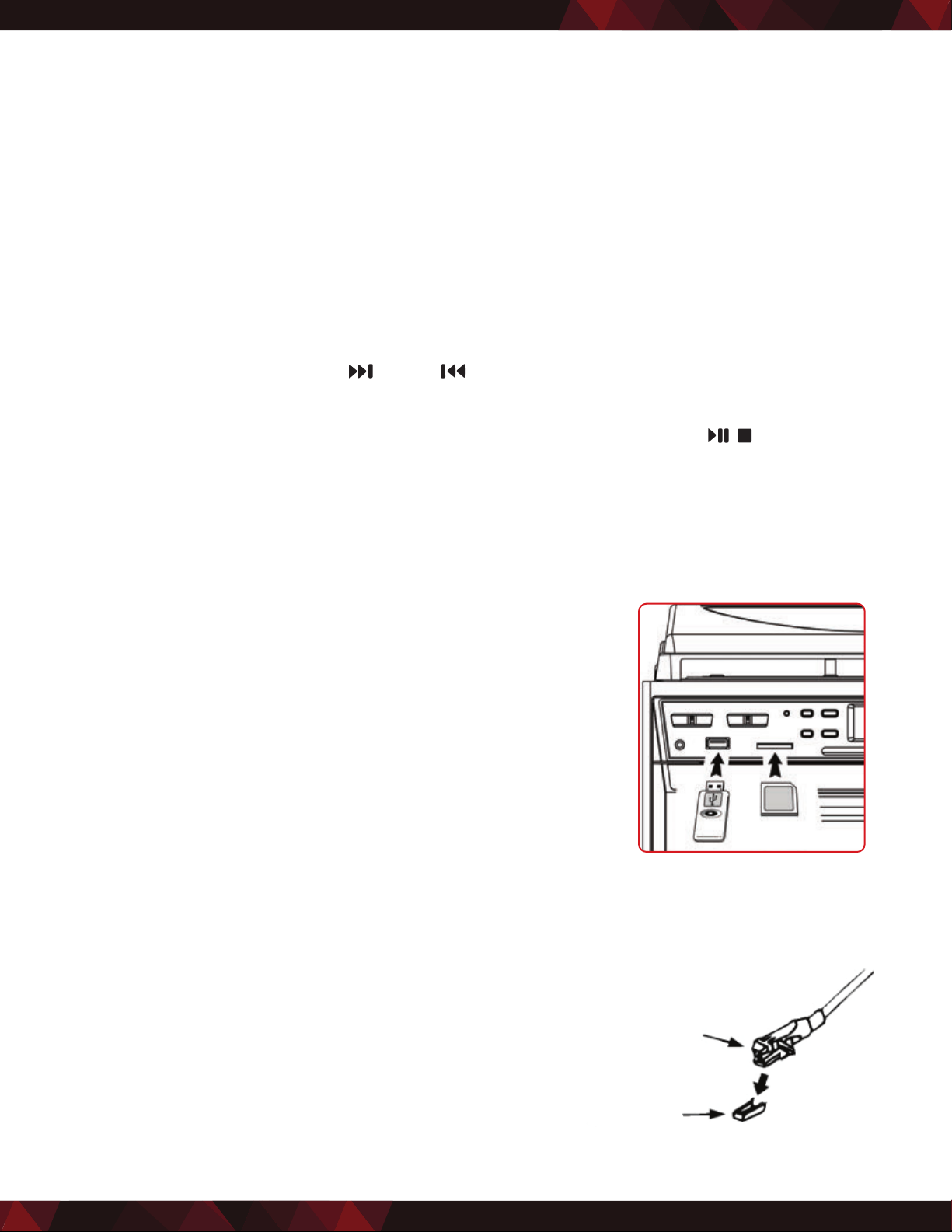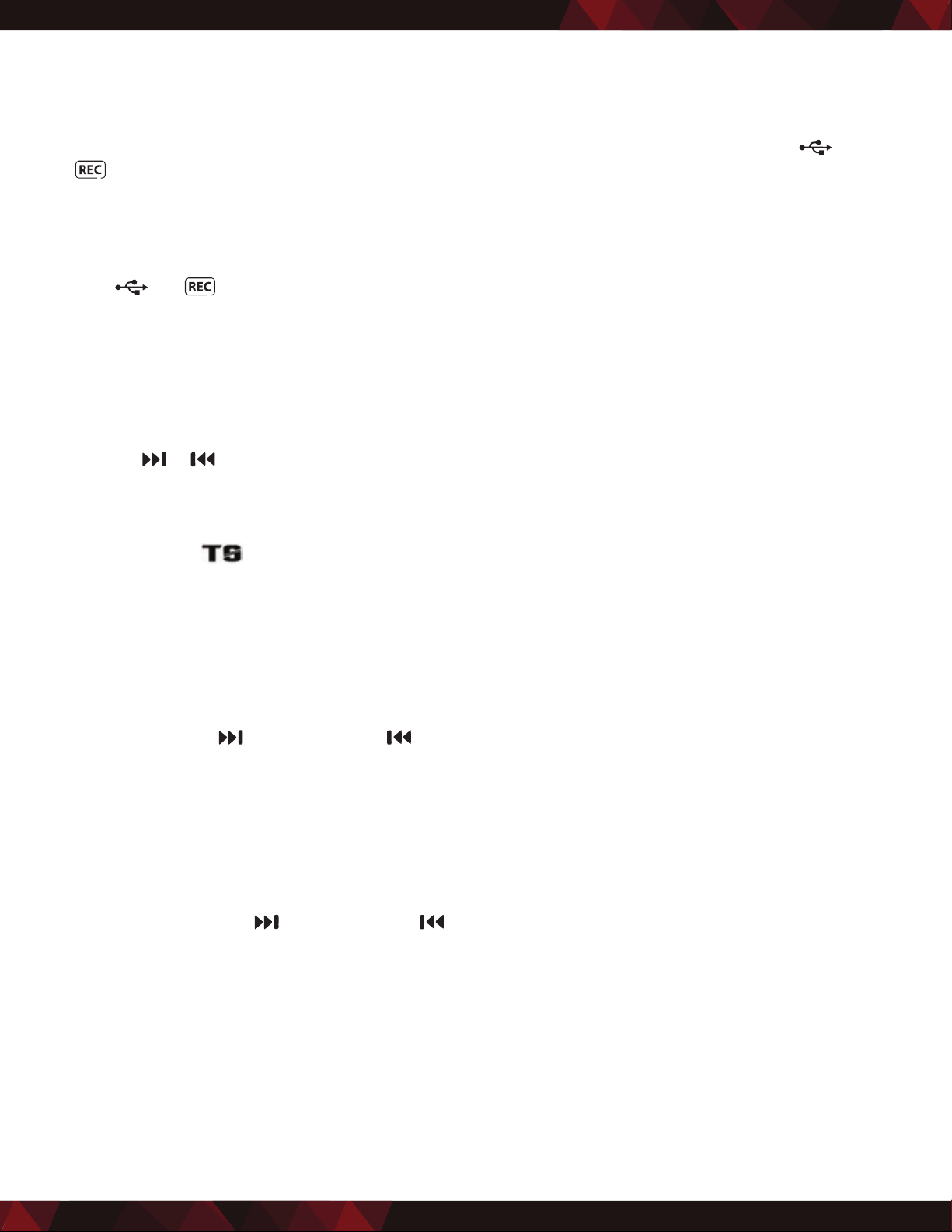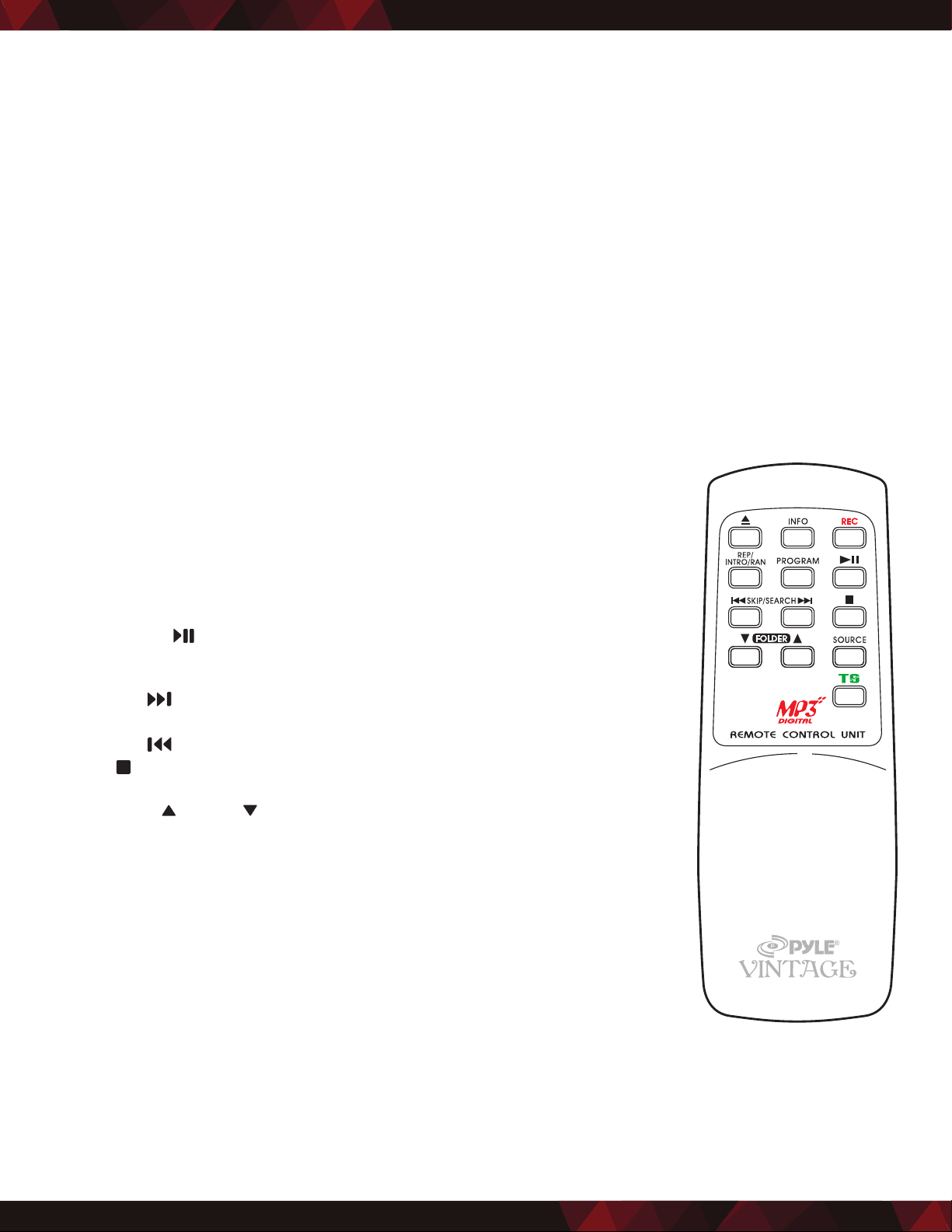www.PyleUSA.com
9
D. Copy les from USB to SD or reversal
The system allows to copy the les from the USB source to SD/MMC card by pressing the “RECORD“ button (3):
I. Copying 1 track (assume copy from SD card to USB mode)
5. Perform normal playback of the track at SD/MMC card you want to copy,
6. Press “RECORD“ button (3) during the playback of the desired track, unit will display and ash “ “ &
“ “. Copying is performing now.
7. After copying is completed, unit will stop playback automatically.
II. Copying all tracks (assume copy from SD card to USB mode)
5. Select “SD“ mode and then insert the SD/MMC card you want to copy.
6. After reading of card information is completed, press the “RECORD“ button (3) and the unit will display and
ash “ “ & “ “. Copying is performing now.
7. After copying is completed, unit will stop automatically.
E. Encoding Bitrate (by remote handset)
You can select the desired bitrate during encoding, the higher bit rate will generate better sound quality and
occupy more space of memory. The selectable range is from 32 / 64 /96 /128 / 192 / 256 kbps respectively.
1. Set in “PHONO“ function (6) & remain stop mode.
2. Press the “INFO“ function and the LCD display (2) will show the default bitrate (128 kbps)
3. Press skip or buttons (13,24) to select the desire bitrate for encoding.
4. Press again the “INFO“ to conrm the setting and the LCD display (2) will resume to “PHONO“ mode
F. Track Separation (by remote handset)
You can divide the recording music from phono or tape to USB/SD track by trace during encoding. Every time
when pressing the “ “ (Track Separation) button once at remote handset during encoding from phono
or tape to USB/SD, the system will generate a new track and continuous the recording. The text “PHONO“ or
“TAPE“ at LCD display will ash one time which means the unit successfully created a new track.
DELETE FILES ON USB / SD CARD BY REMOTE CONTROL
The system can erase the les stored inside the USB pen drive or SD card by following these steps:
A. Single le delete
1. Select “USB“ or “SD“ mode.
2. Press and hold the “INFO“ button for 3 seconds and the LCD display (2) will show (del ---001)
3. Press Skip forward or Skip backward button to select the le going to delete
4. Press the “REC“ button to enter “YES / NO“ mode and then press skip forward or skip
backward to select “YES“ or “NO“.
5. Press the “REC“ button again to conrm the setting.
B. Delete All les (by remote control)
1. Select at “ USB “ or “ SD “ mode.
2. Press and hold the “ INFO “ button for 3 seconds and the LCD display (2) will show (del ---001)
3. Press and hold the “INFO“ button again and the LCD will show and ash“ format / y/n “.
Then press Skip forward or Skip backward to select “ y (yes) “ or “ n (no) “.
4. Press the “ REC “ button again to conrm the setting.
Remark:
• All the les inside the USB storage media or SD card will be deleted completely after conrming to “ y (yes) “
mode.
• Press “ STOP “ button once at remote handset to quite delete mode
Removing of USB / Memory card
To remove the USB / memory card, turn o the power or switch the function mode to either cd, tape or tuner
rst. For USB port – un-plug it by pulling out the USB socket directly, for memory card – press the memory
card inward then release, now the card being partially eject and you can remove it by hand.