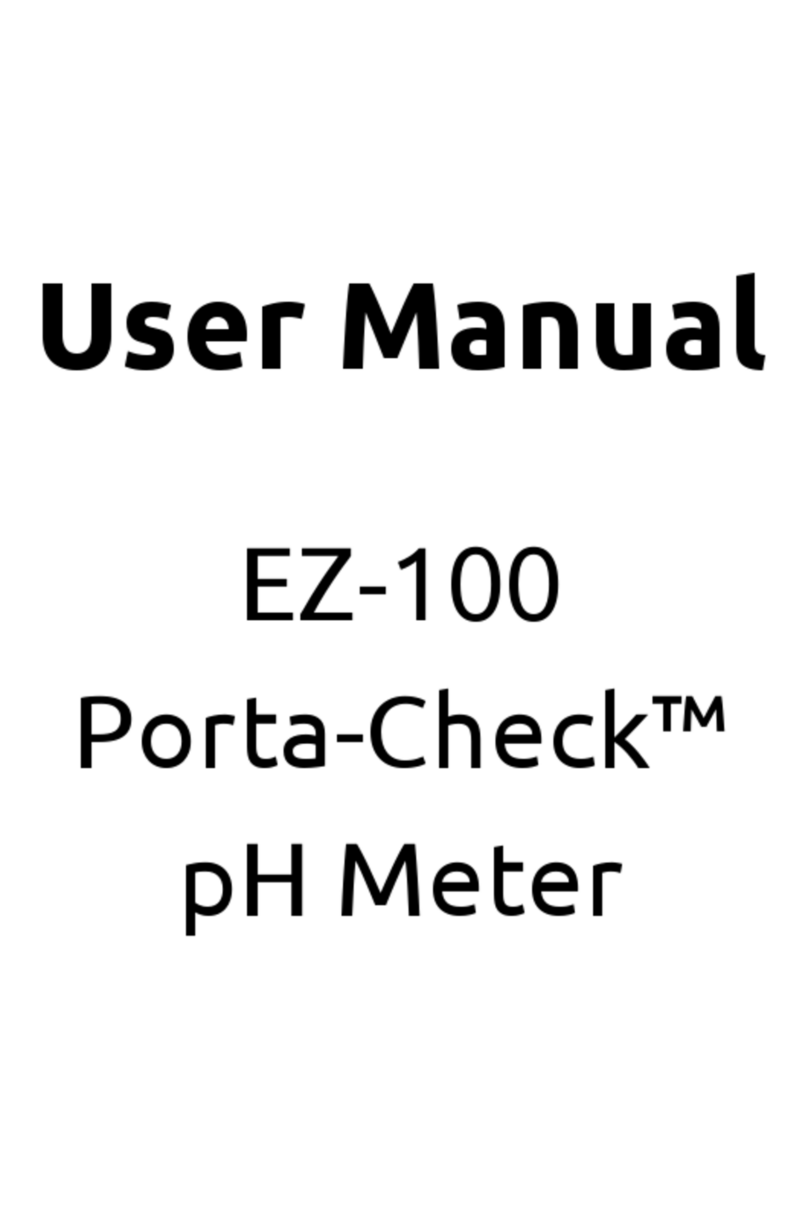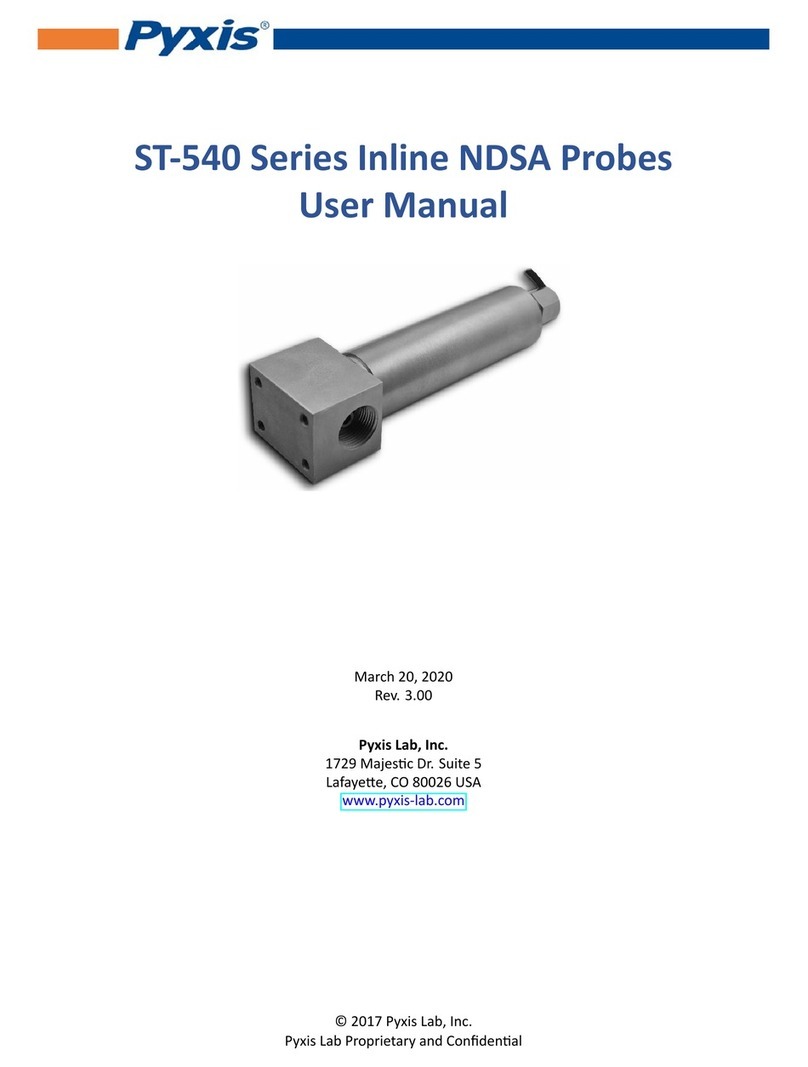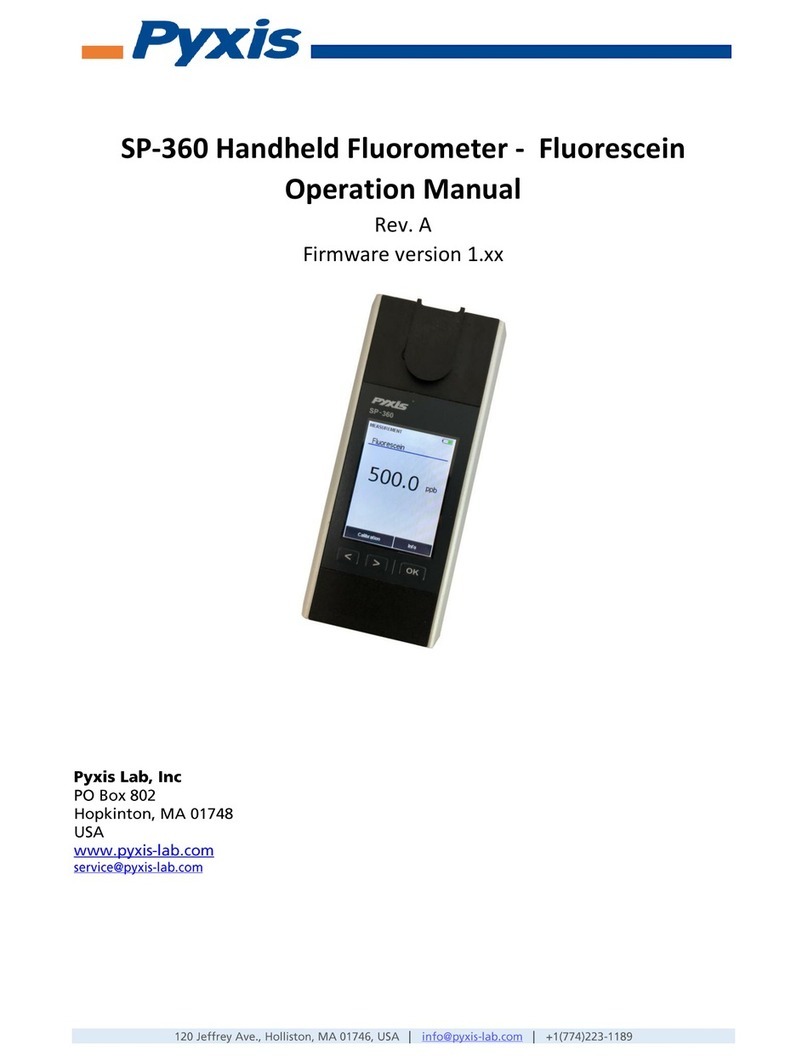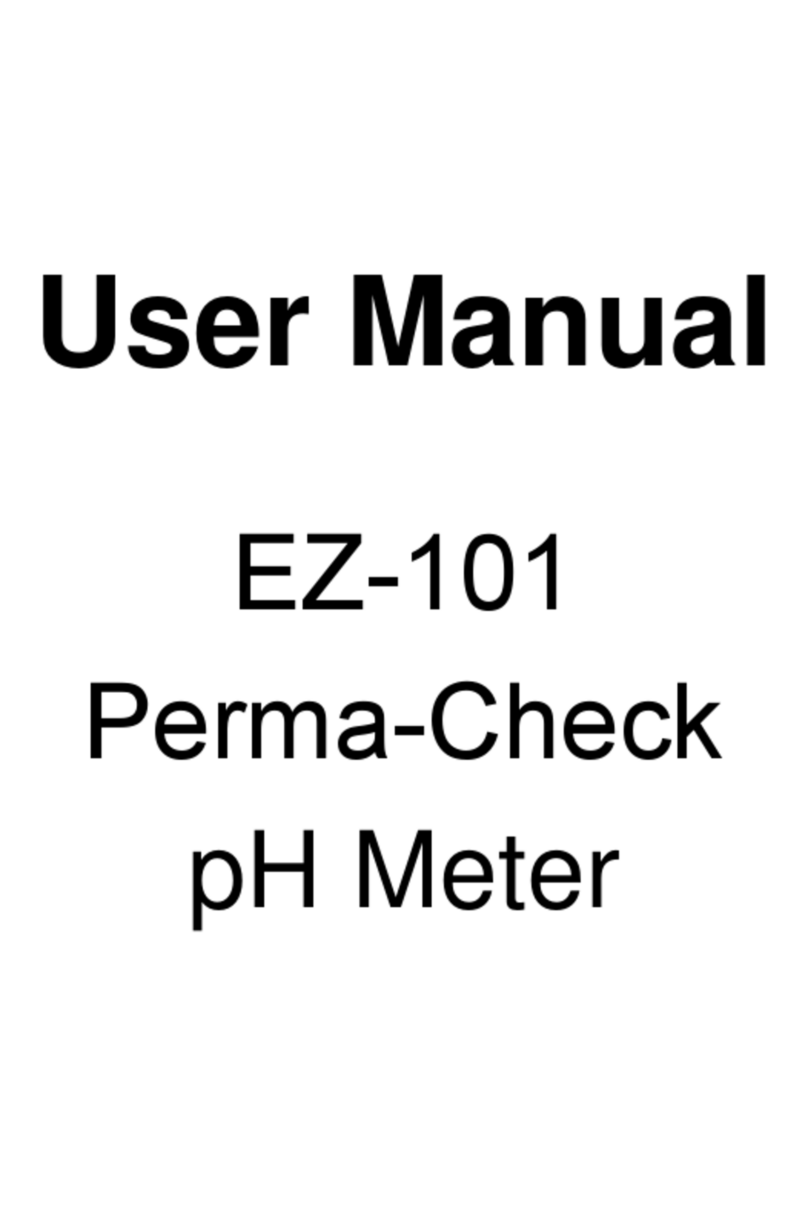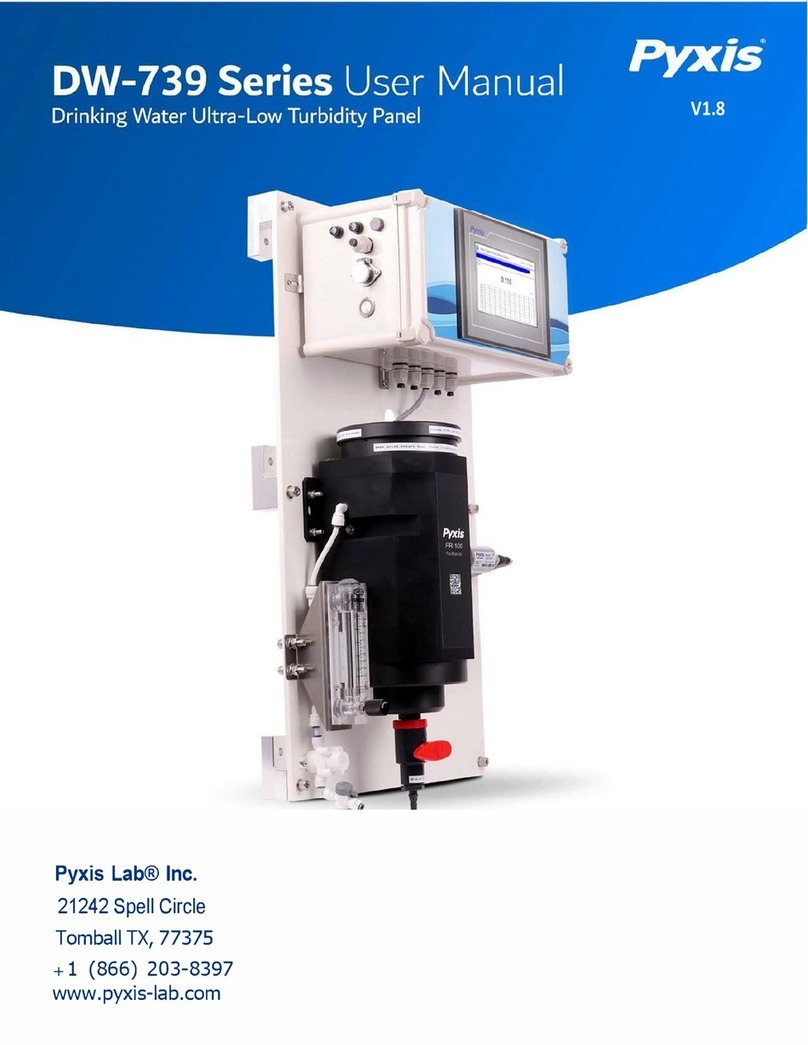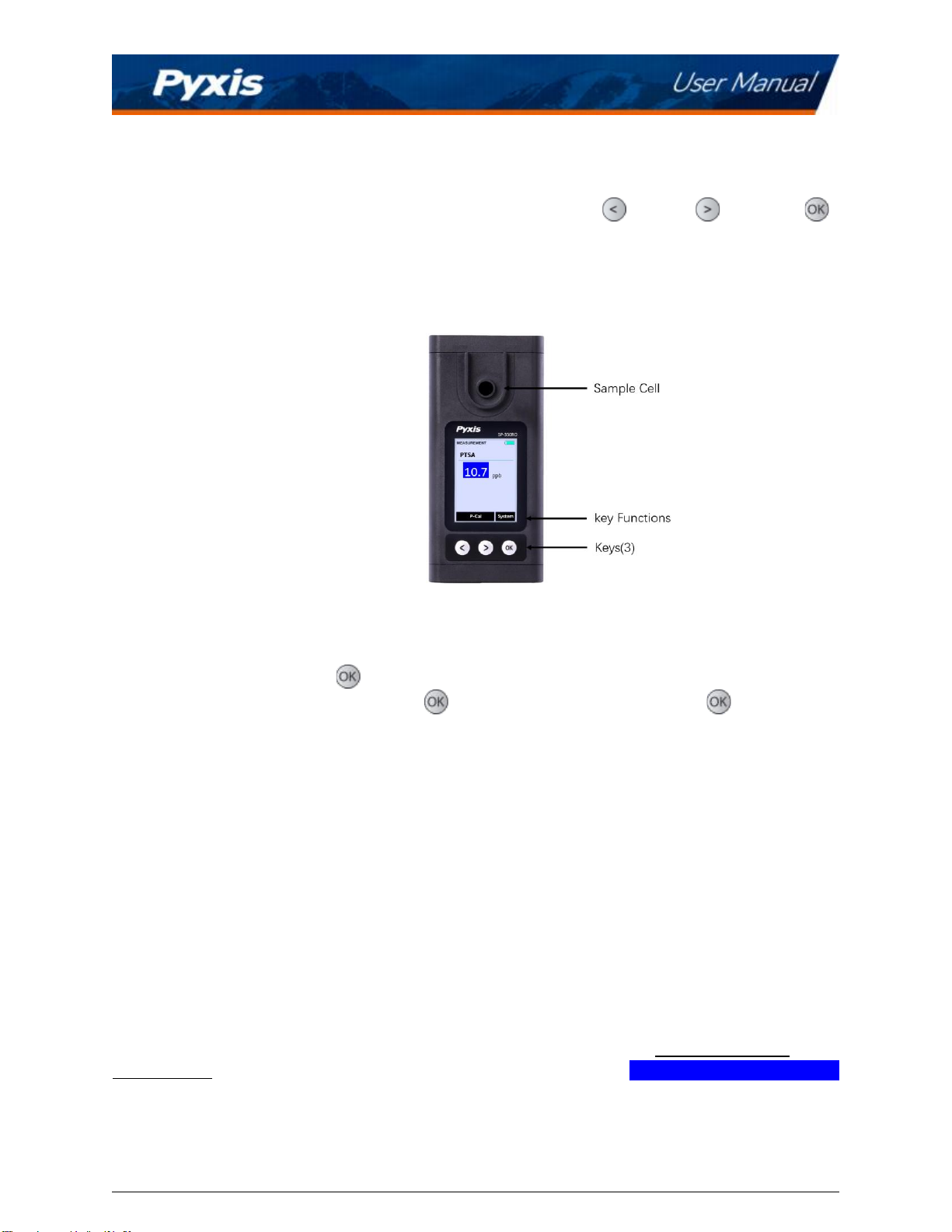Table of Contents
1 Introduction…………………………………………………………………………………………………………………………………………5
1.1 Main Features.....................................................................................................................................5
2Specifications .................................................................................................................. 5
3 Unpacking Instrument ..................................................................................................... 5
3.1 Standard Accessories .........................................................................................................................5
3.2 Optional Accessories..........................................................................................................................6
4 Installation ...................................................................................................................... 7
4.1 Battery Installation .............................................................................................................................7
5 Instrument Overview ....................................................................................................... 8
5.1 Control Keys ........................................................................................................................................8
5.2 Main Module On/Off..........................................................................................................................8
6 Measurement .................................................................................................................. 8
6.1 PTSA Measurement............................................................................................................................8
6.2 High Color and Turbidity Warning.....................................................................................................9
7 Calibration ....................................................................................................................... 9
7.1 PTSA Calibration (Two-Point with Zero) ............................................................................................9
8Device Information and Diagnosis ................................................................................. 10
8.1 Sample Cell Cleanliness Check.........................................................................................................11
8.2 Bluetooth Connection to Devices....................................................................................................12
8.2.1 Calibrate an ST-500 Series Sensor with the SP-350RO via Bluetooth .................................13
8.3 Factory Reset ....................................................................................................................................15
9Use with uPyxis® Mobile App ......................................................................................... 16
9.1 Download uPyxis® Mobile App........................................................................................................16
9.2 Connecting to uPyxis® Mobile App .................................................................................................17
9.3 Setting Screen...................................................................................................................................18
9.4 System Screen...................................................................................................................................19
10 Use with uPyxis® Desktop App...................................................................................... 20
10.1 Install uPyxis® Desktop App...........................................................................................................20
10.2 Connecting to uPyxis® Desktop App..............................................................................................21
10.3 System Screen.................................................................................................................................22
10.4 Datalog Screen................................................................................................................................23
10.5 Setting Screen .................................................................................................................................23
11 Device Maintenance and Precaution ............................................................................ 24
11.1 Maintenance Best Practices and Quick Tips .................................................................................24
11.2 Methods to Cleaning the SP-350RO...............................................................................................24
11.3 Storage ............................................................................................................................................25
12 Contact Us.................................................................................................................... 25