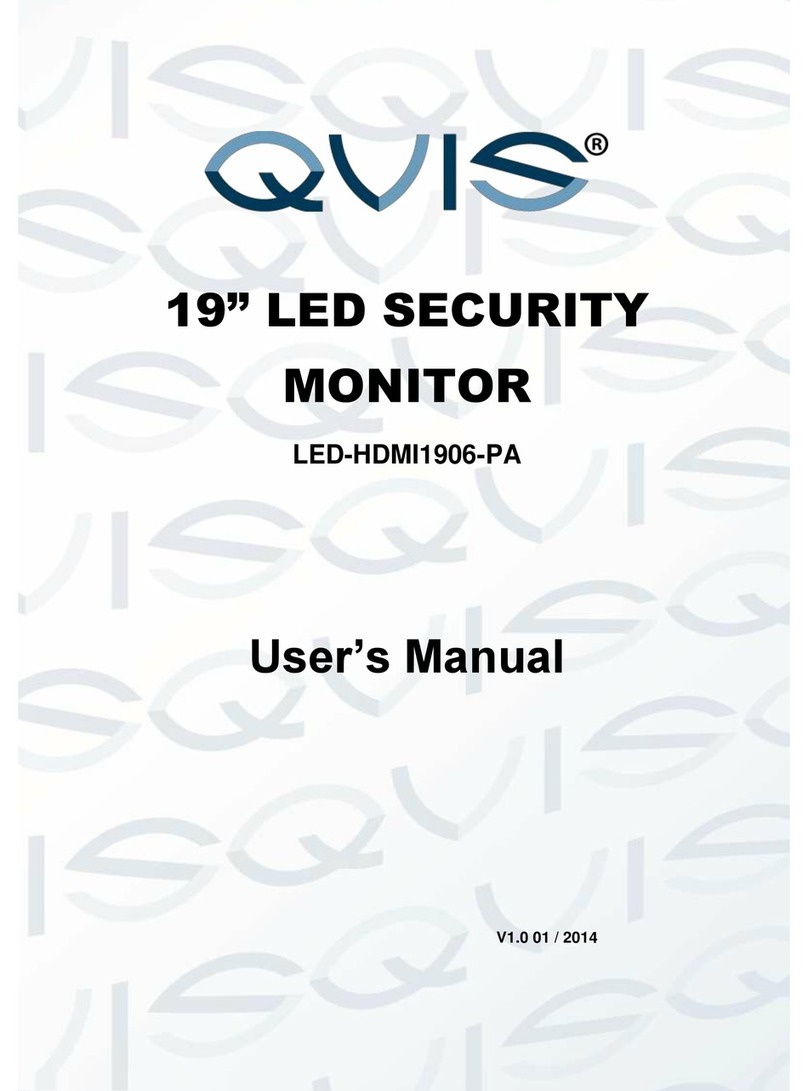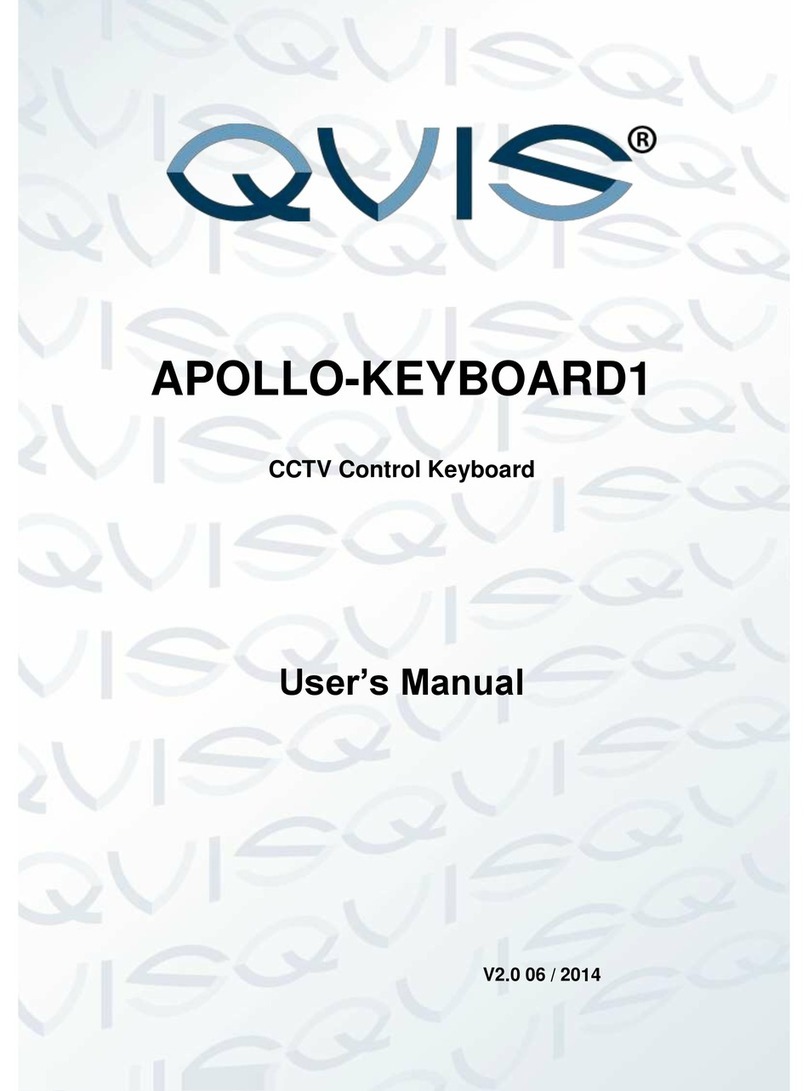3.3 DVR and Keyboard Setup .............................................................................. 15
3.3.1 DVR Setup ............................................................................................. 15
3.3.2 Network Connection Setup................................................................... 15
3.4 Operation.......................................................................................................... 16
3.4.1 Login ....................................................................................................... 16
3.4.2 Logout..................................................................................................... 16
3.4.3 Playback................................................................................................. 16
3.4.4 Record .................................................................................................... 16
3.4.5 PTZ Control and Video Color ............................................................... 16
3.4.6 Tour......................................................................................................... 17
3.4.7 1-Window/Multiple-Window Switch...................................................... 17
4Network Keyboard Control Speed Dome ................................................................ 18
4.1 Cable Connection ............................................................................................ 18
4.2 Keyboard Setup ............................................................................................... 18
4.3 Operation.......................................................................................................... 18
4.3.1 Speed Dome Menu ............................................................................... 18
4.3.2 Iris/Zoom/Focus ..................................................................................... 19
4.3.3 Preset ..................................................................................................... 19
4.3.4 Scan........................................................................................................ 19
4.3.5 Pan.......................................................................................................... 20
4.3.6 Tour......................................................................................................... 20
4.3.7 Pattern .................................................................................................... 21
5Keyboard Control NVS.............................................................................................. 22
5.1 Connection ....................................................................................................... 22
5.2 Keyboard Setup ............................................................................................... 22
5.3 Operation.......................................................................................................... 22
5.3.1 Login ....................................................................................................... 22
5.3.2 Exit .......................................................................................................... 22
5.3.3 1-Window/Multiple-Window Switch...................................................... 22
6Keyboard Upgrade .................................................................................................... 24
6.1 Control Keyboard Upgrade............................................................................. 24
6.2 Network Keyboard Upgrade ........................................................................... 24