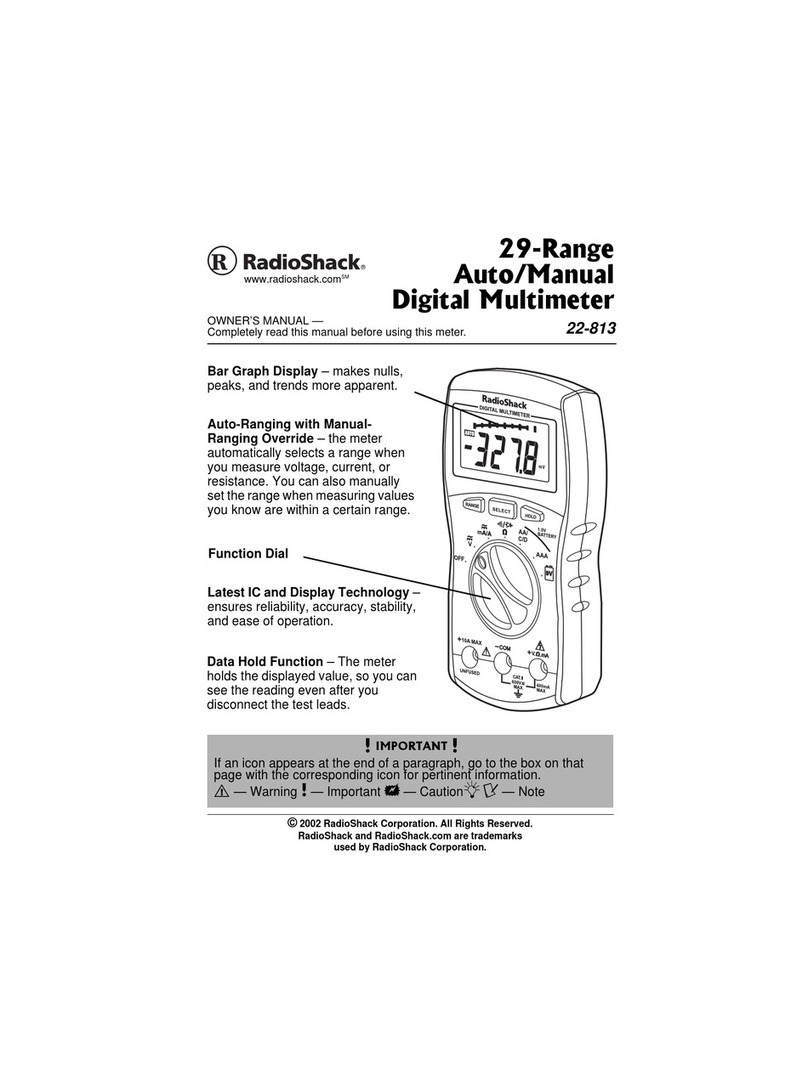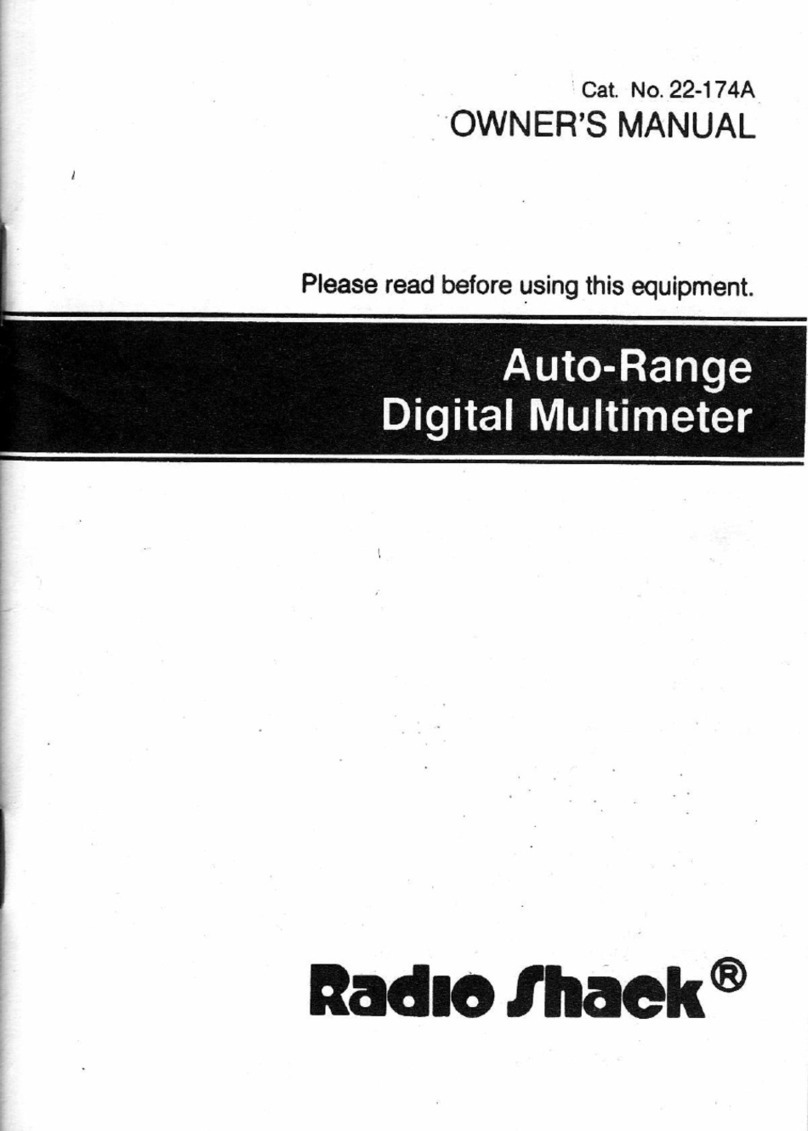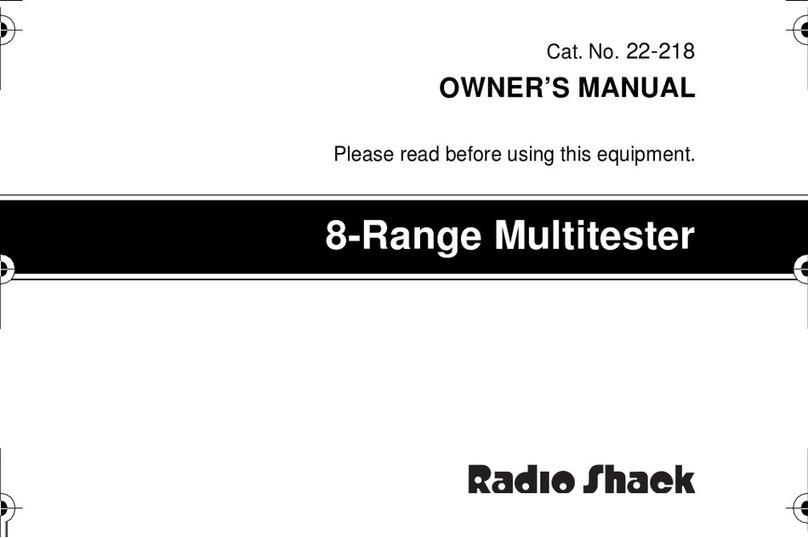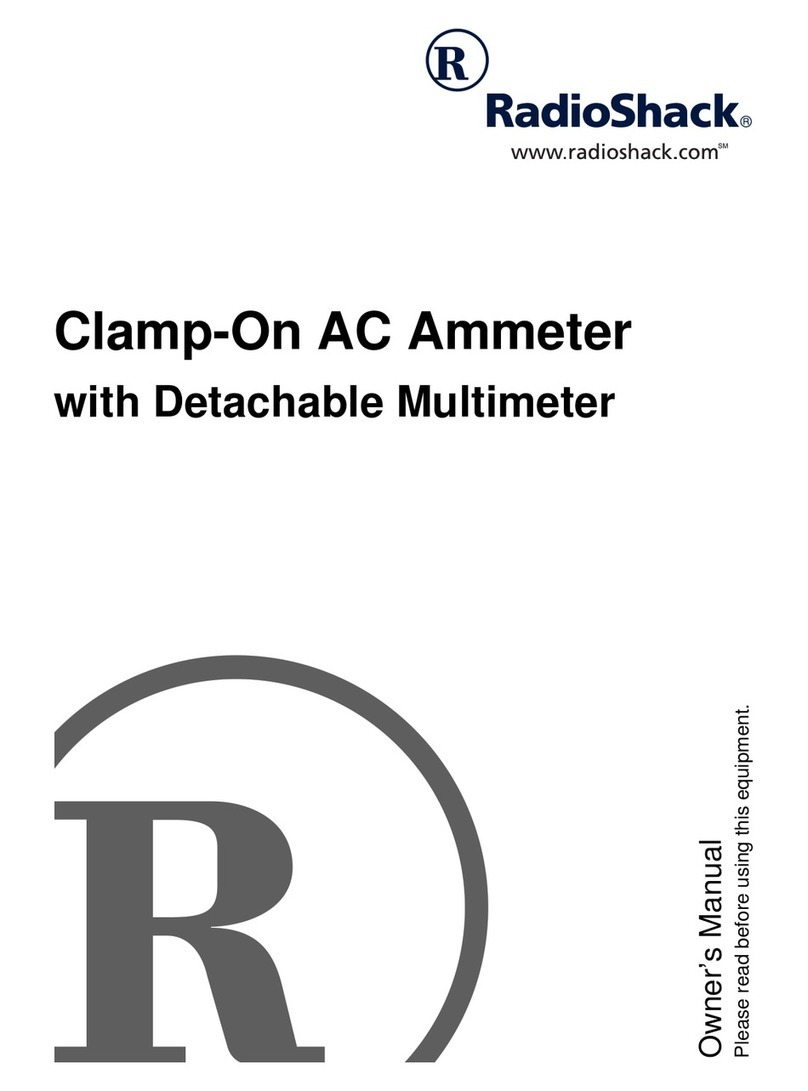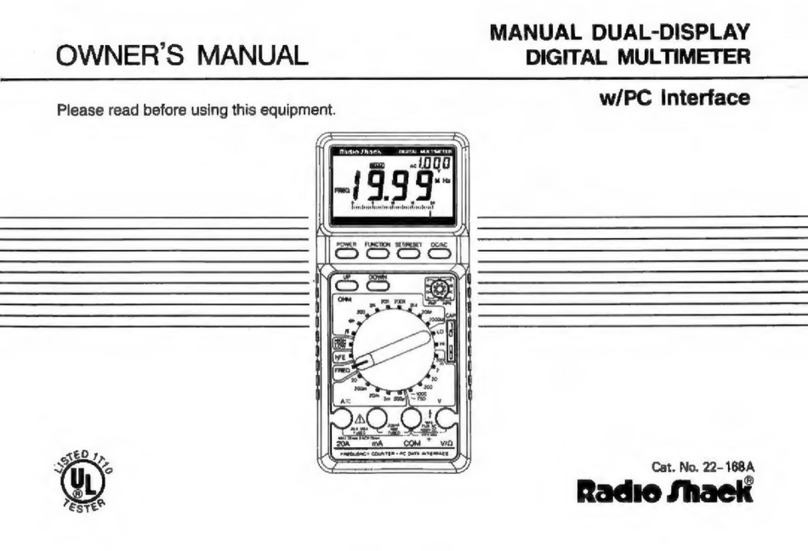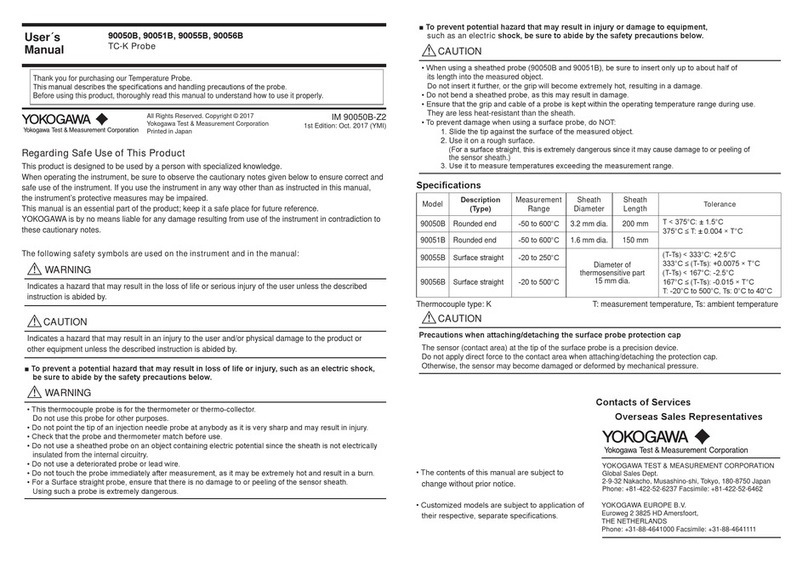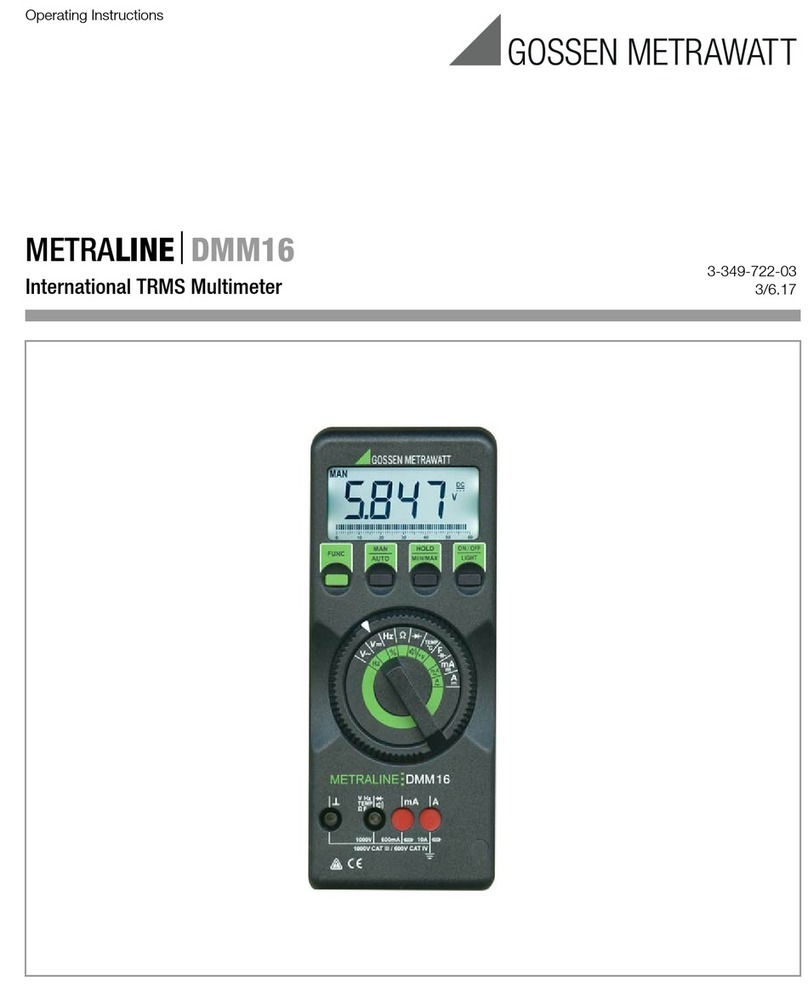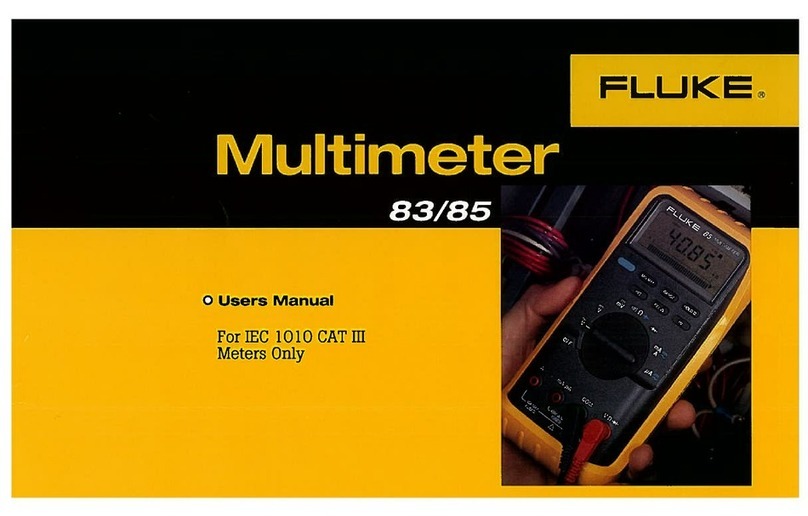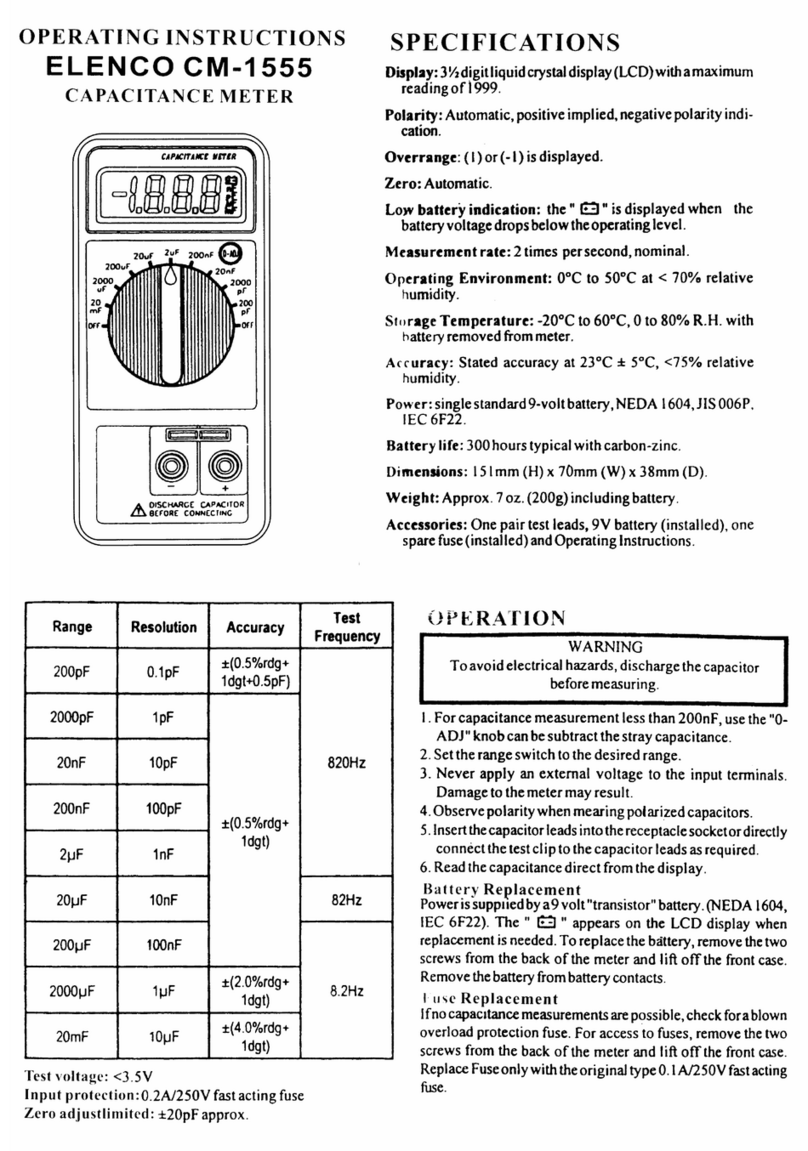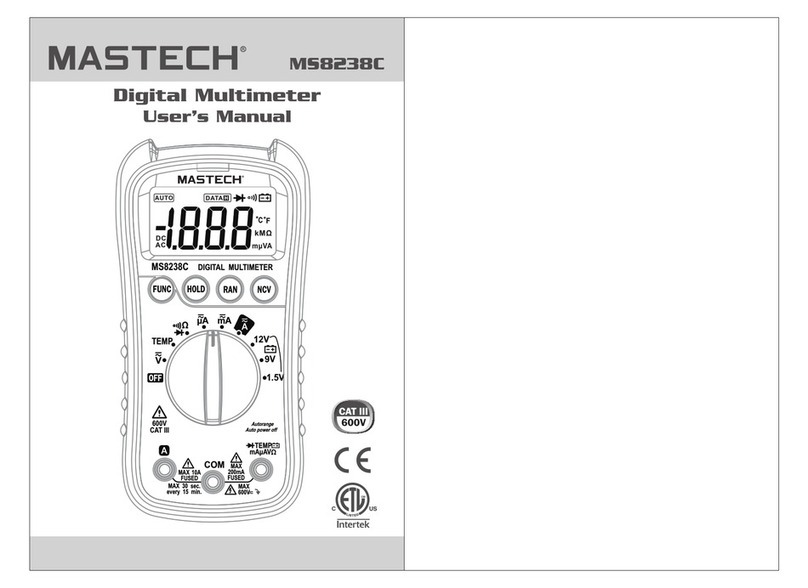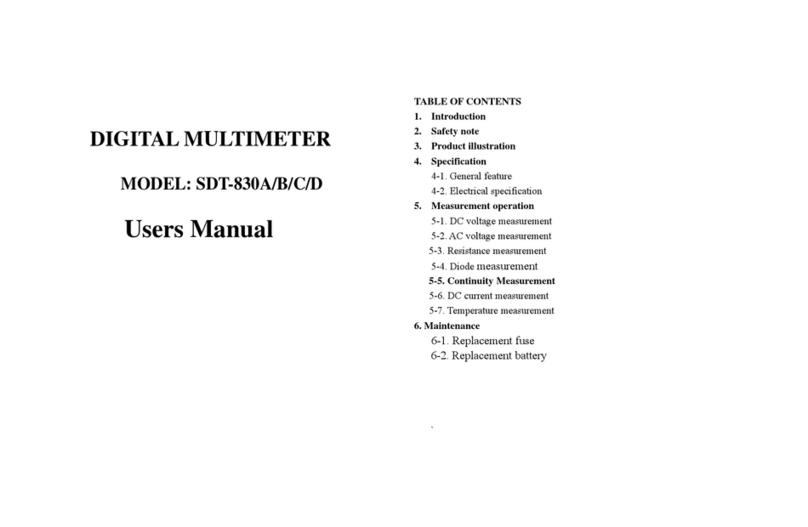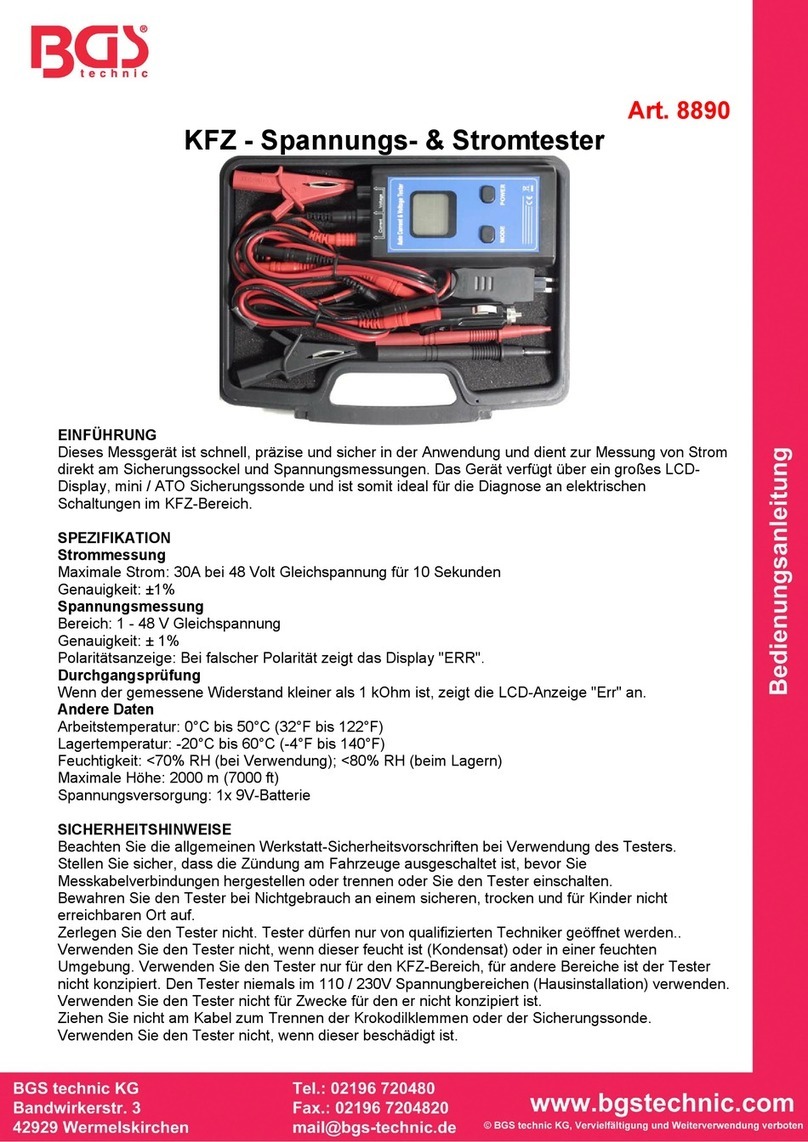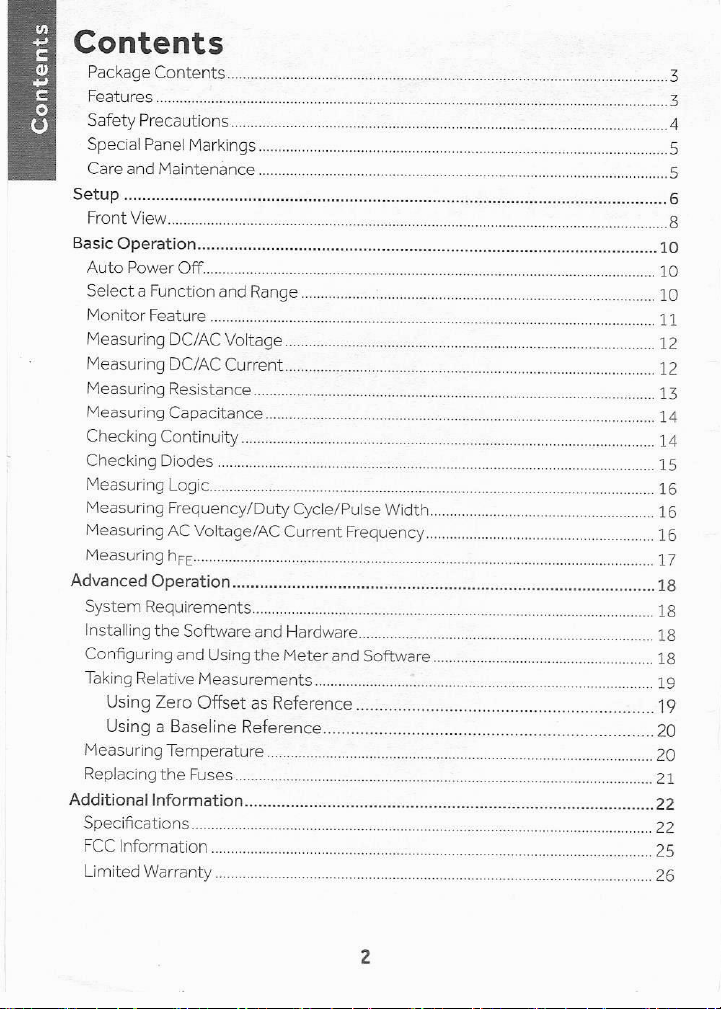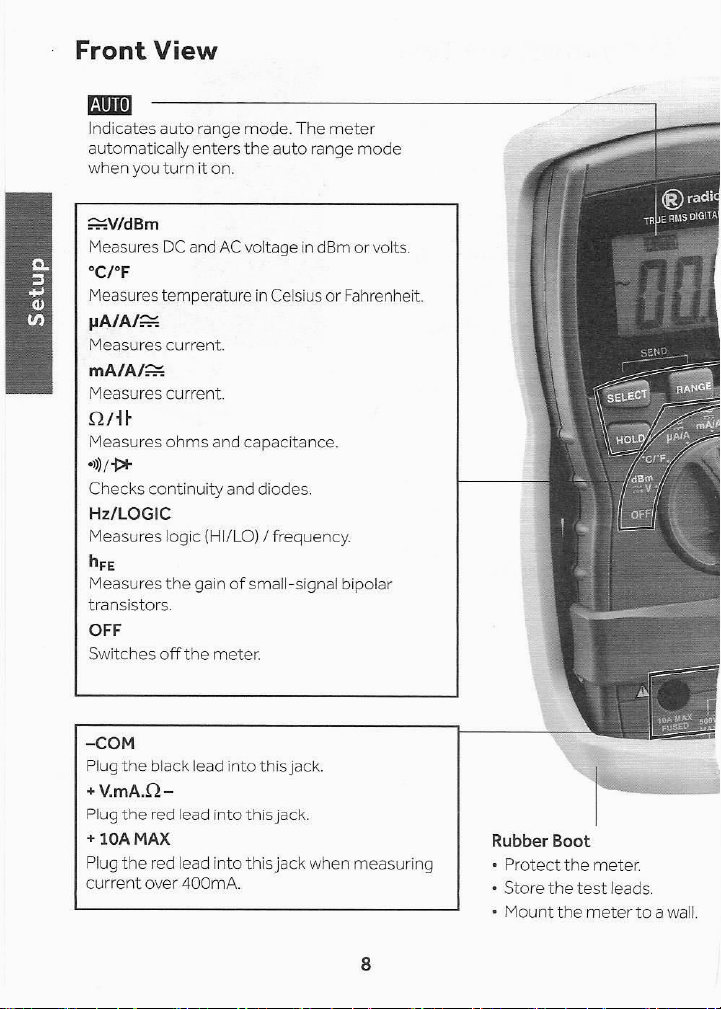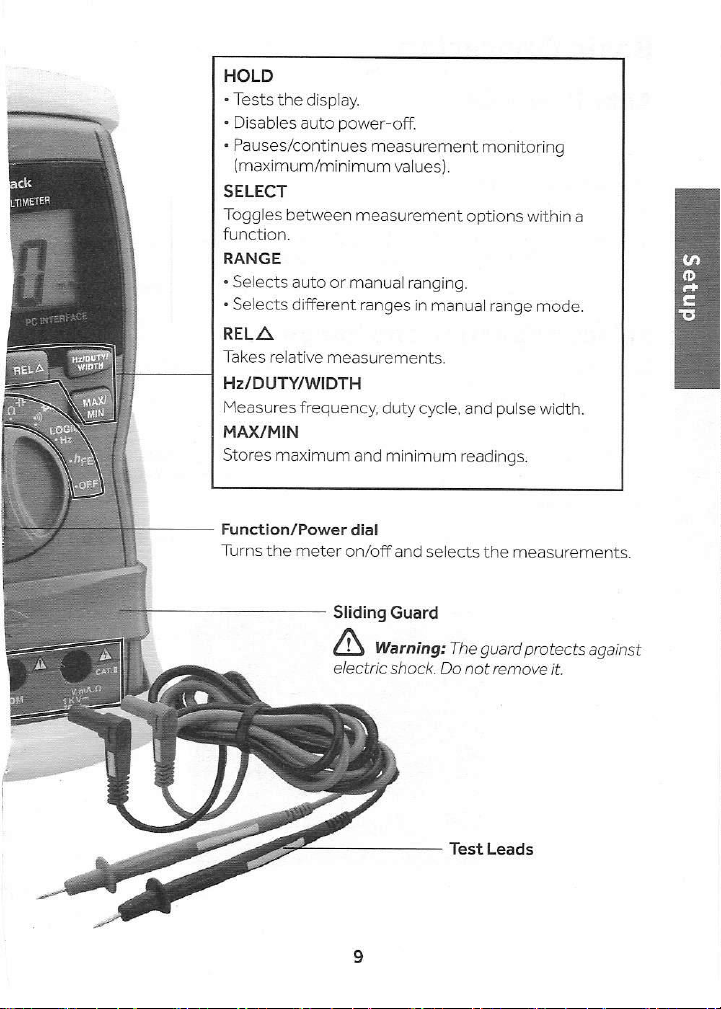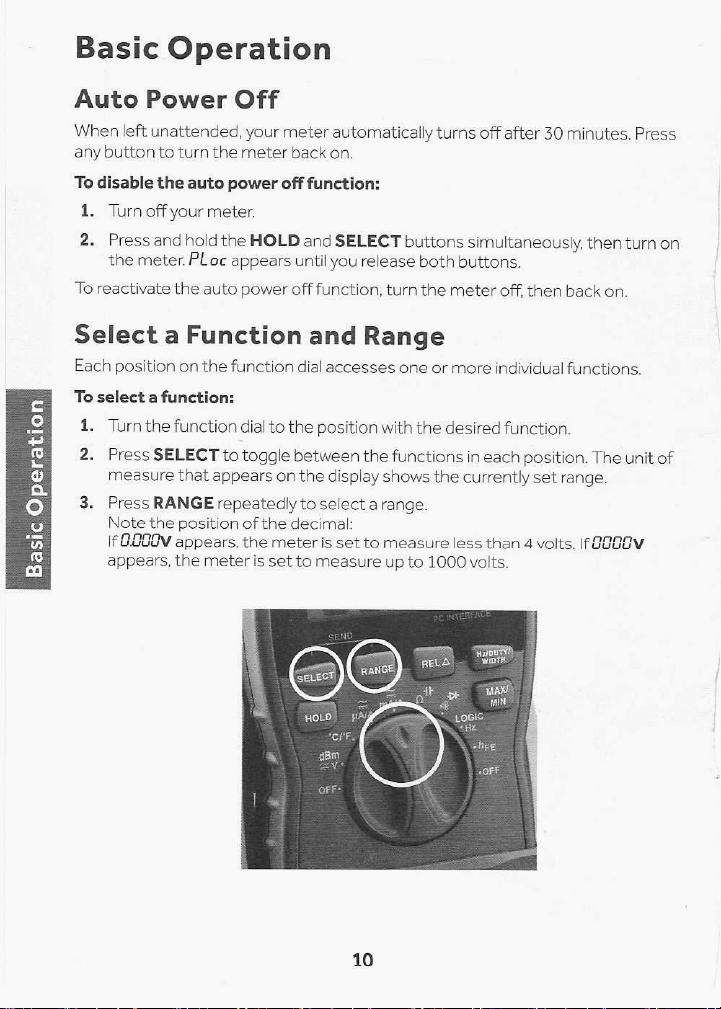Contents
Safety Precautions
Read and follow thesesafety precautions.
Never apply voltages to the meter that exceed the limits givenin the
specifications. Never apply more than 1000V DC or 750V RMS AC between
the input jacks and ground.
+Use extreme caution when working with voltages above 100V. Always
disconnect power from the circuit you are measuring before you connect test
leads to high-voltage points.
+Never connect the test leads to avoltage source when you set the meter's
function dial to H2/LOGIC, »)/D+, QAF mA/A/== or yA/A/=2.
+Always discharge any capacitors of the circuit under test before you attach
test leads.
+Always turn off power and disconnect the test leads from the circuit you are
testing before you replace the meter's battery or fuse. Never operate the meter
unless its back cover and battery cover are in place and secured.
+Never try to probe with both test leads at the same time or hold both test
leads in one hand.
+The testleads supplied with your meter are rated for 1000V. Use only test
leads ofthe same rating with the meter. You can order replacement leads
from your local RadioShack store.
+Donotuseafuse of brand or rating other than those specified here. Doing so
might damage your meter.
+Because many AC/DC sets have apotentially hot chassis, be sure the top
of your workbench and the floor underneath it are made of non-conductive
materials.
+Your multimeter is designed primarily to measure household AC voltages.
Because of the dangers inherent in measuring three-phase circuits, we
strongly recommend you do not use this meter to measure 3-phase, line-to-
line voltage. If you still want to, put on protective clothing—a face shield and
fireproof gloves and upper body protection is required before measuring. If
you do not have this protection, DO NOT MEASURE THESE CIRCUITS.
«Toreduce the risk of fire or shock hazard, do not expose this product to rain
or moisture. For indoor use only.
+When you are not using the meter, always turn it off.
+Ifthis equipment is used in amanner not specified in this user's guide, the
protection provided by the equipment may be impaired.
This meter is fully calibrated and tested. Under normal use, no further adjustment
should be necessary. If the meter requires repair, do nottry to adjust it yourself.
Take it to your local RadioShack store.