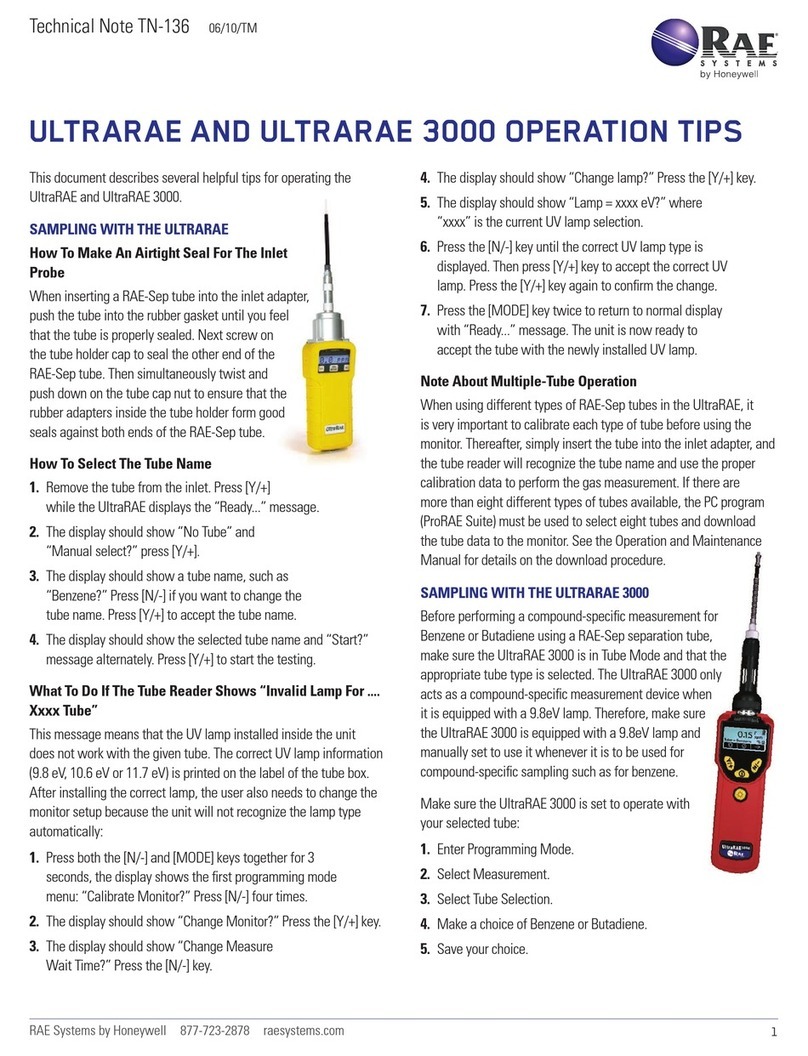MicroRAETM
QuickStart Guide
WARNINGS
Read Before Operating
TheMicroRAE User’s Guide must be carefully read by
all individuals who have orwill have the responsibility
ofusing, maintaining, orservicing thisproduct. The
product will performas designedonly if it is used,
maintained, andservicedinaccordance with the manu-
facturer’s instructions.
CAUTION!
Neveroperate the monitor when the rear coverisre-
moved. Remove rear cover, sensors, and/or batteryor
chargethe batteryonly inanareaknown tobe non-
hazardous. Never use the instrument withthe calibration
adapterinstalled,asthiscancausedistortedreadings,a
potentialsafetythreat.
User Interface
Functions are controlled via the [MODE] and [Y/+]
keys. The display shows information such as
monitored threats, real-time readings and measure-
ment units, alarm type (when inalarm, including cal.
overdue), battery status, datalog (if on), GPS status,
and radio and connection quality (if available).
Turning The MicroRAE On
With the instrument turned off, press andhold the
[MODE] key until the audible alarm stops,and then
release.During startup,it teststhebattery,buzzer,
vibration alarm, LEDs, andinternalfunctions.Thenthe
main readingscreen is shown.
Note: If thebatteryiscompletelyempty,thenthe
display briefly shows the message “LowBattery,” and
theMicroRAEshuts off.Youshouldchargethe battery
beforeturningit onagain.
Note:It takes 45 seconds for some sensors to show
a reading, so if any have not warmed up by the
time the main screen is shown, you will see “- -”
instead of a numerical value.
Note: If Fast Startup is enabled on the instrument,
fewer screens are shown during startup, compared
to Normal Startup sequence.
Charging The MicroRAE
Always fullychargethe battery before use. Contacts on
the bottom of the MicroRAE meet the Travel Charger’s
or Charging Cradle’s contact pins, transferringpower.
Makesurethe chargerand MicroRAE arefirmly
attached. Then connect the AC Adapter’s plug to the
charger,andplugitstransformer intoanACoutlet.
While charging, the LED on thecradle glows red.When
the battery isfully charged, the LED glows green.
Turning The MicroRAE Off
Pressandhold [MODE]. A5-secondcountdownto shut-
offbegins.Youmustcontinuepressingonthekeyforthe
entireshutoffprocess.Ifyouremoveyourfingerfromthe
keyduringthecountdown,theshutoffoperationis
canceledandtheMicroRAE continues normal operation.
When the countdown ends and the screen displays “Unit
Off,” release your finger from the [MODE] key. The
MicroRAEisnowoff.
Testing The Alarms
Under normal-operation mode and non-alarm condi-
tions, the buzzer, vibration alarm, and LEDcan be
tested anytime by pressing [Y/+] once. If any alarm
does not respond, check the Alarm Settings in
Programming Mode or in ProRAE Studio II to make
sure all alarms are enabled. If any alarms are enabled
but are not functional, do not use the instrument.