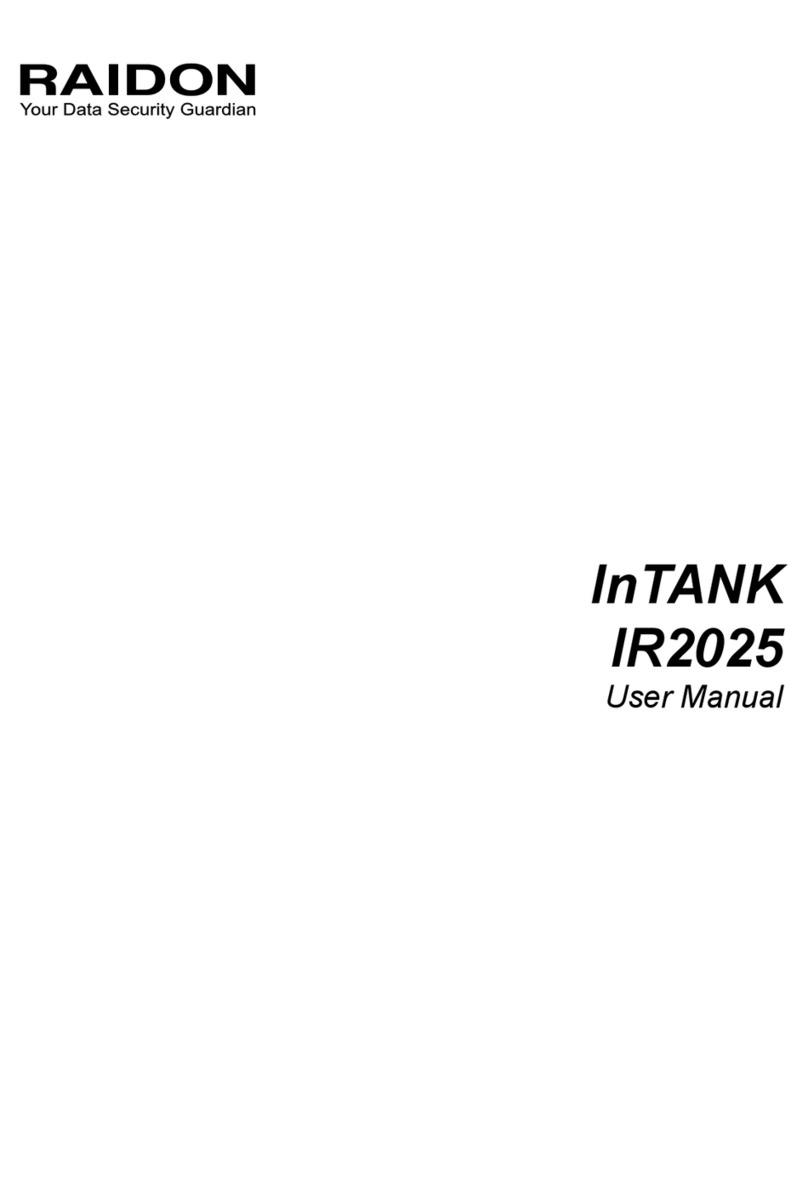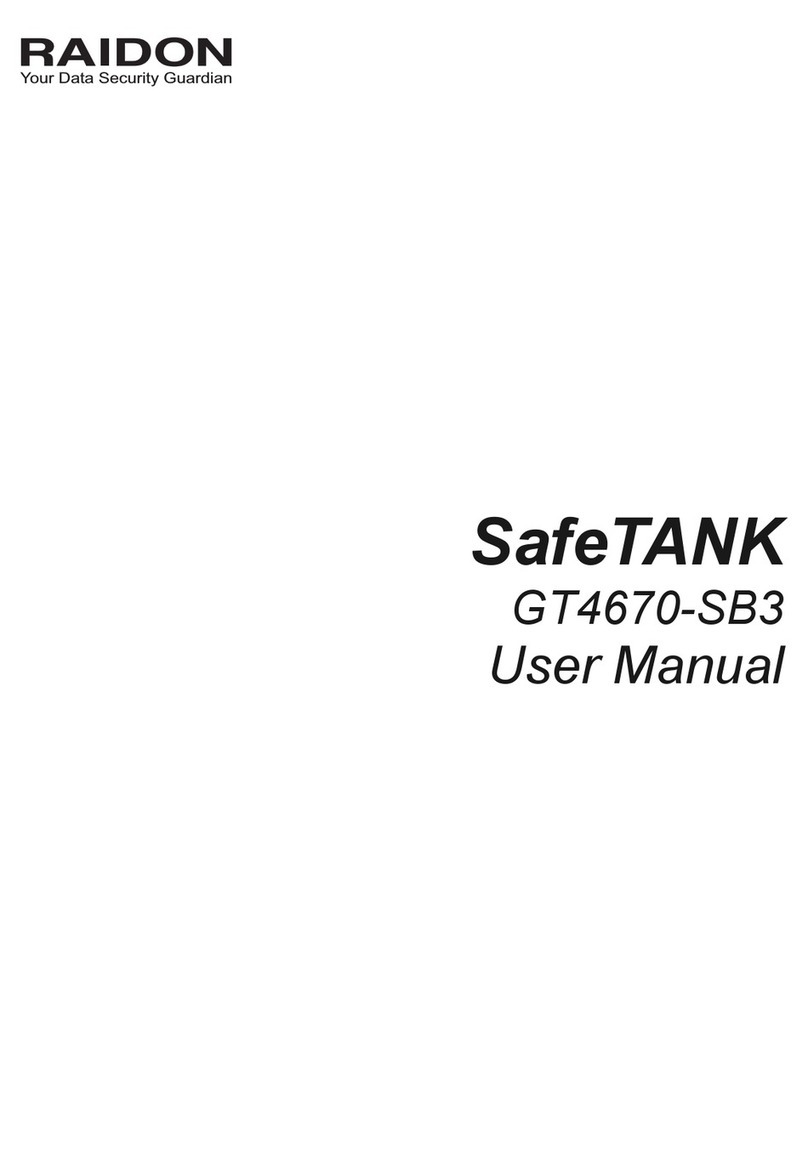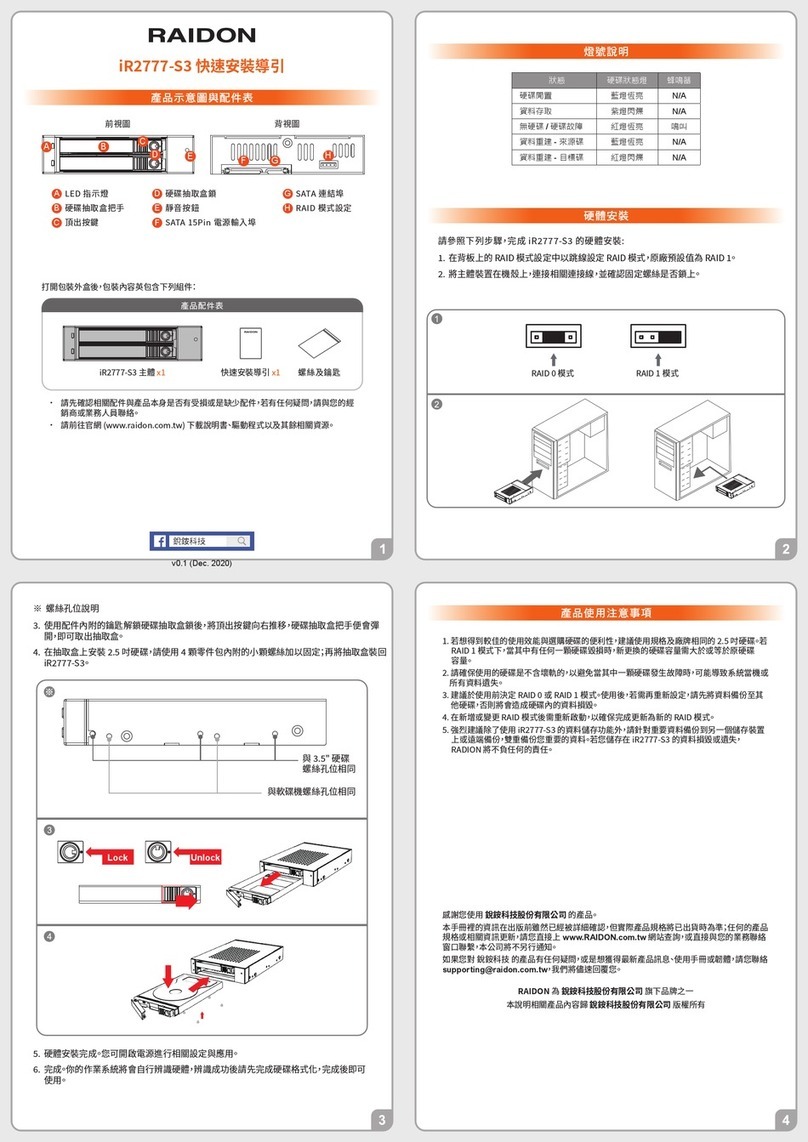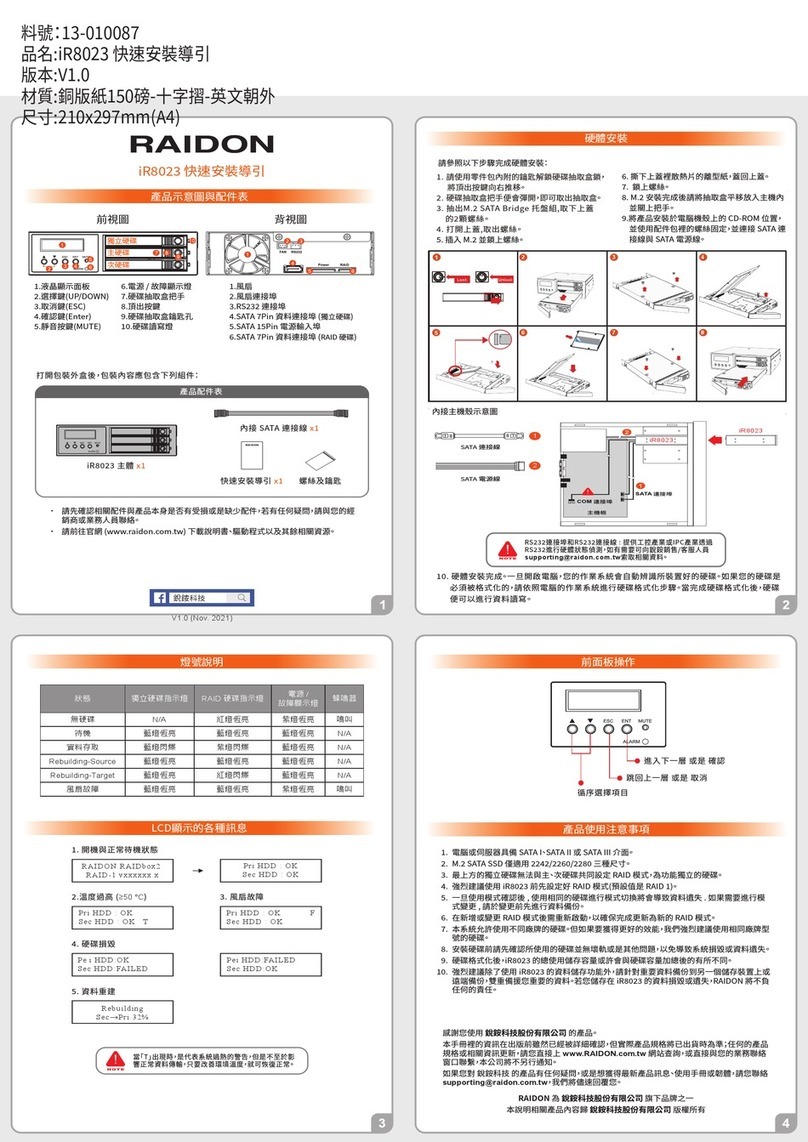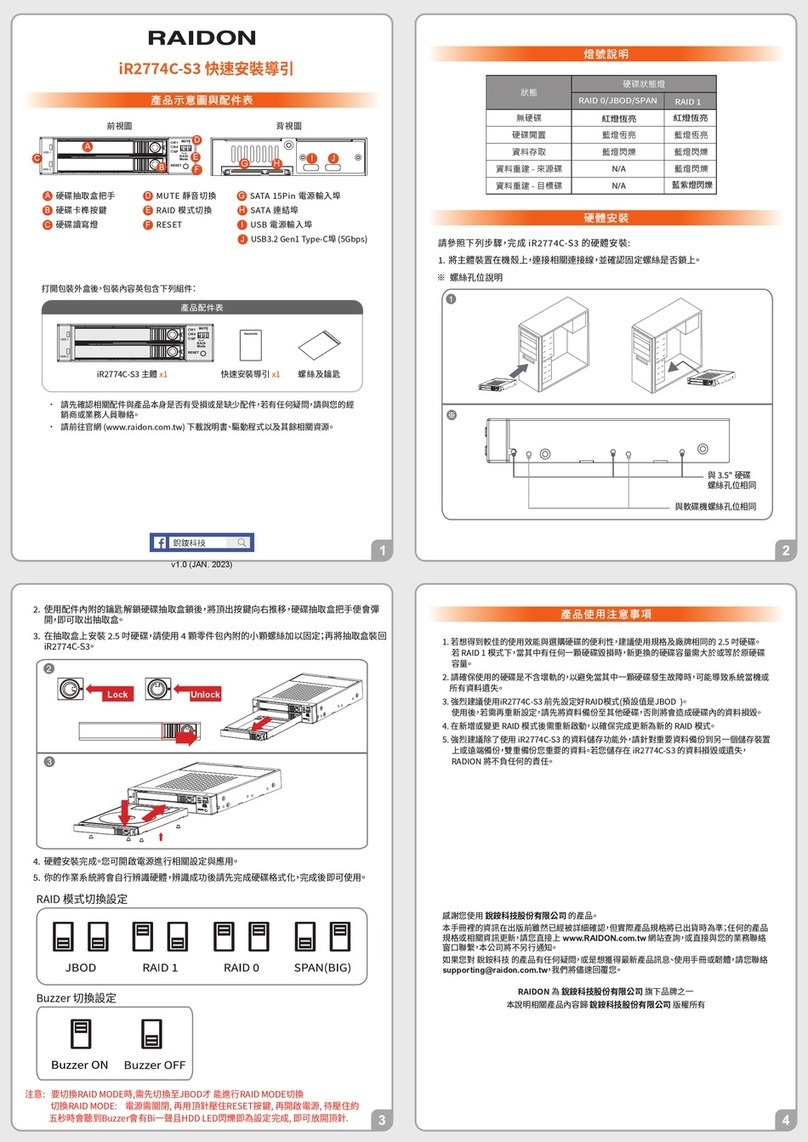Raidon
iR2024 Quick Setup Guide
Package Contents and Product Views
Front View Rear View
1.LCD Display
2.UP/DOWN Button
3.ESC Button
4.Enter Button
5.MUTE Button
1.Cooling Fan
2.3-pin Fan Connector
3.RS232 Connector
4.15-pin Power Connector
5.7-pin SATA Connector
6.Power Failure Indicator
7.HDD Tray Handle
8.HDD Tray Ejection
9.HDD tray key lock
10.HDD Access Indicator
10
iR2024 Device x1
Hardware Installation
SATA Cable
1
2
iR2024
iR2024
SATA Power Cable
Important Notice
Computers or servers must be with SATA I, SATA II, or SATA III interface.
Hard drive must be with SATA I, SATA II, or SATA III interface.
You are strongly advised to set the storage mode before using your iR2024. (The default
setting is the RAID 1.)
Once the drive mode configuration has been completed, re-configuration using the
same hard drives to set the drive mode will result in complete data loss. If you must
change the drive mode, make sure to backup all data prior to the mode change.
A reboot is required after adding or changing RAID mode to ensure that the update is
completed to the new RAID mode.
iR2024 product allows user to simultaneously use the two different hard drives from two
different manufactures. However, if the user expects a better efficiency, we strongly
recommend the user to use the two hard drives from the same manufacturer.
Please make sure that the two hard drives are free from bad blocks or defects prior to
installation in order to avoid system crashes or data loss.
The actual storage capacity of iR2024 recognized by the system may differ from the
total capacity stated on the hard drives combined once the drives have been formatted.
It is highly recommended for user to back up important data contained within the iR2024
unit on a regular basis or whenever the user feels necessary to a remote or a separate
storage device. RAIDON will not be responsible for any lost of data caused during the
use of the unit or the recovery of the data lost.
1.
2.
3.
4.
5.
6.
7.
8.
9.
Open the package and you should find the following:
Internal SATA Cable x1
RS232 Port: For industrial control system or IPC to monitor the hardware status.
Contents of Product Package
Lock Unlock
LED Instruction
Hard Disk Status on LCD Screen
RAIDON RAIDbox2
RAID-1 vxxxxxx.x
Pri HDD : OK
Sec HDD : READY
Pri HDD : OK
Sec HDD : READY T
Pe i HDD:OK
Sec HDD:FAILED
Pei HDD:FAILED
Sec HDD:OK
Pri HDD : OK F
Sec HDD : READY
When “T” is shown, it's an alert of system over heating, but it would still work fine.
And as long as the ambient temperature is improved, system shuts off the alert.
Description of Front Panel Operation
Select Items
Back to next level or Cancel
Enter to next level or Confirm
Rebuilding
Sec→Pri 32%
RAIDON is one brand under RAIDON TECHNOLOGY, INC.
Thank you for choosing RAIDON’s product.
The information provided in this manual was checked before publication, but the actual product
specications may have changed before shipping; Latest product specications and updates can be
found at www.RAIDON.com.tw or through your sales representative. No separate notications will be
provided by our company.
If you have any questions about RAIDON products or would like to receive the latest product information,
All product-related content in this manual are copyrighted by RAIDON TECHNOLOGY, INC.
Status RAID HDD System Indication Buzzer
No HDD Red light always on Purple light always on ON
HDD Idle Blue light always on Blue light always on N/A
Access Blue light always on N/A
Rebuilding-Source Blue light always on Blue light always on N/A
Rebuilding-Traget Blue light always on N/A
Fan Failure Blue light always on Purple light always on ON
V1.0 (Aug. 2020)