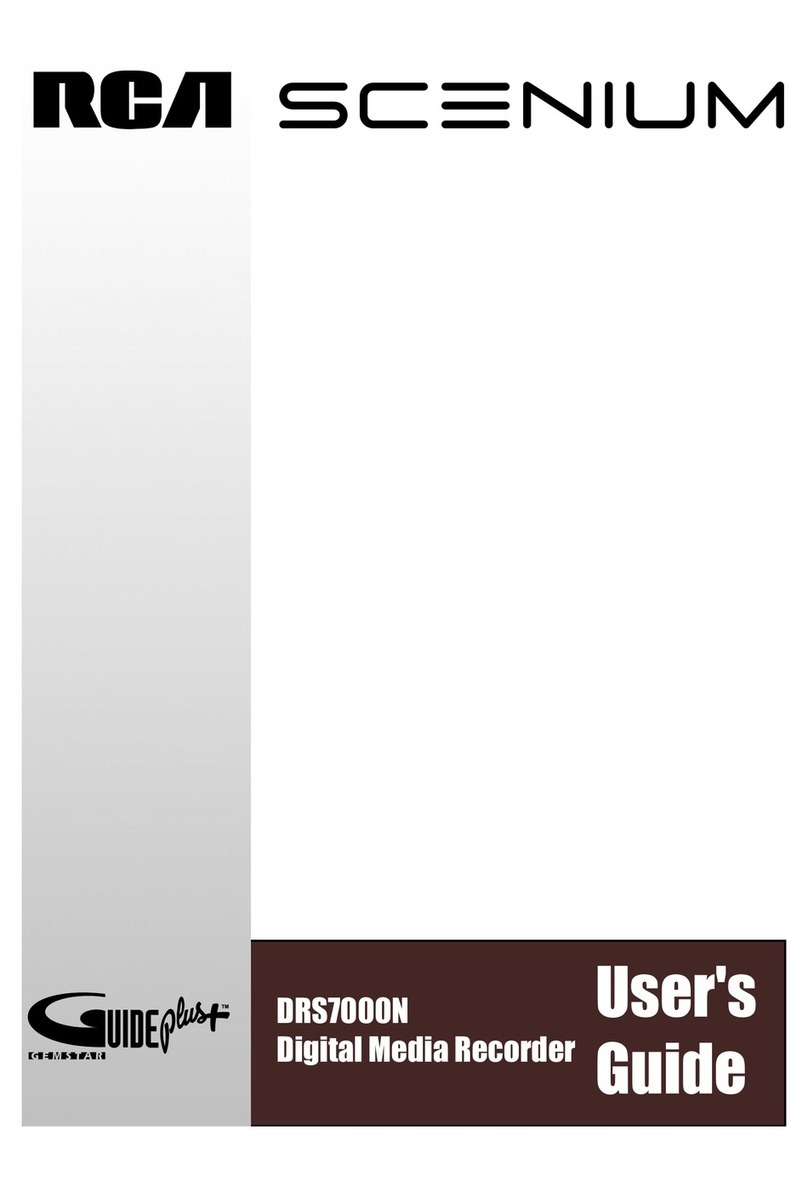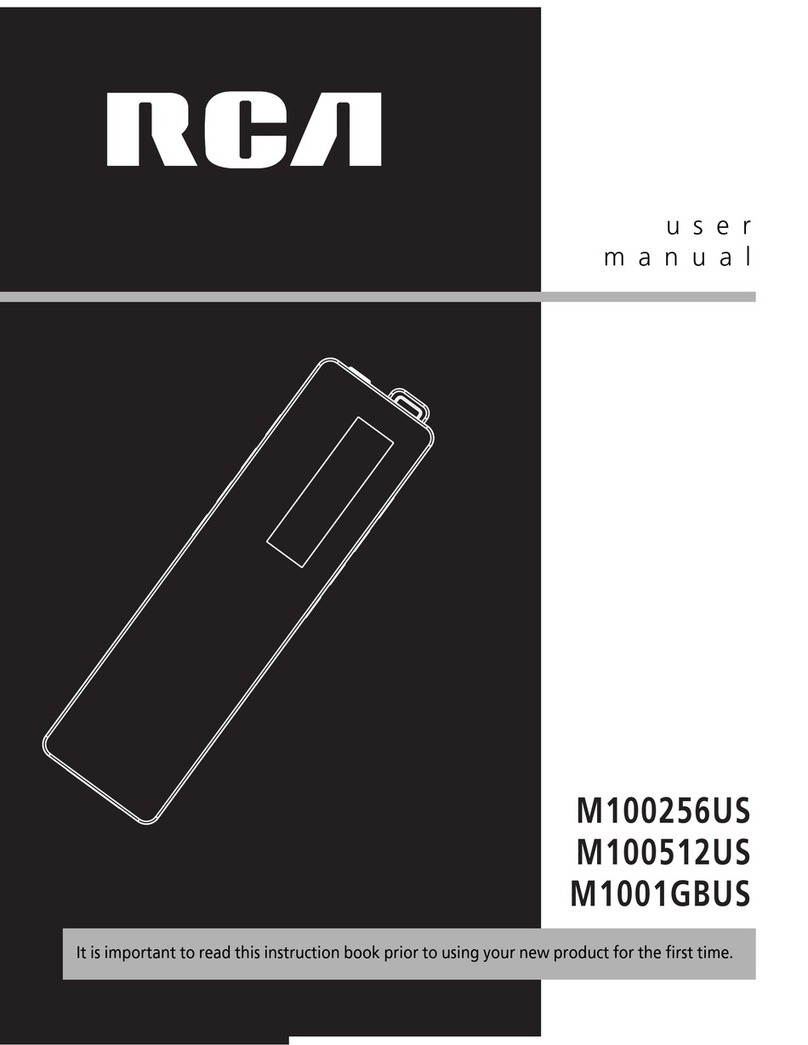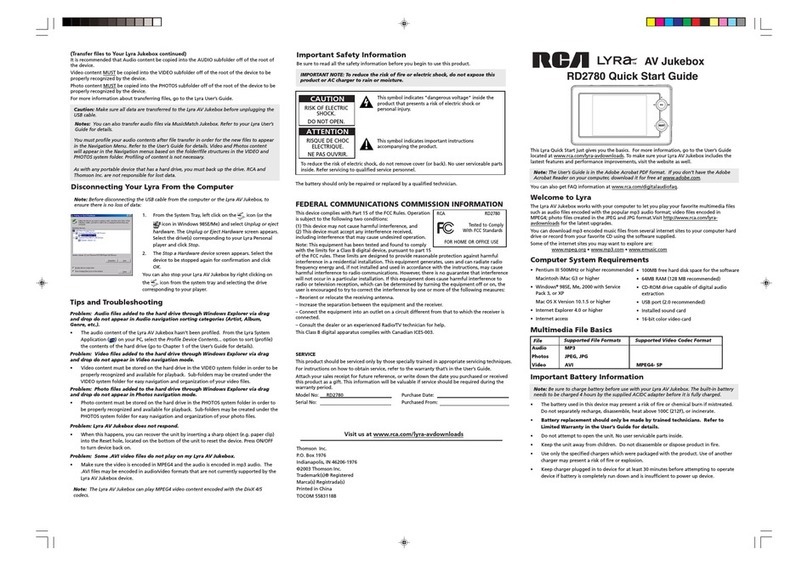AV receiver/amplifier
AUDIO IN
RL
(White)(Red)
(White)
(Red)
B. Using an Analog Audio cable
Connect an audio cable (not included) to the red and
white AUDIO OUT jacks on your player and to the AUDIO
IN jacks on your AV receiver or amplifier.
The picture noise appears“noisy” or degraded
• YourPlayermaybesettoaHDMIresolutionthat’shigherthanyourTV’s.Changetheresolutiontomatchyour
TV’sresolution.
Player doesn’t display video on my TV screen
• SelecttheappropriatevideoinputmodeontheTVsothepicturefromthePlayerappearsontheTVscreen.
• MakesureyourHDMIcableorRCAcableissecurelyinsertedinboththePlayerandyourTV.
• YourTVmaynotsupporttheresolutionyouhavesetonthePlayer.ChangetheresolutiontomatchyourTV’sresolution.
• Theplayer’sHDMIOUTcableisnotsecurelyconnectedtoyourplayeroryourTV.
I need to input text to manually configure log-in IDs, passwords or network settings, but I don’t see an
on-screen keyboard
• TrypressingtheOKbuttononyourremotecontrolwhilethecursorisblinkingonthescreen’sentryeld,this
shouldbringupanon-screenkeyboard.Tryadjustingthefrequencyrangeandchannelofyournetwork.
The Player has a poor or intermittent connection to the Wi-Fi access point (eg wireless router)
• Thewirelesscommunicationmaybeinterruptedfromhouseholddevicesthatareusingradiofrequencies.
MovethePlayerawayfromthem.
• TheAccessPointislocatedtoofarfromthePlayer.
How can I check if my network connection is OK?
• GotothePlayer’sSettingsMenu,thenselectNetwork->NetworkTest.Thiswilltestifyouaresuccessfully
connectedtoyourHomeNetworkandifyourbroadbandconnectionisconnectedtotheinternet.
• GotothePlayer’sEntertainmentMenu,selectVUDUMovies->MyVUDU->Info&Settings->NetworkSpeed
Test.Thiswilltestthespeed/performanceofyournetwork
The remote control does not work properly
Checkthefollowing:
• Thebatteriesareinsertedcorrectly.
• Thebatteriesarefresh.
• TheremotecontrolispointeddirectlyattheremotesensorofthePlayer.
• TheremotecontrolisnotbeingusedfromtoofaradistancefromthePlayer.
• Nothingisobstructingremotesensor(locatedonfrontofthePlayer).
AV receiver/amplifier
OPTICAL IN
1
2
3
GeneralControlsReferenceGuide
1. POWERbutton
Presstoturnon/offtheplayer.
2. RETURN button
Presstoreturntothepreviousscreen.
3. Audio button
Presstoselecttheaudiomode.
4. VOLUME +/- buttons
Presstoadjustthevolume.
5. Reverse Scan button
Presstofastreverseplayback.
6. A, B, C, D buttons
Ifacolor-codedmenuoptionappearsonyourscreen,
youcanpressthecorrespondingcolor-codedbutton
to select this option.
7. NETFLIX button
PresstoaccessNetixservicedirectly.
8. Mute button
Presstomuteallsound.
9. Home button
Presstodisplaythemainmenuoftheplayer.
10. , , , (Cursor) buttons
Presstoselect itemsorsettings inon-screen
menus.
OK/ENTER button
Presstoconrmorselectmenuitems.
11. Subtitle button
Presstodisplaythesubtitlemenu.
12. Play/ Pause button
Presstostartplayback.
Presstopauseplayback.
13. Stop button
Presstostopplayback.
14. Forward Scan button
Presstofastforwardplayback.
15. VUDU button
PresstoaccessVUDUservicedirectly.
16. Pandora button
PresstoaccessPandoraservicedirectly.
1. IR(remotecontrol)sensor
2. Statusindicator
3. DC IN power jack
4. AnalogAUDIO OUT jacks
5. CompositeVIDEOOUT jack
6. DigitalOPTICALOUT port
7. HDMIOUT jack
8. LANjack
A. Using an HDMI cable (for best connection)
ConnectanHDMIcable(notincluded)totheHDMIOUTjackonyourplayerandtotheHDMIINjackonyourTV.
A. Using a Digital Audio Optical cable
(for best connection)
ConnectingtoaTV
ConnectingtoanAudioSystem
ConnectingtoYourNetwork
4Poweringup&Initialsetup
5Settings&Entertainment
Troubleshooting
A. Connecting your player to a wired router
A. Operating with the remote control
Openthecoverandinsertthebatteries(AAAx2)matchingthepolarityindicatedinsidebatterycompartmentofthe
remotecontrol.Touse,pointtheremotecontrolattheremotesensorlocatedonthefrontoftheplayer.Pleaseensure
thefrontoftheplayerisnotobstructed.Donotexposetheremotesensorofyourplayertoastronglightsourcesuch
asdirectsunlightorotherillumination.Ifyoudoso,youmaynotbeabletooperateyourplayerviatheremotecontrol.
B. Starting up & Basic setup
1.Afterallconnectionsarecomplete,connectthepoweradaptortoyourplayer.
2.IfPlayerdoesn’tturnonautomaticallywithintenseconds,press on the remote control to turn on your player.
3.TurnonyourTV.EnsureyourTVisswitchedtotheinputsourcethatyou’veconnectedtheplayer.(Fordetails,refer
toTV’susermanual).
IftheTVisconnectedbyanHDMIcable,pleaseallowafewmomentsfortheopeningscreentodisplay.
4.ThePlayerwilldisplayabasicsetupscreenwhichwillguideyouthoughinitialsetup.
Settings options
Network-->Info-->QuickSetup-->Display-->Audio
-->Language-->System
The main menu includes Settings & Entertainmentoptions.Press , , , tohighlightanoption,pressOK/ENTER
toconrmyourselectionandsetting,press to return to previous menu.
Streaming video services (such as YouTube™, etc.) often stop, pause or“buffer” during playback
• YourWi-FiAccessPoint(egwirelessrouter)maybetoofarfromthePlayer.Ifpossible,trytolocate yourWi-Fi
routerclosertoyourPlayer,oruseethernetconnection,orconsultanexpertonwaystoimproveyourhome
network’sbandwidth.
• Yourbroadbandservicespeedmaynotbefastenoughtostreamvideoservices.Ifso,yourInternetService
Provider(ISP)mayhaveotherserviceplansthatprovidehigherbandwidth.
Player does not work
• UnplugtheACpoweradapter,waitatleasttenseconds,thenplugitbackin.
• EnsuretheACadapterissecurelyinsertedintothePlayer’spowerjackandanACoutlet.ThePlayer’sblue
powerindicatorshouldturnonwithintensecondsofthePlayer’sACAdapterbeingpluggedin.
• Seetroubleshootingtipsbelow.
My Wi-Fi network is not displayed on the“Network List”
• TheaccesspointorwirelessLANroutermaynotbroadcastitsSSID.
-Manuallyenteryouraccesspoint’sSSIDintheNetworkSettingsMenuofthePlayer.
-OrsetyouraccesspointtobroadcastitsSSID.
• YourWi-FinetworkmaynotbesettothefrequencyrangeorrangeofchannelsthatthisPlayercansupport.
Tryadjustingthefrequencyrangeand/orchannelofyournetwork.
The Player has “frozen”or stopped working
• ToresetthePlayer,unplugtheACpoweradapter,waitatleasttenseconds,andthenplugitbackin.
• MakesureyourRemoteControlisfunctioningproperly.
My Player seems to shut down by itself, is there a problem?
• No,inordertosaveyoupower,thePlayerwillshutdownafterprolongedperiodsoninactivity-don’tworry,
itwon’tshutdownwhileyou’reusingit.”Note:youcandisablethisfeature,oradjusttheAutoPowerDown
DurationbygoingtoSettings->System->AutoPowerDown
B. Using an A/V cable
Connect the yellow connectors on an A/V
cable(not included) totheVIDEO jackon
yourplayerandtheVIDEO IN jackonyour
TV. Connect the red and white connectors to
theAUDIOOUTjacksonyourplayerandL/R
AUDIO IN jacks on your TV.
Notes:
• DonottilttheconnectorwheninsertingitintotheHDMI
jack,andmakesuretheshapesofthejackandtheconnector
are matched.
• Whenusingnon-HDCPcompatibleTV,theimagewillnot
display properly.
• AnHDMIcablecarriesbothvideoandaudiosignals.IfyouwanttouseTVspeakers,
youdonot needtomake anadditionalaudio connectionifyou are usingan
HDMIcable.
Notes:
• DonotconnectamodularphonecabletotheLANjack.
• Whenpluggingorunpluggingthecable,holdtheconnectorontheendofthecable.Whenunplugging,donot
pullonthecable.Pressdownthelocktabandpulltheconnectoroutofthejack.
B. Connecting your player to a wireless access point or router
C. Connection Status
Tocheckyournetworkconnectionstatus,selecttheSettingsOptionfromMainMenu,thenselect
Network->NetworkTest.
Note:
Donotplaceanythingonthetopofyourplayer.Placingobjectsonthetopofyourplayermayinterferewiththe
wirelesssignal,orcausetheplayertooverheat.
Yourplayercanbeconnectedtoyourhomenetwork:
• ByconnectinganEthernetcabletotheLANjackonyourplayerandtoawiredhuborrouter.Usingawirednetwork
providesthebestperformance,becausetheattacheddevicesconnectdirectlytothenetworkandarenotsubject
toradiofrequencyinterference.
• ByconnectingtheplayertoyourWi-Finetwork.
Modem Cable
Modem Port
rele ae ot
©2011AVCMultimedia
12
Accessories
• ACAdapter.................................................................x1
• RemoteControl(withbatteries).............................x1
HDMI IN
High
Definition
TV
34 56 78
CAUTION: Dangerof explosionifbatteryis
incorrectlyreplaced. Replace onlywiththe
sameorequivalenttype.
Unit
Remote Control
To Install Batteries
2. Insert two AAA
batteries.
1. Open the battery door.
Battery Replacement
Whenthe batteries becomeweak,the operating
distanceoftheremotecontrolisgreatlyreducedand
you will need to replace them.
Notes:
• Iftheremotecontrolisnotgoingtobeusedfora
longtime,removethebatteriestoavoidcorrosion
damagecausedbybatteryleakage.
• Donotmix oldandnew batteries.Do notmix
ALKALINE,standard(CARBON-ZINC)orrechargeable
(NICKEL-CADMIUM)batteries.
• Alwaysremovebatteriesassoonastheybecome
weak.
• Weakbatteriescanleakandseverelydamagethe
remote control.
• WARNING:Do notdispose of batteriesina fire.
Batteriesmayexplodeorleak.
TaphereforDetailedInstructions
More
Connecta digital audioopticalcable (notincluded)tothe
OPTICALOUTPUTonyourplayerandtotheOPTICALINPUT
on your AV receiver or amplifier.
Need More Help?
Please visit online help at http://www.RCAav.com
Connectan Ethernet cabletothe
LANjackonthebackofyourplayer
andtoan Ethernetjackonahubor
broadband router.
Settings:Use todefine yourbasicsettings toyour
preference.Toreturntoapreviousscreen,press .
Your playerhas anintegratedWi-Fideviceand
antenna. No physical connection to the wireless
routerisnecessary.Placeyourplayerwithinrange
ofyourwireless network. Duringconguration
ofyourplayerfornetworkaccess,youmayneed
toenterapasswordifyournetworkhassecurity
turned on.
Unit
AUDIO IN
RL
VIDEO IN
Standard
Definition
TV
(White)(White) (Red)(Red) (Yellow)(Yellow)
ImportantInformationRelatingtoNetworkServices
Allinformation,data,documents,communications,downloads,les,text,images,photographs,graphics,videos,
webcasts,publications,tools,resources,software,code,programs,applets,widgets,applications,productsand
othercontent(“Content”)andallservicesandofferings(“Services”)providedormadeavailablebyorthrough
anythirdparty(eacha“ServiceProvider”)isthesoleresponsibilityoftheServiceProviderfromwhomitoriginated.
TheavailabilityofandaccesstoContentandServicesfurnishedbytheServiceProviderthroughthisdevice
aresubjecttochangeatanytime,withoutpriornotice,including,butnotlimitedtothesuspension,removal
orcessationofalloranypartoftheContentorServices.
Shouldyouhaveanyinquiry orproblemrelatedtothe Contentor Services, youmay refer to theService
Provider’s websiteforthe most up-to-dateinformation. AVC Multimedia is neither responsible nor liable
forcustomerservicerelatedtotheContentandServices.Anyquestionorrequestforservicerelatingtothe
ContentorServicesshouldbemadedirectlytotherespectiveContentandServiceProviders.
PleasenotethatAVC MultimediaisnotresponsibleforanyServicesprovidedbytheServiceProviderorany
changesto,removalof,orcessationofsuchServicesanddoesnotwarrantorguarantytheavailabilityofor
accesstosuchContentorServices.
Entertainment:Thisgivesyouaccesstomanyapplications
andservices. Someoftheservicesmayrequirealog-in
IDand password, someof theservices mayrequire a
subscription.ThePlayerwillprovideyouwith on-screen
instructionsifalog-inIDorpasswordisrequired.
LANWANLAN
12345
Internet
LAN cable LAN cable
Networking equipment
(modem, etc.)
Hub or broadband router
18
29
10
11
12
13
14
15
16
3
4
5
6
7