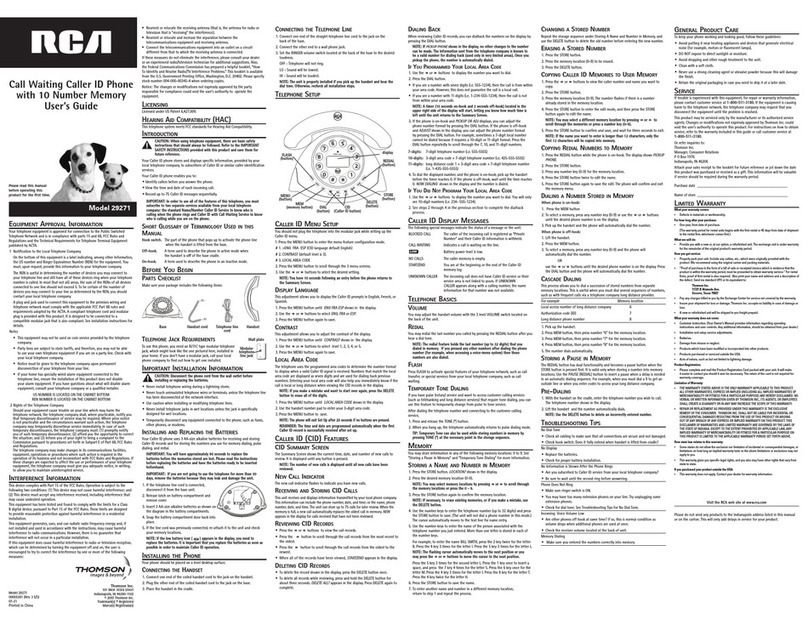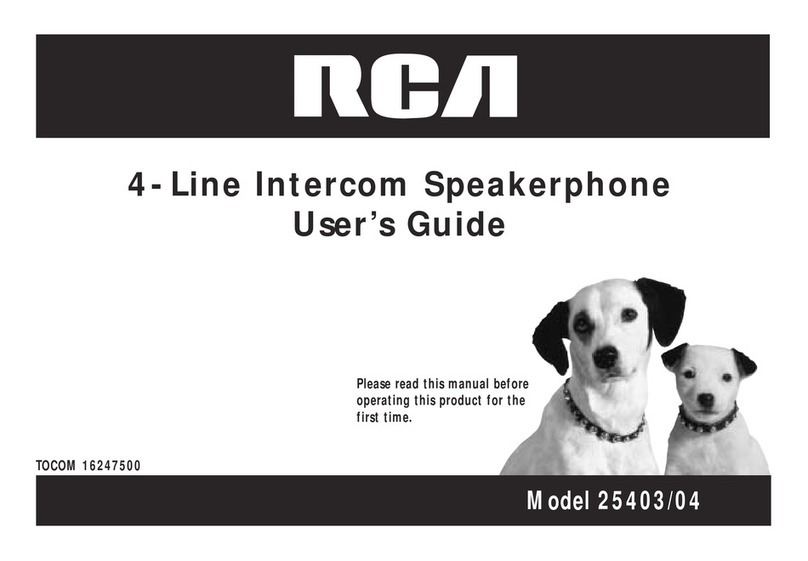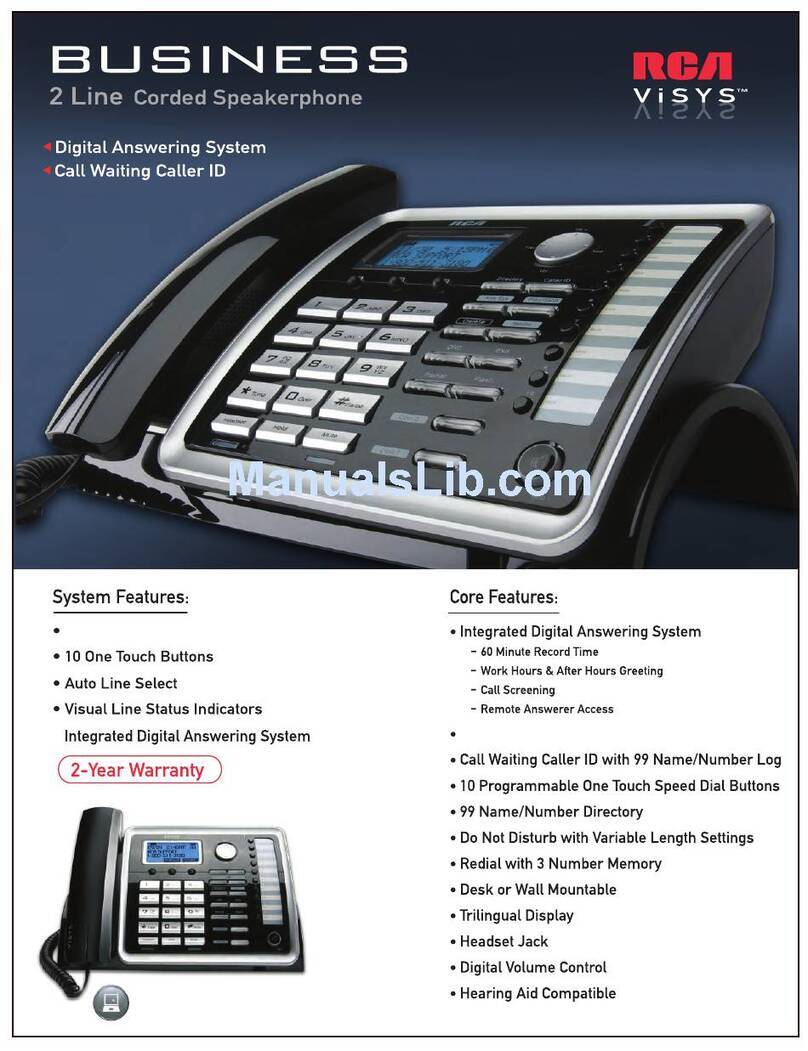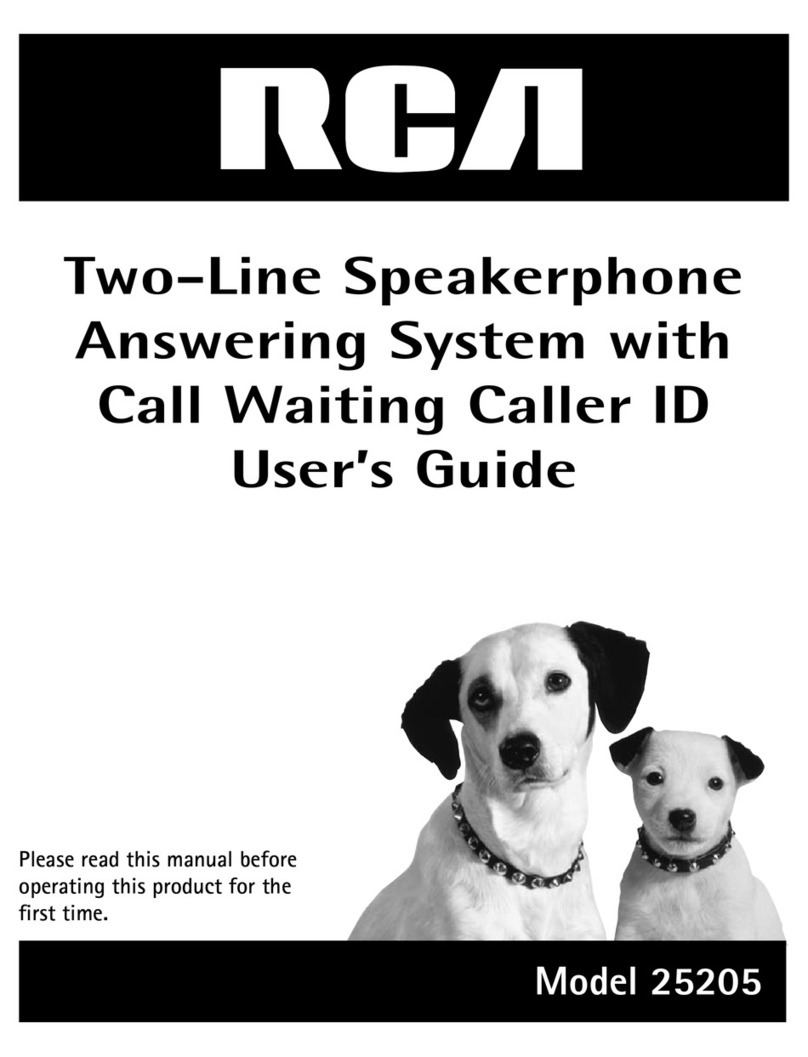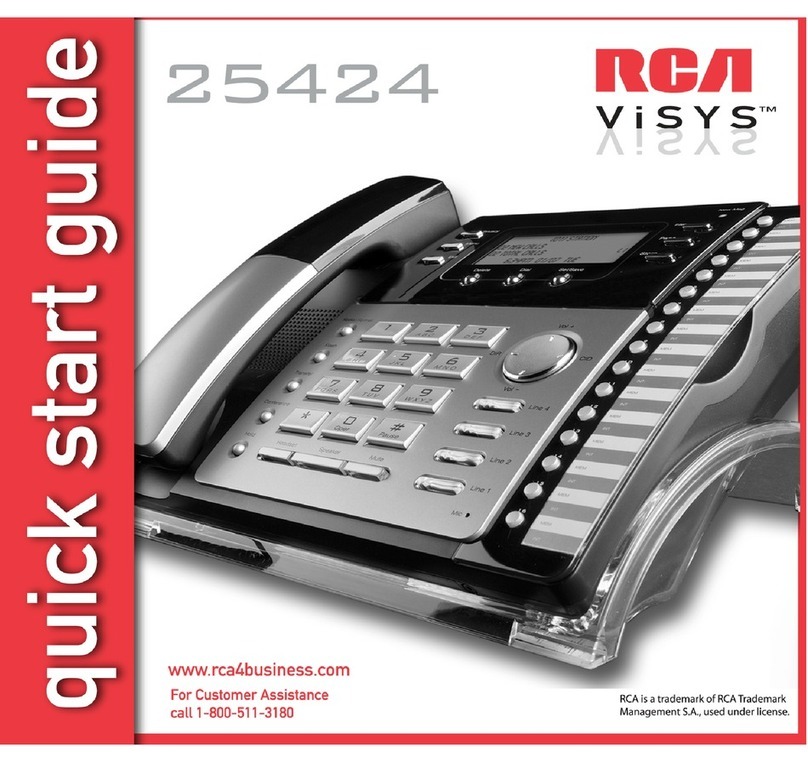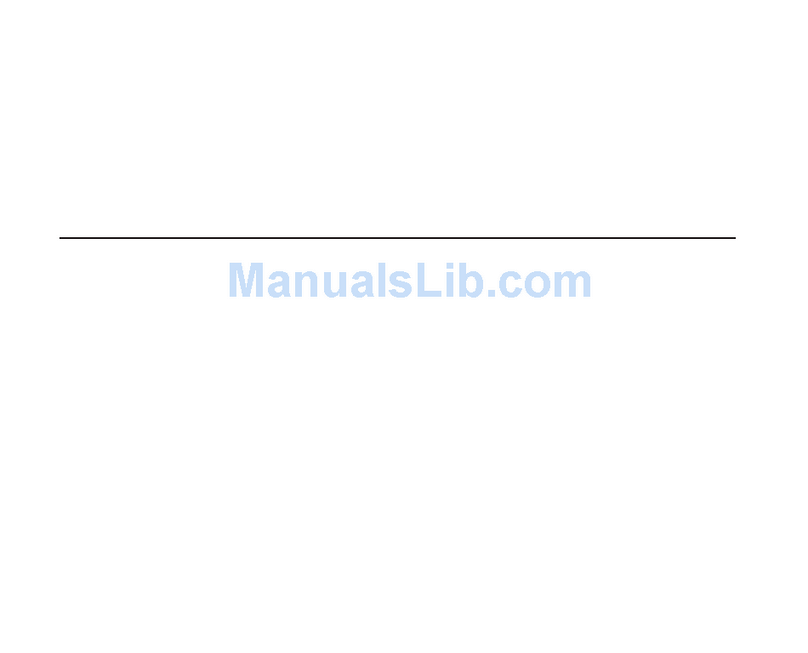T
able
of
Cont
ents
Equipment Approval
Information..........2
Interference
Information
........................3
Hearing Aid Compatibility
(HA
C)............4
FCC RF
Radiation
Exposure
S
tatement
........................................................4
Information
for
DECT
Pr
oduct
................4
Intr
oduction....................................................7
Parts Checklist
..............................................7
Before You Begin
.........................................7
Telephone Jack
R
equir
ements..............8
Installation......................................................8
Digital
S
e
c
u
r
i
t
y
S
y
s
t
e
m
..............................
8
Important
Installation
Guidelines……...9
Base
L
a
y
o
u
t
....................................................
9
Handset
L
a
y
o
u
t
...........................................
10
Display ico
n
s
.................................................
10
Installing
the
Phone..................................11
Installing
the
Handset
B
a
tt
e
r
y
..............
11
Base
S
tation.................................................11
Programming
the
T
elephone.................12
S
tandby
Scr
een.........................................12
P
r
o
g
r
a
mm
i
ng
F
un
c
t
io
n
s
..........................
12
Room Monitor
..............................................
12
Alarm
Clock
...................................................13
Initial
Setup
...................................................14
Handset Na
m
e
.............................................1
4
Date
and
Time
..............................................1
5
Area Code
.......................................................1
5
Tone/Pulse.....................................................15
Language.......................................................15
Auto
T
alk
..........................................................16
Registration....................................................16
De-R
egistration.............................................17
Global
De-R
egistration.............................17
Sound Setup
..................................................18
Ringer
T
o
n
e
.....................................................
18
Ringer
V
olume.............................................18
Key
T
one..........................................................19
Reset Setting...............................................19
V
oicemail.......................................................19
All Settings...................................................19
Telephone
Operation................................20
Visual
Indicator
s.........................................20
Base..................................................................20
Handset
..........................................................20
VMWI
/
VisualRingerIndicator
on
Handset
..........................................................20
Speakerphone Operation.....................20
Making
a
Call..................................................21
Answering
C
a
ll
s
.............................................2
1
Call Time
r
..........................................................2
1
Auto
S
t
andb
y
..................................................
21
Ringer Volume
(
S
h
o
r
t
c
u
t
)
..........................
.2
1
Flash/Call
W
aiting........................................22
Last Number
R
e
d
i
a
l
.....................................
.2
2
Exit
.......................................................................22
P
age....................................................................22
Paging
from the
Base/Group
P
age…..22
Mute.................................................................23
Receiver Volume
C
o
n
t
r
ol
...........................
23
Do
Not
Disturb
(
D
-
N
-
D
)
...............................
23
Intercom
Ope
rat
ion....................................2
3
Making
an
Auto Intercom
C
a
ll
….............
23
Advanced Intercom
Features.................24
Receiving
an
Incoming Call During
an
Intercom
Call................................................24
Using Intercom
with External
Telephone
Calls............................................24
T
w
o-W
ay
Calling.........................................25
Three-Way
Calling......................................25
Transferring External Calls
to Other
Handsets........................................................25
Caller ID
(CID).................................................25
Call Waiting Caller
ID
.................................26
Receiving CID
R
ecor
ds.............................26
S
toring
CID
R
ecor
ds.................................26
Reviewing CID
R
e
cord
s............................2
6
Dialing
a
CID
Number
...............................27
S
toring
CID Records
inInternal
Memor
y..........................................................27
Deleting
a
CID
R
ecor
d.............................28
Deleting
All CID
R
e
co
r
d
s
..........................
28
Phonebook
....................................................28
Review
R
ecor
ds...........................................28