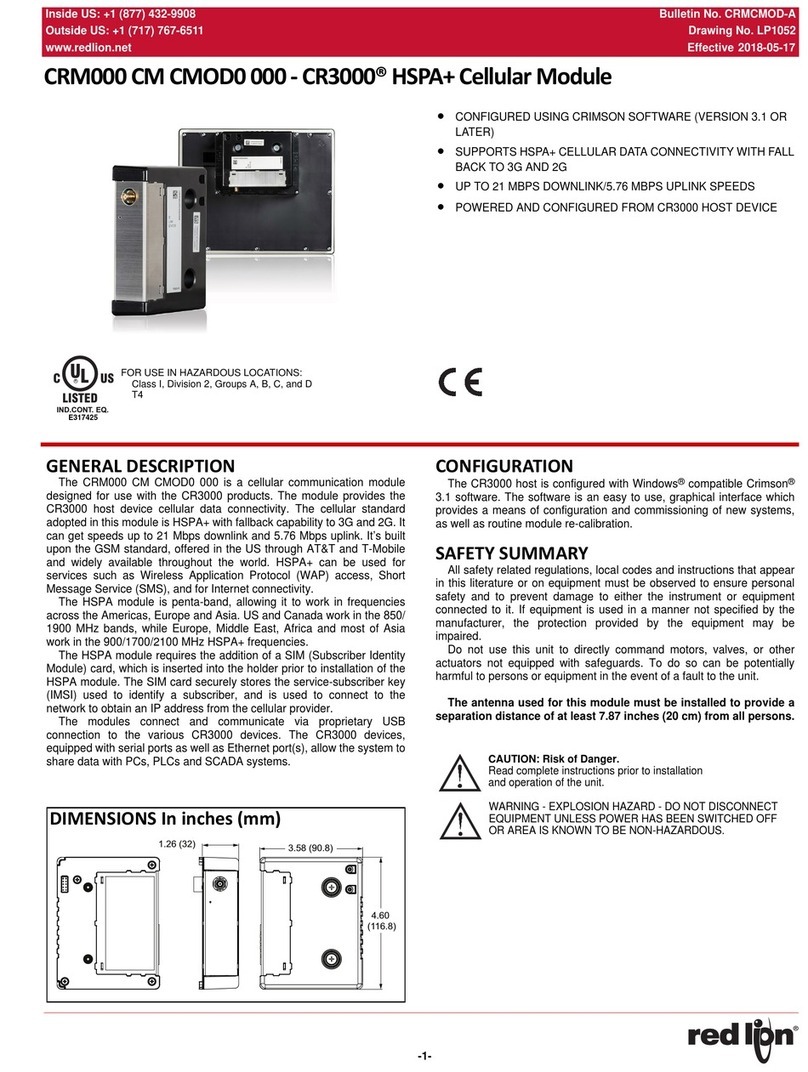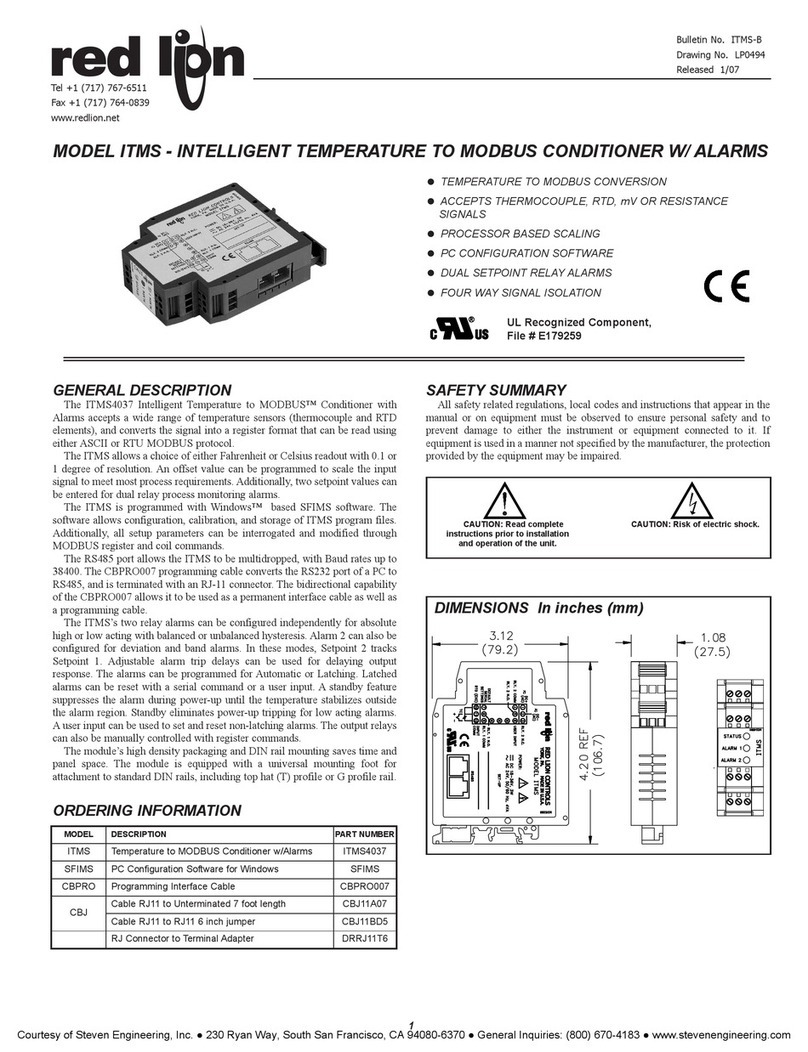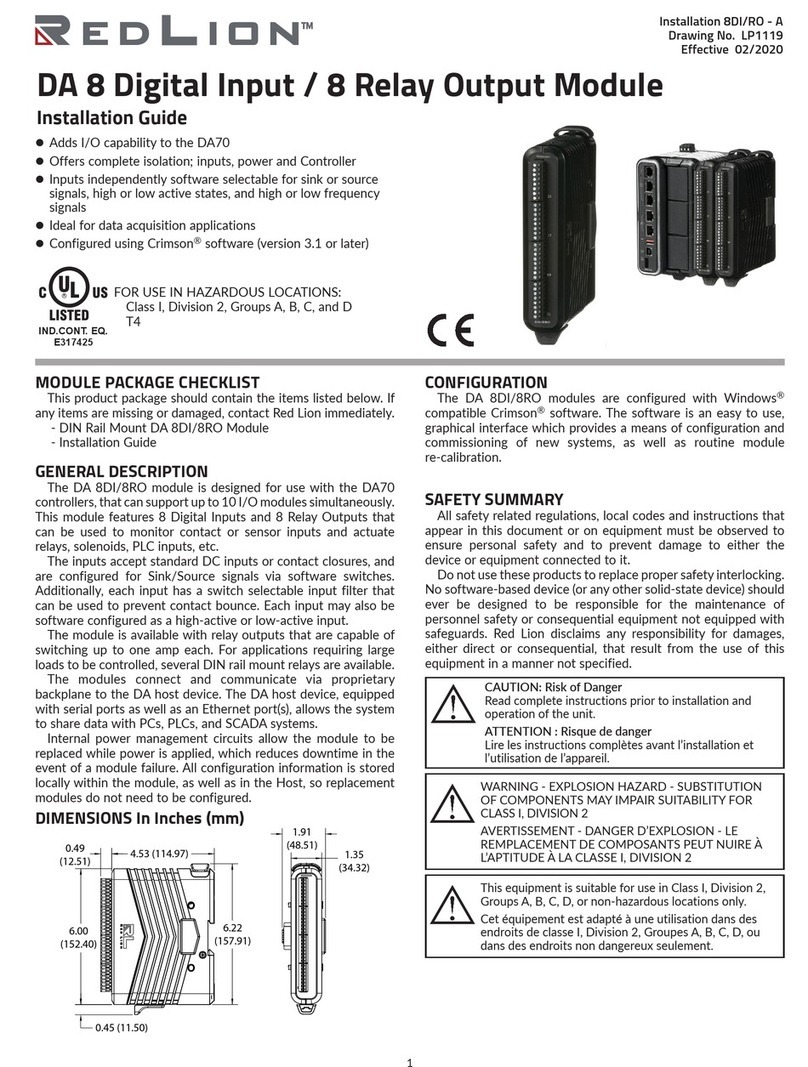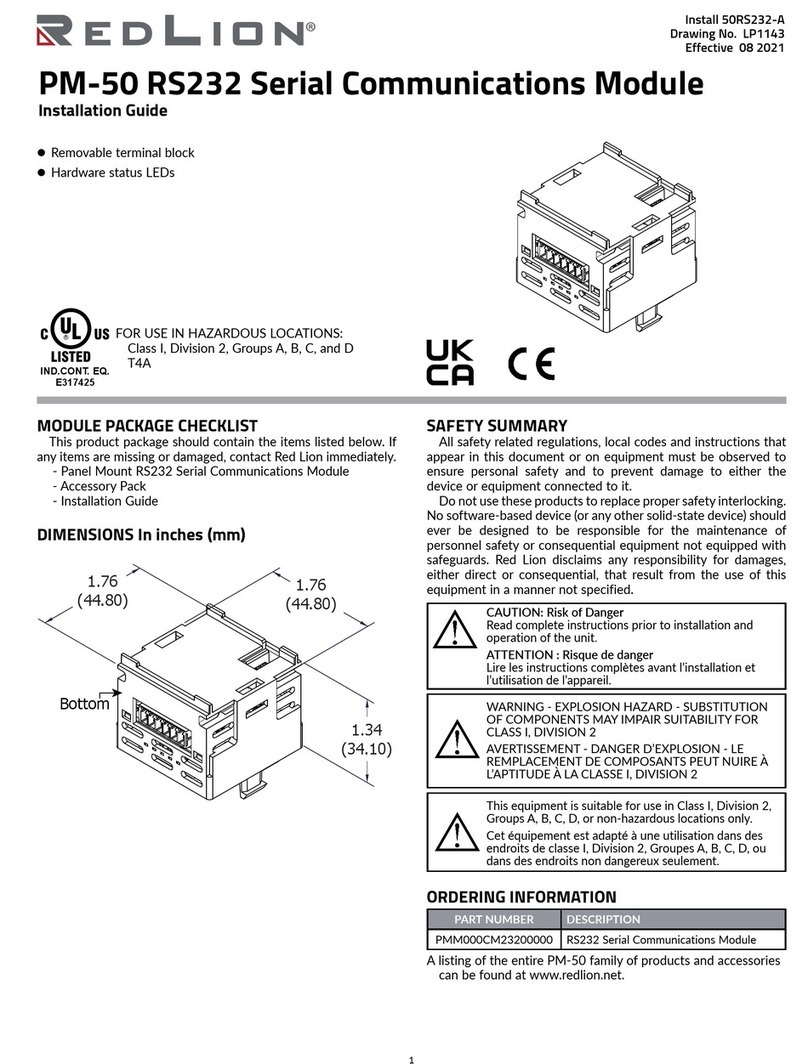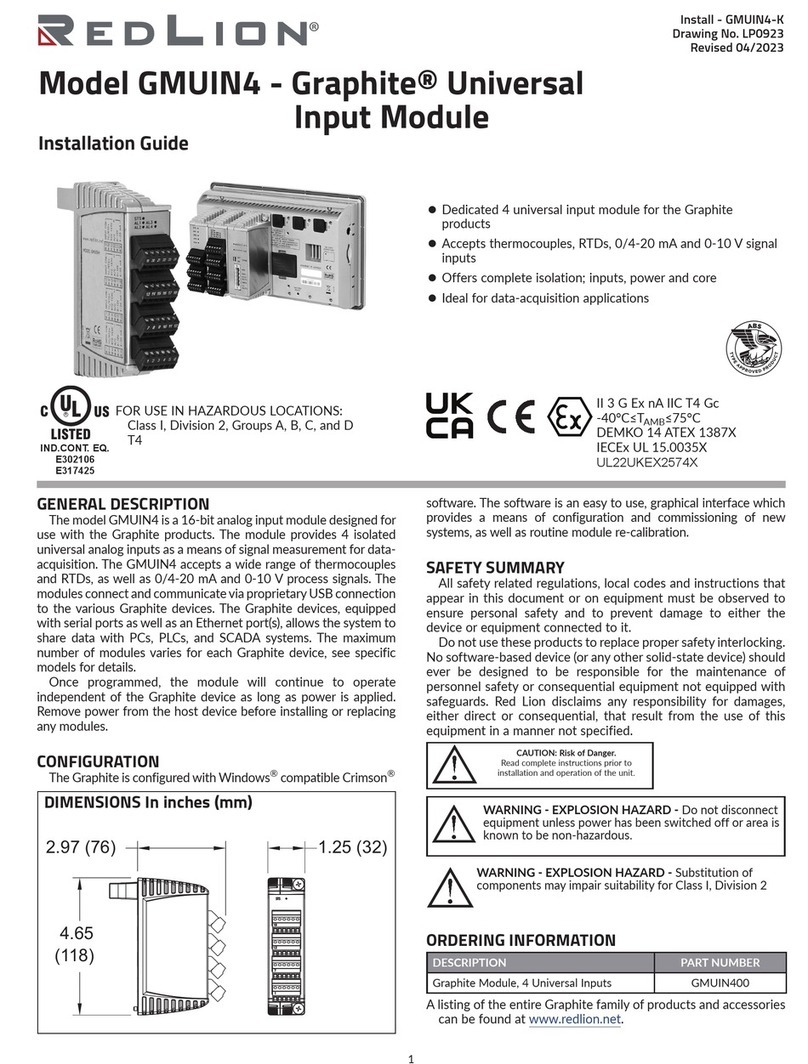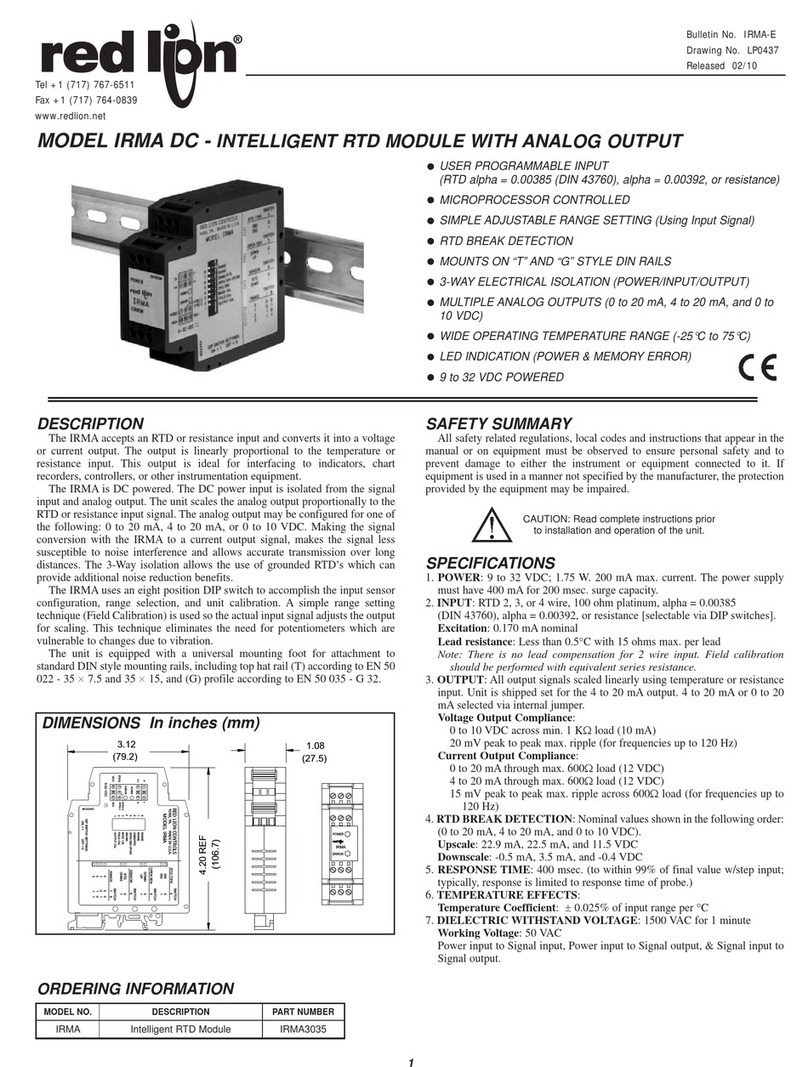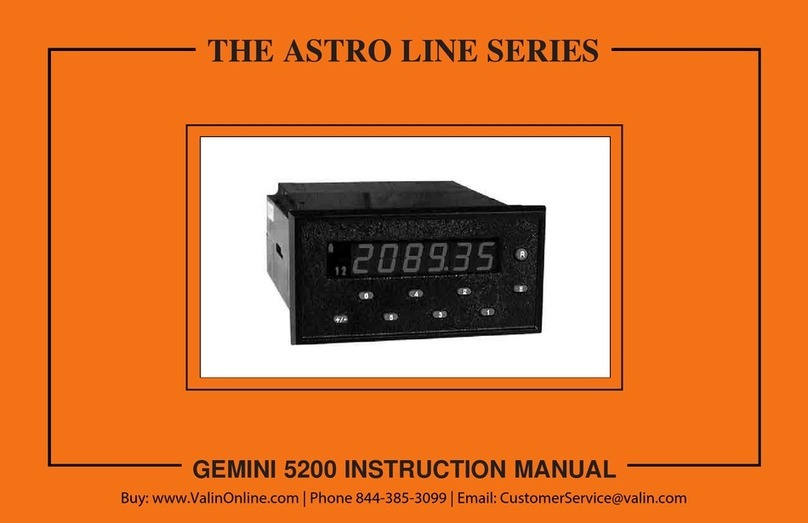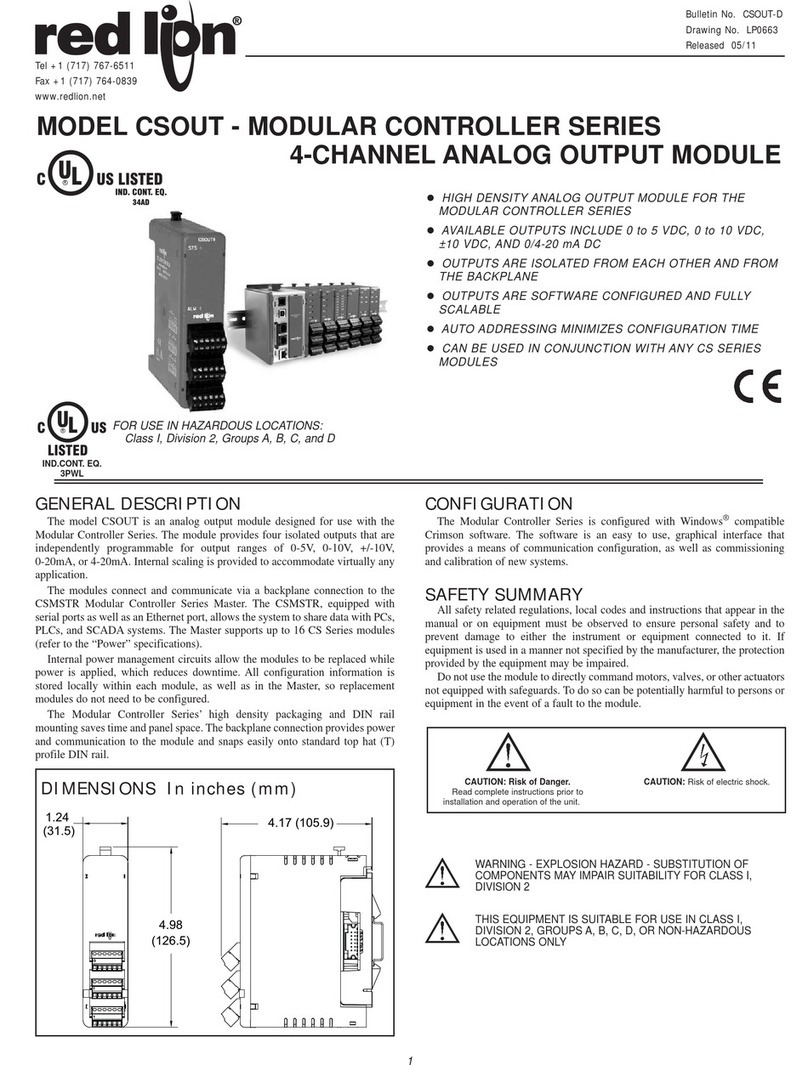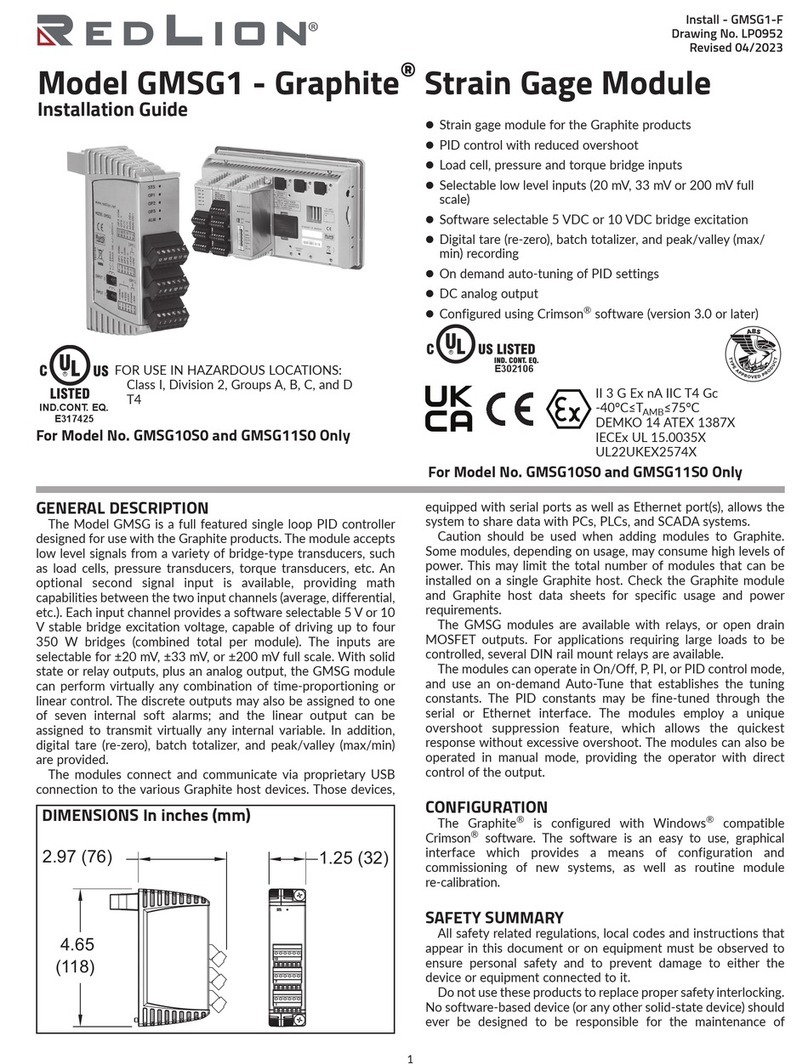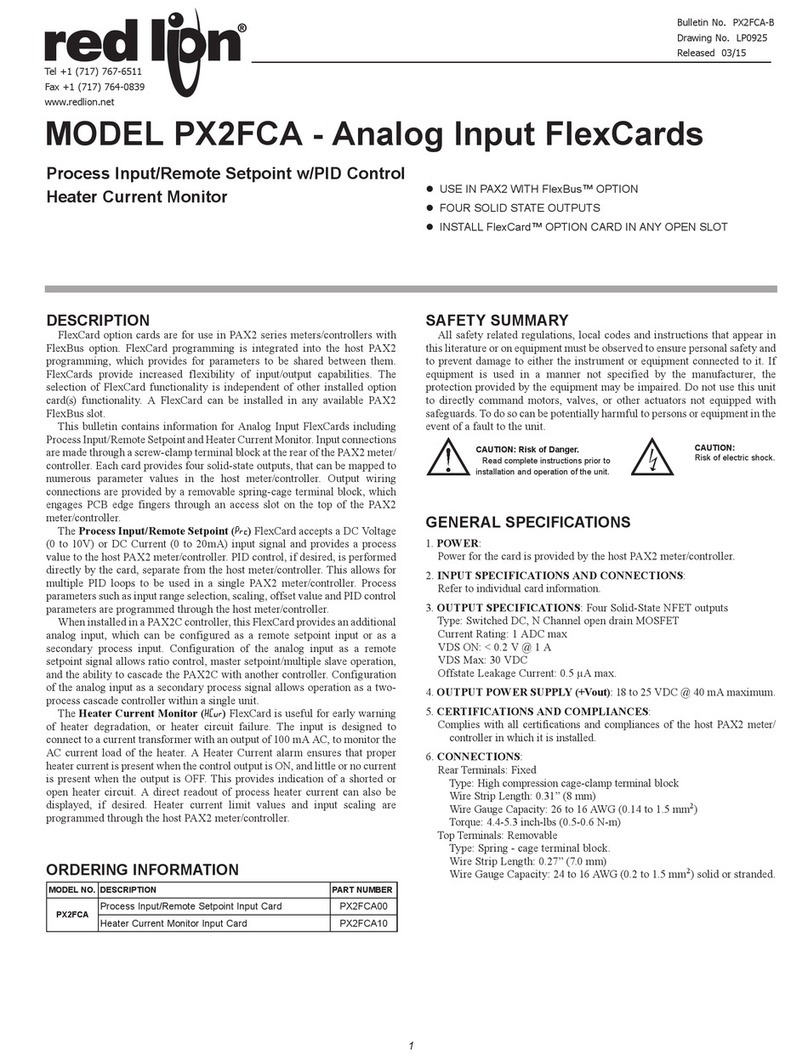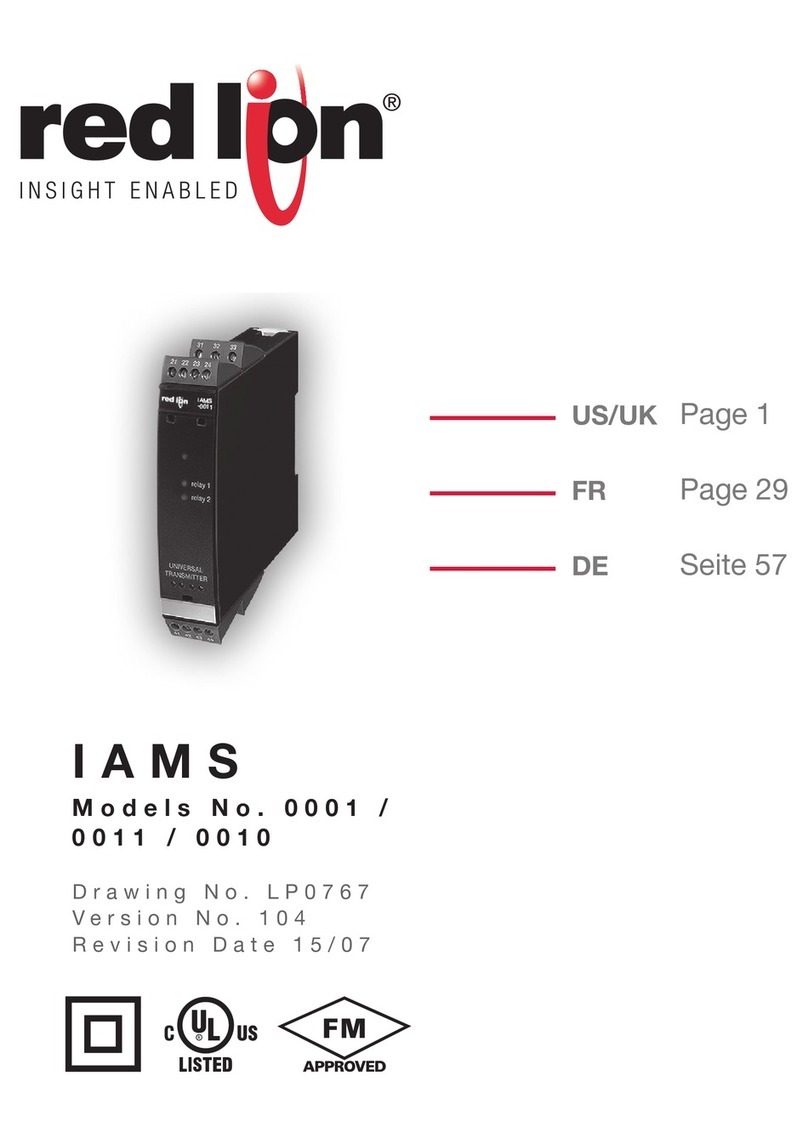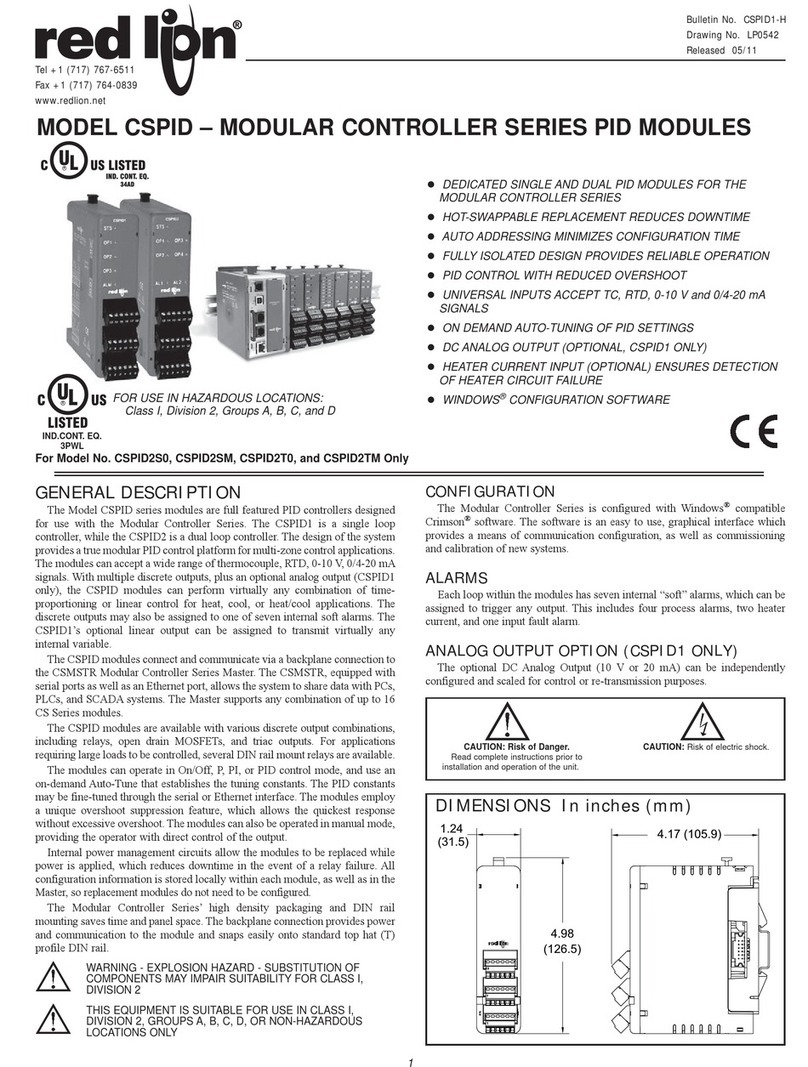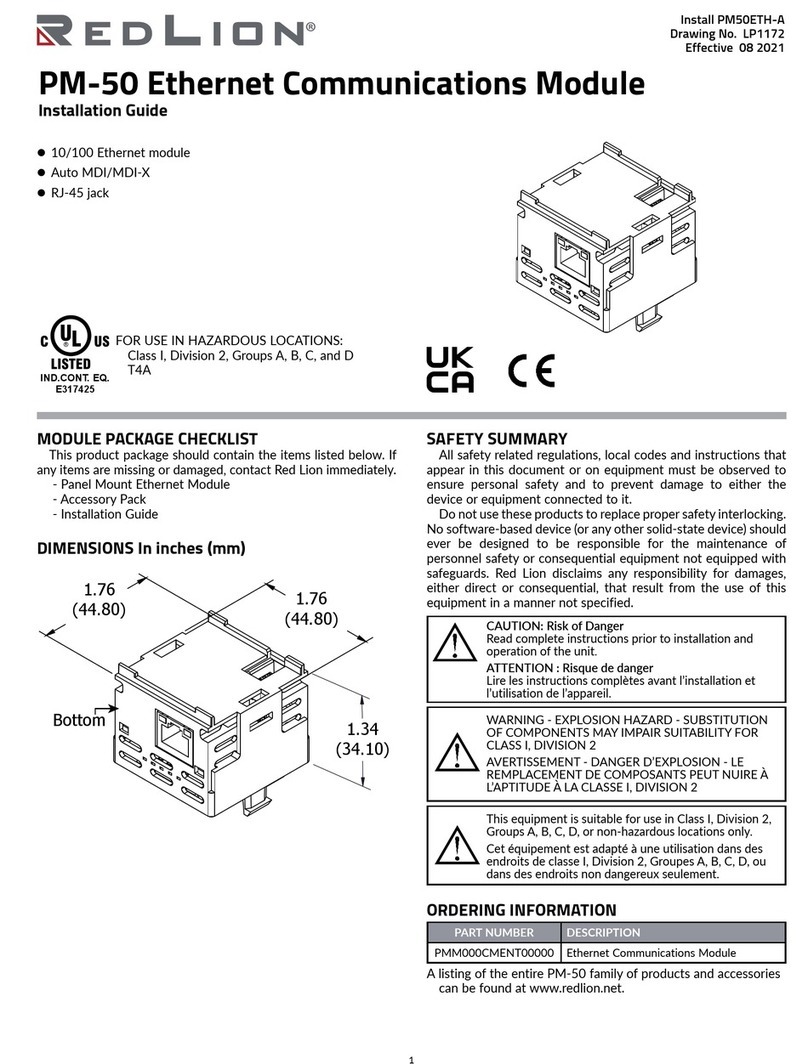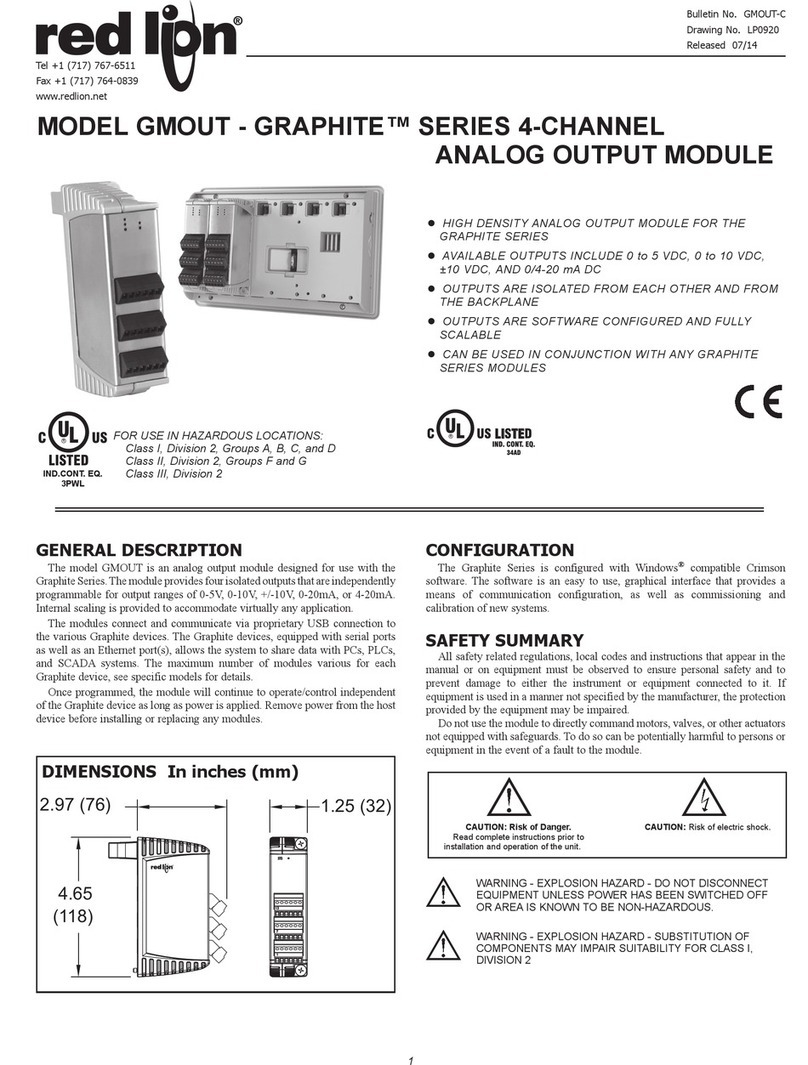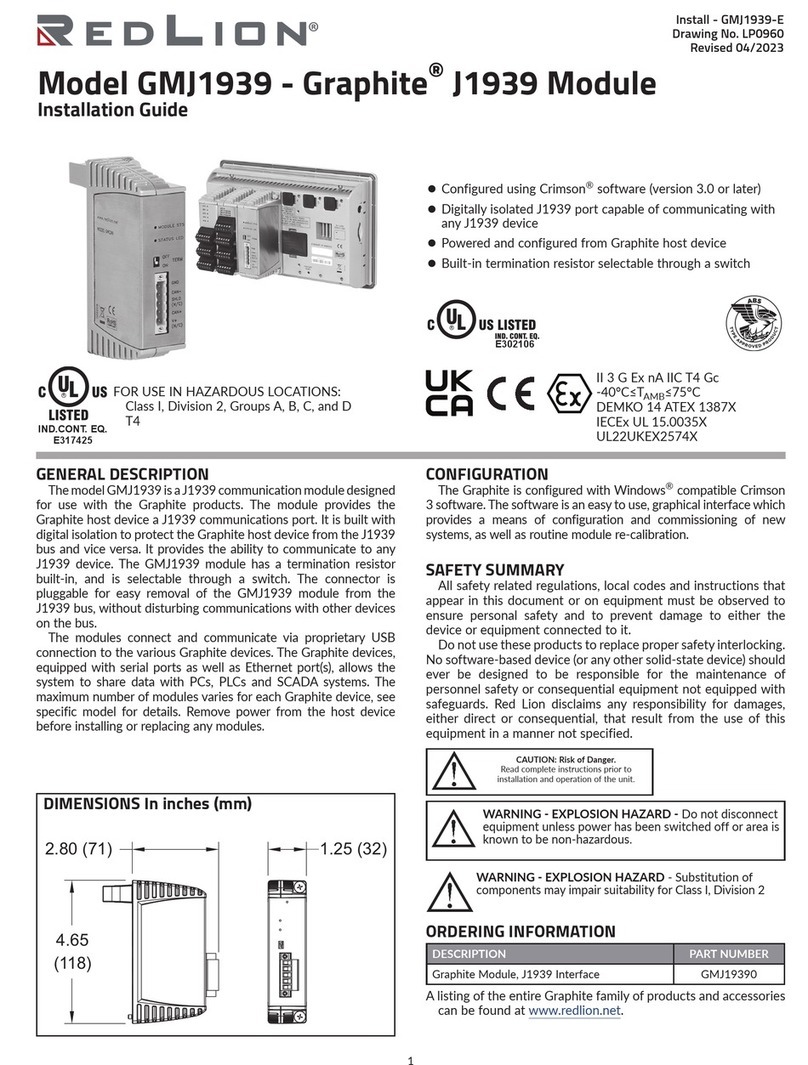POWER SUPPLY REQUIREMENTS
NEW AND EXISTING INSTALLATIONS
The XCPB option card draws all of its power from the main board of the
Modular Controller master or Data Station Plus. The specifications of the
Modular Controller master or Data Station Plus account for the power needs of
an option card.
COMMUNICATING WITH THE XCPB OPTION CARD
CONFIGURING THE XCPB OPTION CARD
To enable the option card, click on the left hand pane of the Communications
window in Crimson 2.0 and highlight the icon that represents the master or Data
Station Plus. In the right pane, click the Option Card Selection’s Edit button to
show the selection dialog, and choose the PROFIBUS option card from the list.
The PROFIBUS option card will then appear in the left hand pane, installed in
the tree of available ports. Additional information can be found in your Modular
Controller or Data Station Plus hardware bulletin and the Crimson 2.0 user
manual.
CONFIGURING THE DRIVER
To select a driver, click on the left hand pane of the Communications window
and highlight the PROFIBUS Interface icon. In the right hand pane, click the
Driver Selection Edit button to show the Driver Selection dialog and select the
PROFIBUS DP driver from the list.
The Station Address of the PROFIBUS node is the only property that needs
to be configured. This should be a unique address on the PROFIBUS Network
in the range 0..126.
CONFIGURING THE DATA TAGS
A PROFIBUS master exchanges data with slaves as separate input and output
blocks. Data transfer direction is described with respect to the PROFIBUS
Network such that input data is transferred to the network, or written by the
Modular Controller/Data Station Plus and output data is transferred from the
network or read by the Modular Controller/Data Station Plus. This is important
when it comes to configuring the data access for each tag mapped to a
PROFIBUS data block.
MAPPING TAGS TO PROFIBUS
PROFIBUS data blocks have no concept or knowledge of data type or
structure – they are described by a size in bytes. Crimson’s tag-based approach
to data allows for data of mixed type, bytes, 16-bit words, 32-bit words and 32-
bit floating point numbers to be mapped into a single data block. To map a data
tag to a PROFIBUS data block, click in the left hand pane of the Data Tags
window, highlight the required Data Tag icon. In the right hand pane click the
Data Mapping button and select the PROFIBUS device to show the Select
Address for PROFIBUS DP dialog.
The Block Type defines whether the tag will be read from (Output Block) or
written to (Input Block) the PROFIBUS network
The Data Offset is the byte address of the Data Tag within the Data Block
The Data Type is the actual size in bytes of the data that will be mapped into
the Data Block.
SOFTWARE/UNIT OPERATION
LEDS
The card has 3 LEDs visible on the front of the option card that provide status
information, described in Table 1.
CRIMSON SOFTWARE
Crimson 2.0 software is available as a free download from www.redlion.net
or it can be purchased on a CD, see “Ordering Information” for part number.
The latest version of the software is always available from the web site, and
updating your copy is free.
TROUBLESHOOTING YOUR XCPB OPTION CARD
If for any reason you have trouble operating, connecting, or simply have
questions concerning your new XCPB option card, contact Red Lion’s technical
support. For contact information, refer to the back page of this bulletin for
phone and fax numbers.
Web Site: http://www.redlion.net
DATA (Red) WD (Green) DP (Red) DESCRIPTION
OFF Baud Search
OFF OFF ON Baud Control
OFF SLOW FLASH FAST FLASH
OFF FAST FLASH SLOW FLASH
ON OFF OFF Data Exchange
SLOW ALTERNATING FLASH
Waiting for Parameter Telegram
Waiting for Configuration Telegram
CONFIGURING DATA ACCESS IN CRIMSON 2.0
As described, Data Tags are mapped to either an Input Block
and are Write only, or an Output Block and are Read Only. The
Access must be selected to reflect this.
3