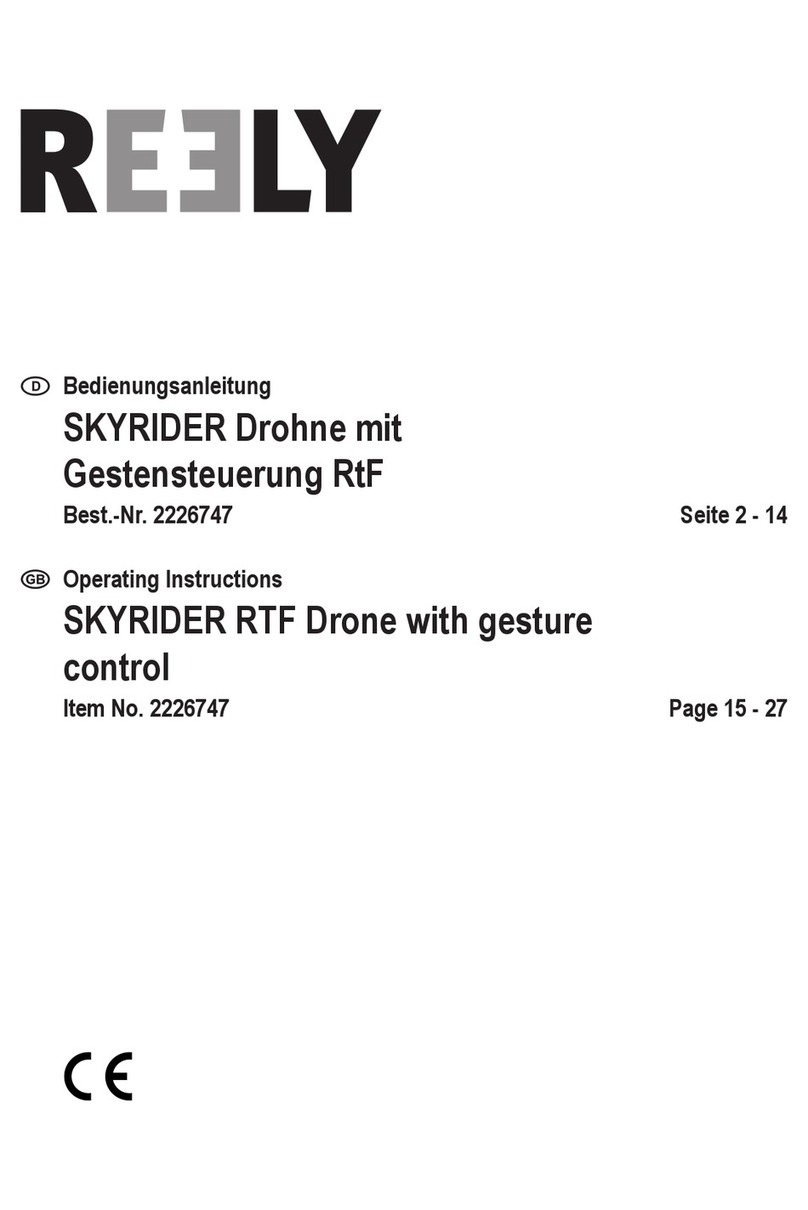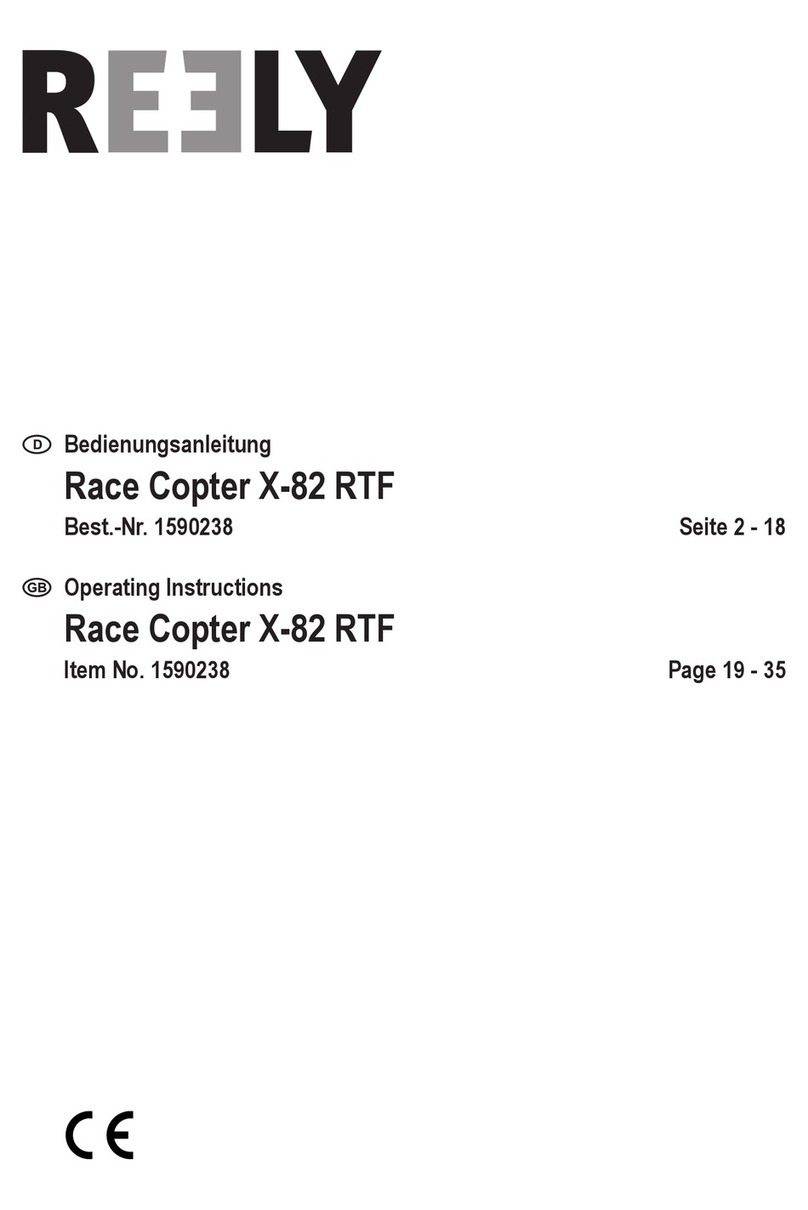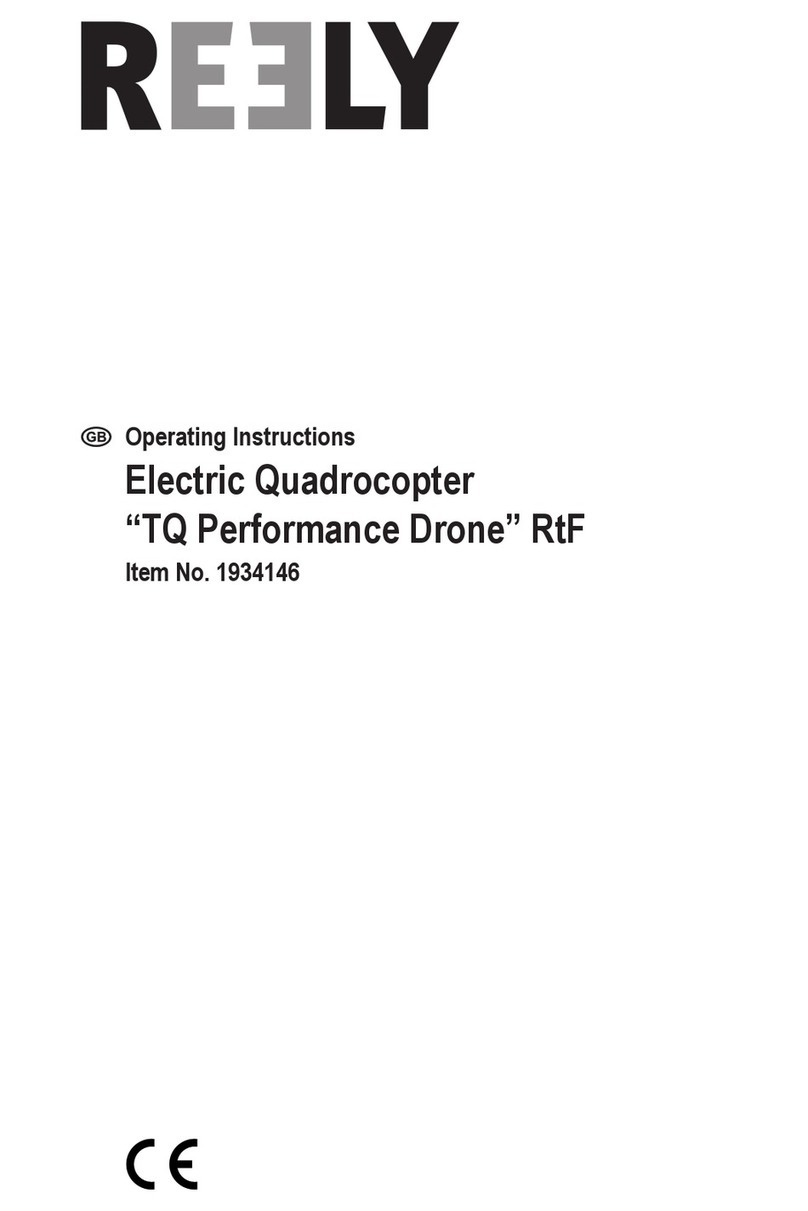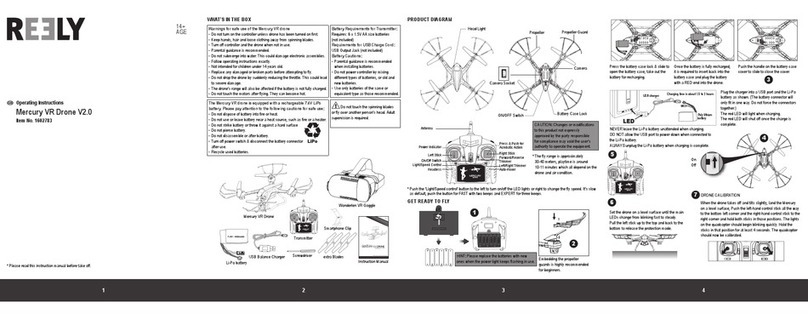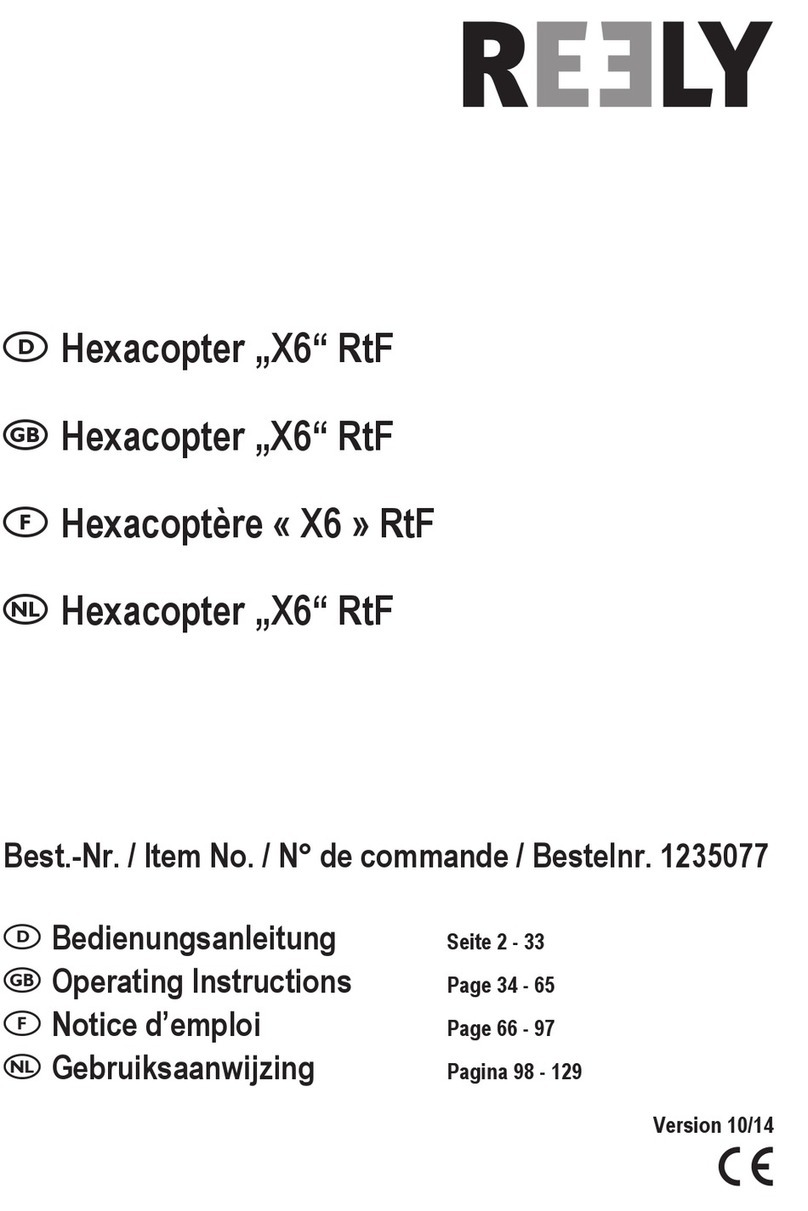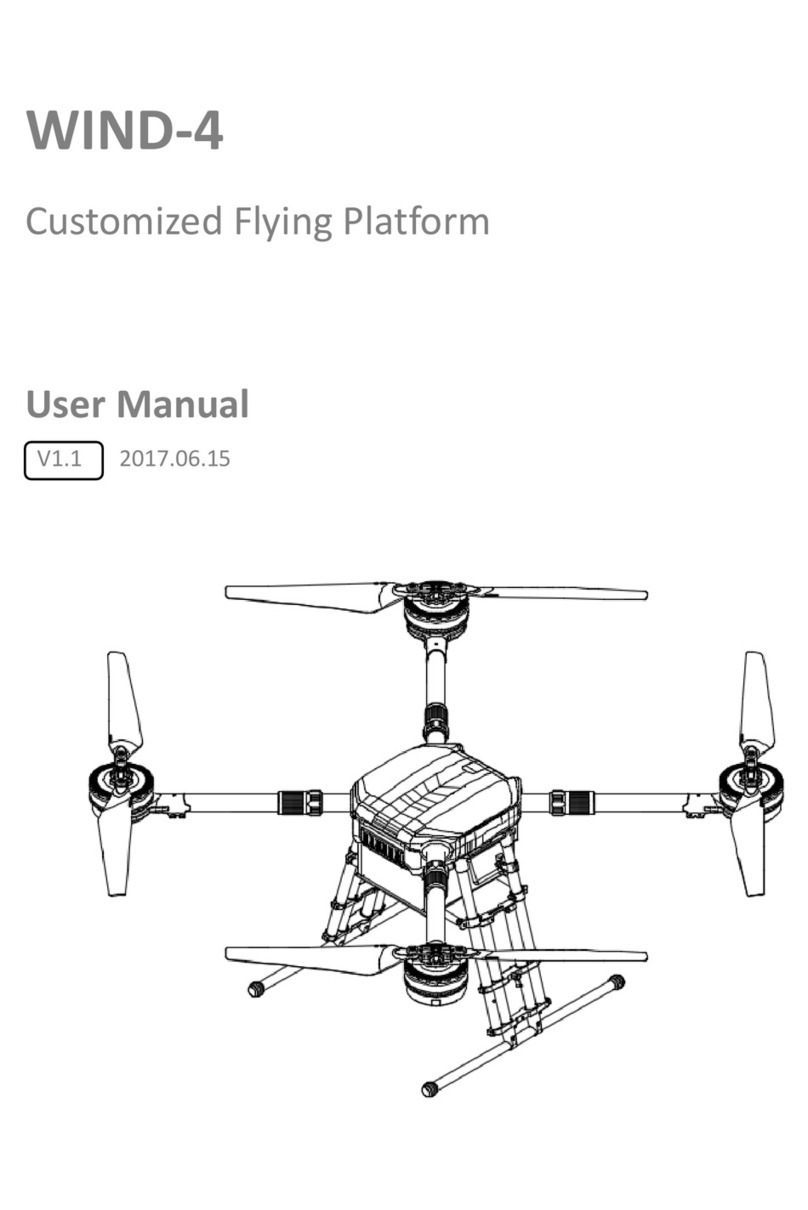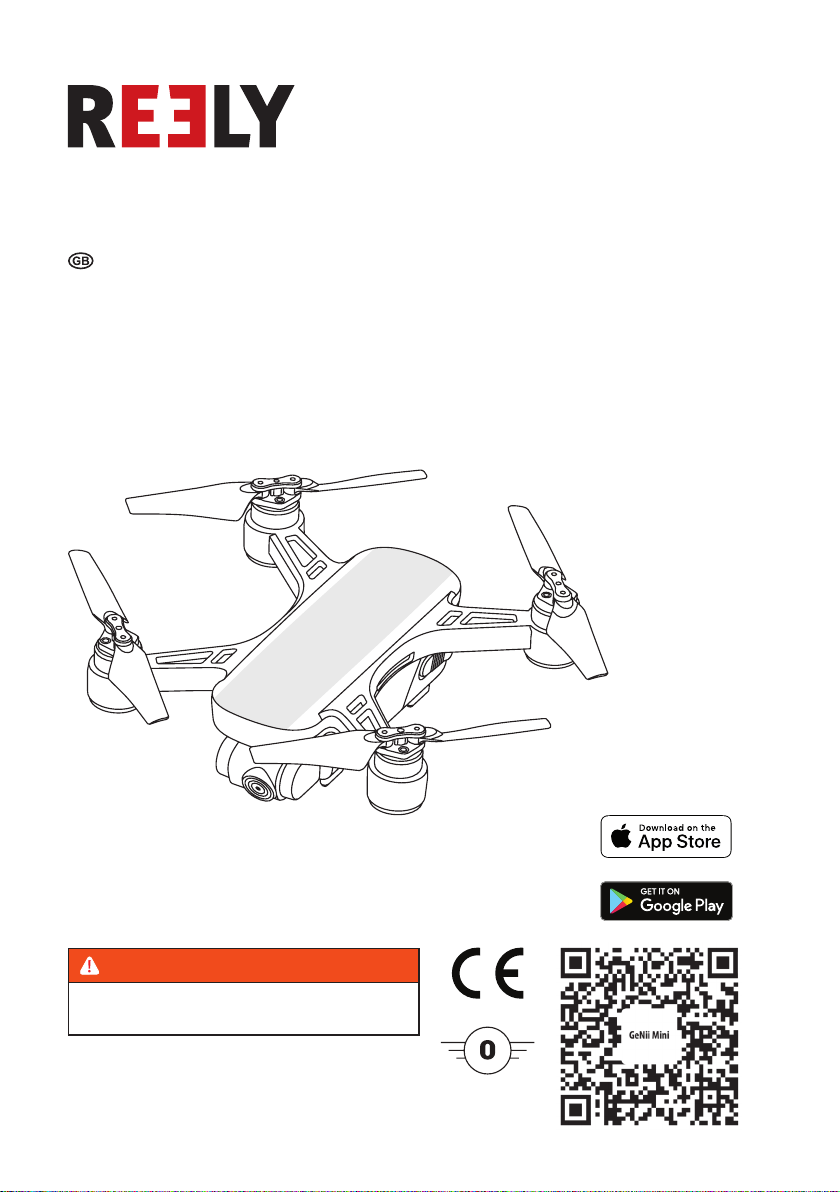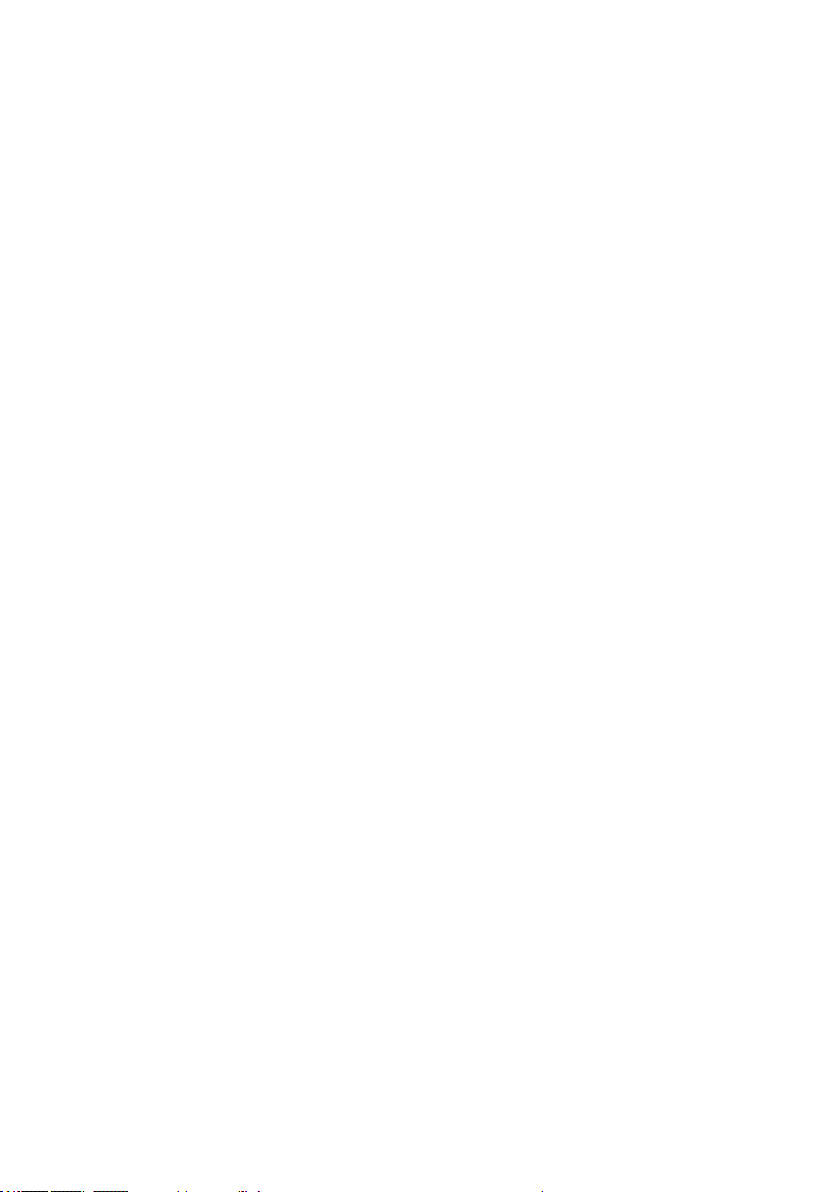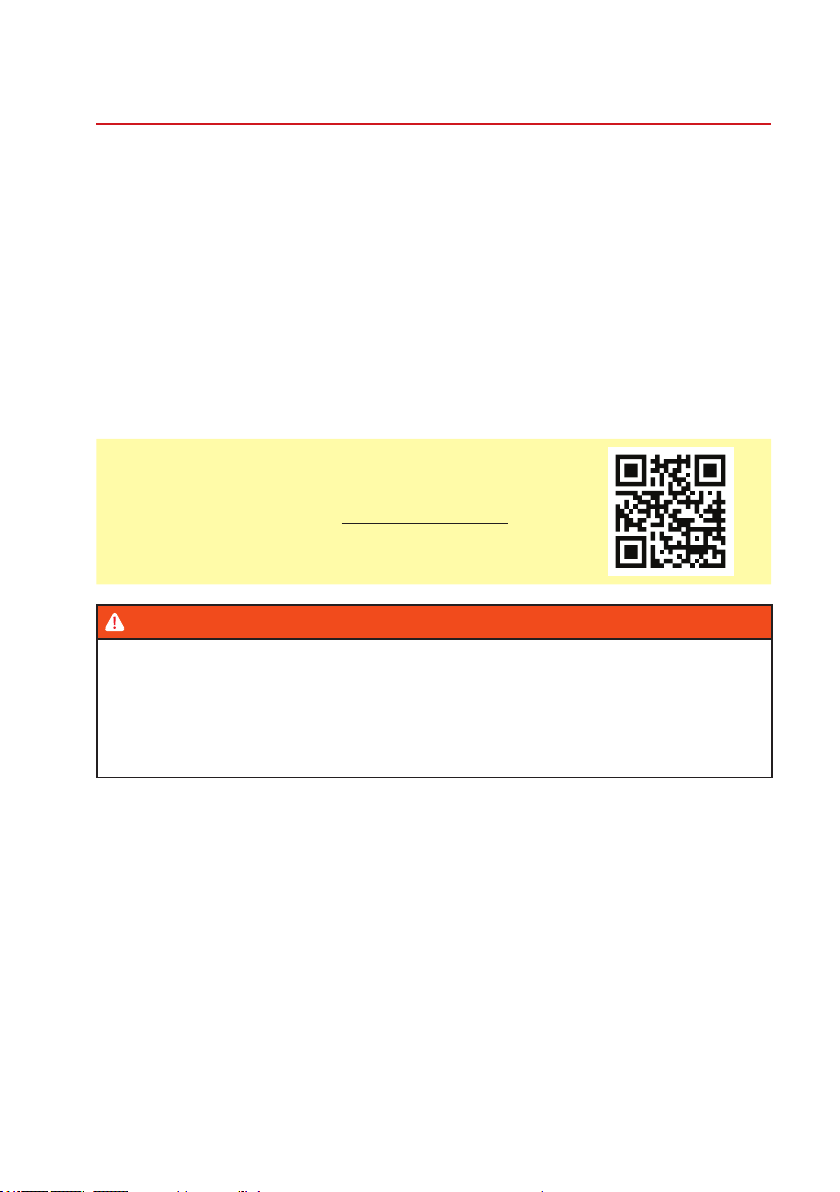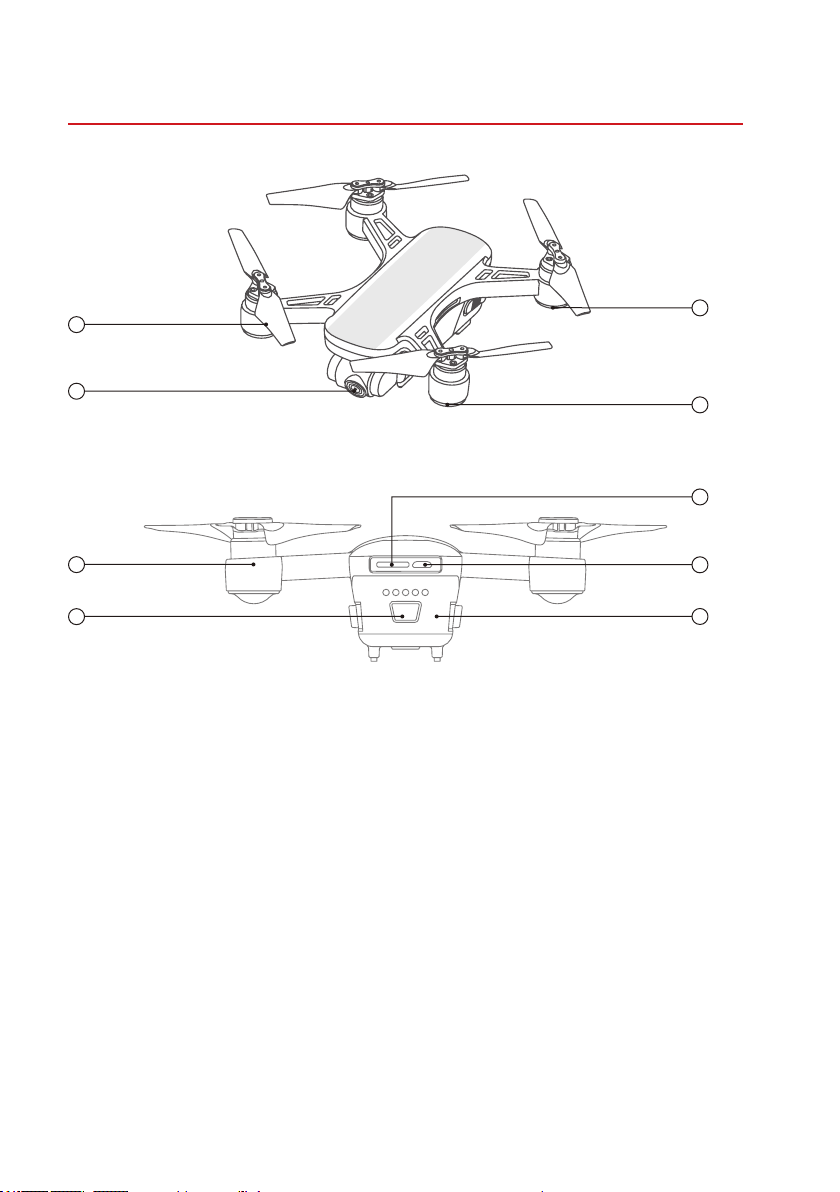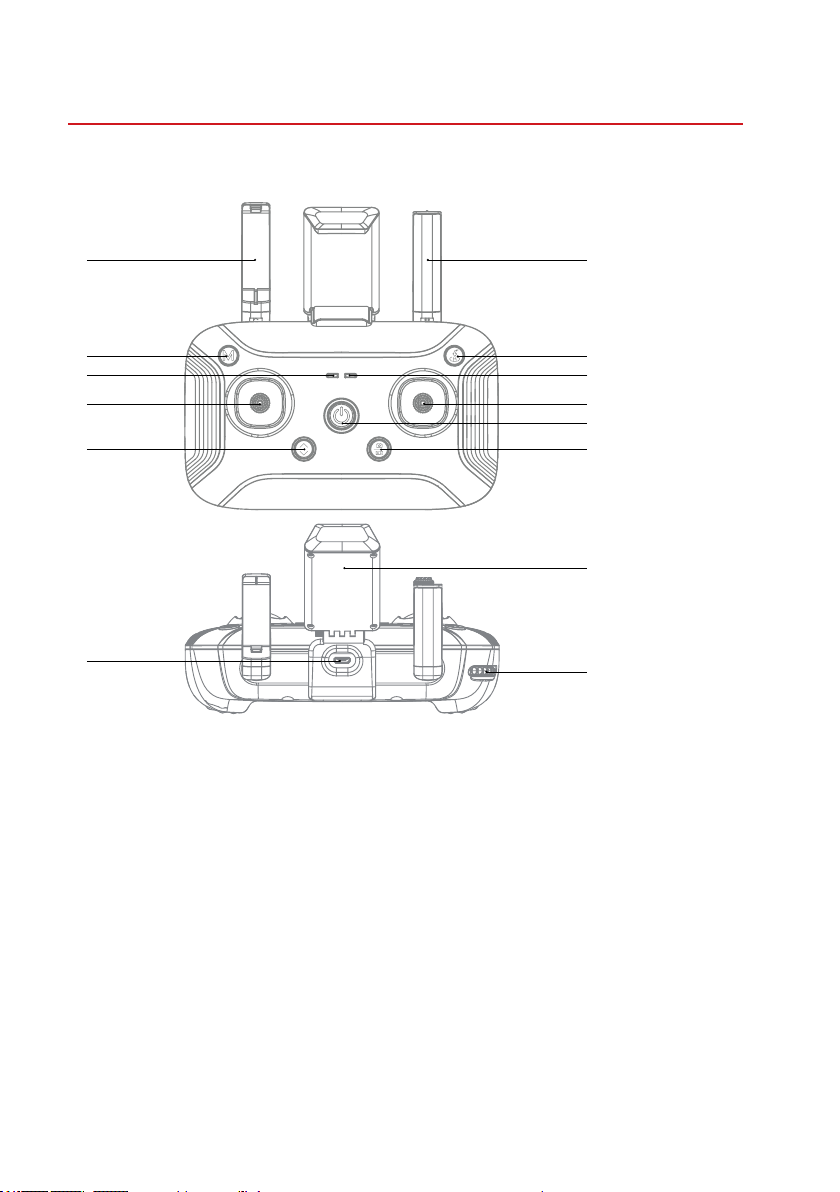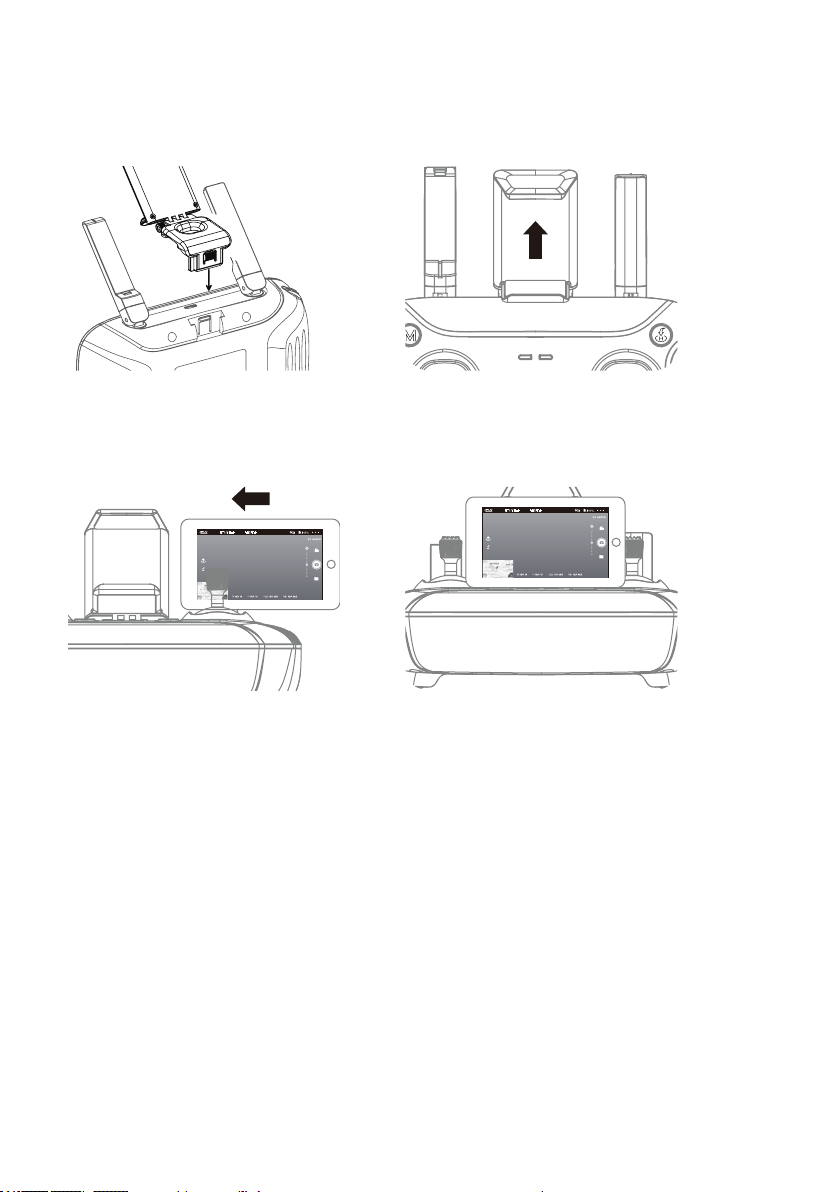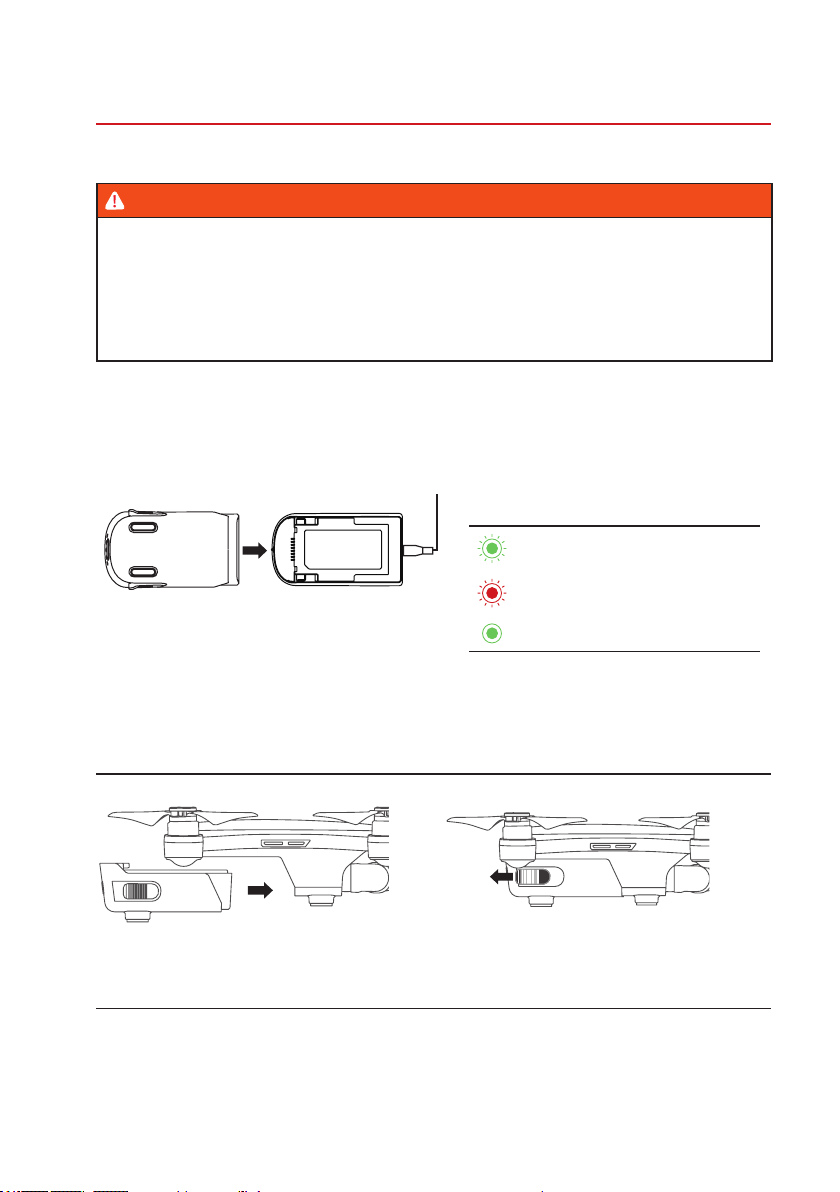2
Table of contents
1. Intended use........................................................................................................................................................4
2. Know the aircraft..................................................................................................................................................5
2.1 Components ..................................................................................................................................................5
2.2 Flight Status Indicator Lights .........................................................................................................................6
3. Know the remote controller..................................................................................................................................7
3.1 Components ..................................................................................................................................................7
3.2 Indicator lights................................................................................................................................................8
3.3 Using the mobile support...............................................................................................................................9
4. Beforeying.......................................................................................................................................................10
4.1Chargingtheaircraftbattery ........................................................................................................................10
4.2Installing(andremoving)theightbattery...................................................................................................10
4.3Gettingtheremotecontrollerready ............................................................................................................. 11
4.4 Installing an SD card for media storage....................................................................................................... 11
5. FlyingwiththeRemotecontroller ......................................................................................................................12
5.1 Introduction..................................................................................................................................................12
5.2 Understanding the controls..........................................................................................................................12
5.3Flying–Gettingreadyfortake-off ...............................................................................................................13
5.4Flying–Takingoff........................................................................................................................................14
5.5Flying–Landing ..........................................................................................................................................15
5.6Flying–Switchingoff...................................................................................................................................16
5.7Flying–UsingReturn-To-Home ..................................................................................................................16
5.8Flying–Usingightmodes..........................................................................................................................17
5.9Flying–Whensafetyfeaturestakeover .....................................................................................................18
5.10Takingphotosandrecordingvideo ............................................................................................................19
6. FlyingwiththeMobileapp .................................................................................................................................21
6.1 Introduction..................................................................................................................................................21
6.2 Understanding the controls..........................................................................................................................21
6.3Flying–Gettingreadyfortake-off ...............................................................................................................22
6.4Flying–Takingoff........................................................................................................................................24
6.5Flying–Landing ..........................................................................................................................................25
6.6Flying–Switchingoff...................................................................................................................................25
6.7Flying–UsingReturn-To-Home ..................................................................................................................26