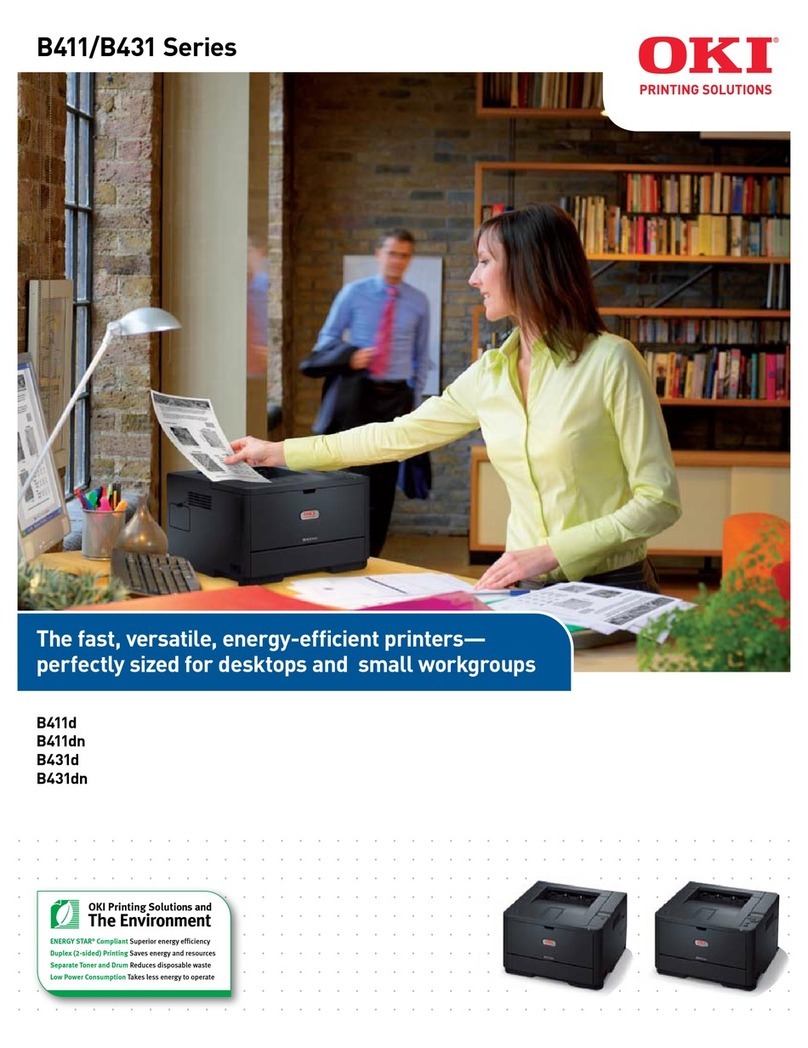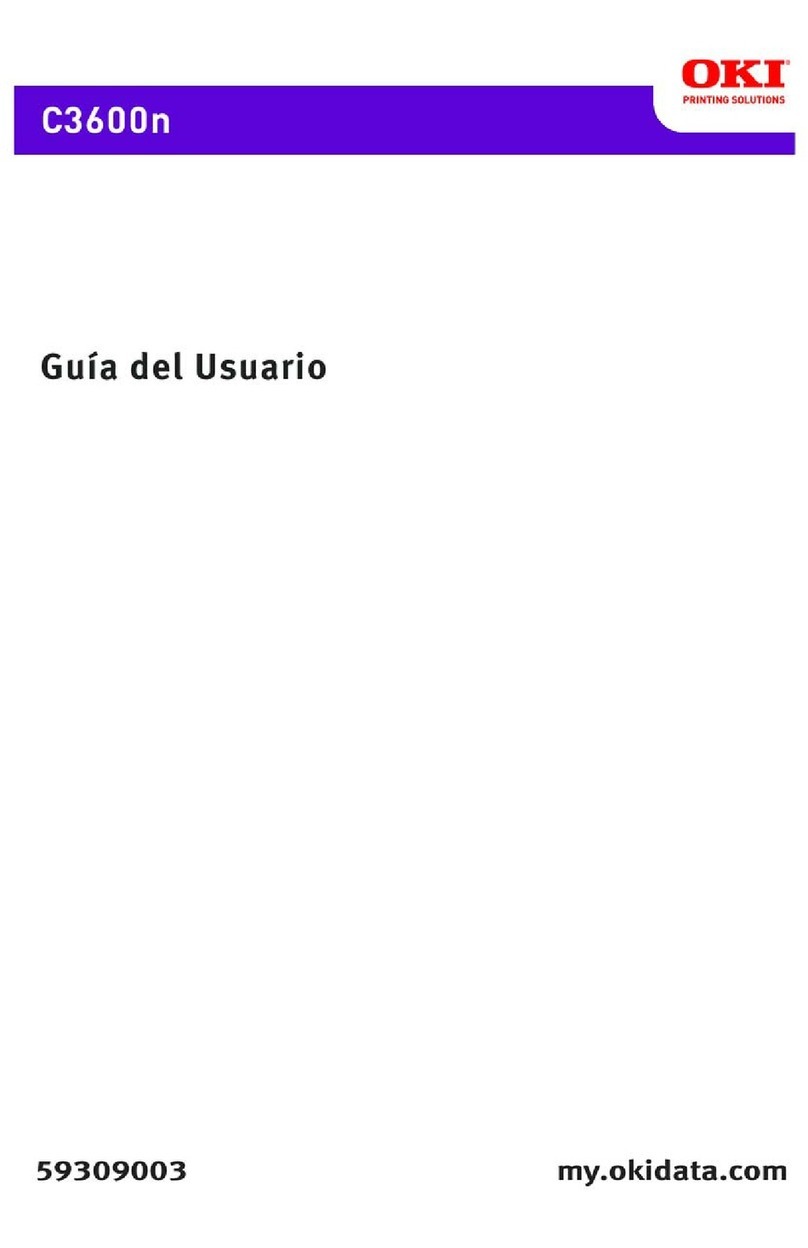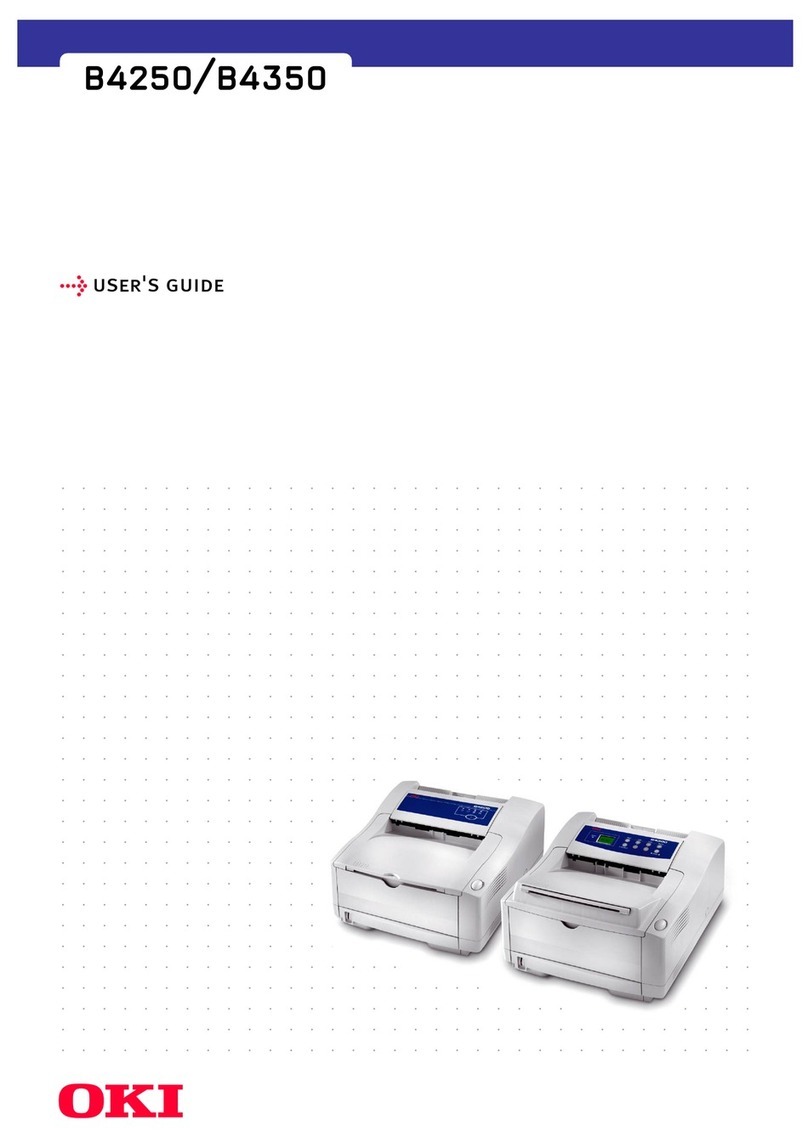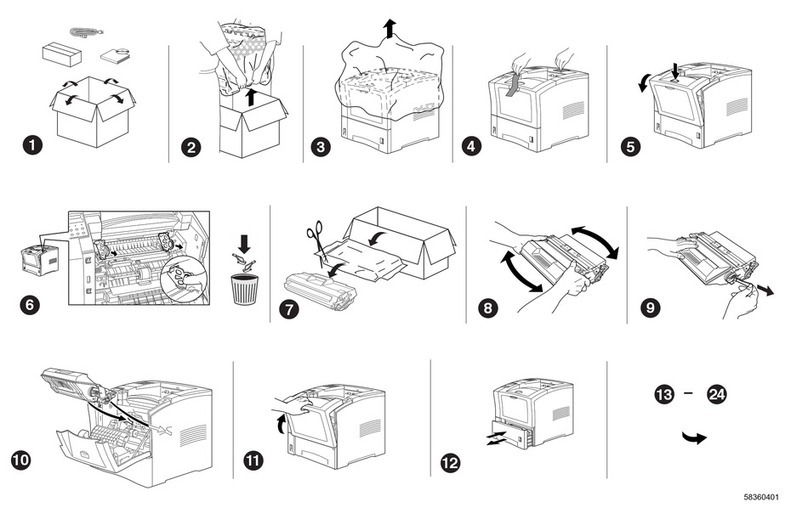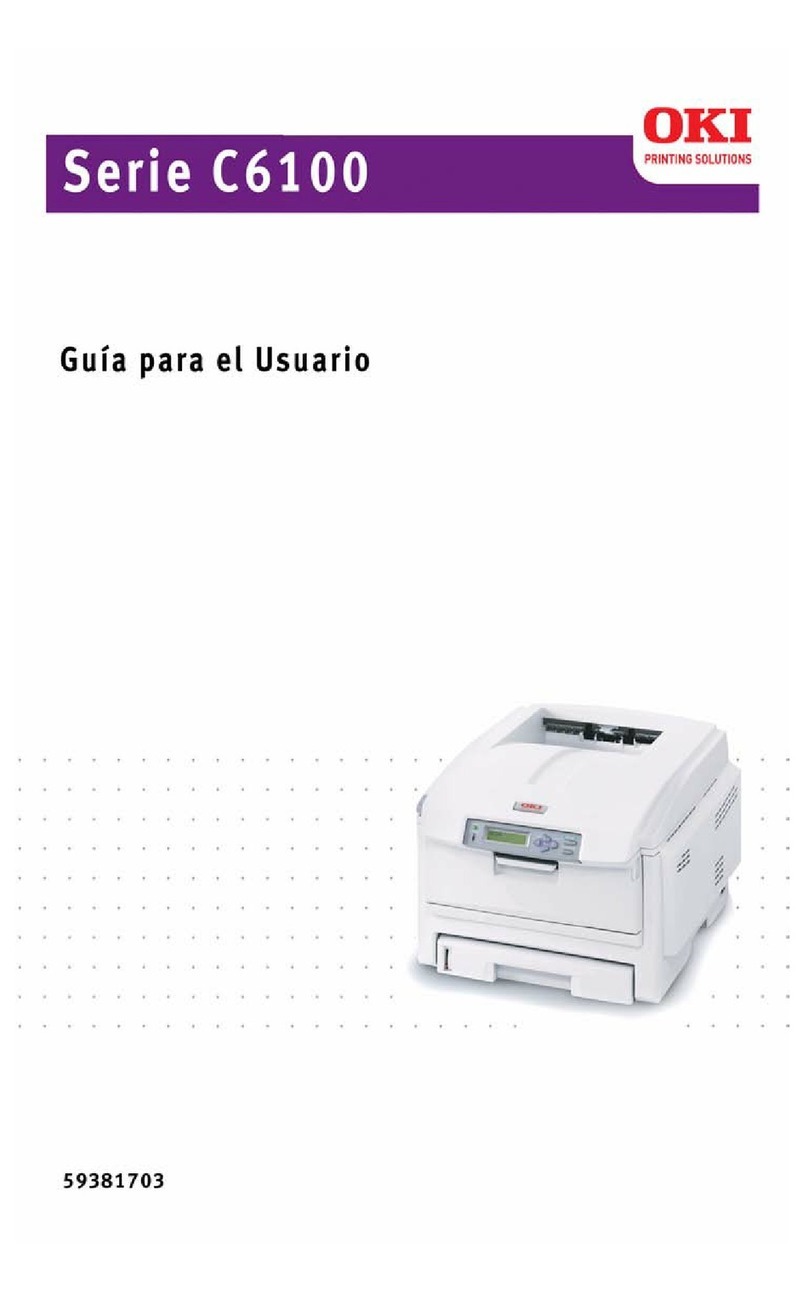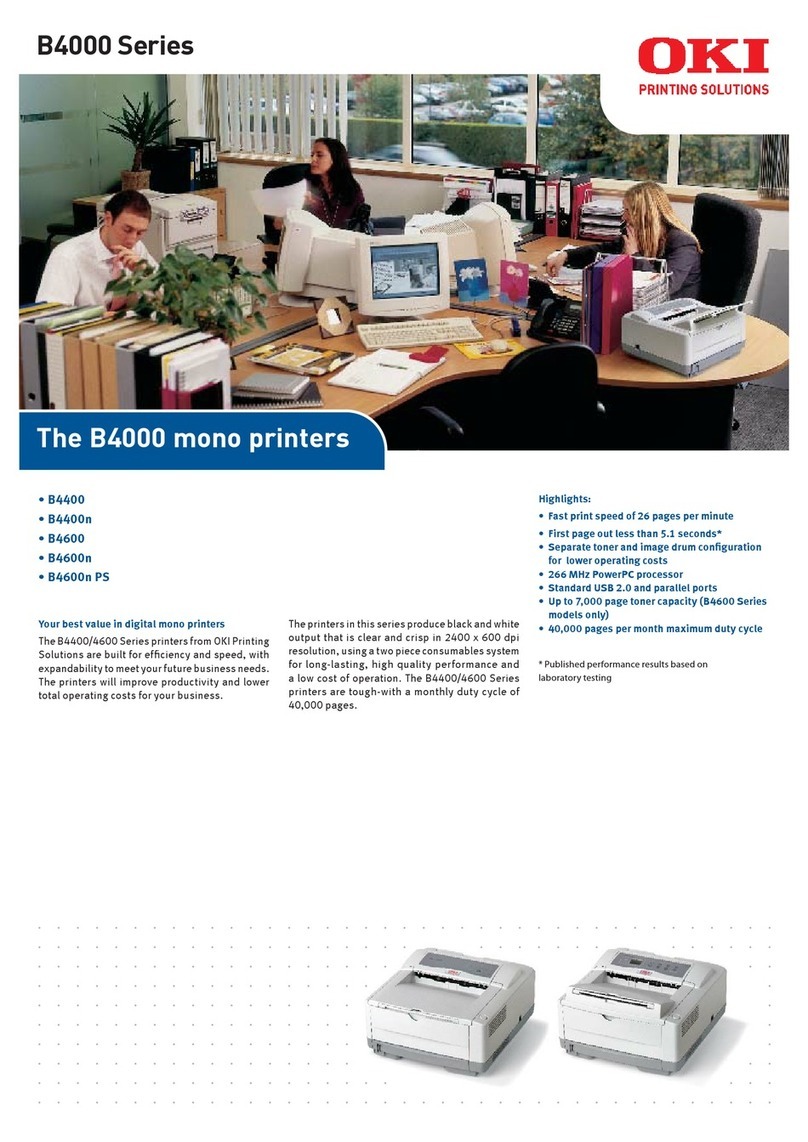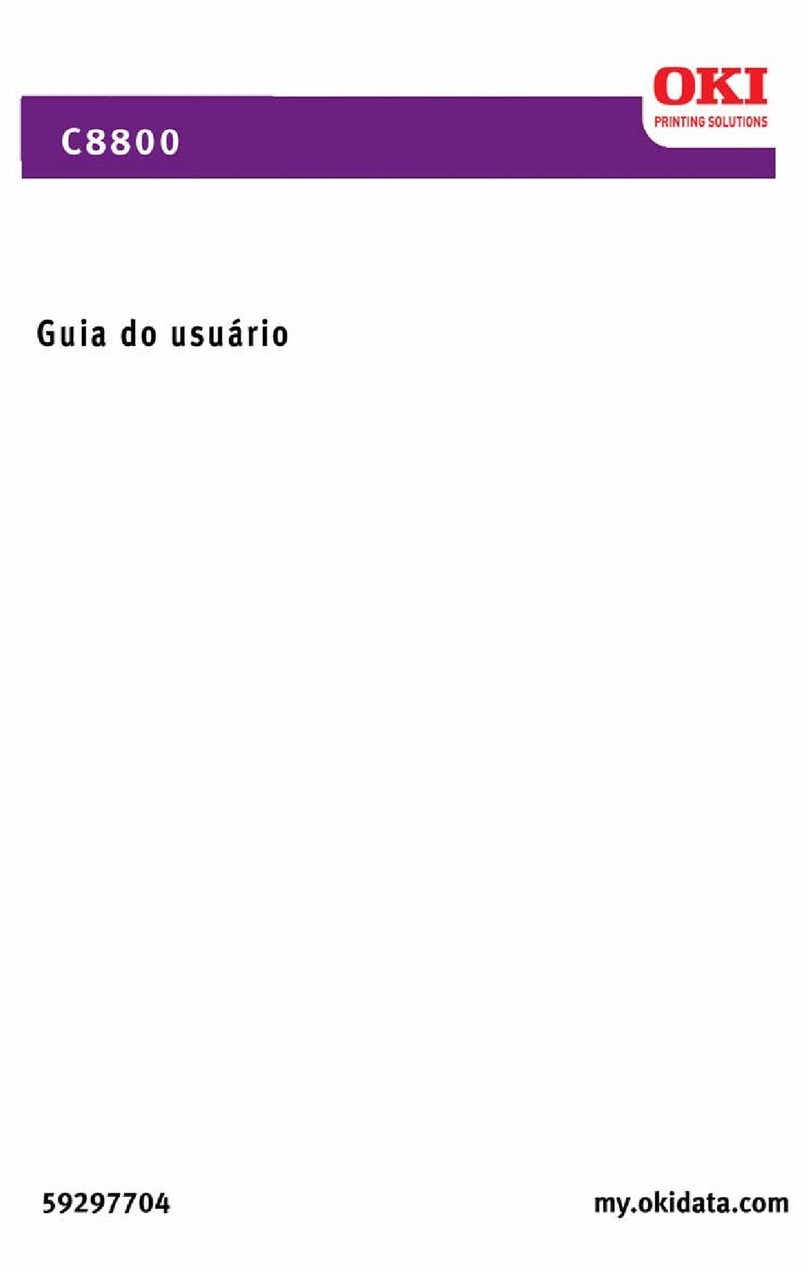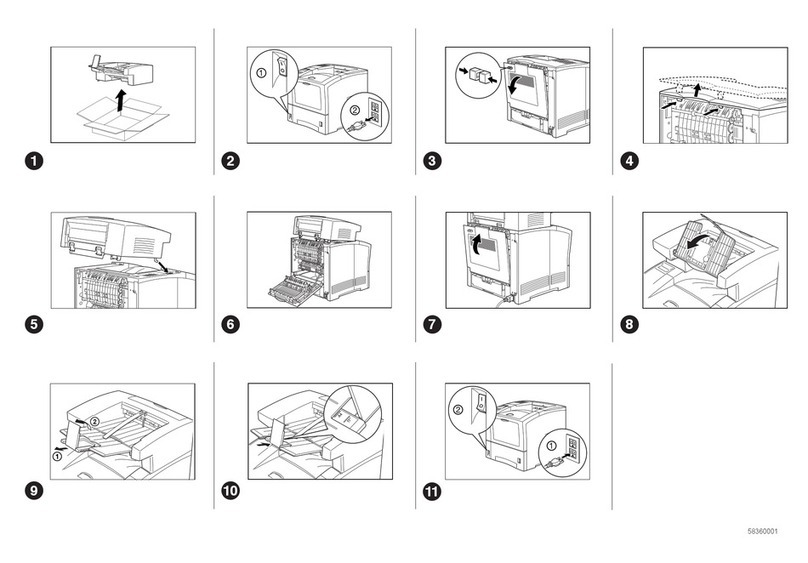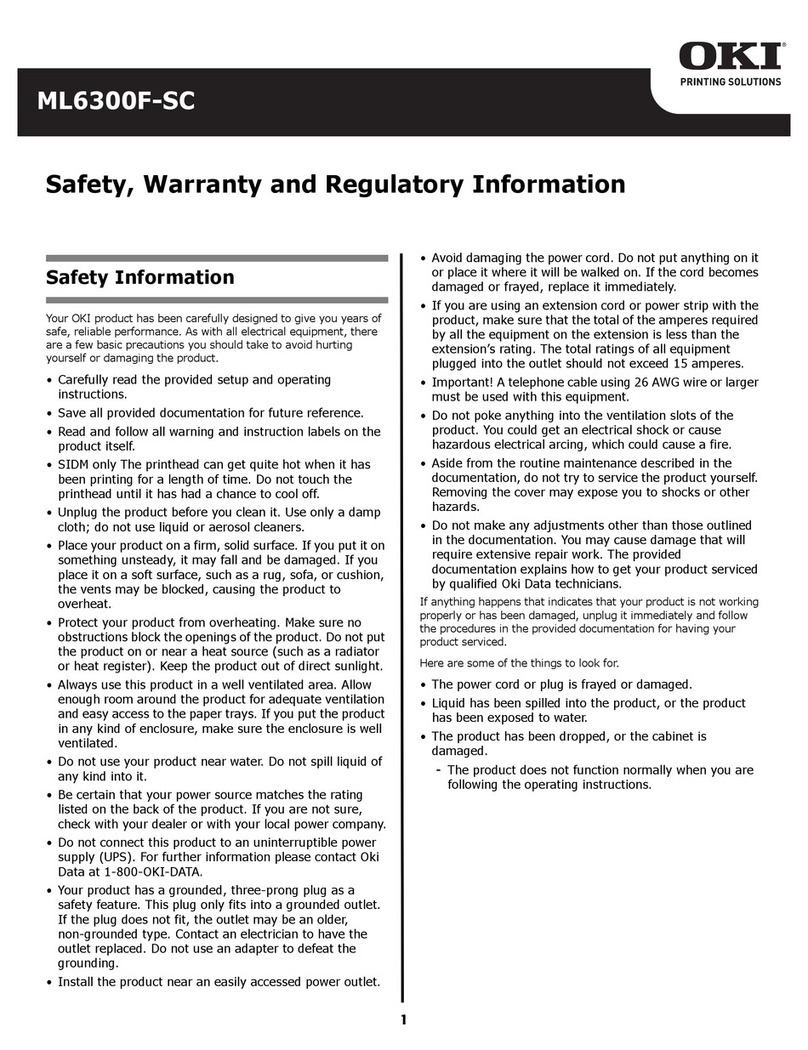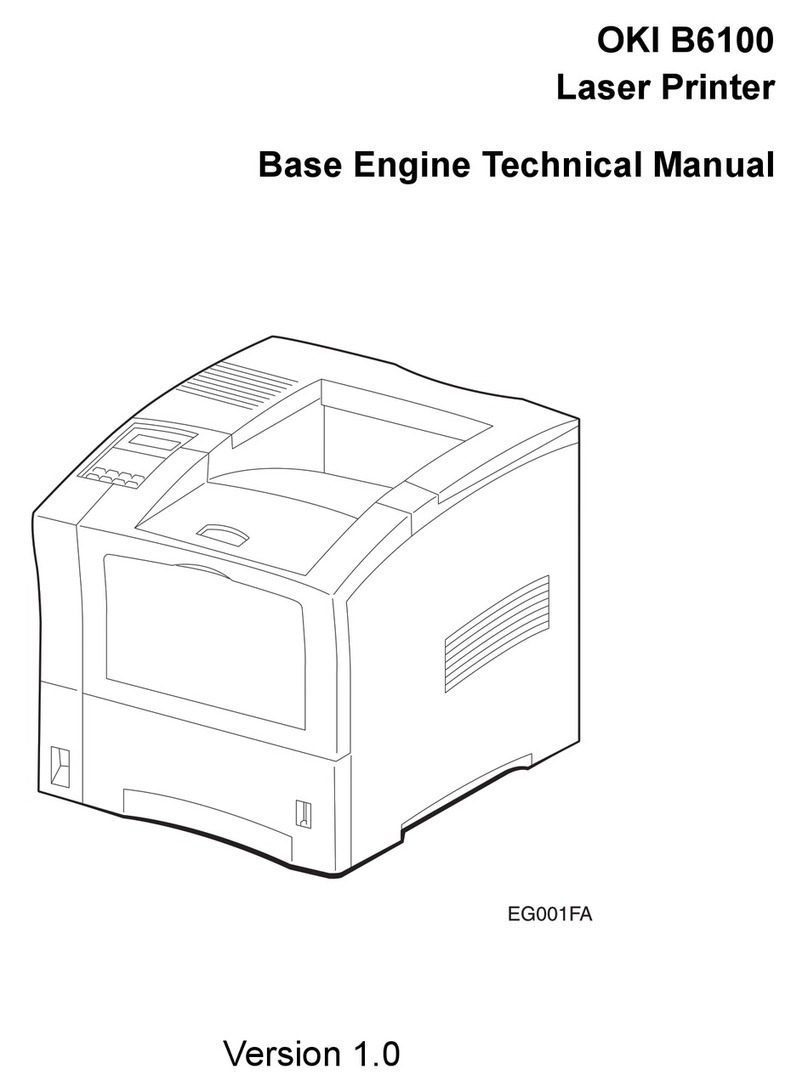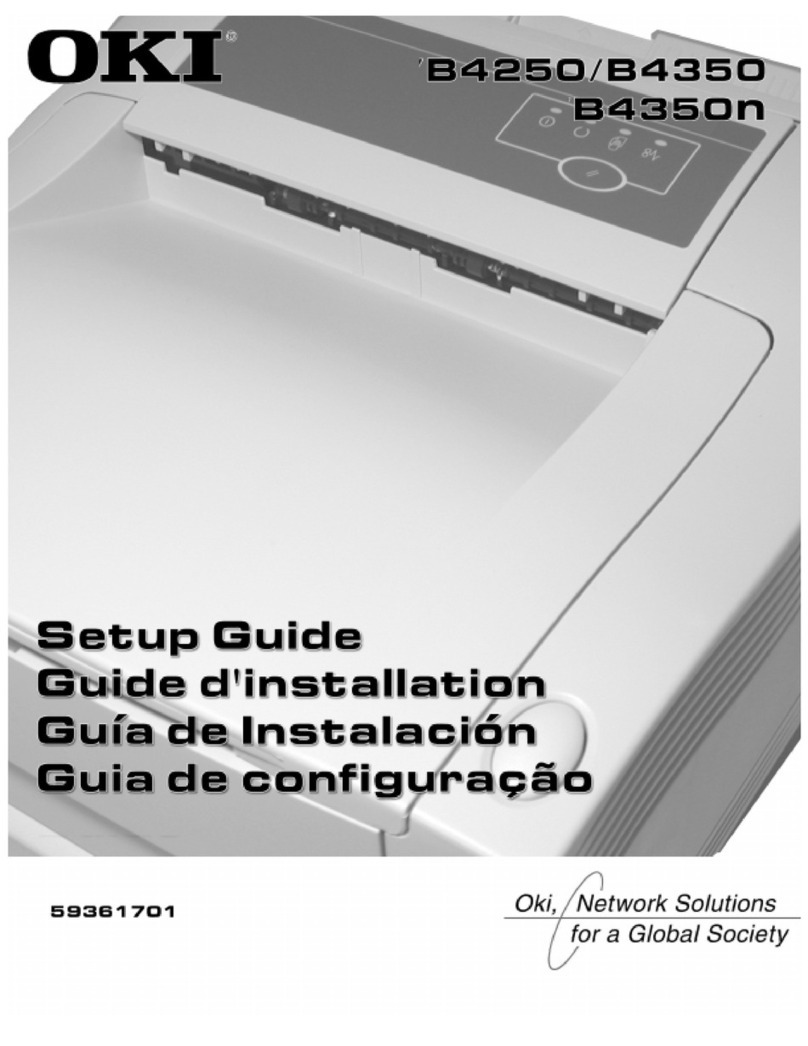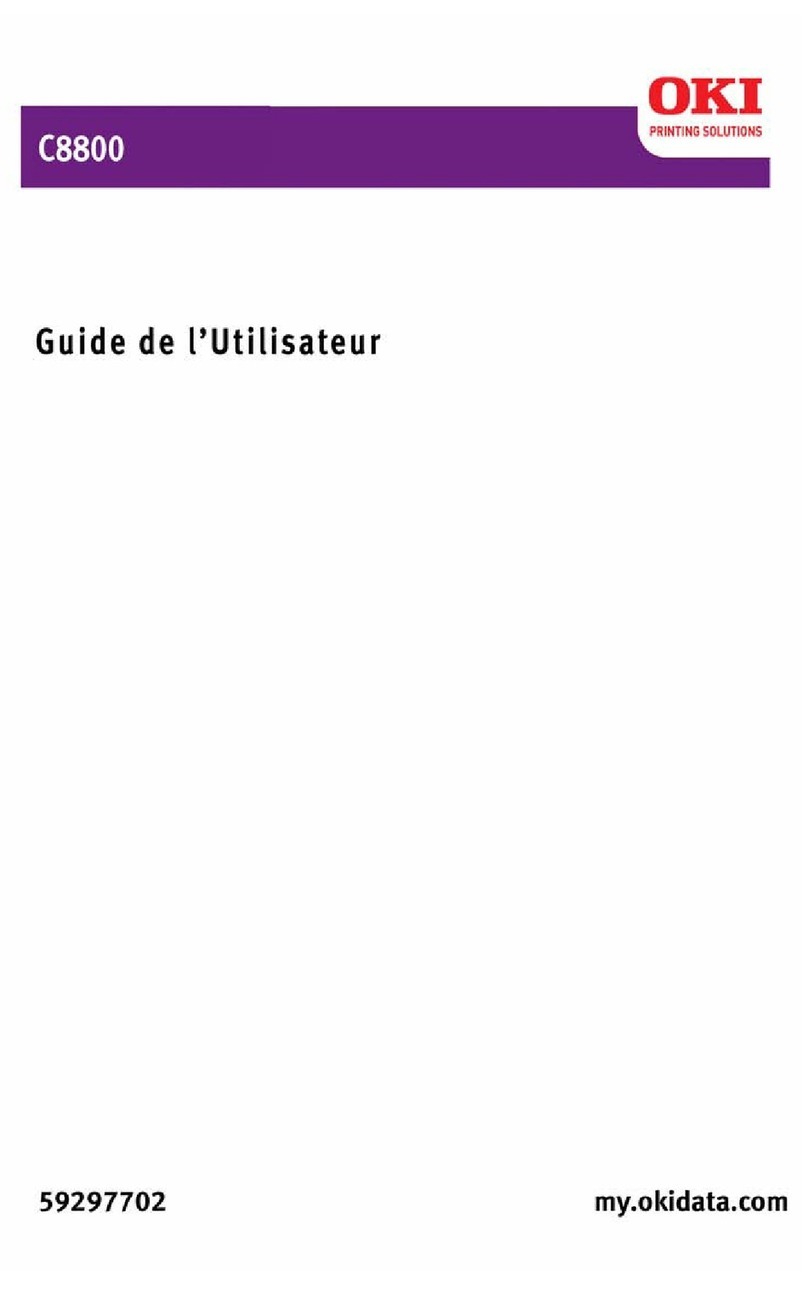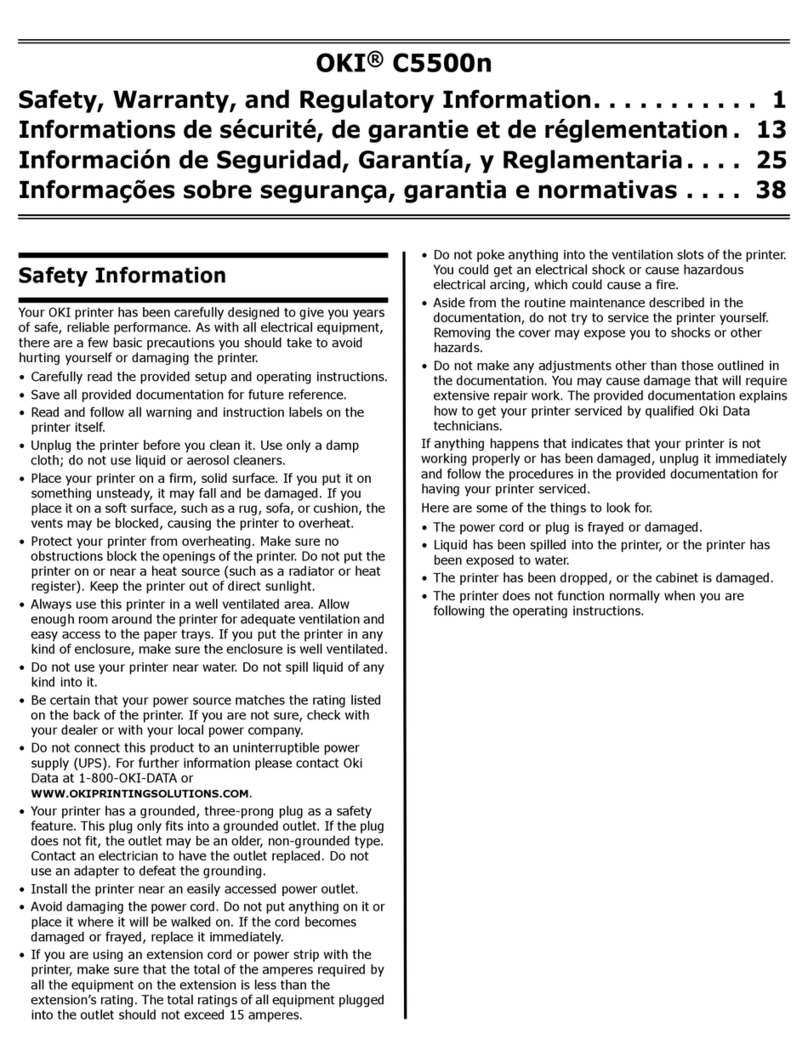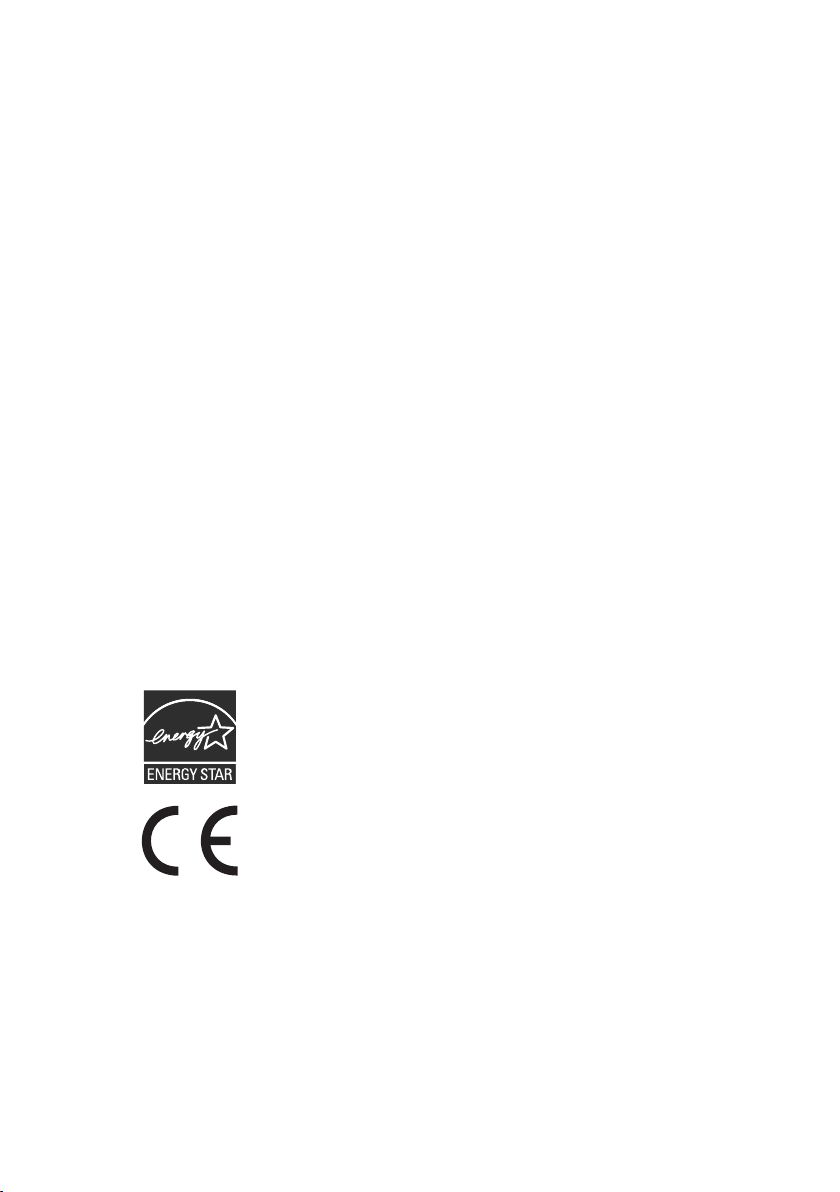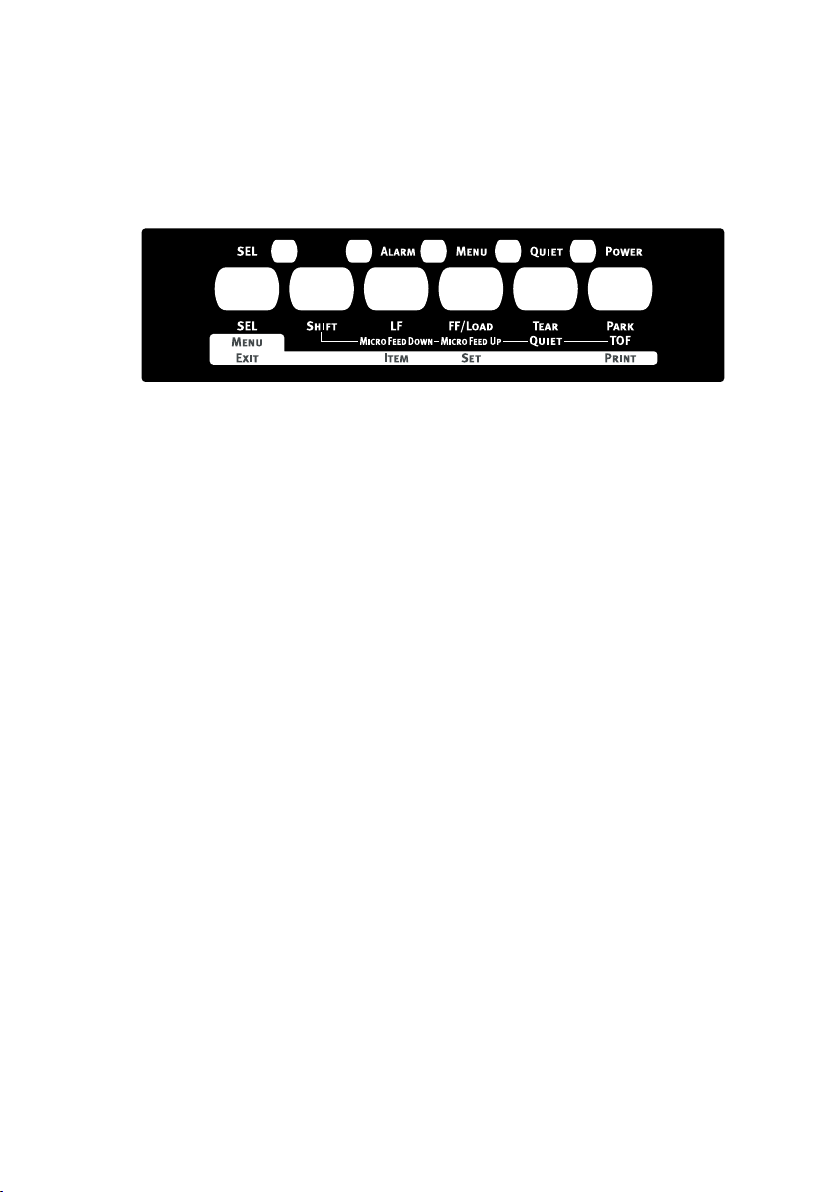Perface > 4
Operating instructions..................................................................28
Control panel .............................................................................28
Indicators...................................................................................29
Button switches .........................................................................30
Setting menu values ..................................................................32
Confirming current settings..................................................32
Menu setting ........................................................................33
Menu items and settings......................................................33
Initialising menu settings......................................................40
Adjusting TOF position ..............................................................41
Quick printer settings.................................................................42
Printer impact mode.............................................................42
Normal speed printing..........................................................42
Quiet printing .......................................................................42
Emphasis printing ................................................................42
Troubleshooting ............................................................................44
Clearing paper jams ..................................................................44
Cut sheet paper jammed in printer ......................................44
Continuous forms jammed in printer....................................46
Responding to alarm conditions ................................................47
Responding to general problems...............................................48
Cleaning your printer....................................................................54
Printer exterior...........................................................................54
Printer interior............................................................................54
Consumables and accessories....................................................56
Consumables.............................................................................56
Changing a ribbon cartridge ................................................56
Accessories ...............................................................................61
Specifications................................................................................62
Appendix-A Unpacking...............................................................65
Appendix-B Remove the shipping retainer (stopper)..............66
Appendix-C Installing the table .................................................68
Index...............................................................................................69
Oki Printing Solutions contact details ........................................70