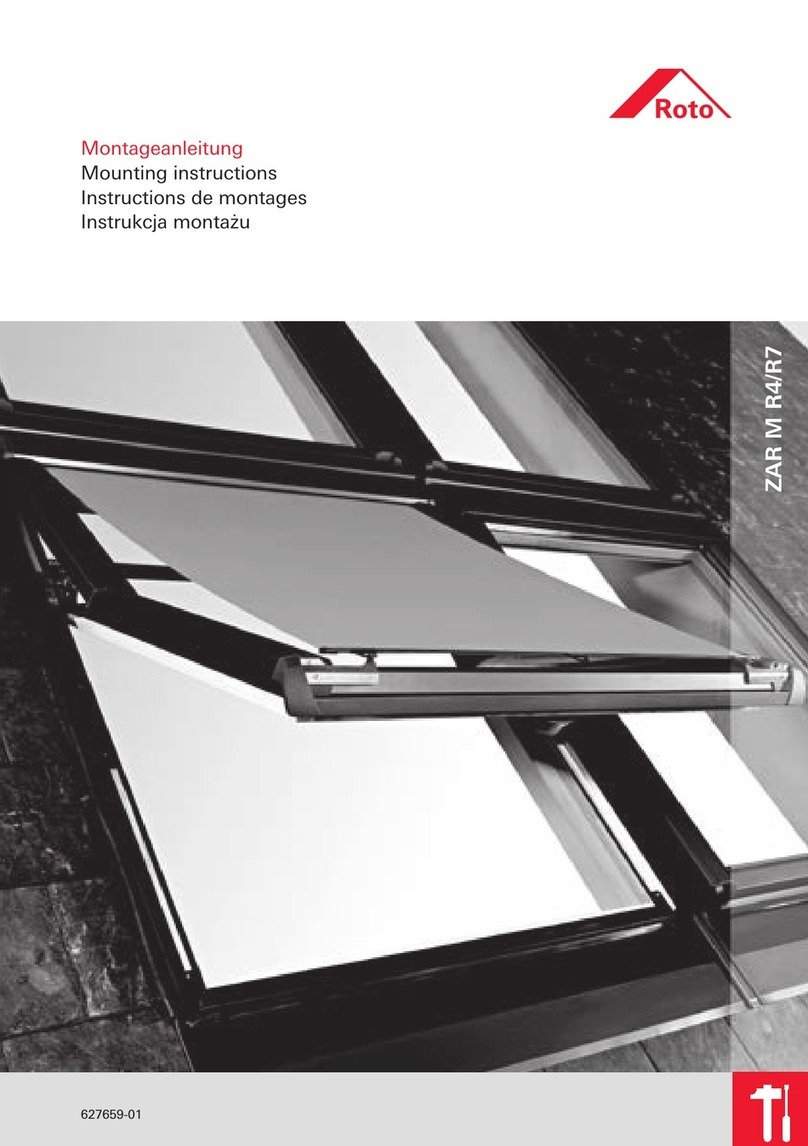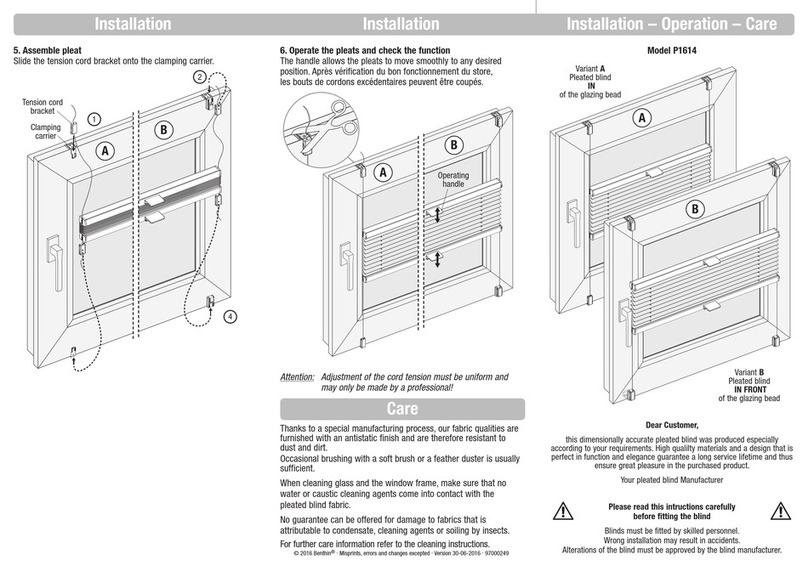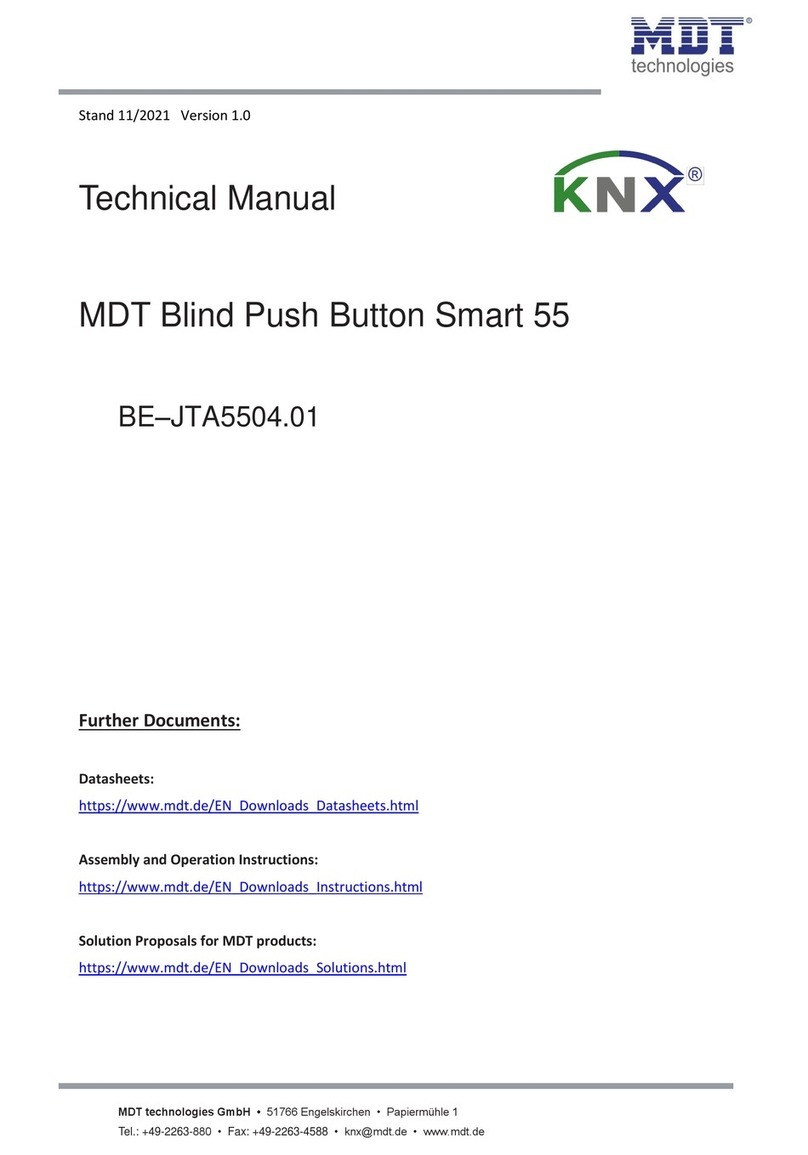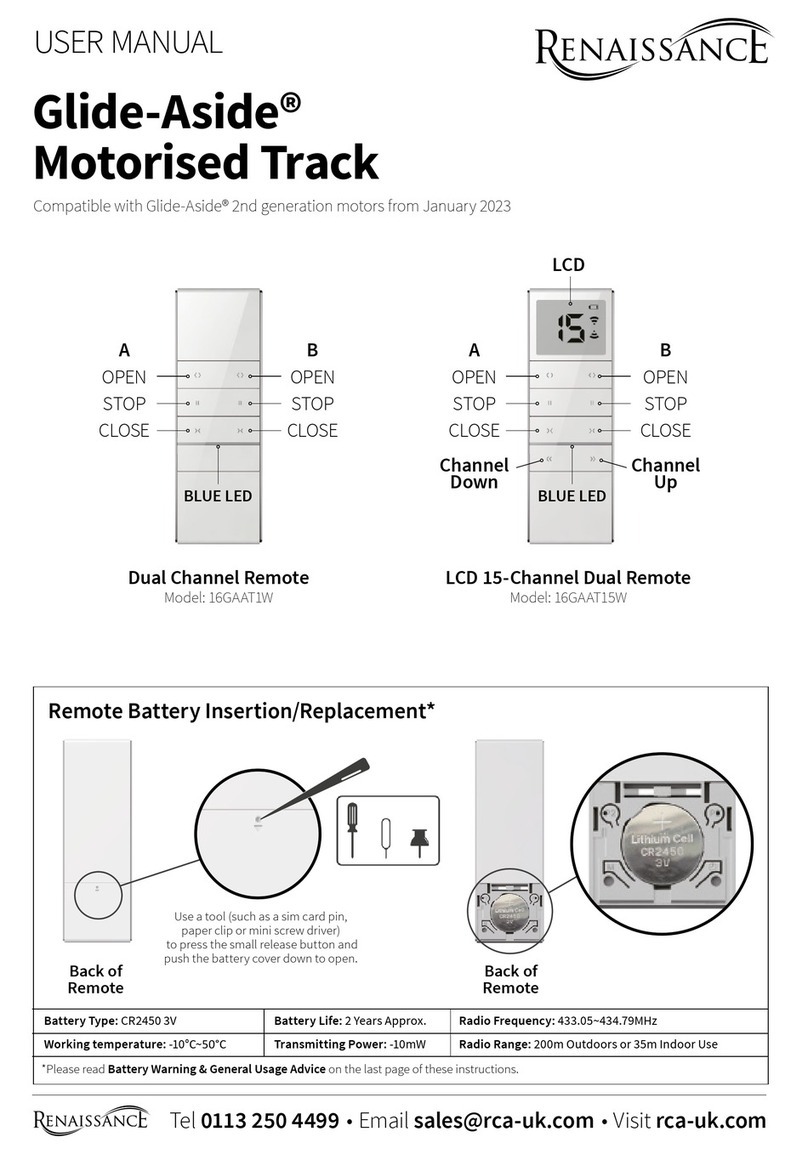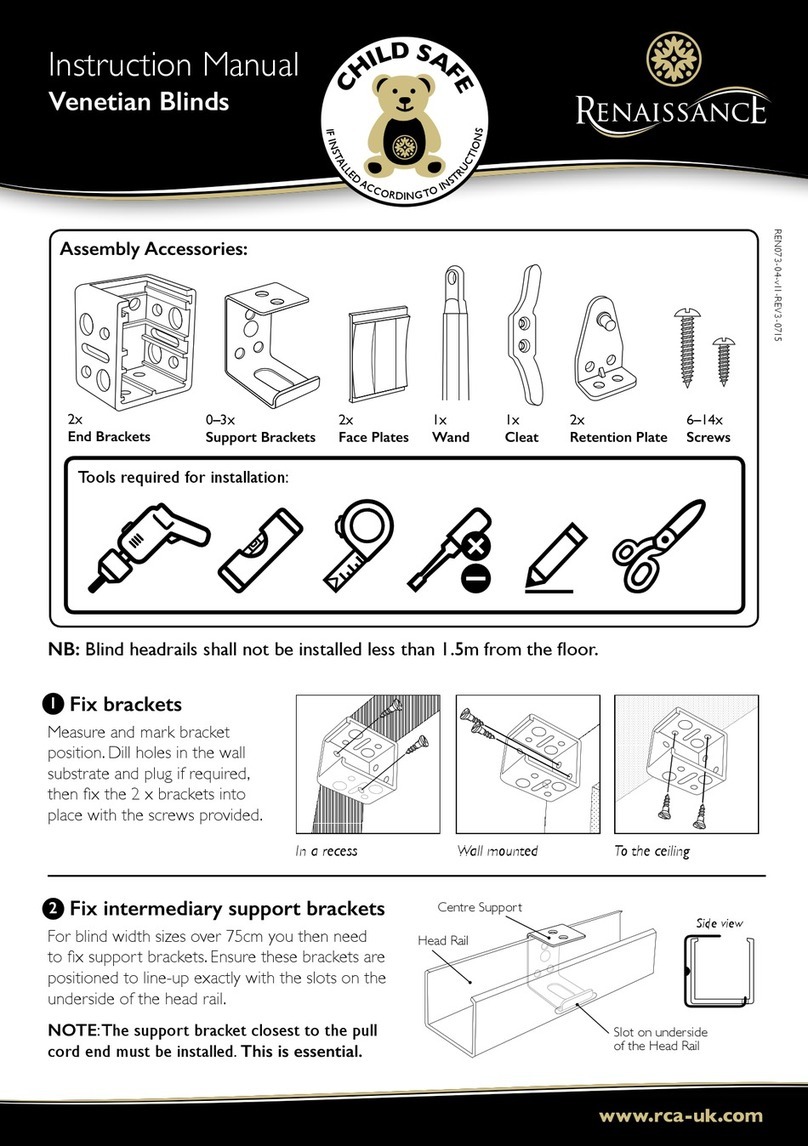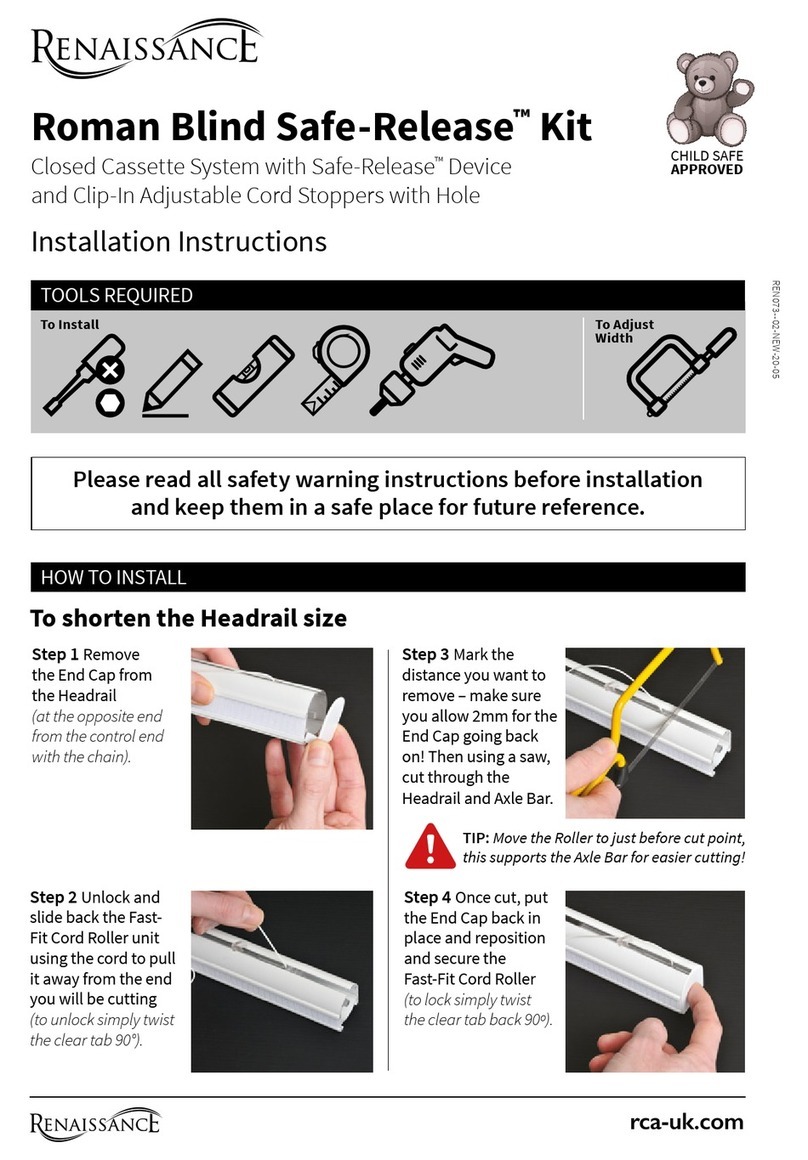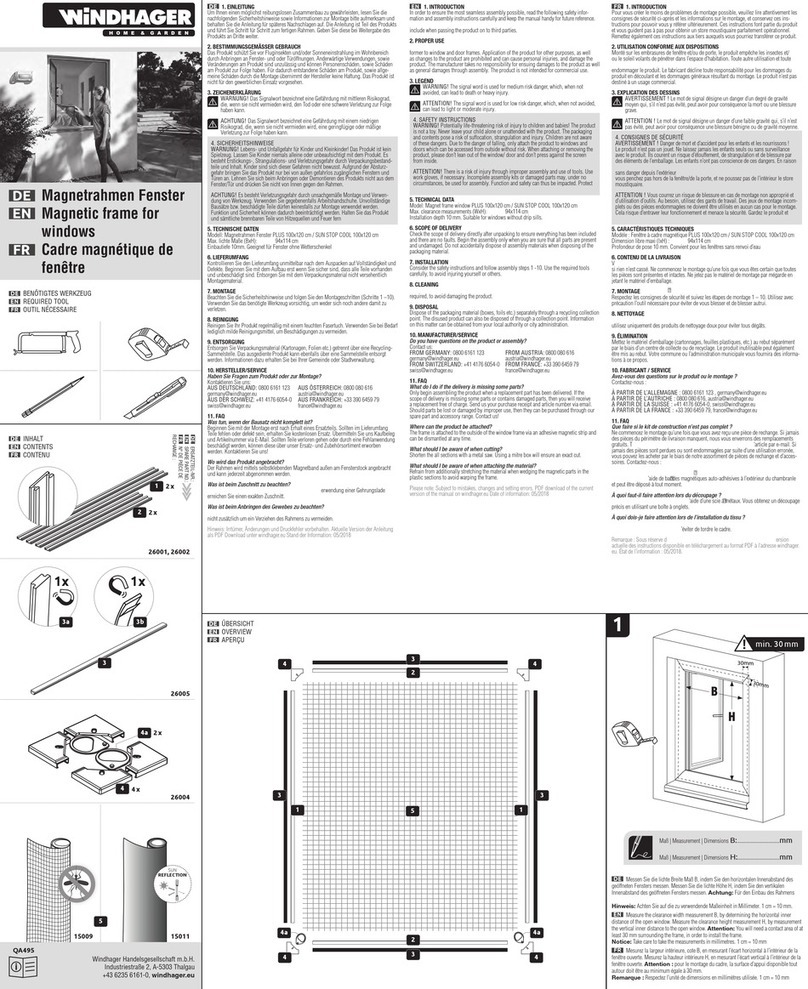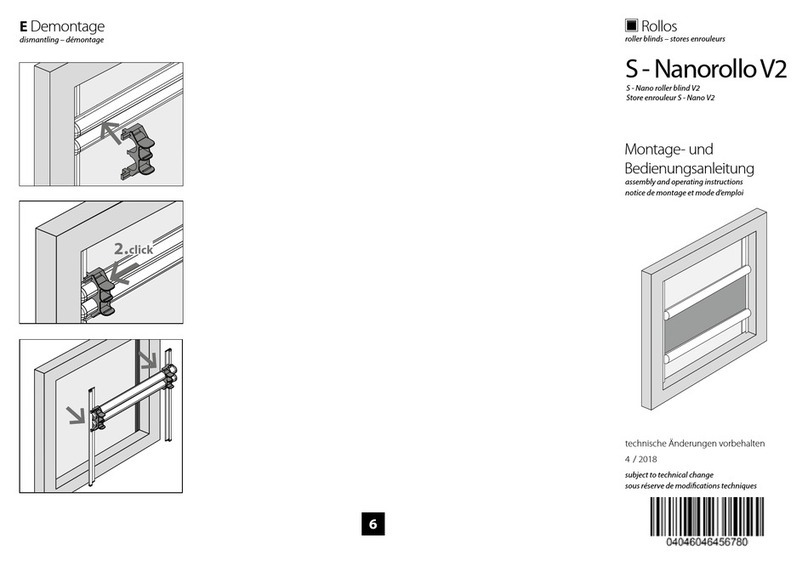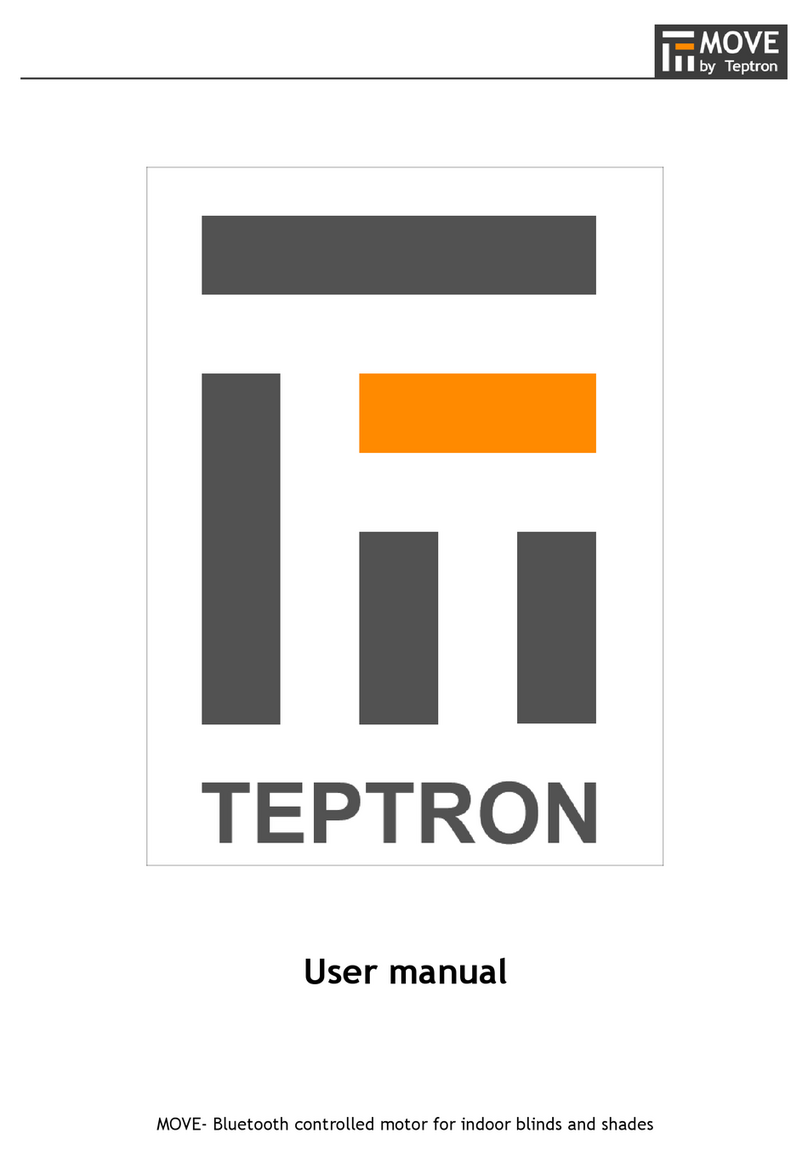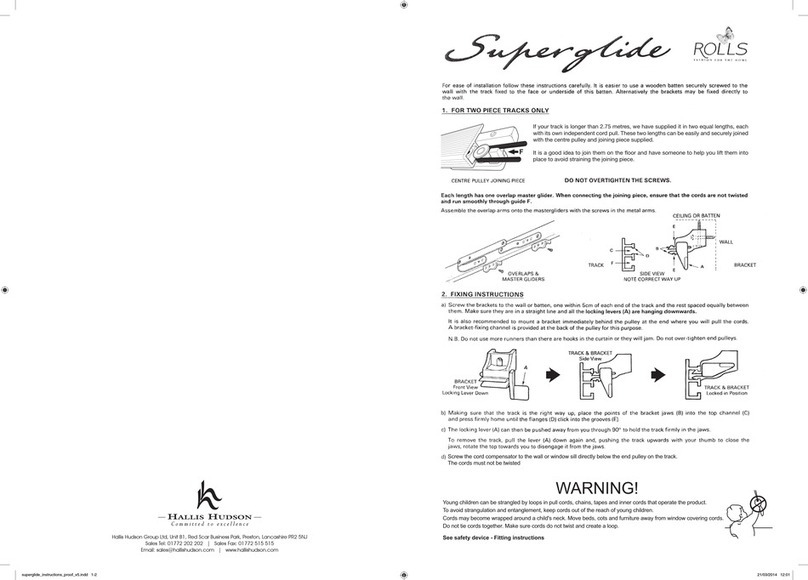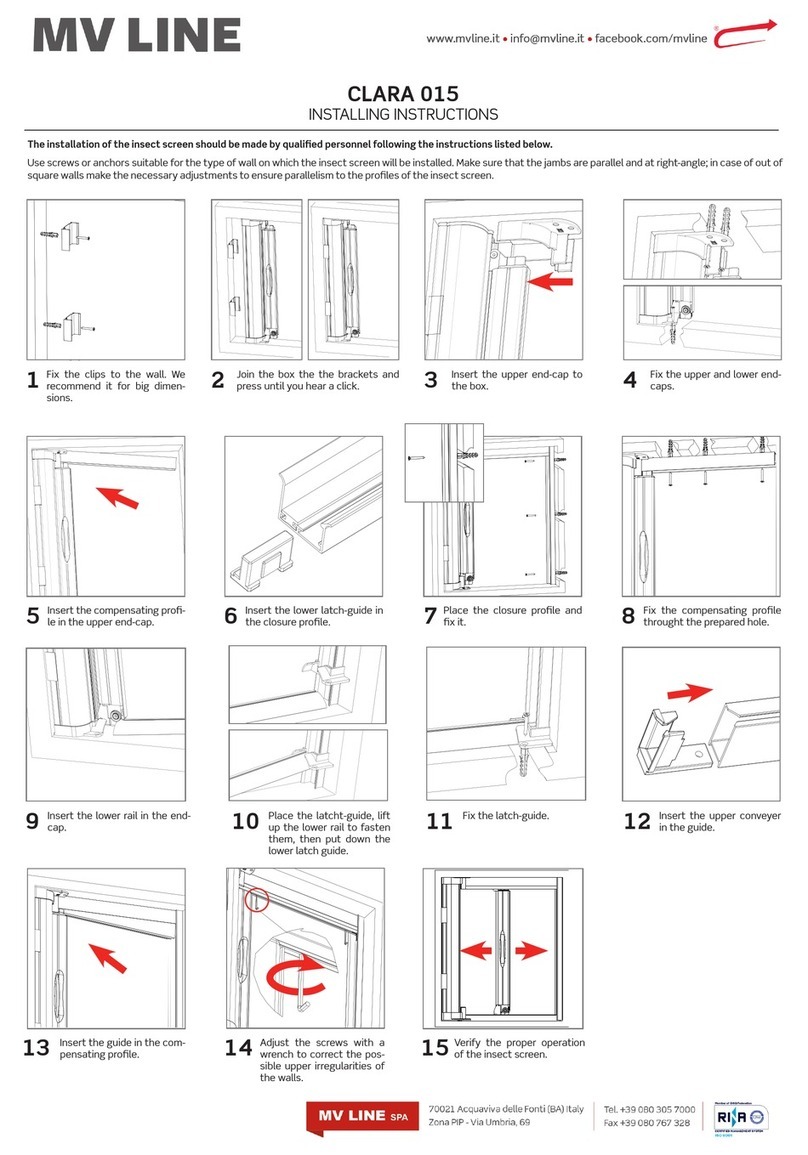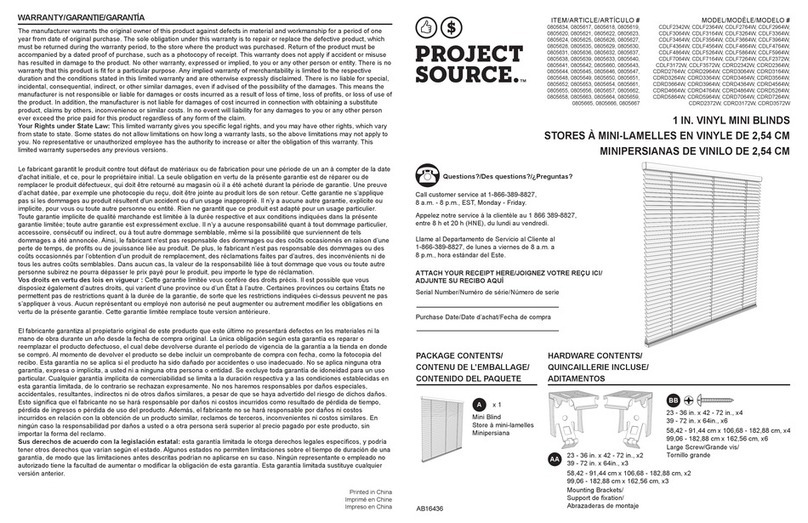rca-uk.com
How to programme a Multi-Channel remote continued
‘Pasting’ to the All-Blinds Channel
10.1 Firstly, select the channel you have just copied
your current programme to on the MCR.
10.2 When your chosen channel is ashing press
the Program Store Button (on the reverse of the
MCR remote handset).The blind should job once
to show that the programme has now copied and
ready to be pasted.
10.3 Press the Main Channel Selection Button
until all 4 indicator lights are ash to show that the
All-Blinds Channel is selected.
10.4 Now press the Program Store Button (on
the reverse of the MCR remote handset).The
blind should ‘jog’ once again to show that the
programme has now been pasted successfully to
the All-Blinds Channel.
IMPORTANT: We recommend that you
now try both new channels to conrm the
settings and programmes have been copied
and stored correctly before moving onto the
next SCR to be copied over.
10
Repeat the process for your
remaining SCR blind programmes
11.1 Follow Steps 9 and 10 for each of your SCR
programmes to copy and paste them onto the
MCR. Make sure that you select a different channel
for each SCR on your MCR each time for Step
9 and ensure you remember to copy each SCR
programme to the All-Blinds Channel too.
REMEMBER: Disconnect the power to the
blinds once they have been copied and
pasted onto the MCR before repeating the
process for the next SCR. Only the blind
you are copying should be connected to the
power supply at any one time.
NOTE: You can paste more than one blind
programme to a channel on the MCR. Each
channel can operate up to 2 blinds at once.
11
To program a Multi-Channel Remote (MCR)
you are going to copy the programming from
each Single Channel Remote (SCR) onto the
relevant channel of your choice on the MCR.
NOTE: Only one blind can be copied at a time
so all other blinds should remain disconnected
from their power supply during the copying
process.
To ‘Copy & Paste’ a programme
from an SCR to the MCR
9.1 First, connect your blind to the power and
disconnect all other blinds.
9.2 To ‘Copy’ a programme press the Program
Store Button (on the reverse of the SCR handset
of your selected blind).The Blind will jog once –
it is now copied and ready to be pasted.
9.3 To ‘Paste’ this copied programme, rst select
the channel of your choice on the MCR by
pressing the Main Channel Selection Button –
each press of the button will highlight a chosen
indicator channel which will ash green on the
MCR handset. Keep pressing until the channel you
require is ashing. NOTE: When all lights ash this is
the All-Blinds Channel – don’t use this channel yet.
9.4 When your chosen channel is ashing press
the Program Store Button (on the reverse of
the MCR remote handset).The blind should ‘jog’
once to show that the programme has now been
pasted successfully to your chosen channel.
9.5 If you want to have an ‘All-Blinds’ Channel to
control all the blinds at once, you must now copy
the same blind onto the channel (see step 10).
9