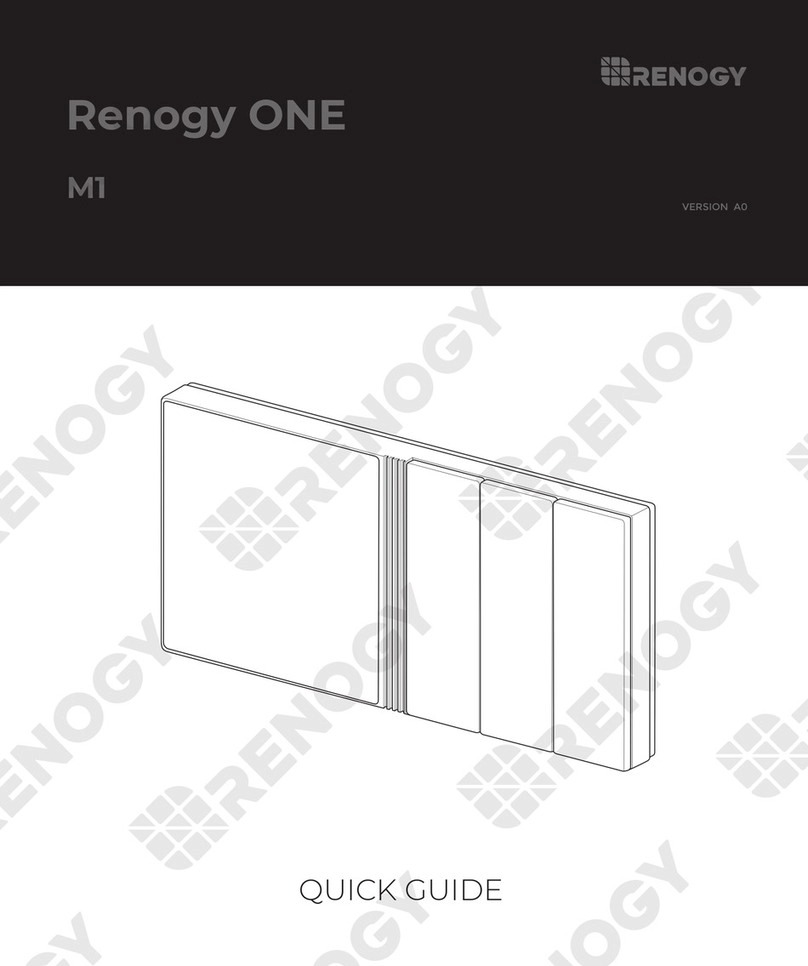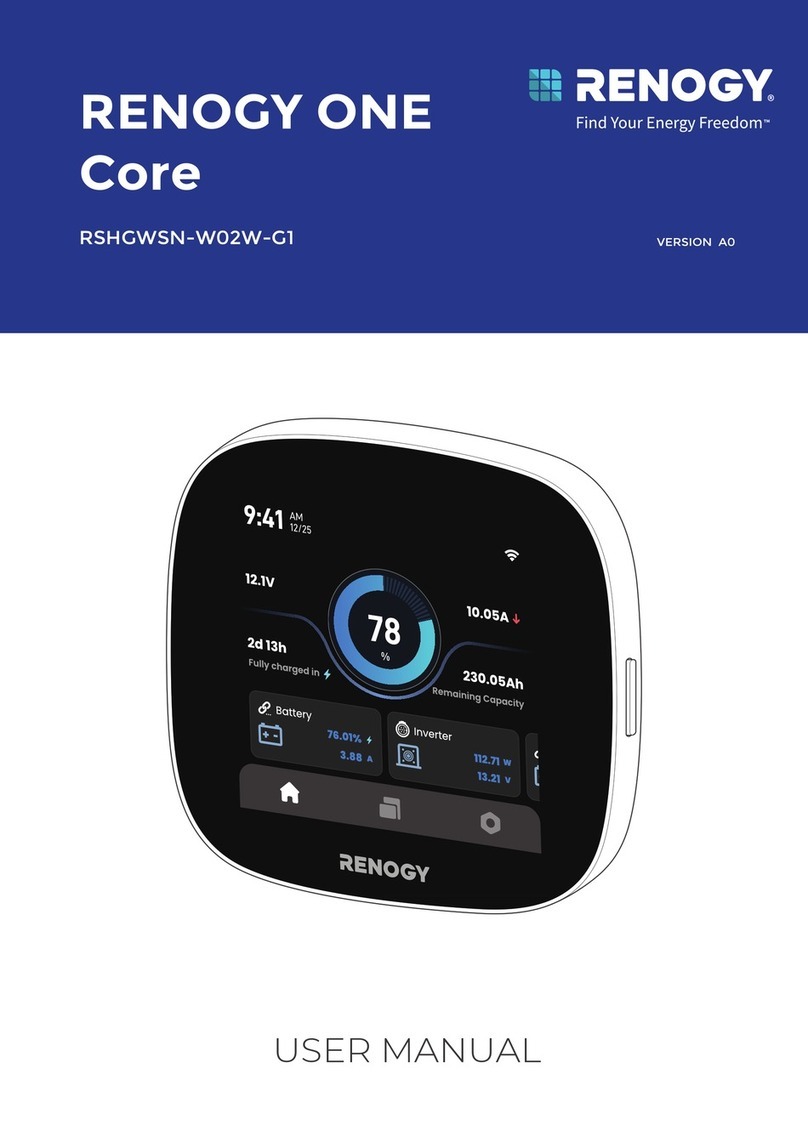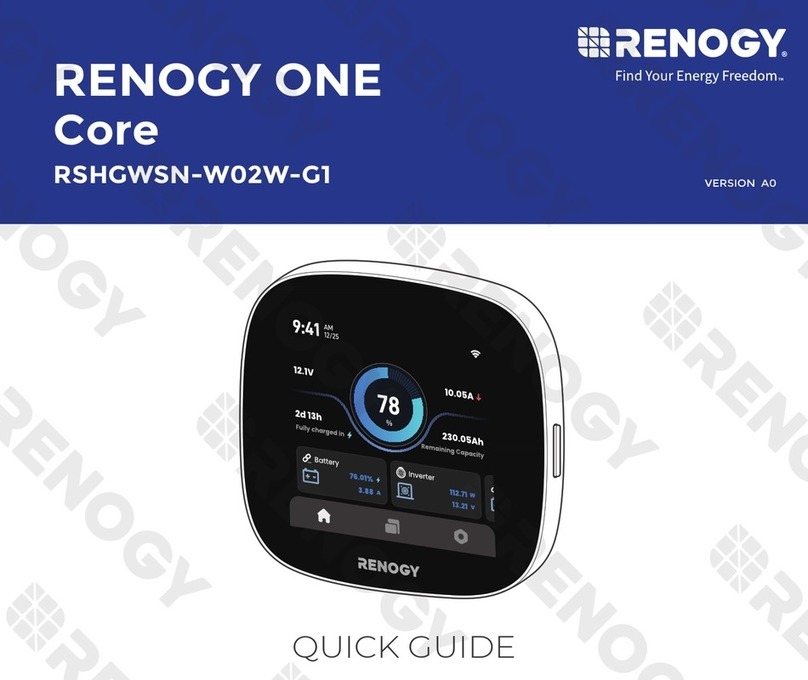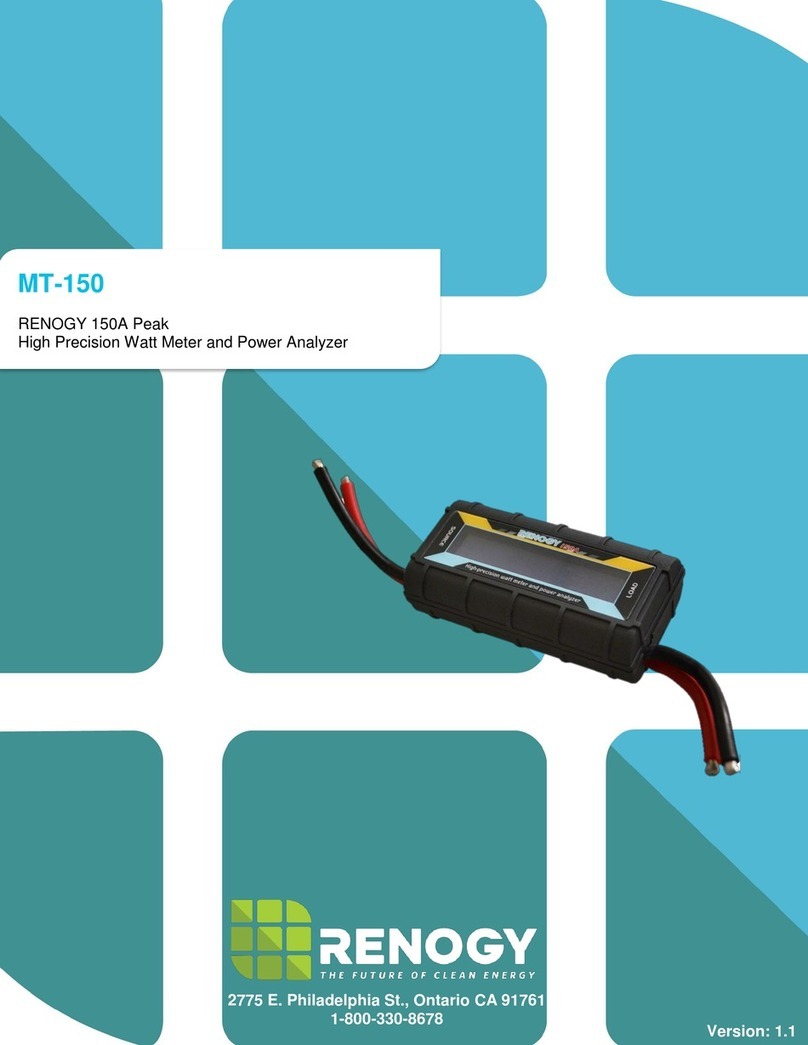2
General Information......................................................................................................3
Identification of Parts ...................................................................................................4
Installation.....................................................................................................................5
Frame Wall Mount Installation..................................................................................5
Flush Wall Mount Installation...................................................................................6
Operation.......................................................................................................................6
Menu Display.............................................................................................................6
1. Monitoring...........................................................................................................7
2. Device Info..........................................................................................................9
3. Test Operation....................................................................................................9
4. Control Parameters............................................................................................9
5. Load Set............................................................................................................11
6. Device Parameters ...........................................................................................13
7. Device Password..............................................................................................13
8. Factory Reset....................................................................................................14
9. Failure Info........................................................................................................14
10. Meter Parameters.............................................................................................14
System Status Icons...................................................................................................15
System Status Glossary.............................................................................................16
Failure Information......................................................................................................17
Device Considerations ...............................................................................................17
Warning Indicator....................................................................................................17
Telecommunication Port ........................................................................................18
Battery Level Flashing............................................................................................18
Battery capacity AH ................................................................................................18
Troubleshooting..........................................................................................................18
Technical Specifications ............................................................................................19
Mechanical Parameters ..........................................................................................19
Temperature Parameters........................................................................................19
Electrical Parameters..............................................................................................19
Charging Parameters..............................................................................................19
Threshold Voltage Parameters...............................................................................20
Interface Pin Numbers............................................................................................20
CAD Dimensions.....................................................................................................21