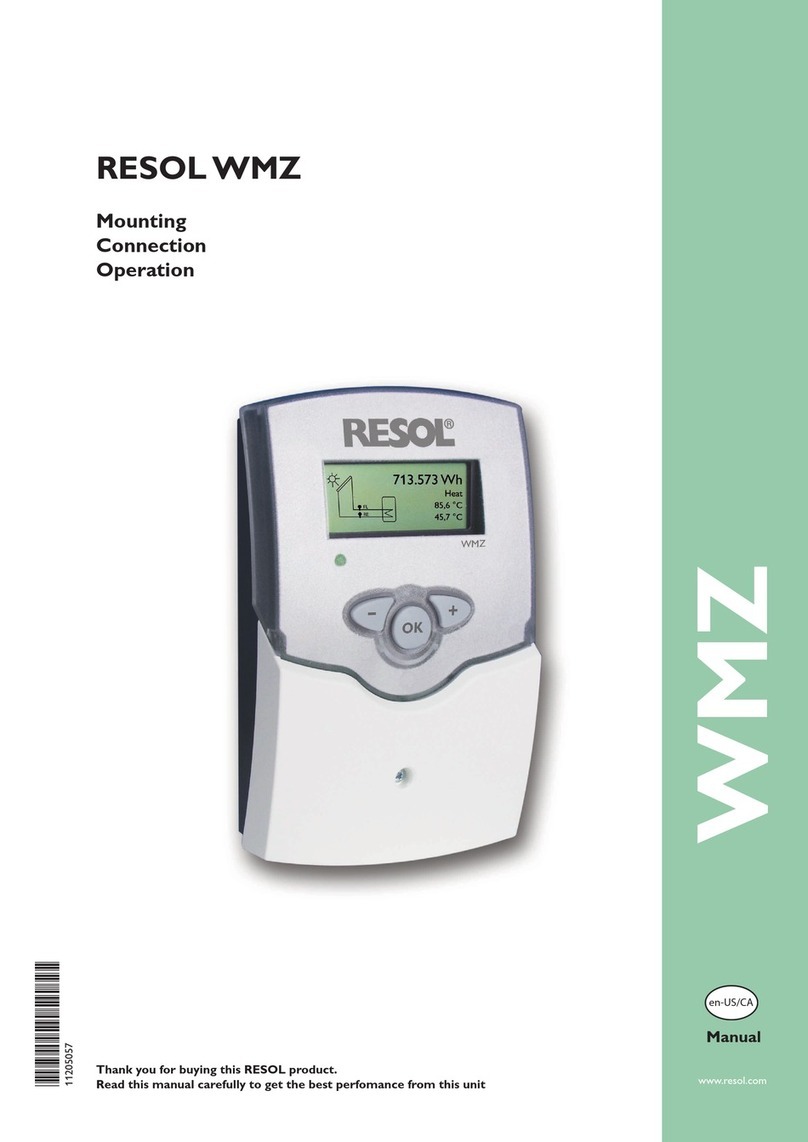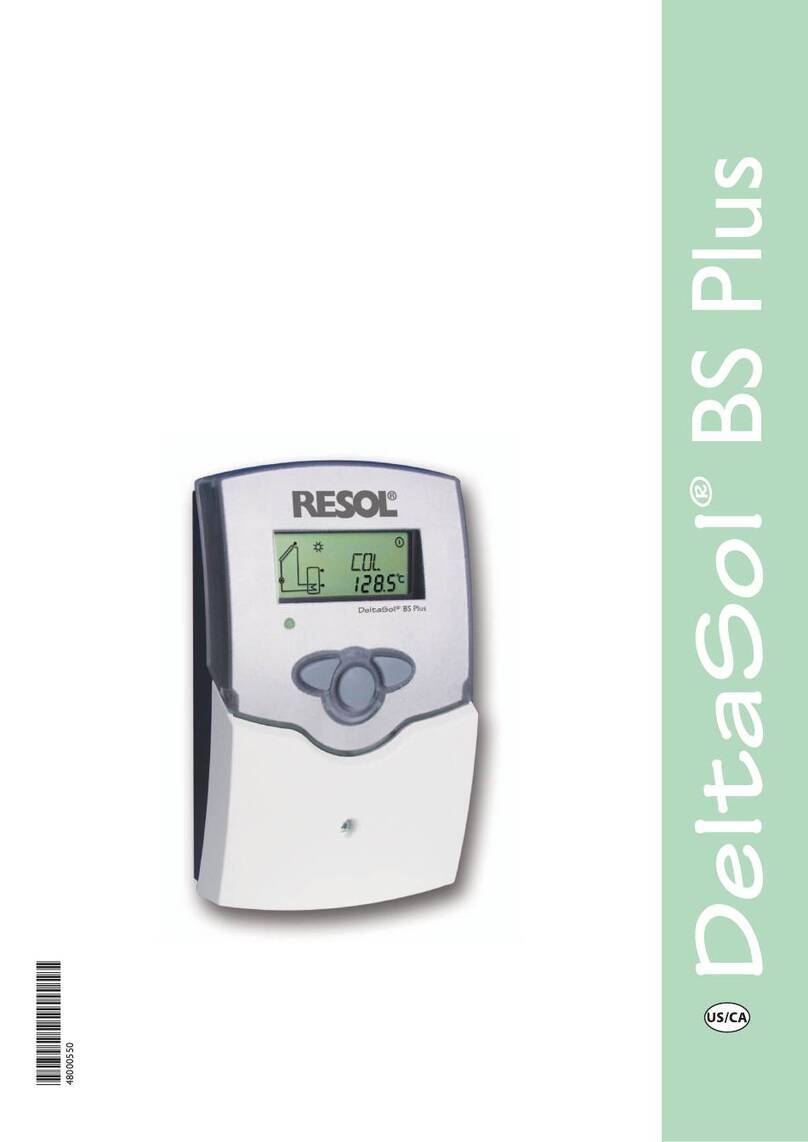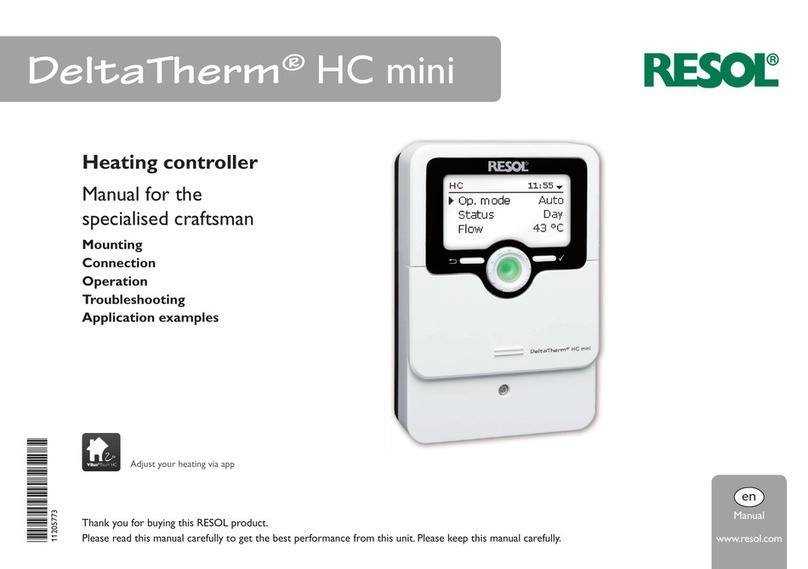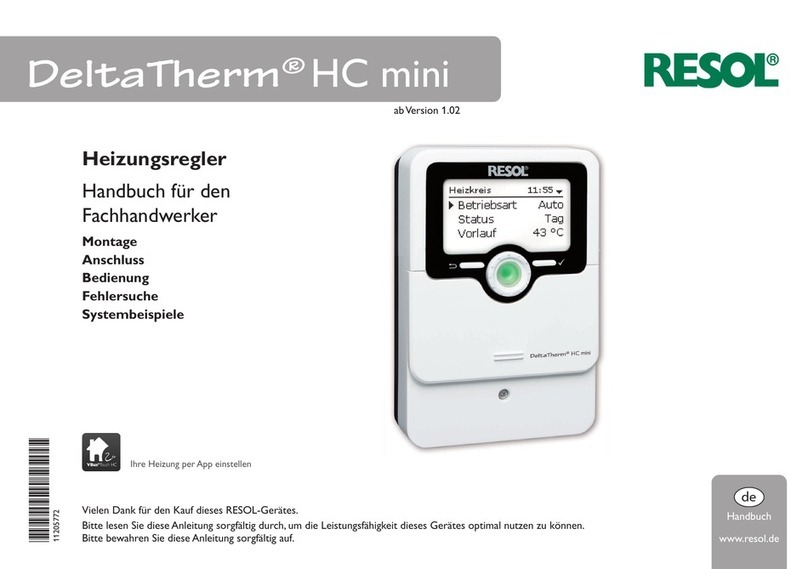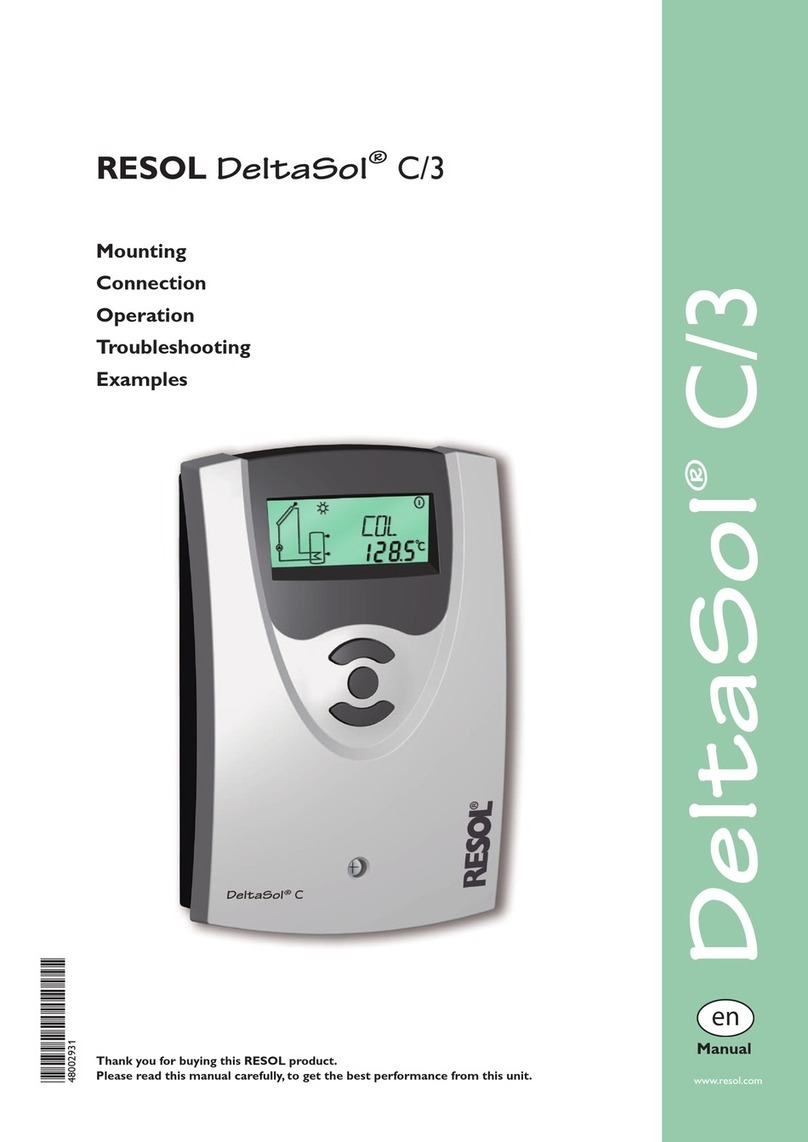en
Installation
5
CommissioningSettingsTroubleshooting Data communication
2 Installation
2.1 Mounting
WARNING! Electric shock!
Upon opening the housing, live parts are exposed!
ÎAlways disconnect the controller from power supply be-
fore opening the housing!
Note:
Strong electromagnetic elds can impair the function of the device.
ÎMake sure the device as well as the system are not exposed to strong
electromagnetic elds.
The unit must only be located in dry interior rooms.
The controller must additionally be supplied from a double pole switch with contact
gap of at least 3 mm.
Please pay attention to separate routing of sensor cables and mains cables.
In order to mount the device to the wall, carry out the following steps:
ÎUnscrew the crosshead screw from the cover and remove it along with the
cover from the housing.
ÎMark the upper fastening point on the wall. Drill and fasten the enclosed wall
plug and screw leaving the head protruding.
ÎHang the housing from the upper fastening point and mark the lower fastening
point (centres 130 mm).
ÎInsert lower wall plug.
ÎFasten the housing to the wall with the lower fastening screw and tighten.
ÎCarry out the electrical wiring in accordance with the terminal allocation (see
page 5).
ÎPut the cover on the housing.
ÎAttach with the fastening screw.
2.2 Electrical connection
WARNING! Electric shock!
Upon opening the housing, live parts are exposed!
ÎAlways disconnect the controller from power supply
before opening the housing!
ATTENTION! ESD damage!
Electrostatic discharge can lead to damage to electronic components!
ÎTake care to discharge properly before touching the
inside of the device!To do so, touch a grounded sur-
face such as a radiator or tap!
Note:
Connecting the device to the power supply must always be the last step
of the installation!
Note:
The pump speed must be set to 100% when auxiliary relays or valves are
connected.
Note:
It must be possible to disconnect the device from the mains at any time.
ÎInstall the mains plug such that it is accessible at any time.
ÎIf this is not possible, install a switch that can be accessed.
Do not use the device if it is visibly damaged!
Depending on the product version, cables are already connected to the device. If
that is not the case, please proceed as follows:
The controller is equipped with 4 relays in total to which loads such as pumps,
valves, etc. can be connected:
Relays 1 … 3 are semiconductor relays, designed for pump speed control:
Conductor R1 … R3
Neutral conductor N (common terminal block)
Protective earth conductor ⏚(common terminal block)
Relay 4 is a potential-free extra-low voltage relay:
Connections to the R4 terminals can be made with either polarity.
Connect the temperature sensors (S1 to S4) to the terminals S1… S4 and GND
(either polarity).