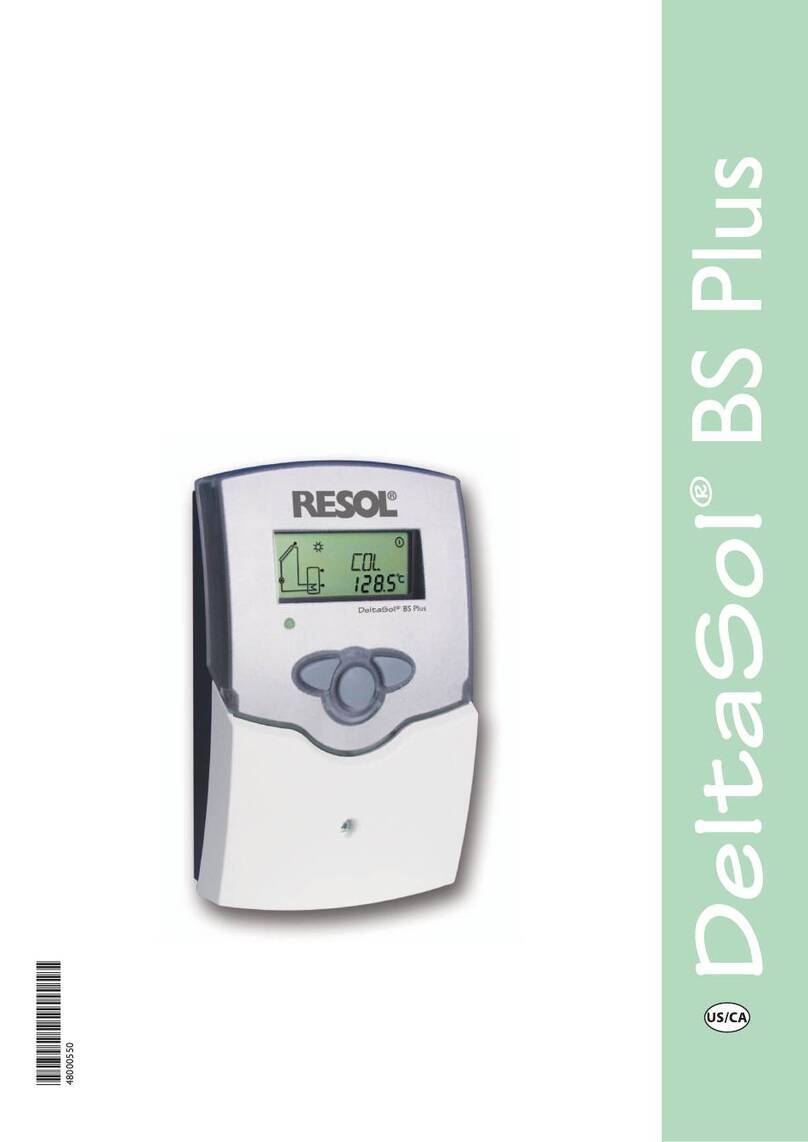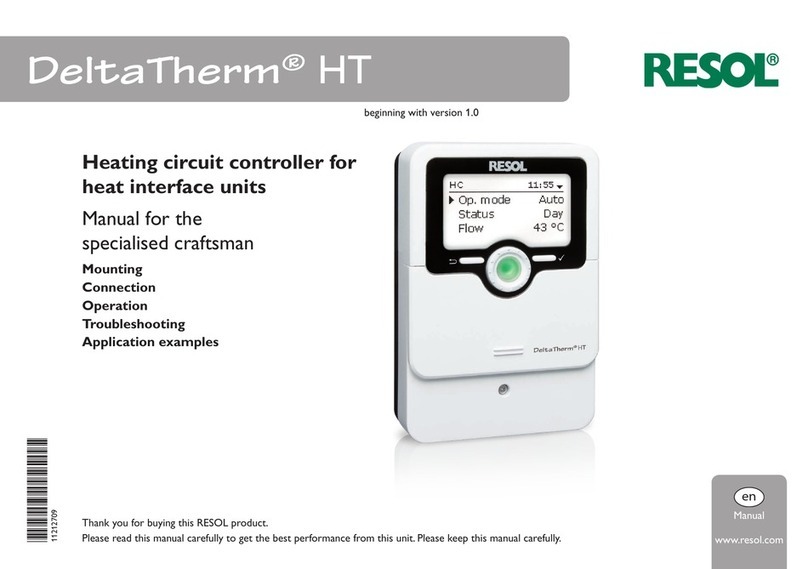3
en
Solar and heating controller DeltaSol®S LT
The DeltaSol®SLT effortlessly controls even complex systems. 27 pre-cong-
ured system layouts with numerous pre-programmed optional functions such as
thermal disinfection or zone loading enable adaptation to the individual system
requirements.
The operation via 2 main buttons and 1 adjustment dial, the Lightwheel®, still fol-
lows the well-known operating concept.The multicoloured LED, integrated in the
Lightwheel®, offers many possibilities to signal different system states.The MicroSD
card slot and the 2 microbuttons for quick access to the manual mode and the hol-
iday function are located underneath the slidable housing cover, the SLider.
Contents
1 Overview ..............................................................................................4
1.1 Optional functions.......................................................................................................5
2 Installation ...........................................................................................5
2.1 Mounting........................................................................................................................5
2.2 Electrical connection...................................................................................................6
2.3 Data communication / Bus ..........................................................................................6
2.4 MicroSD card slot........................................................................................................7
2.5 Mini-USB port...............................................................................................................7
2.6 LAN interface (optional)............................................................................................7
3 Step-by-step parameterisation ..........................................................7
4 Operation and function ......................................................................8
4.1 Buttons and adjustment dial......................................................................................8
4.2 Microbutton for manual mode and holiday mode................................................8
4.3 Control lamp.................................................................................................................9
4.4 Selecting menu points and adjusting values ...........................................................9
4.5 Menu structure...........................................................................................................13
5 Commissioning..................................................................................14
5.1 Basic systems and hydraulic variants .....................................................................16
5.2 Overview of relay and sensor allocation..............................................................17
6 Main menu .........................................................................................21
7 Status..................................................................................................21
7.1 Meas./ Balance values.................................................................................................21
7.2 Solar..............................................................................................................................22
7.3 Arrangement...............................................................................................................22
7.4 Heating .........................................................................................................................22
7.5 Messages ......................................................................................................................22
7.6 Ethernet .......................................................................................................................24
7.7 Service ..........................................................................................................................24
8 Solar....................................................................................................24
8.1 Basic solar settings.....................................................................................................24
8.2 Solar optional functions............................................................................................27
8.3 Holiday function .........................................................................................................40
8.4 Solar expert menu.....................................................................................................41
9 Arrangement .....................................................................................41
9.1 Optional functions.....................................................................................................41
10 Heating...............................................................................................50
10.1 Demands......................................................................................................................50
10.2 Optional functions.....................................................................................................50
11 HQM ...................................................................................................54
12 Basic settings .....................................................................................55
13 MicroSD card .....................................................................................58
14 Manual mode .....................................................................................60
15 User code ...........................................................................................60
16 In- / Outputs........................................................................................60
16.1 Inputs ............................................................................................................................61
16.2 Outputs........................................................................................................................61
17 Troubleshooting.................................................................................63
18 Accessories ........................................................................................66
18.1 Sensors and measuring instruments......................................................................67
18.2 VBus®accessories......................................................................................................67
18.3 Interface adapters ......................................................................................................68
19 Index ...................................................................................................69