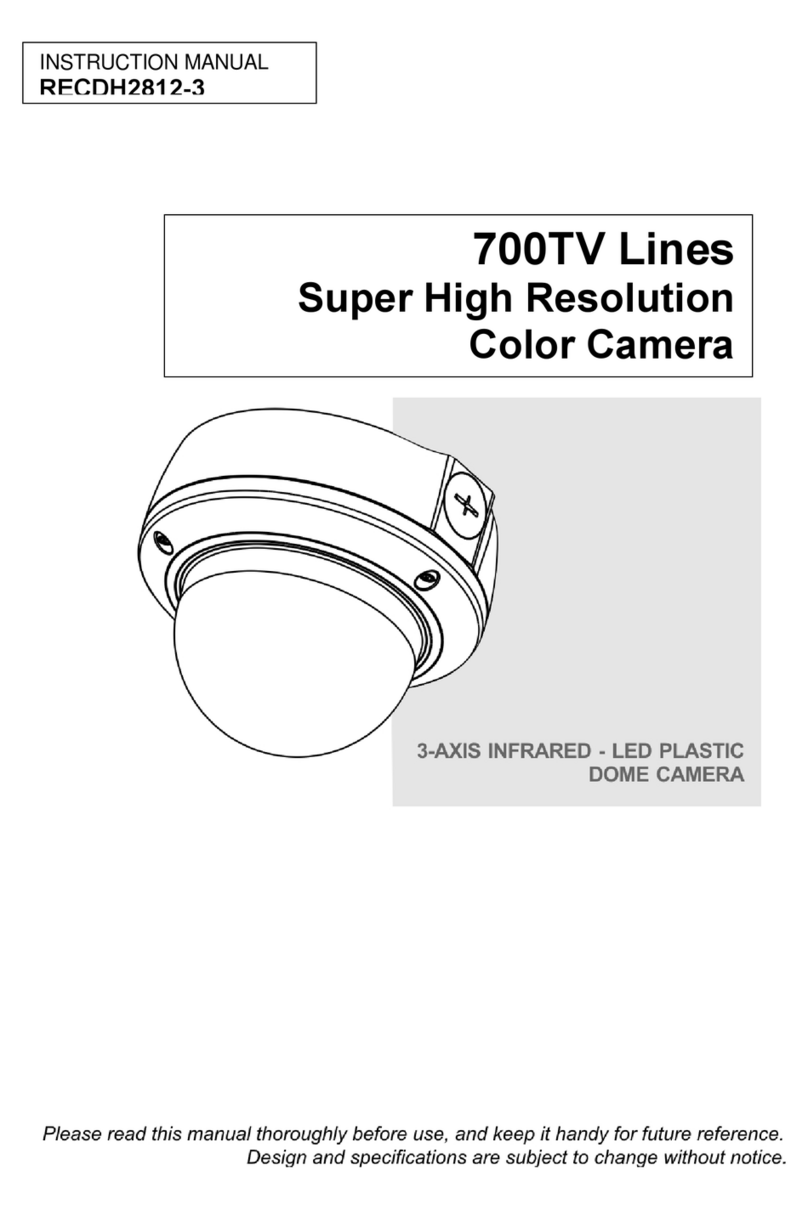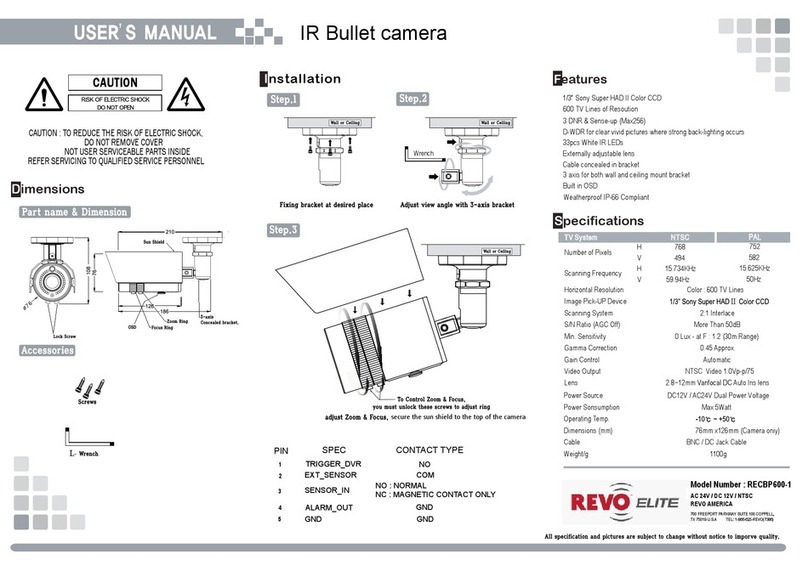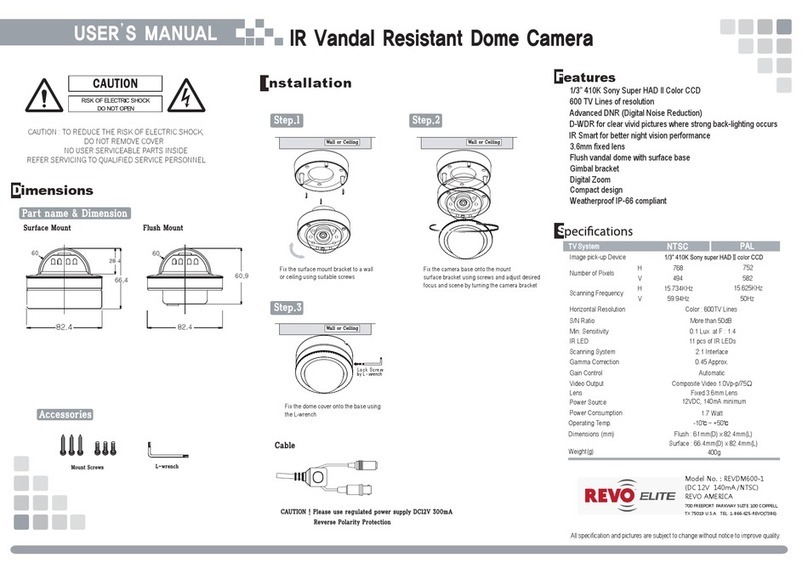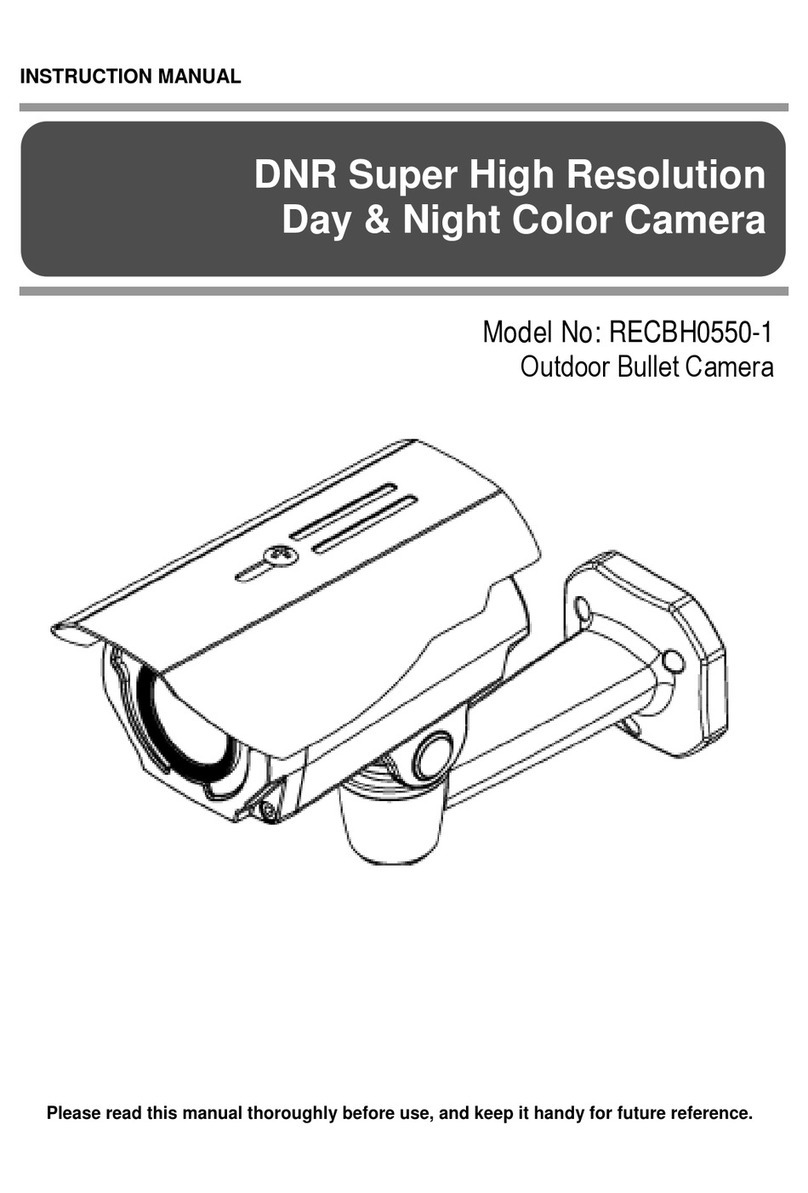3.13 Camera Menu type 2...........................................................................................................................26
Focus Control..............................................................................................................................................26
WB (White Balance) Control.......................................................................................................................27
AE Control...................................................................................................................................................27
Line Lock Control .................................................................................................................................28
3.14 Camera Menu type 3...........................................................................................................................29
Focus Control..............................................................................................................................................29
WB (White Balance) Control.......................................................................................................................30
AE Control...................................................................................................................................................30
Line Lock Control .................................................................................................................................32
3.15 Camera Menu type 4...........................................................................................................................33
Focus Control..............................................................................................................................................33
WB (White Balance) Control.......................................................................................................................34
AE Control...................................................................................................................................................34
Line Lock Control .................................................................................................................................35
3.16 Dome Setup.........................................................................................................................................36
Language Setup .........................................................................................................................................36
Home Function Setup .................................................................................................................................36
OSD Display ...............................................................................................................................................37
View Angle Setup........................................................................................................................................38
Initialize Data ............................................................................................................................................. 39
Origin Offset................................................................................................................................................41
Dome Reset................................................................................................................................................41
System menu..............................................................................................................................................41
System Information.....................................................................................................................................43
3.17 Function Run .......................................................................................................................................44
3.18 Motion Setup Type 1 (28x, 36x model) ...............................................................................................45
3.19 Motion Setup Type 2 (22x model only) ...............................................................................................46
3.20 Motion Setup Type 3 (35x model only) ...............................................................................................47
3.21 Motion Setup Type 4 (28x, 37x model) ...............................................................................................48
Appendix A — Specifications...................................................................................................49
Appendix B — Troubleshooting ..............................................................................................53
Appendix C — Glossary ...........................................................................................................54
Appendix D — Short Cut Key...................................................................................................57