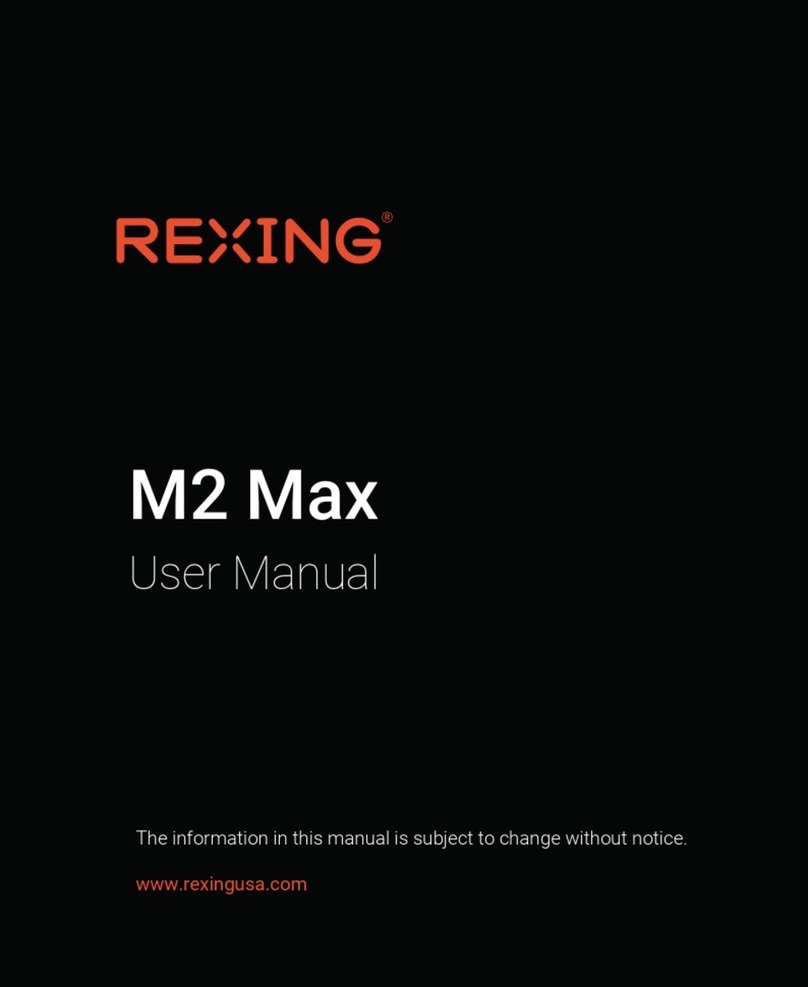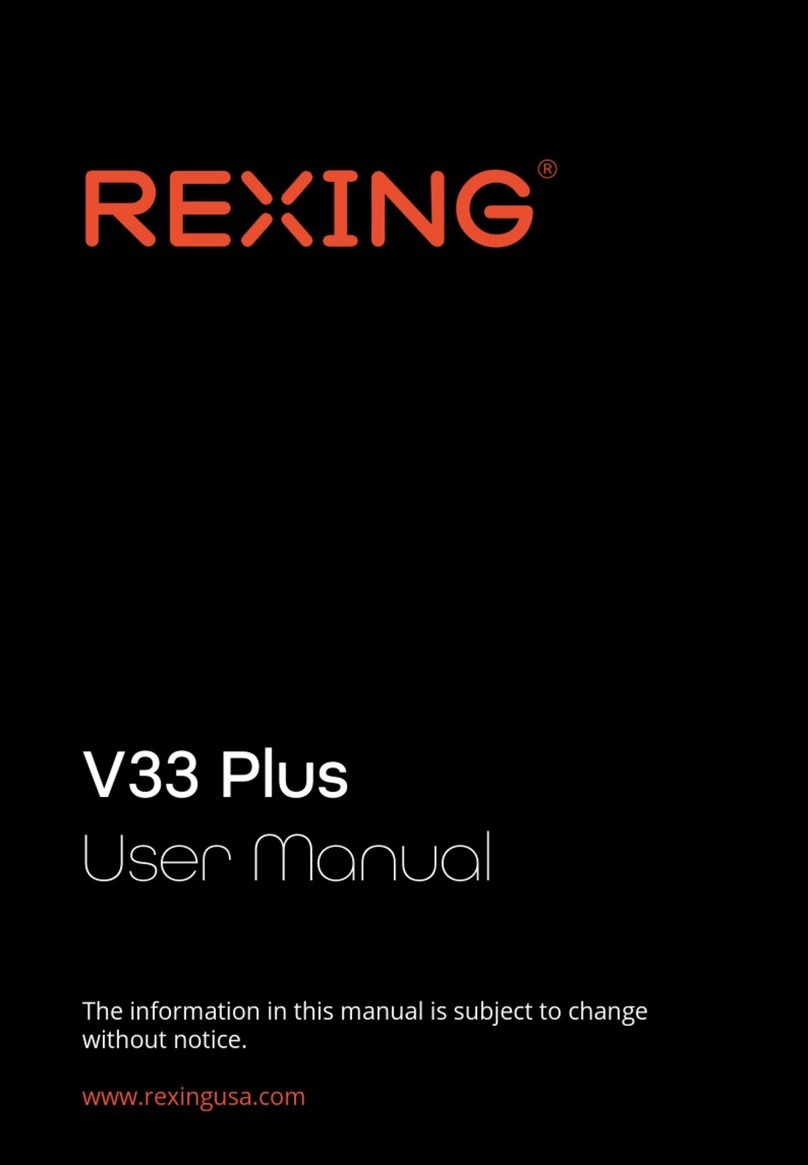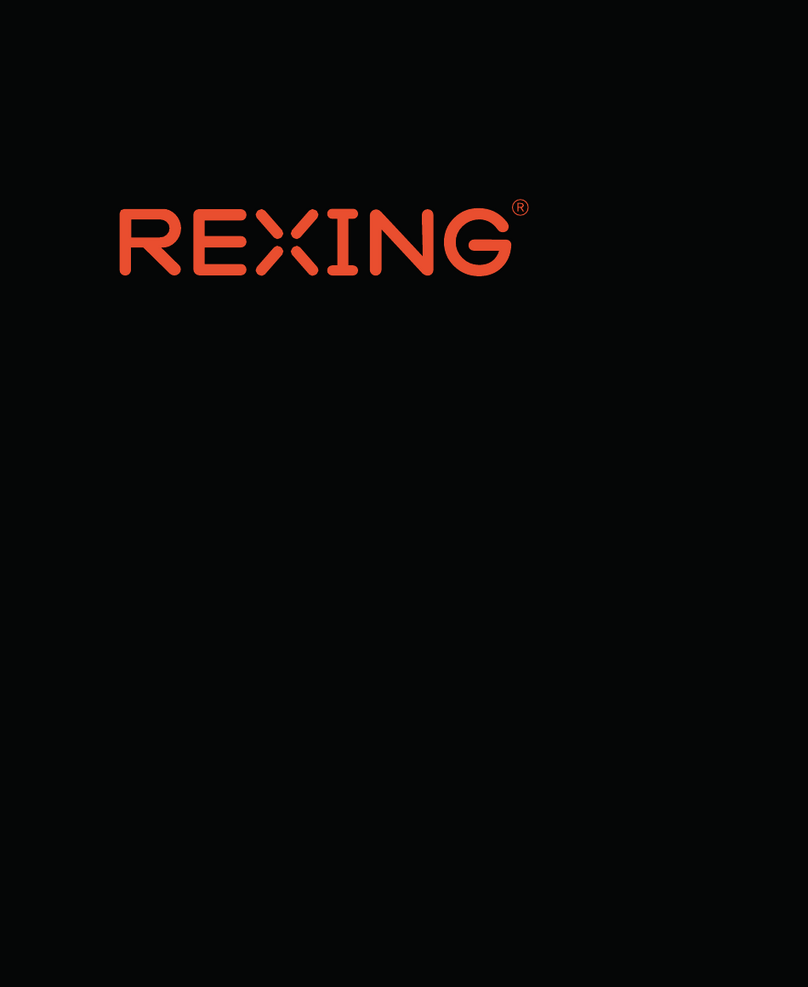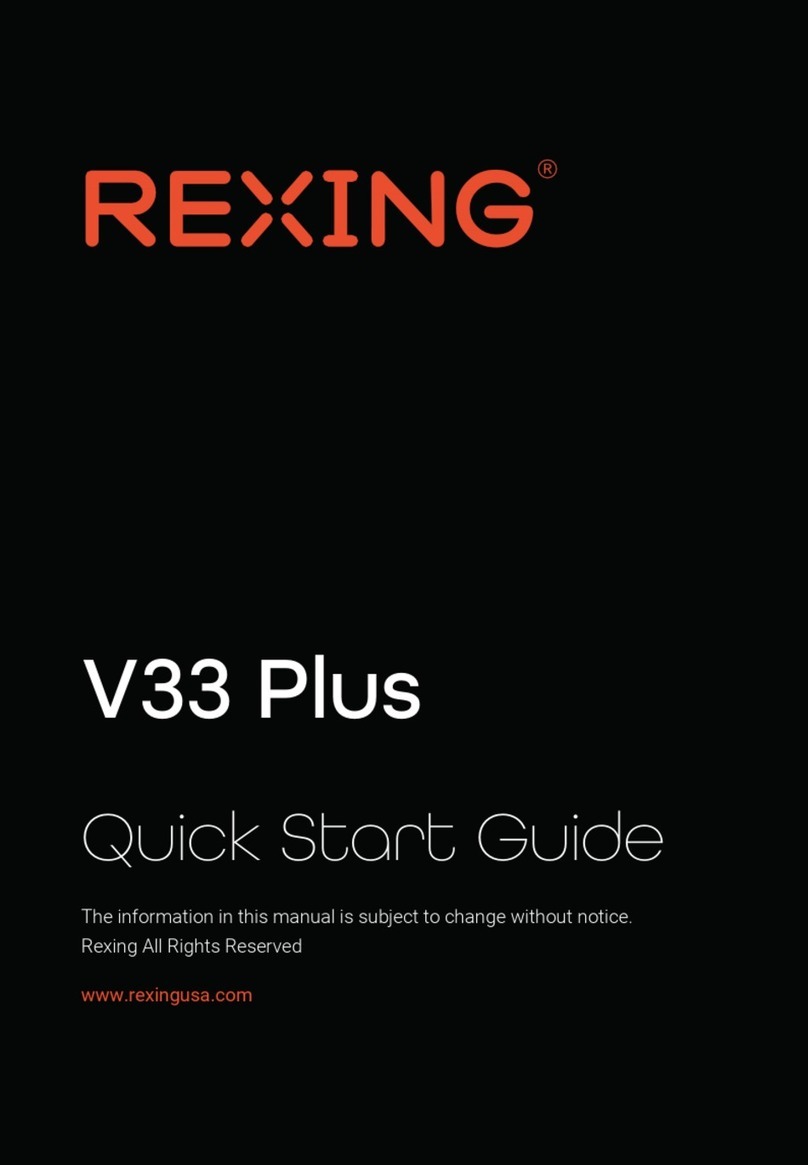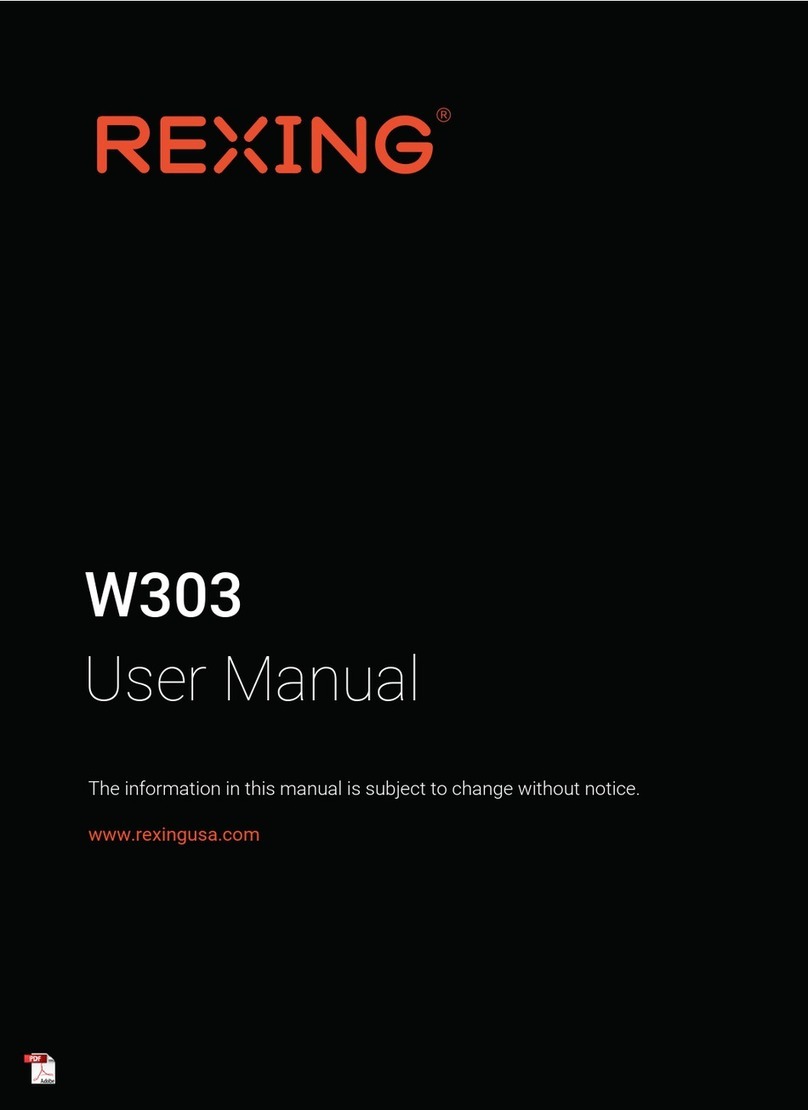Get Started
Step 1
Installing Adhesive Mount
Place the 3M adhesive on the mount plate and properly orient the mount
piece to the roof and hood line of the vehicle.
Step 2
Installing the Electrostatic Stickers
2.1 Prepare Your Windshield
Thoroughly cleanse your windshield with either water or alcohol. Follow
this by wiping it dry using a clean, dry cloth to ensure a spotless surface.
2.2 Position the Sticker
Next, carefully peel off the protective film from the electrostatic sticker.
Attach the sticker to the windshield, ideally behind the rear-view mirror.
This position is recommended to avoid obstructing your view while
you're on the road.
Elecrostatic
sticker
5
Be sure to handle each component with care and follow the
guidelines in their respective order. This is to ensure optimal
performance of the sticker, the mount, and the camera.
2.3 Secure the Mount and Camera
Now, remove the 3M tape from
the mount. Once done, you can
proceed to fix both the mount
and camera onto the previously
positioned electrostatic stickers.
Note: