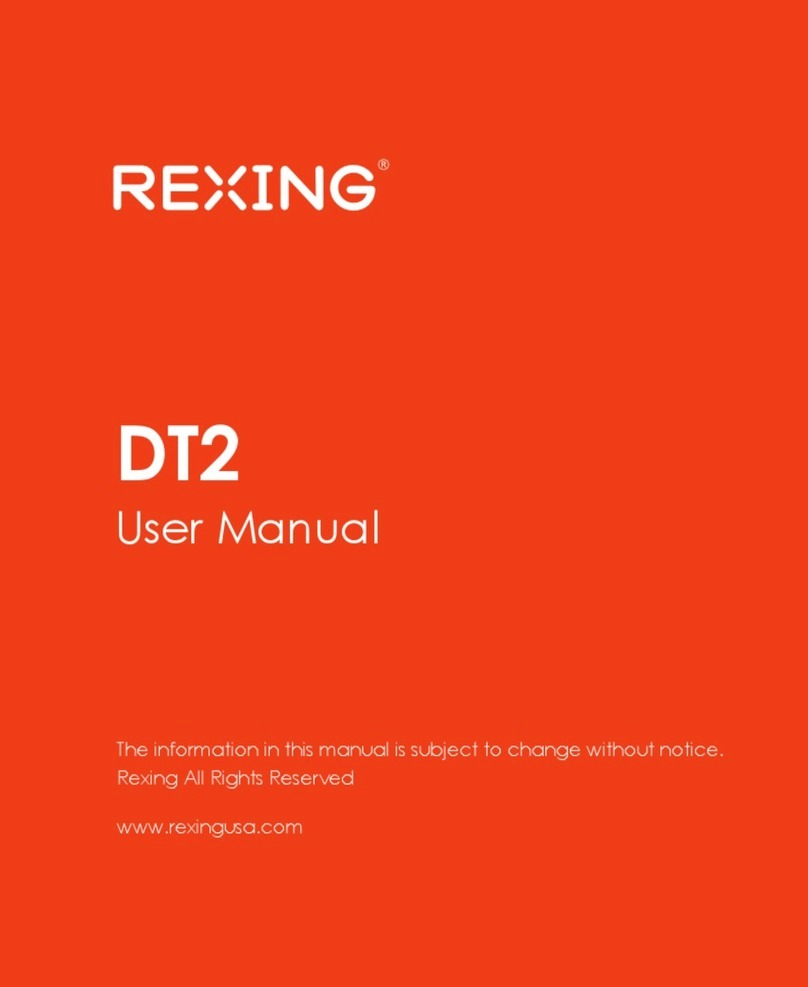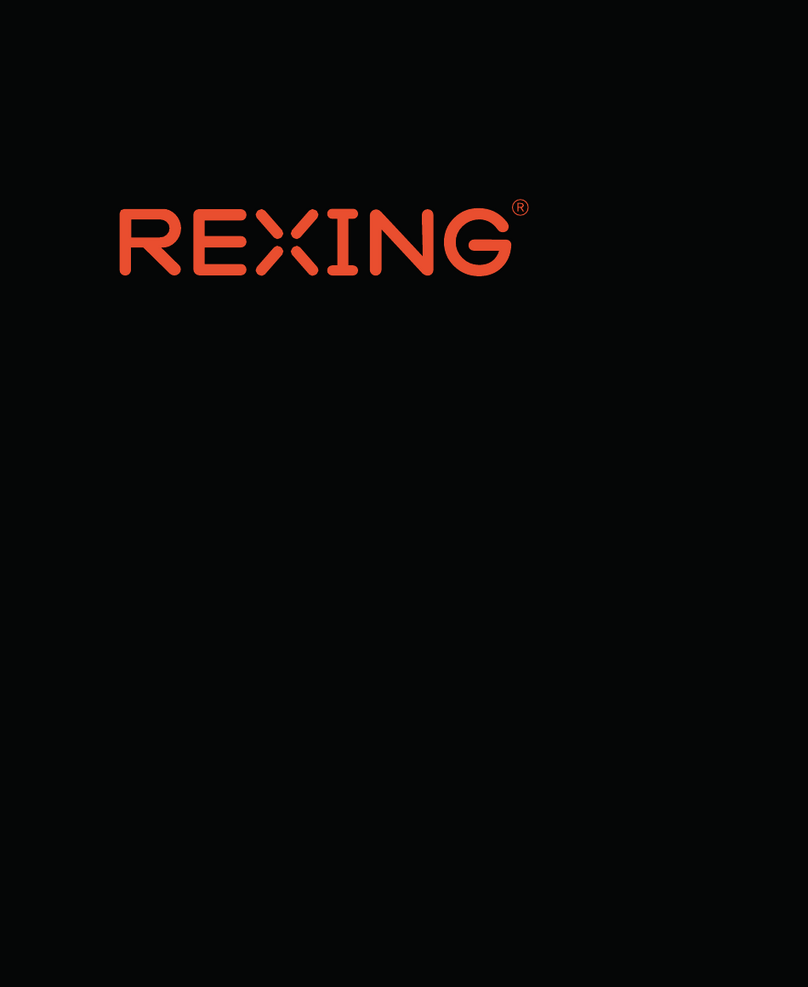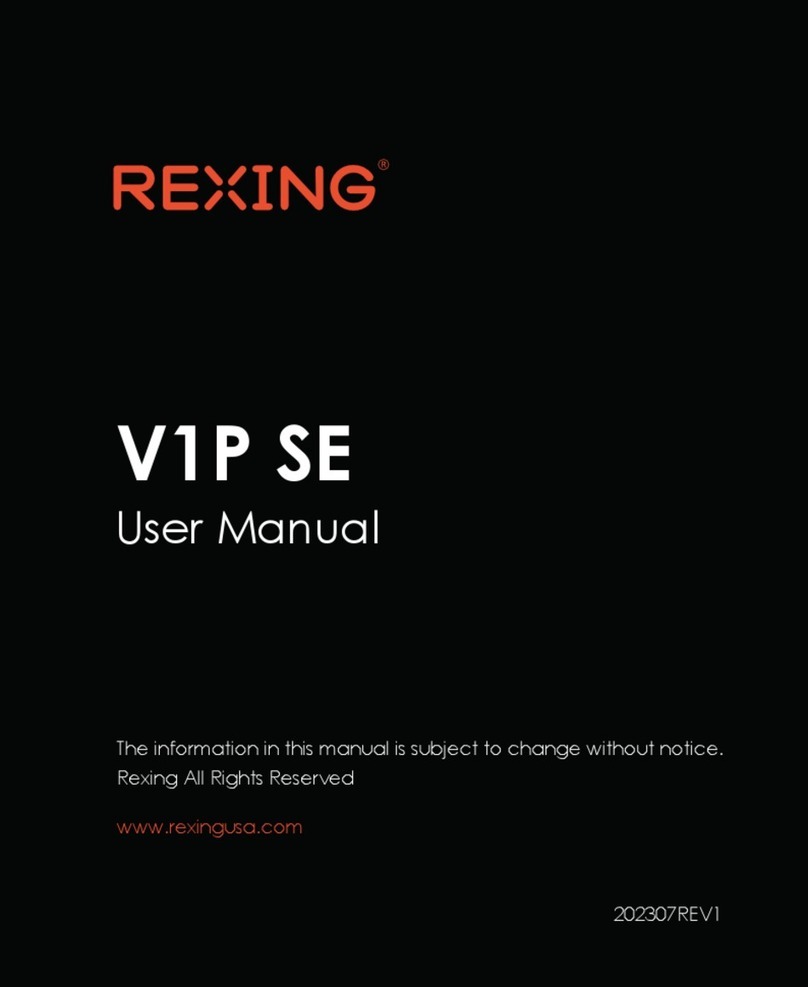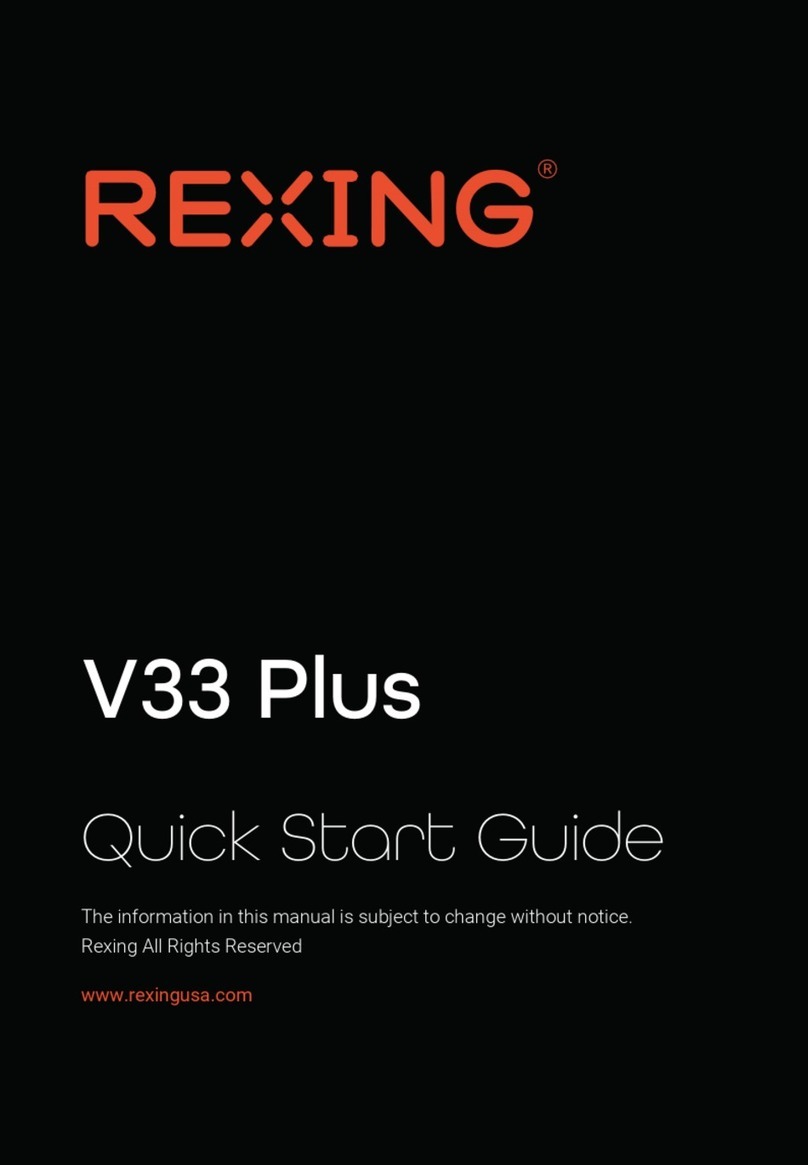Notice
1
The user menu is to be set up in non-video mode. If the device is in video mode,
please proceed only after stopping the video recording.
Memory Card: Using a new MicroSD card always requires formatting it to your
device. Regularly clear the memory card, as continuous video recording for an
extended period of time may produce some protected files that are not subject to
long-term protection (these files may not be overwritten during loop recording)
and some storage fragments, which must be cleared regularly in order to save
usable storage space.
Time-lapse photography should not be enabled while driving. This function
captures images more slowly than normal but plays in speed-up mode, which
may affect the integrity and continuity of your video.
On-board Charger: The standard input voltage is configured to 12V. If a voltage
greater than 12V, contact store of purchase or our customer care via
The features described in this operation manual are available for all products of
the same type. The device you buy may be a model with optional or additional
functions. Menu operations may vary. Please refer to your actual product.
Pay attention to the mounting position, which must not interfere with driving or
lead to unsafe driving operation. Make sure it is safely secured.
A standard 6-meter cable is provided for the rearview camera. It is not
recommended to install this type of dash cam if your car is larger than the
connection cable range.
2.
3.
4.
5.
6.
7.
1.