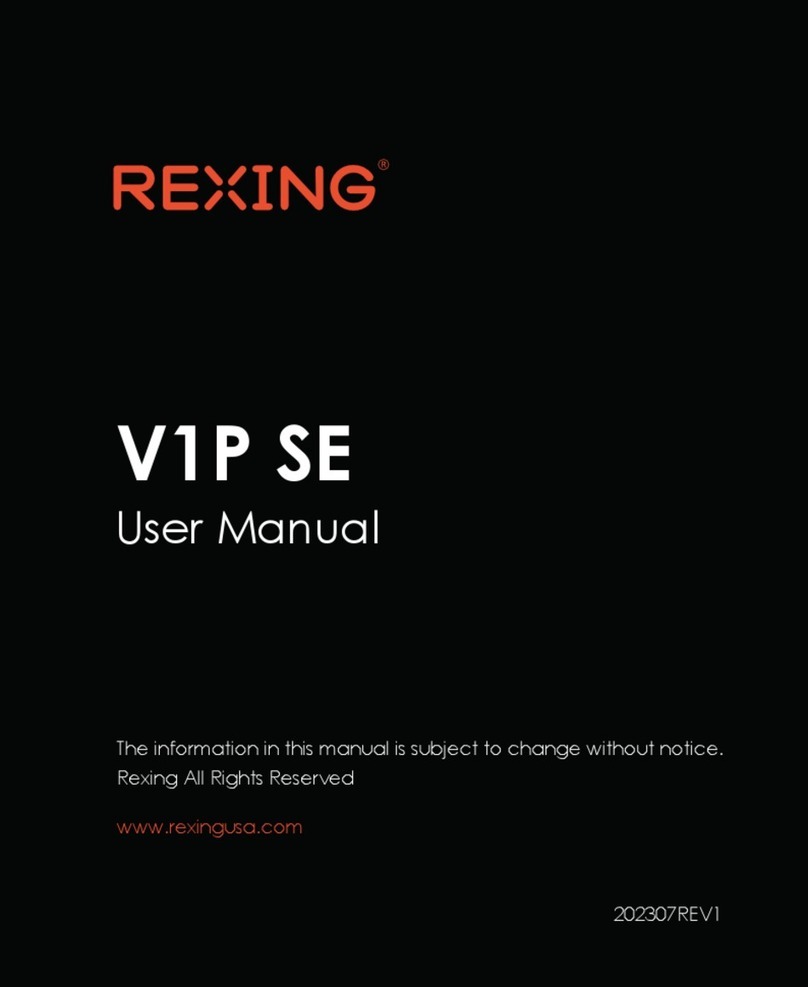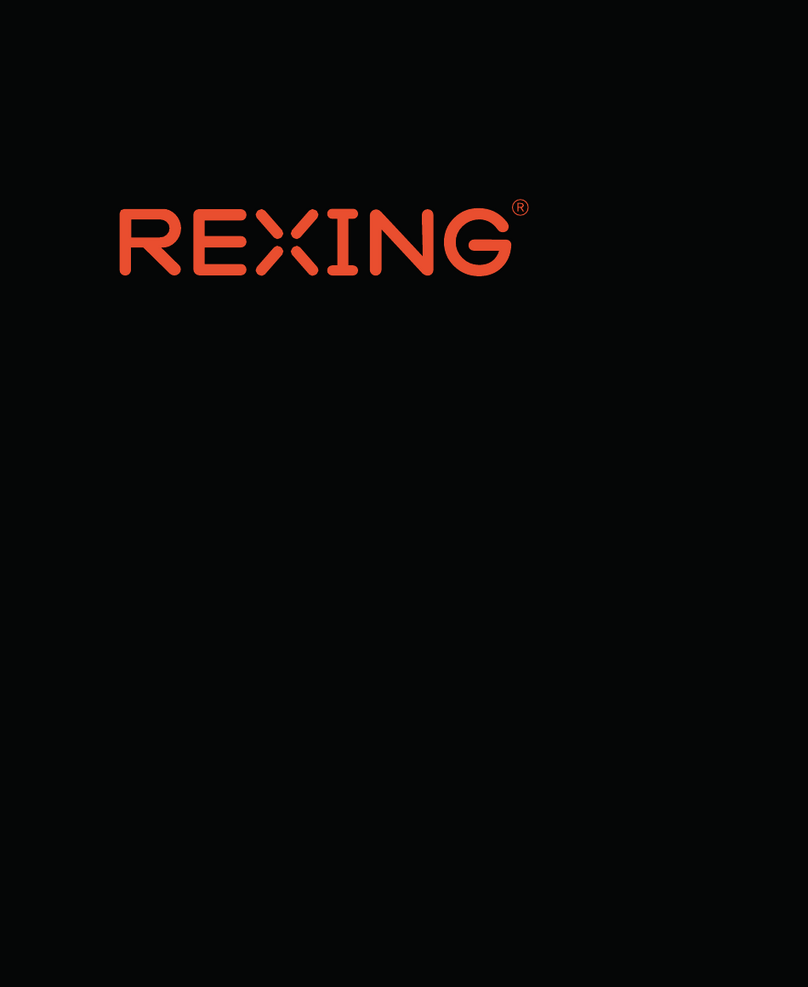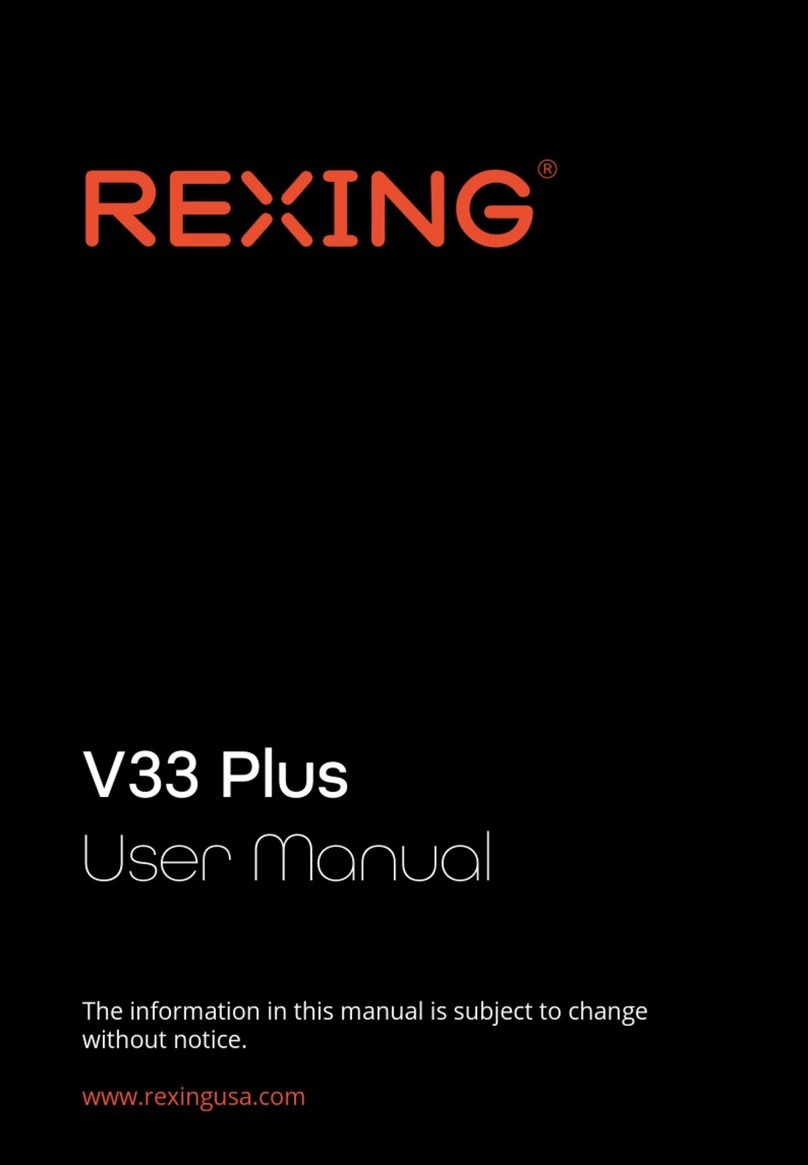Rexing S1 User manual
Other Rexing Dashcam manuals

Rexing
Rexing V1PGW-4K User manual

Rexing
Rexing V1LG User manual

Rexing
Rexing M3 User manual
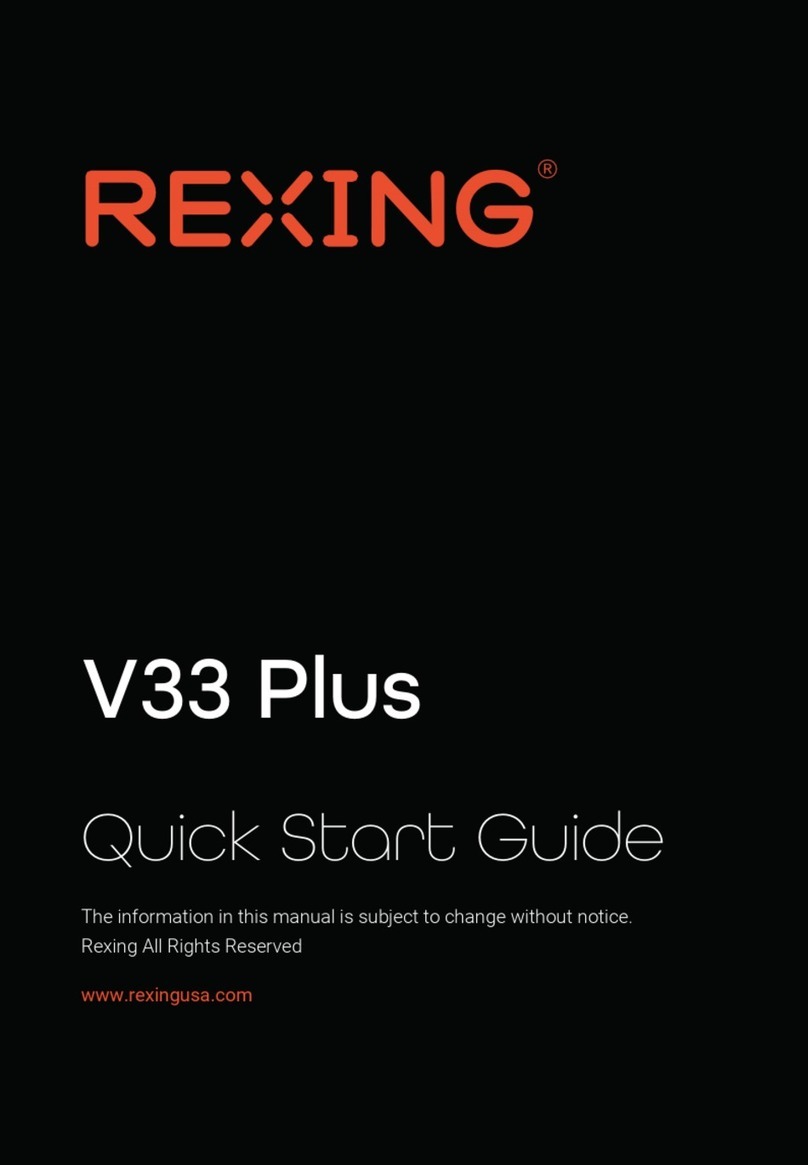
Rexing
Rexing V33 Plus User manual

Rexing
Rexing V2 PRO User manual

Rexing
Rexing V1P Max User manual

Rexing
Rexing M1 Pro User manual

Rexing
Rexing W202 Mini User manual

Rexing
Rexing V1 Max User manual

Rexing
Rexing V1P Gen3 User manual