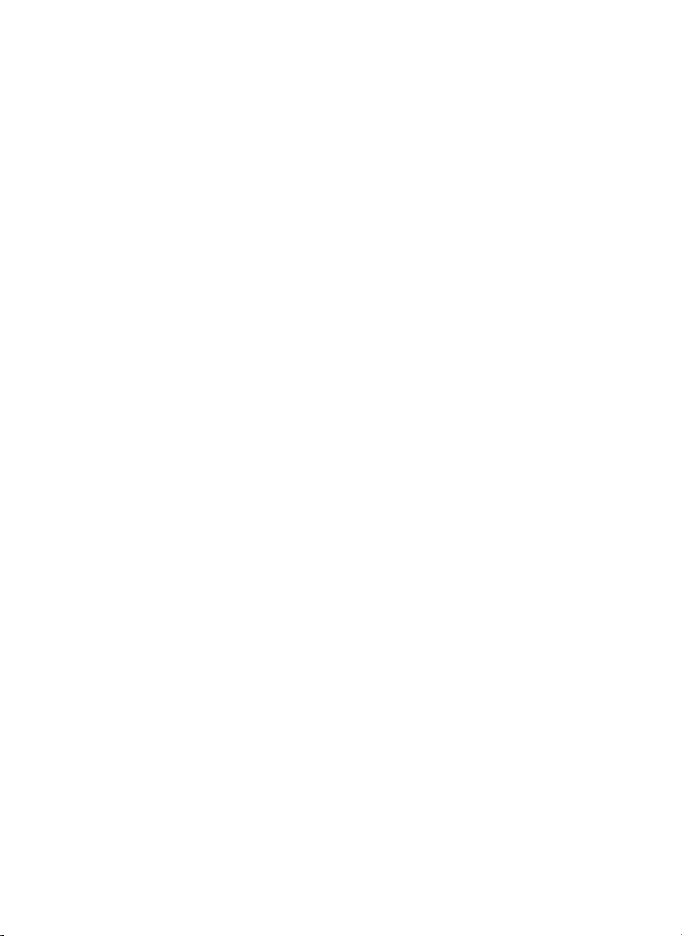About This Manual
About This Manual
This device provides high-quality digital recordingusingRexing’s highstandards of
design, construction and technologicalexpertise.This usermanual describes the
device’s functions and features in detail. Pleaseread this manualbefore using thedevice
to ensure safe and properuse. Note that all descriptions includedhere arebasedon the
device’s default settings.
•Images and screenshots may differin appearancefrom the actual product.
Contents may differfromthe finalproduct orfrom softwareprovided by
service providers, and is subject to changewithout prior notice.
•For the latest version of this manual, referto the Rexing website at
www.rexingusa.com.
•Available features andadditional services may vary by device andsoftware.
•Applications and their functions may vary by country, region, or hardware
specifications.
•Rexing is not liable forperformance issues causedby applications from any
providerotherthan Rexing Inc.
•Rexing is not liable forperformance issues orincompatibilitiescaused by
failure to install the device asstatedin this manual. Attemptingto customize
the installation may causethe device orapplications to work improperly,
which may result in device malfunctions anddatacorruption orloss. These
actions are violations of your Rexing agreement andwill void yourwarranty.
•Default applications that come with the device are subject to updates and
possible discontinuation ofsupport without priornotice. If you havequestions
about an applicationprovided with thedevice,pleasecontactan authorized
Rexing Service Center.