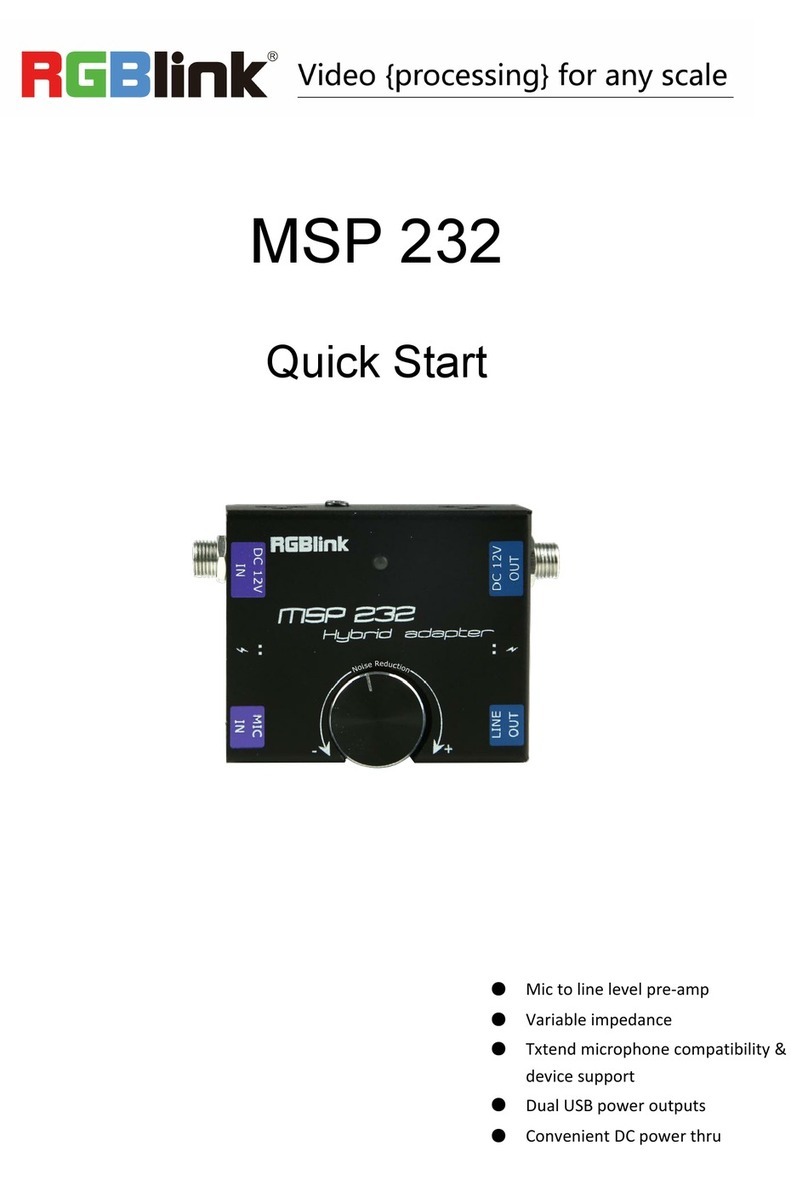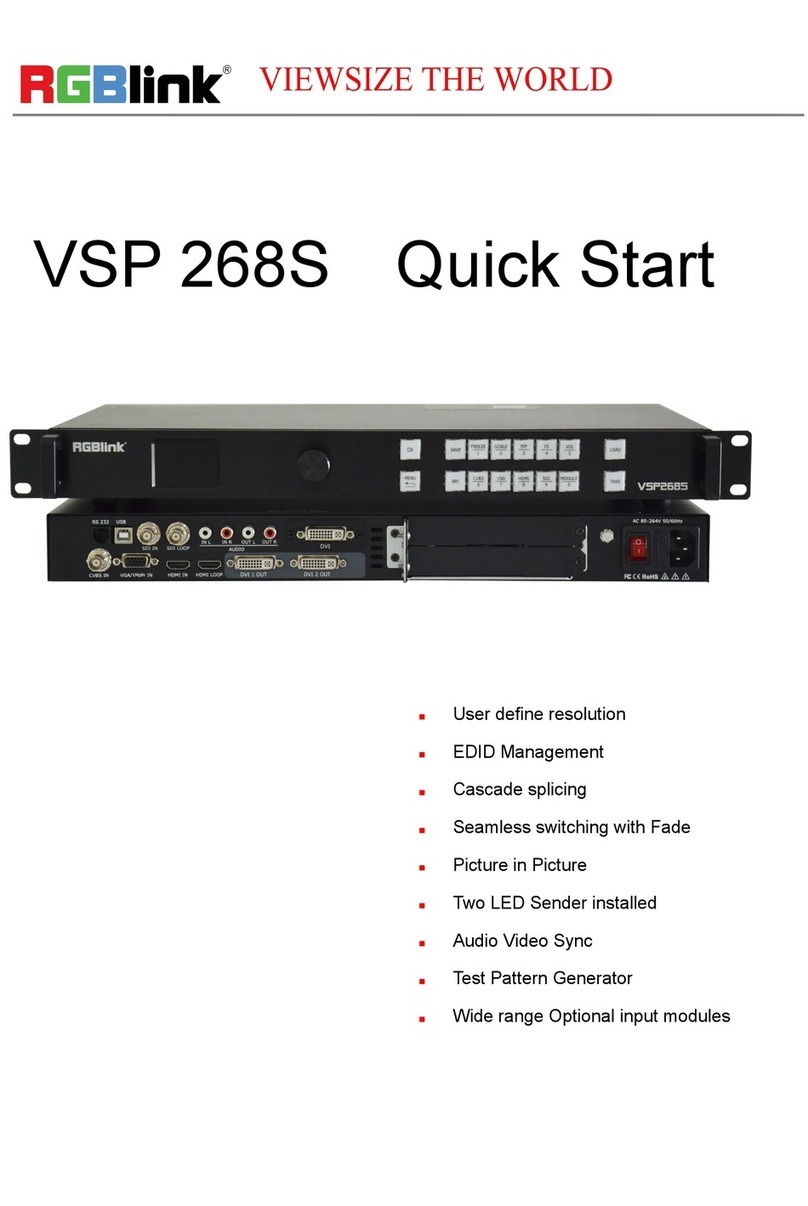RGBlink IC2 User manual
Other RGBlink Media Converter manuals

RGBlink
RGBlink FLEX RS1 User manual

RGBlink
RGBlink D4 User manual

RGBlink
RGBlink X14 User manual
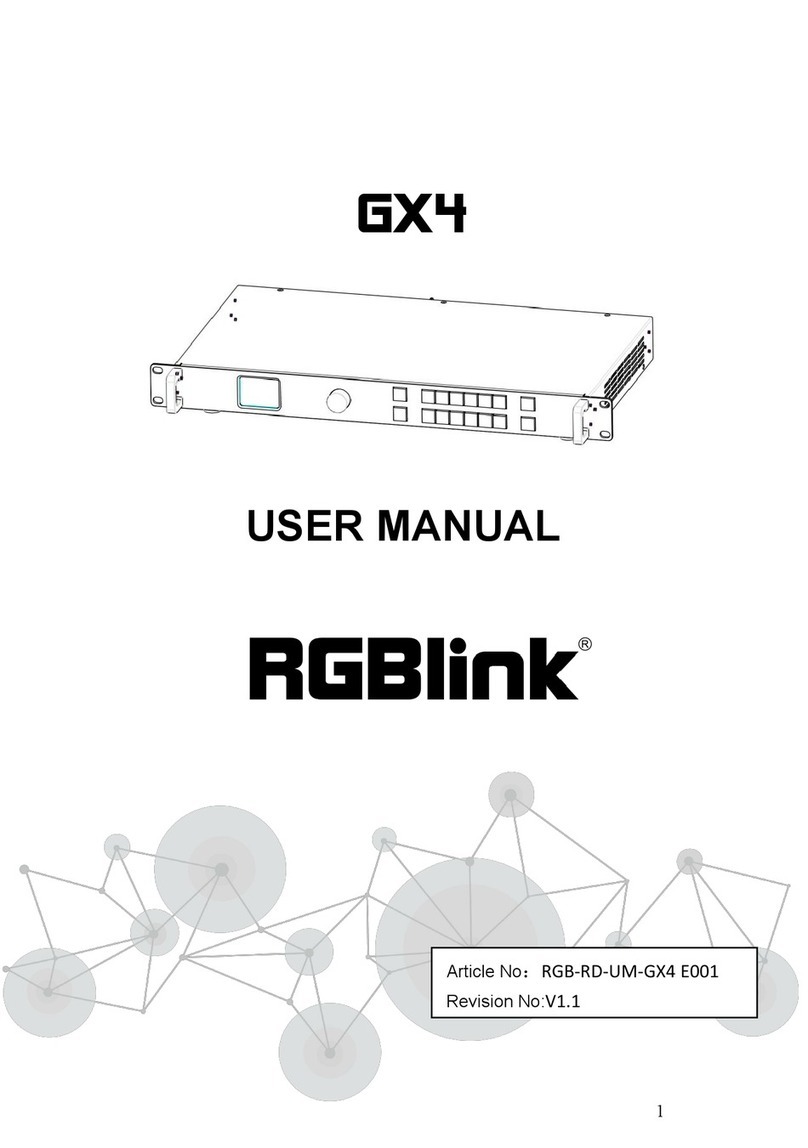
RGBlink
RGBlink GX4 User manual

RGBlink
RGBlink VENUS X7 User manual

RGBlink
RGBlink VSP 268 User manual

RGBlink
RGBlink Q2 Series User manual

RGBlink
RGBlink UMS4 plus User manual
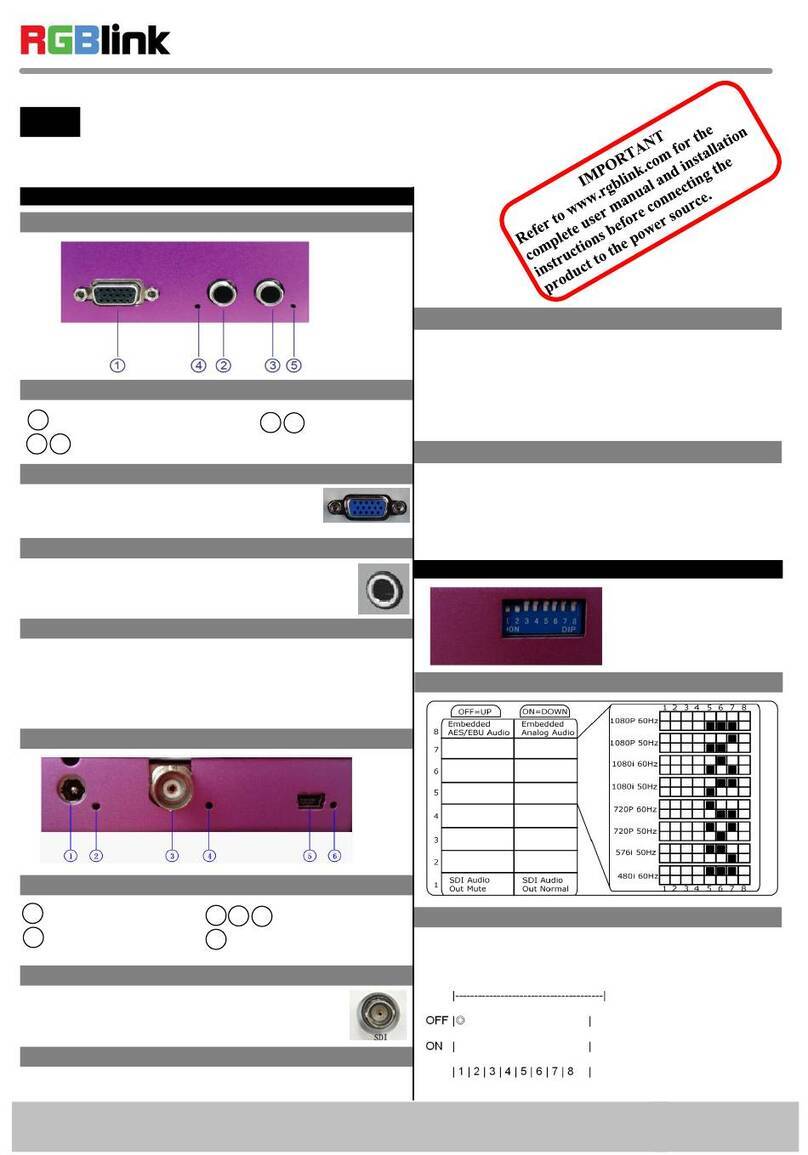
RGBlink
RGBlink MSP 210V User manual

RGBlink
RGBlink Q16pro2022 User manual

RGBlink
RGBlink MSP 329 User manual

RGBlink
RGBlink D8 User manual
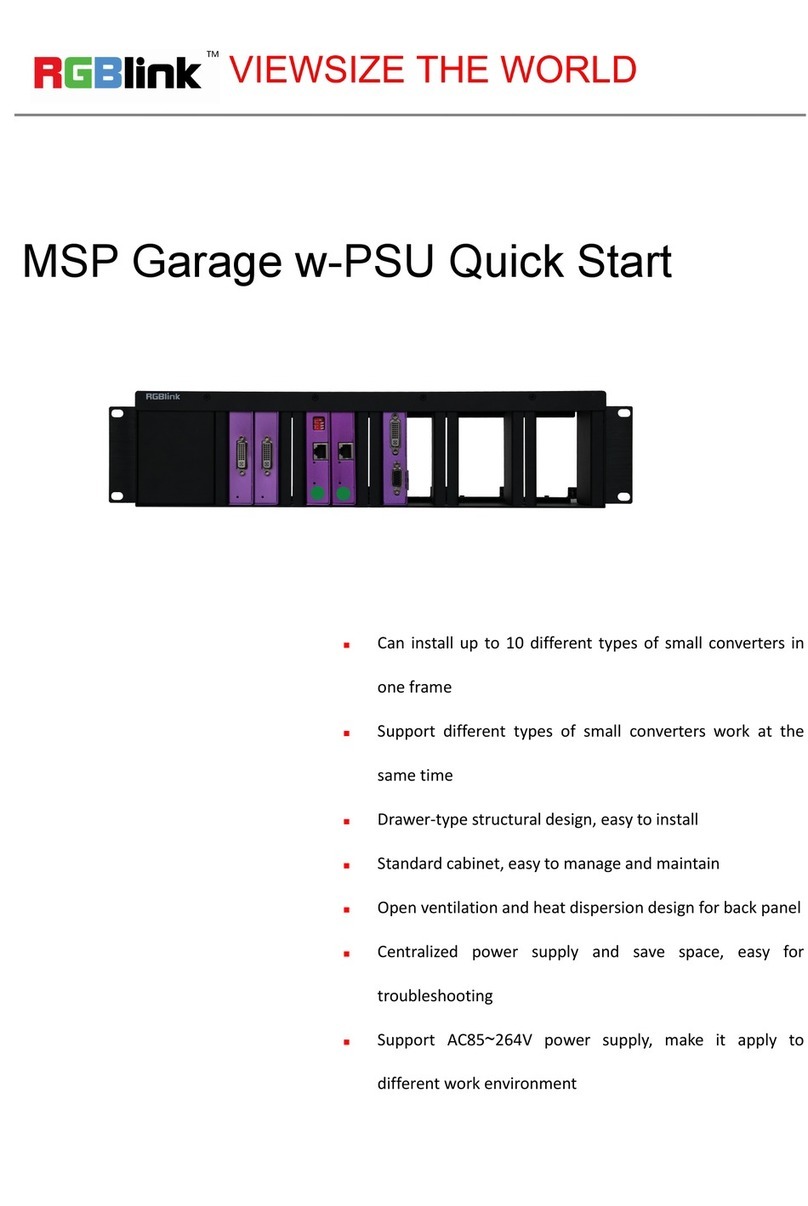
RGBlink
RGBlink MSP Garage w-PSU User manual
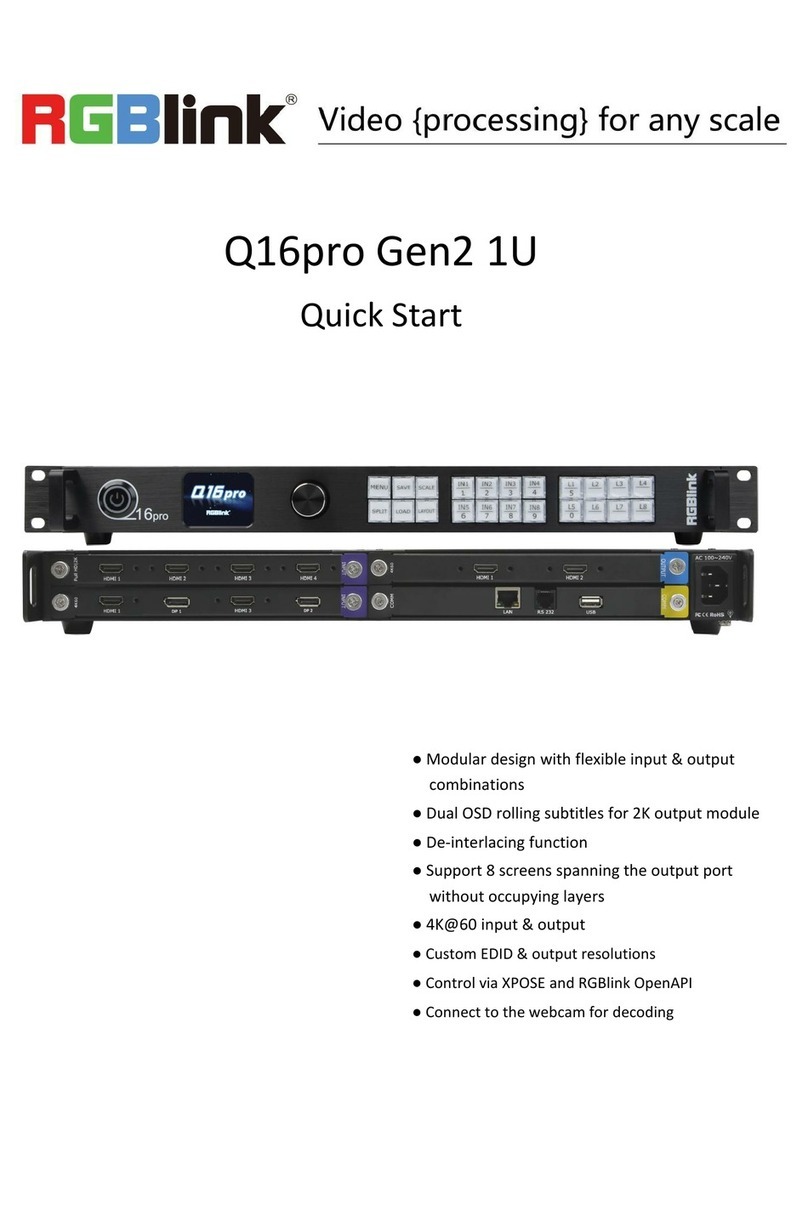
RGBlink
RGBlink Q16pro Gen2 1U User manual

RGBlink
RGBlink M2 User manual

RGBlink
RGBlink Q16pro-2 User manual
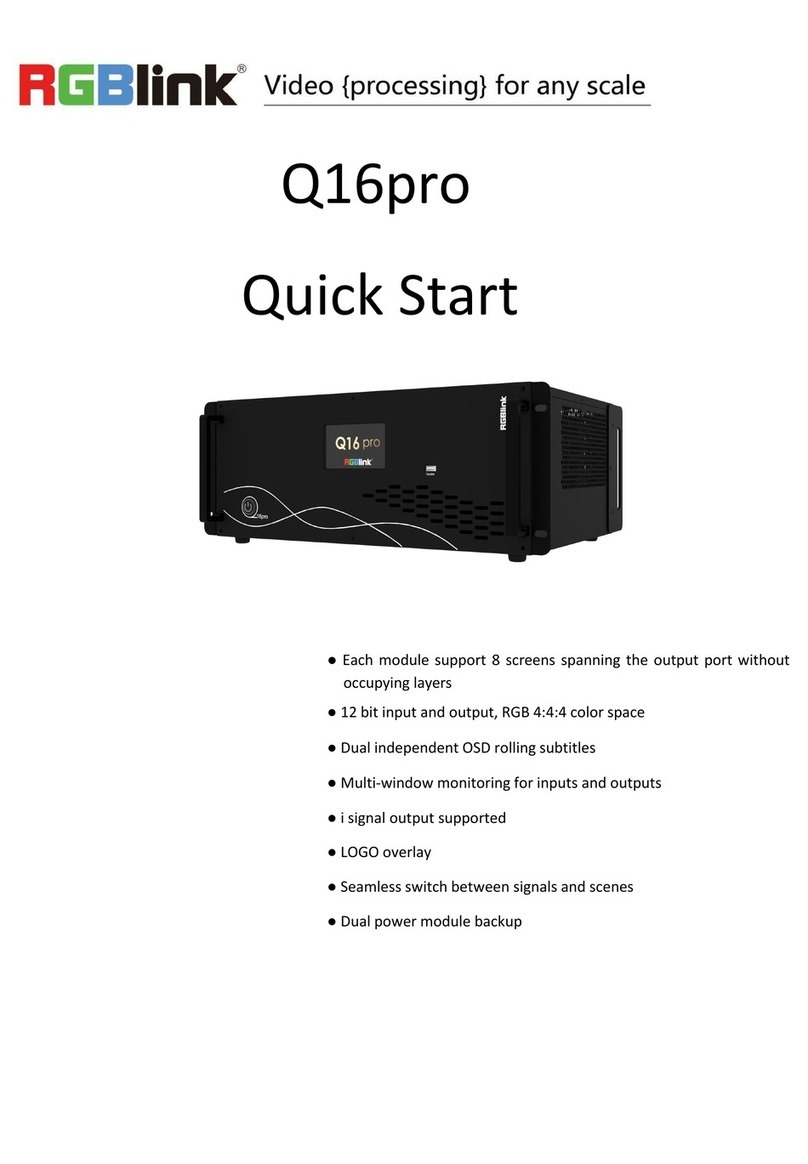
RGBlink
RGBlink Q Series User manual

RGBlink
RGBlink MSP 204 User manual

RGBlink
RGBlink X8 User manual

RGBlink
RGBlink DXP D0808 User manual
Popular Media Converter manuals by other brands

H&B
H&B TX-100 Installation and instruction manual

Bolin Technology
Bolin Technology D Series user manual

IFM Electronic
IFM Electronic Efector 400 RN30 Series Device manual

GRASS VALLEY
GRASS VALLEY KUDOSPRO ULC2000 user manual

Linear Technology
Linear Technology DC1523A Demo Manual

Lika
Lika ROTAPULS I28 Series quick start guide

Weidmuller
Weidmuller IE-MC-VL Series Hardware installation guide

Optical Systems Design
Optical Systems Design OSD2139 Series Operator's manual

Tema Telecomunicazioni
Tema Telecomunicazioni AD615/S product manual

KTI Networks
KTI Networks KGC-352 Series installation guide

Gira
Gira 0588 Series operating instructions

Lika
Lika SFA-5000-FD user guide