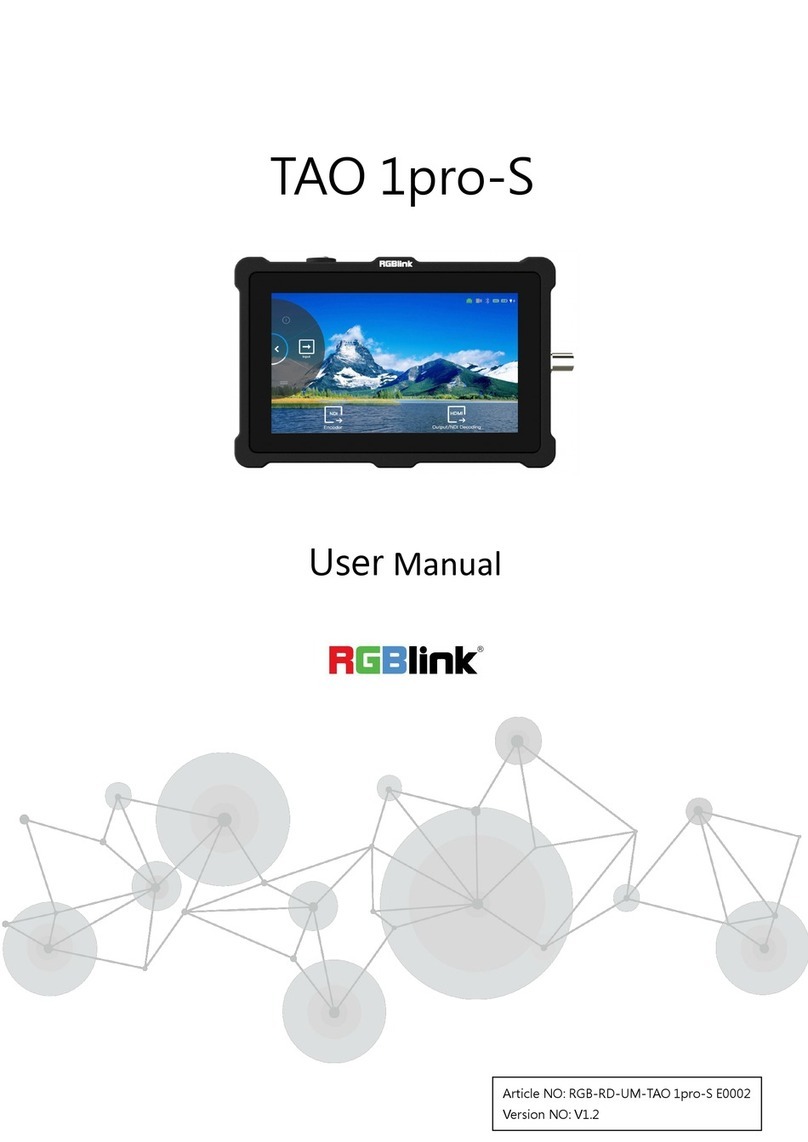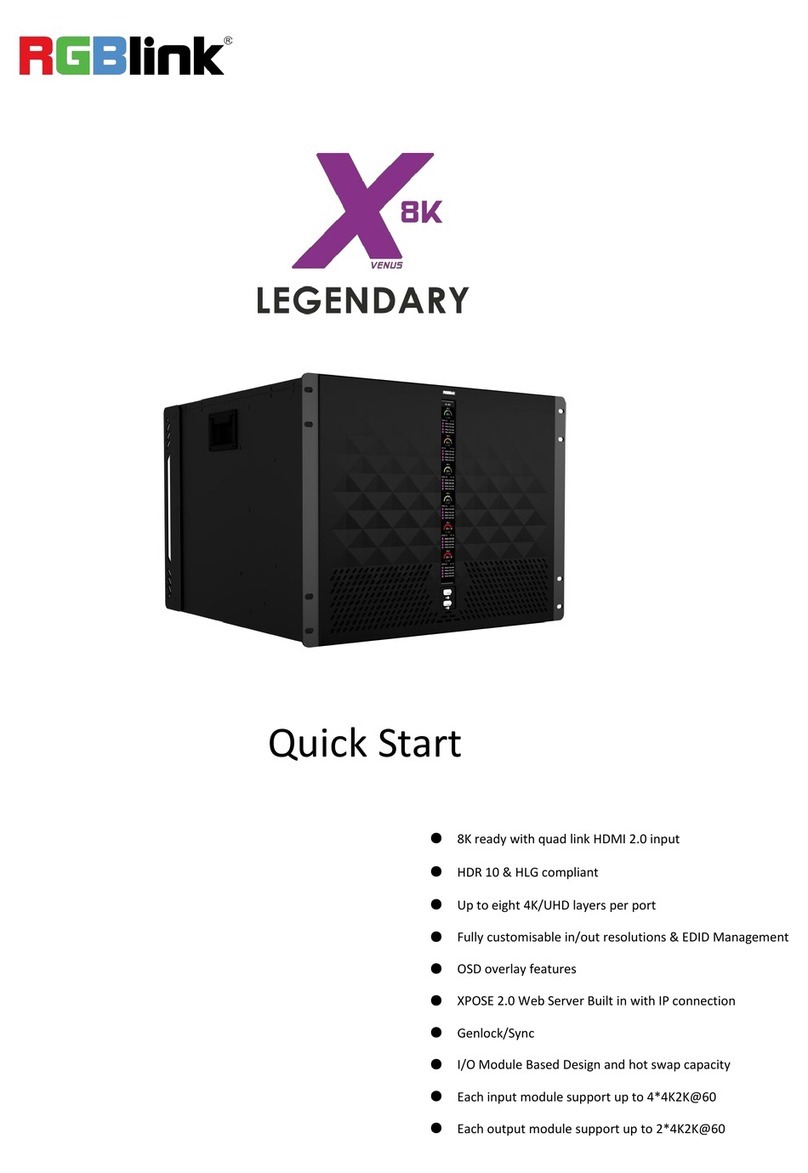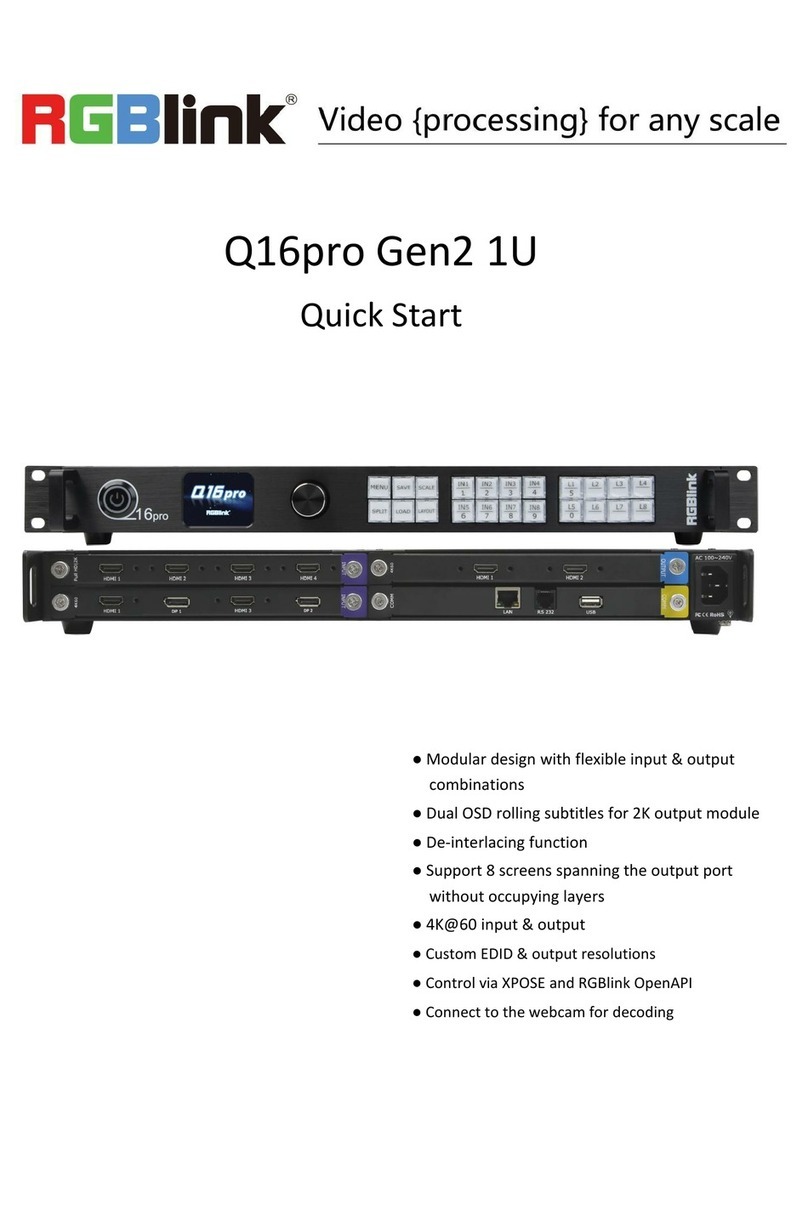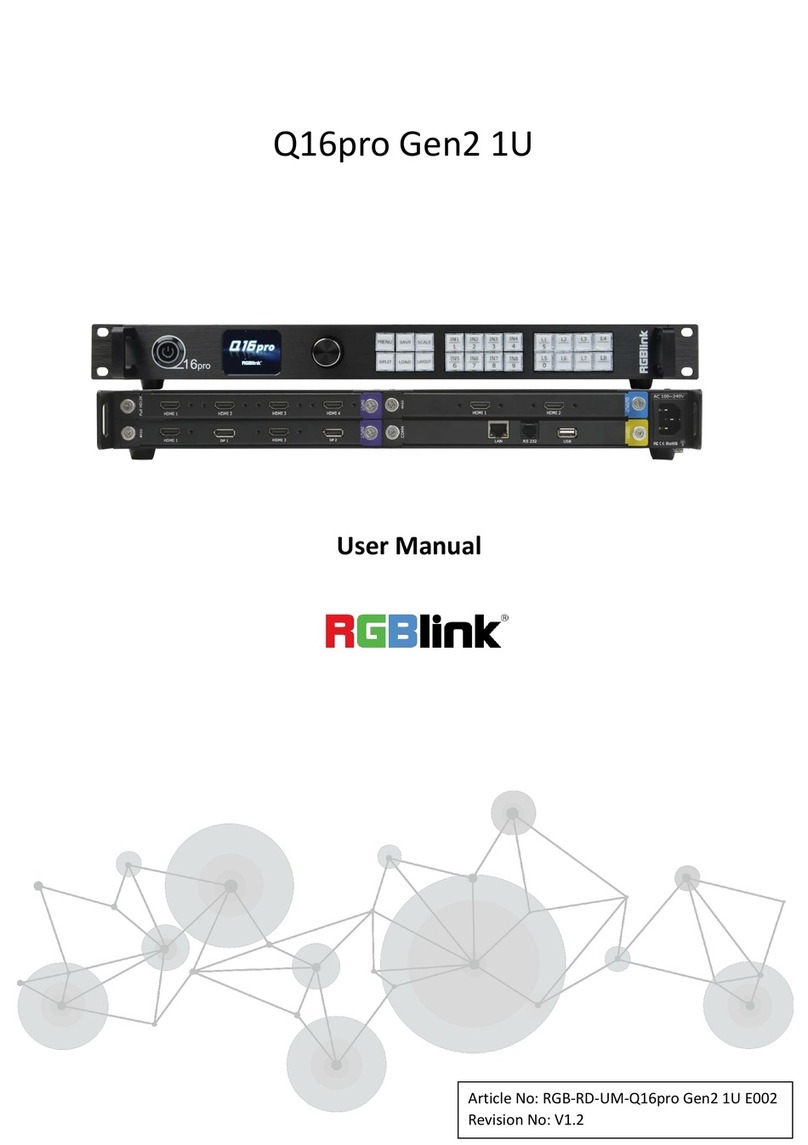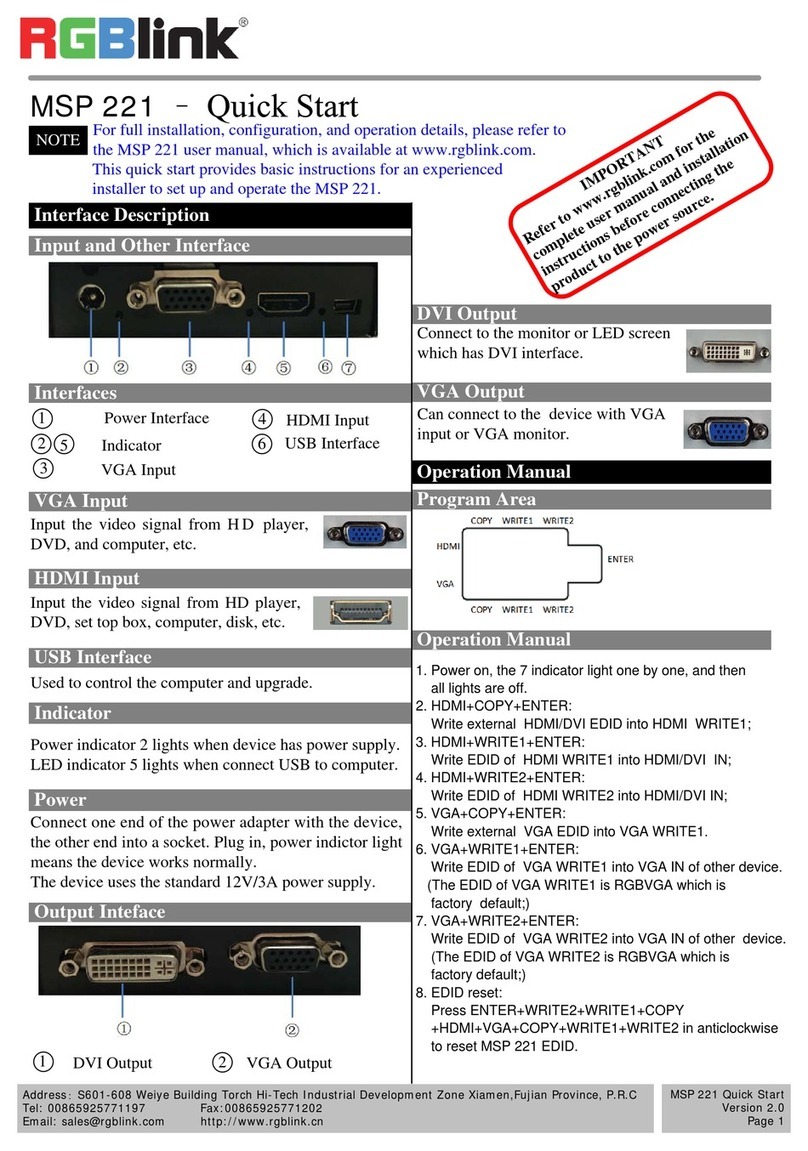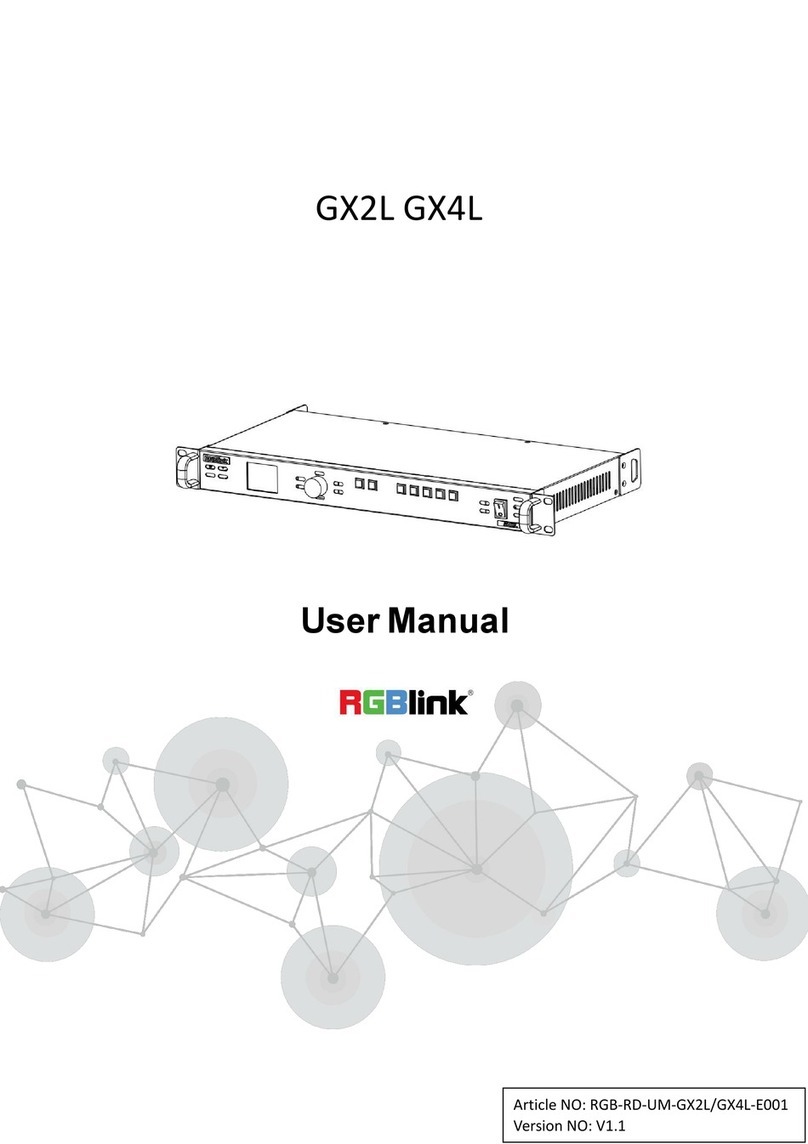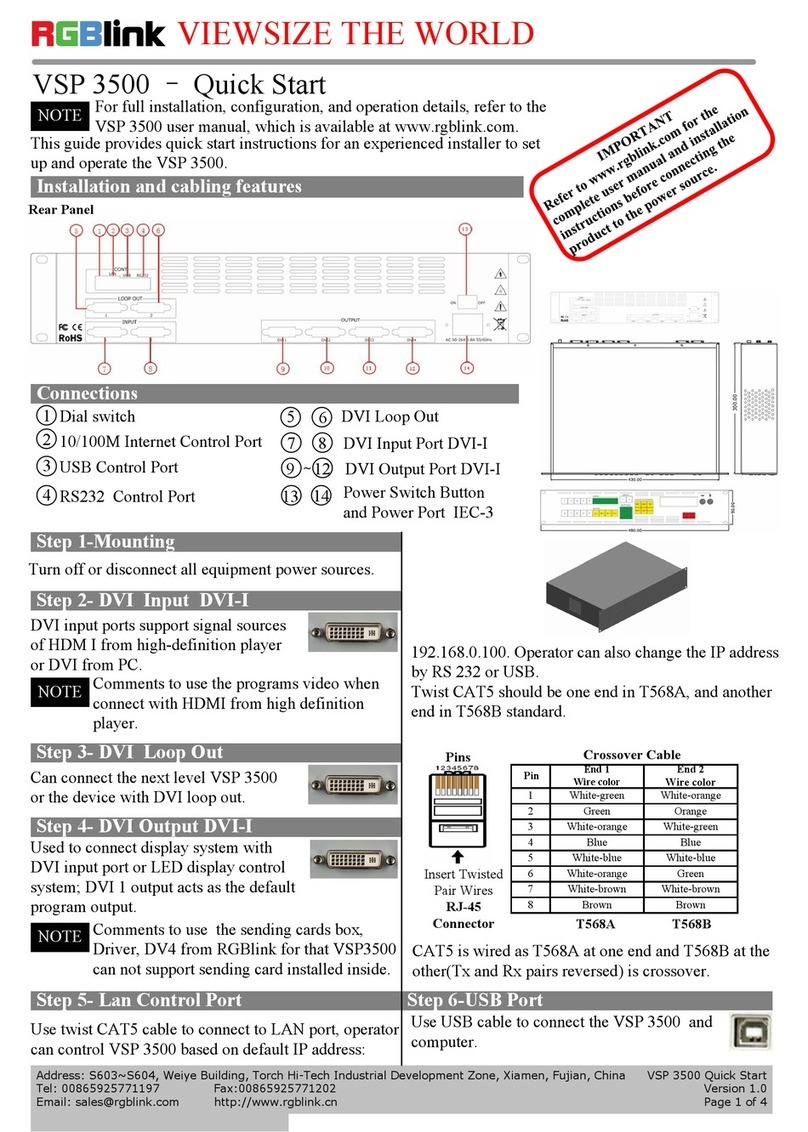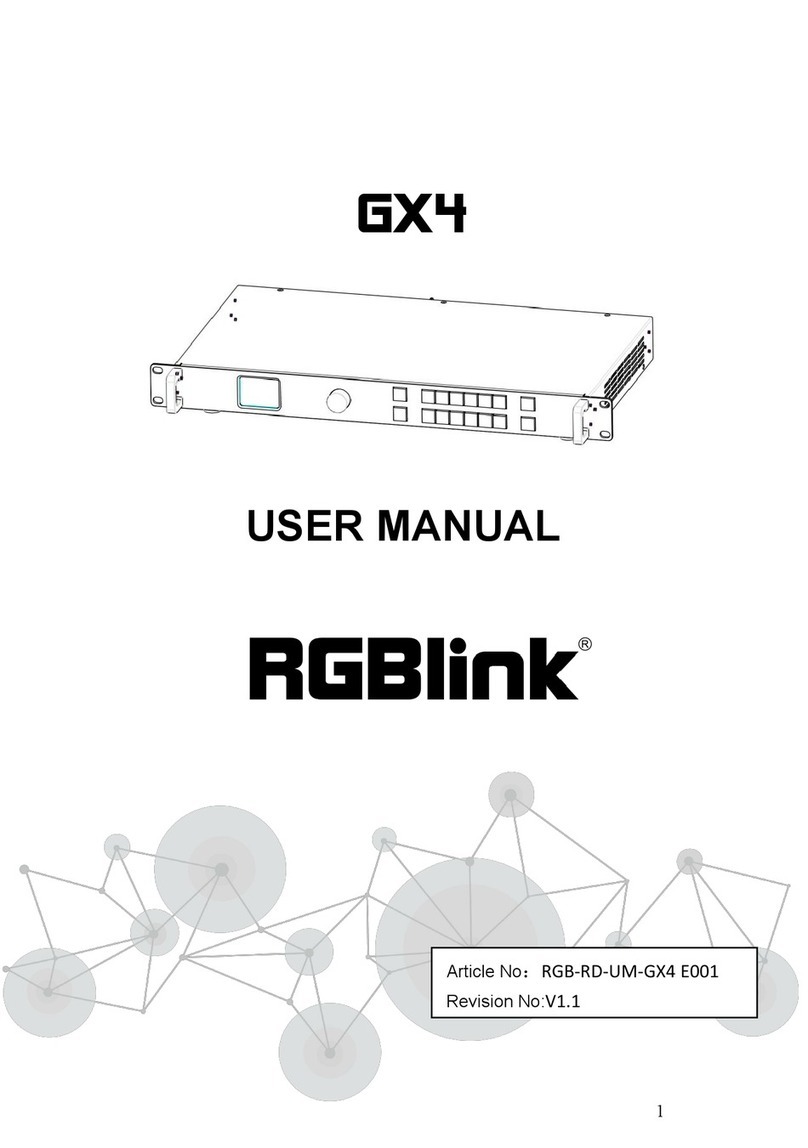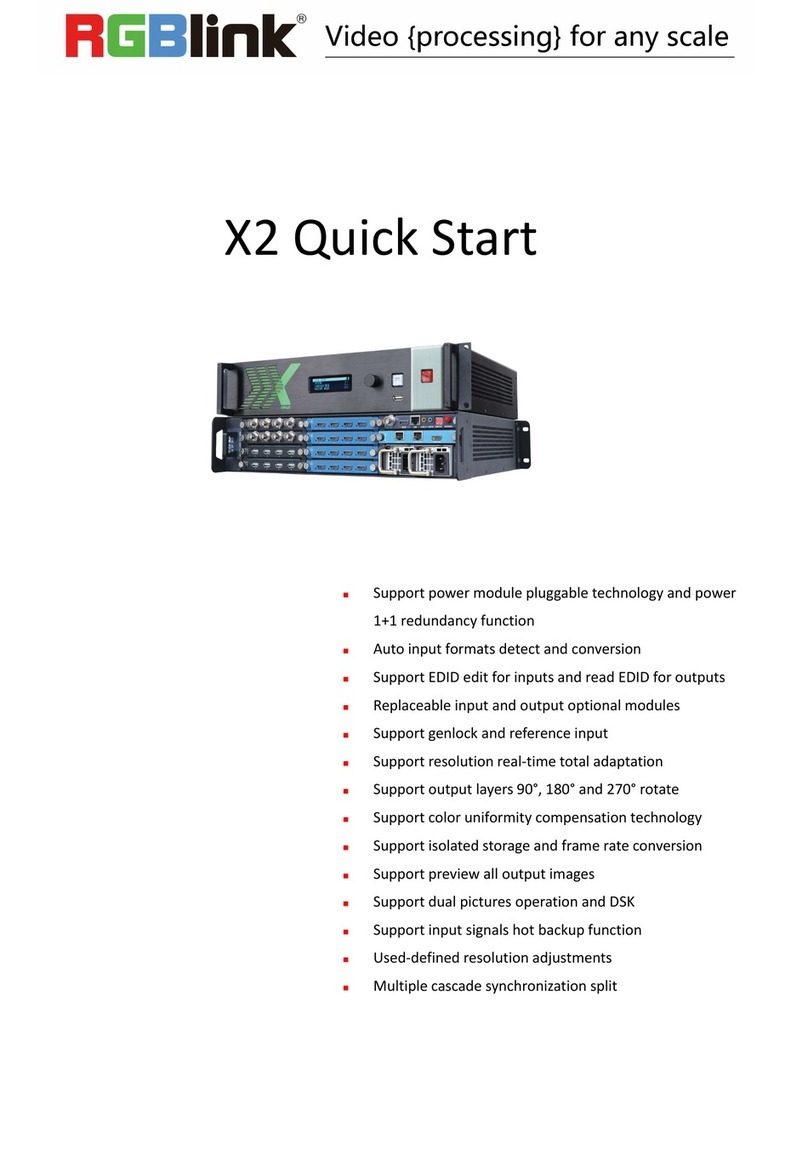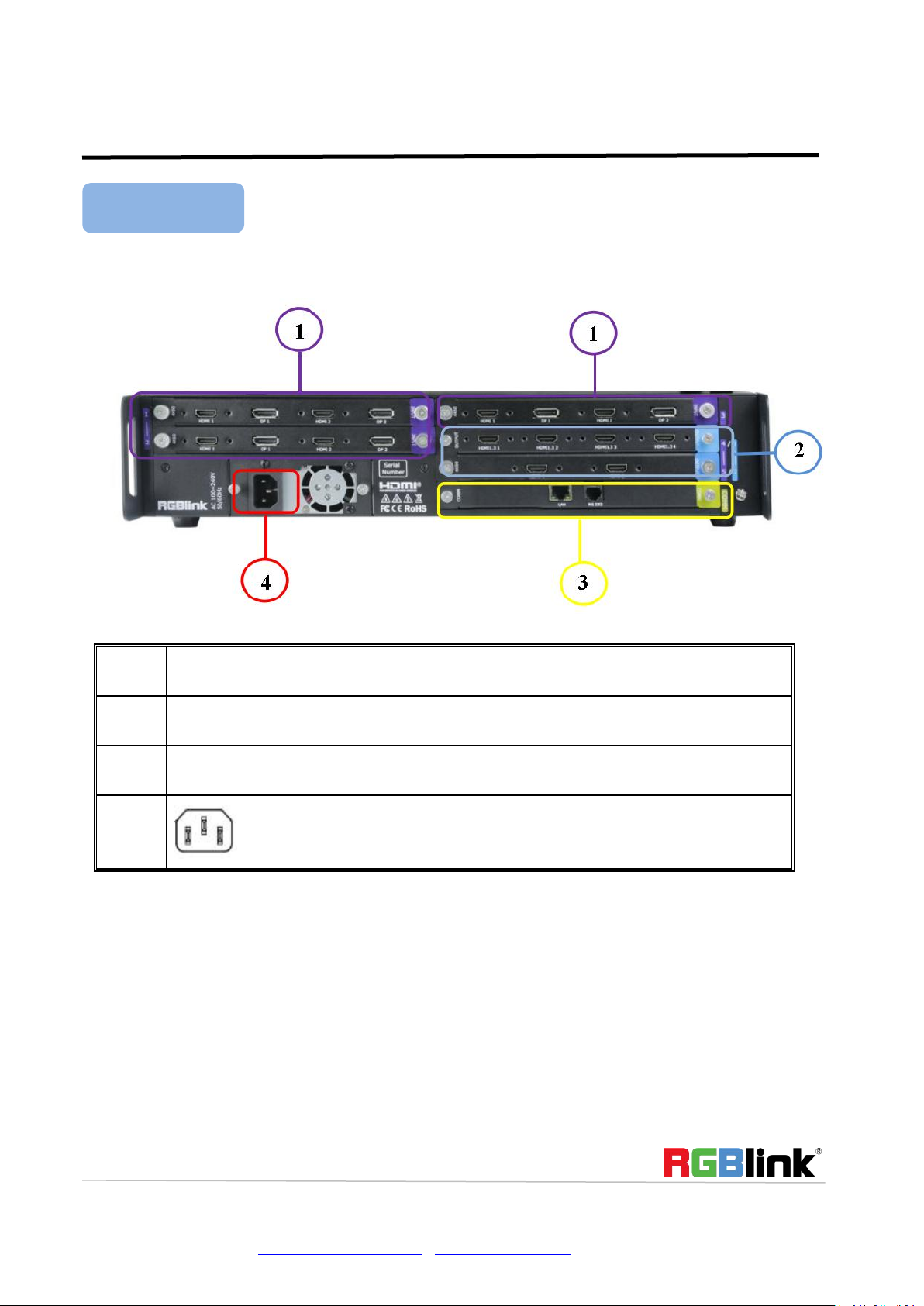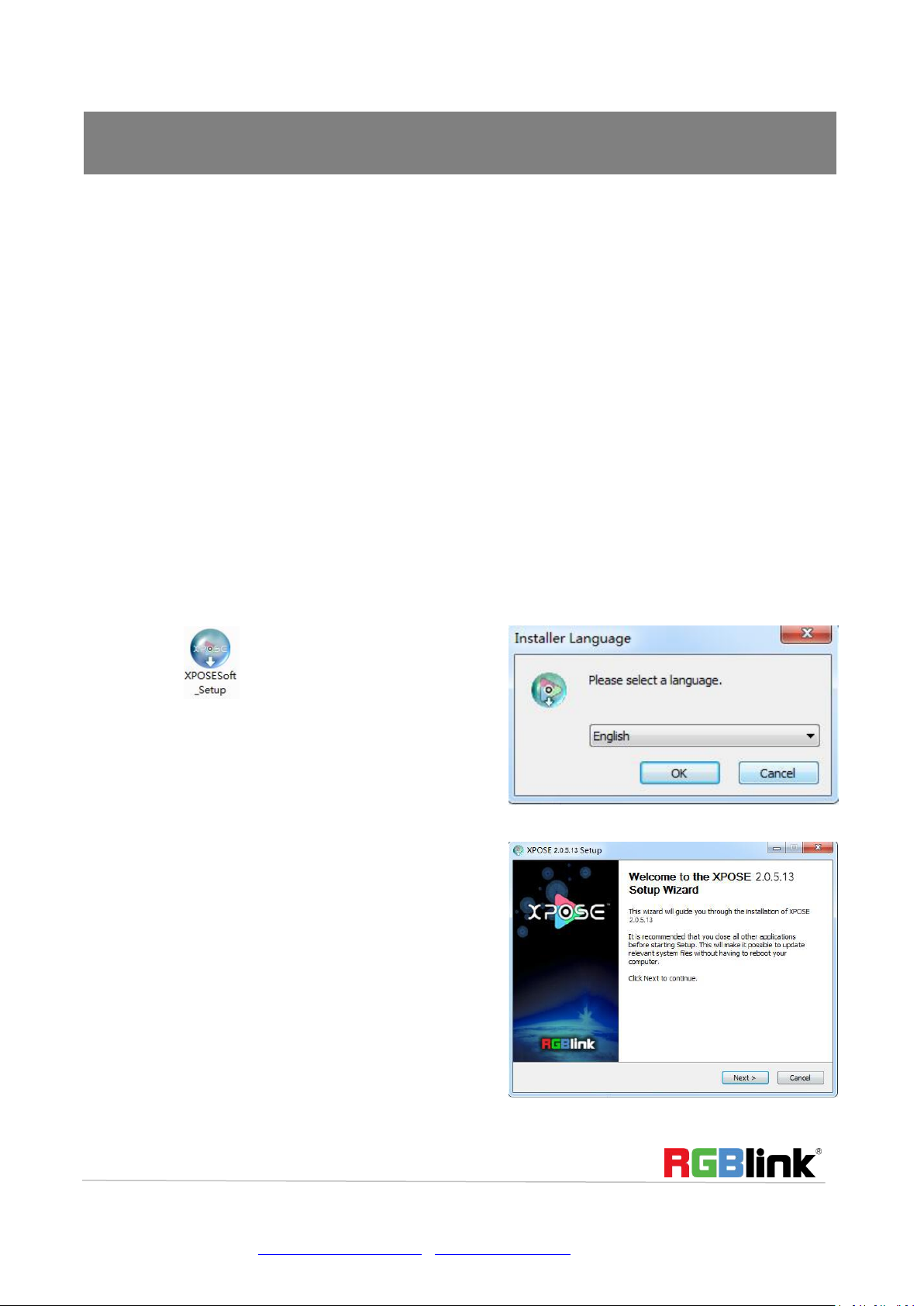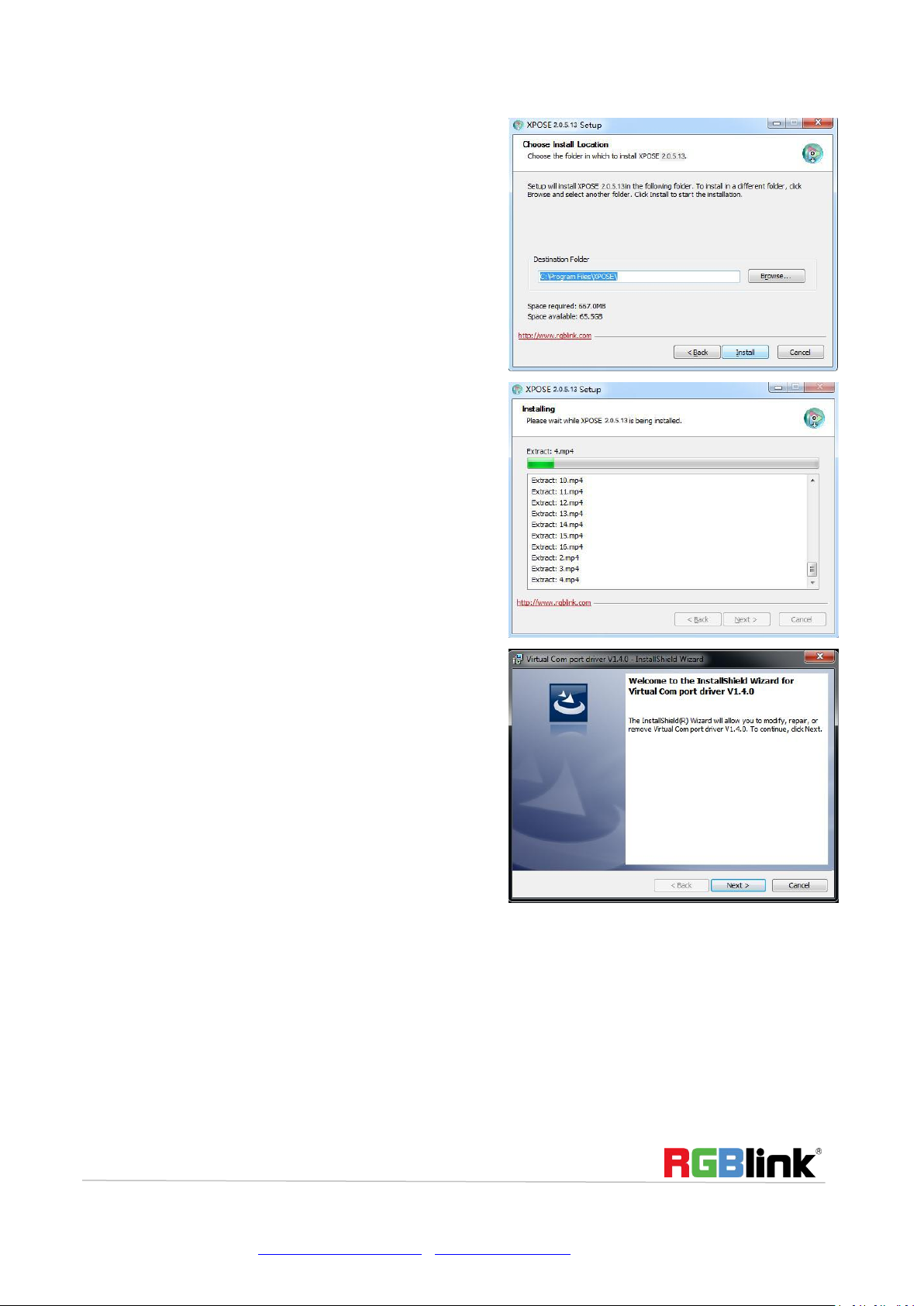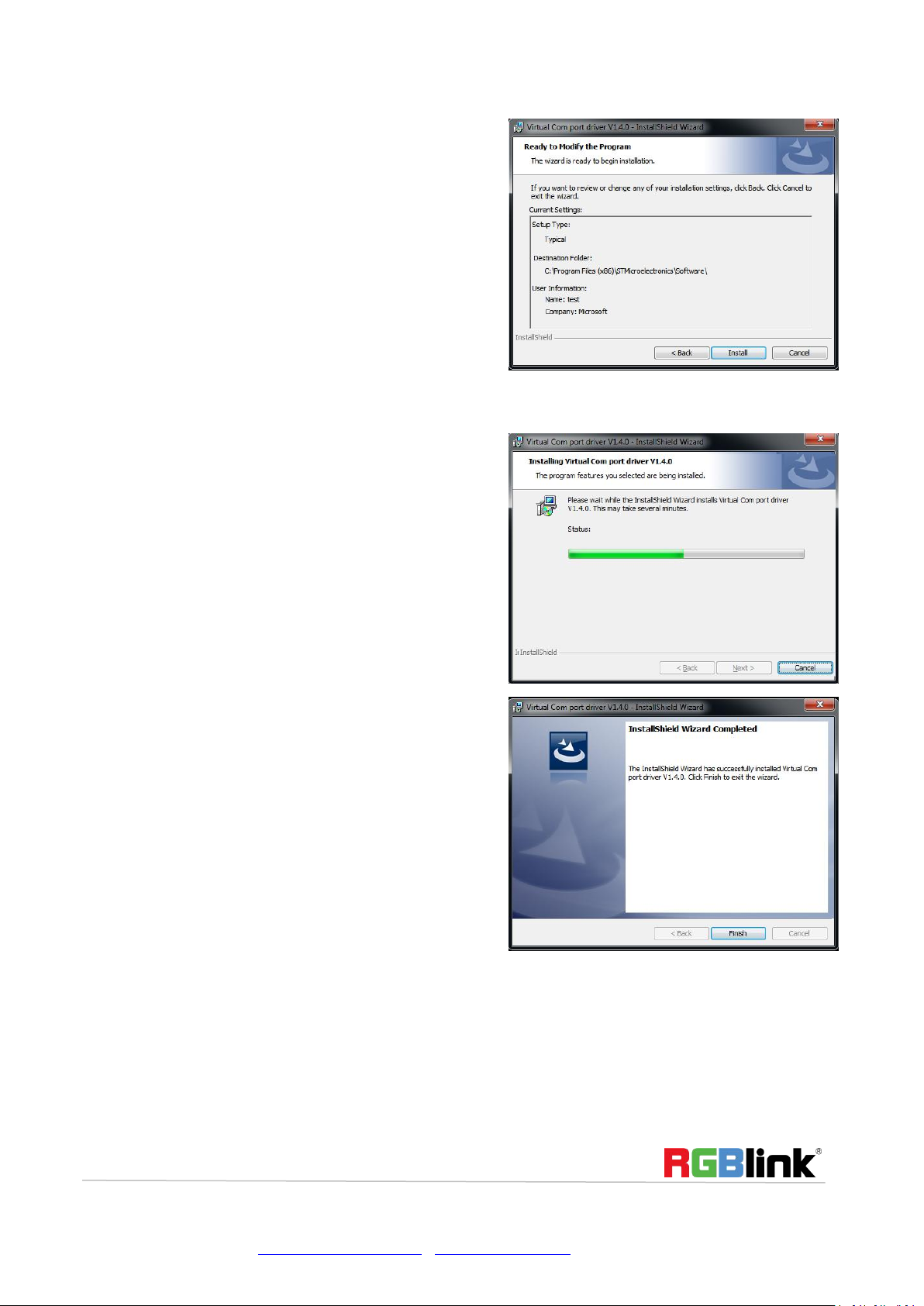© Xiamen RGBlink Science & Technology Co., Ltd.
Content
Overview......................................................................................................................................................................... 2
Hardware Orientation..................................................................................................................................................... 3
Front Panel.............................................................................................................................................................. 3
Rear Panel............................................................................................................................................................... 4
USE YOUR PRODUCT .............................................................................................................6
Install XPOSE........................................................................................................................................................... 6
Login in XPOSE...................................................................................................................................................... 10
System Setting.......................................................................................................................................................12
Find Device....................................................................................................................................................12
Keyboard Manager........................................................................................................................................13
Authorization Setting.................................................................................................................................... 14
Output| Input|Overview...................................................................................................................................... 15
Connect the Device.......................................................................................................................................15
Output Setting ...........................................................................................................................................16
Input Setting..................................................................................................................................................16
Device Overview........................................................................................................................................... 18
Display System.......................................................................................................................................................19
Layer Management............................................................................................................................................... 21
Preset Management..............................................................................................................................................24
CONTACT INFORMATION.......................................................................................................................................27