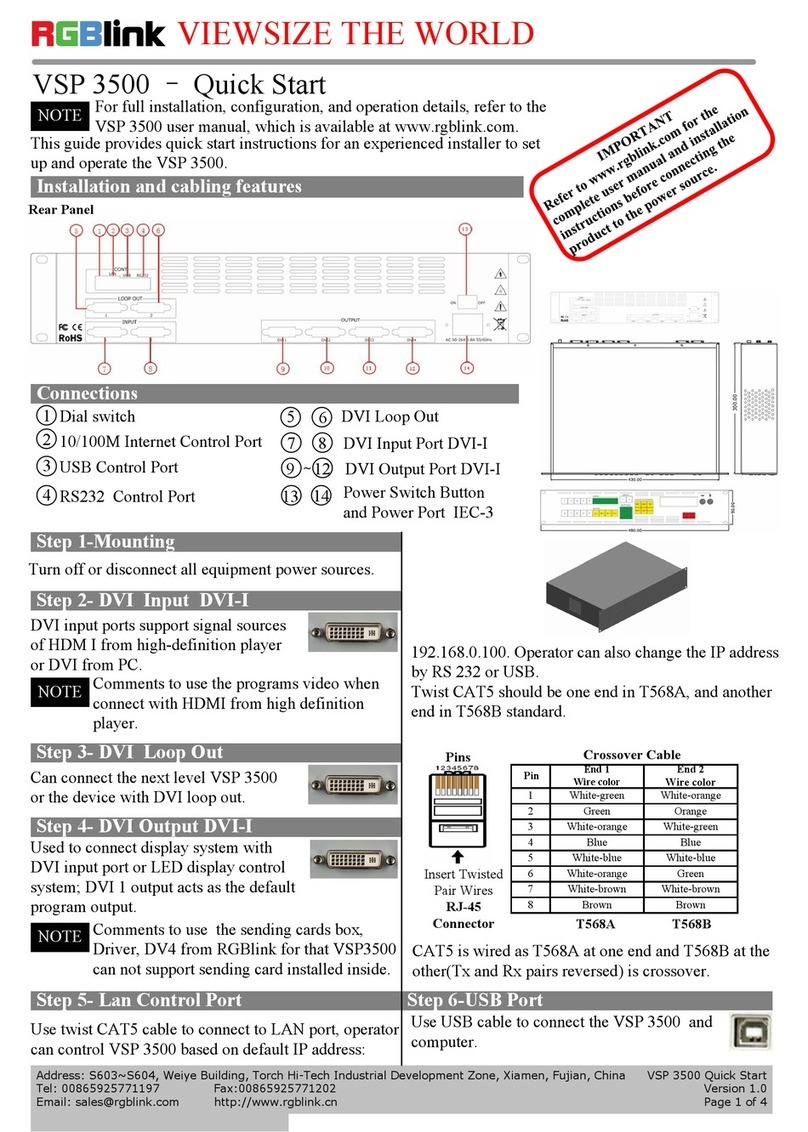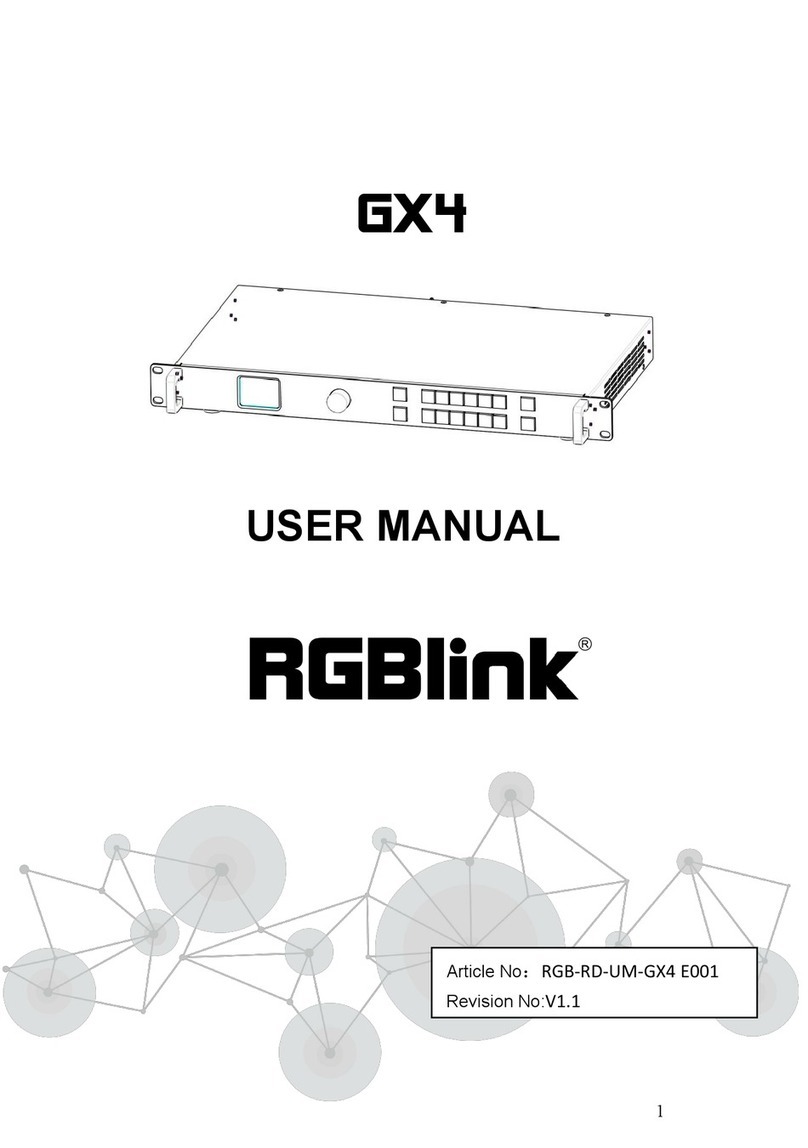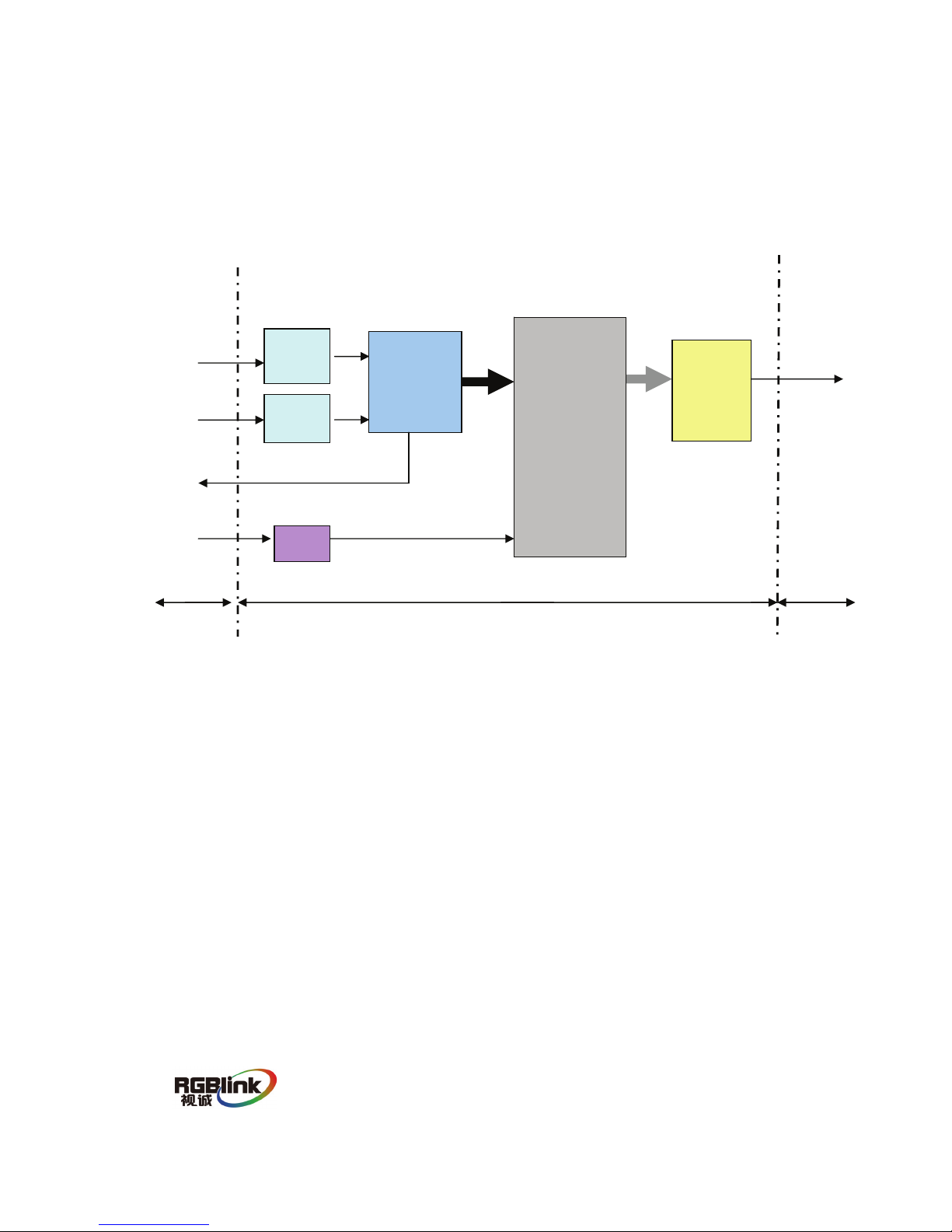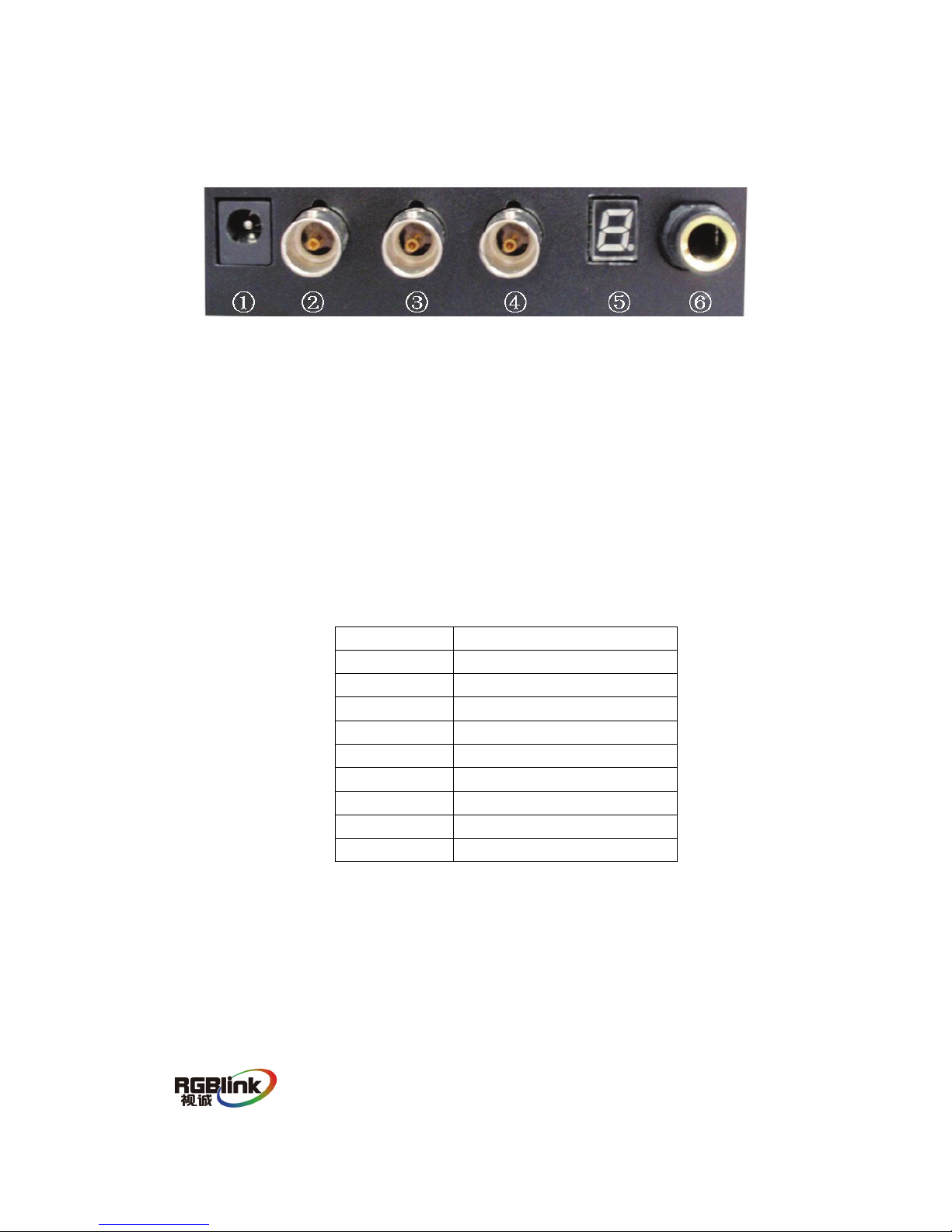RGBlink MSP 202 User manual
Other RGBlink Media Converter manuals

RGBlink
RGBlink Q16pro2022 User manual

RGBlink
RGBlink VENUS X1 User manual
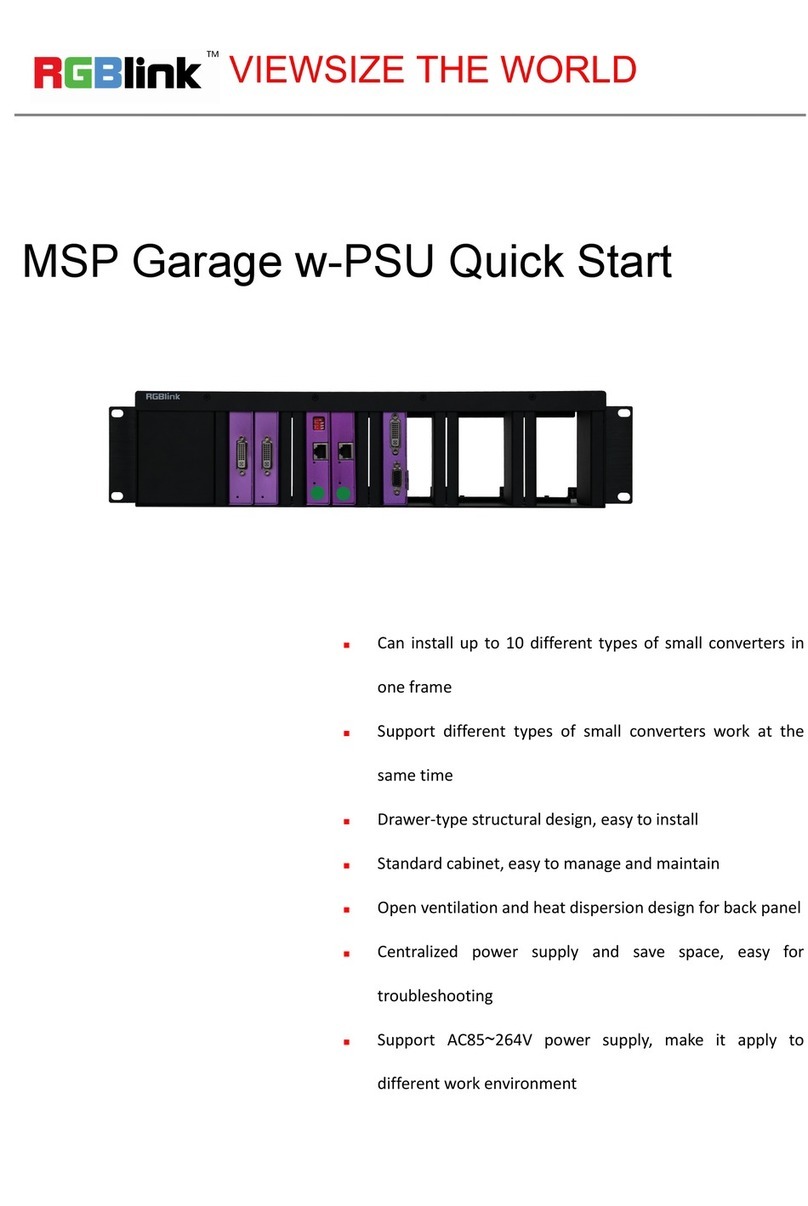
RGBlink
RGBlink MSP Garage w-PSU User manual
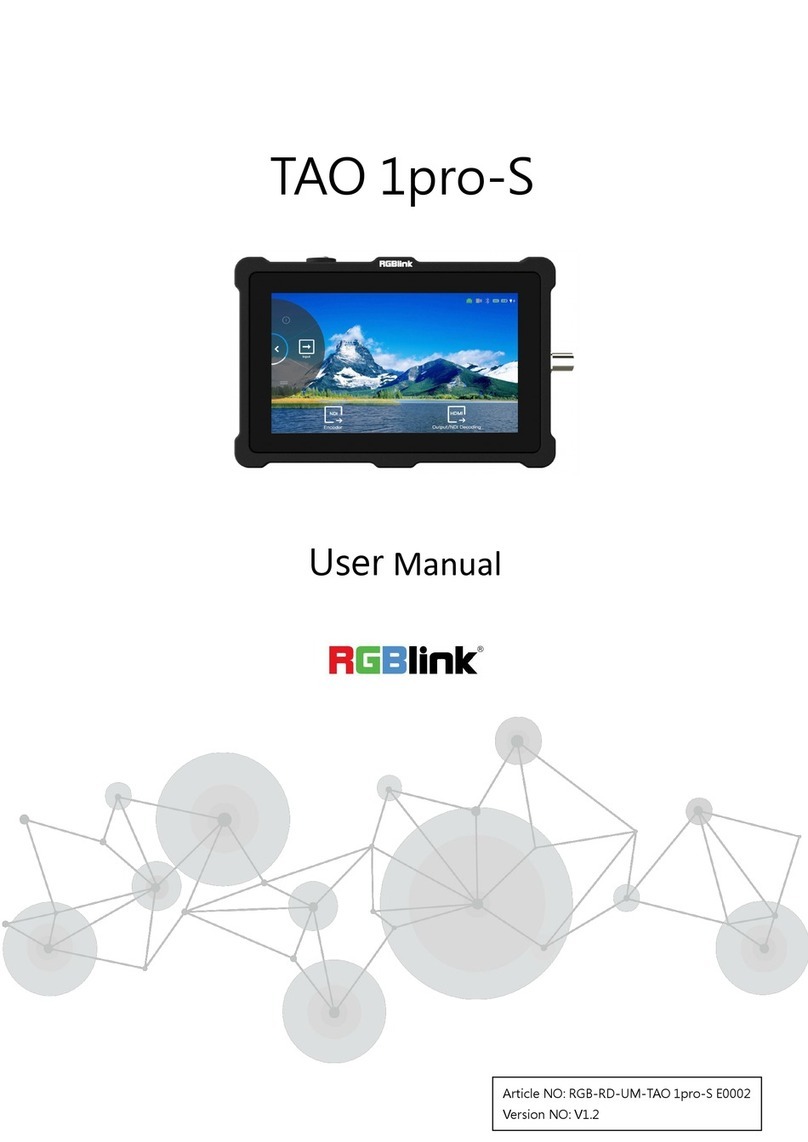
RGBlink
RGBlink TAO 1pro-S User manual

RGBlink
RGBlink M1 User manual

RGBlink
RGBlink VSP 198CVS User manual
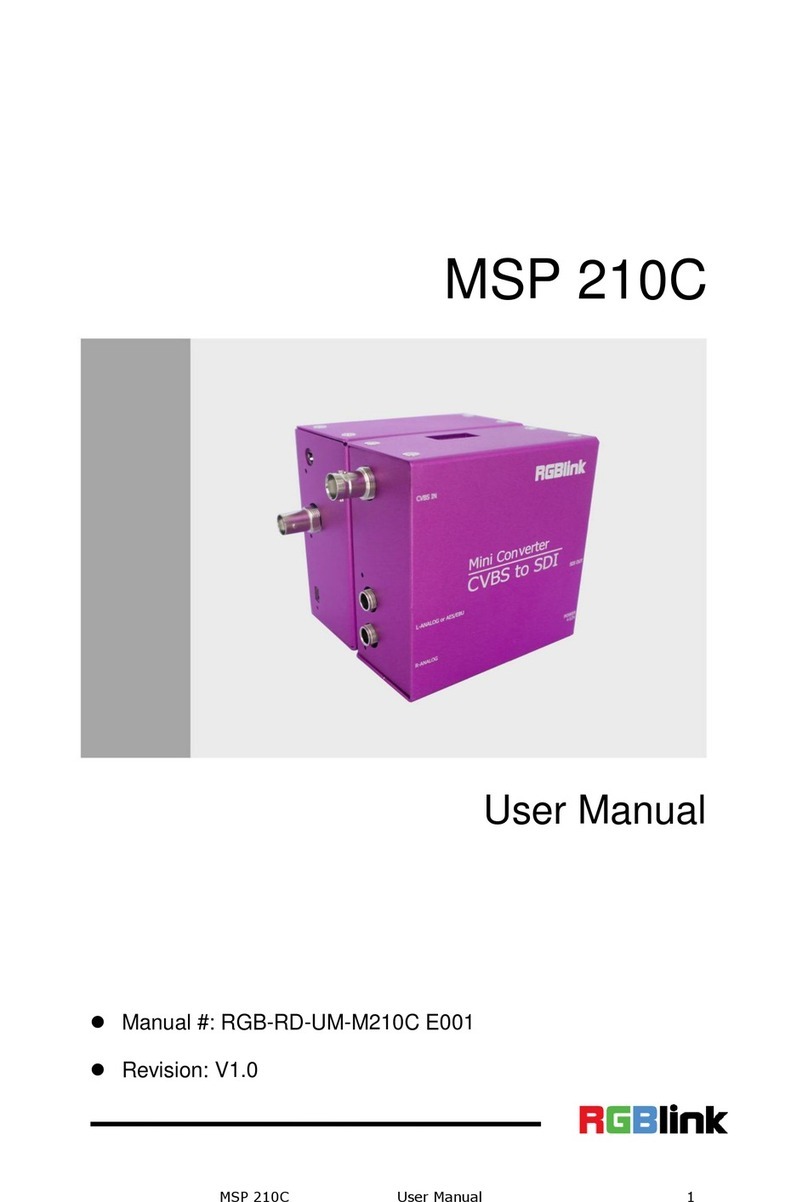
RGBlink
RGBlink MSP 210C User manual

RGBlink
RGBlink MSP 200PRO User manual
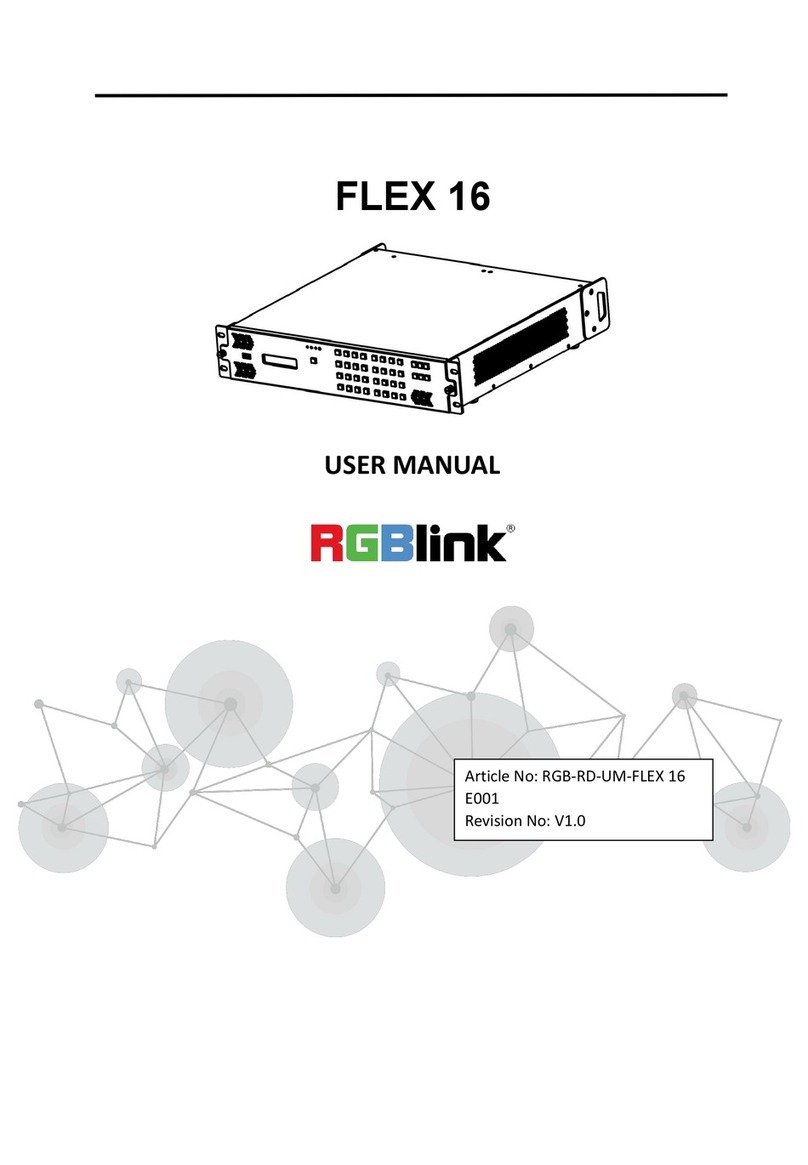
RGBlink
RGBlink FLEX 16 User manual
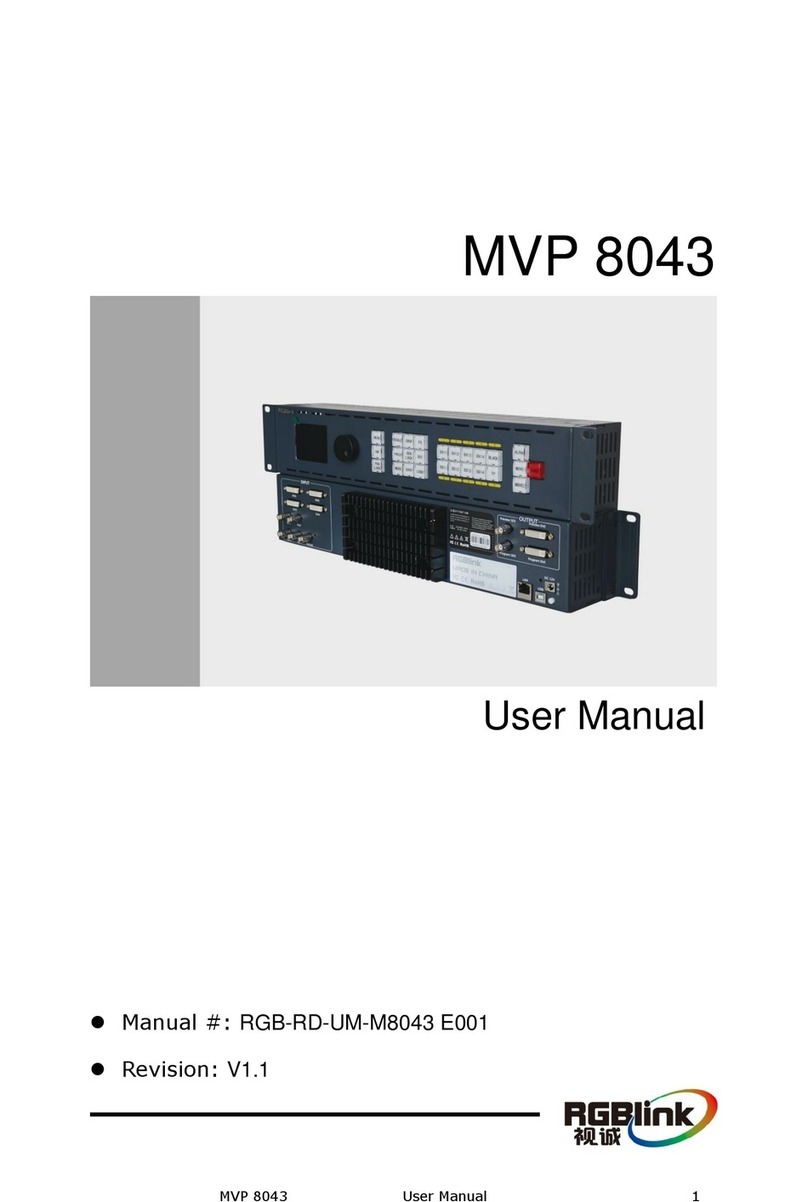
RGBlink
RGBlink MVP 8043 User manual

RGBlink
RGBlink VENUS X1 User manual
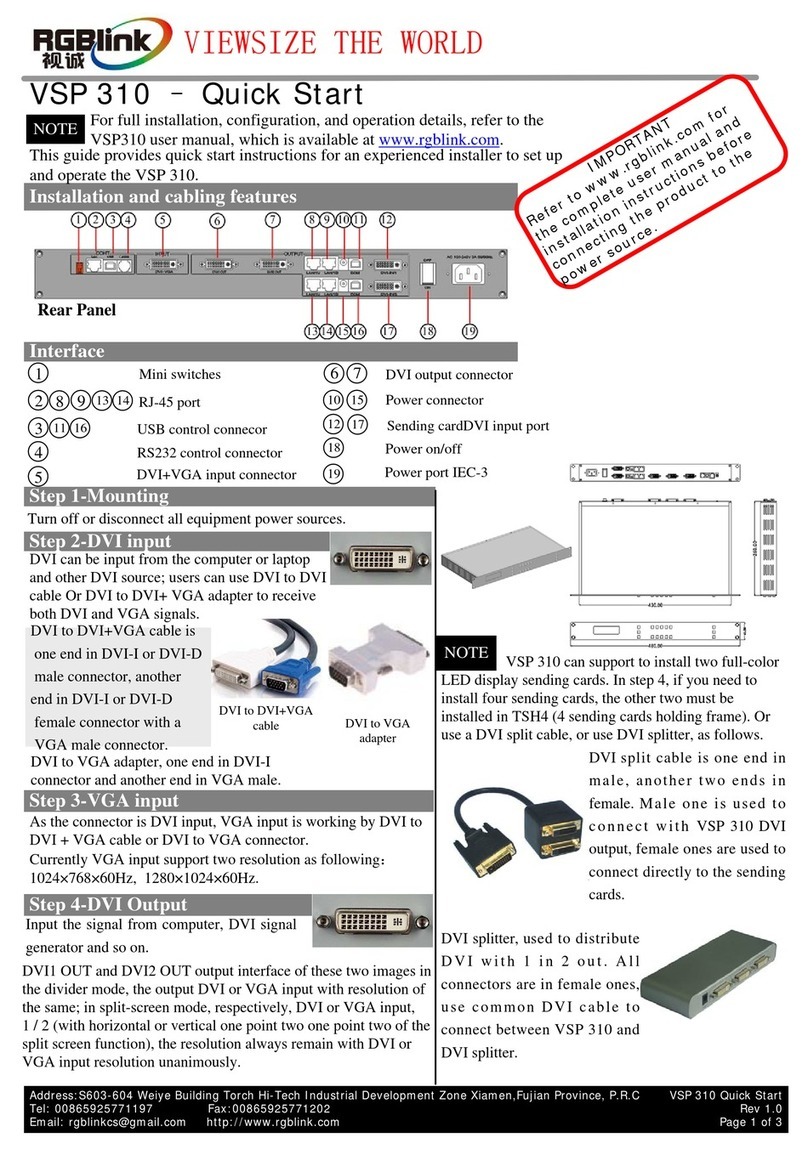
RGBlink
RGBlink VSP 310 User manual

RGBlink
RGBlink VENUS X1 User manual
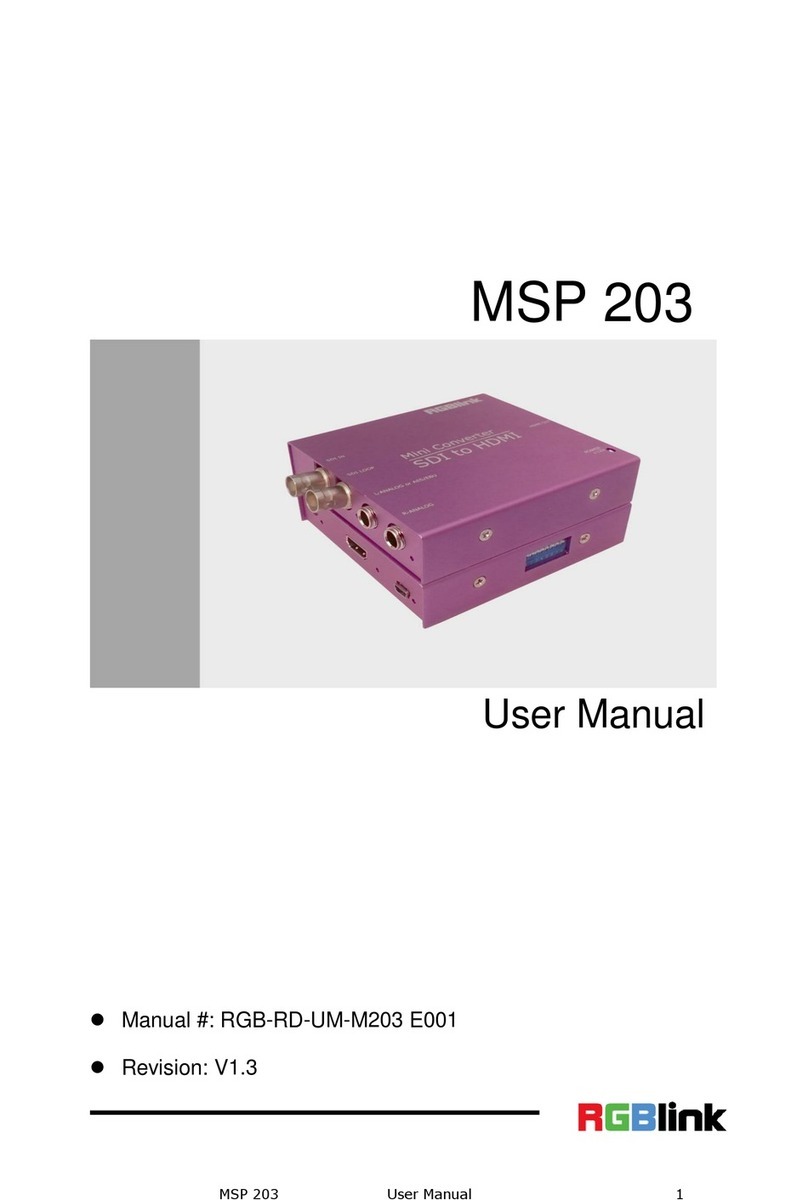
RGBlink
RGBlink MSP Series User manual

RGBlink
RGBlink MSP 211 User manual

RGBlink
RGBlink VENUS X7 User manual
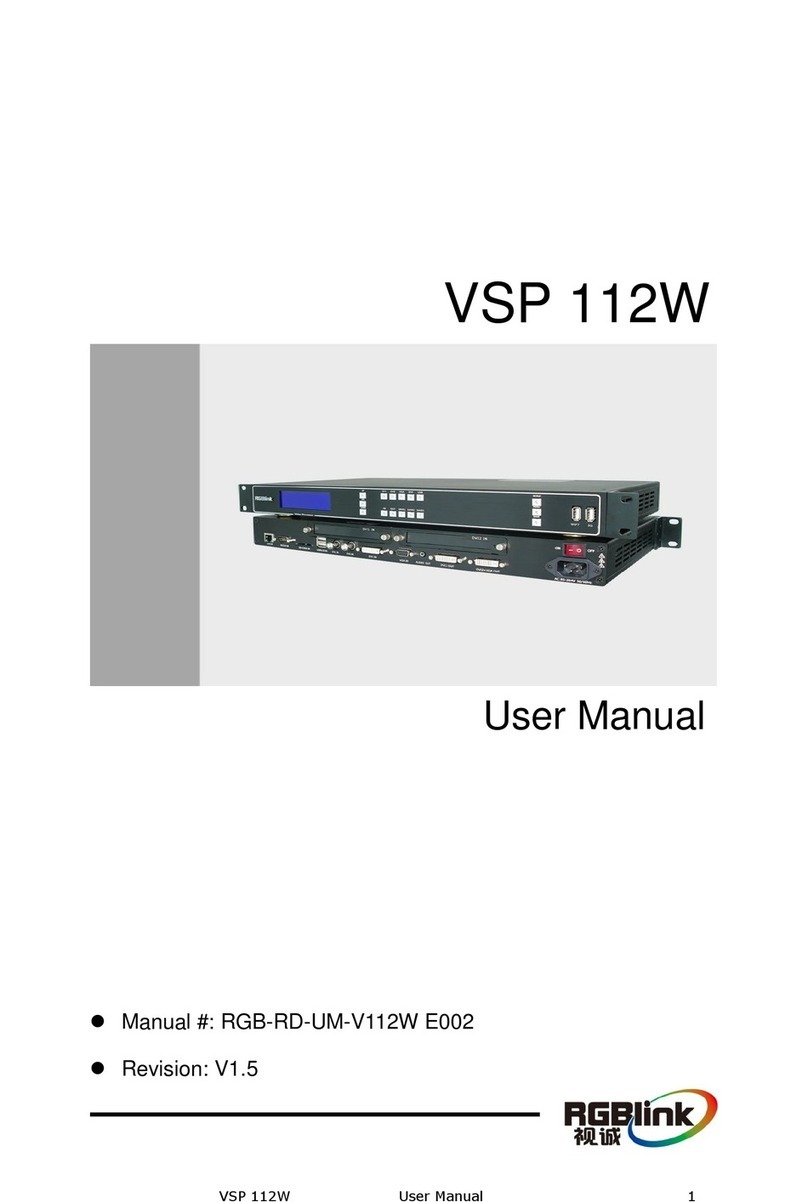
RGBlink
RGBlink VSP 112W User manual
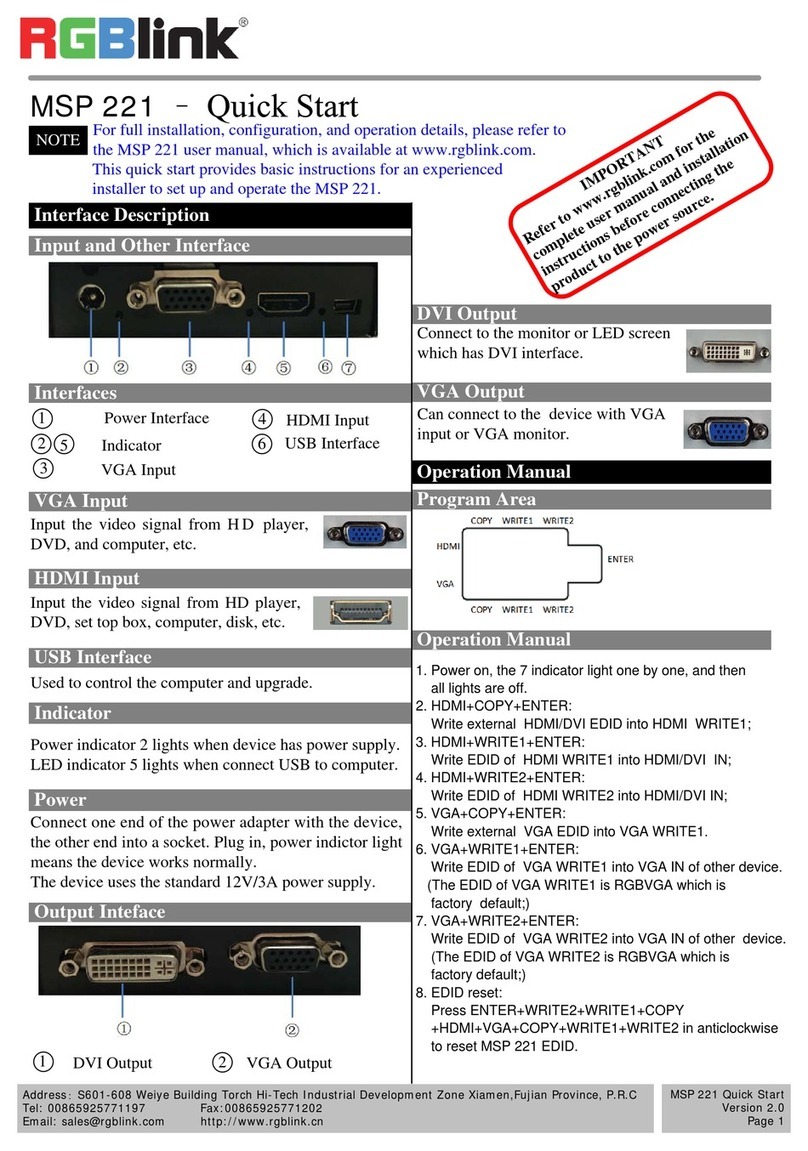
RGBlink
RGBlink MSP 221 User manual
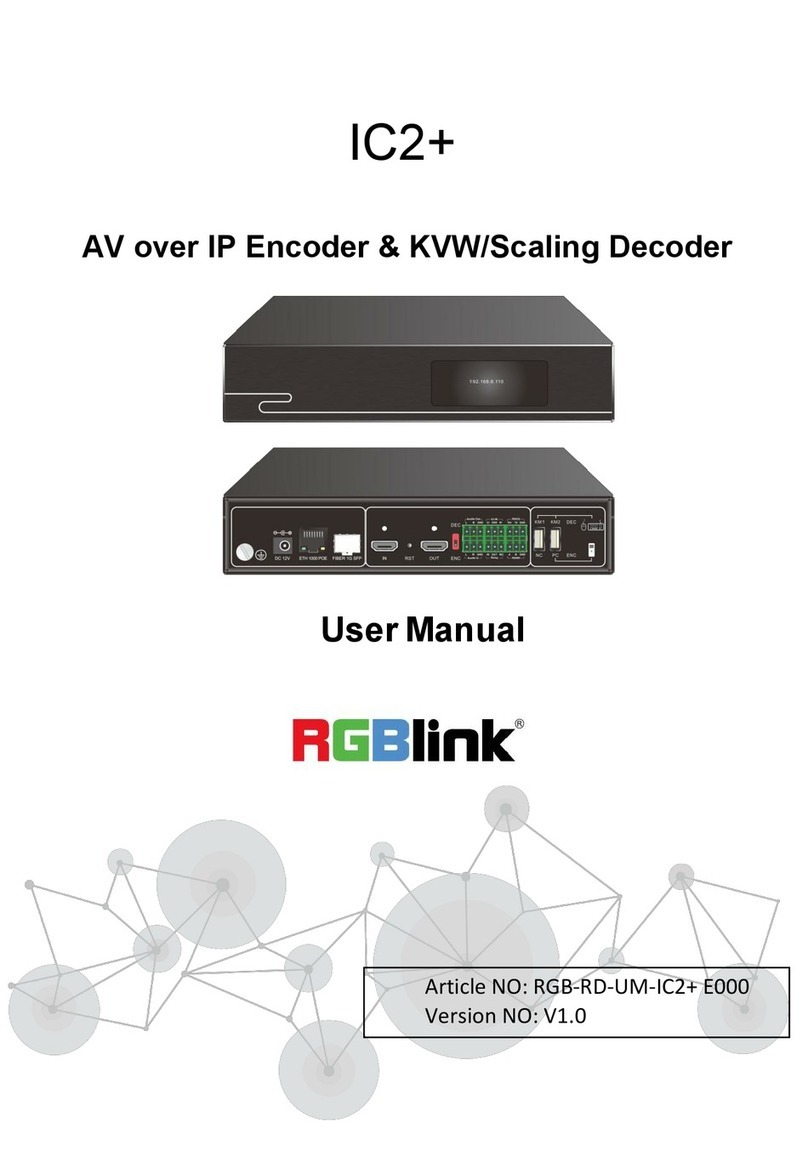
RGBlink
RGBlink IC2+ User manual
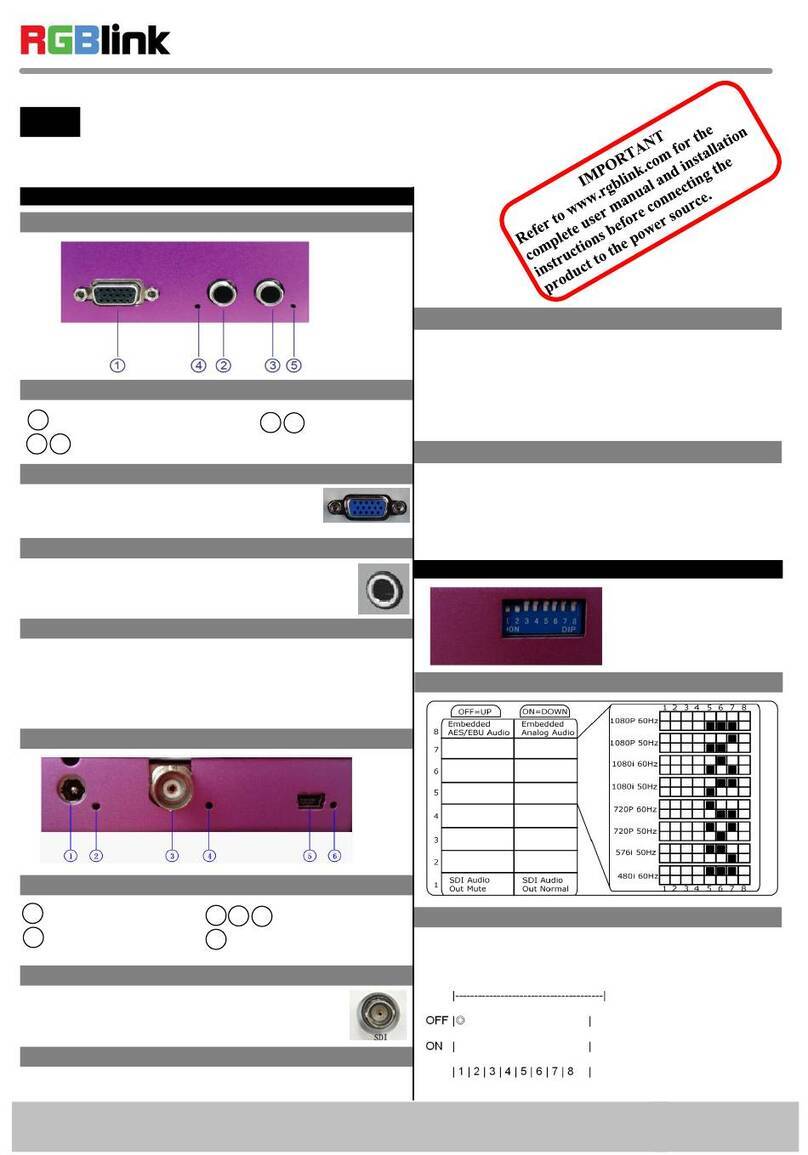
RGBlink
RGBlink MSP 210V User manual
Popular Media Converter manuals by other brands

H&B
H&B TX-100 Installation and instruction manual

Bolin Technology
Bolin Technology D Series user manual

IFM Electronic
IFM Electronic Efector 400 RN30 Series Device manual

GRASS VALLEY
GRASS VALLEY KUDOSPRO ULC2000 user manual

Linear Technology
Linear Technology DC1523A Demo Manual

Lika
Lika ROTAPULS I28 Series quick start guide

Weidmuller
Weidmuller IE-MC-VL Series Hardware installation guide

Optical Systems Design
Optical Systems Design OSD2139 Series Operator's manual

Tema Telecomunicazioni
Tema Telecomunicazioni AD615/S product manual

KTI Networks
KTI Networks KGC-352 Series installation guide

Gira
Gira 0588 Series operating instructions

Lika
Lika SFA-5000-FD user guide