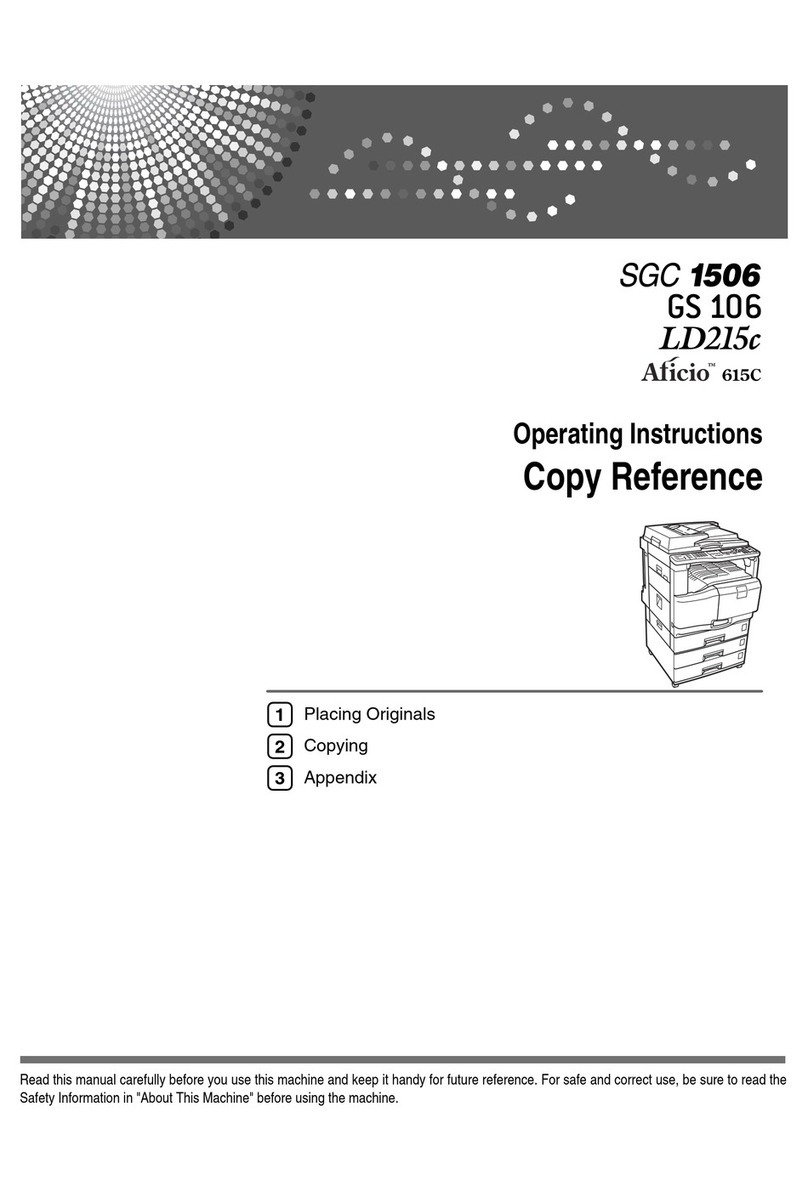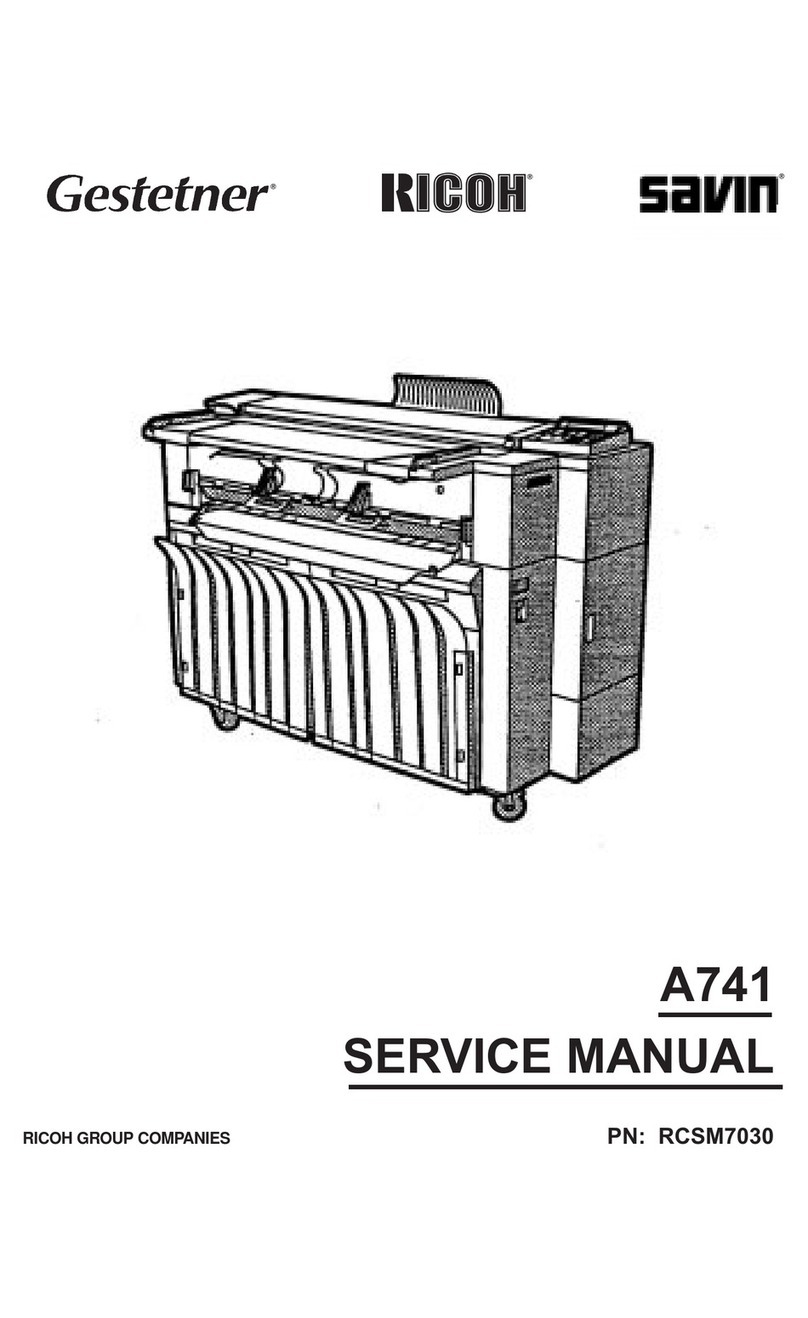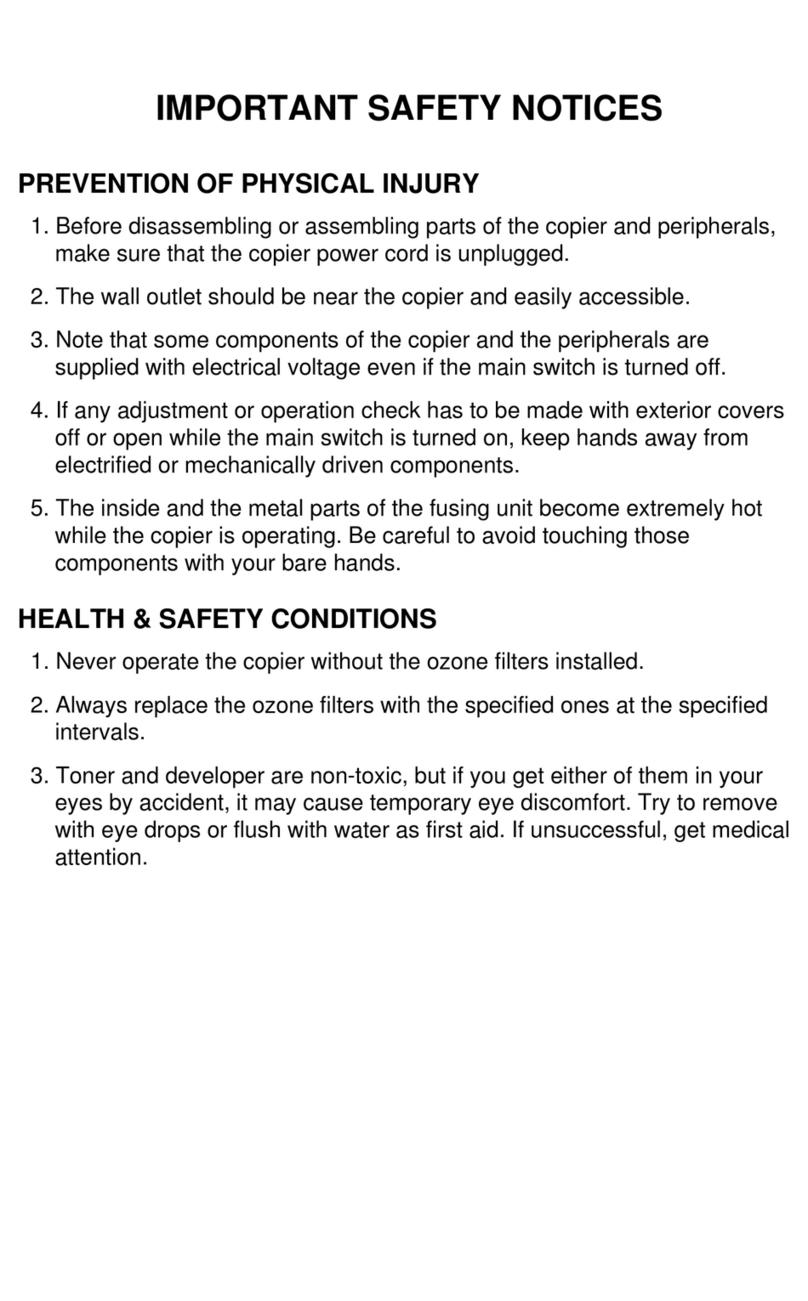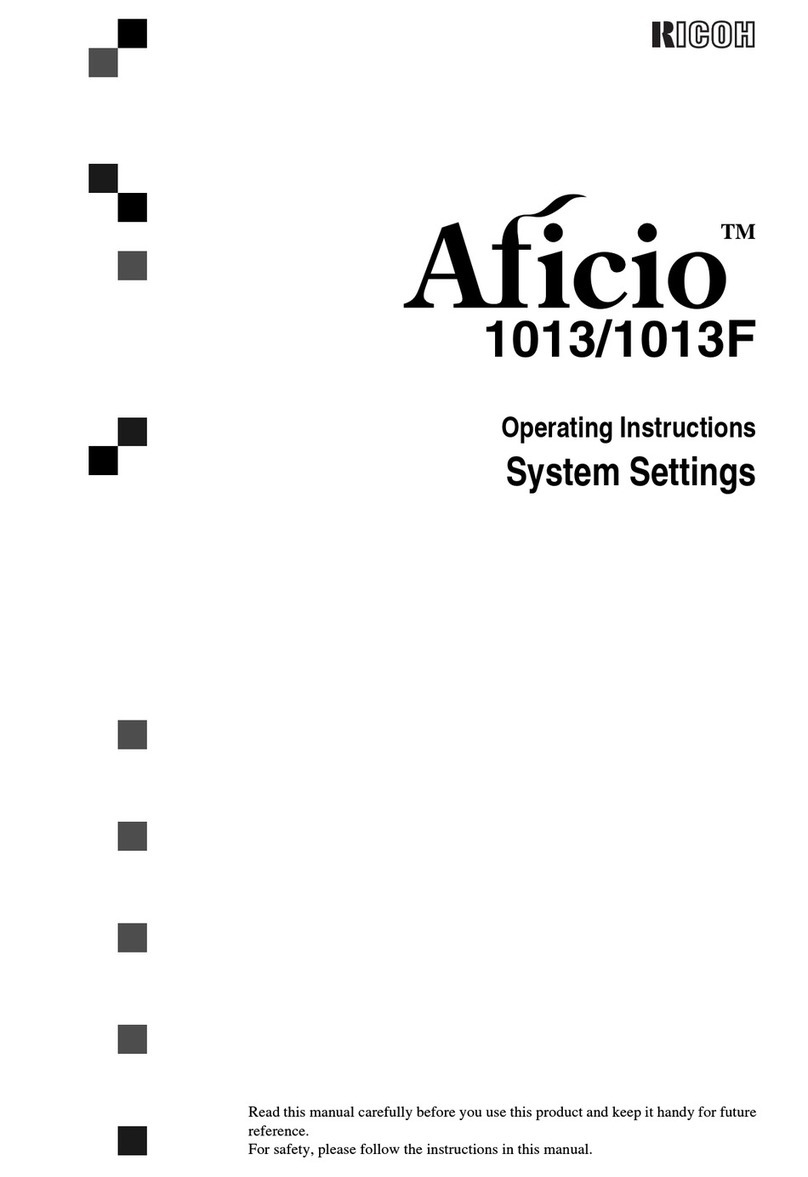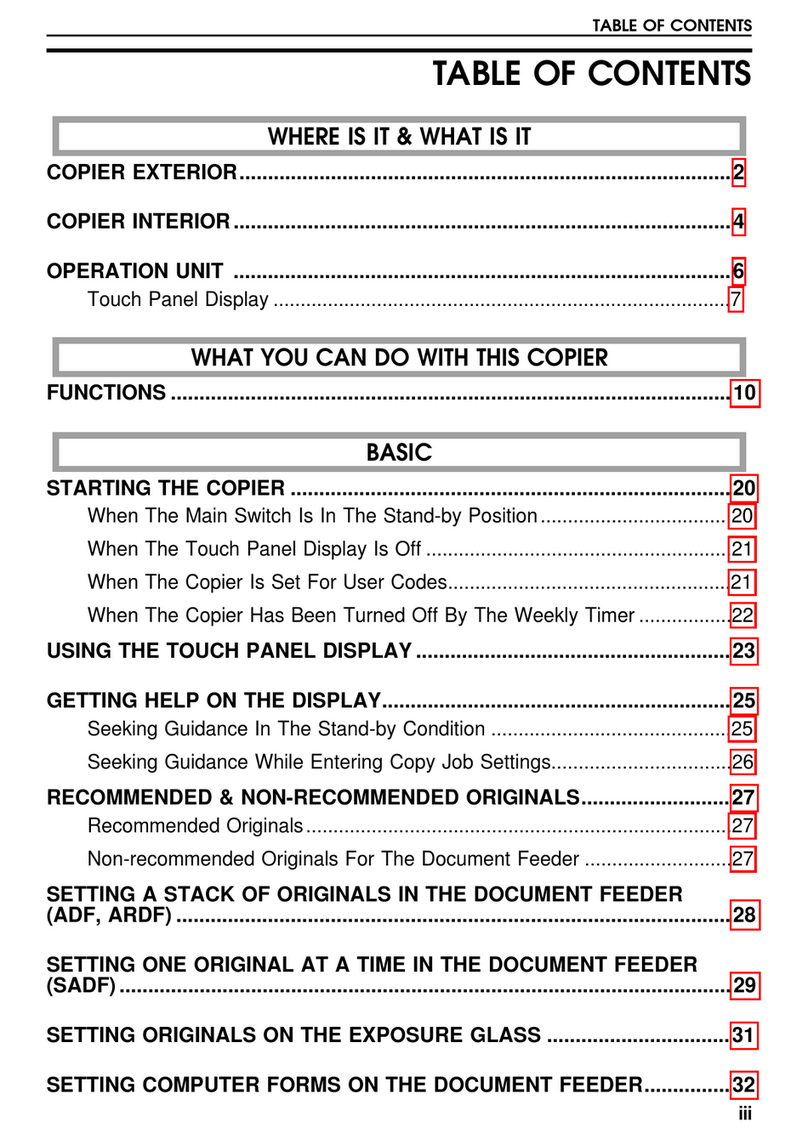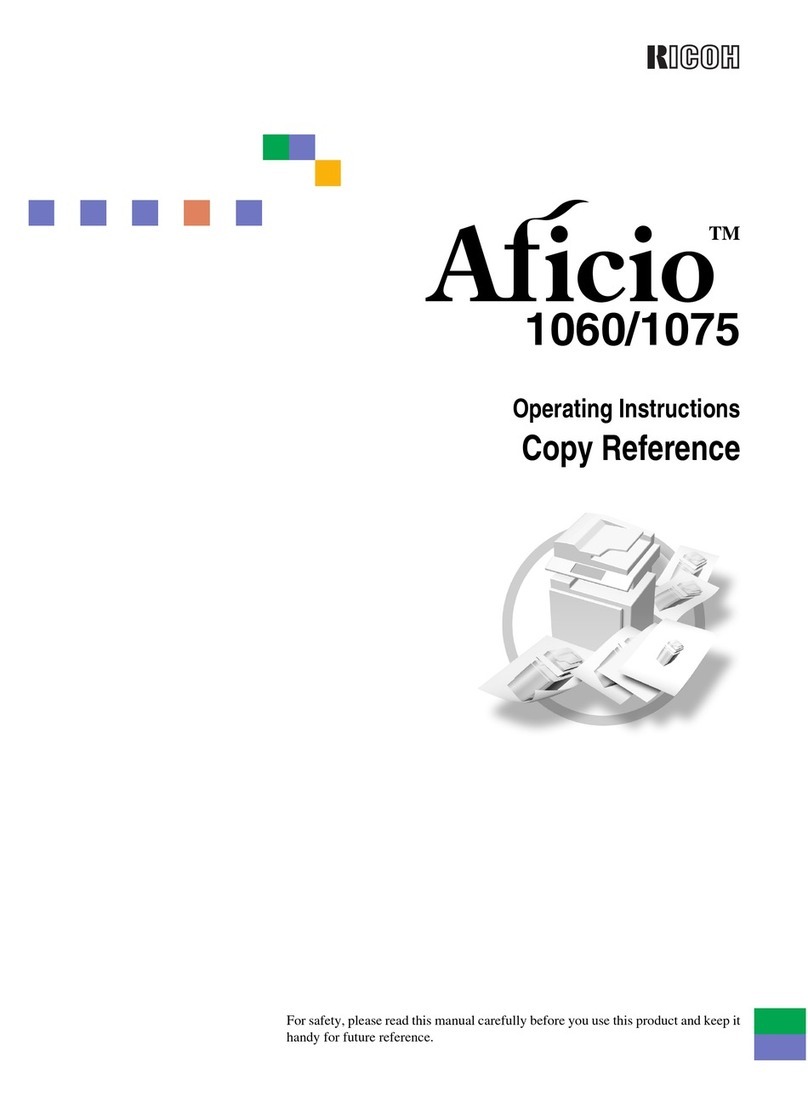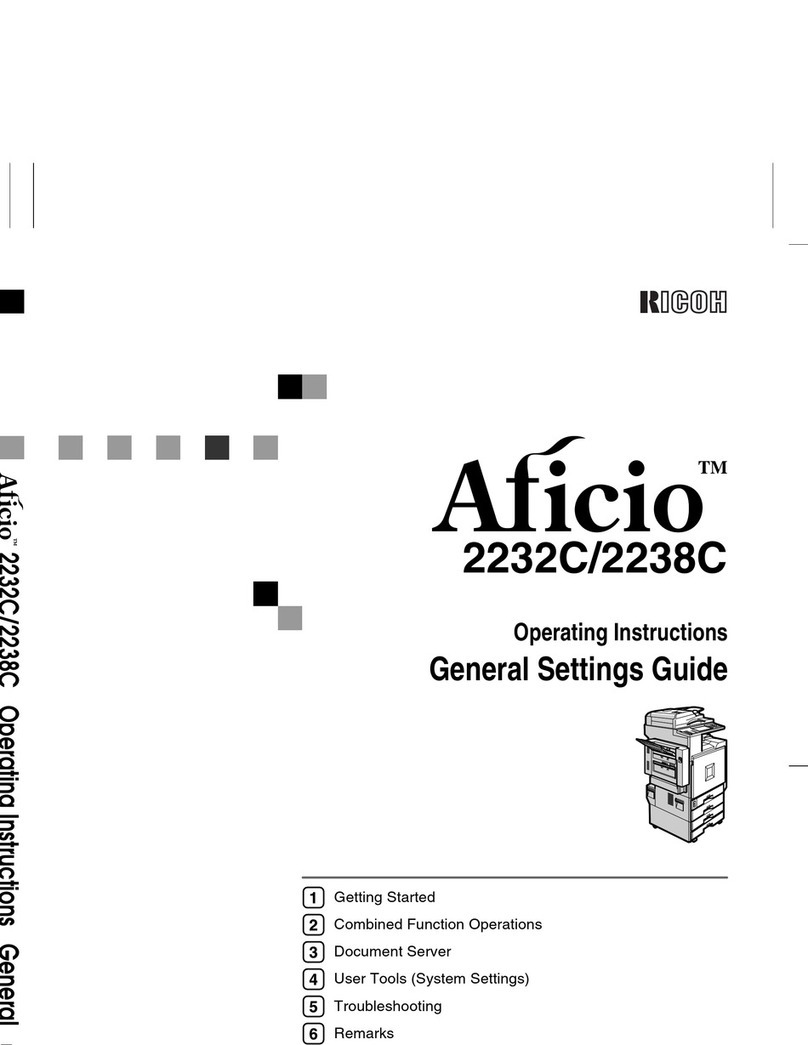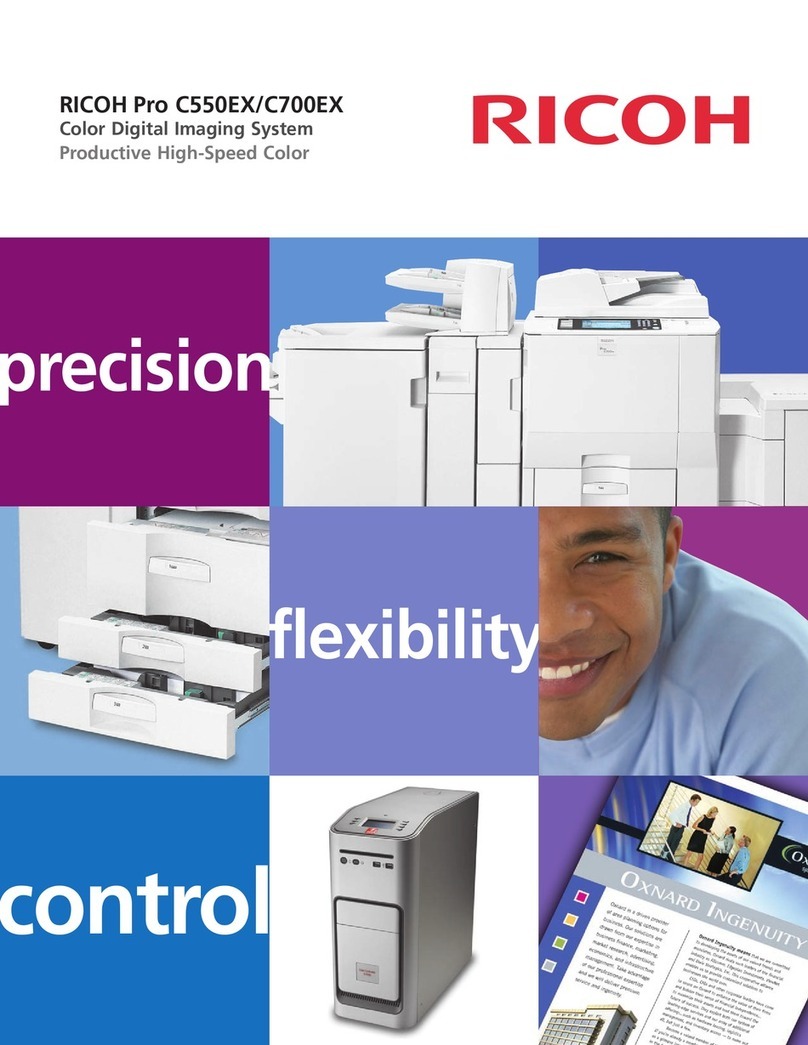Table of Contents
SAFETY ....................................................................................................... 2
Important Safety Instructions.............................................................................2
When to Call Your Service Representative .......................................................3
Power and Grounding .......................................................................................5
Cold Weather Power-up ....................................................................................6
Thunderstorms...................................................................................................7
Symbols & Conventions Used In This Manual..................................................7
MACHINE LAYOUT ..................................................................................... 11
Part Names........................................................................................................11
Operation panel.................................................................................................12
FAXING ...................................................................................................... 14
Recommended Types of Document..................................................................15
How to Set the Document ................................................................................17
Memory Transmission and Immediate Transmission ......................................18
Receiving Calls & Fax Messages(Faxes/Phone Calls).....................................27
Printing a Message Received & Stored
(Substitute Reception).......................................................................................31
Faxing a Page With Very Fine Detail.................................................................32
Optional Feature for Transmission ....................................................................35
Sending the Same Message to Many Destinations .........................................37
Redialing............................................................................................................40
Storing & Editing Fax Numbers (Functions 31 & 32) ........................................42
Storing & Editing a Group of Fax Numbers (Function 33) ................................44
Erasing Groups .................................................................................................46
Programming the Group Key.............................................................................46
Programming the Dial Option Key.....................................................................47
Chain Dialing .....................................................................................................49
Erasing a Stored Message Before It Is Sent
(Functions 21 & 22) ...........................................................................................50
Printing a Stored Message (Function 51)..........................................................51
Polling Reception (Function 11).........................................................................52
Sending a Fax using the Handset .....................................................................53
OTHER FEATURES........................................................................................ 54
Verifying Communications, Errors, Counters, etc. ............................................54
Rejecting Messages From Certain Senders .....................................................60
Saving Energy ...................................................................................................61
Printing the Sender’s Identification....................................................................65
Tonal Signals .....................................................................................................65
COPYING................................................................................................... 66
Basic Copying Procedure..................................................................................66
Functions That Can Be Used Together .............................................................68
8