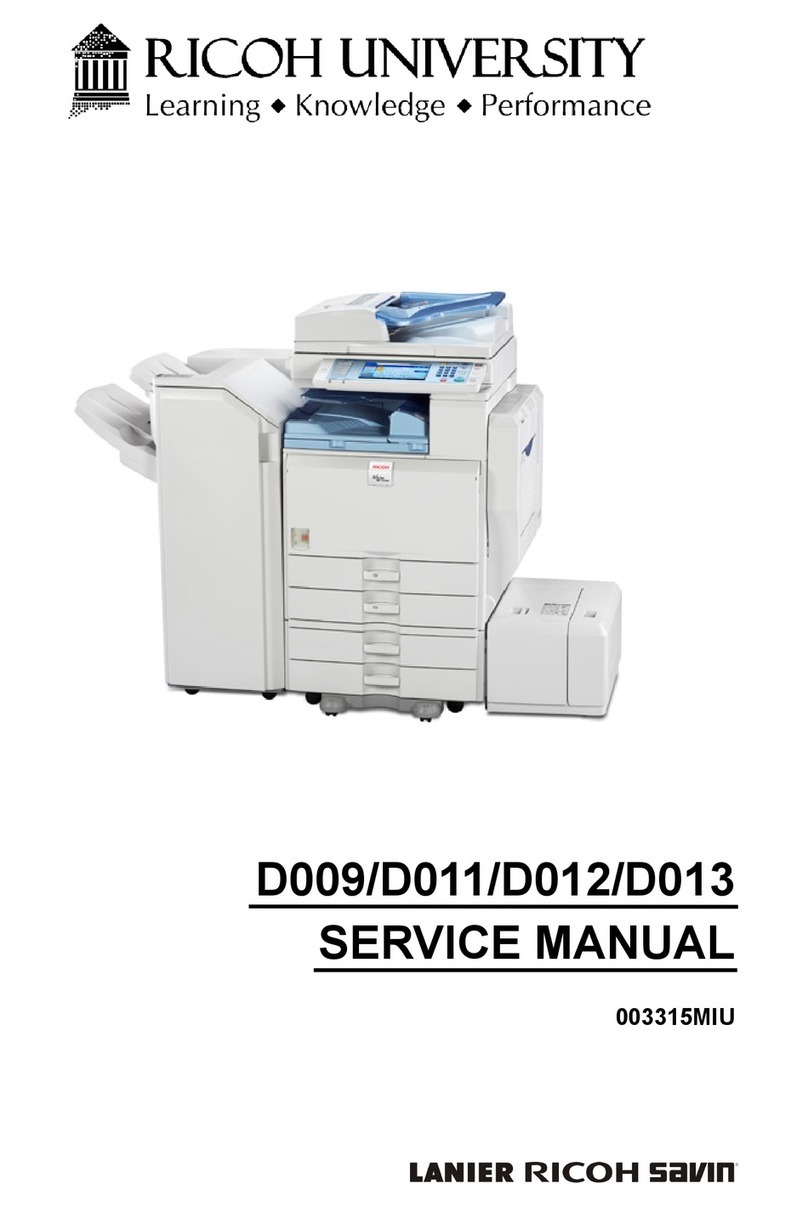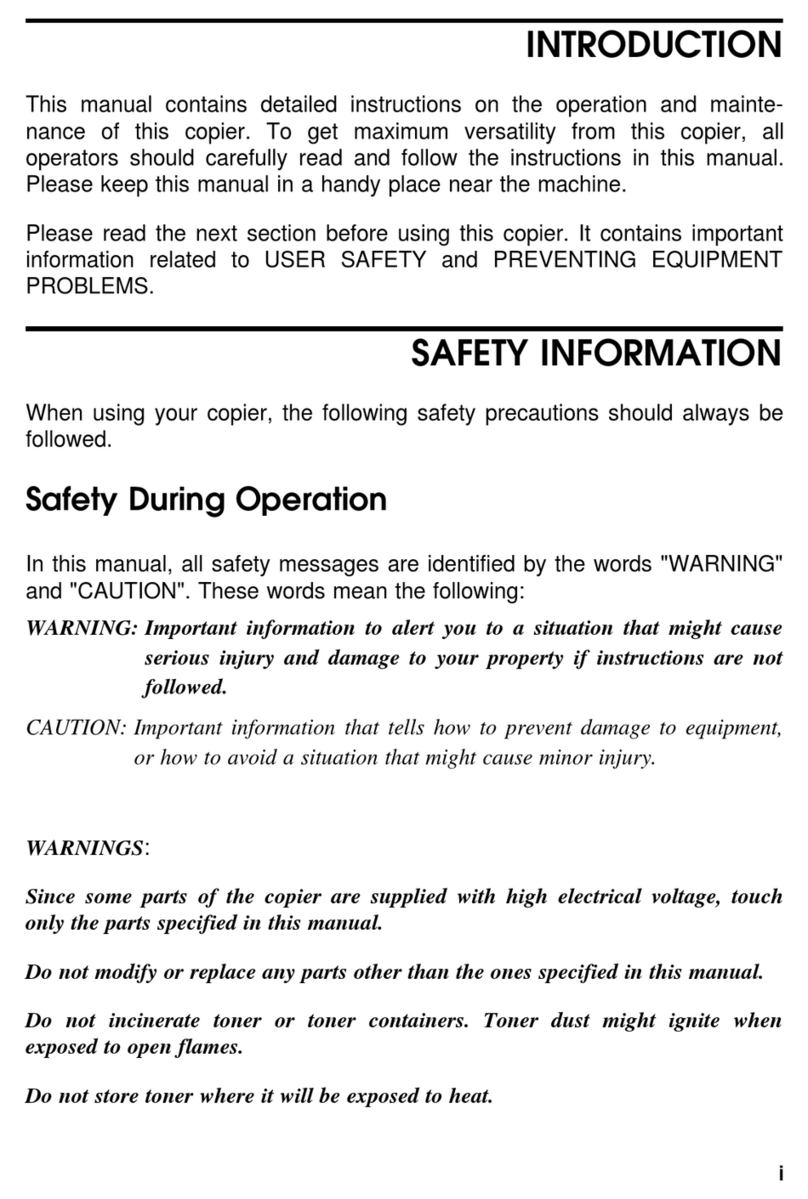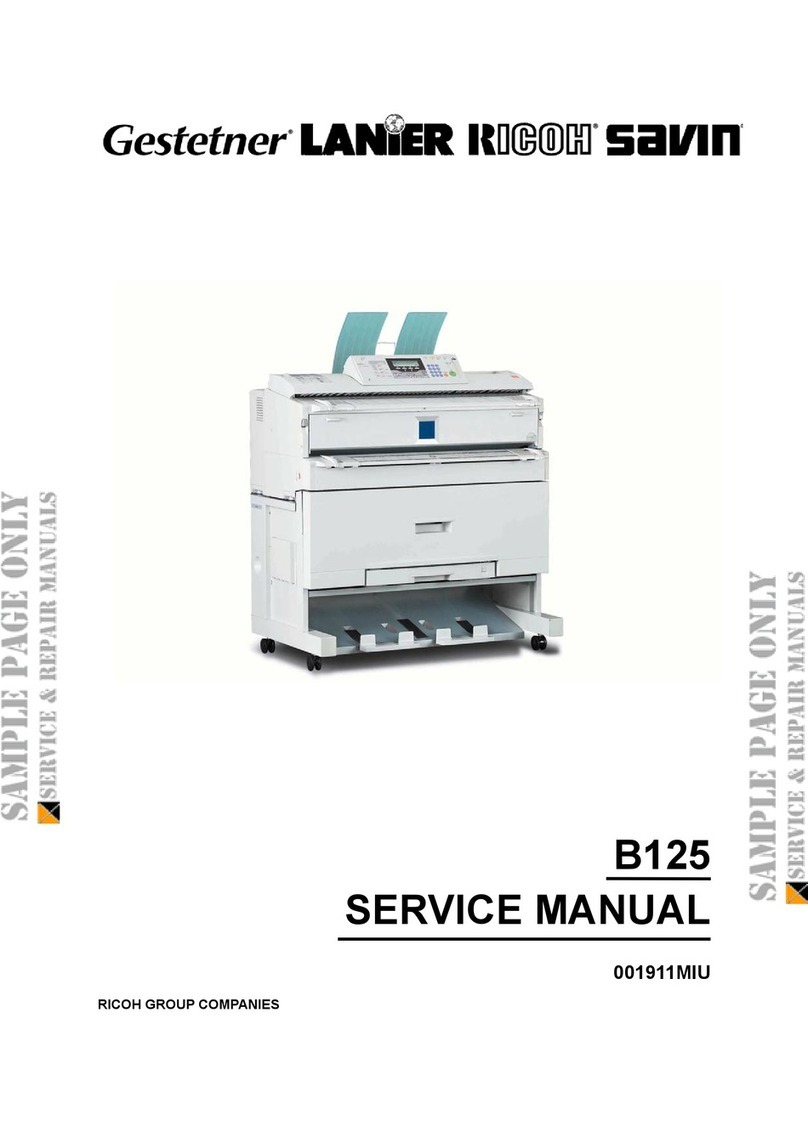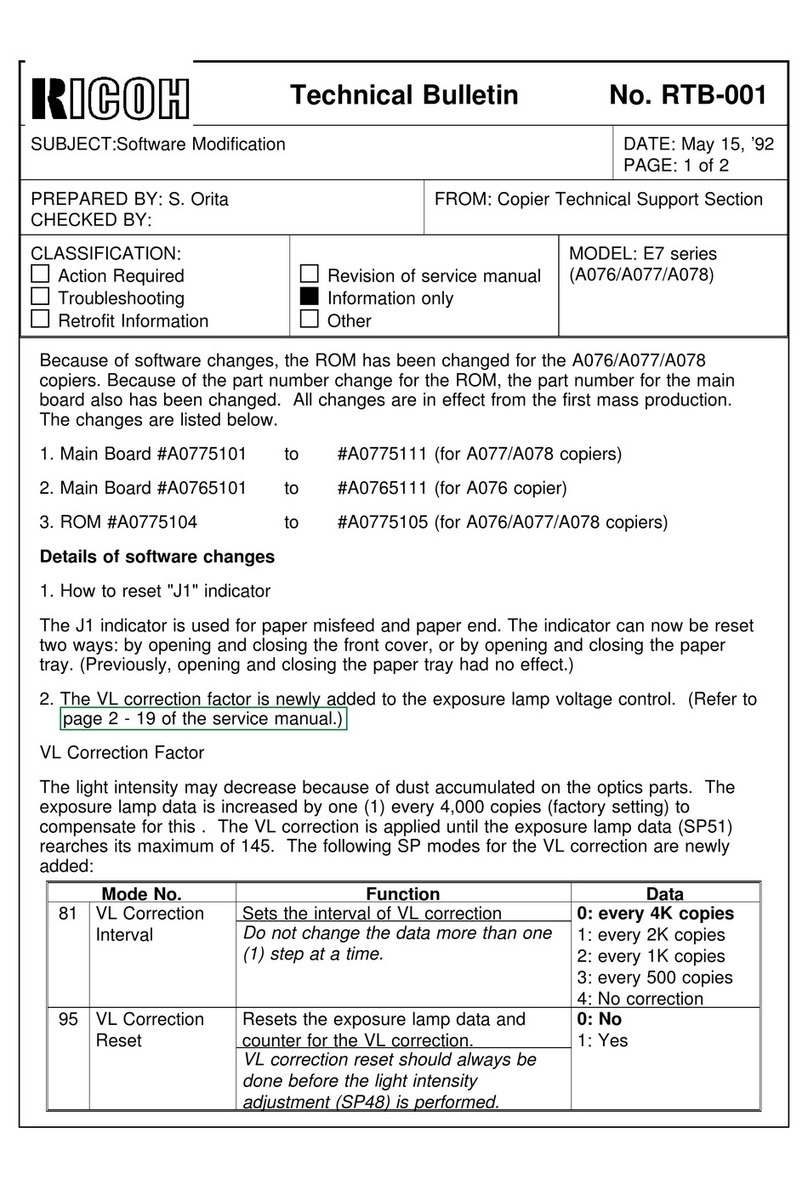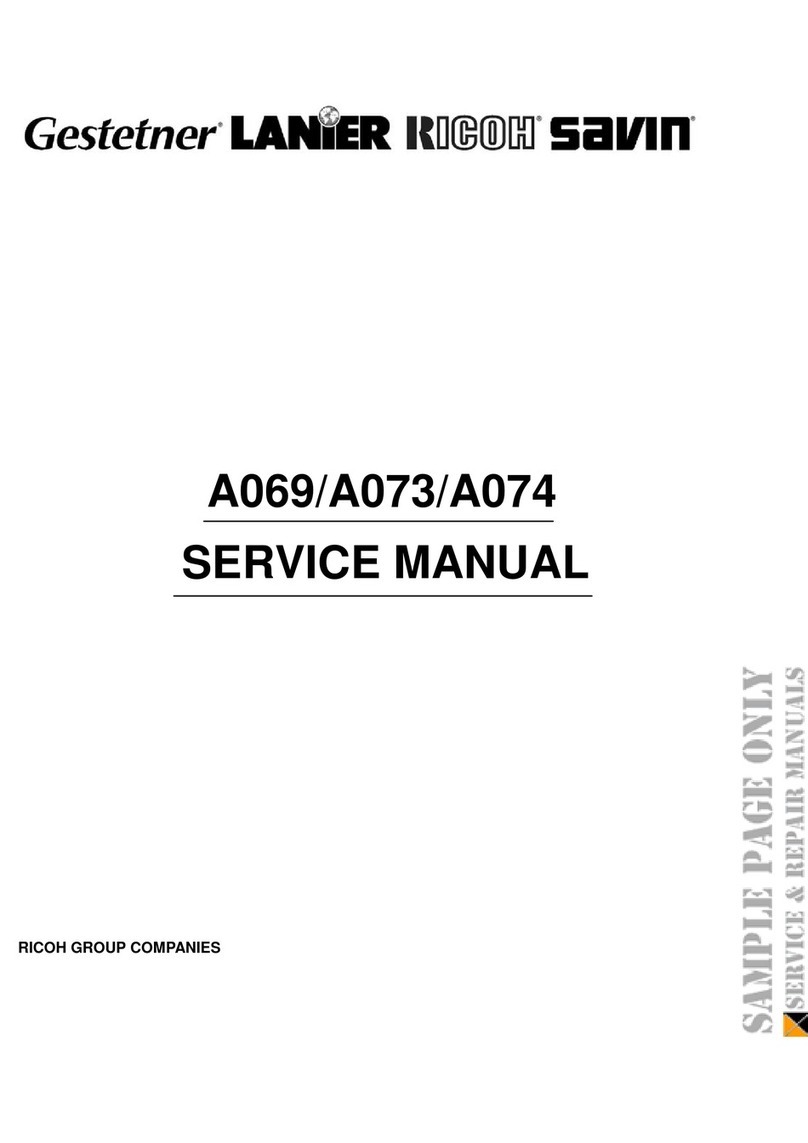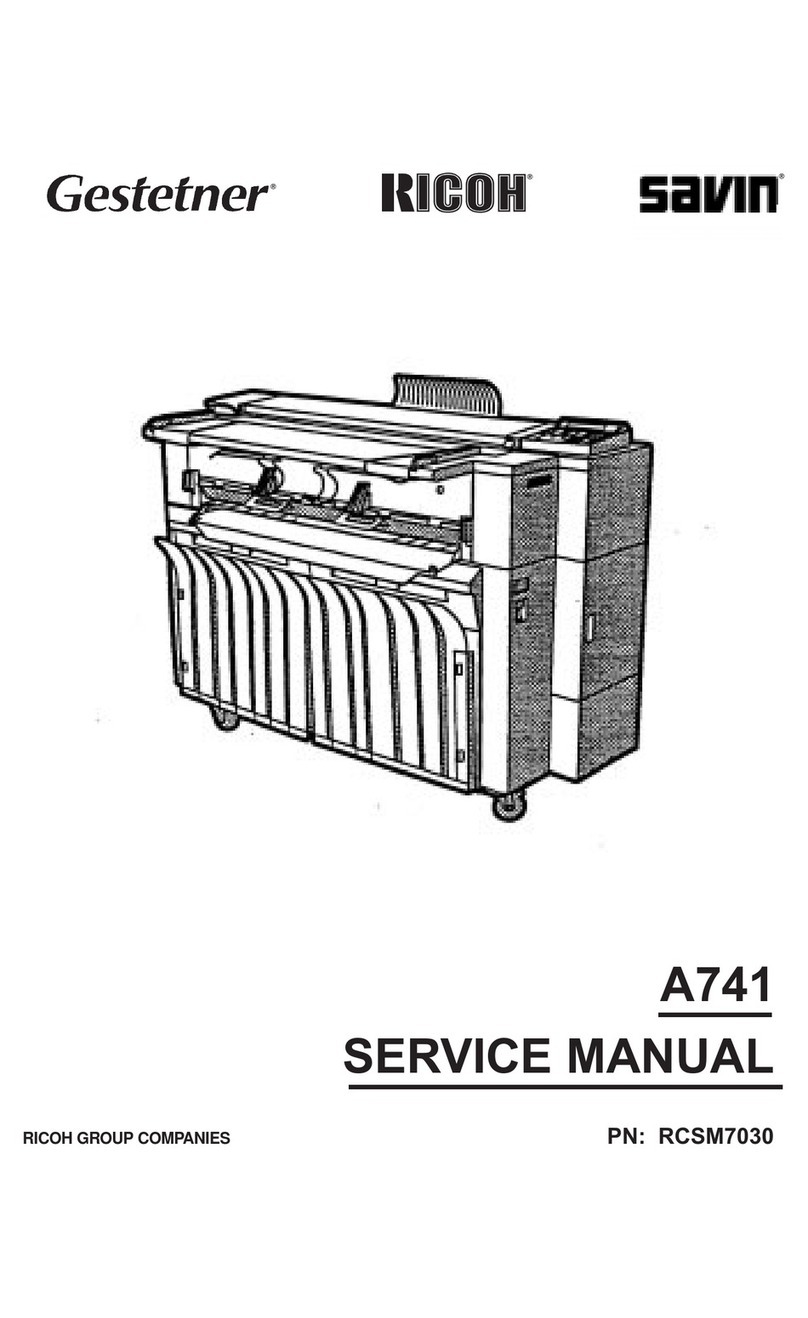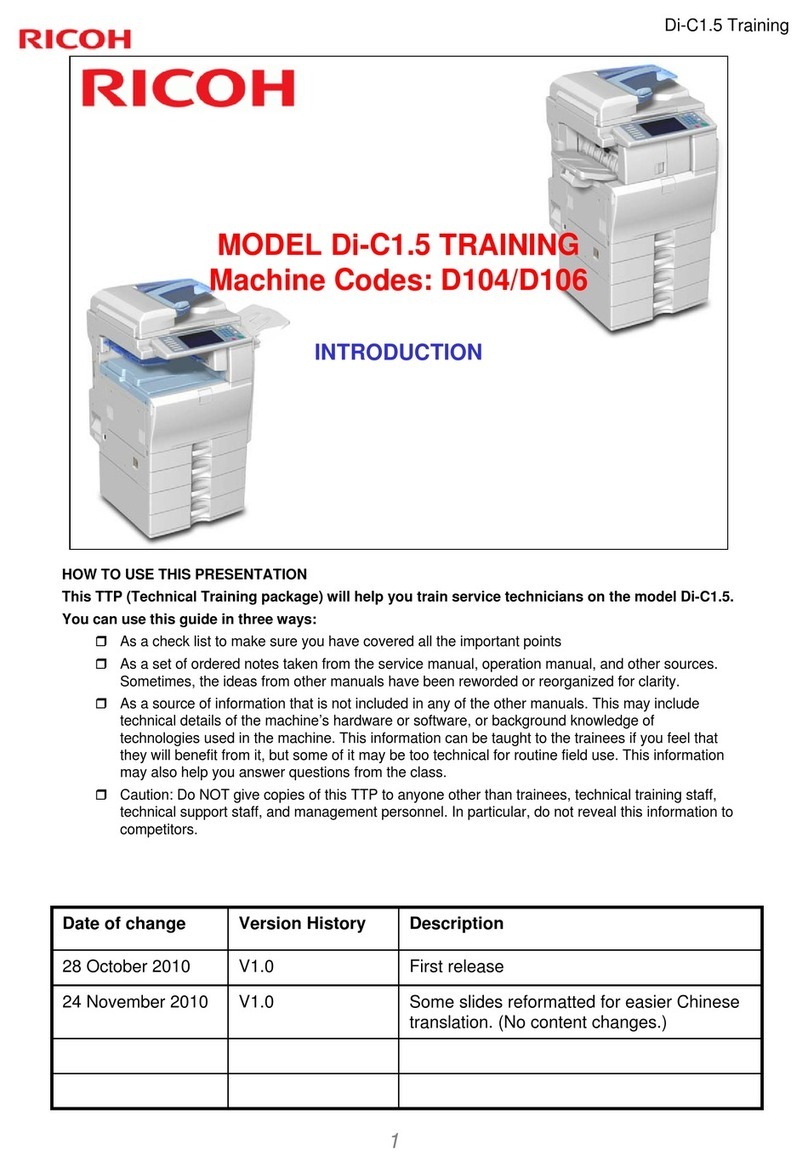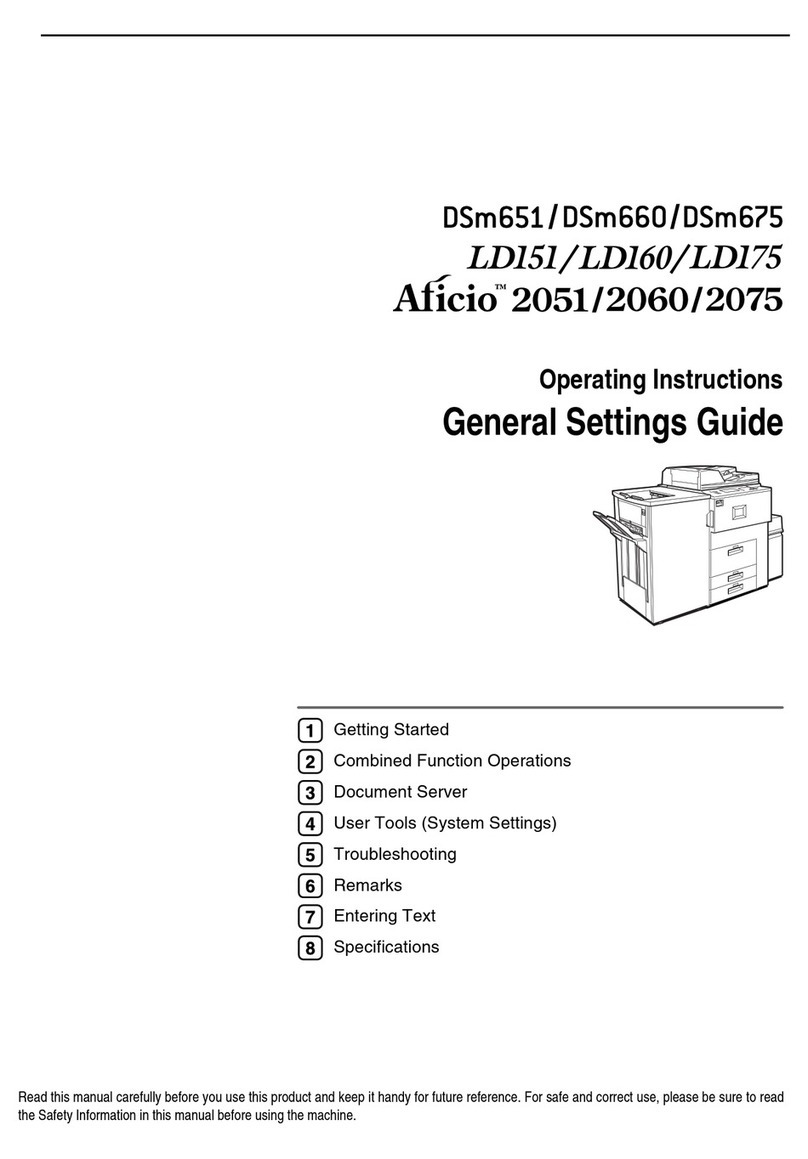R
WARNINGS:
m
••Only connect the copier to the power source described
on the inside front cover of this manual. Avoid multi-wir-
ing as it could cause an electric shock or a fire.
••Avoid using an extension cord. Make sure the wall out-
let is near the copier and freely accessible so that in
event of an emergency it can be unplugged easily.
••Do not damage, break or make any modifications to the
power cord. Do not place heavy objects on it, pull it
hard or bend it more than necessary. These actions
could cause and electric shock or fire.
••Do not plug or unplug the power cord with wet hands or
an electric shock might occur.
q
••Do not remove any covers or screws other than those
specified in this manual. Some parts of the copier are at
a high voltage and could give you an electric shock.
Also, if the machine has laser systems, direct (or indi-
rect) reflected eye contact with the laser beam may
cause serious eyes damage. When the copier needs to
be checked, adjusted or repaired, contact your service
representative.
••Do not take apart or attempt any modifications to this
copier. There is a risk of fire, electric shock, explosion
or loss of sight.
r
••If the copier looks damaged or breaks down, smoke is
coming out, there is a strange smell or anything looks
unusual, immediately turn off the main power switch
then unplug the power cord from the wall. Do not con-
tinue using the copier in this condition. Contact your
service representative.
m
••Do not put any metal objects or containers holding
water (e.g. vases, flowerpots, glasses) on the copier. If
the contents fall inside the copier a fire or electric shock
could occur.
s
••Do not incinerate used toner or toner containers. Toner
dust might ignite when exposed to open flame. Dispose
of the used toner containers according to local regula-
tions for plastics.
e-eu-1
SAFETY INFORMATION
ii