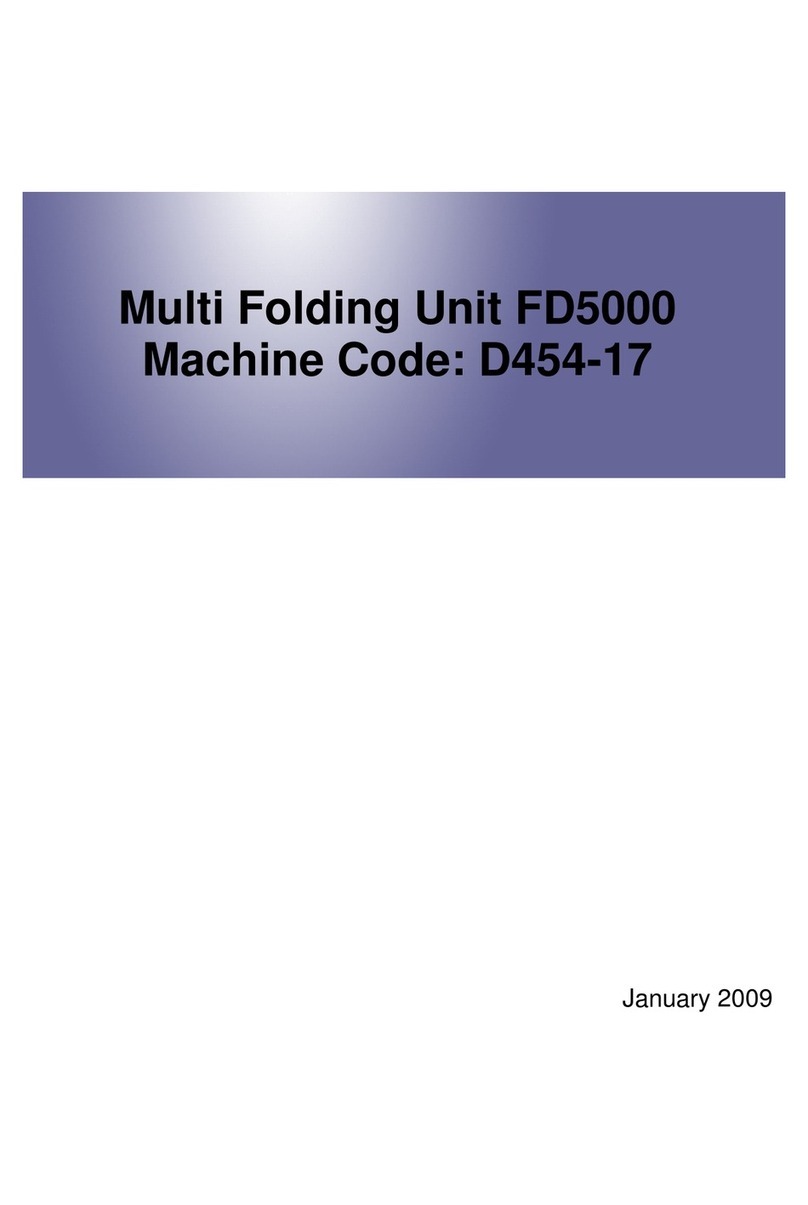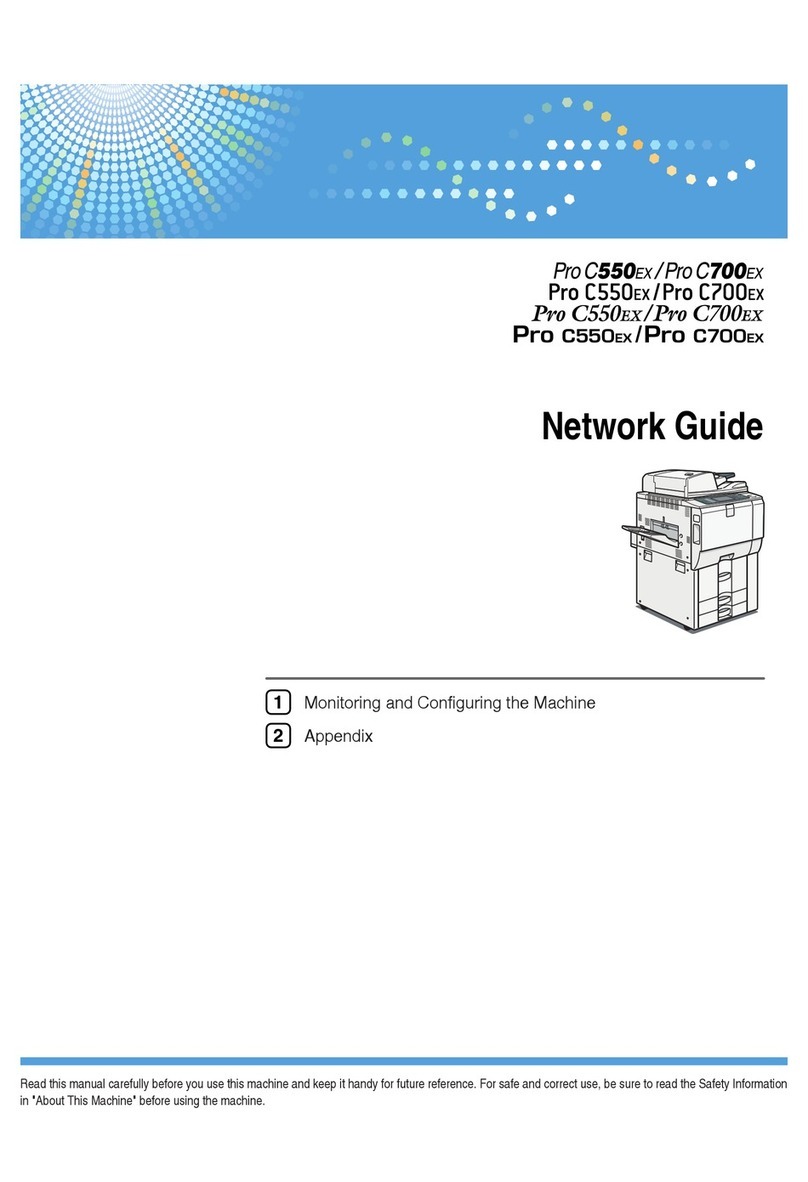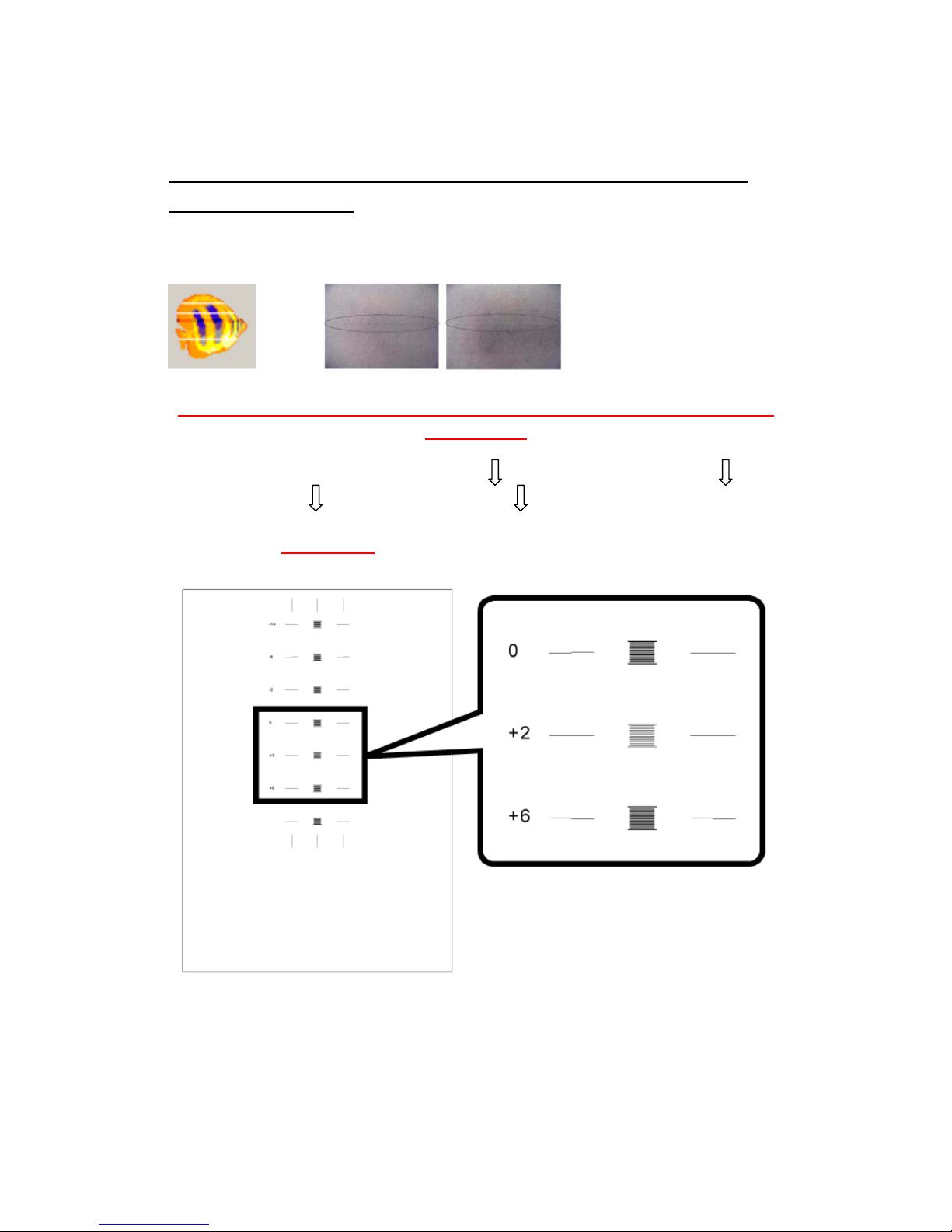Ricoh MPC 1500sp User manual
Other Ricoh Copier manuals

Ricoh
Ricoh D127 Quick start guide

Ricoh
Ricoh Aficio 480W User manual
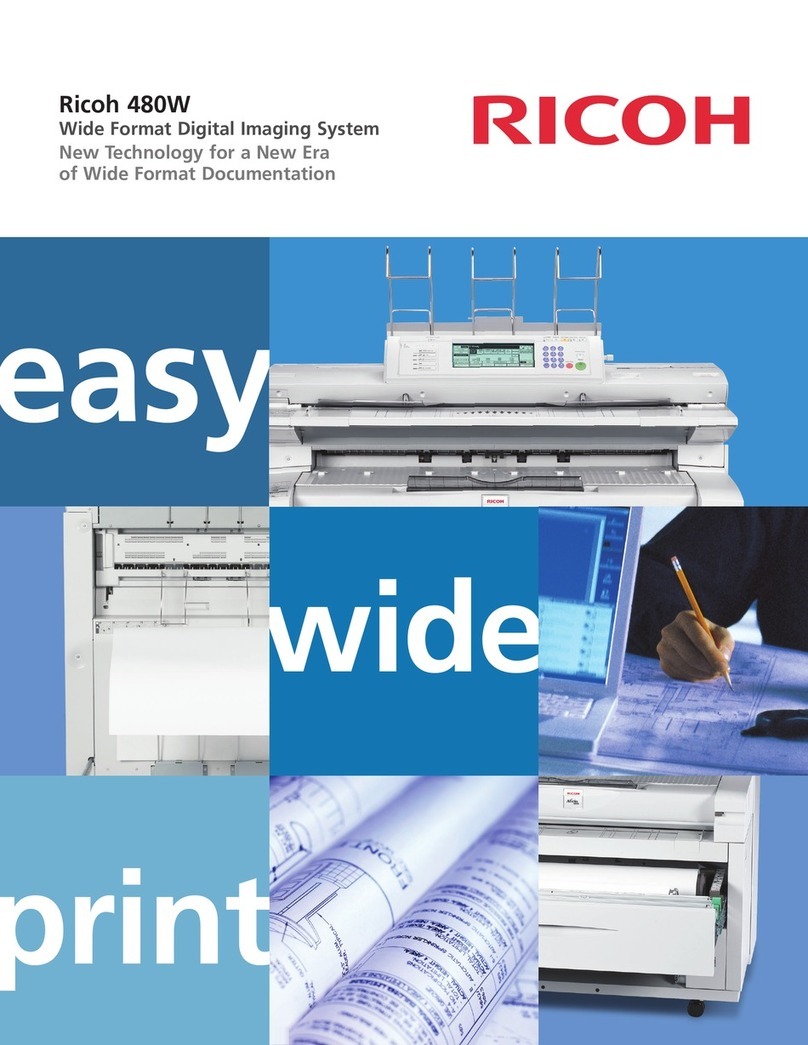
Ricoh
Ricoh Aficio 480W User manual
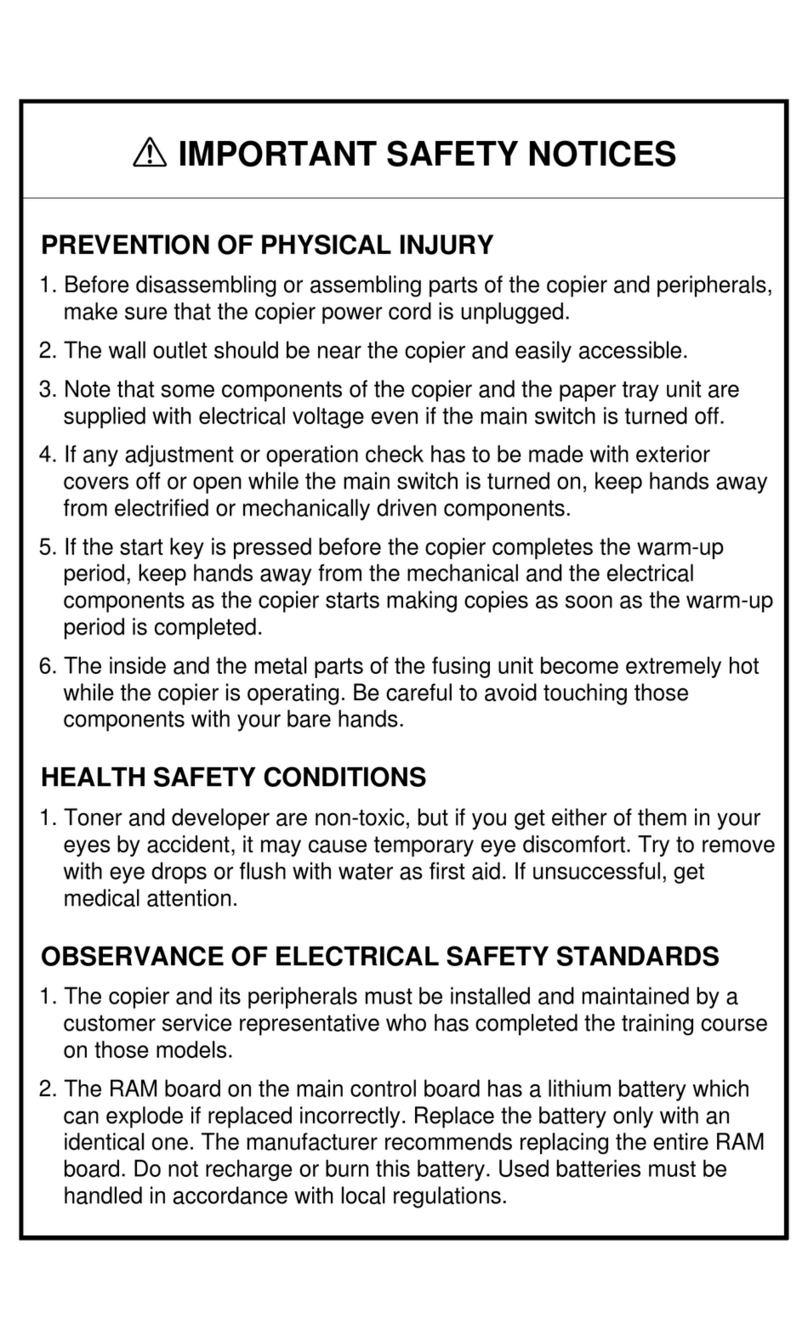
Ricoh
Ricoh SWALLOW 2 User manual

Ricoh
Ricoh A229 User manual

Ricoh
Ricoh FW870 User manual

Ricoh
Ricoh FW740 User manual

Ricoh
Ricoh D037 User manual
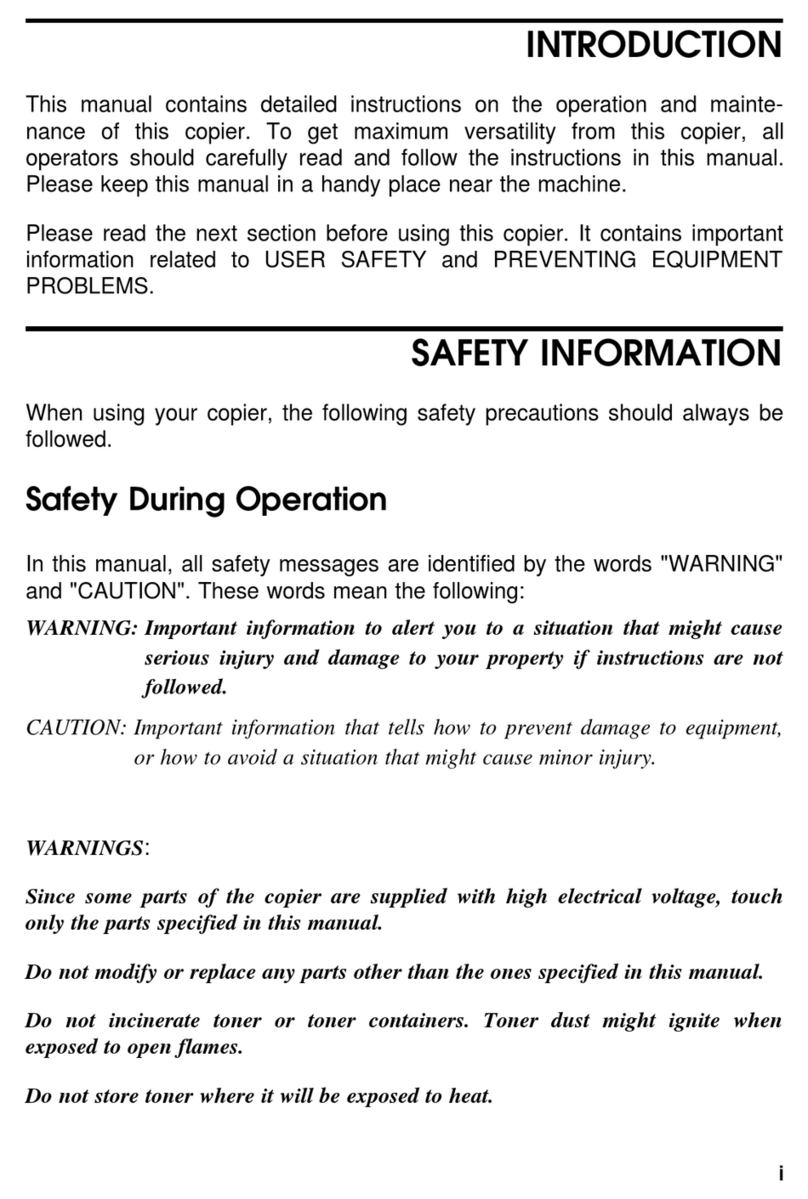
Ricoh
Ricoh Aficio FT4027 User manual
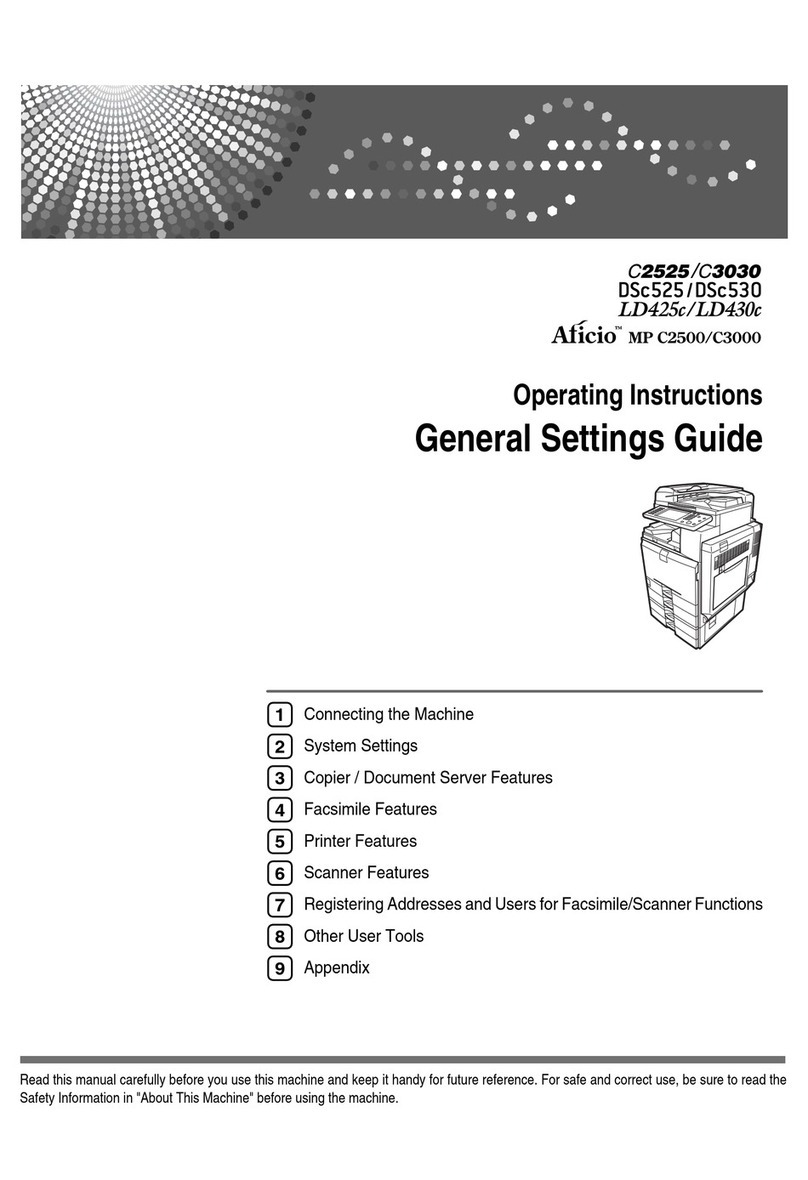
Ricoh
Ricoh DSc535 User instructions

Ricoh
Ricoh FT5034C User manual

Ricoh
Ricoh FT4215 User manual

Ricoh
Ricoh Di-C1 User manual
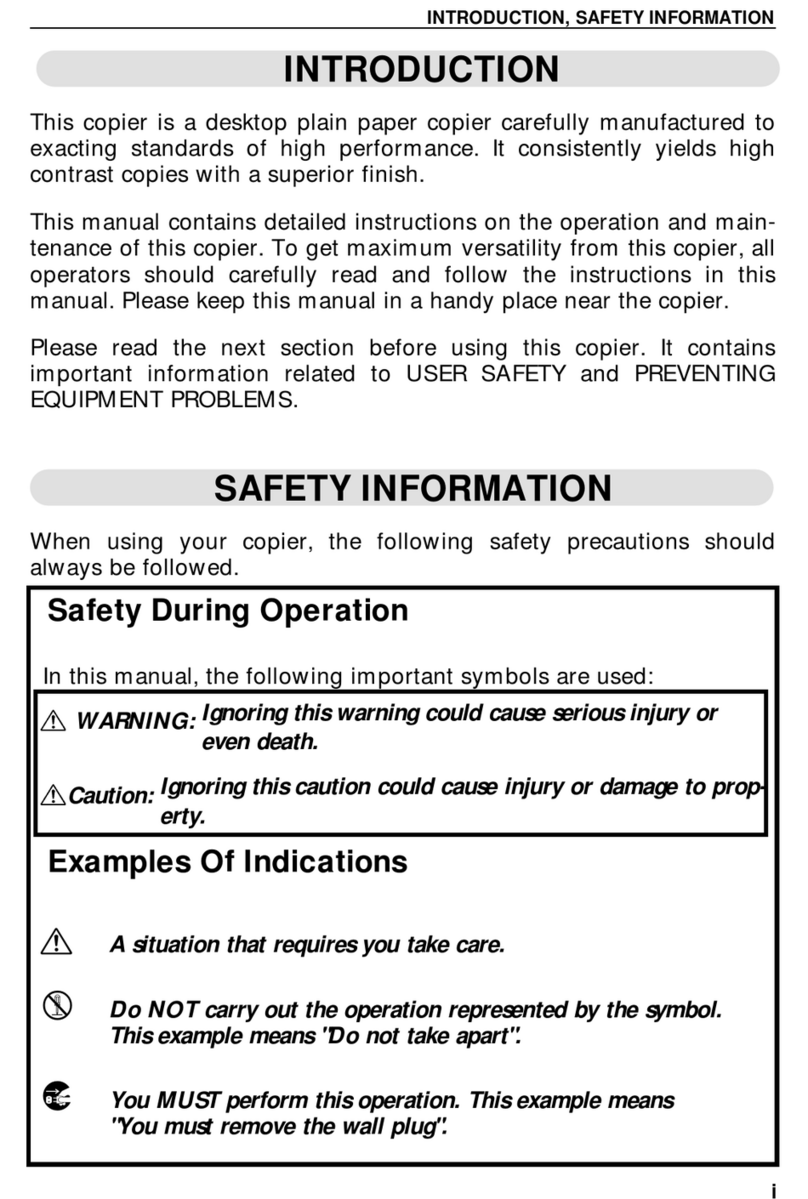
Ricoh
Ricoh FT2012 User manual

Ricoh
Ricoh AD1 User manual
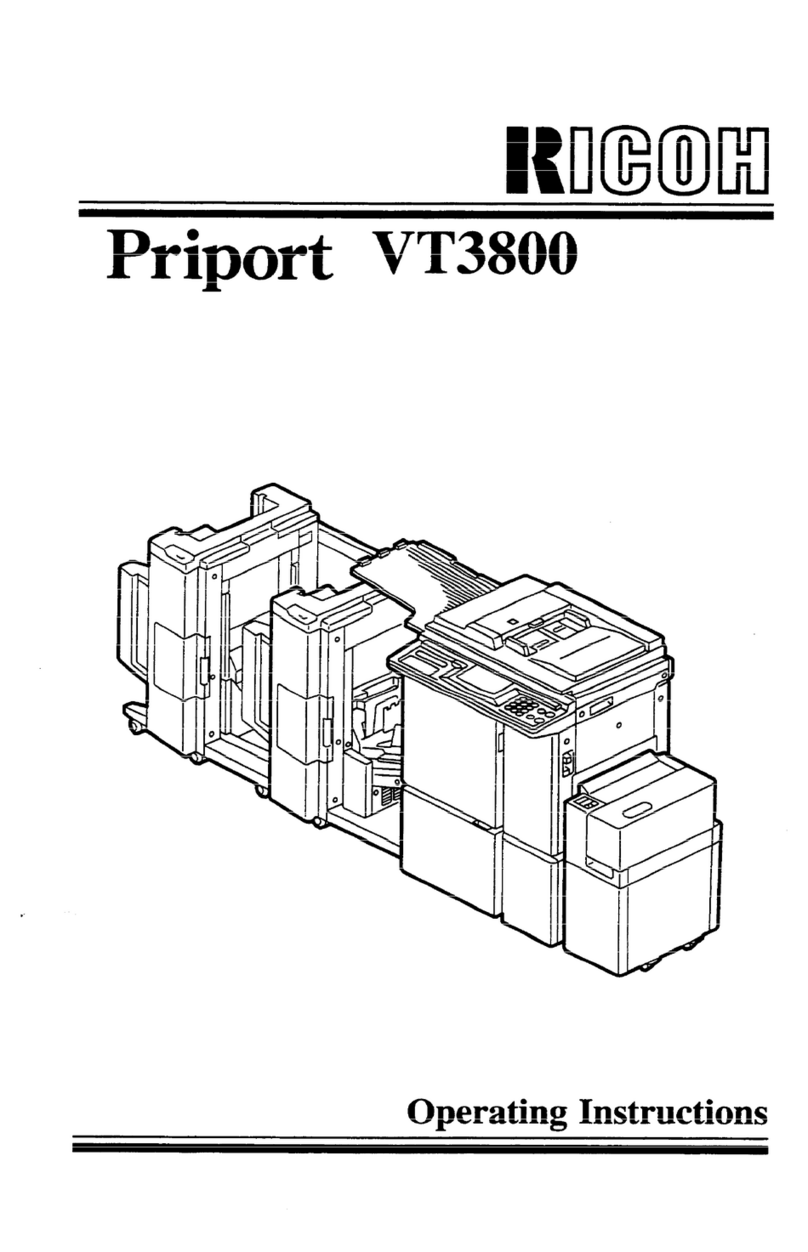
Ricoh
Ricoh Priport VT3800 User manual

Ricoh
Ricoh MP C2004 series Instruction sheet
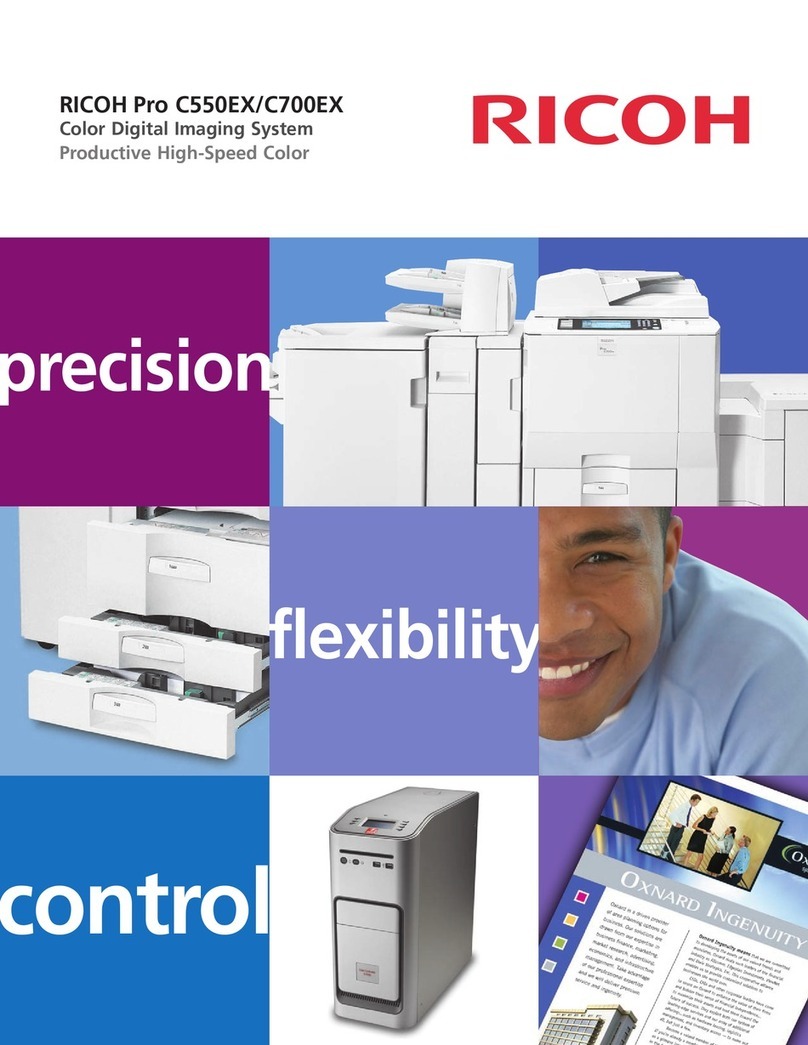
Ricoh
Ricoh Pro C550EX User manual

Ricoh
Ricoh A163 User manual

Ricoh
Ricoh FT5034 User manual