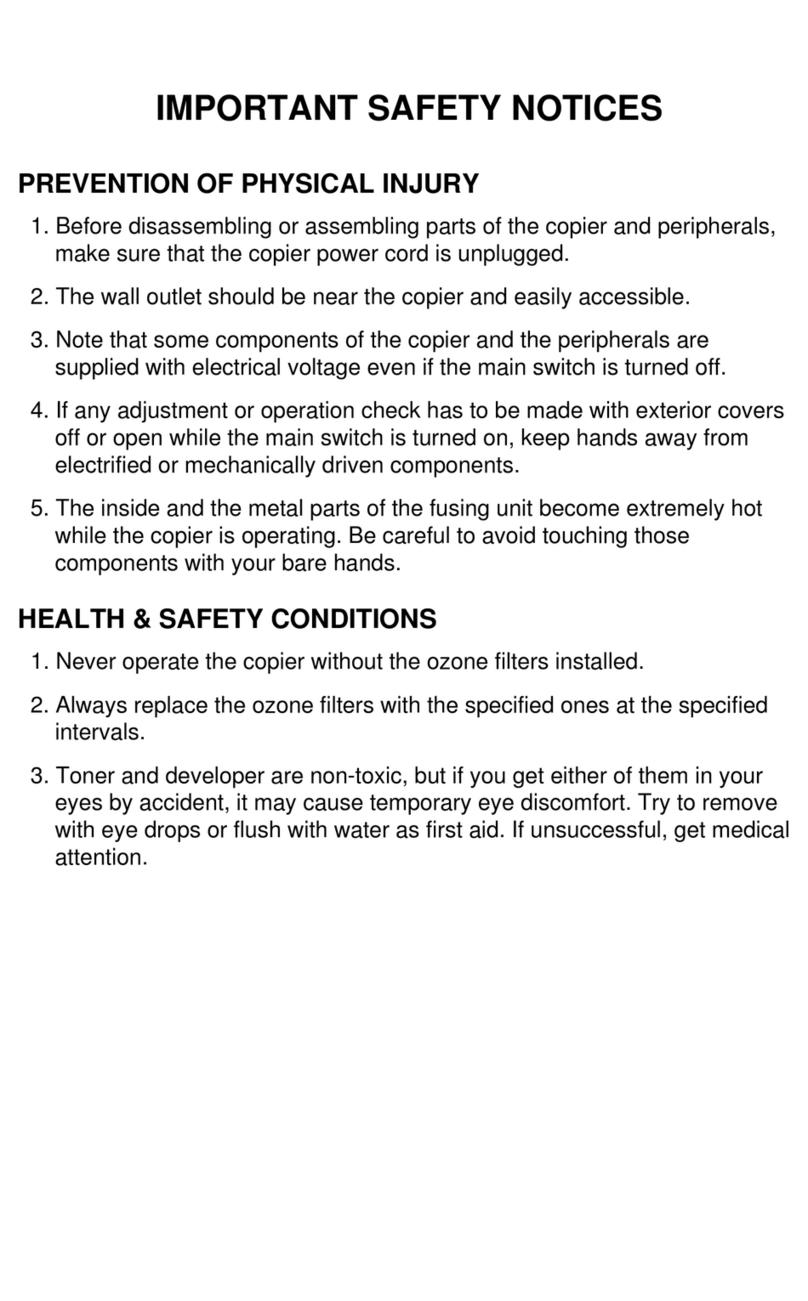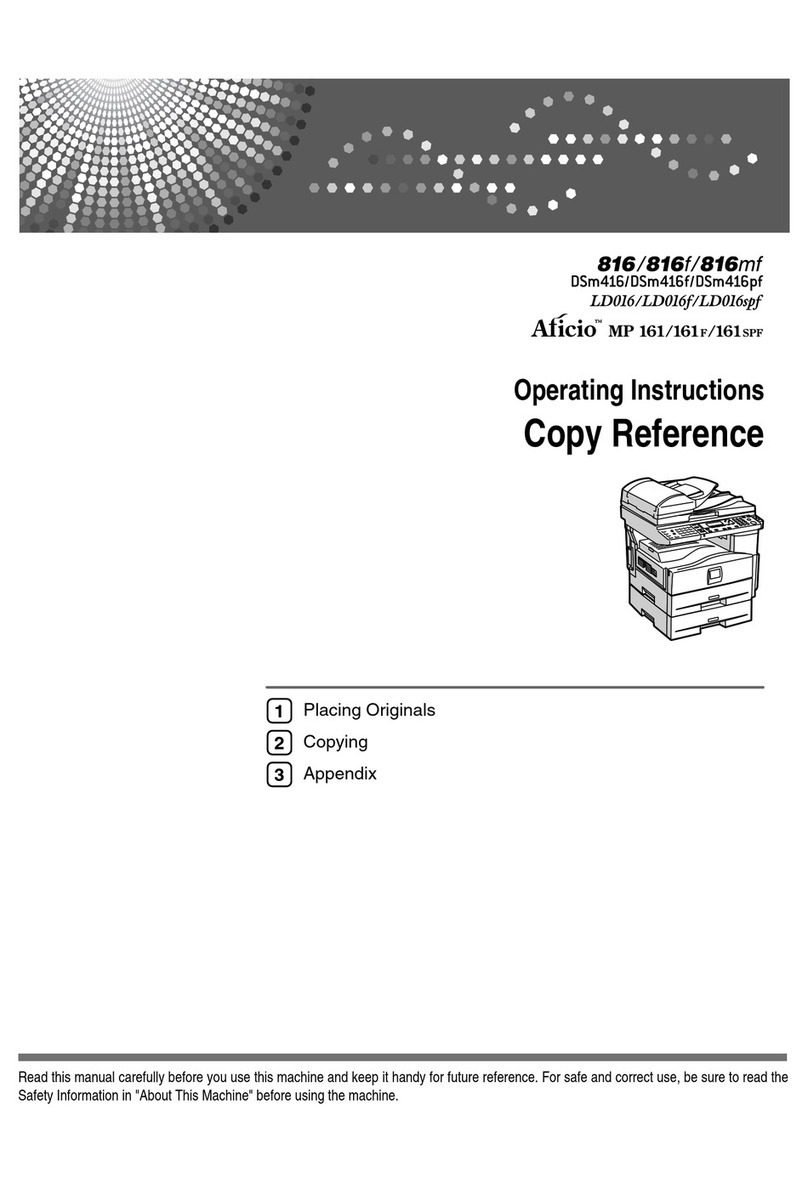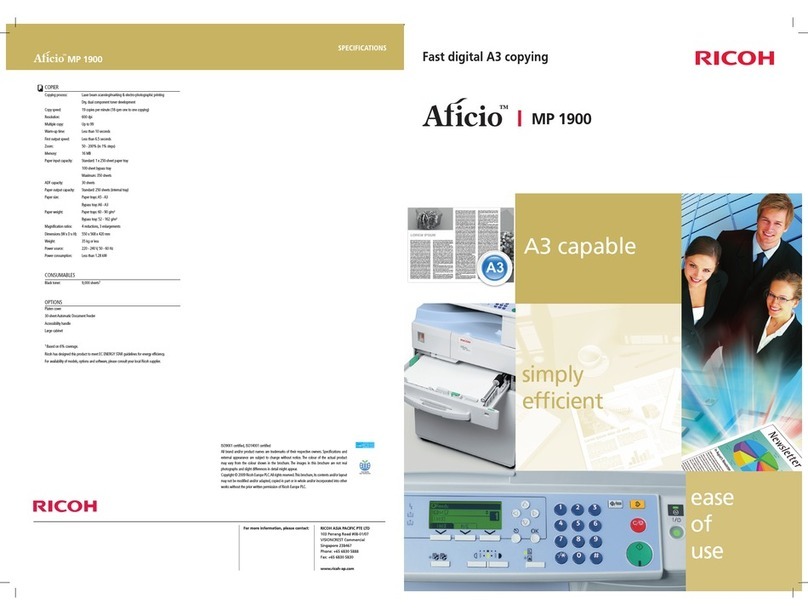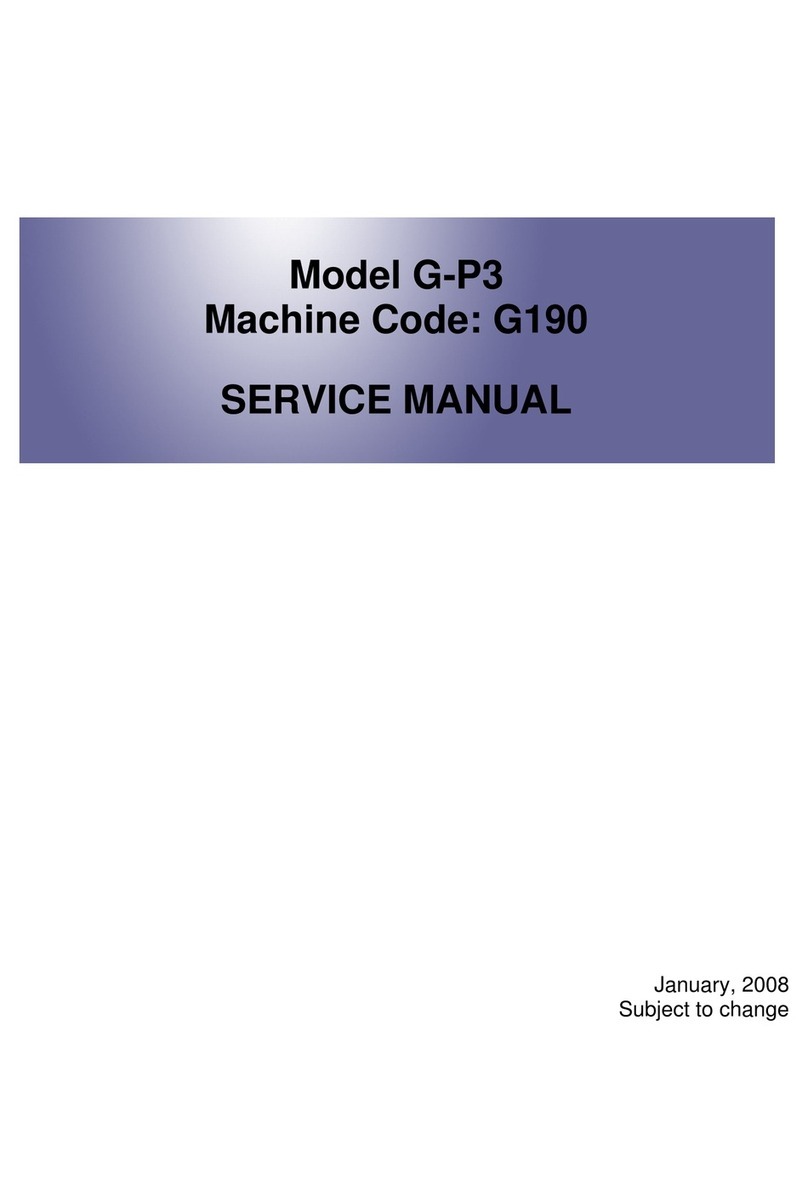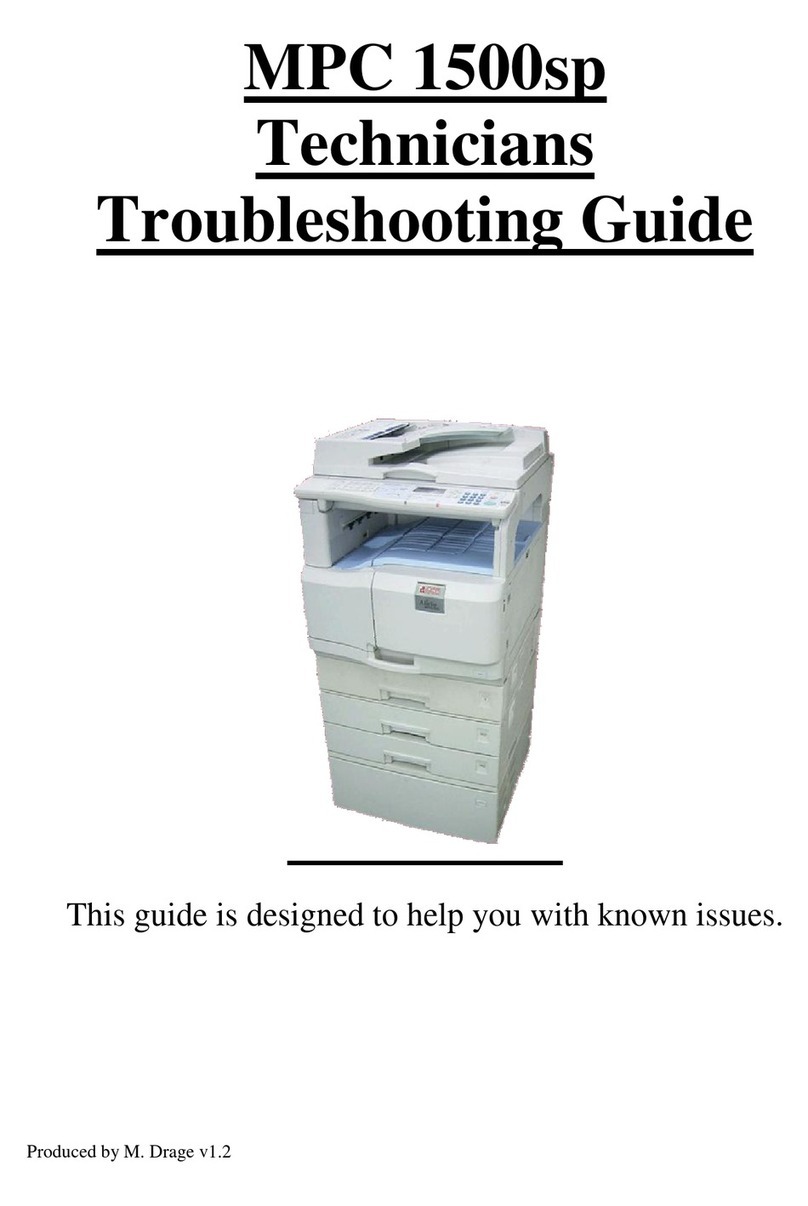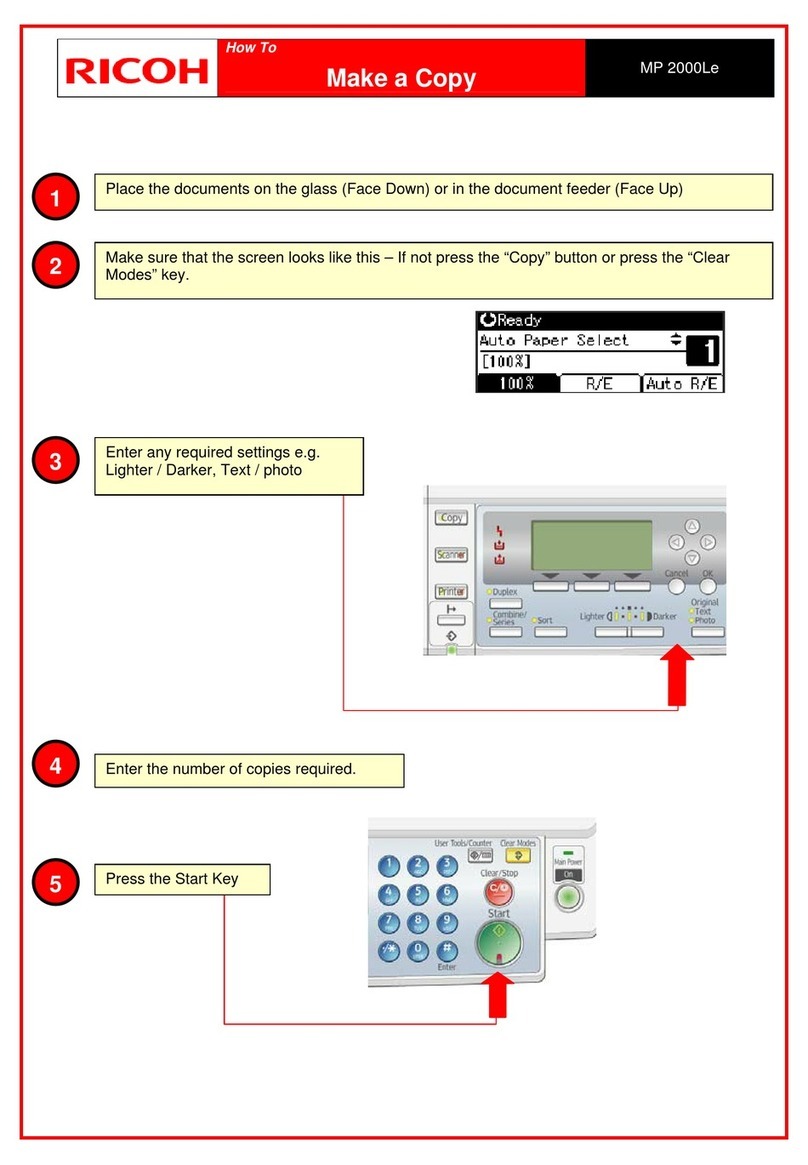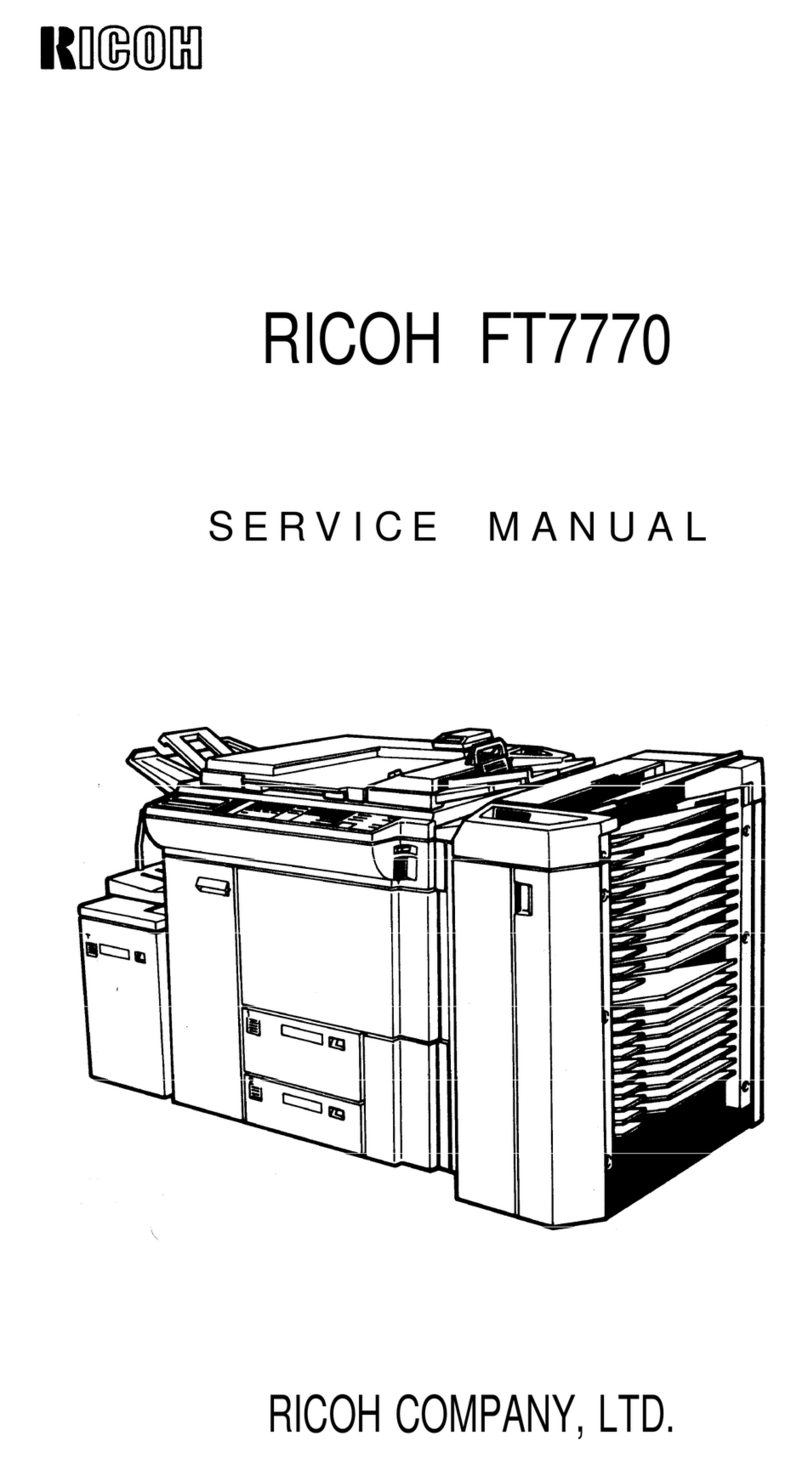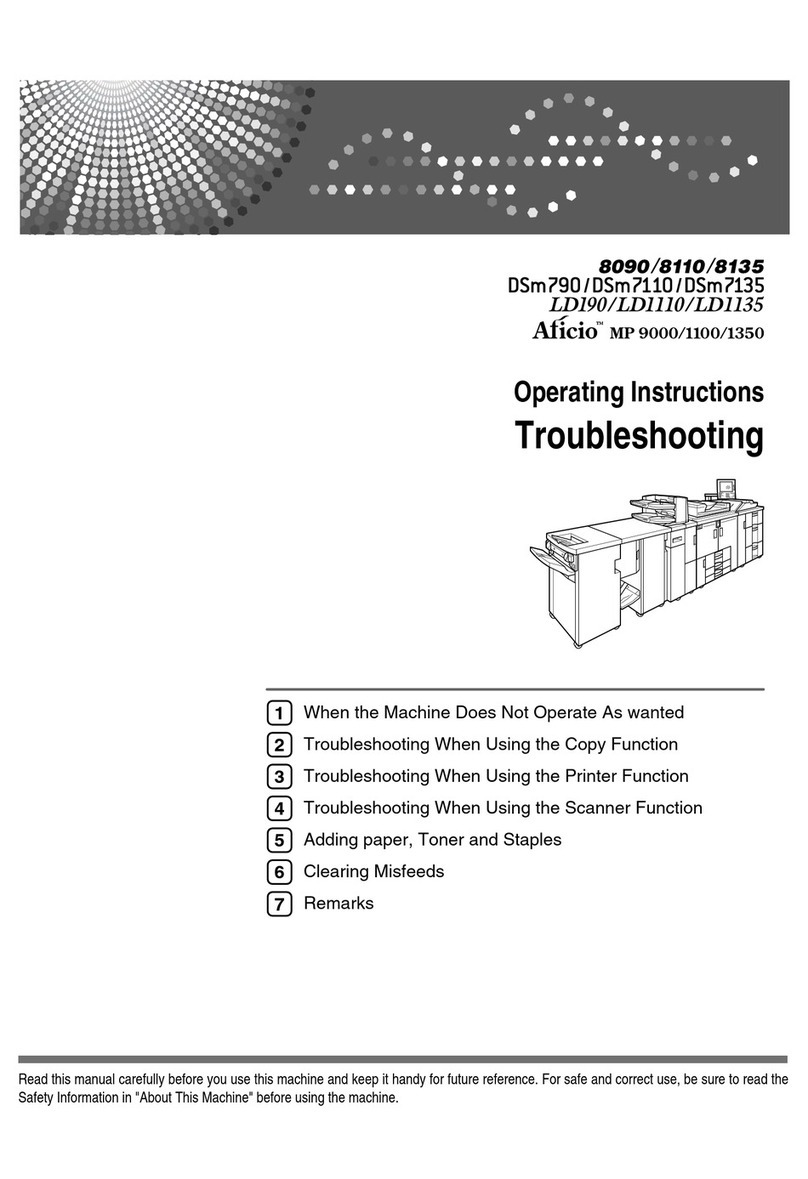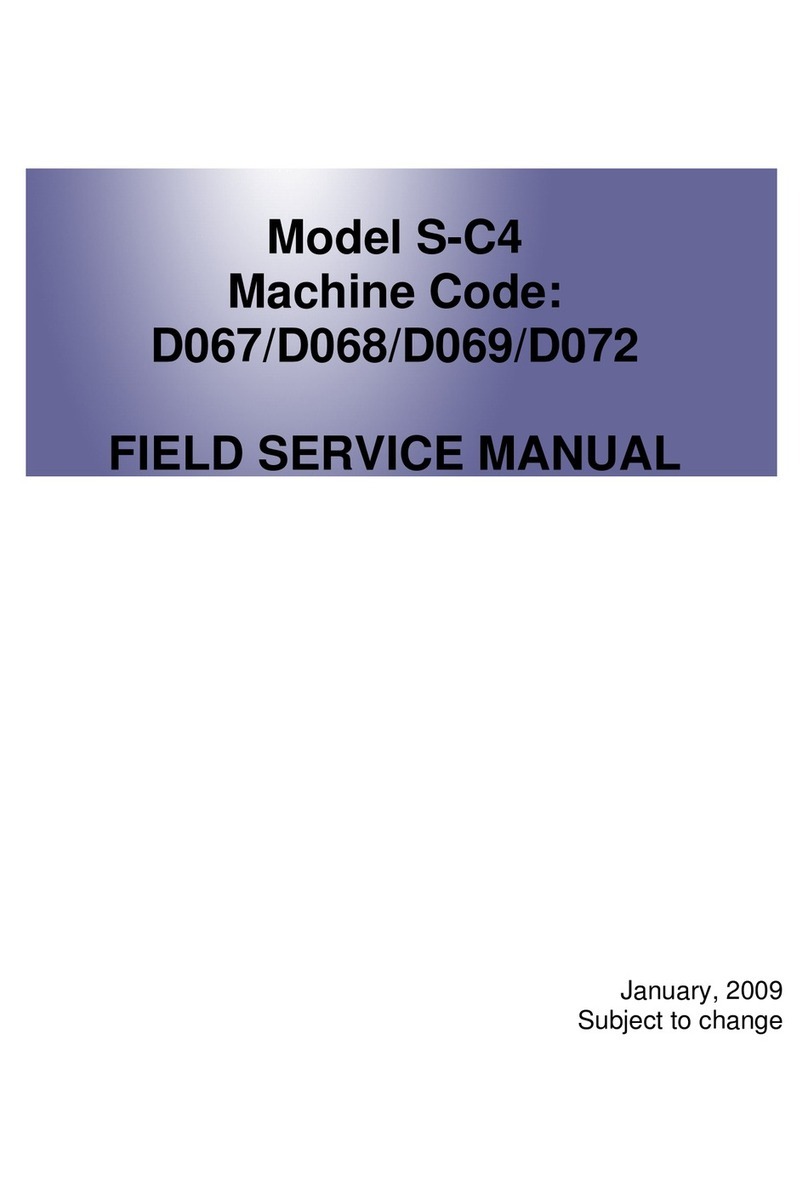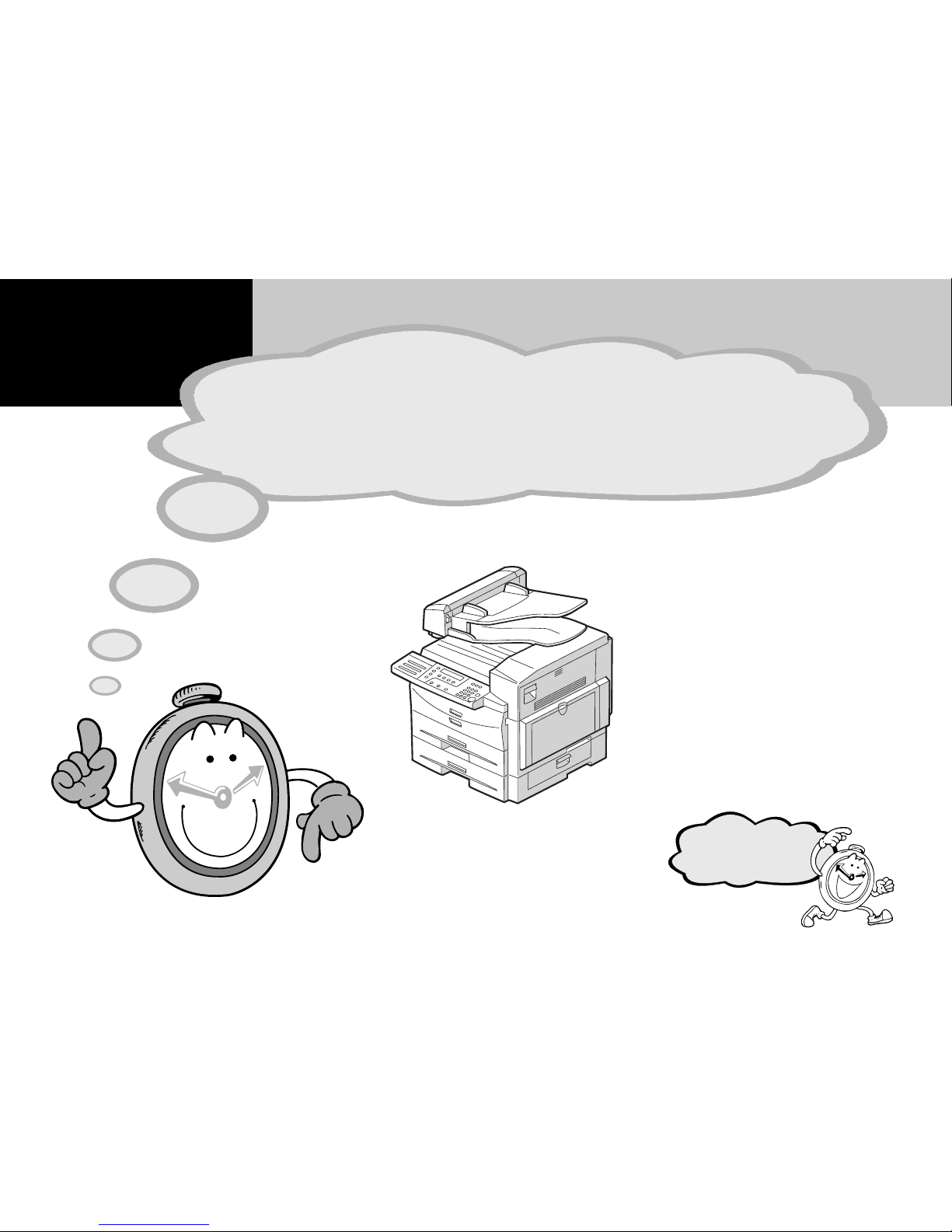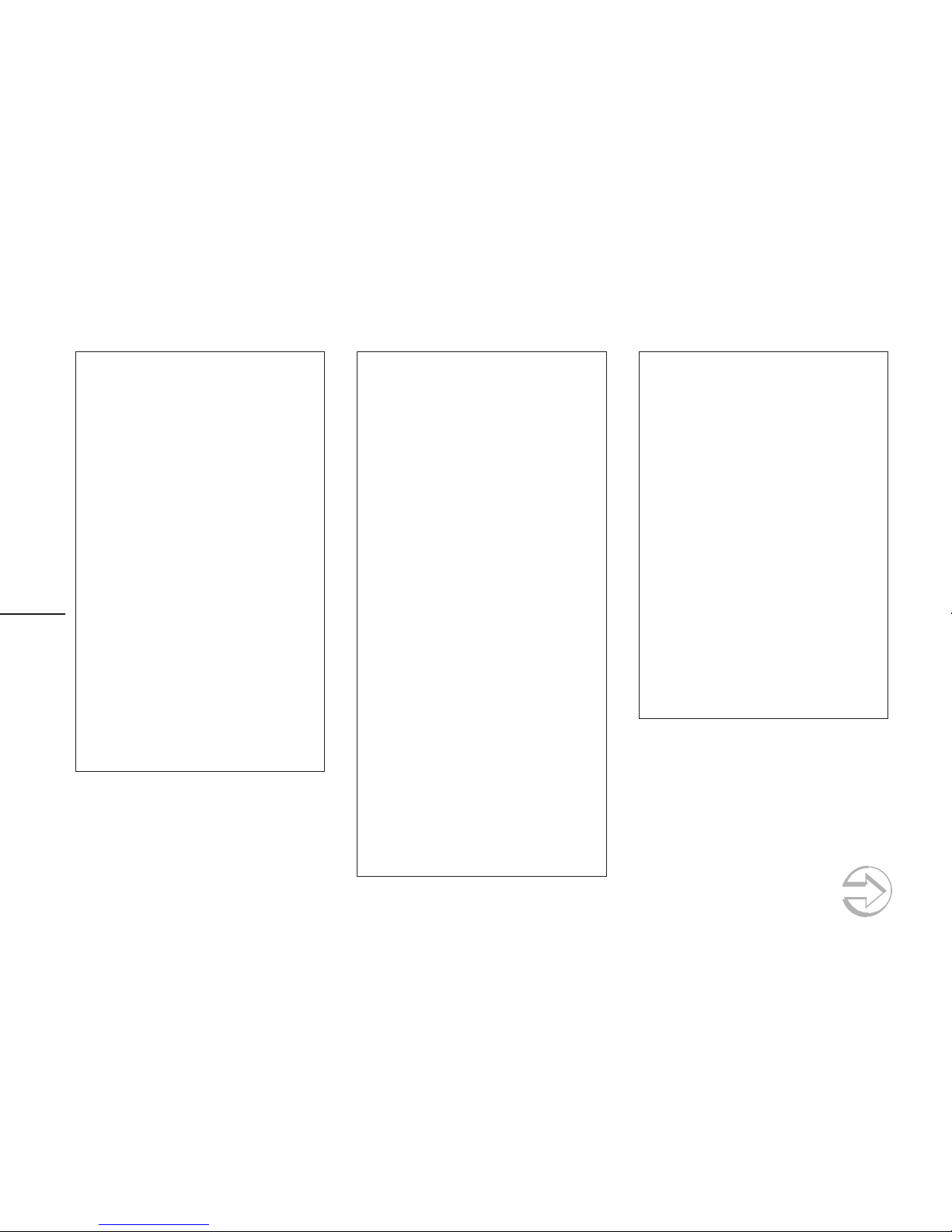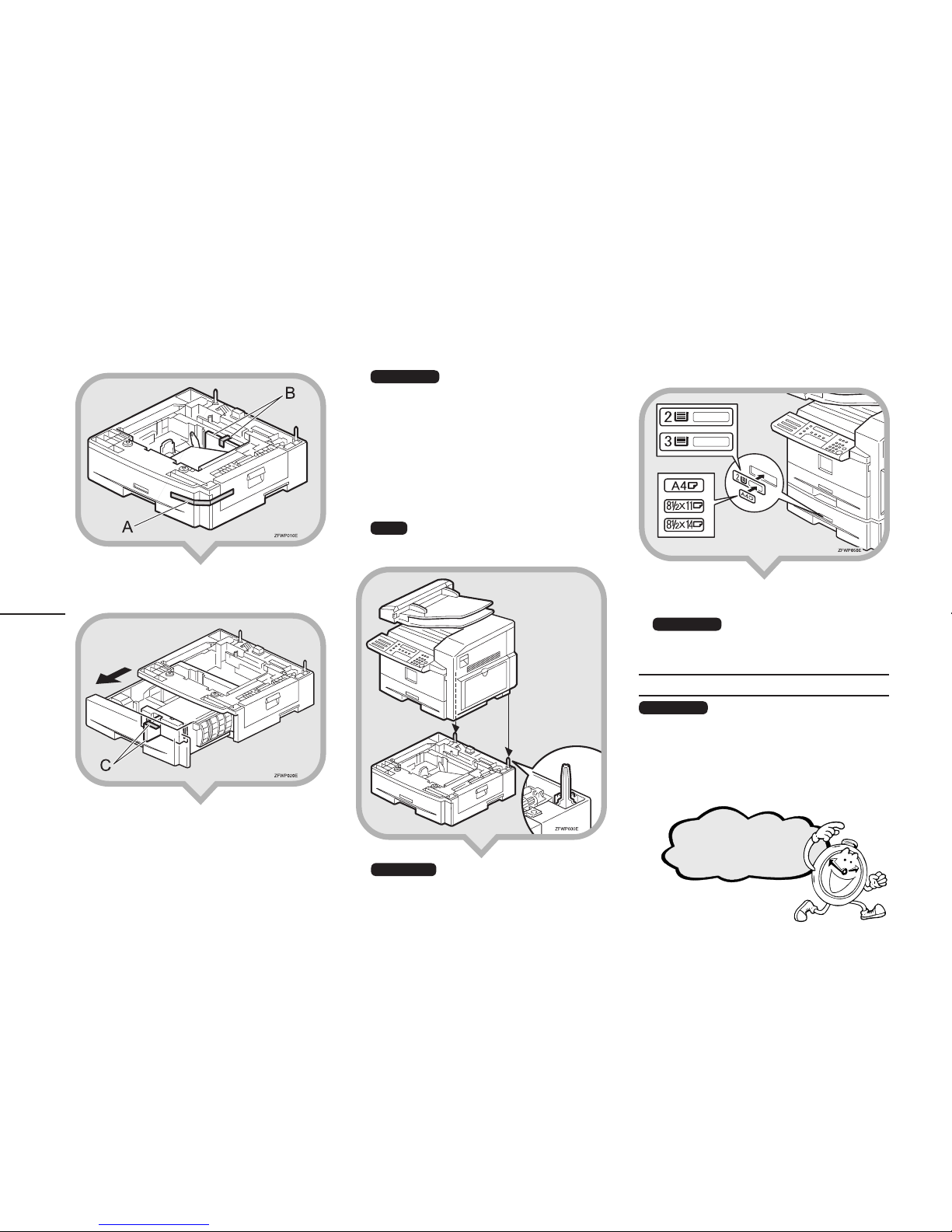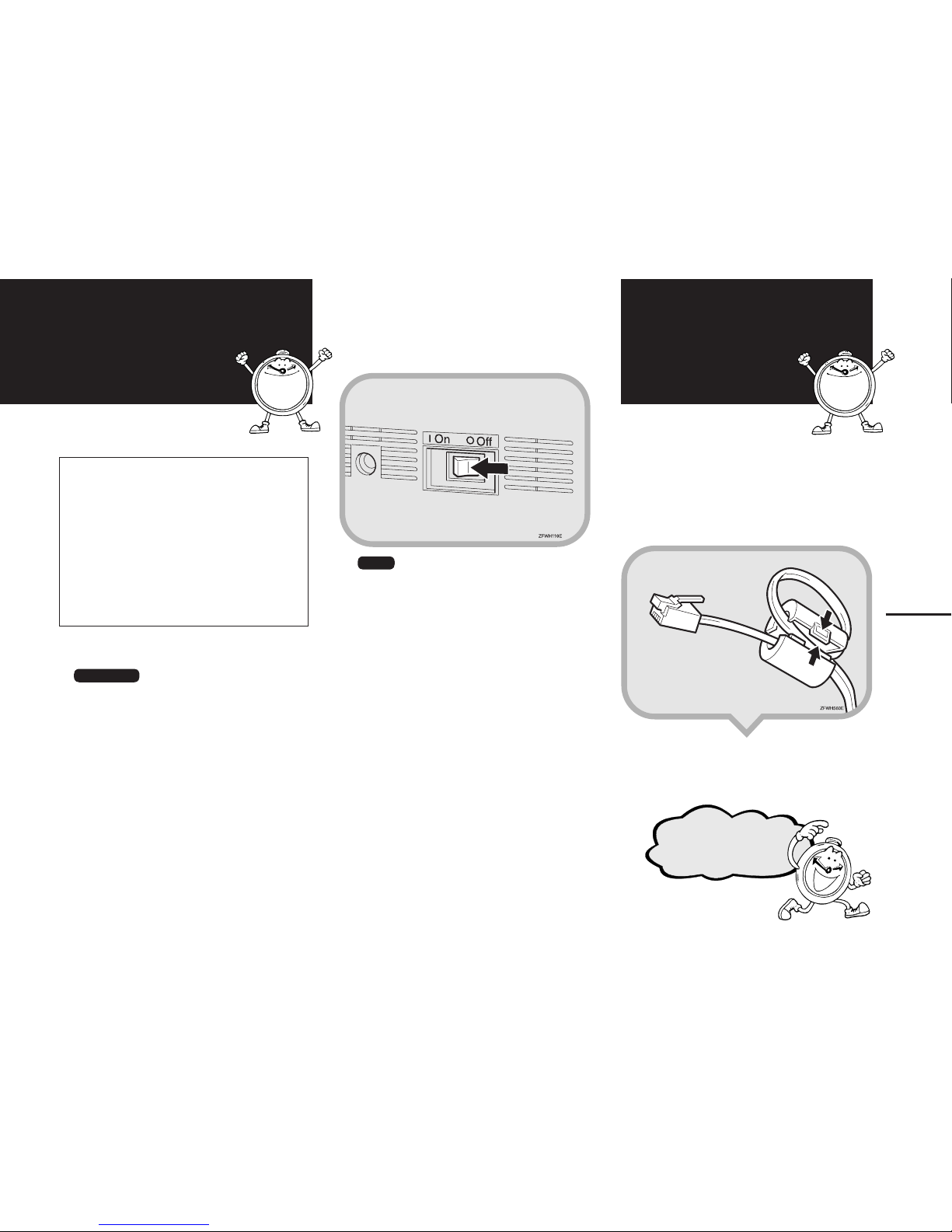1
RWARNING :
• Connect the power cord directly into a wall outlet and
never use an extension cord.
• Disconnect the power plug (by pulling the plug, not
the cable) if the power cable or plug becomes frayed
or otherwise damaged.
• To avoid hazardous electric shock or laser radiation
exposure, do not remove any covers or screws other
than those specified in Basic Features.
• Turn off the power and disconnect the power plug (by
pulling the plug, not the cable) if any of the following
occurs:
• You spill something into the machine.
• You suspect that your machine needs service or
repair.
• The external housing of your machine has been
damaged.
• Do not incinerate spilled toner or used toner. Toner
dust might ignite when exposed to an open flame.
• Disposal can take place at our authorized dealer.
• Dispose of the used toner cartridge in accordance
with the local regulations.
•
Keep the machine away from flammable liquids, gases,
and aerosols. A fire or an electric shock might occur.
• Connect the machine only to the power source de-
scribed on the inside front cover of Basic Features.
Connect the power cord directly into a wall outlet and
do not use an extension cord.
• Do not damage, break or make any modifications to
the power cord. Do not place heavy objects on it. Do
not pull it hard nor bend it more th an n ec essa ry. These
actions could cause an electric shock or fire.
• If the power cord is damaged (exposure of the core,
disconnection,etc.), contact your service representa-
tive to change a new one. Operating the machine with
a damaged power cord may cause an electric shock
or fire.
RCAUTION :
• Protect the machine from dampness or wet weather,
such as rain and snow.
• Unplug the power cord from the wall outlet before
you move the machine. While moving the machine,
you should take care that the power cord will not be
damaged under the machine.
• When you disconnect the power plug from the wall
outlet, always pull the plug (not the cable).
• Do not allow paper clips, staples, or other small metal-
lic objects to fall inside the machine.
• Keep toner (used or unused) and toner cartridge out
of reach of children.
• For environmental reasons, do not dispose of the
machine or expended supply waste at household
waste collection points. Disposal can take place at
an authorized dealer.
• The inside of the machine could be very hot. Do not
touch the parts with a label indicating "hot surface".
Otherwise an injury might occur.
• Our products are engineered to meet high standards
of quality and functionality, and we recommend that
you use only the expendable supplies available at an
authorized dealer.
• Before moving the machine, be sure to disconnect al l
external connections, especially the power cord from
the wall outlet. Damaged power cords are a fire and
electric shock hazard.
• To disconnect the power cord, pull it out by plug. Do
not drag the cord itself.
Doing so may result in damage to the cord, leading
to fire or electric shock.
• For safety reason, unplug the power cord from the wall
outlet if the machine will not be used for an extended
period of time such as holidays.
• The fusing section of this machine might be very
hot. Caution should be taken when removing misfed
paper.
• Keep the machine away from humidity and dust. Oth-
erwise a fire or an electric shock might occur. Do not
place the machine on an unstable or tilted surface. If
it topples over, an injury might occur.
•
Do not use aluminum foil, carbon paper, or similar
conductive paper to avoid a fire or a machine failure.
•
Make sure the room where you are using the machine
is well ventilated and spacious. Good ventilation is es-
pecially important when the machine is used heavily.
• Do not open toner cartridges forcefully. Toner can
spill, dirtying your clothes or hands, and possibly
resulting in accidental ingestion.
• If toner or used toner is inhaled, gargle with plenty of
water and move into a fresh air environment. Consult
a doctor if necessary.
• If toner or used toner gets into your eyes, flush thor-
oughly with eyswash or water. Consult a doctor if
necessary.
• If toner or used toner is swallowed, dilute by drinking
a large amount of water. Consult a doctor if neces-
sary.
• Avoid getting toner on your clothes or skin when
removing a paper jam or replacing toner. If your skin
comes into contact with toner, wash the affected area
throughly with soap and water.
• If toner gets on your clothing, wash with cold water.
Hot water will set the toner into the fabric and may
make removing the stain impossible.
• During operation, rollers for transporting the paper
and originals revolve. A safety device is being in-
stalled so that the machine can be operated safely.
But take care not to touch the rollers during operation.
An injury might occur.
• Fire and breakdown can result from heavy accumula-
tion of dust inside this machine. Consult your service
representative for details about and charges for clean-
ing the machine’s interior.
• If you have to move the machine when the optional
paper tray unit is attached, do not push on the main
unit's top section. Doing so can cause the optional pa-
per tray unit to detach, possibly resulting in injury.
Continued on next page