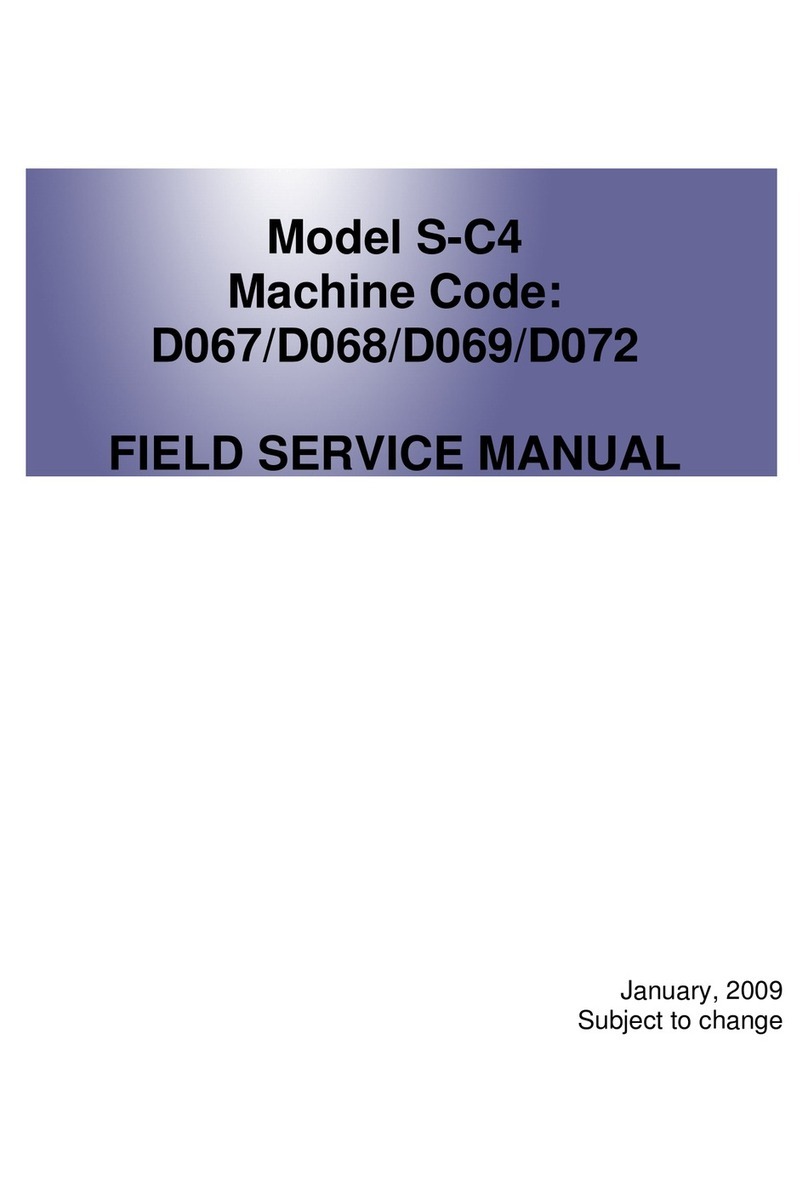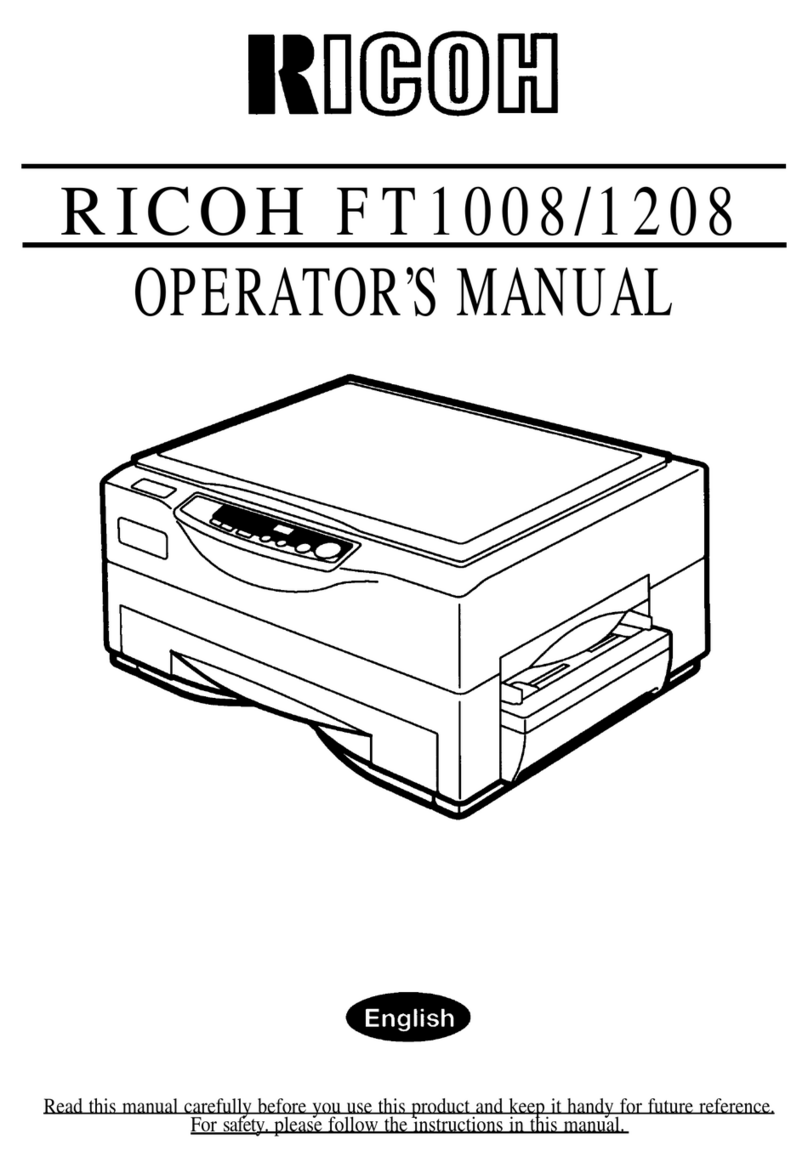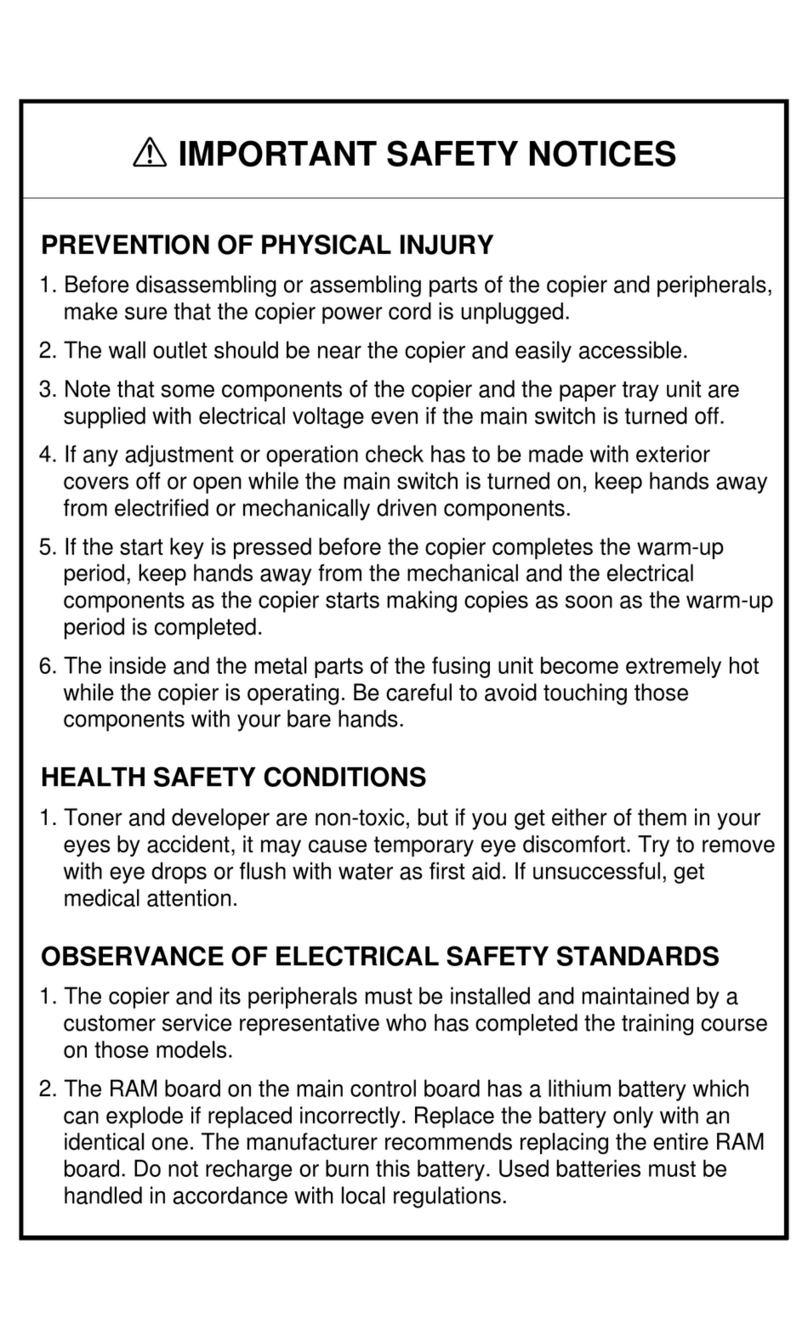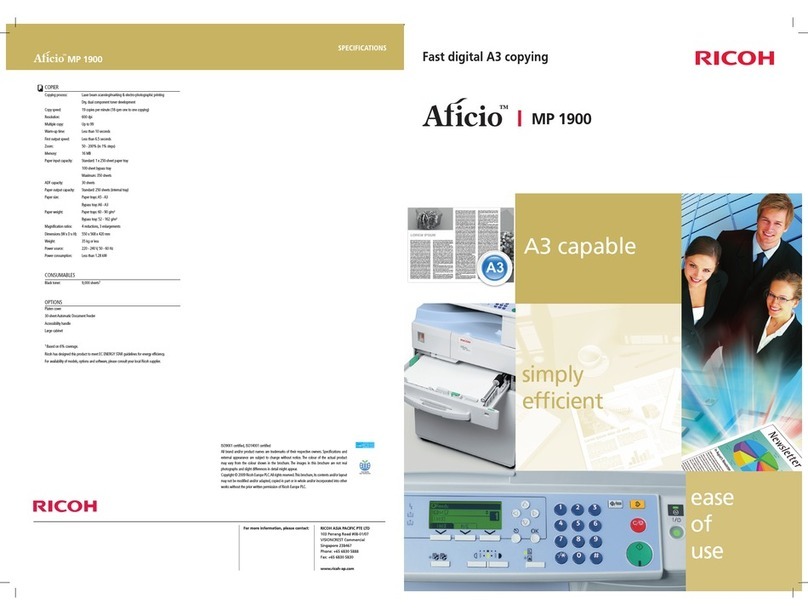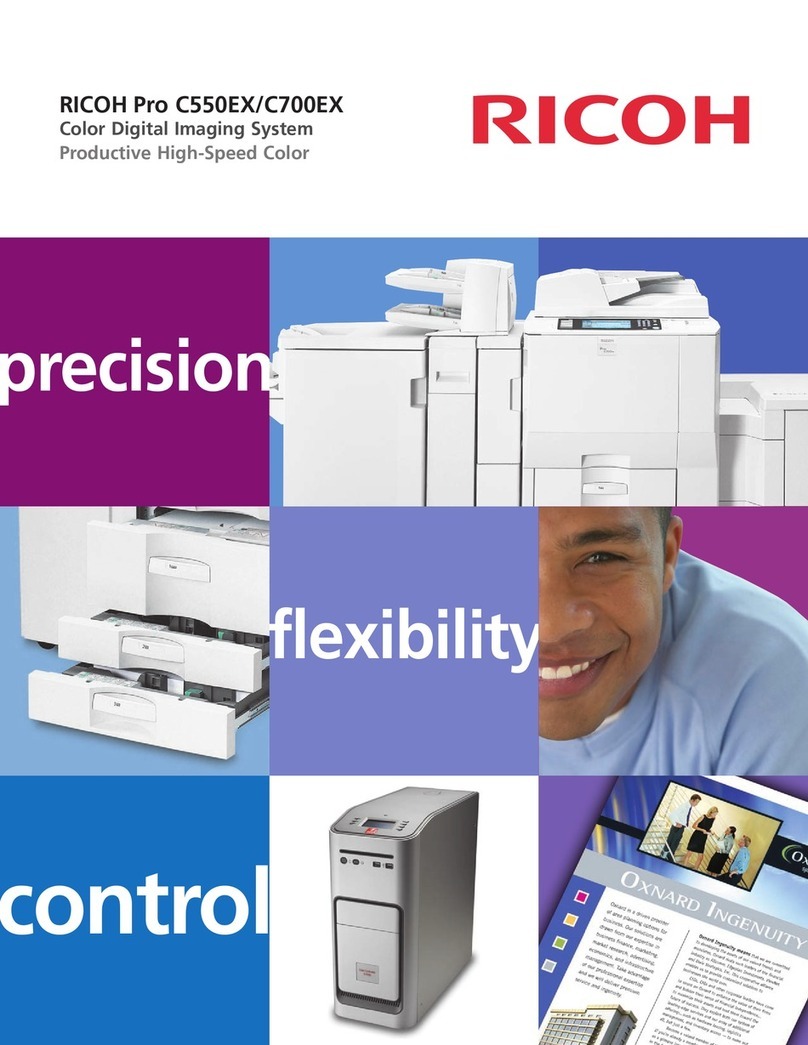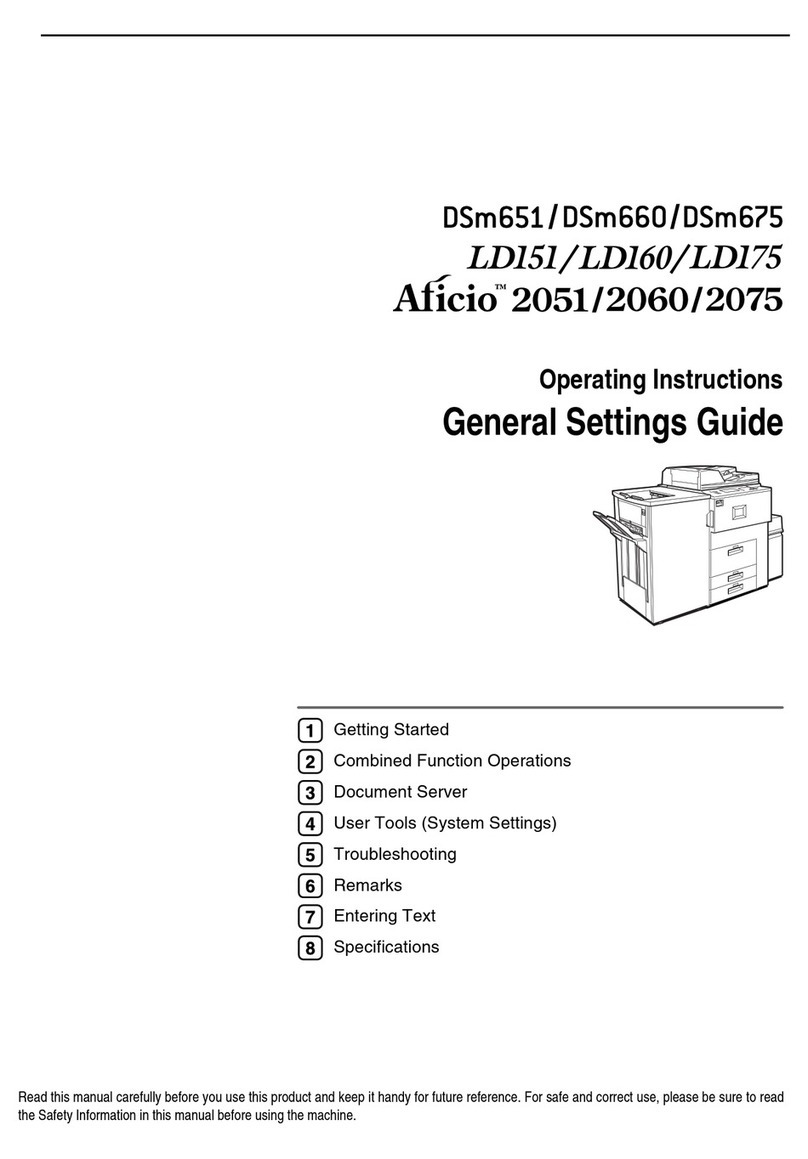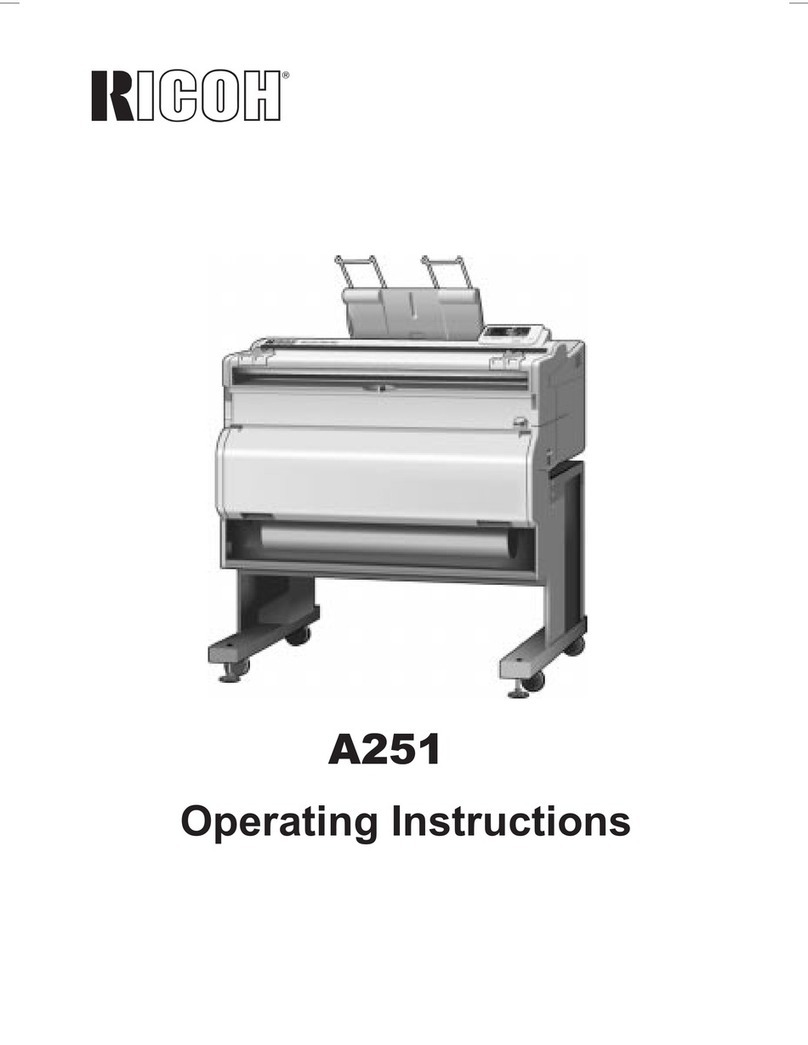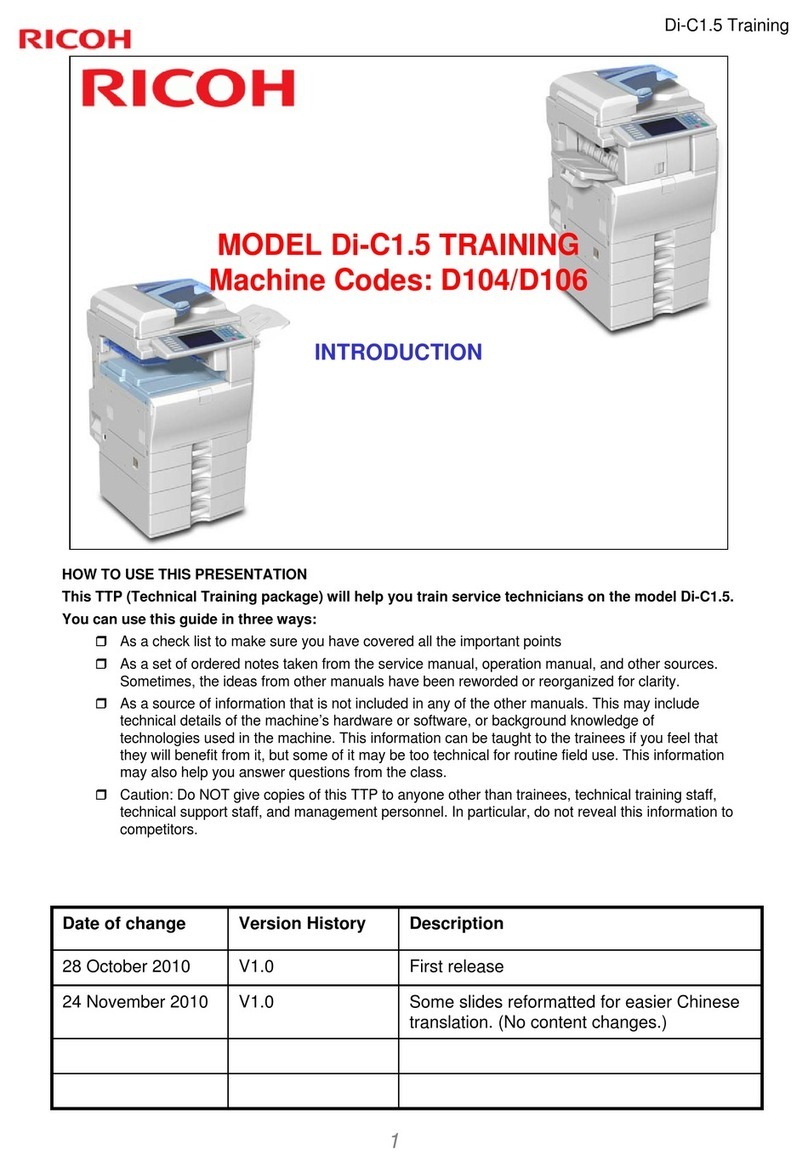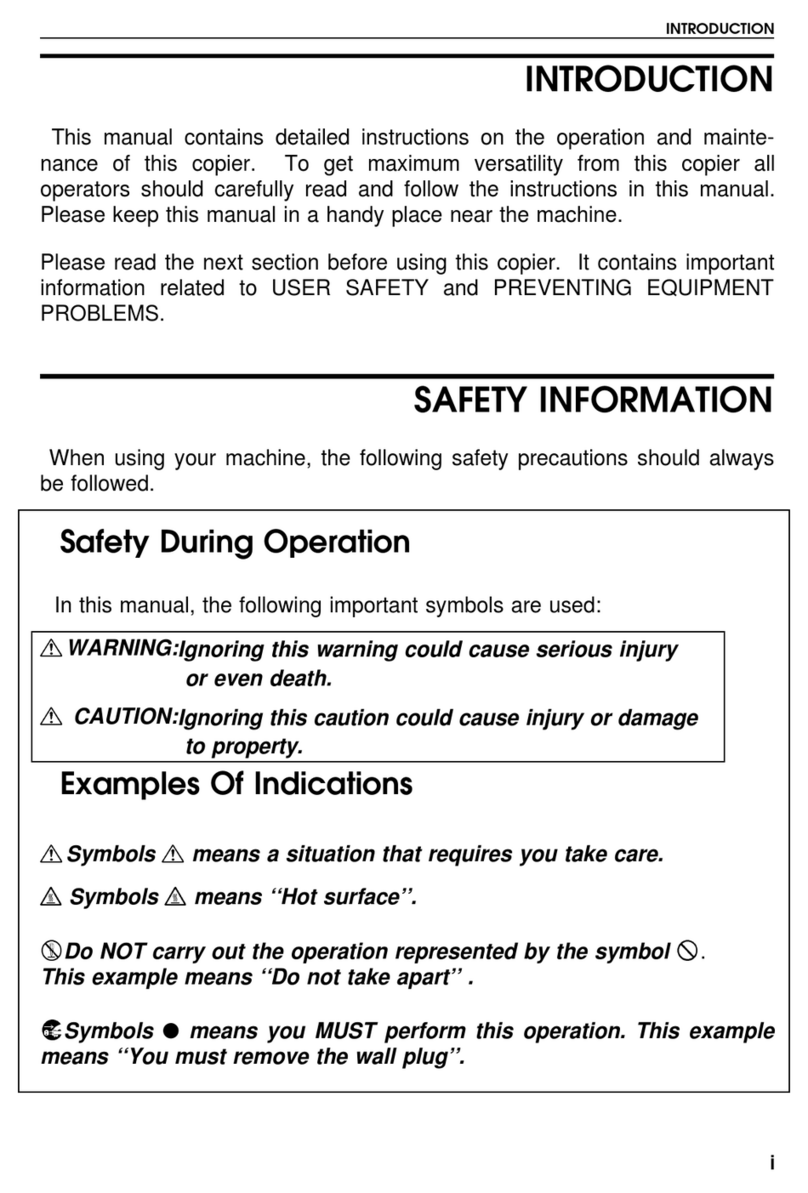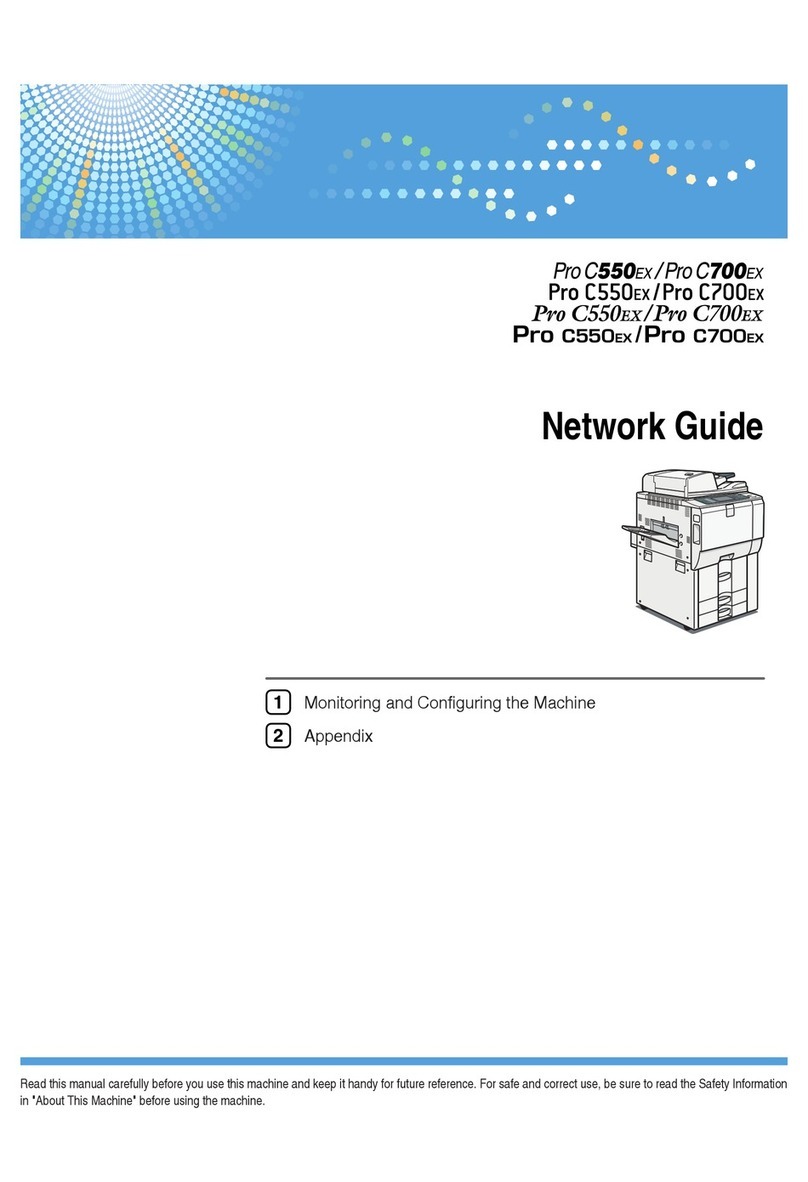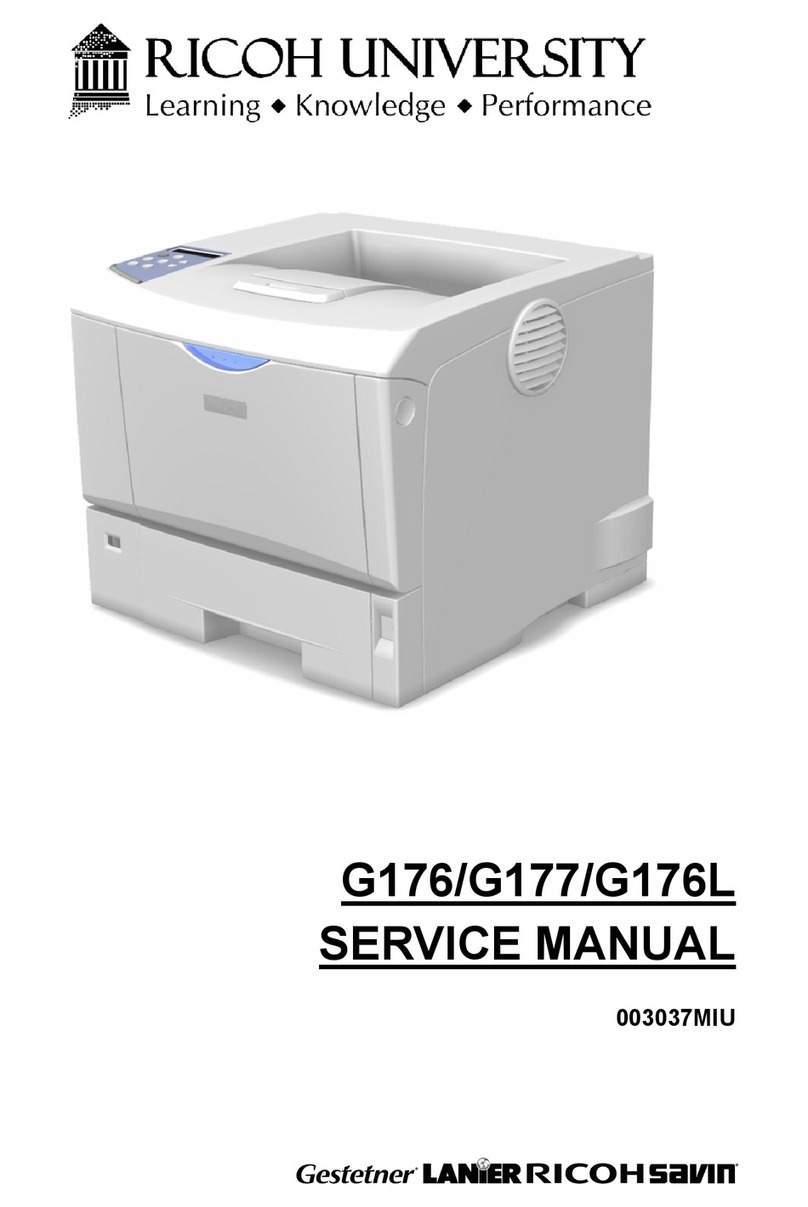vii
3. Document Server
Relationship between Document Server and Other Functions .......................31
Document Server Display ........................................................................................32
Using the Document Server................................................................................33
Storing Data .............................................................................................................33
Changing a Stored Document's File Name, User Name, or Password.................... 36
Selecting a Document ..............................................................................................36
Searching for Stored Documents.............................................................................37
Printing Stored Documents ......................................................................................38
Deleting Stored Documents .....................................................................................41
Viewing Stored Documents Using a Web Browser ..................................................41
Downloading Stored Documents..............................................................................42
Settings for the Document Server......................................................................43
4. User Tools (System Settings)
User Tools Menu (System Settings)...................................................................45
Accessing User Tools (System Settings) ..........................................................48
Changing Default Settings .......................................................................................48
Exiting User Tools ....................................................................................................48
Settings You Can Change with User Tools .......................................................49
General Features .....................................................................................................49
Tray Paper Settings .................................................................................................53
Timer Settings ..........................................................................................................56
Key Operator Tools ..................................................................................................58
Address Book.......................................................................................................66
User Name ............................................................................................................69
Registering a User Name......................................................................................... 69
Changing a User Name............................................................................................ 70
Deleting a User ........................................................................................................70
User Code .............................................................................................................71
Registering a New User Code..................................................................................71
Changing a User Code.............................................................................................72
Deleting a User Code...............................................................................................73
Displaying the Counter for Each User Code ............................................................73
Printing the Counter for Each User Code................................................................. 73
Clearing the Number of Prints..................................................................................74
Fax Destination ....................................................................................................76
Registering a Fax Destination ..................................................................................77
Changing a Registered Fax Destination ..................................................................78
Deleting a Registered Fax Destination.....................................................................80
E-mail Destination................................................................................................81
Registering an E-mail Destination............................................................................81
Changing a Registered E-mail Destination .............................................................. 82
Deleting a Registered E-mail Destination ................................................................82
Registering Folders .............................................................................................84
Using SMB to Connect.............................................................................................84
Using FTP to Connect..............................................................................................88
0816JupiterC1GSG_GB_FM.book Page vii Friday, August 29, 2003 7:56 PM