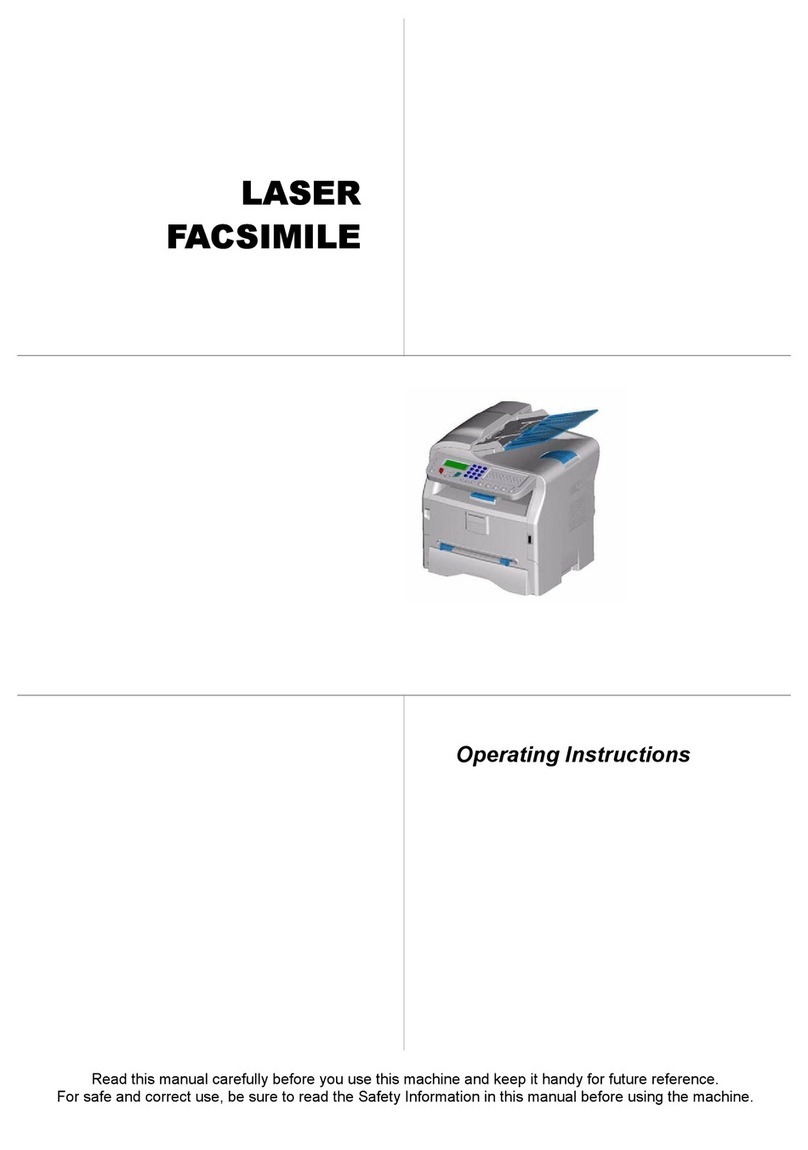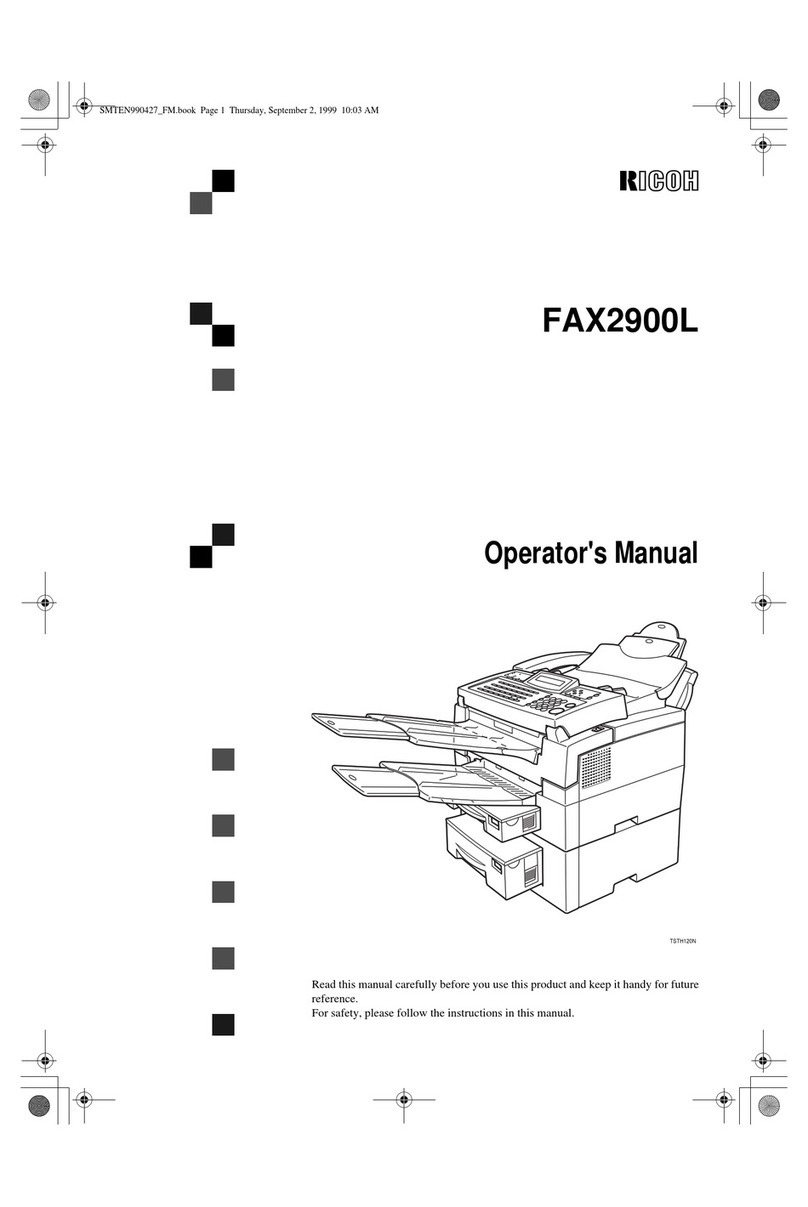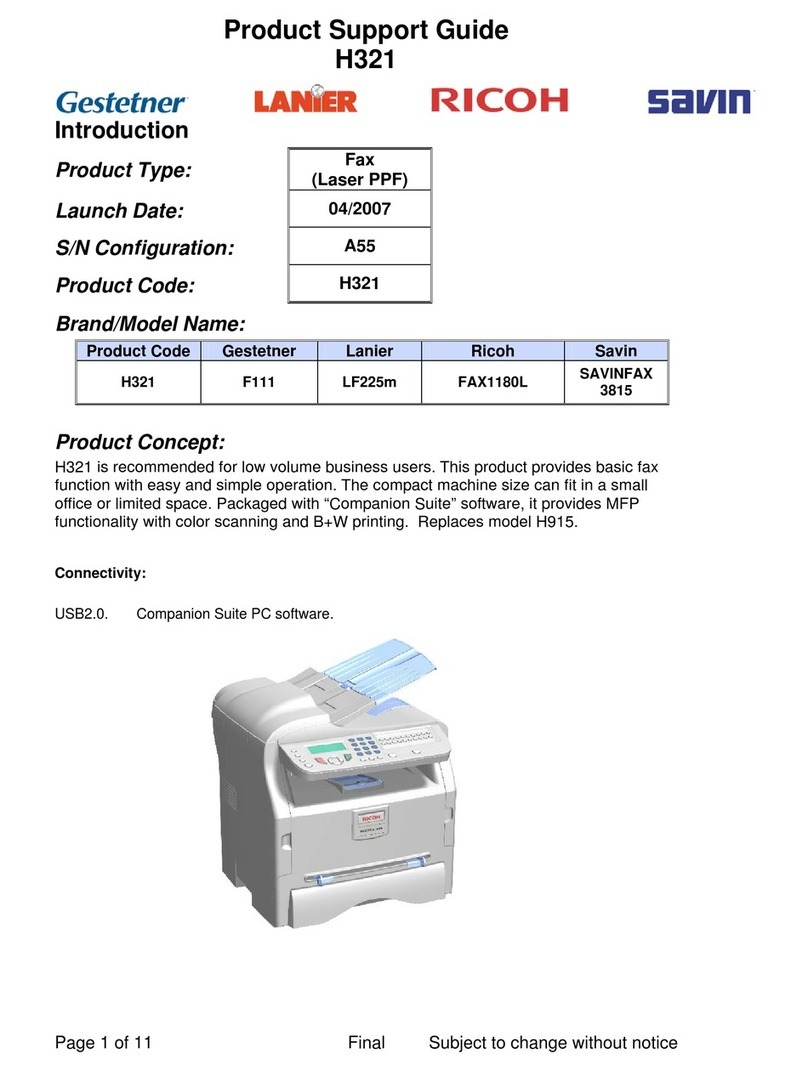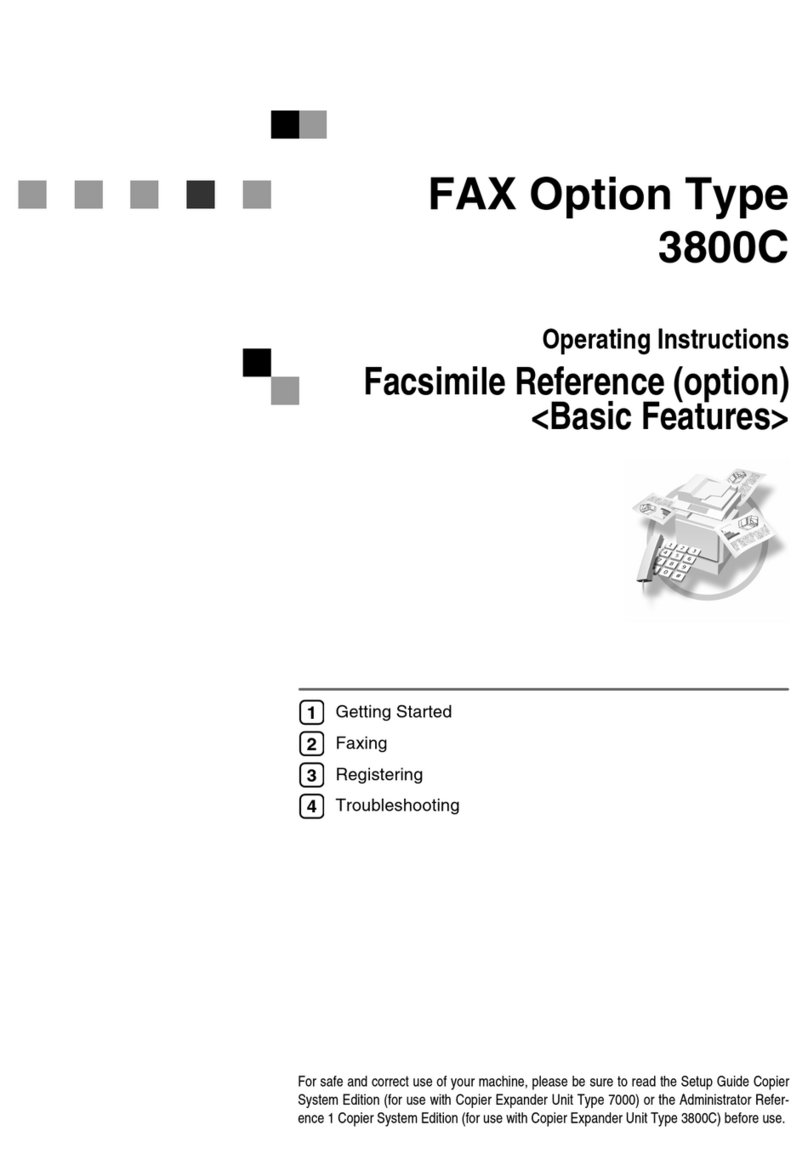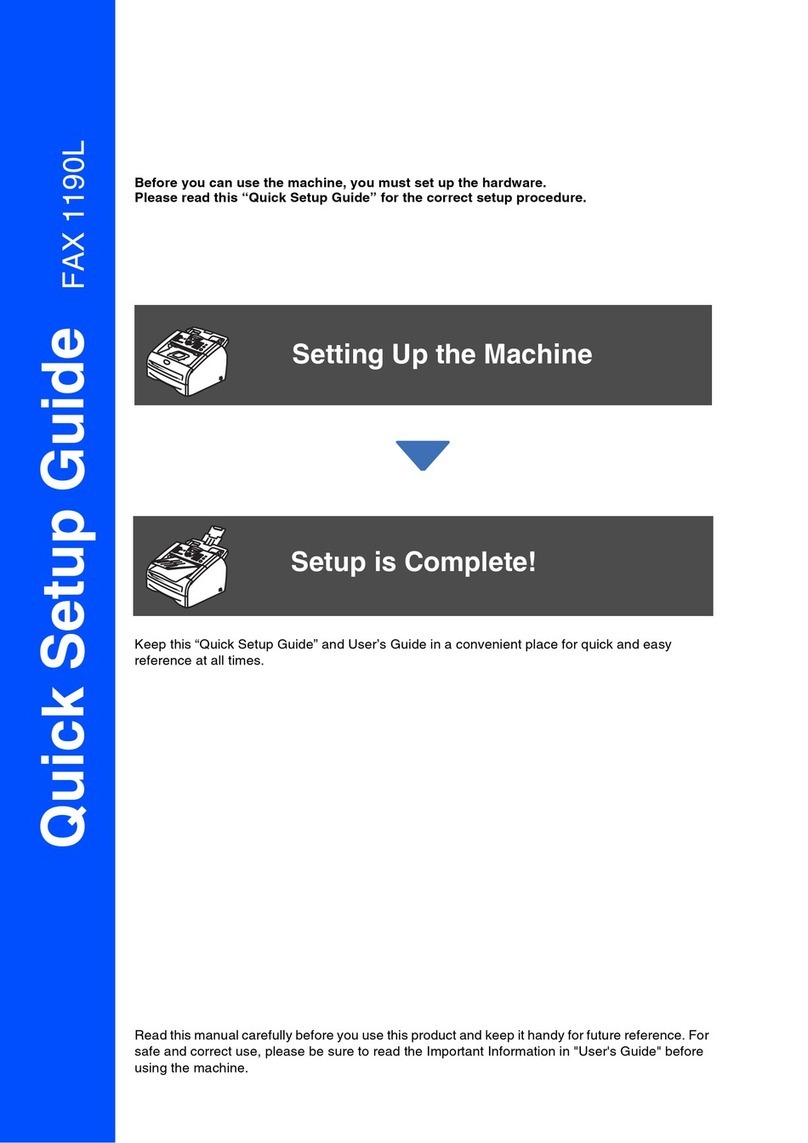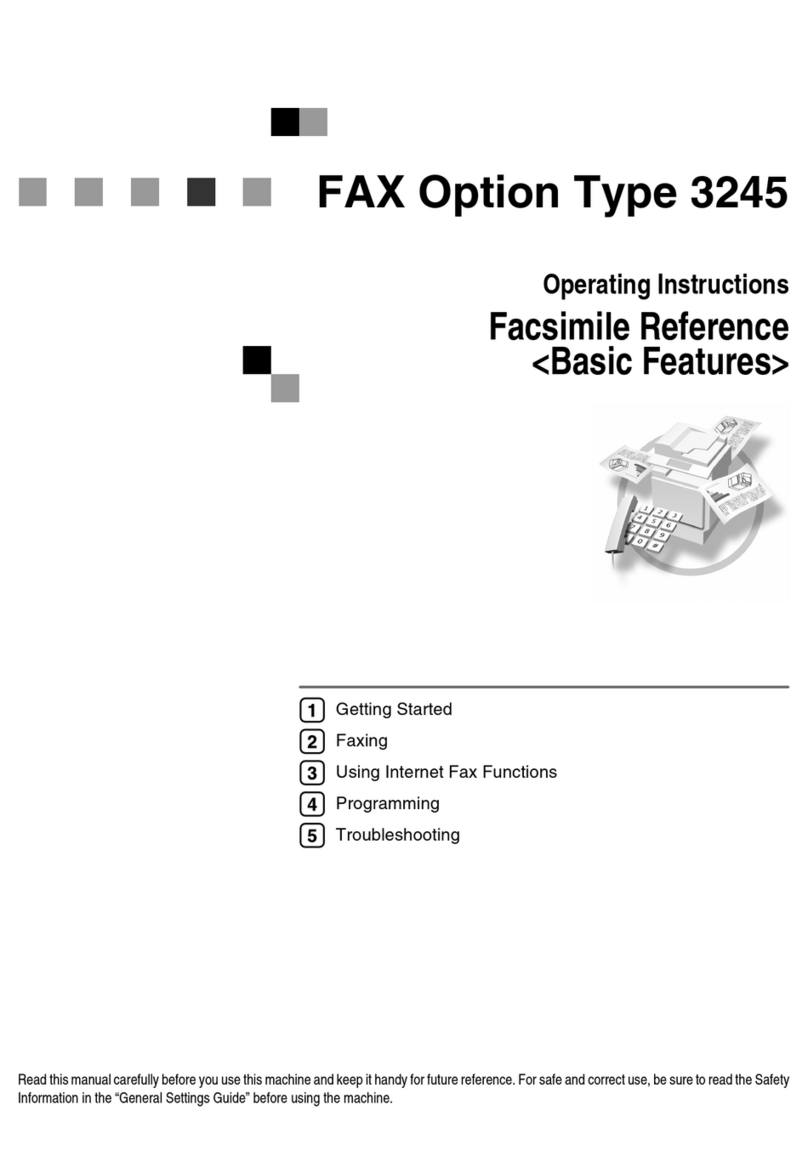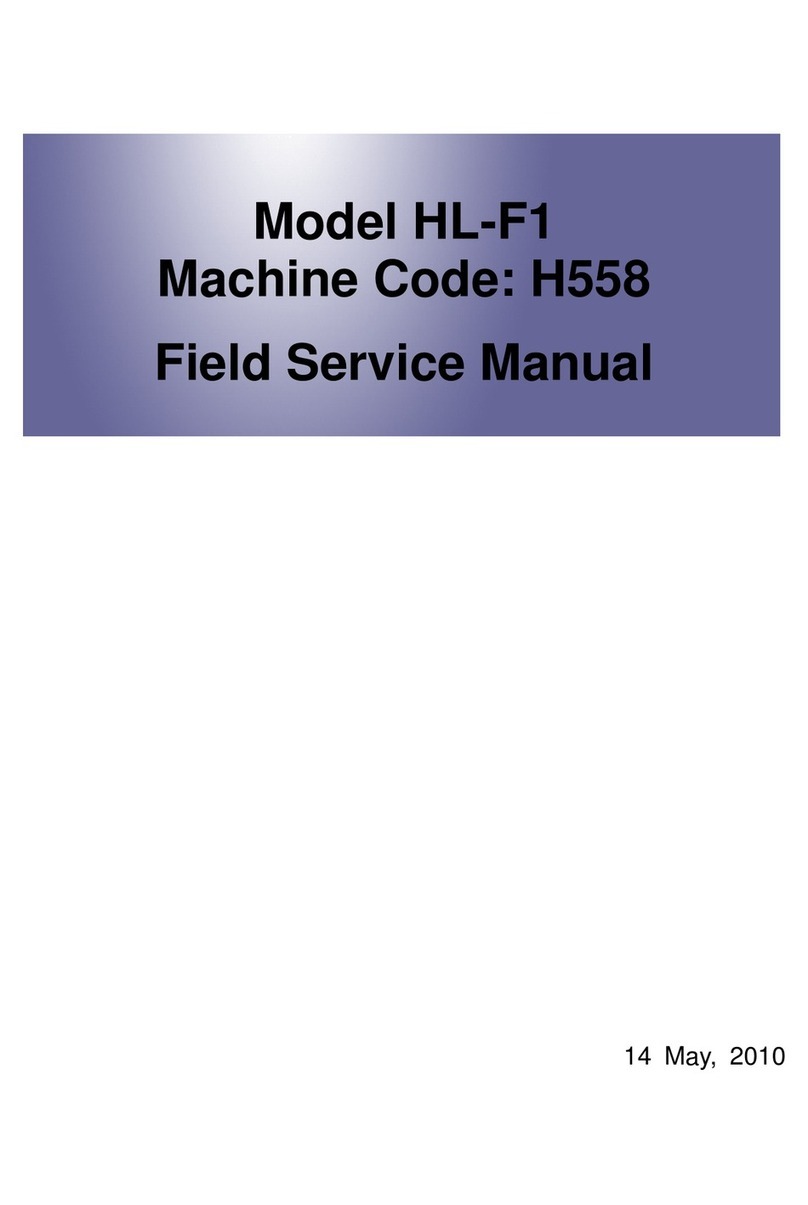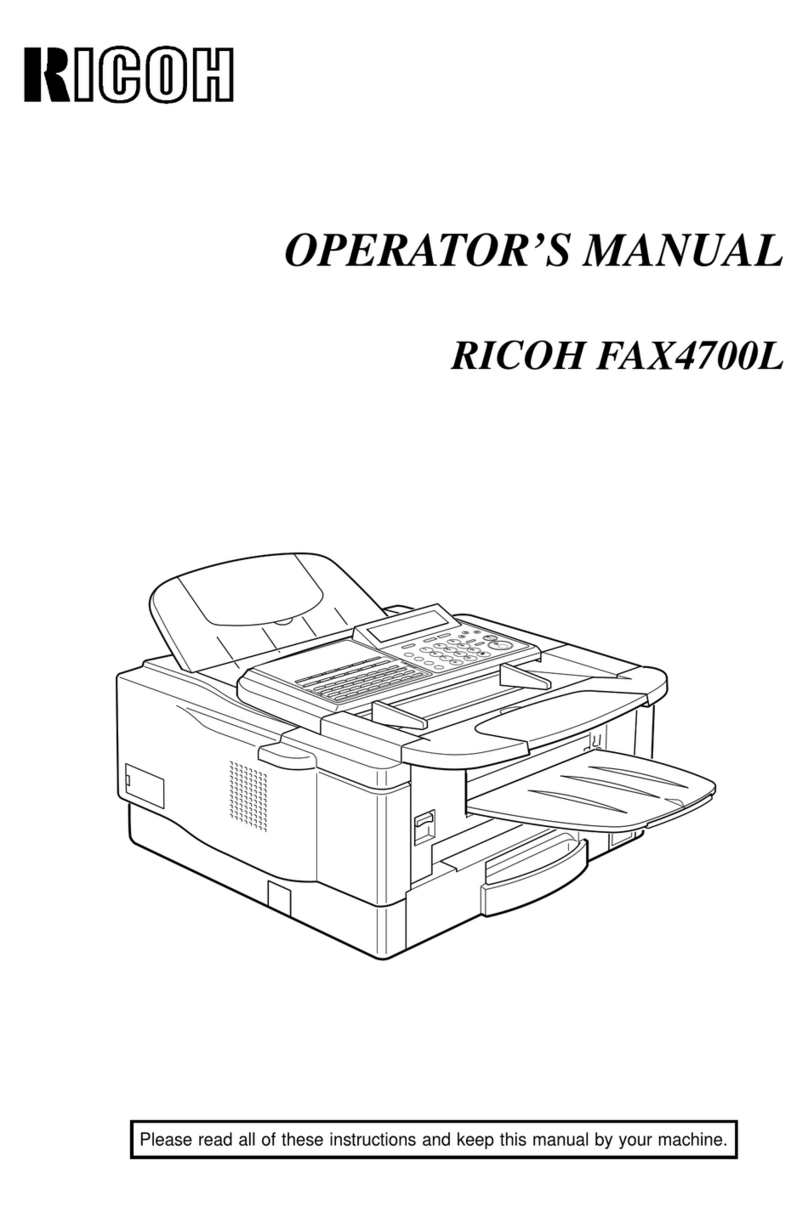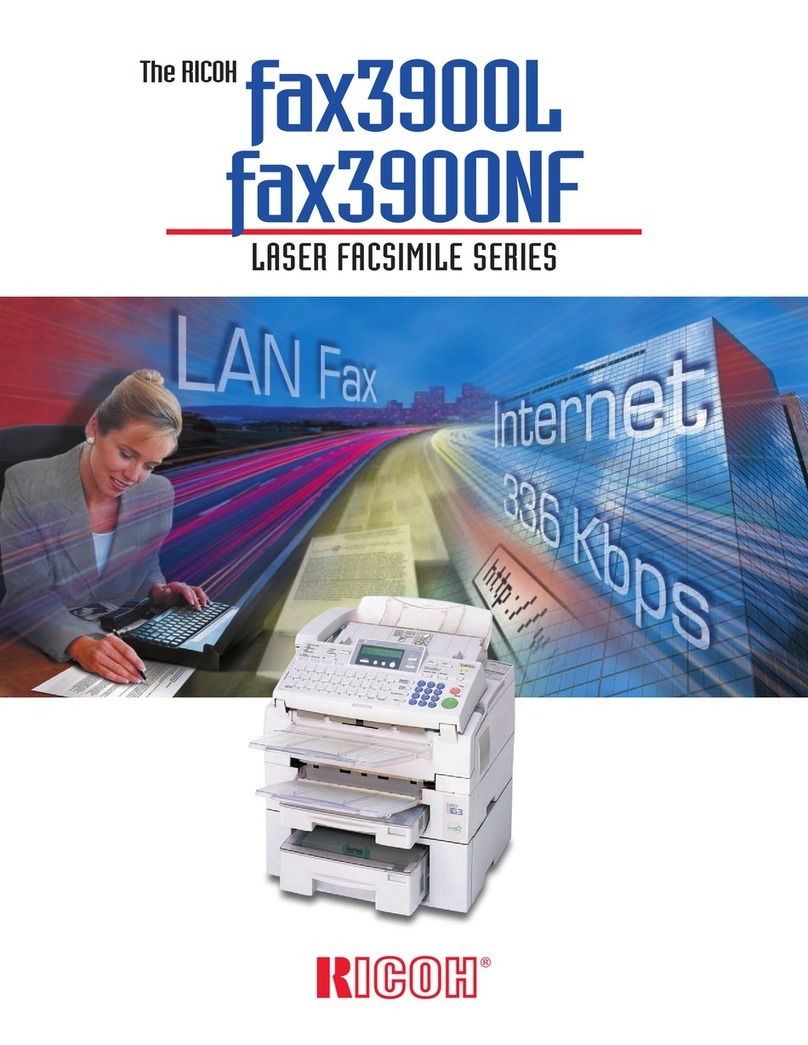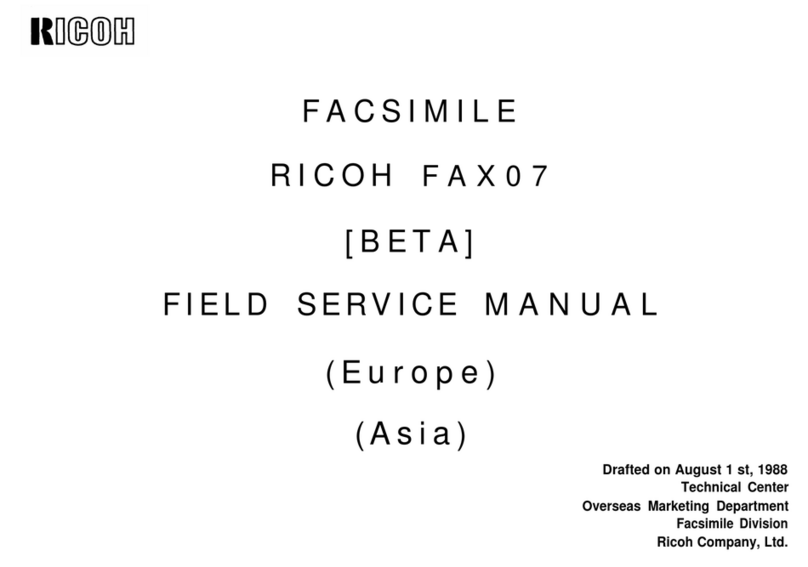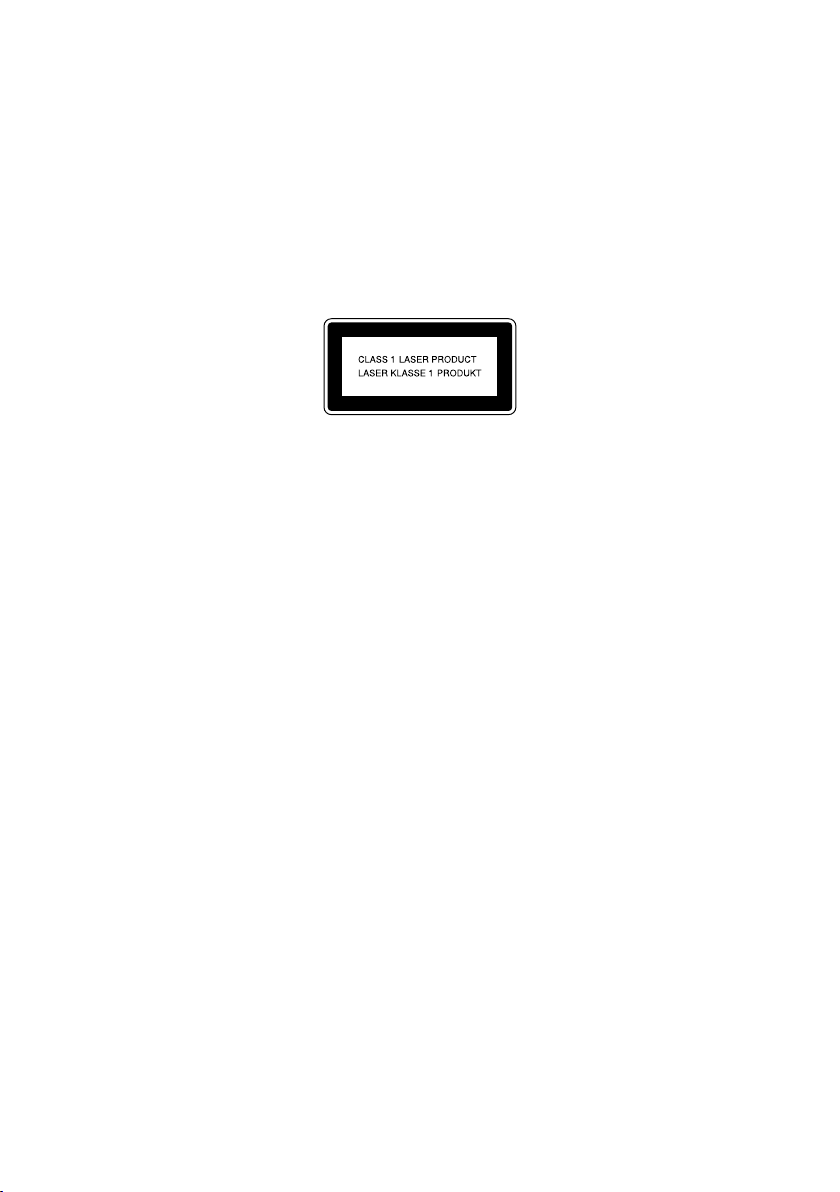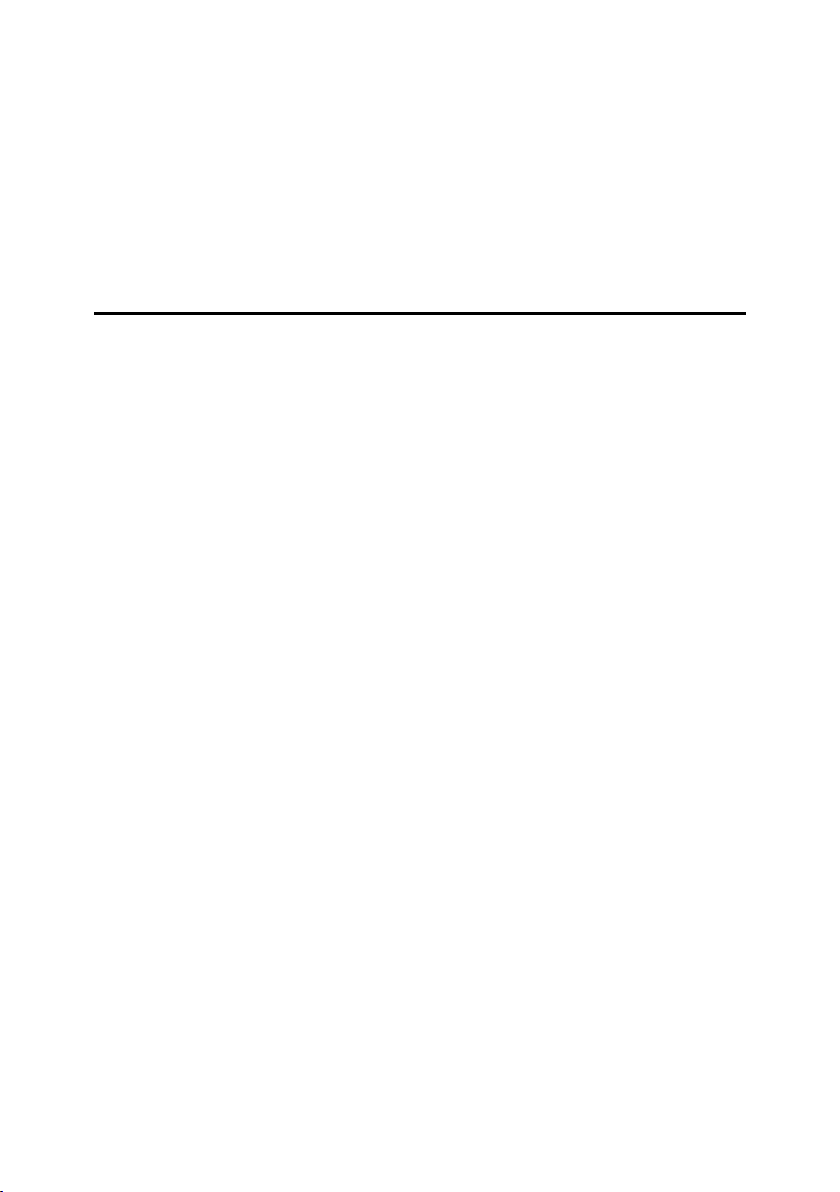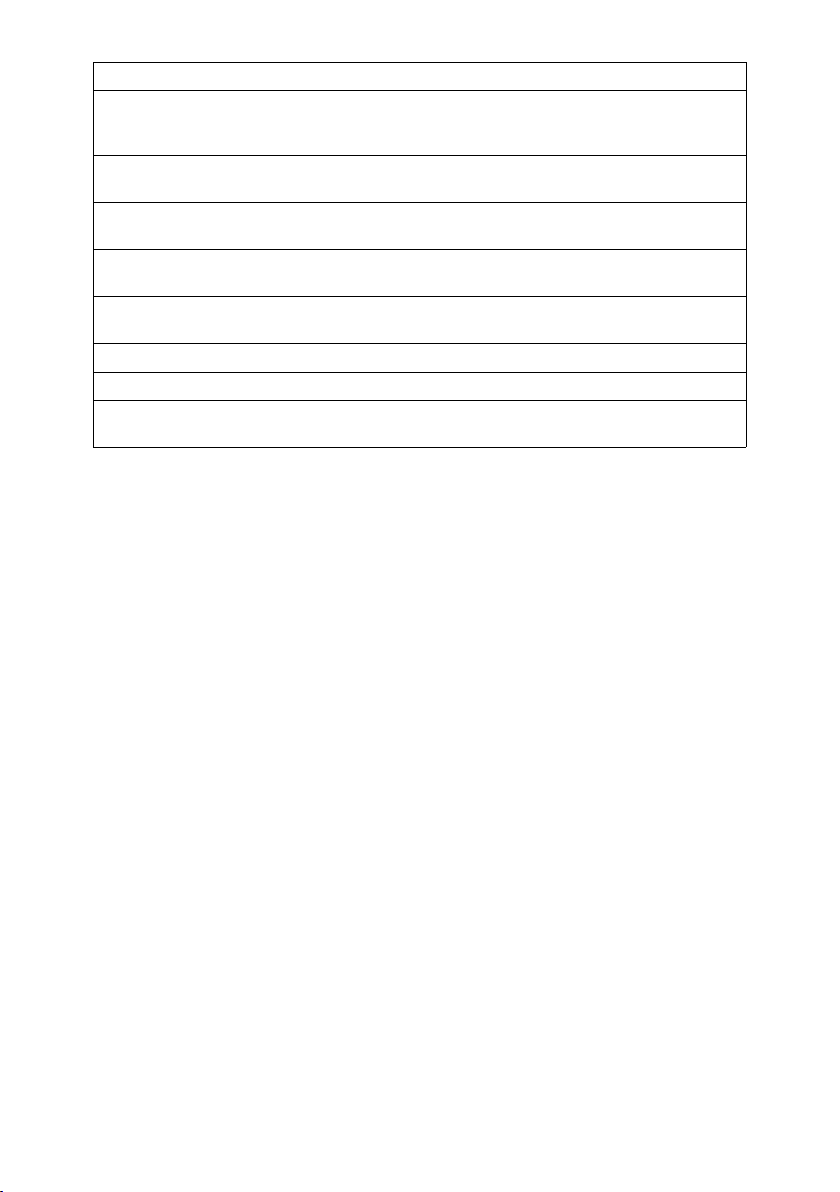ii
Canceling a Memory Transmission....................................................................38
Before Pressing the Start Key..................................................................................38
While Scanning the Original.....................................................................................38
When an Original Is Jammed...................................................................................38
During Transmission ................................................................................................38
While Awaiting Transmission ................................................................................... 39
Immediate Transmission.....................................................................................41
If the Connection Could Not Be Made......................................................................42
Canceling an Immediate Transmission .............................................................43
Before Pressing the Start Key..................................................................................43
After Pressing the Start Key.....................................................................................43
When an Original Is Jammed...................................................................................43
Scan Settings .......................................................................................................44
Resolution ................................................................................................................44
Original Type............................................................................................................45
Changing Scan Settings...........................................................................................46
Dialing ................................................................................................................... 47
Entering Numbers Directly .......................................................................................47
Pause ....................................................................................................................48
Tone ......................................................................................................................48
Using Quick Dials.....................................................................................................49
Using Speed Dials....................................................................................................50
Using Group Dials....................................................................................................51
When specifying a group with a Quick Dial ...........................................................52
When specifying a group with the Group Key .......................................................52
Reception Modes .................................................................................................54
Selecting the Reception Mode ................................................................................. 54
Receiving Messages in Manual Receive .................................................................55
3. Programming
Own Name/Fax Header/Own Fax Number .........................................................57
Own Name / Fax Header .........................................................................................58
Programming ......................................................................................................... 58
Editing....................................................................................................................59
Deleting .................................................................................................................60
Own Fax Number .....................................................................................................61
Programming ......................................................................................................... 61
Editing....................................................................................................................62
Deleting .................................................................................................................63
Quick Dial .............................................................................................................64
Programming............................................................................................................65
Editing .....................................................................................................................67
Deleting ...................................................................................................................68
Quick Dial Key Label (Dial Label) ............................................................................ 69
Label paper............................................................................................................70
Speed Dial.............................................................................................................72
Programming ...........................................................................................................73
Editing ......................................................................................................................75
Deleting ...................................................................................................................76
StellaF26_combine_F-GB_FM_forPaper.book Page ii Tuesday, January 16, 2007 10:08 AM