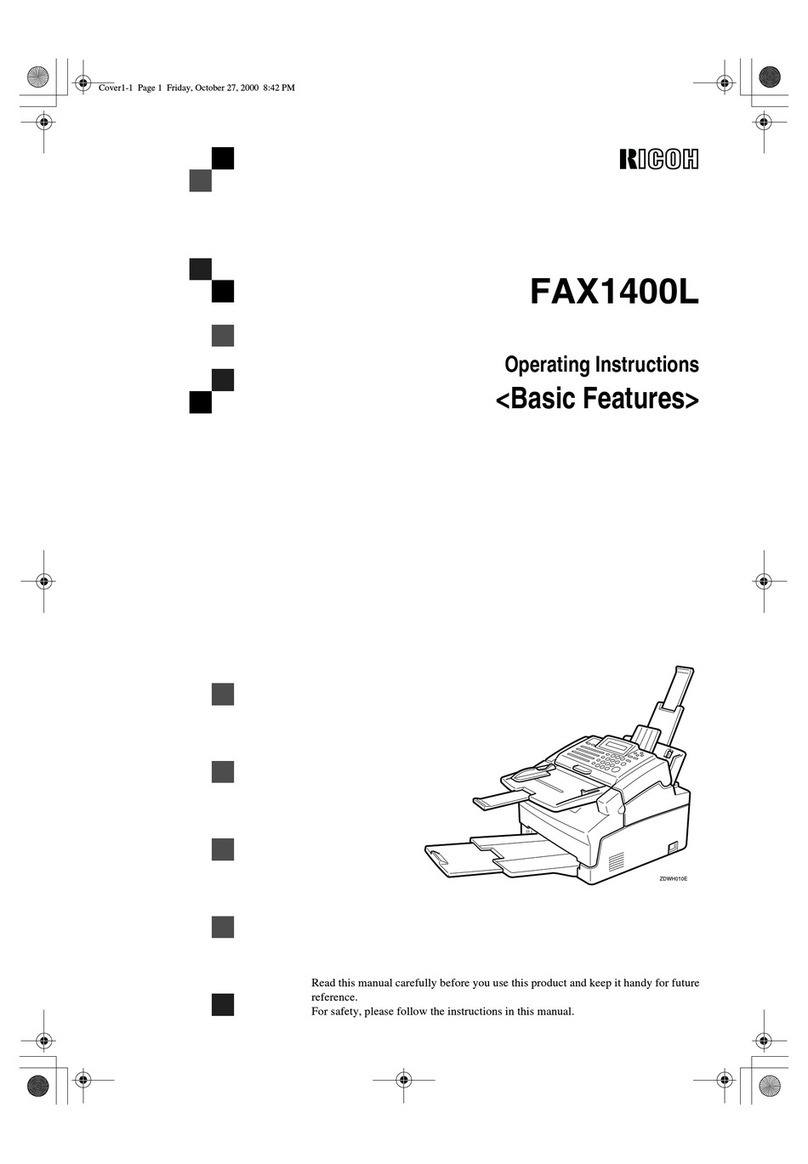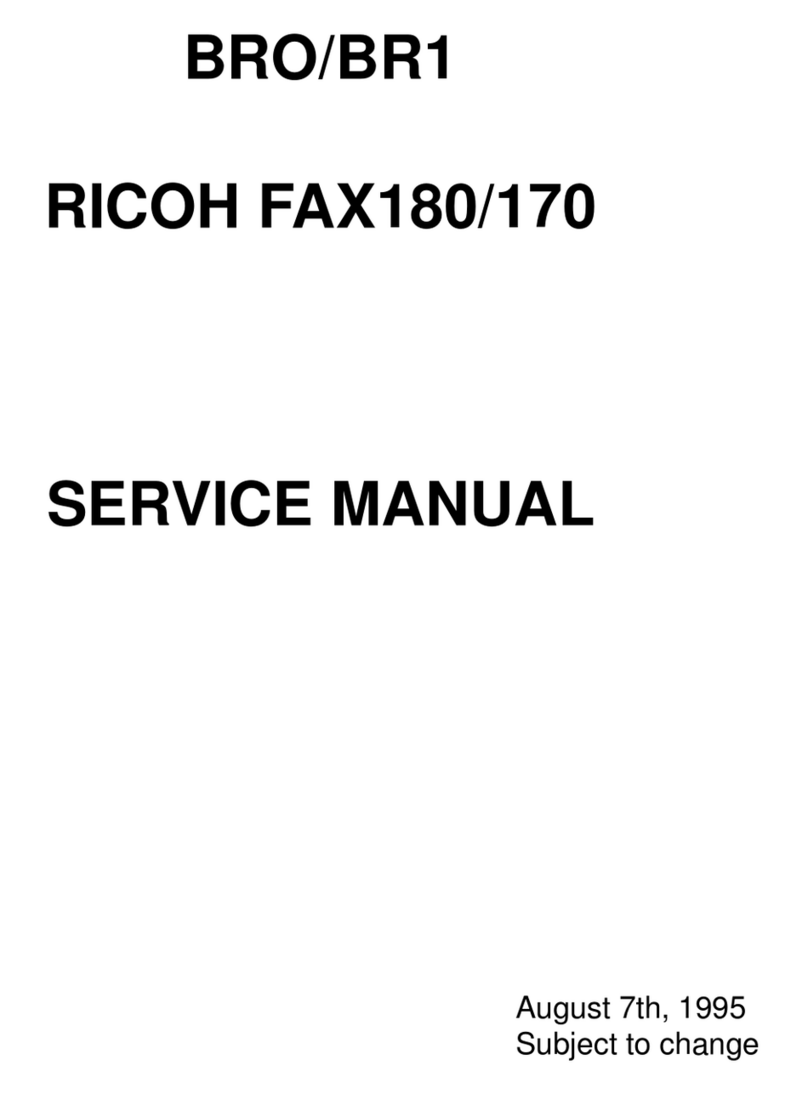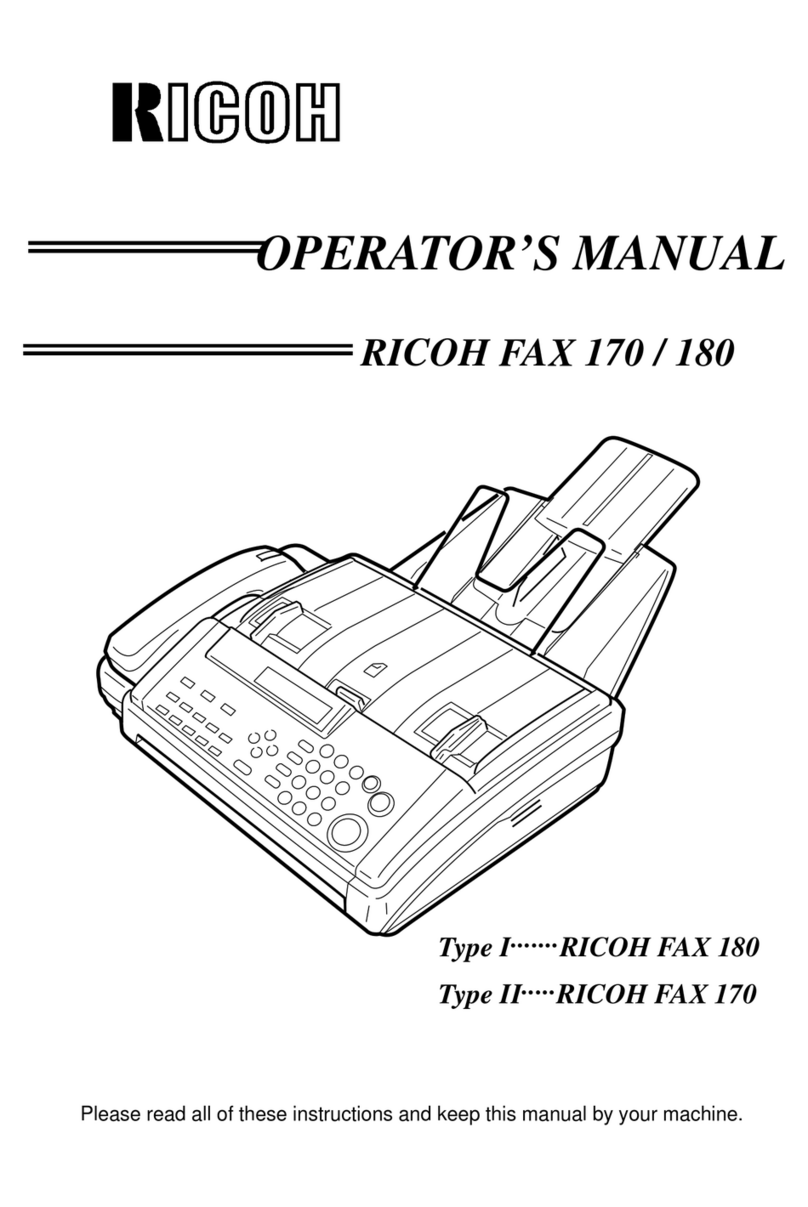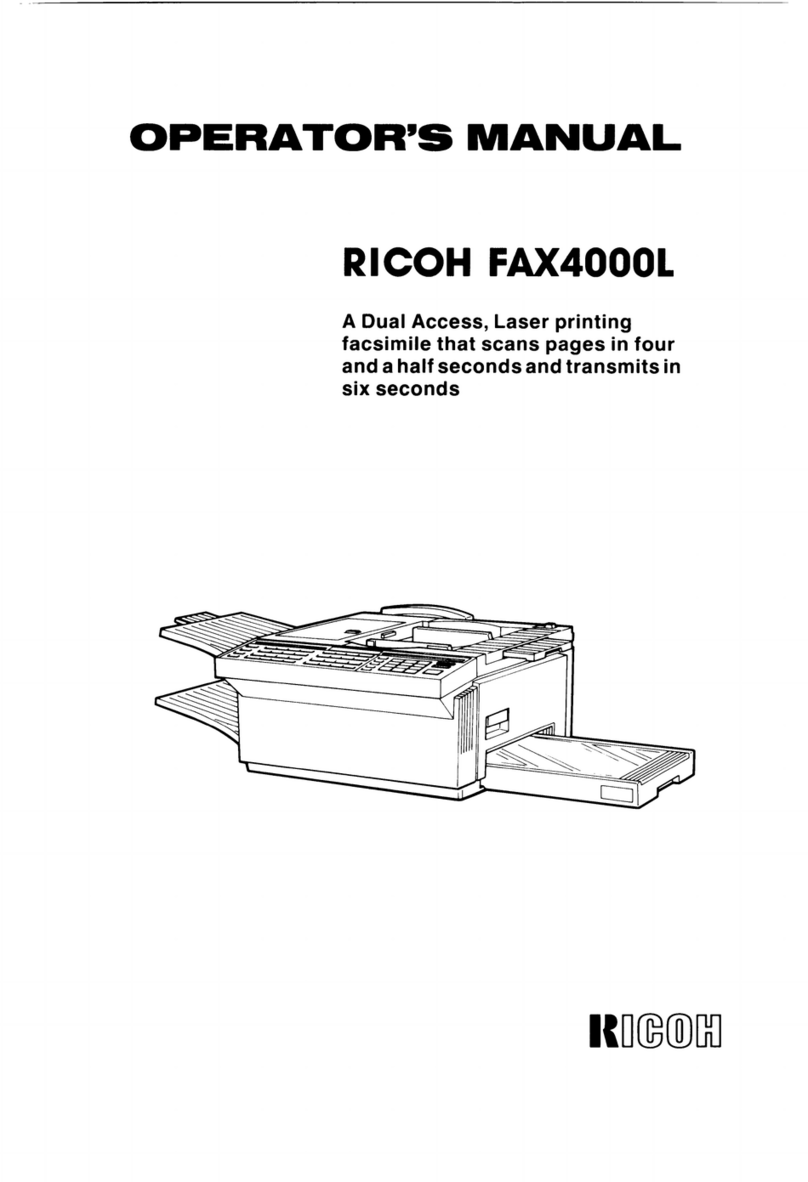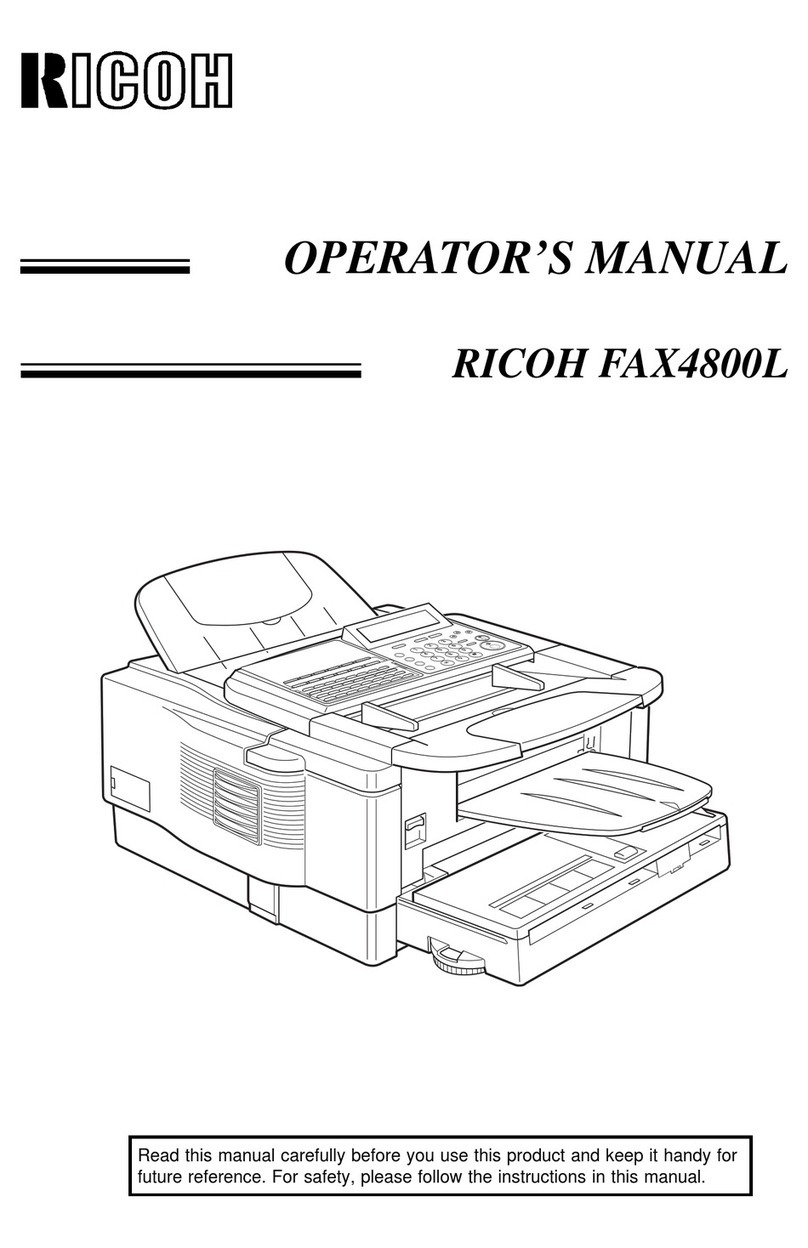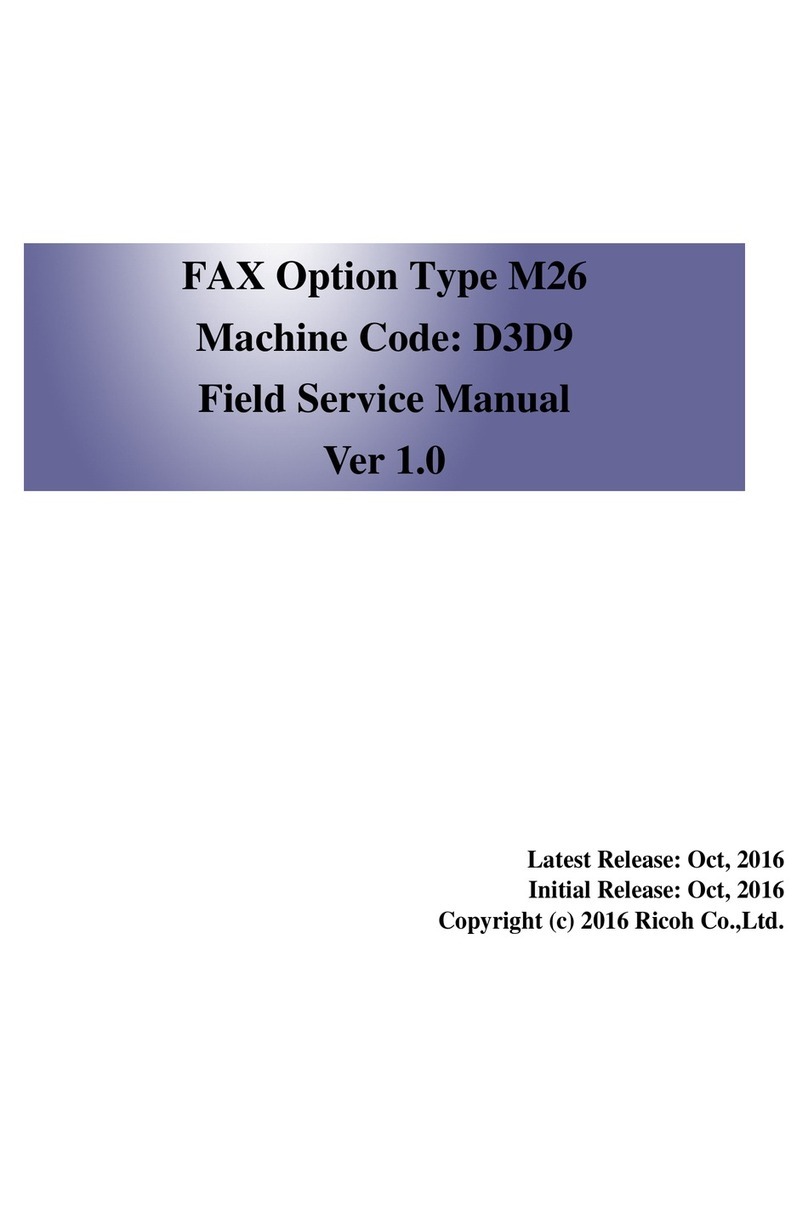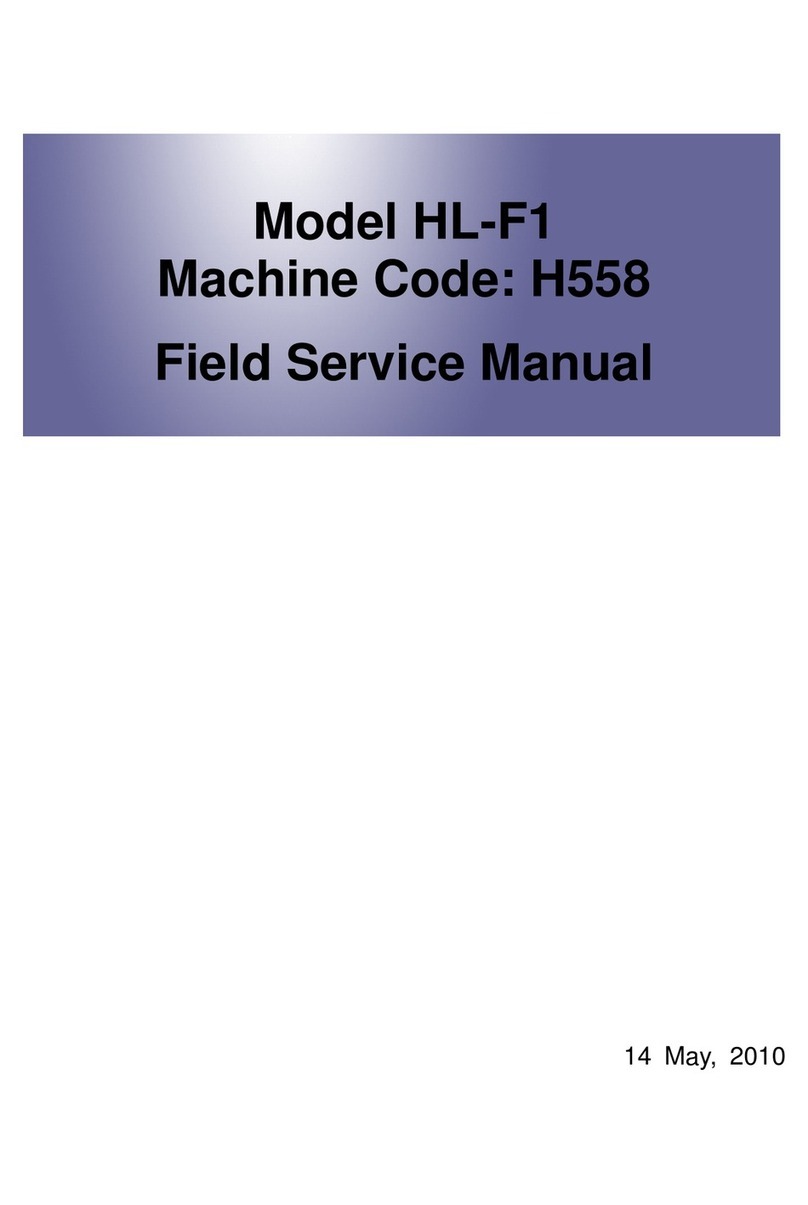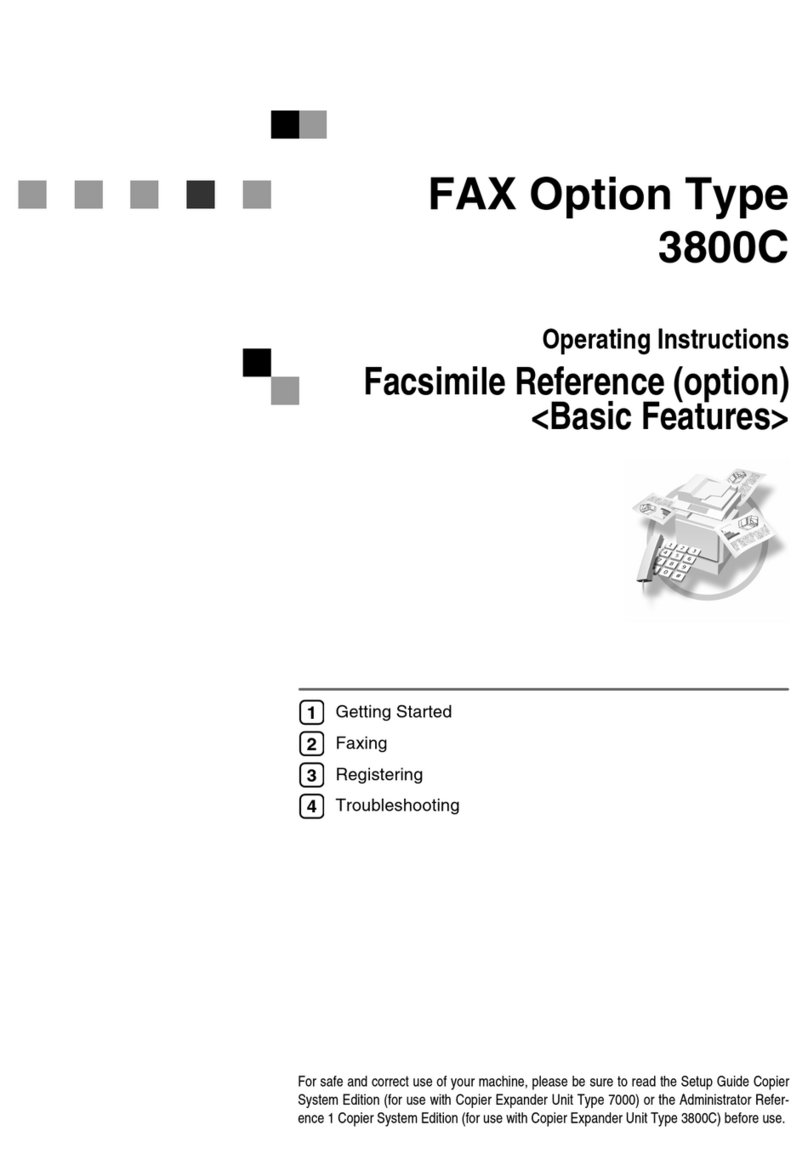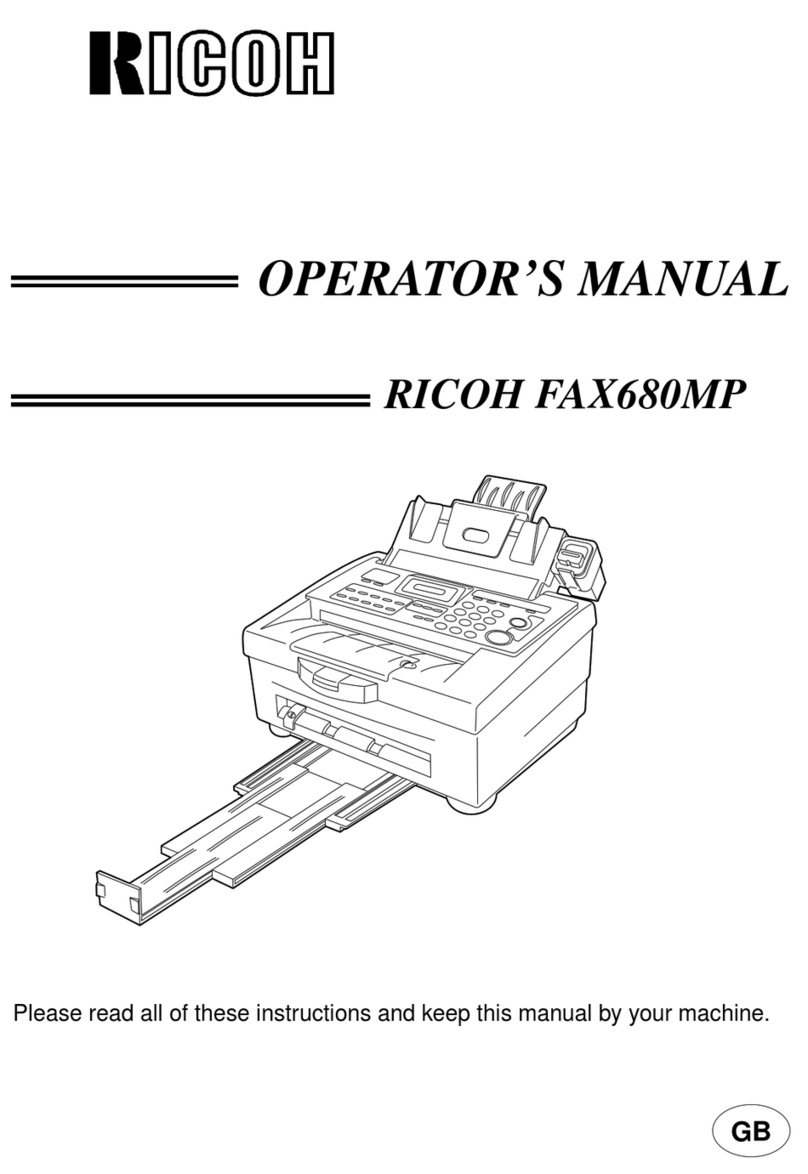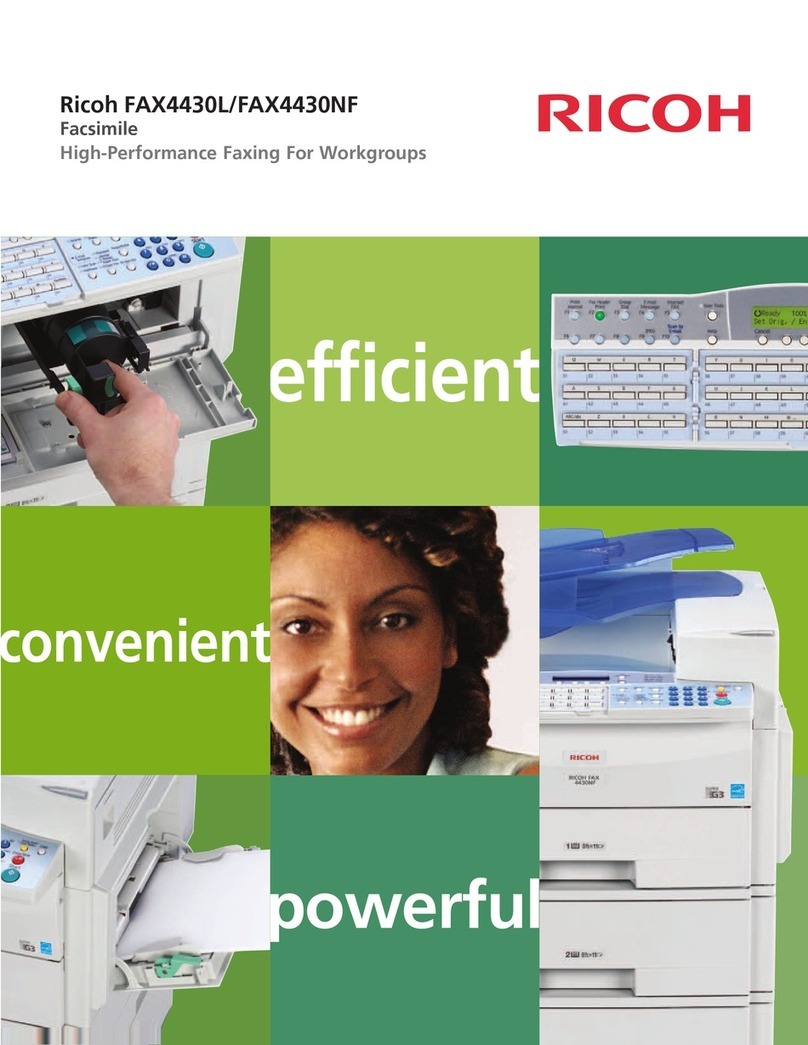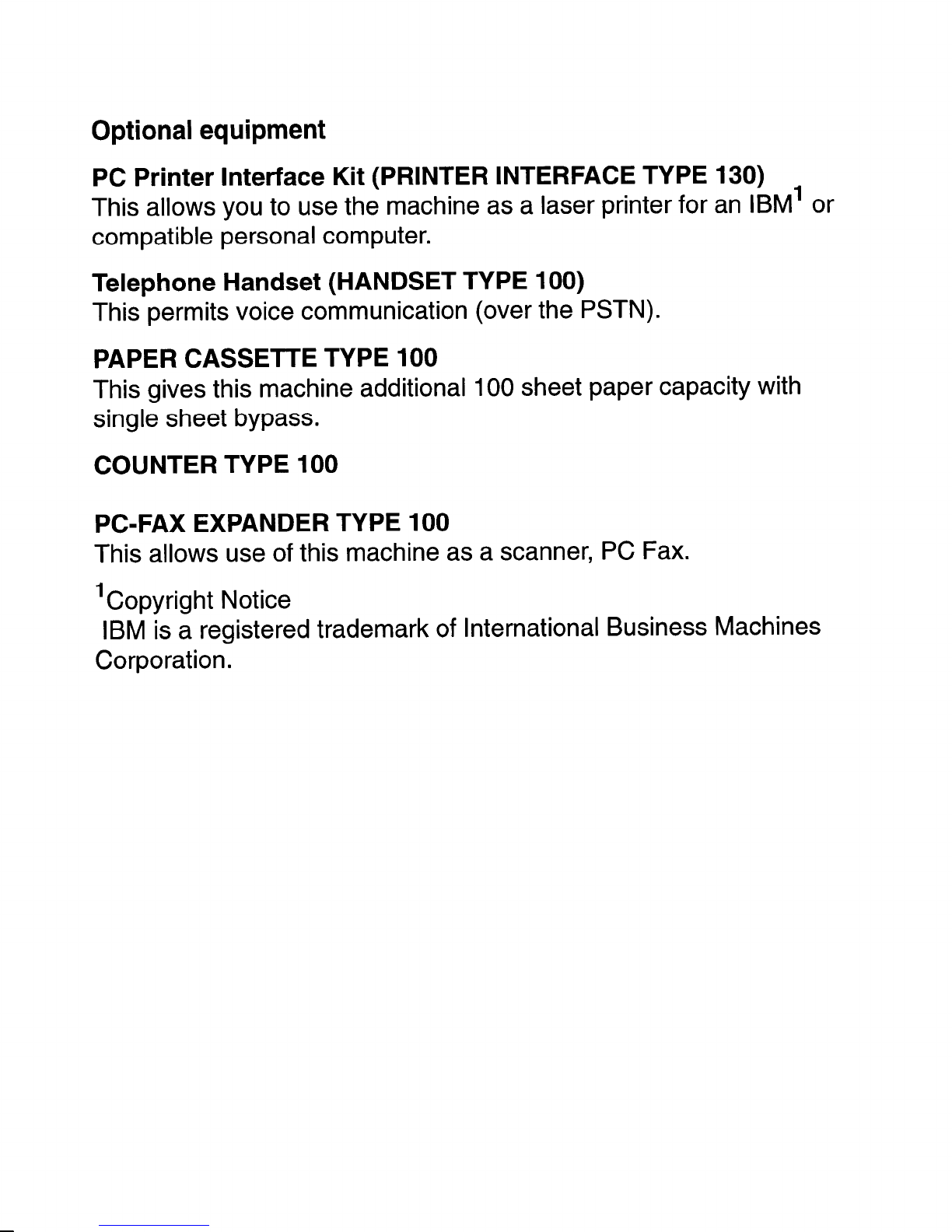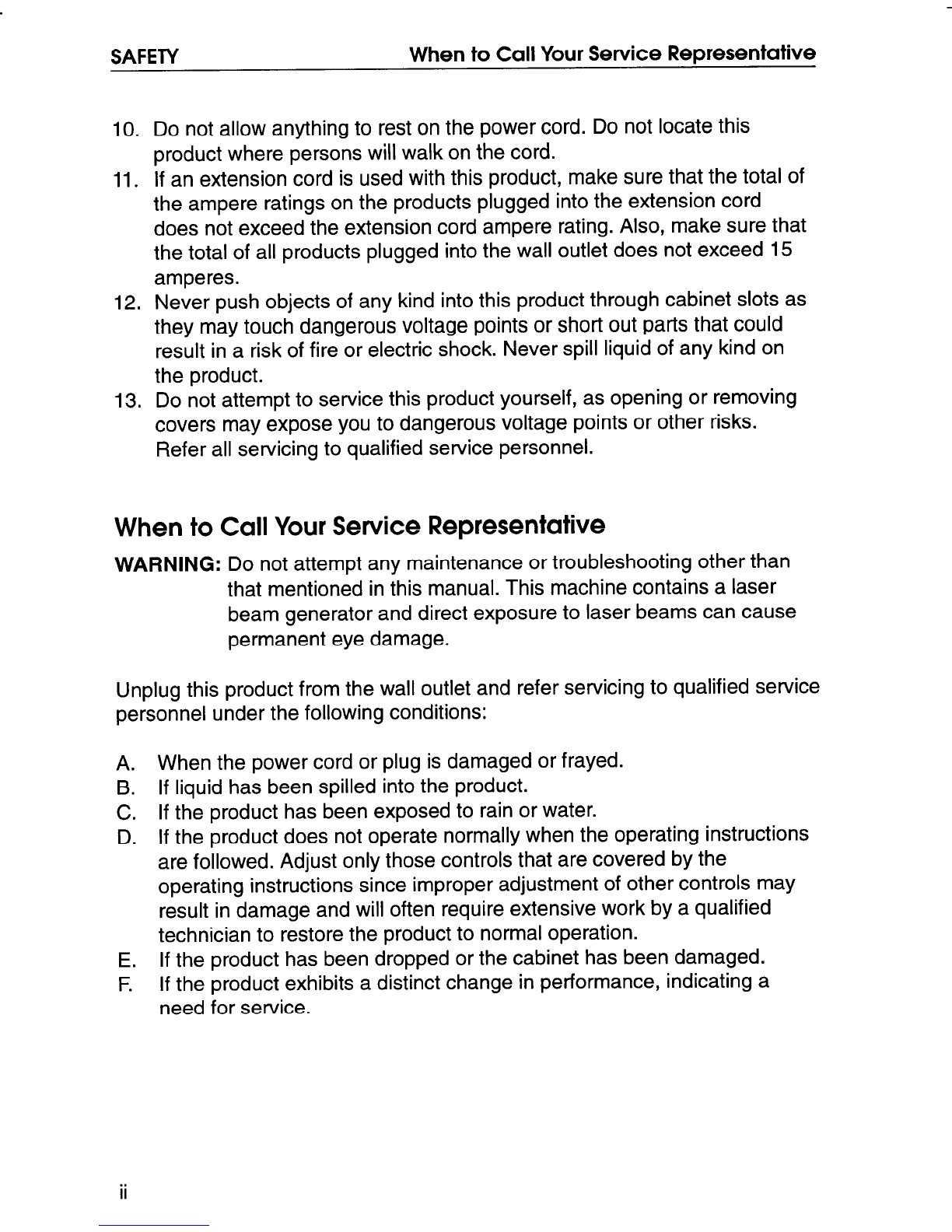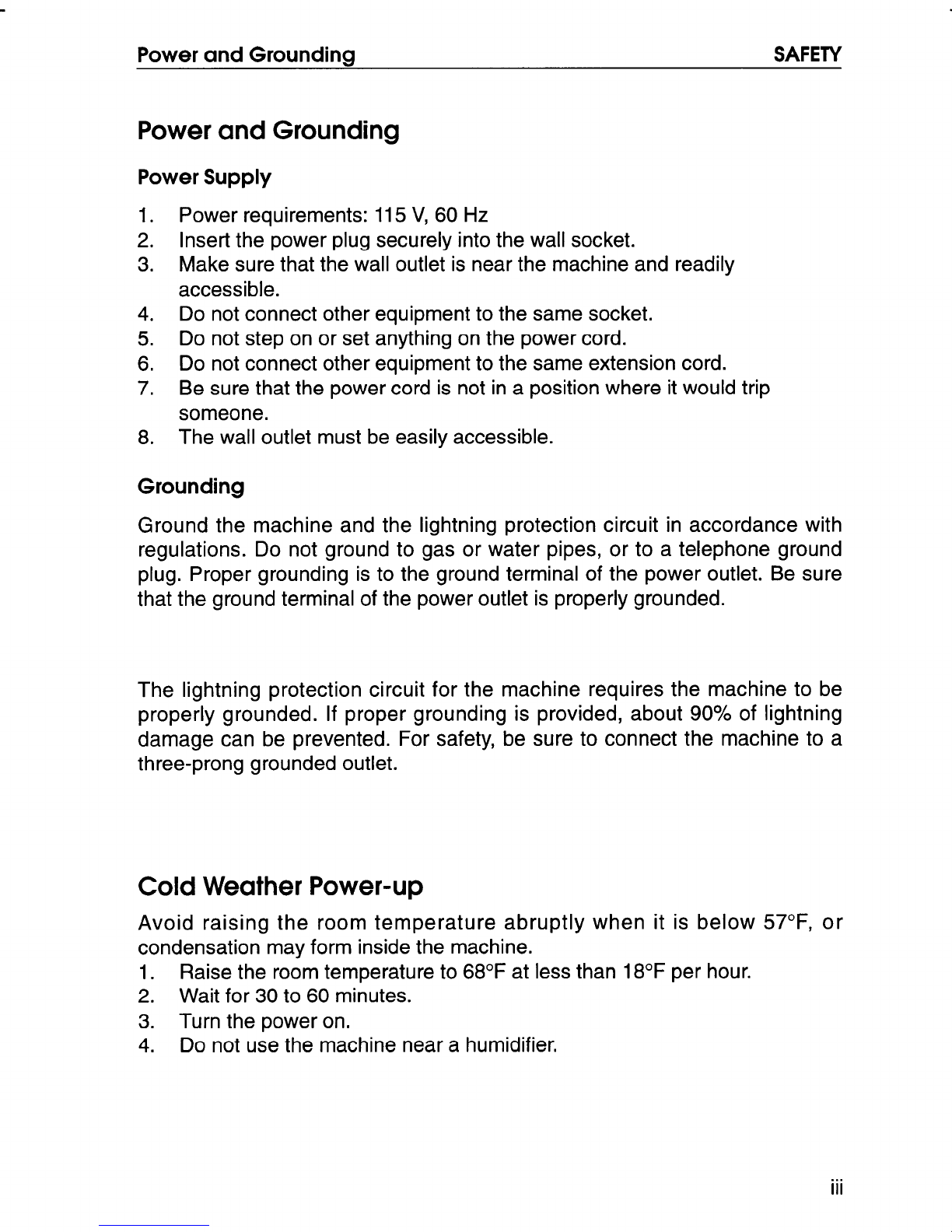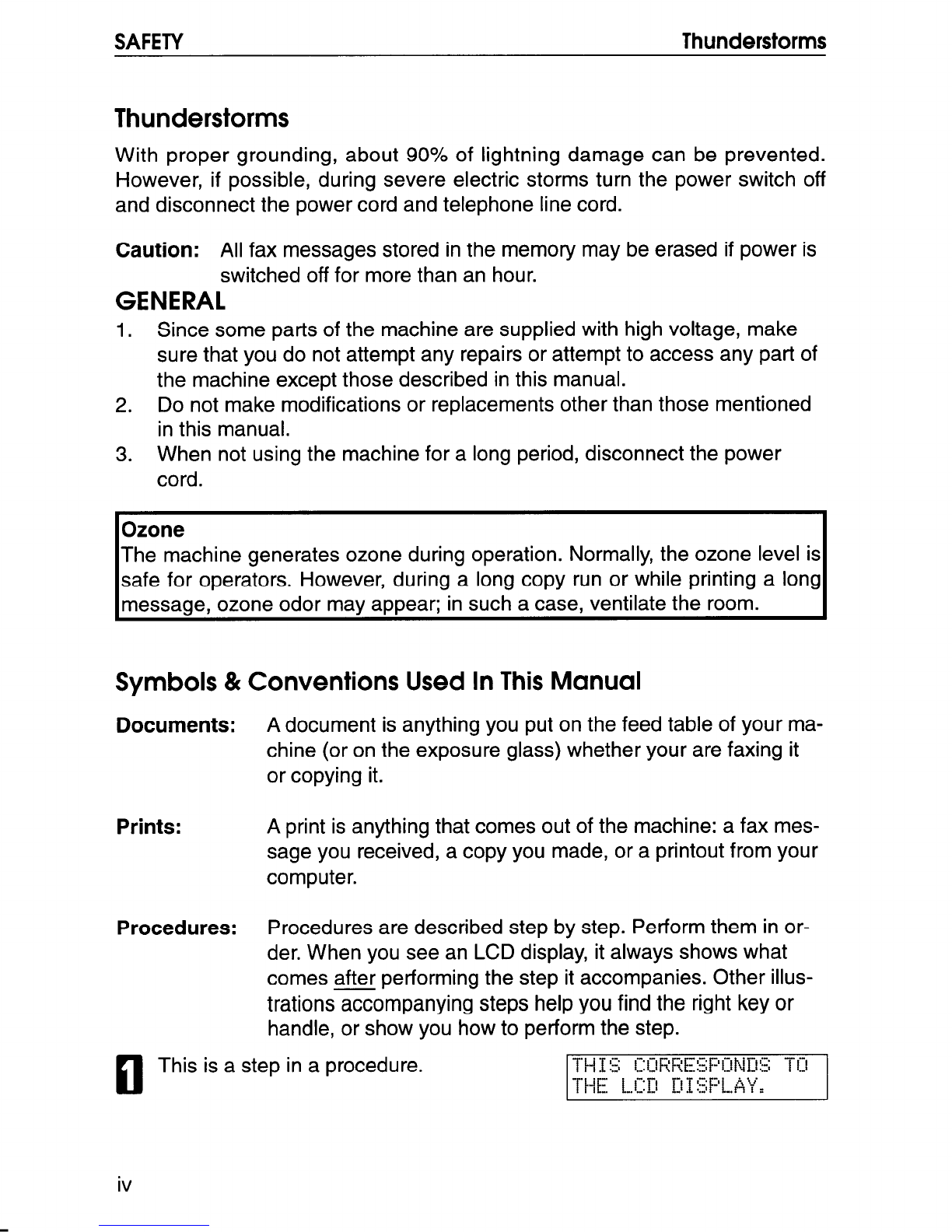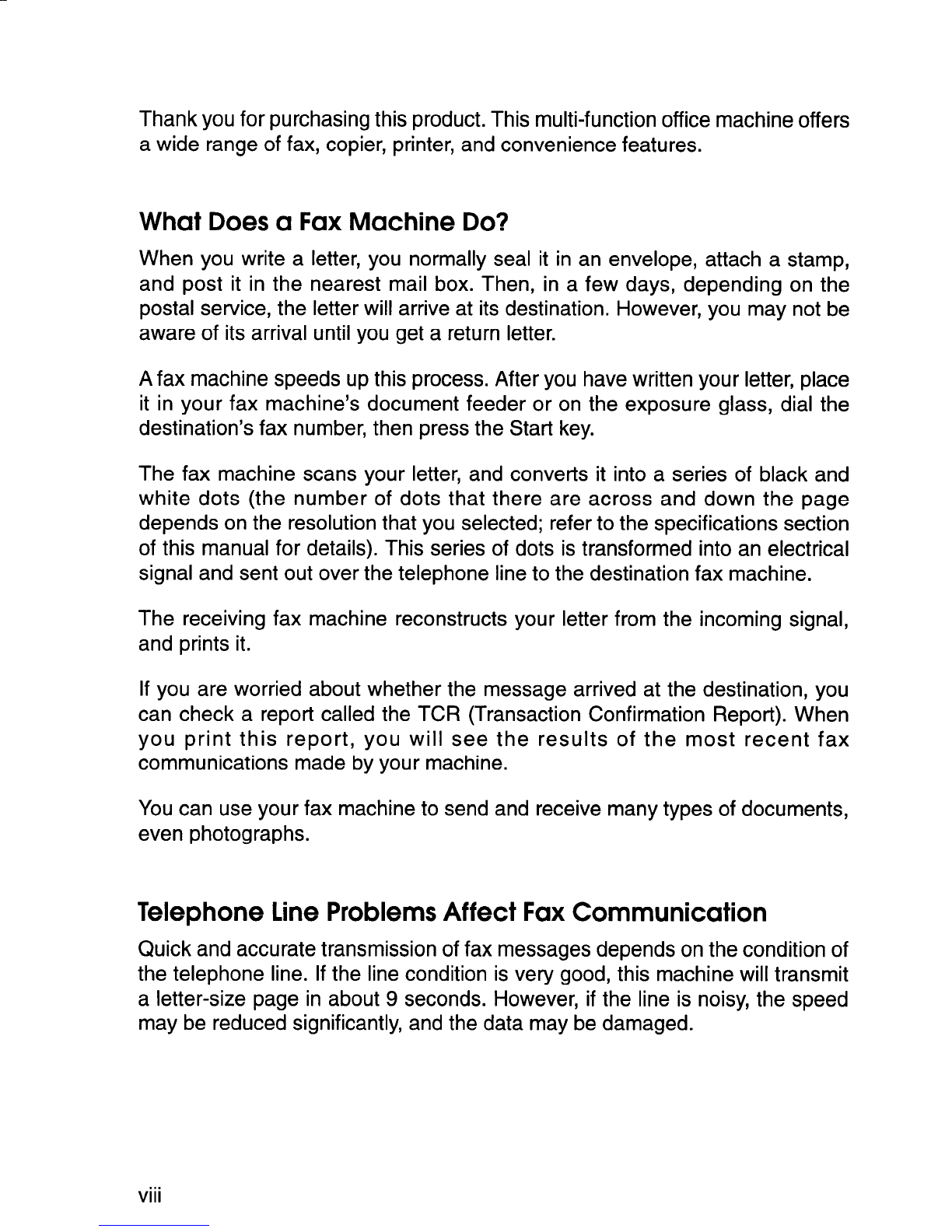WARNING
This equipment has been tested and found to comply with the
limits for aClass Adigital device, pursuant to Part 15 of the
FCC Rules. These limits are designed to provide reasonable
protection against harmful interference when the equipment is
operated in acommercial environment. This equipment
generates, uses, and can radiate radio frequency energy and,
if not installed and used in accordance with the instruction
manual, may cause harmful interference to radio
communications. Operation of this equipment in aresidential
area is likely to cause harmful interference in which case the
user will be required to correct the interference at his own
expense.
Caution
Use of control or adjustments or performance of procedures
other than those specified herein may result in hazardous
radiation exoosure
Shielded interconnect cables must be employed with this
equipment to ensure compliance with the pertinent RF
emission limits governing this device.
Operator Safety
This equipment is considered aCDRH Class 1laser device,
safe for office/EDP use. The machine contains a5-milliwatf,
760 to 800 nanometer wavelength, GaAIAs laser diode. Direct
(or indirect reflected) eye contact with the laser beam may
cause serious eye damage. Safety precautions and interlock
mechanisms have been designed to prevent any possible
laser beam exposure to the operator.
Laser Safety
The Center for Devices and Radiological Health (CDRH)
prohibits the repair of laser-based optical units in the field. The
optical housing unit can only be repaired in afactory or at a
location with the requisite equipment. The laser subsystem is
replaceable in the field by aqualified Customer Engineer. The
laser chassis is not repairable in the field. Customer engineers
are therefore directed to return all chassis and laser
subsystems to the factory or service depot when replacement
of the optical subsvstem is required.
WARNING I
NThis symbol is attached to some components to alert
the user not to touch them because they maybe very
hot.
AThis symbol is intended to alert the user to the
presence of important operating and maintenance
(servicing) instructions in the literature
accompanying the machine.
Notice about the Telephone Consumer Protection Act
(Valid in USA only).
The Telephone Consumer Protection Act of 1991 among other
things makes it unlawful for any person to send any message
via atelephone fax machine unless such message clearly
contains in amargin at the top or bottom of each transmitted
page or on the first page of the transmission, the date and time
it is sent and an identification of the business or other entity, or
other individual sending the message and the telephone
number of the sending machine or such business, other entity
or individual. This information is transmitted with your
document by the 17 (Transmit Terminal Identification) feature.
In order for you to meet the requirement, your machine must
be programmed by following the instructions in the
accompanying Operation Manual. In particular, please refer to
Appendix A: Installation. Also refer to the TTI (Transmit
Terminal Identification( programming procedure to enter the
business identification and telephone number of the terminal
or business. Do not forget to set the date and time.
Thank you. I
In accordance with ISO 7001, thts machine uses the following
symbols for the main switch;
Imeans POWER ON
Omeans POWER OFF