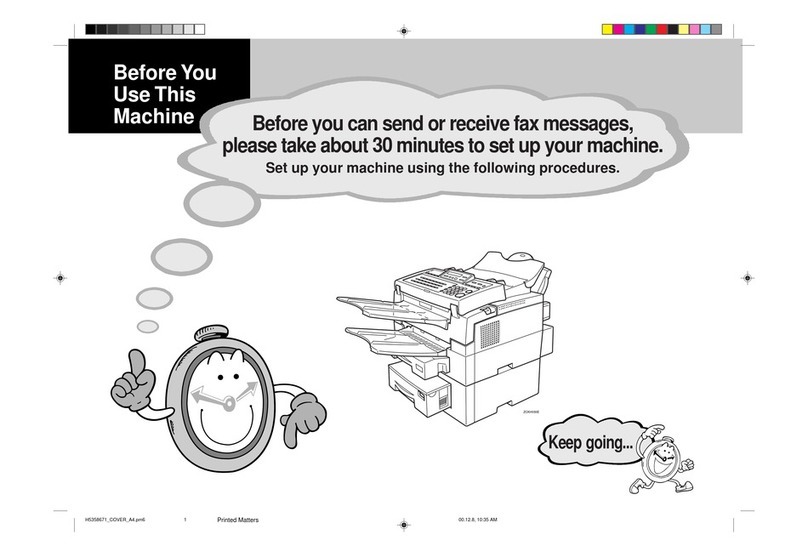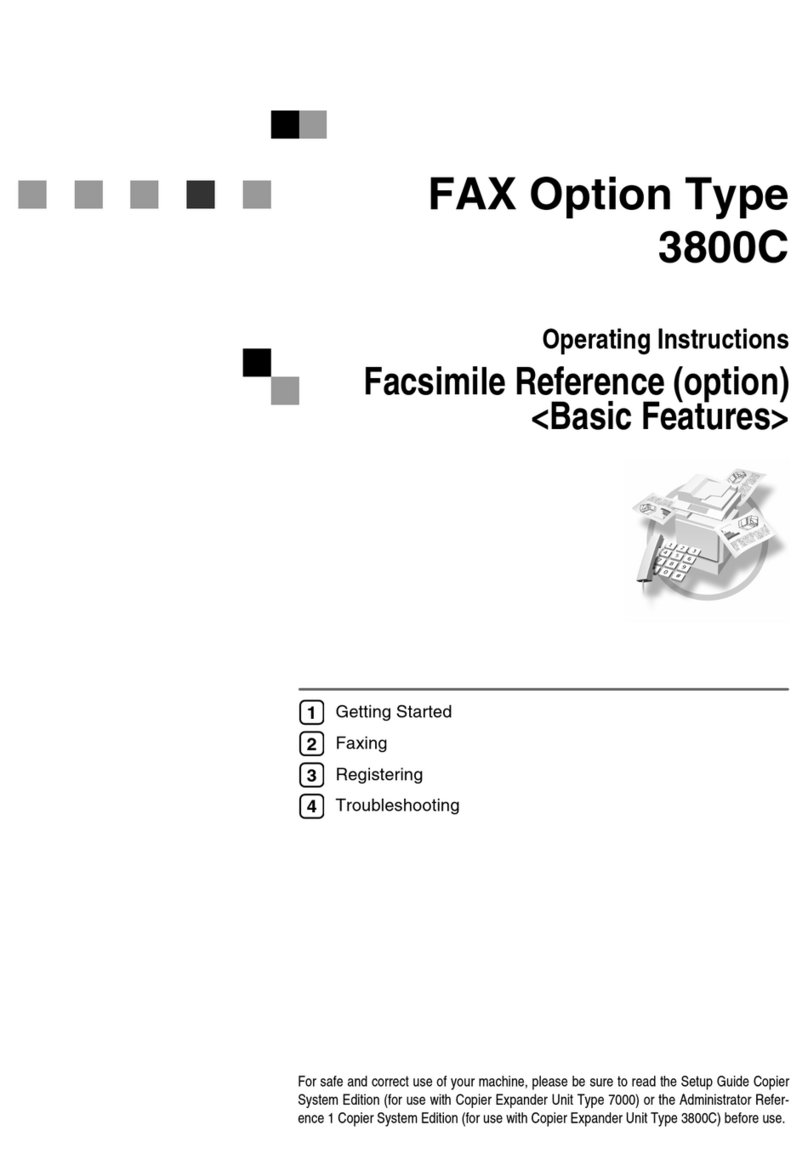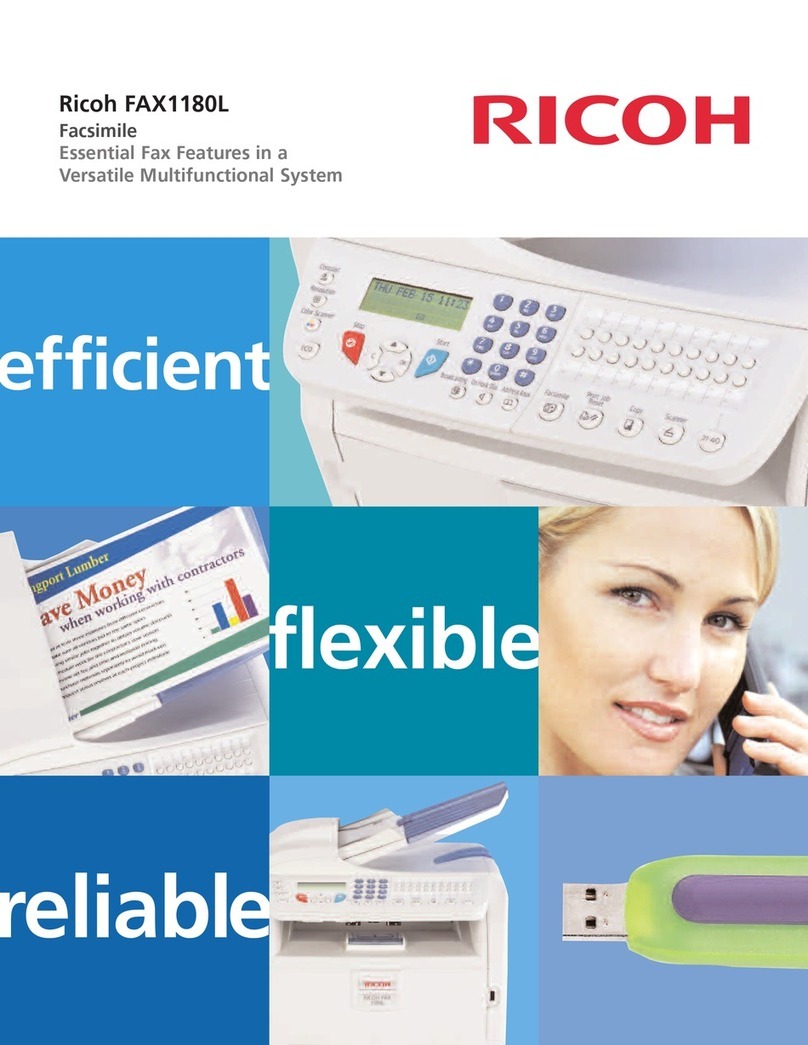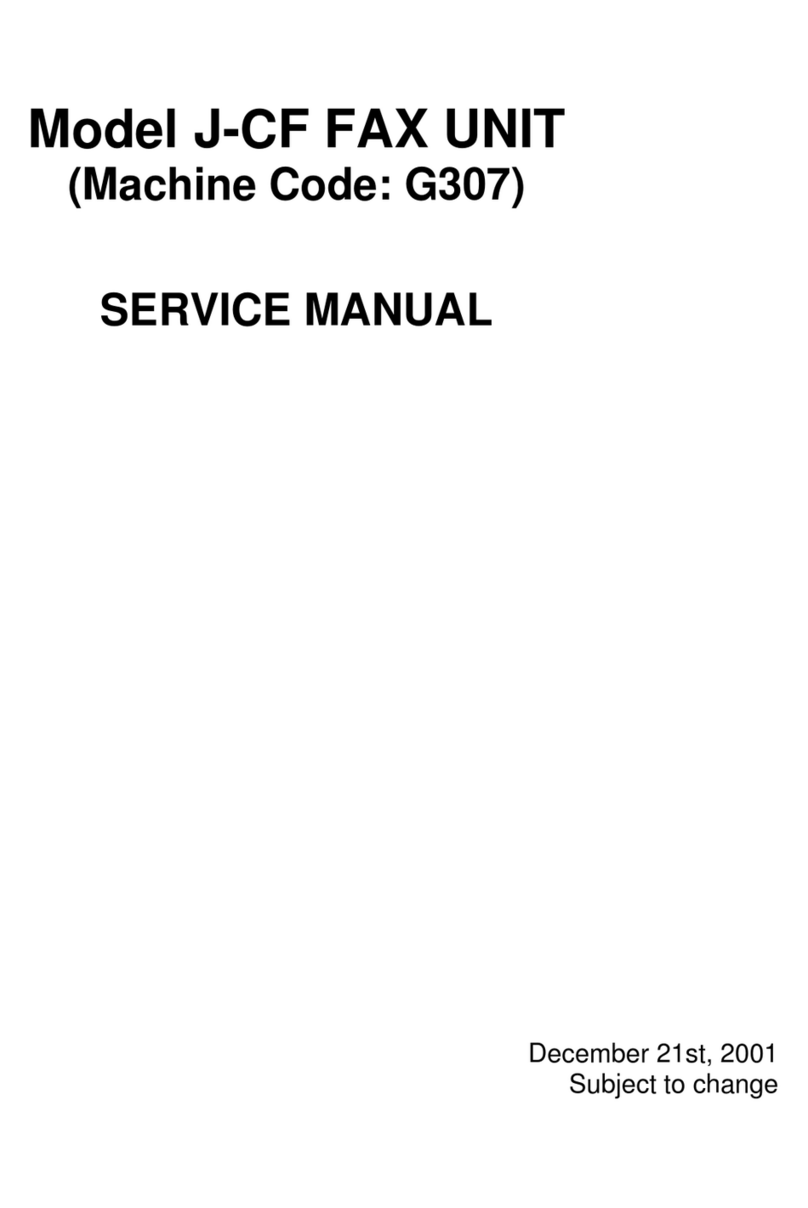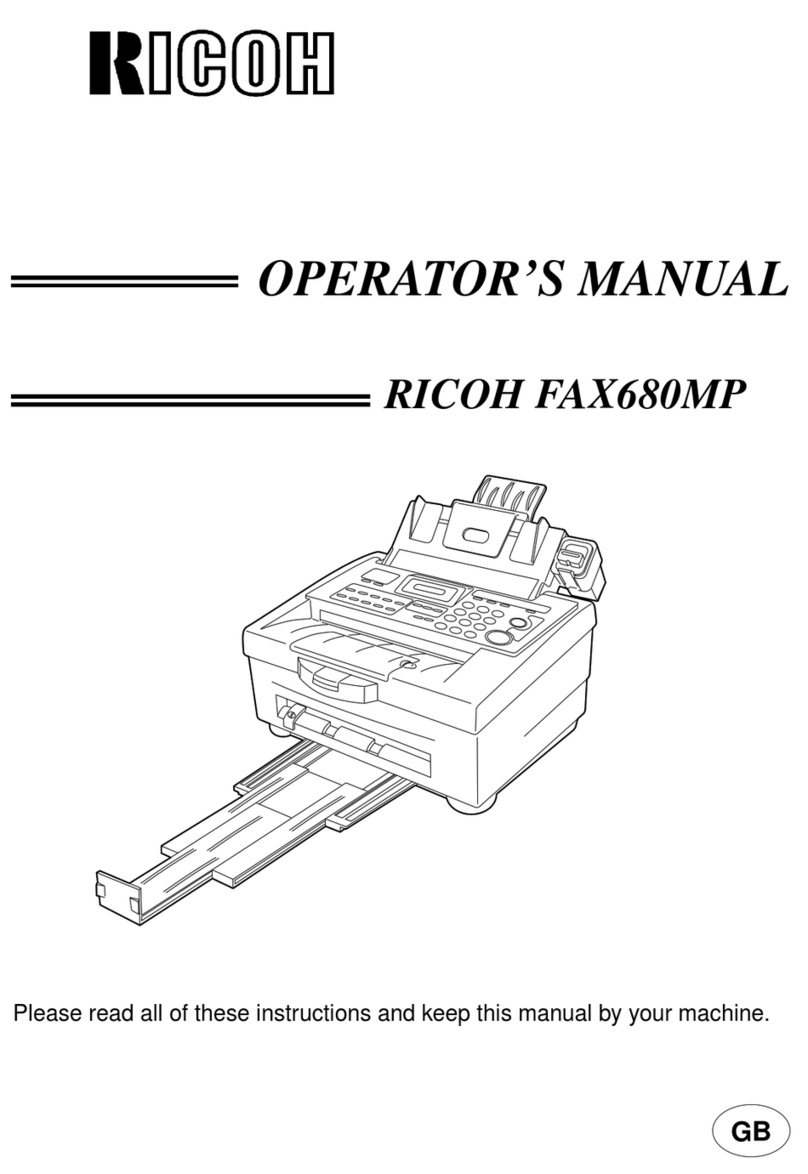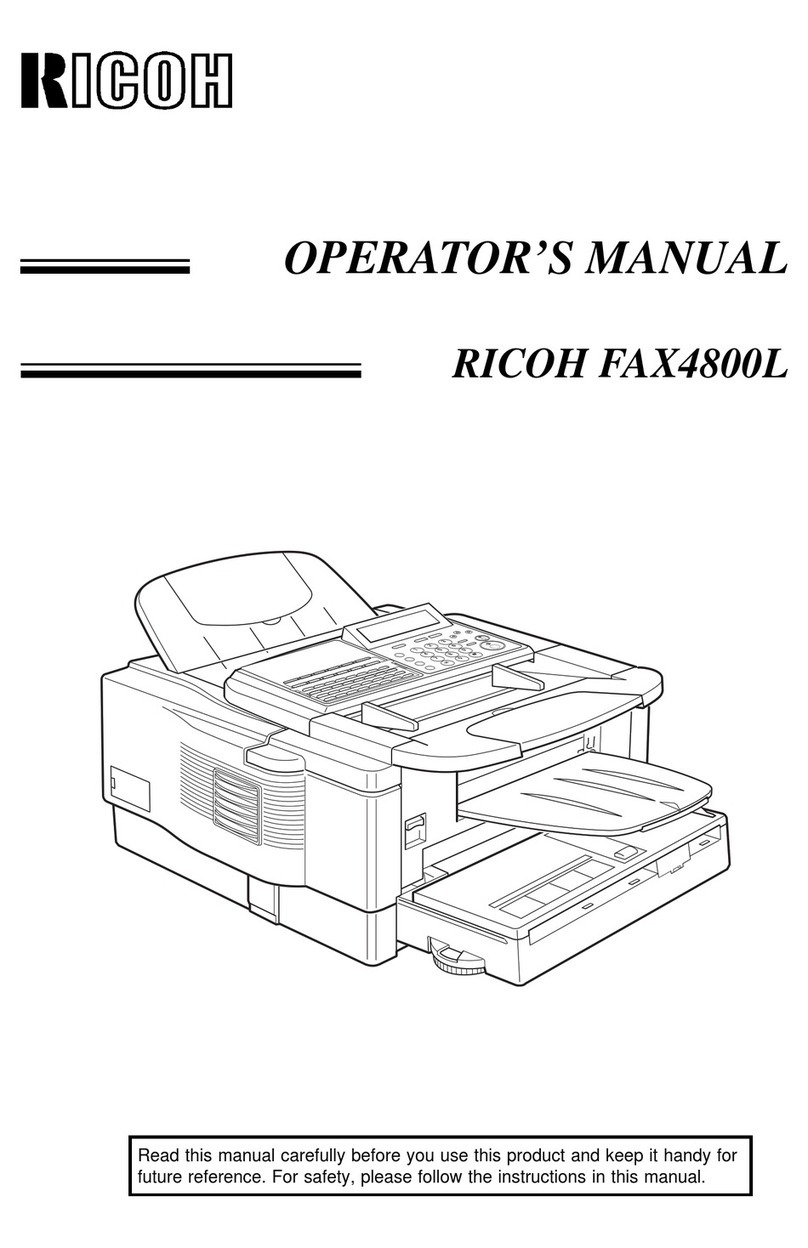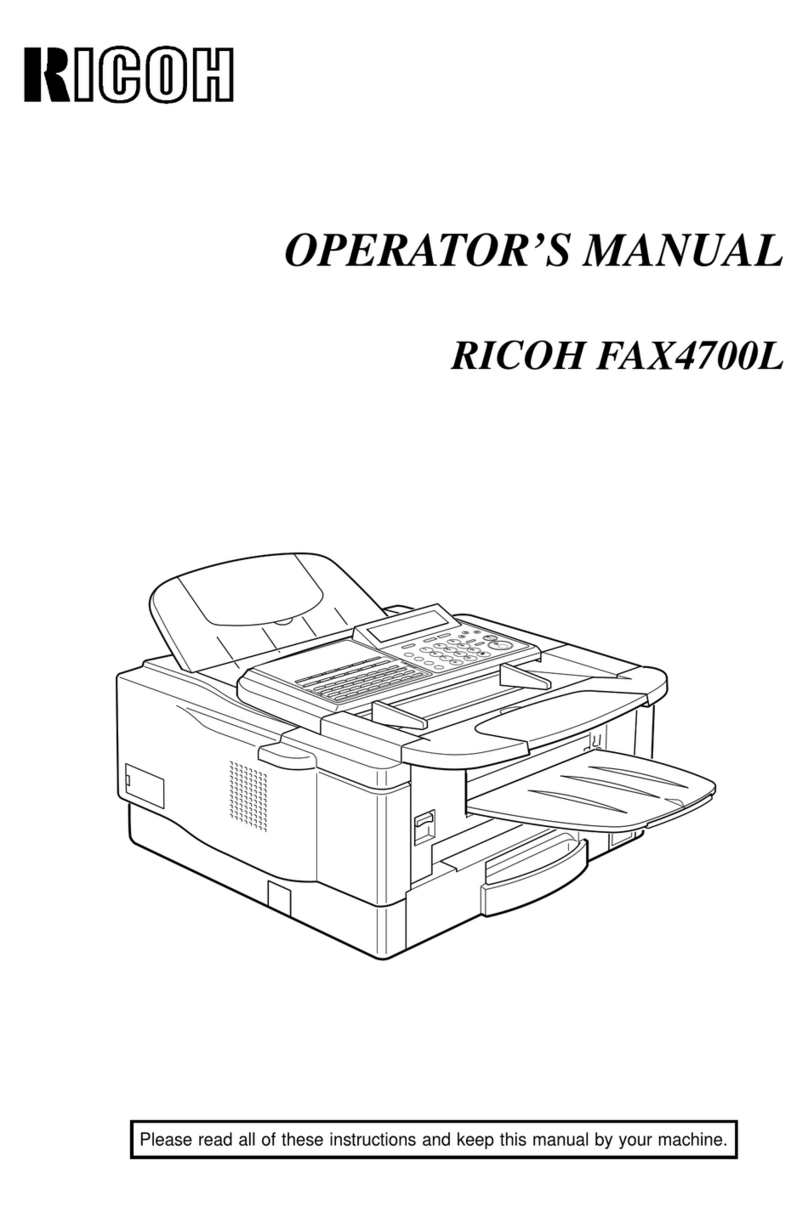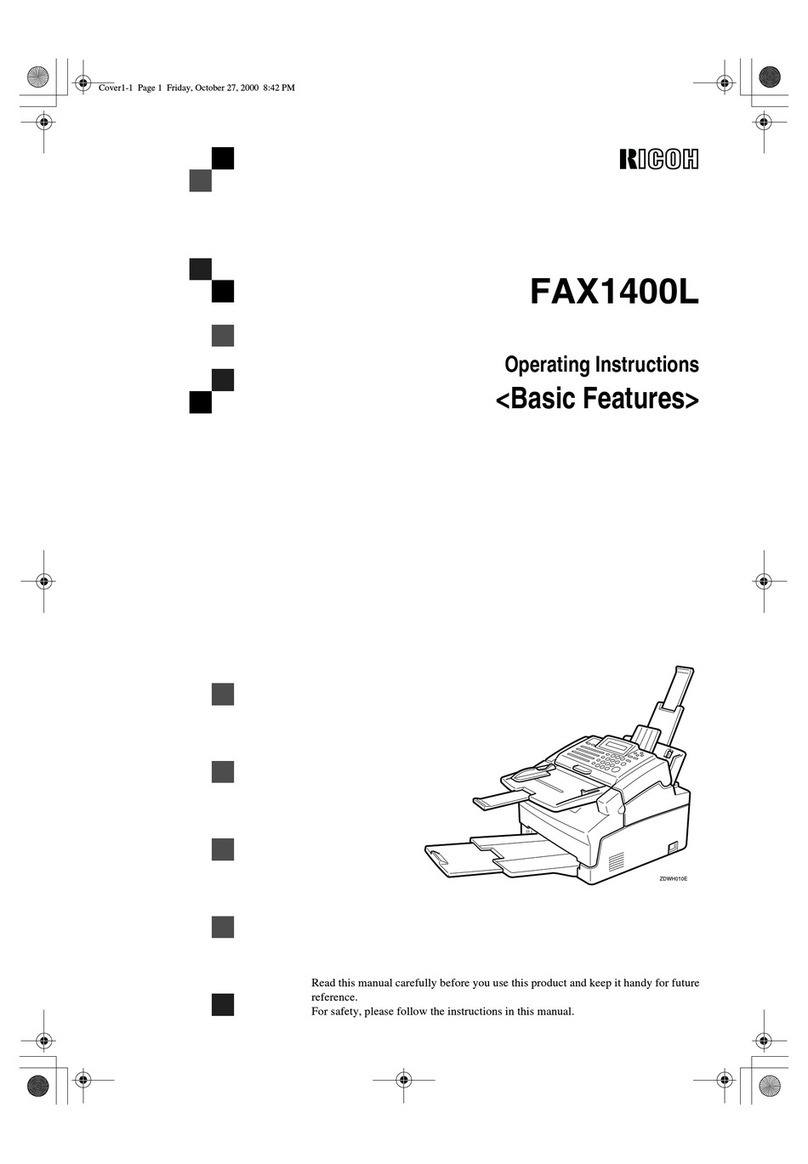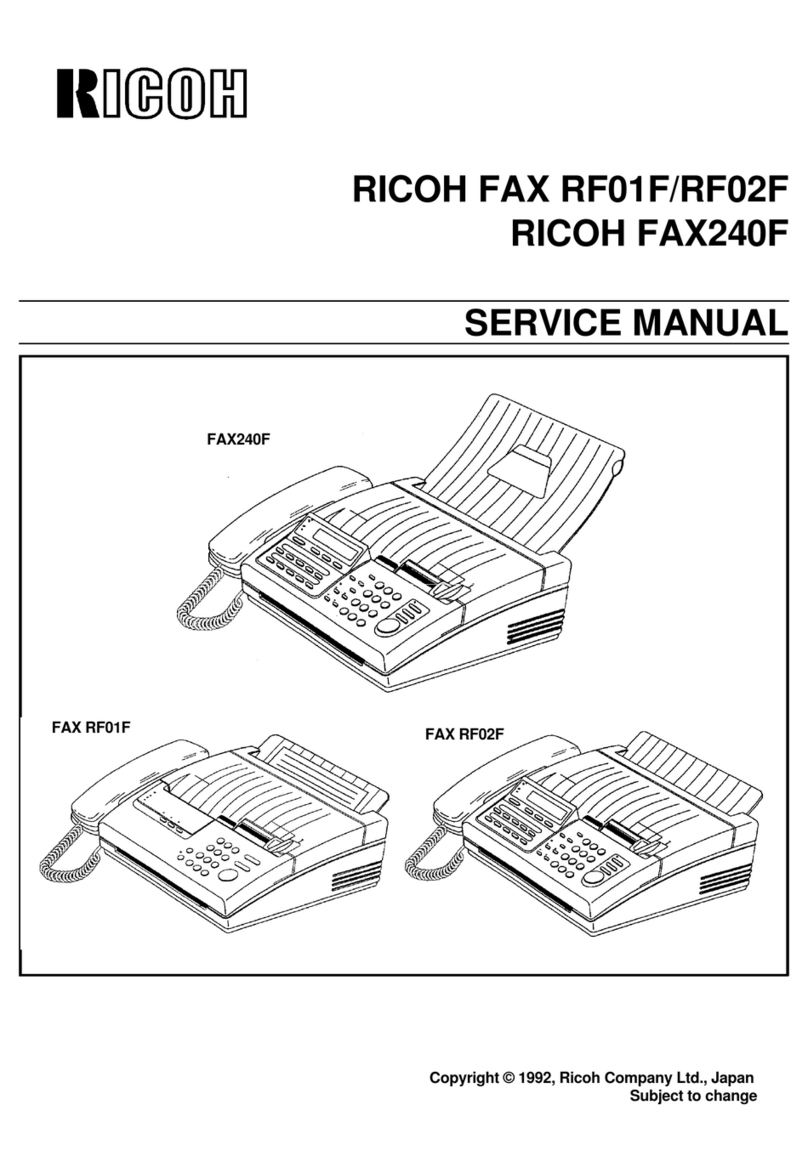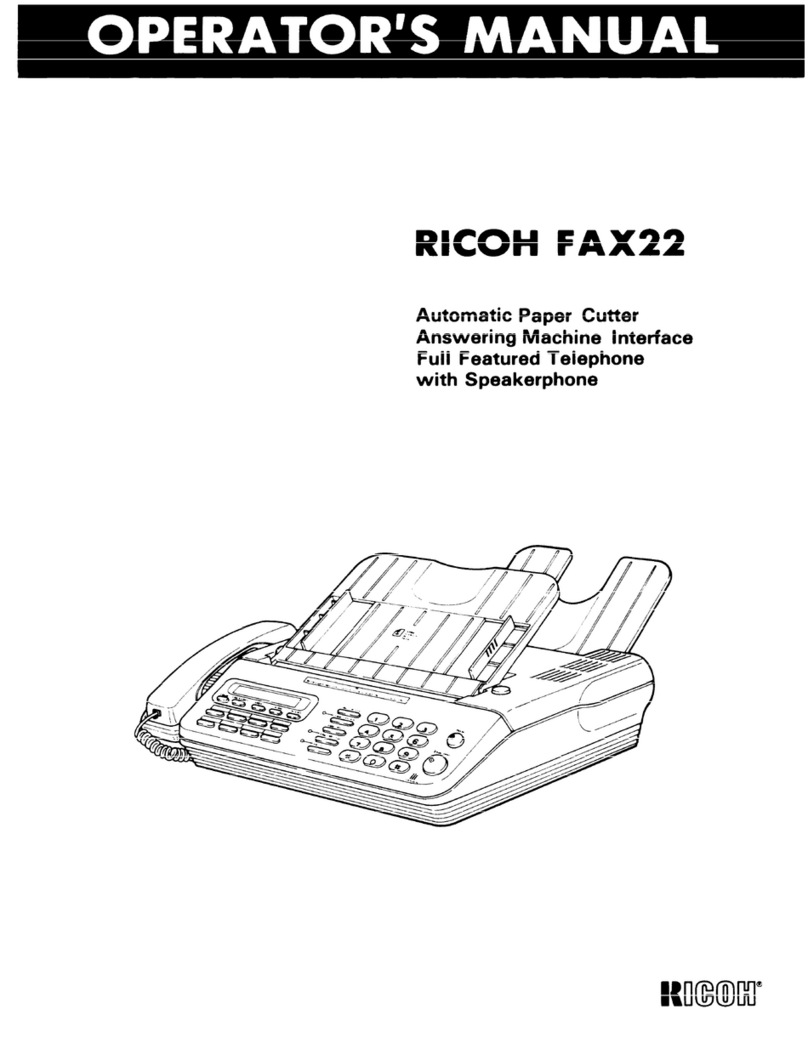i
TABLE OF CONTENTS
How to Read This Manual .....................................................................................1
Symbols .....................................................................................................................1
Manuals for Facsimile Mode .................................................................................3
Basic Features (this manual) .....................................................................................3
Advanced Features ....................................................................................................3
1. Getting Started
Control Panel..........................................................................................................5
Reading the Display...............................................................................................7
Reading the Display Panel and Using Keys...............................................................7
Standby Display .........................................................................................................8
Communication Display .............................................................................................9
2. Faxing
Placing Originals..................................................................................................11
Placing a Single Original on the Exposure Glass.....................................................13
Bound original page order .....................................................................................13
Placing Originals in the Optional Document Feeder (ADF)......................................13
Originals unsuitable for the Optional Document Feeder (ADF) .............................14
Setting a Scan Area .................................................................................................14
Original sizes difficult to detect..............................................................................16
Memory Transmission.........................................................................................17
Canceling a Memory Transmission....................................................................20
Before the Original is Scanned ................................................................................20
While the Original is Being Scanned........................................................................20
While the Message is Being Sent ............................................................................20
Canceling a transmission using [Change/Stop TX File].............................................20
Canceling a transmission using the {Clear/Stop}key.............................................21
Immediate Transmission.....................................................................................22
Canceling an Immediate Transmission .............................................................24
Before You Have Pressed the Start Key..................................................................24
After You Have Pressed the Start Key.....................................................................24
Scan Settings .......................................................................................................25
Resolution ................................................................................................................25
Original Type............................................................................................................26
Image Density (Contrast) .........................................................................................27
Mixing Scan Settings for a Multiple Page Original ...................................................28
Dialing ...................................................................................................................29
Number Keys ...........................................................................................................29
Restrictions when dialing with the number keys....................................................29
Pause ....................................................................................................................30
Tone ......................................................................................................................30
Quick Dials ...............................................................................................................31
Groups .....................................................................................................................32
UranosC1-GBFAX_Combined_F7_FM.book Page i Tuesday, June 11, 2002 1:57 PM