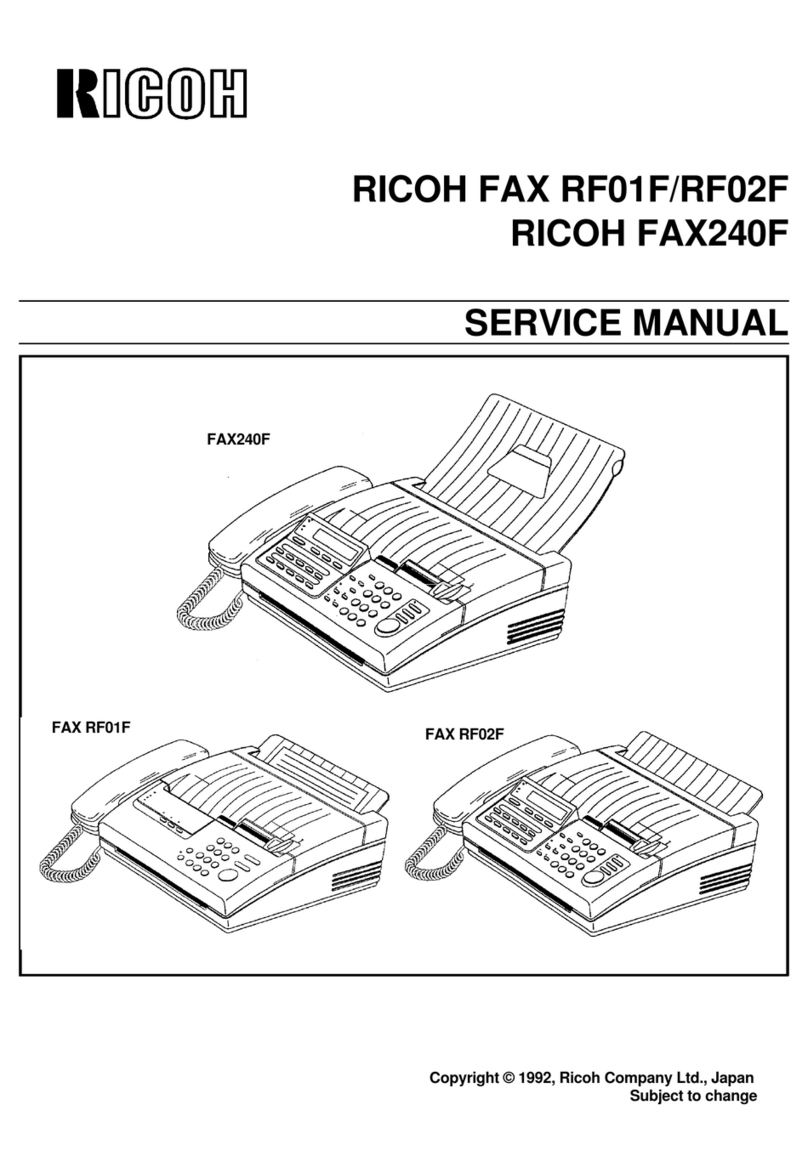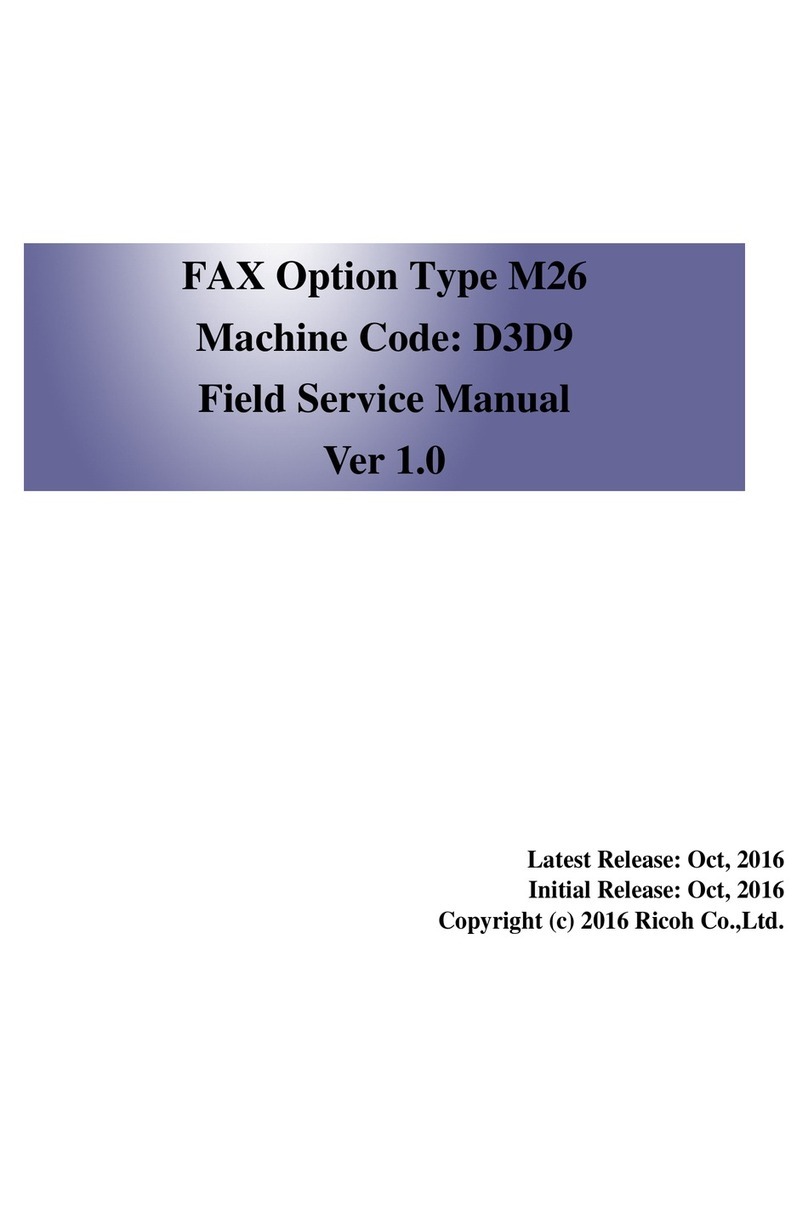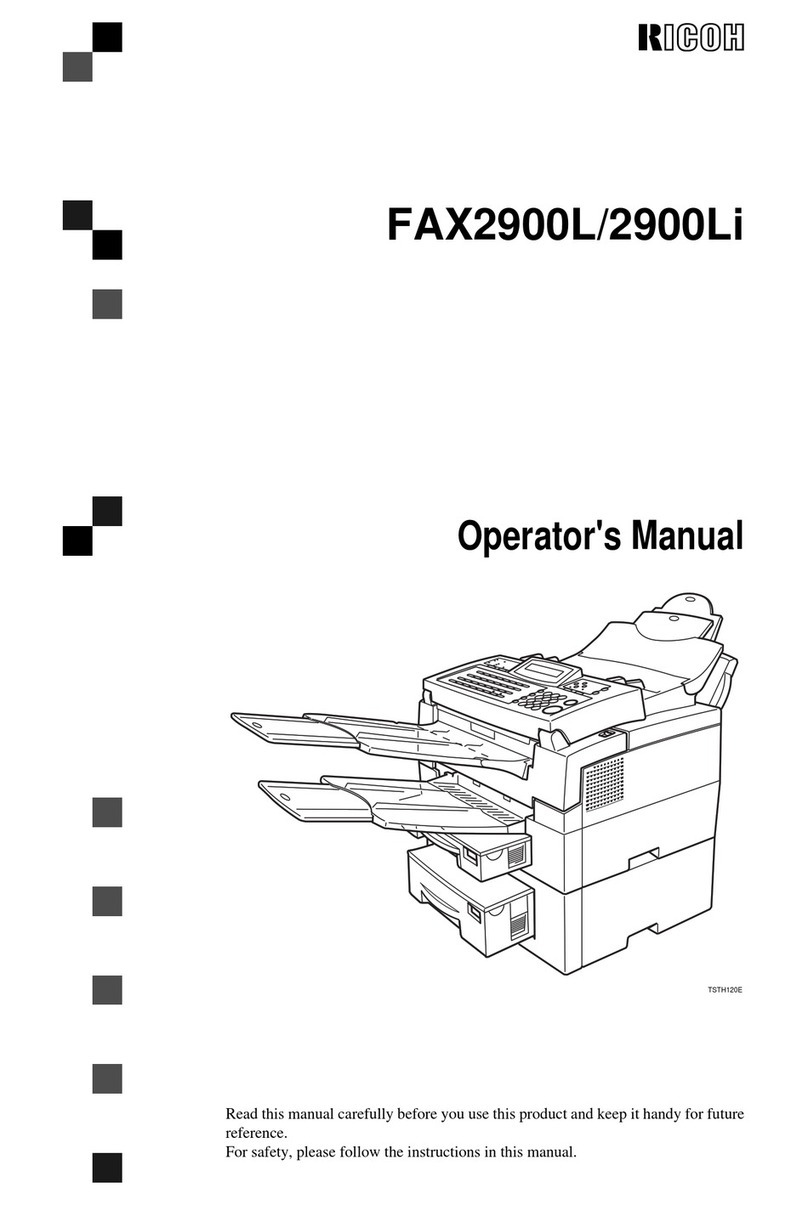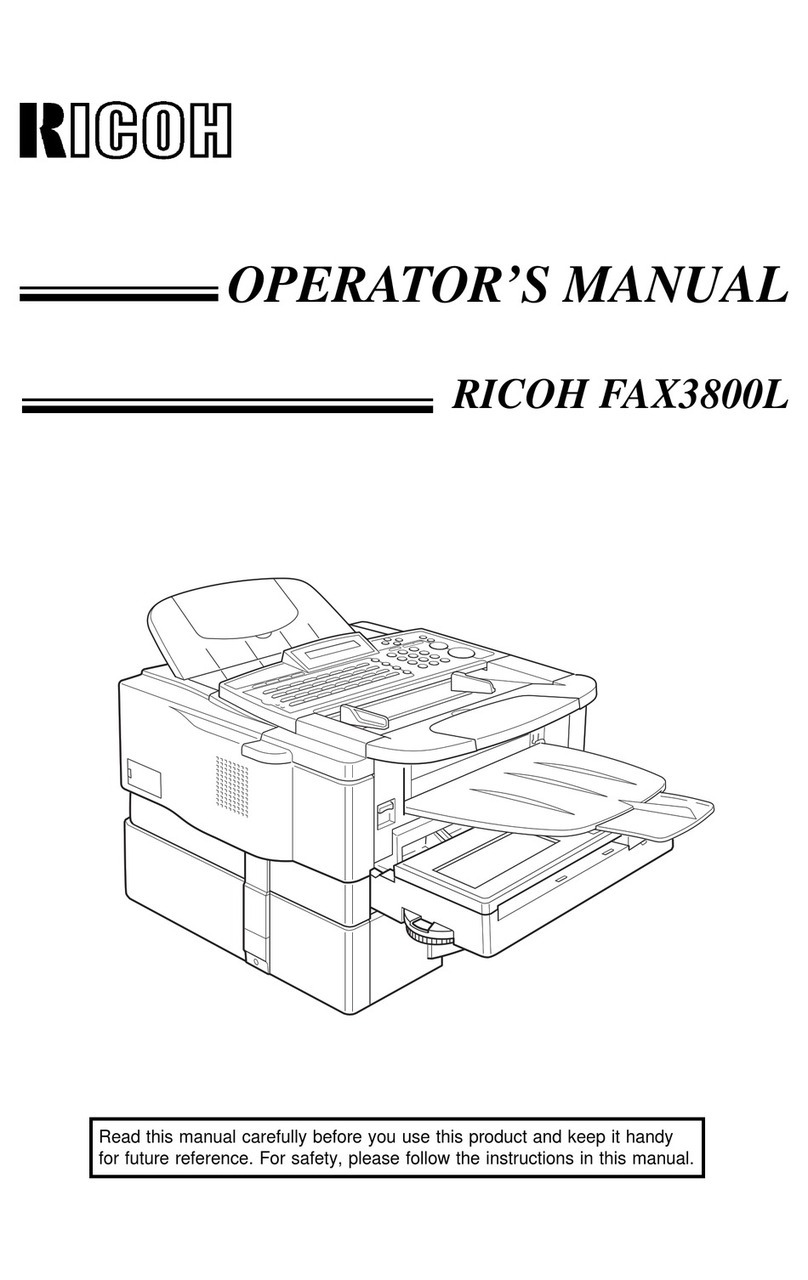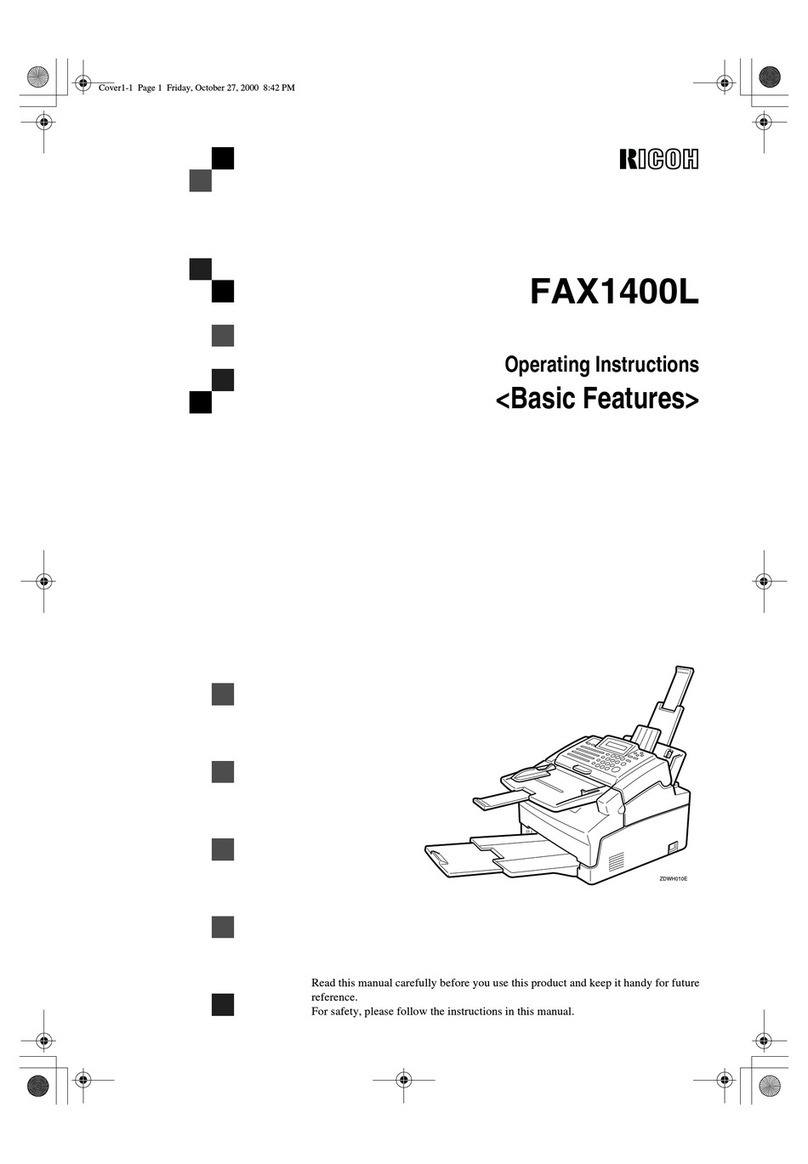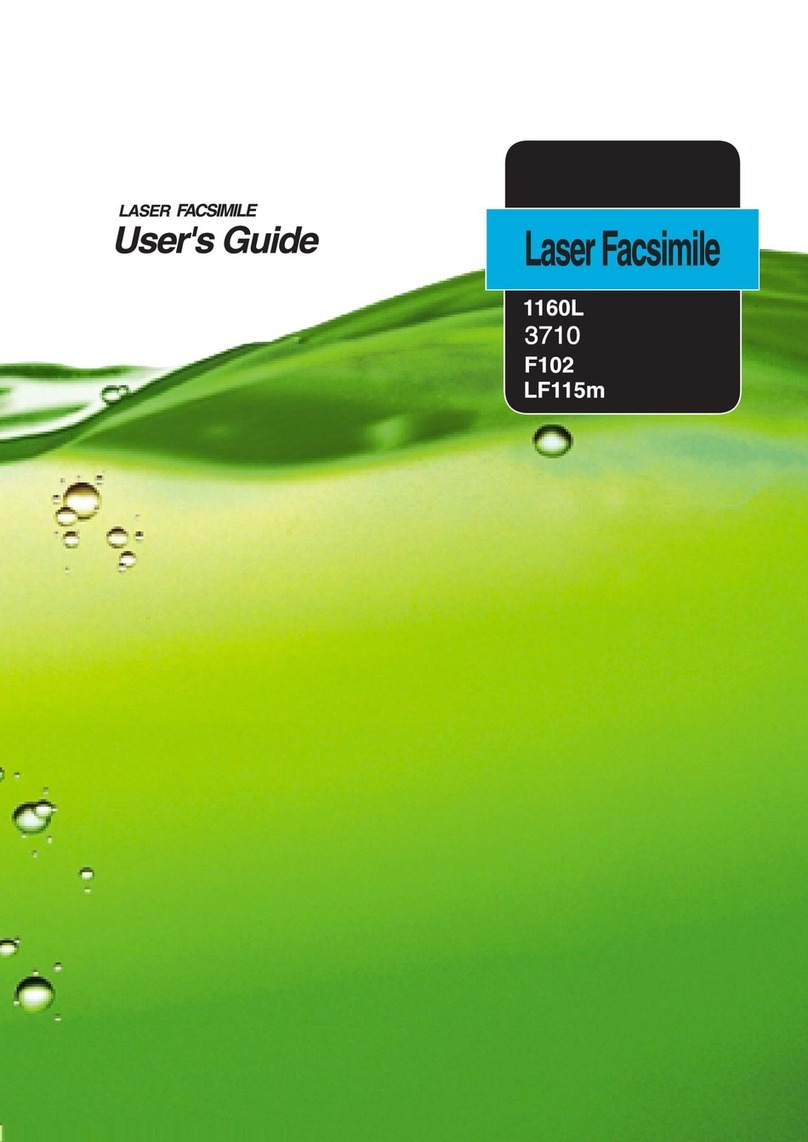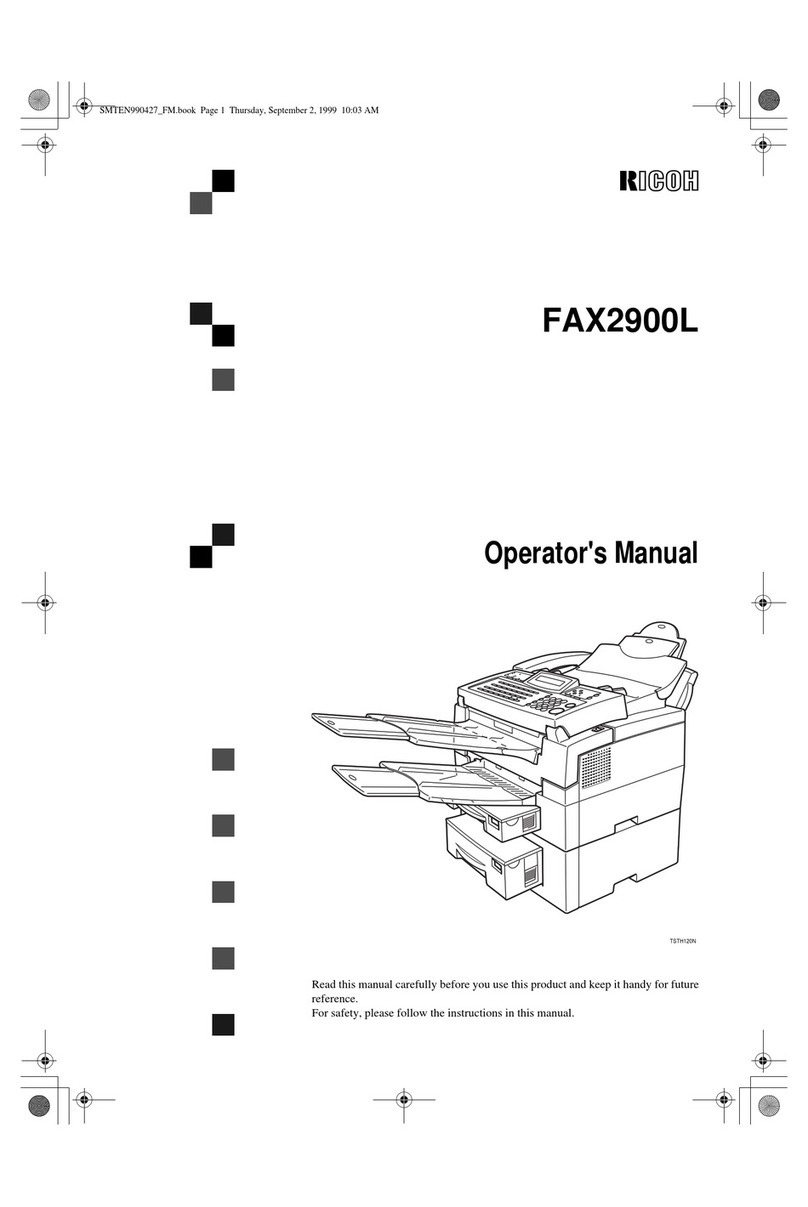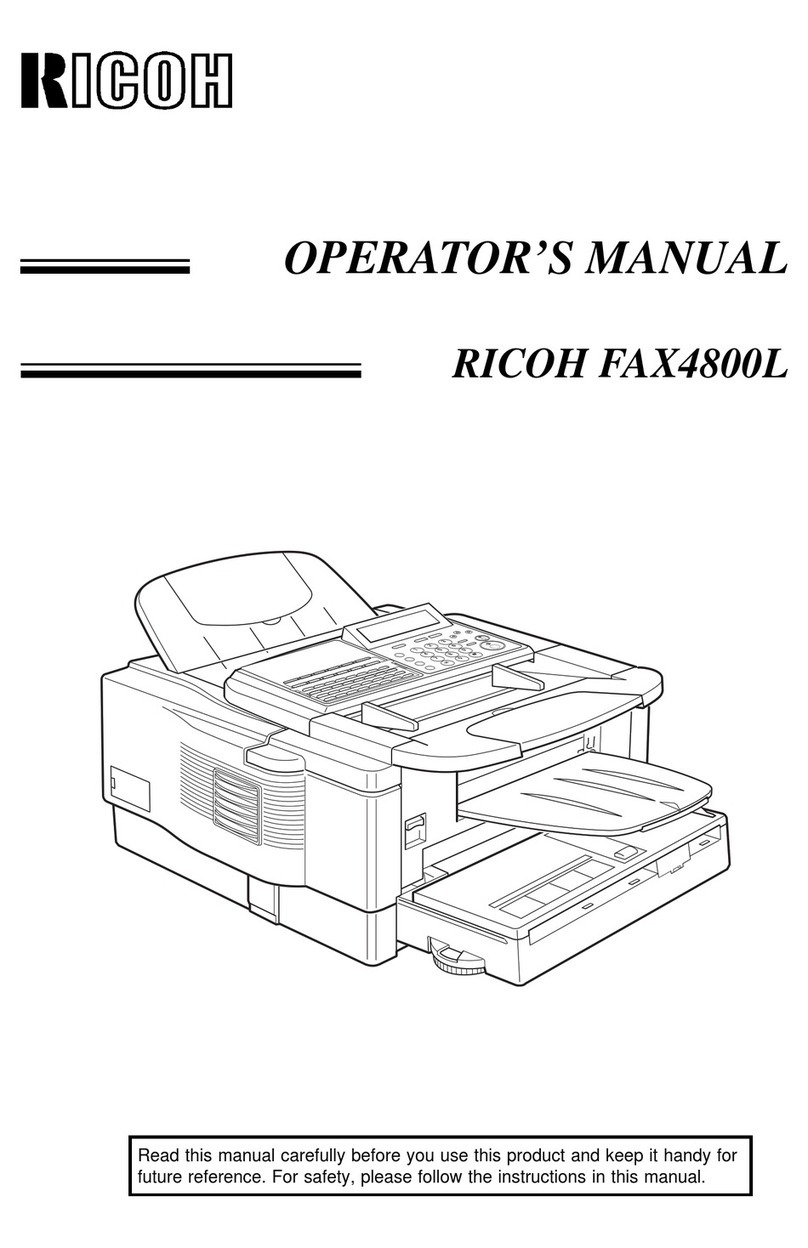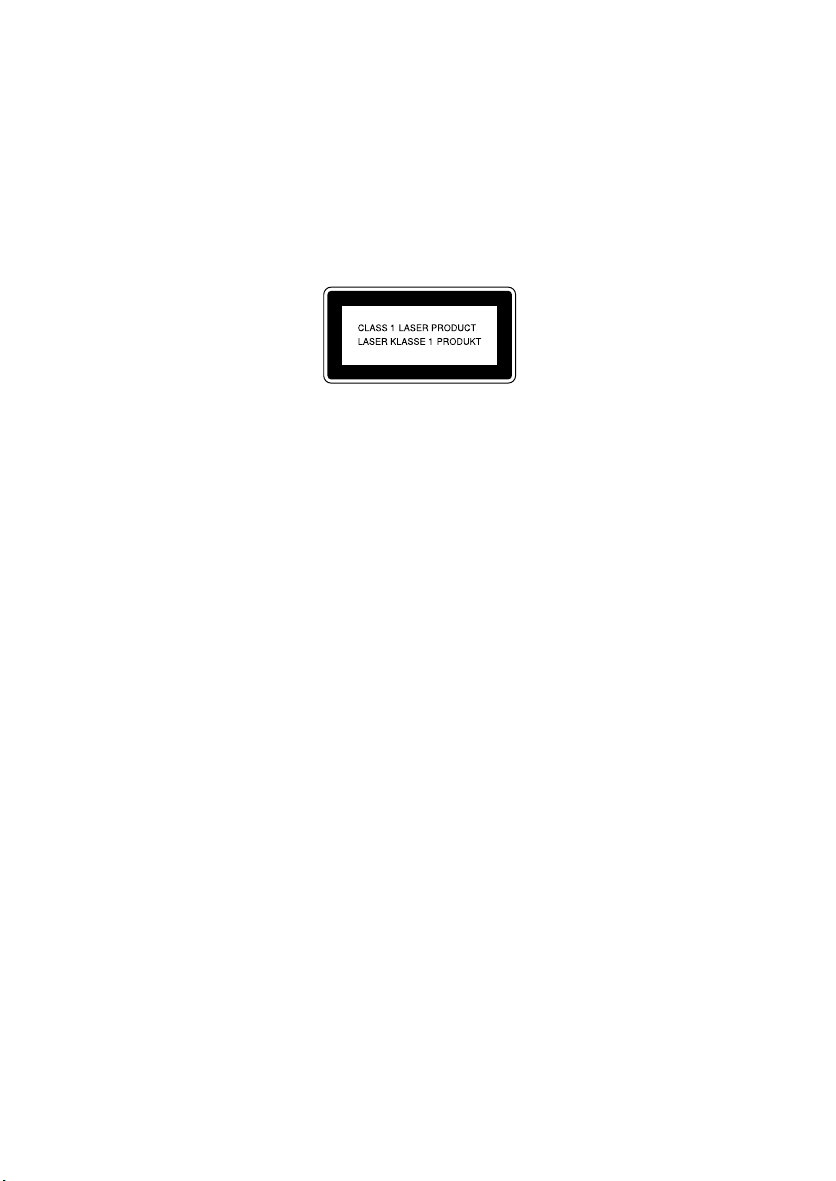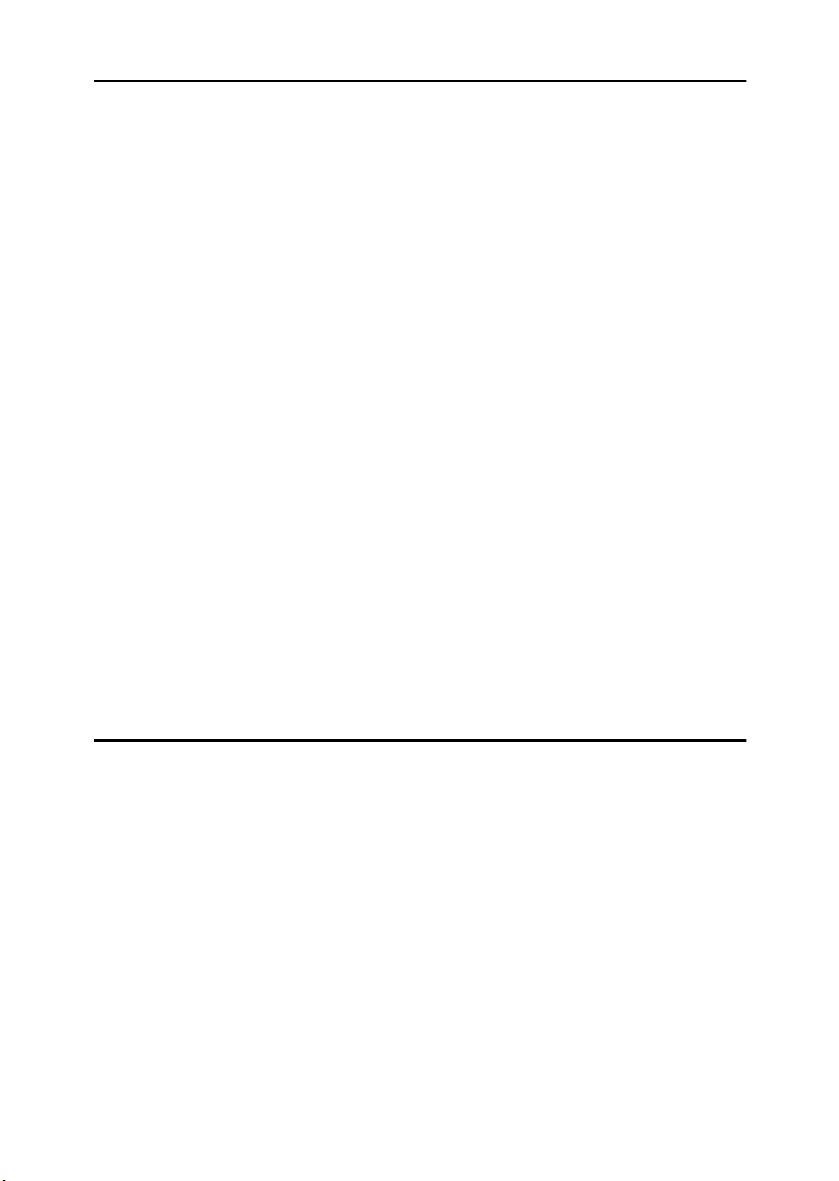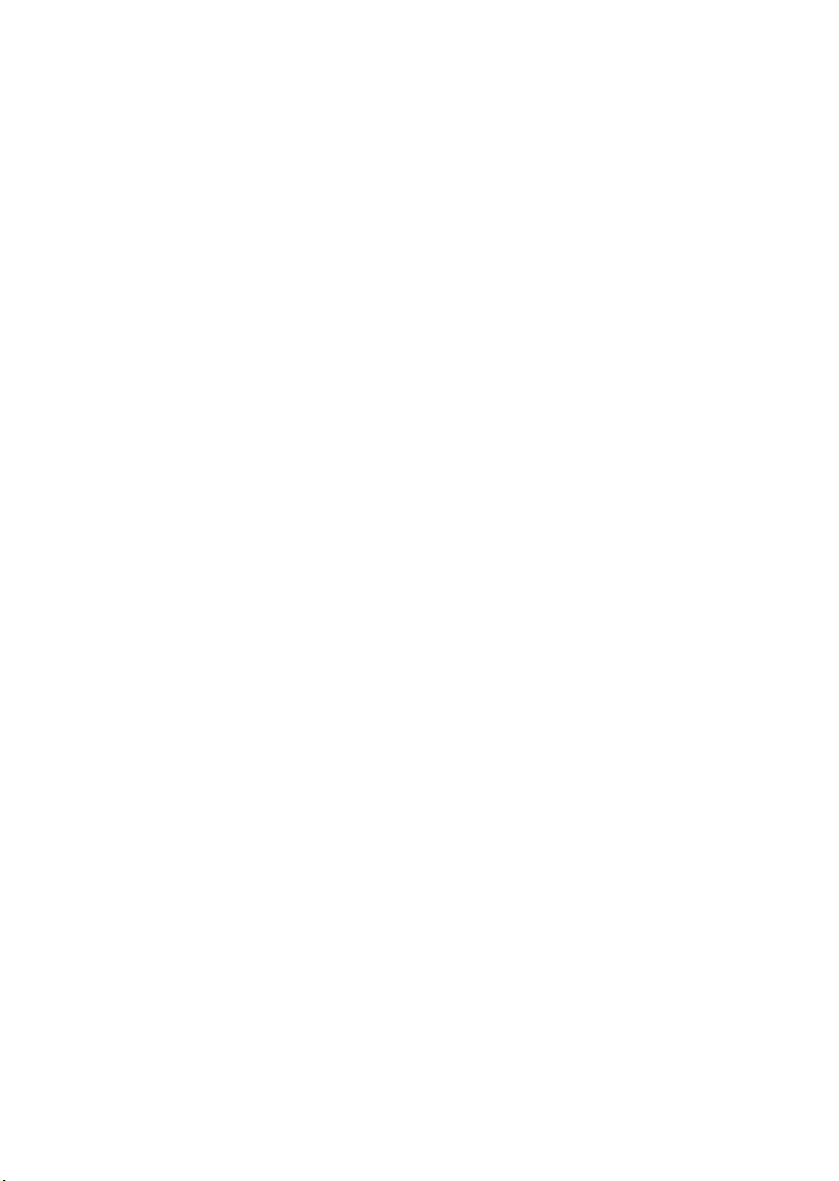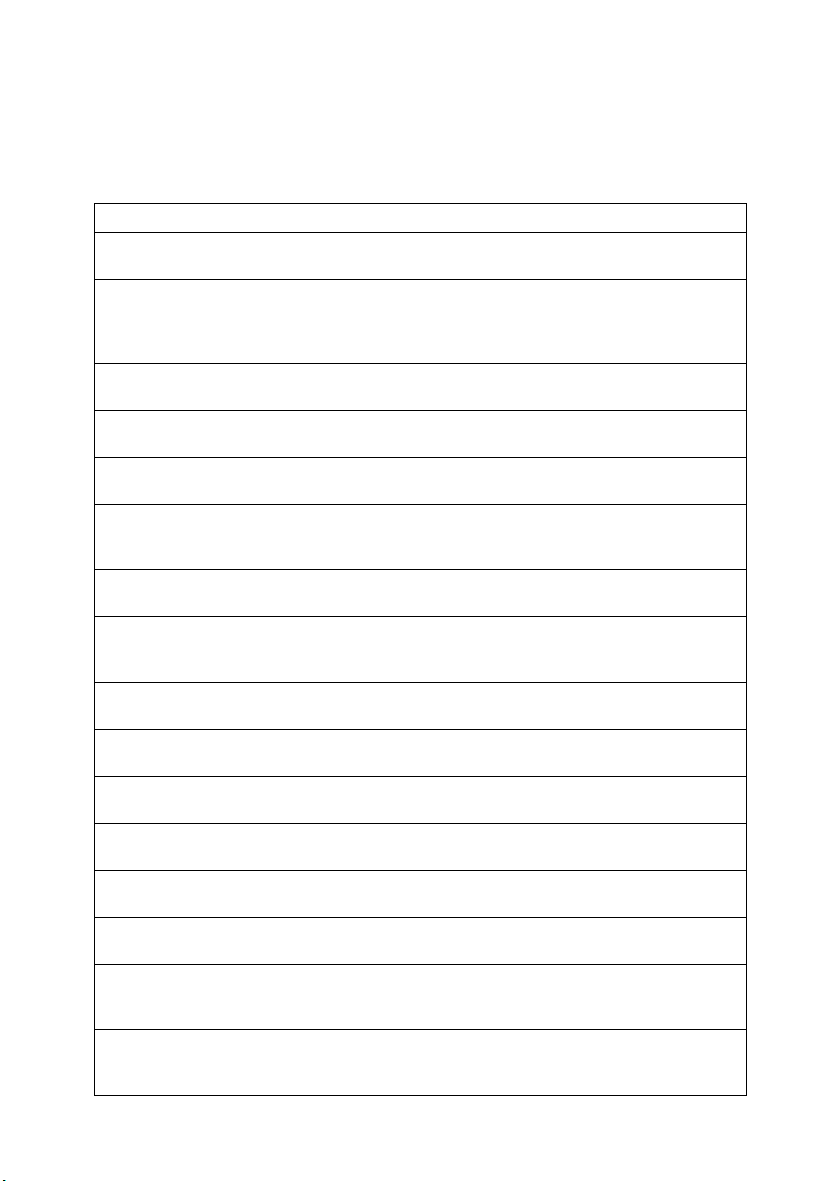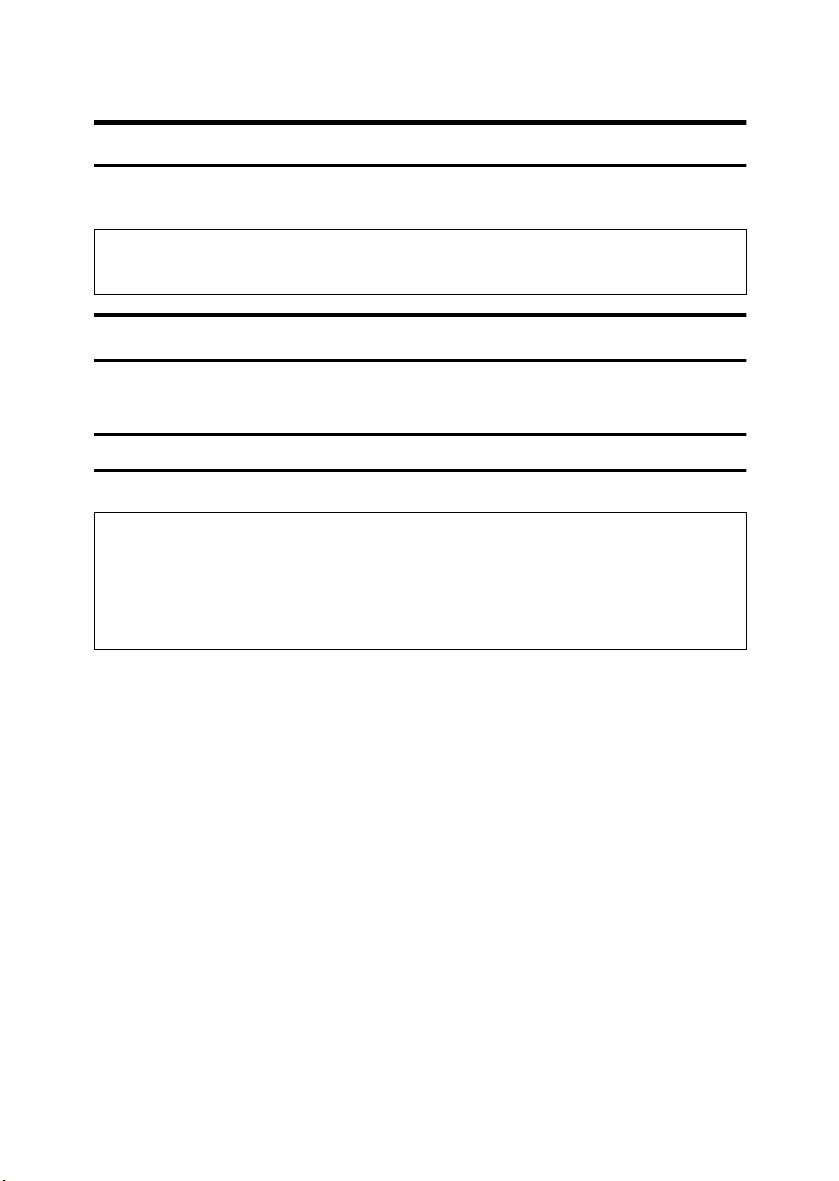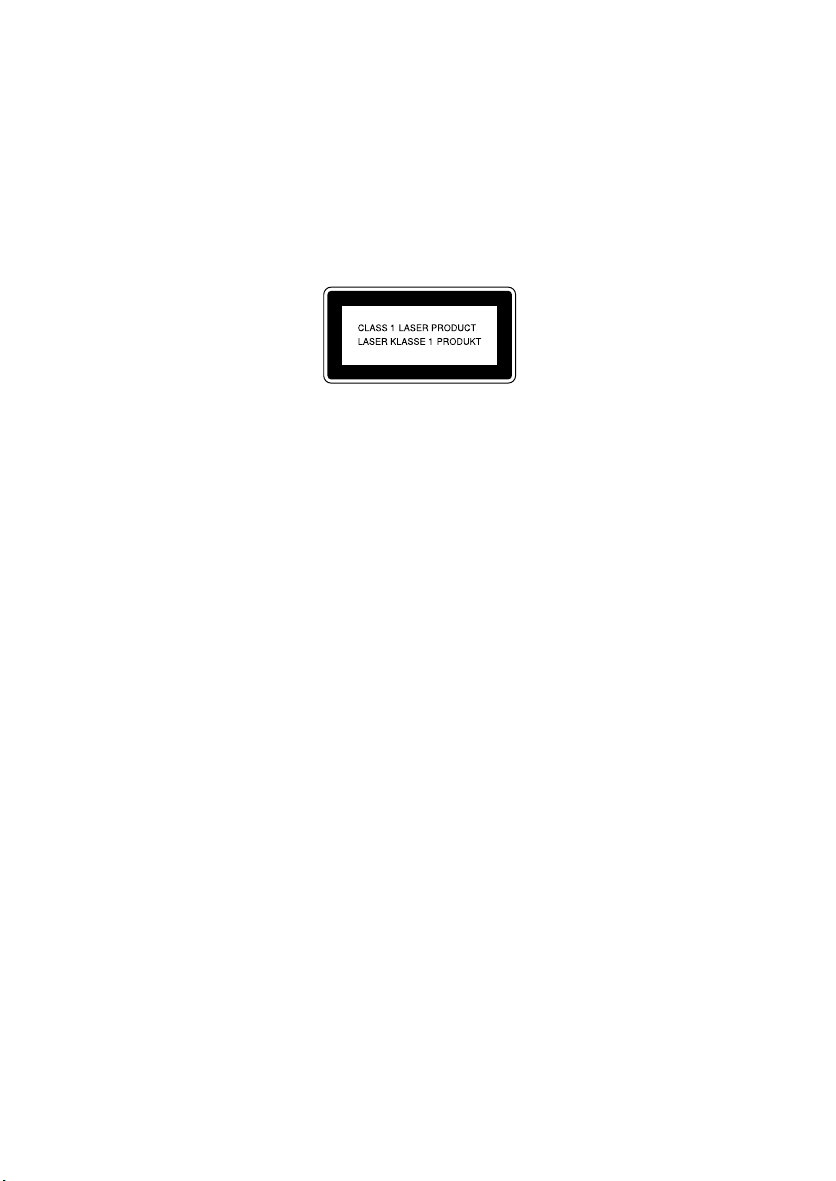
Paper type: Wood Free 80g/m2, Paper Thickness=100 µm // Pages in book=112 // Print scale=81%
Gap (when printed at 81% scale) = Pages in book ×Paper thickness / 2 = 5.600000 mm
Declaration of Conformity
Notice to Users in EEA Countries
This product complies with the essential requirements and provisions of Directive 1999/5/EC of the Eu-
ropean Parliament and of the Council of 9 March 1999 on radio equipment and telecommunications
terminal equipment and the mutual recognition of their conformity.
Notice to Users Accessing Analog PSTN in EEA Countries
This product is designed to be able to access analog PSTN in all EEA countries. Local PSTN compat-
ibility is dependent on software switch settings. Please contact your service representative if relocating
this product to another country. In the event of problems, please contact your service representative
in the first instance.
The CE Declaration of Conformity is available on the Internet at URL: http://www.ricoh.co.jp/fax/
ce_doc/.
In accordance with IEC 60417, this machine uses the following symbols for the main power switch:
a
aa
ameans POWER ON.
b
bb
bmeans POWER OFF.
Introduction
This manual describes detailed instructions on the operation and notes about the use of this machine.
To get maximum versatility from this machine all operators are requested to read this manual carefully
and follow the instructions. Please keep this manual in a handy place near the machine.
Notes:
Some illustrations in this manual might be slightly different from the machine.
Certain options might not be available in some countries. For details, please contact your local dealer.
Caution: Use of controls or adjustment or performance of procedures other than those specified in this
manual might result in hazardous radiation exposure. This product (see specification in the Operating
Instructions) is considered a class 1 laser device. Safety precautions and interlock mechanisms have
been designed to prevent any possible laser beam exposure to the operator. The following marking is
attached on the back of the product.
Machine Types
The model names of the machine do not appear in the following pages. Check the type of your machine
before reading this manual.
•Type1: 4410L
•Type2: 4410NF
Notes:
Two kinds of size notation are employed in this manual. With this machine refer to the metric version.
For good copy quality, Ricoh recommends that you use genuine Ricoh toner.
Ricoh shall not be responsible for any damage or expense that might result from the use of parts other
than genuine Ricoh parts with your Ricoh office products.
Important
Contents of this manual are subject to change without prior notice. In no event will the company be li-
able for direct, indirect, special, incidental, or consequential damages as a result of handling or oper-
ating the machine.
Power Source:
220–240V, 50/60Hz
Please be sure to connect the power cord to a power source as above. For details about the power
source, see Chapter 10, “Connecting the Power and Switching On”in the Advanced Features manual.
Trademarks
Adobe®and Acrobat®are registered trademarks of Adobe Systems Incorporated.
Microsoft®, Windows®and Windows NT®are registered trademarks of Microsoft Corporation in the
United States and/or other countries.
Other product names used herein are for identification purposes only and might be trademarks of their
respective companies. We disclaim any and all rights in those marks.
Note
The proper names of the Windows operating systems are as follows:
•Microsoft®Windows®95 operating system
•Microsoft®Windows®98 operating system
•Microsoft® Windows® Millennium Edition (Windows Me)
•Microsoft®Windows®2000 Professional
•Microsoft®Windows®XP Professional
•Microsoft®Windows®XP Home Edition
•Microsoft®Windows®2000 Server
•Microsoft®Windows NT®Server operating system Version 4.0
•Microsoft®Windows NT®Workstation operating system Version 4.0
Copyright © 2002 Ricoh Co., Ltd.