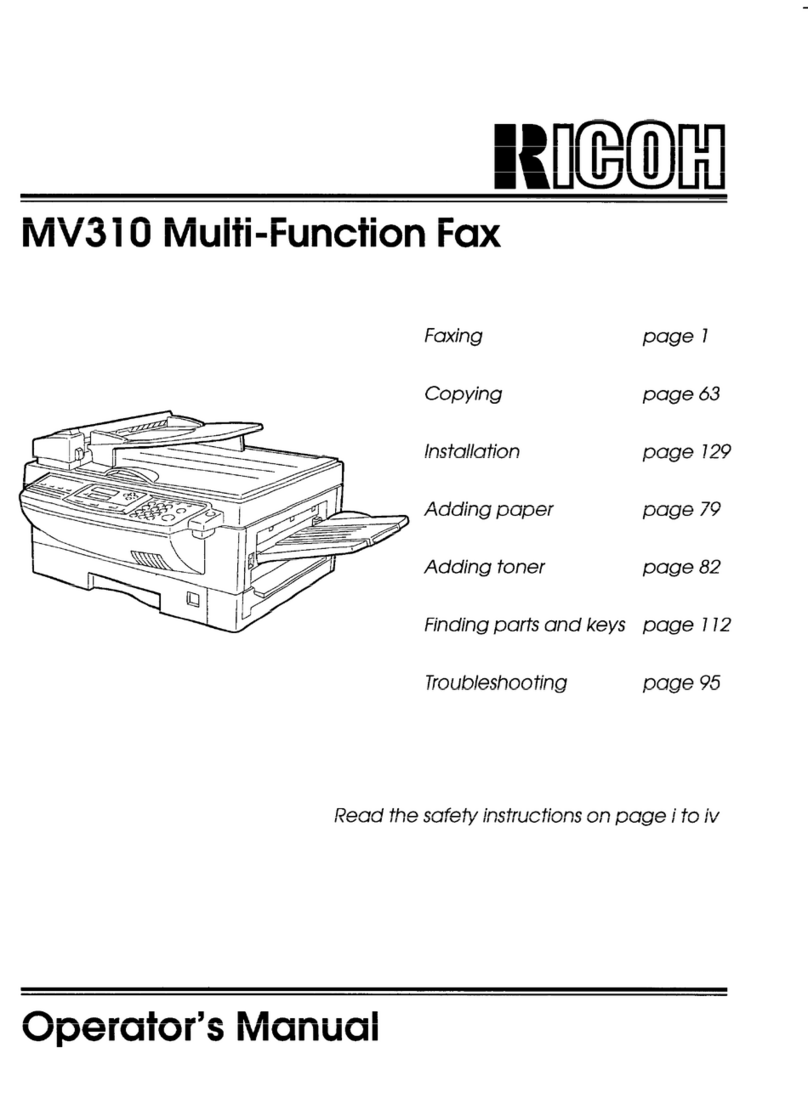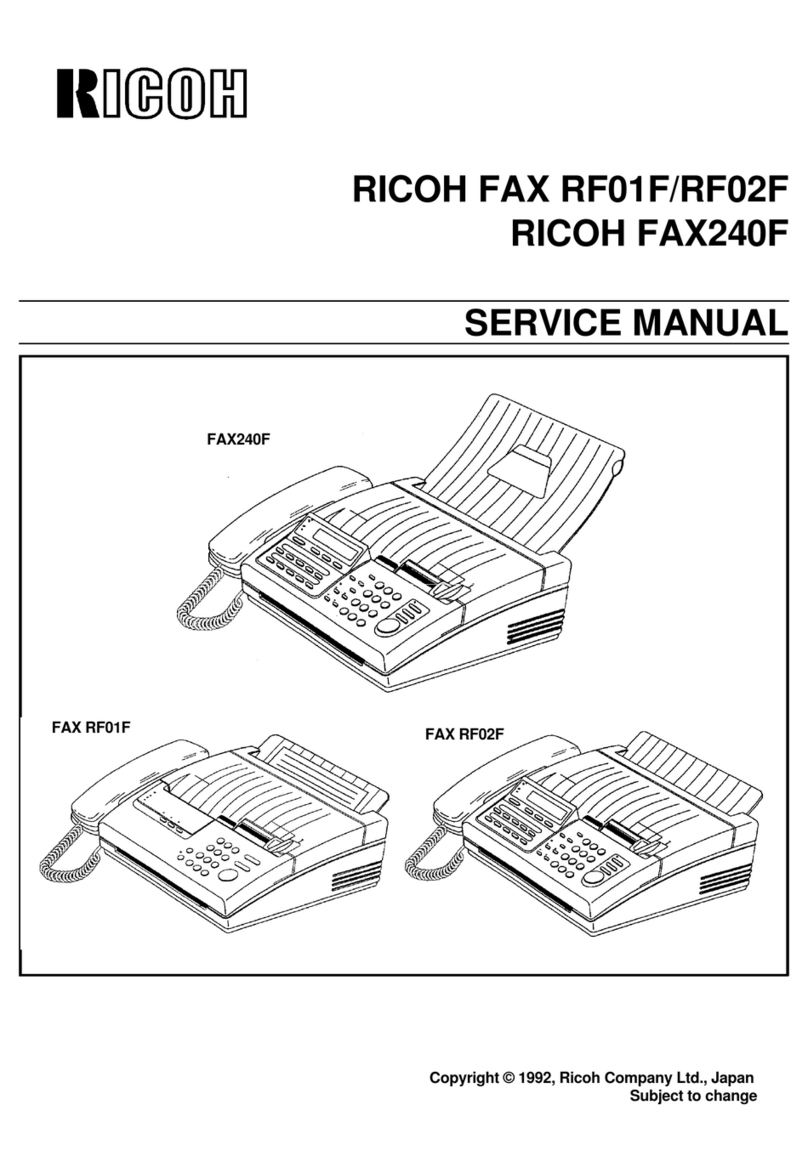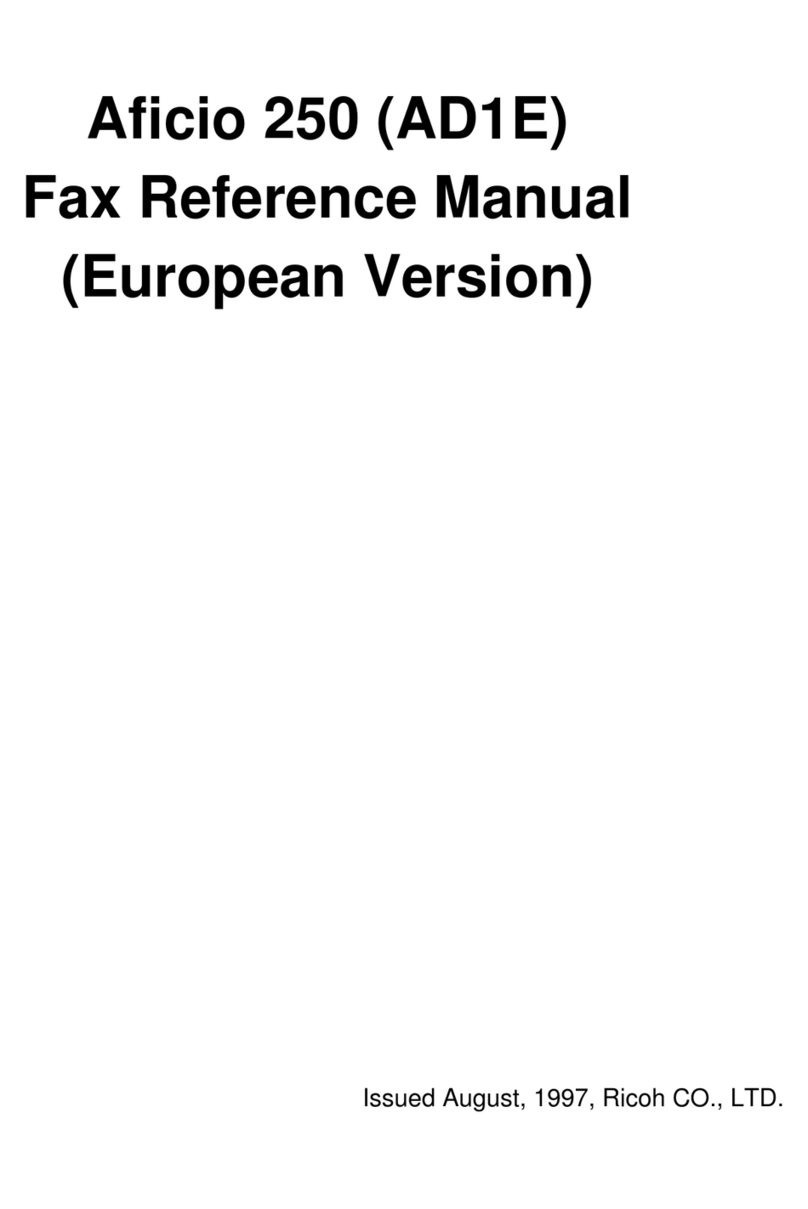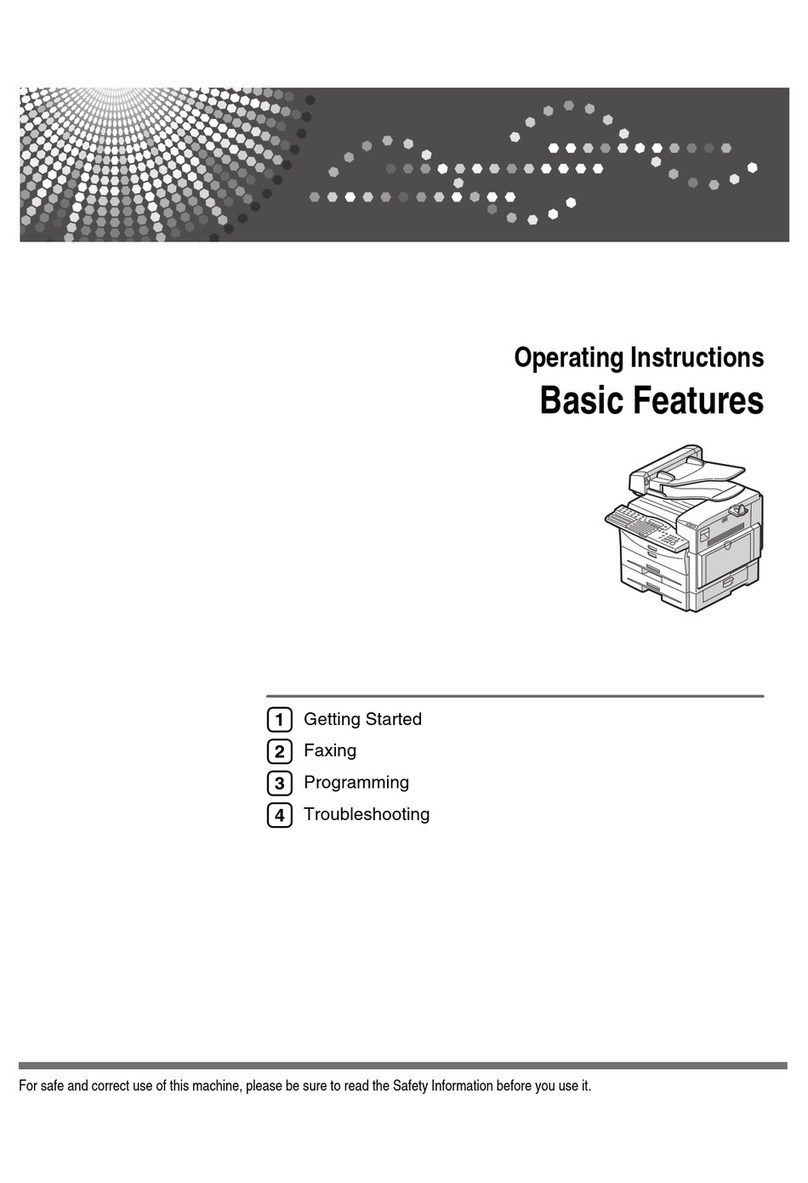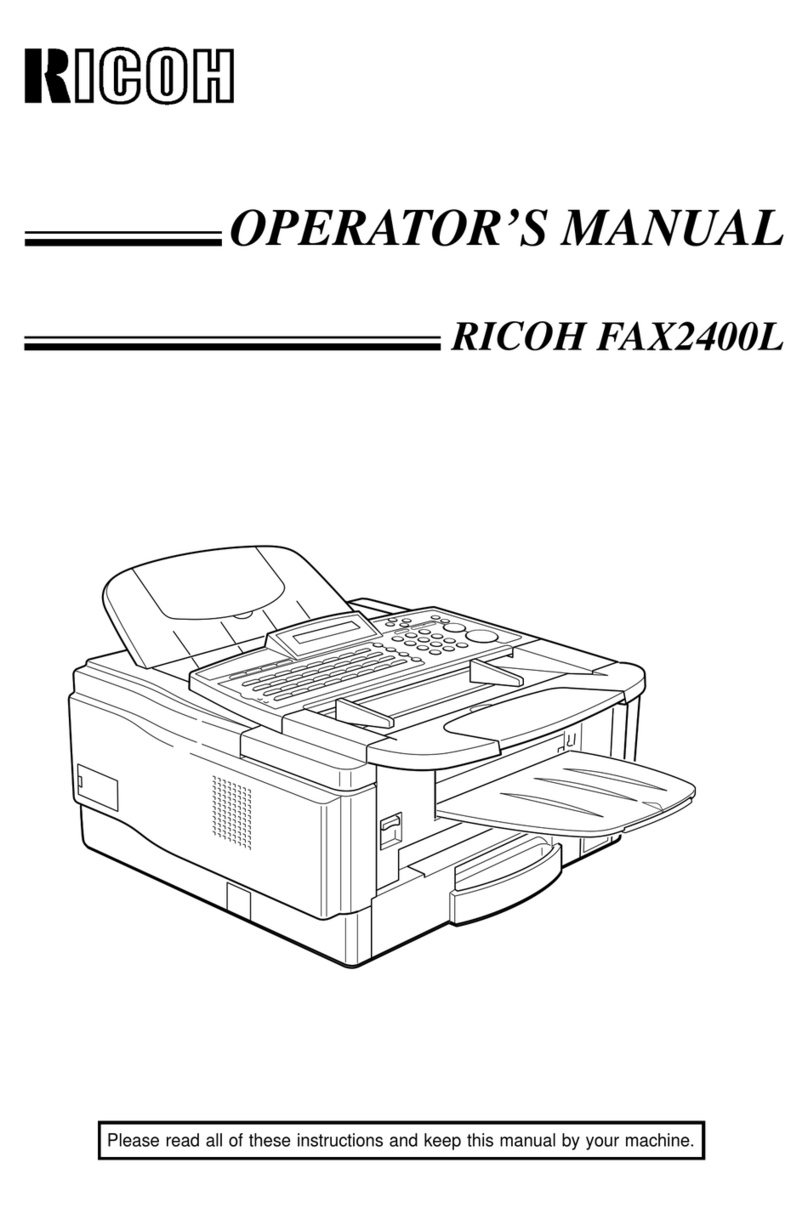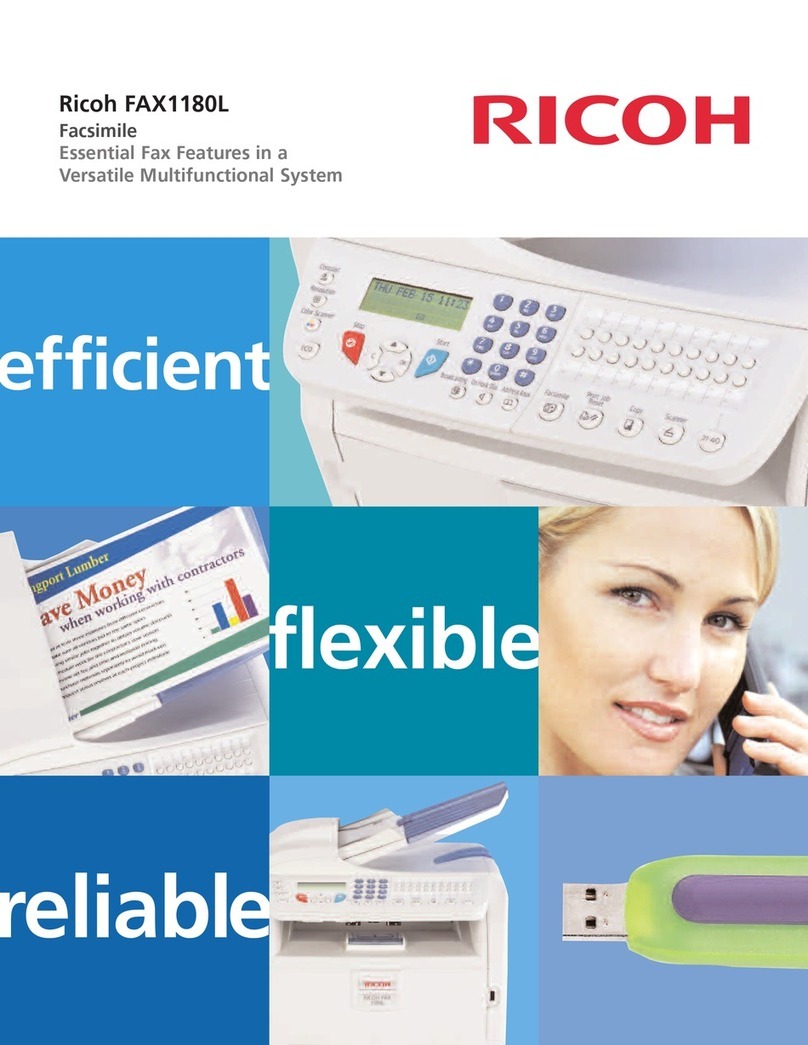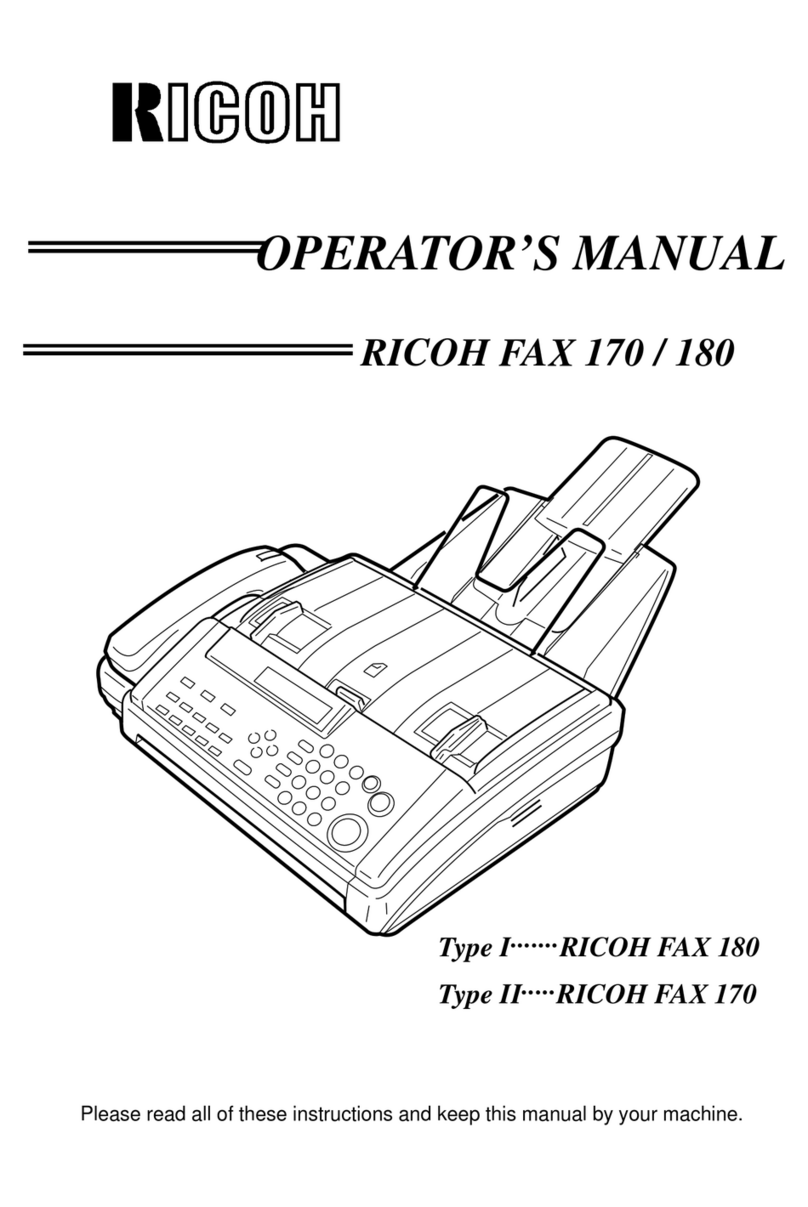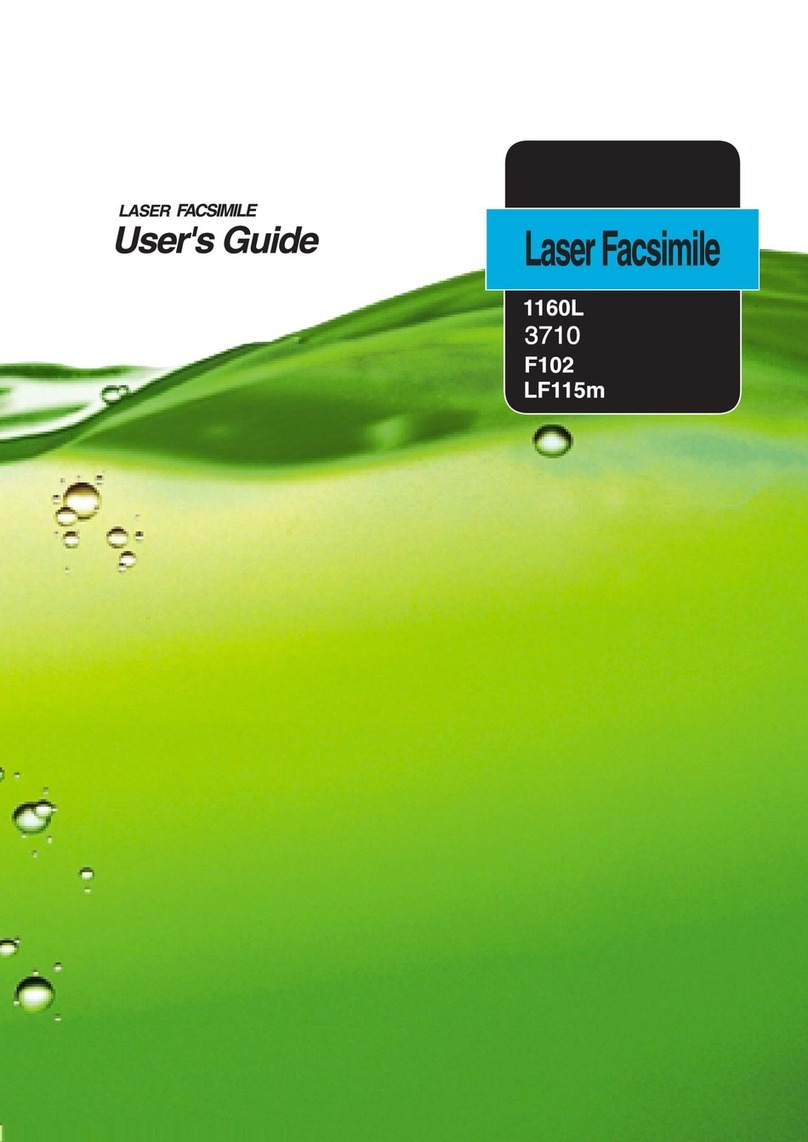TABLE OF CONTENTS
1. OVERALL MACHINE INFORMATION............................................1-1
1.1 SPECIFICATIONS..................................................................................... 1-1
1.2 FEATURES................................................................................................ 1-2
1.2.1 FAX FEATURES............................................................................... 1-2
1.2.2 PC INTERFACE FEATURES............................................................ 1-3
1.2.3 SERVICE MODE FEATURES........................................................... 1-3
1.3 COMPONENT LAYOUT............................................................................ 1-4
1.4 OVERALL MACHINE CONTROL.............................................................. 1-6
1.5 DATA PATH............................................................................................... 1-7
1.6 POWER DISTRIBUTION........................................................................... 1-8
2. DETAILED DESCRIPTIONS...........................................................2-1
2.1 SCANNER................................................................................................. 2-1
2.1.1 DOCUMENT FEED MECHANISM.................................................... 2-1
2.1.2 SCANNING....................................................................................... 2-1
2.2 PRINTER................................................................................................... 2-2
2.2.1 PAPER FEED MECHANISM............................................................. 2-2
2.2.2 CARRIAGE DRIVE MECHANISM..................................................... 2-3
2.2.3 INKJET CARTRIDGE....................................................................... 2-3
2.2.4 PRINT HEAD MAINTENANCE UNIT................................................ 2-3
2.2.5 INK LOW CONDITION..................................................................... 2-4
2.2.6 PRINTING FAXES AT 300 DPI RESOLUTION................................ 2-5
2.2.7 PROTOCOL REFERENCE............................................................... 2-6
2.3 PC INTERFACES..........................................................................2-6
2.3.1 PC PRINTER: CENTRONICS INTERFACE........................................... 2-6
2.3.2 PC FAX MODEM: RS232C SERIAL INTERFACE.................................. 2-8
2.4 PCBs........................................................................................................ 2-10
2.4.1 FCU................................................................................................ 2-10
2.4.2 NCU................................................................................................ 2-11
3. INSTALLATION PROCEDURE.......................................................3-1
3.1 PRECAUTIONS......................................................................................... 3-1
3.2 INSTALLING THE MACHINE.................................................................... 3-1
3.3 INITIAL PROGRAMMING.......................................................................... 3-1
3.3.1 PROGRAM AND SETUP ITEMS (SERVICE MODE)........................ 3-1
3.3.2 PROGRAM AND SETUP ITEMS (USER MODE)............................. 3-1
3.4 REMARKS................................................................................................. 3-1
4. SERVICE TABLES..........................................................................4-1
4.1 USER MODE............................................................................................. 4-1
4.2 SERVICE MODE....................................................................................... 4-2
4.2.1 HOW TO ACCESS THE SERVICE FUNCTIONS............................. 4-2
4.2.2 COUNTER DISPLAY (FUNCTION 80)............................................. 4-2