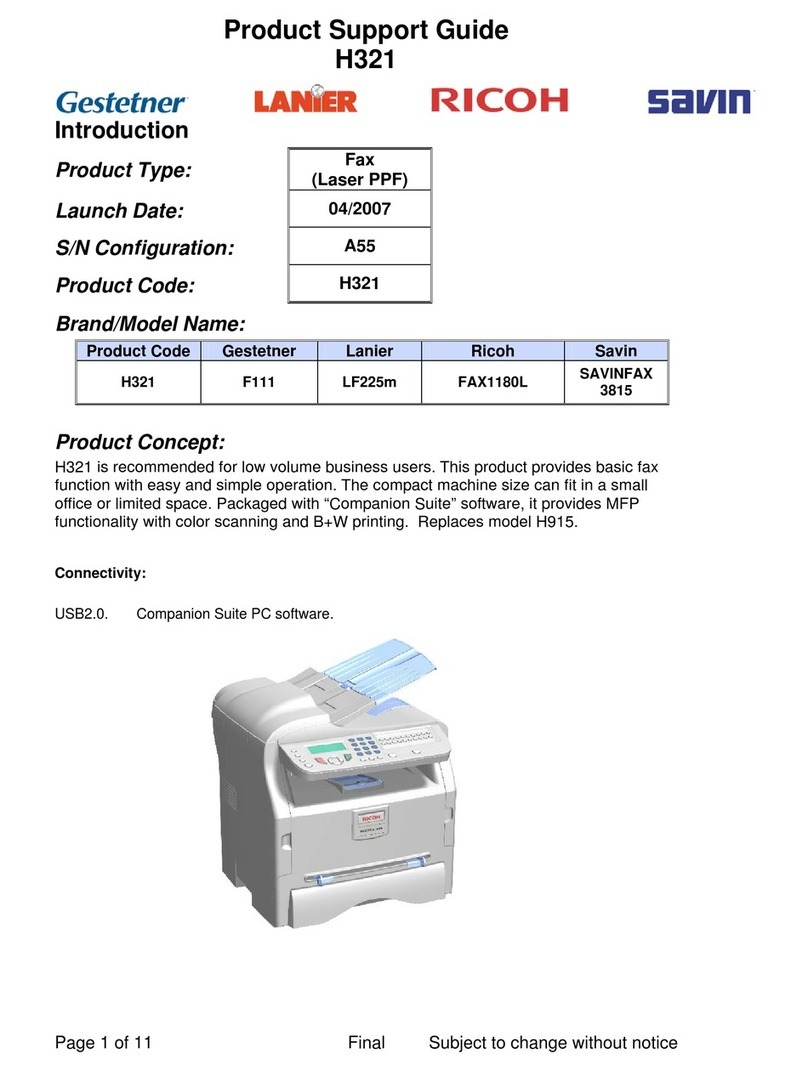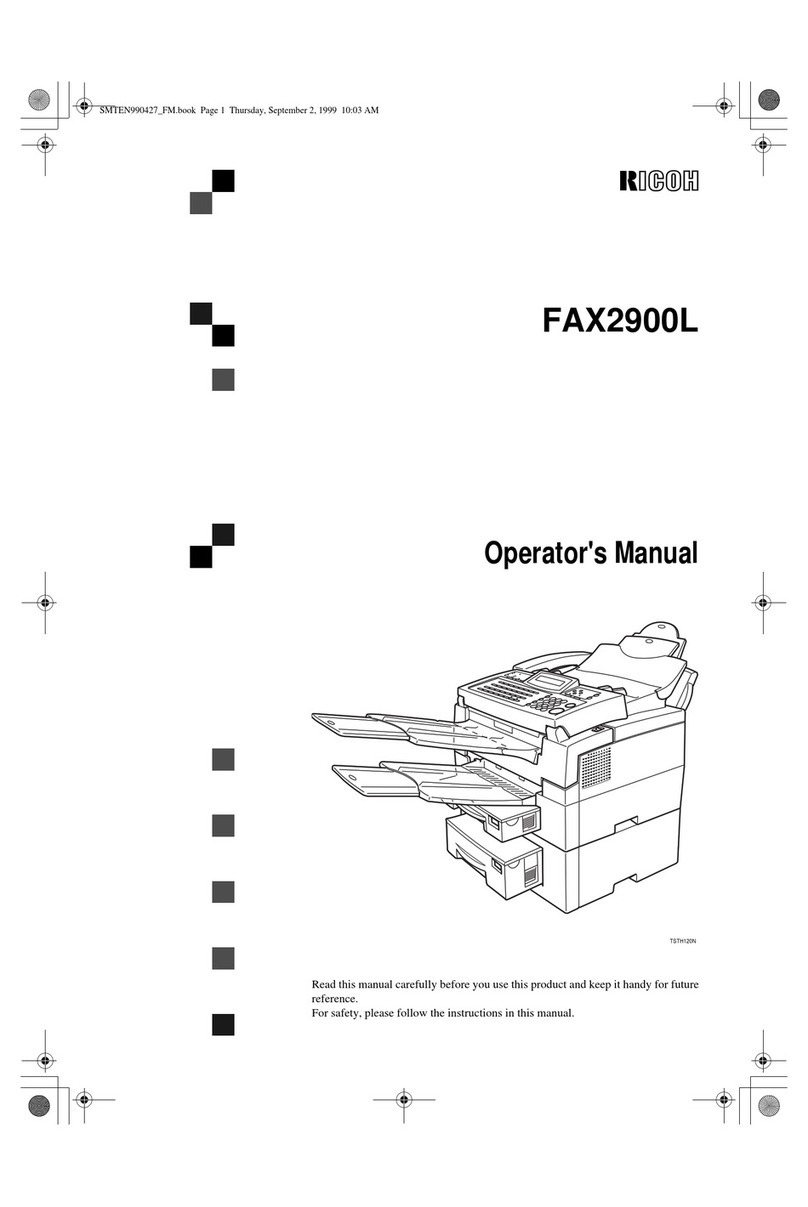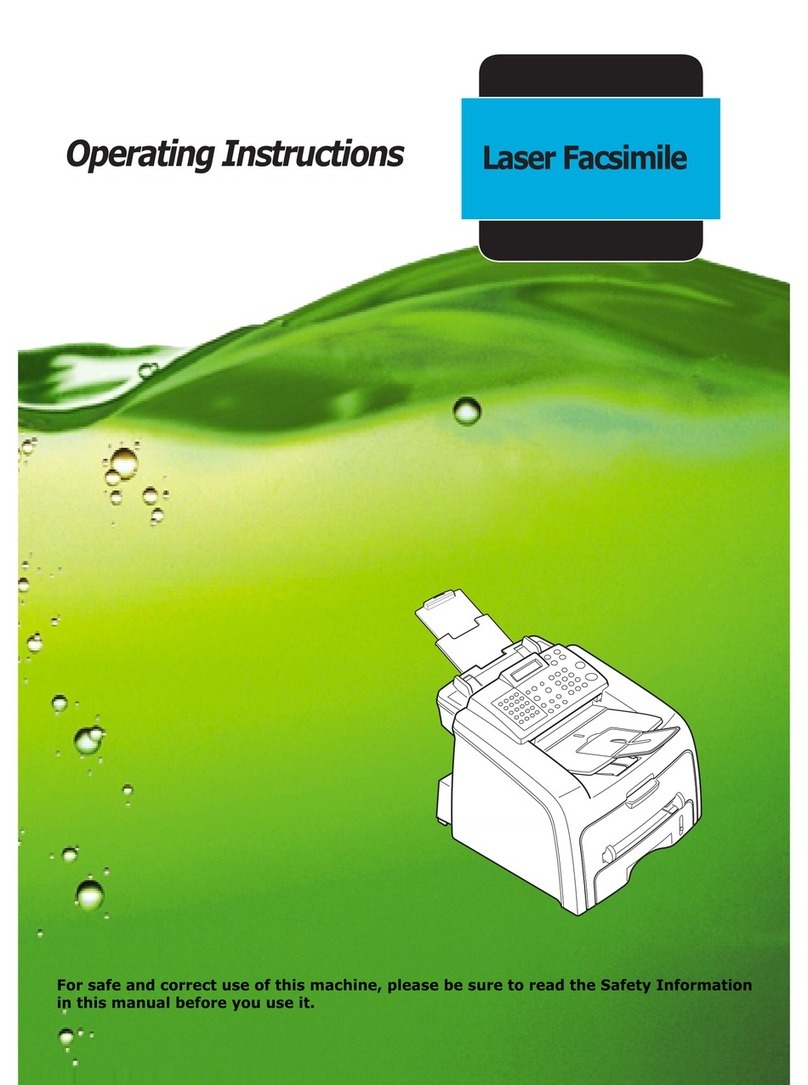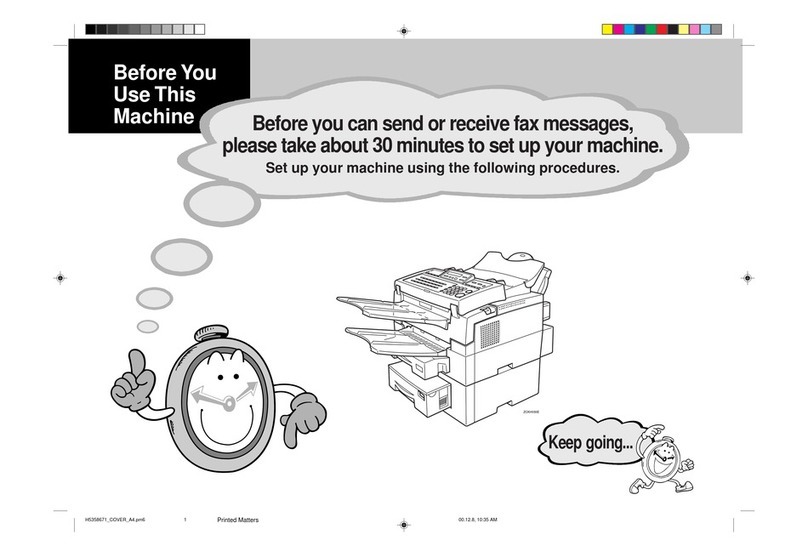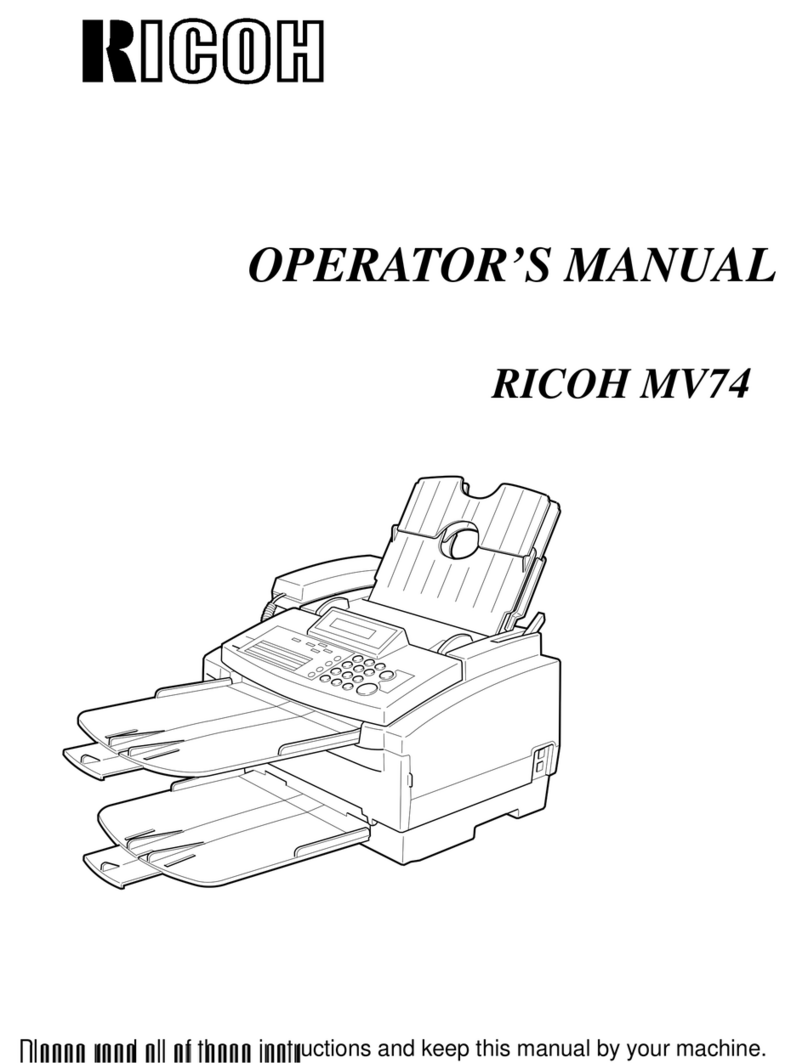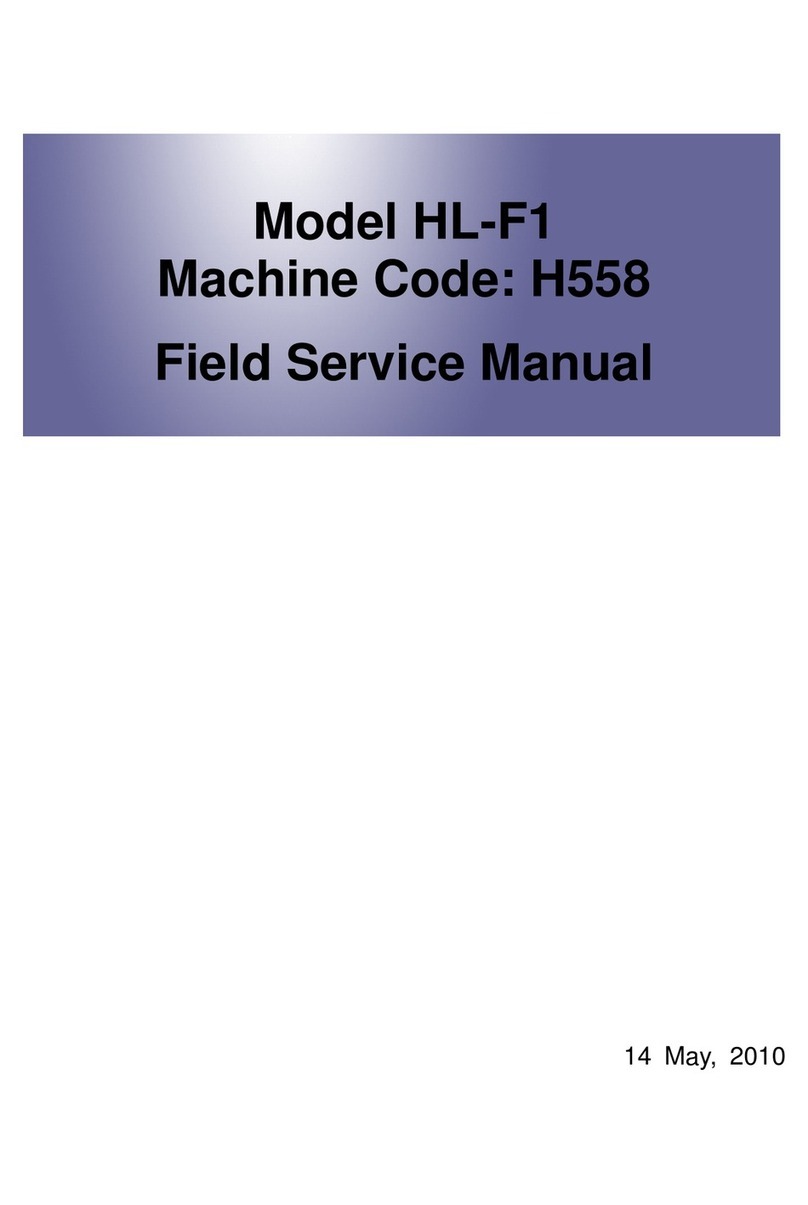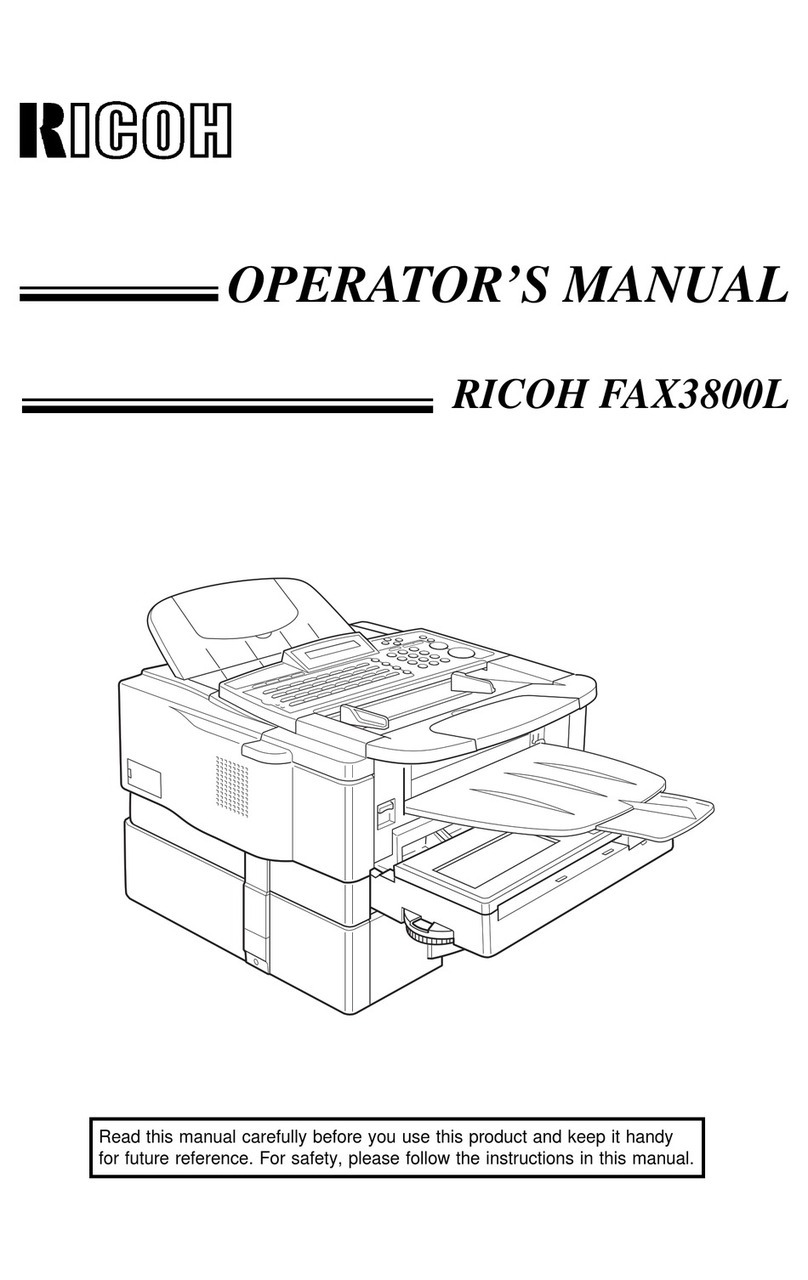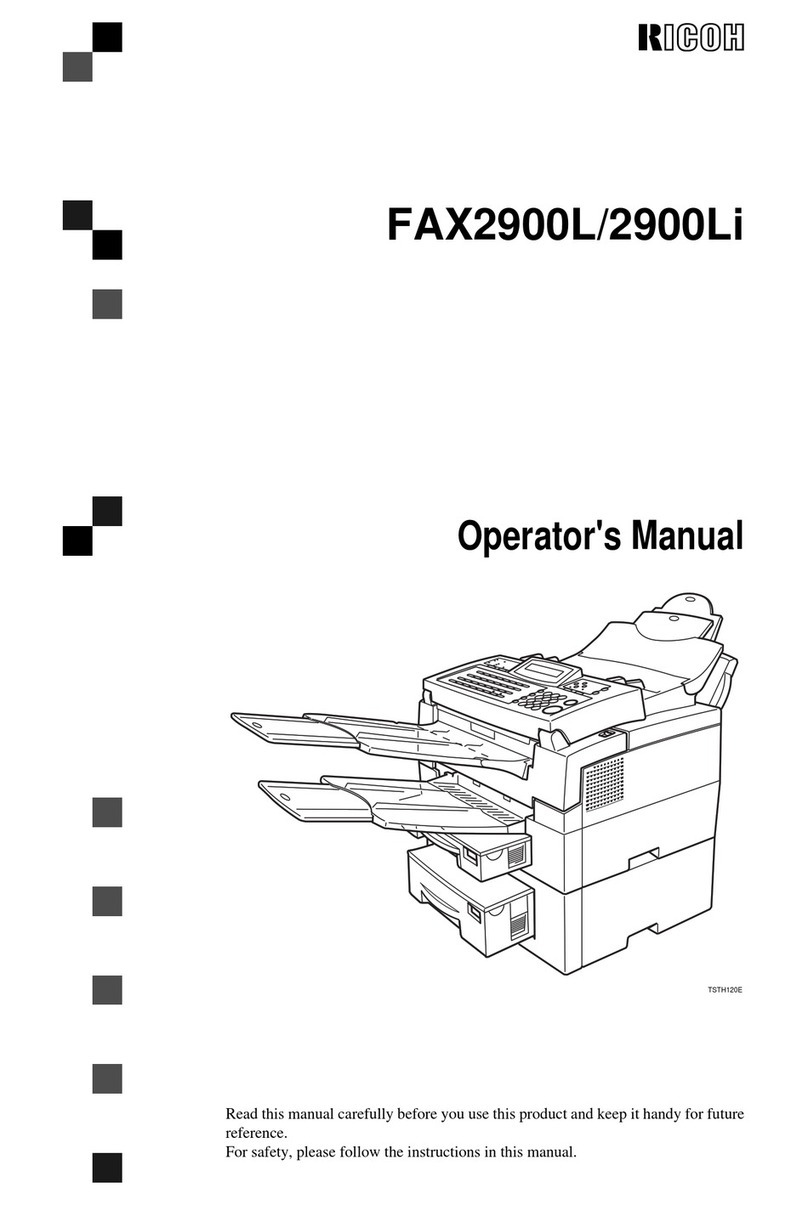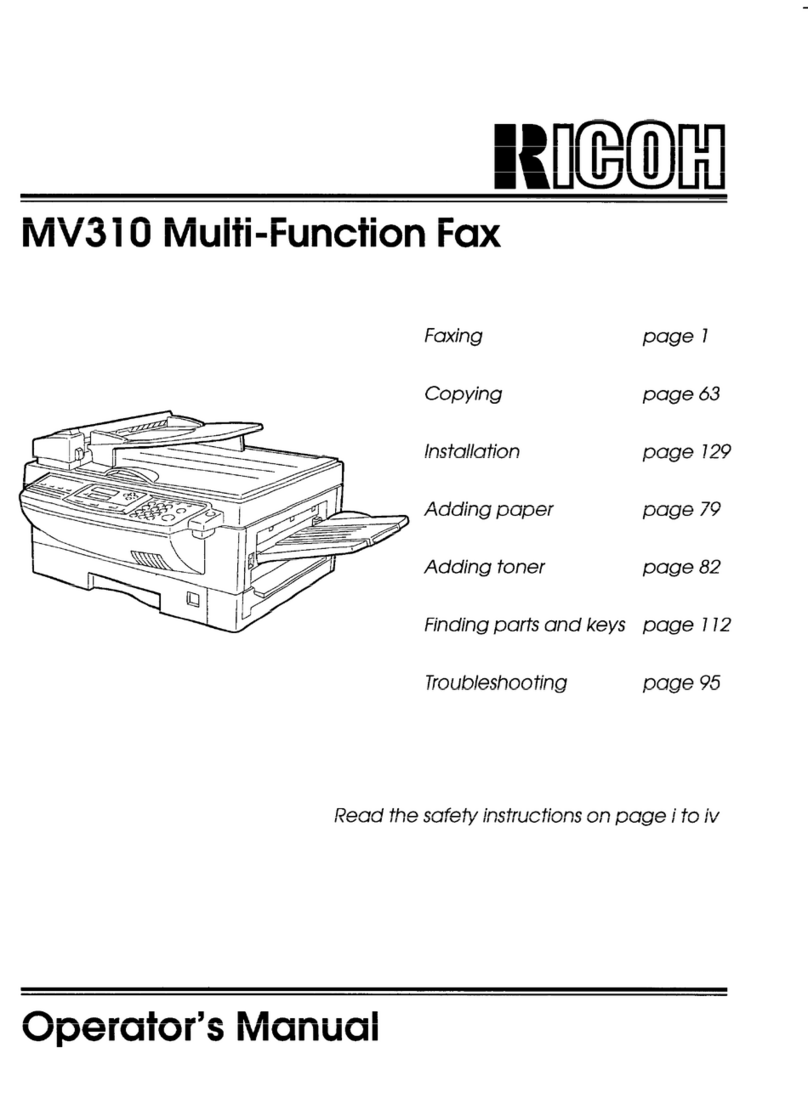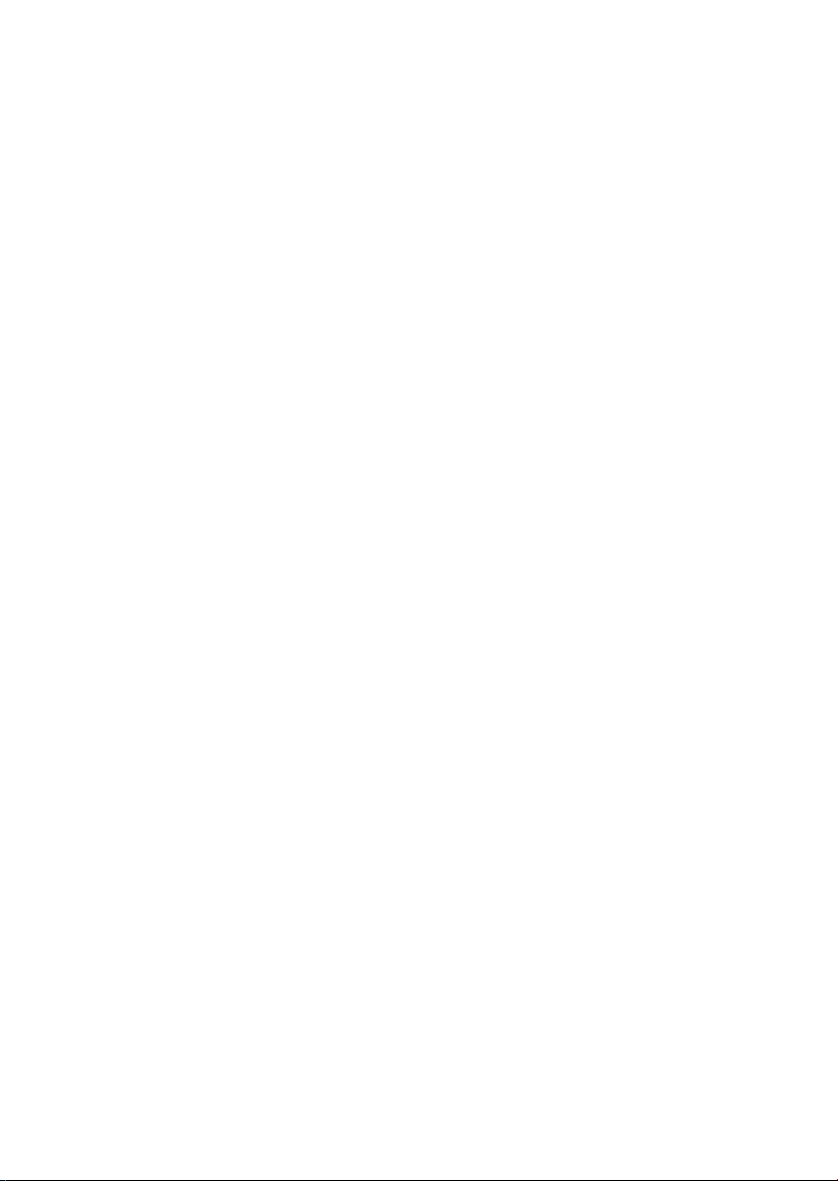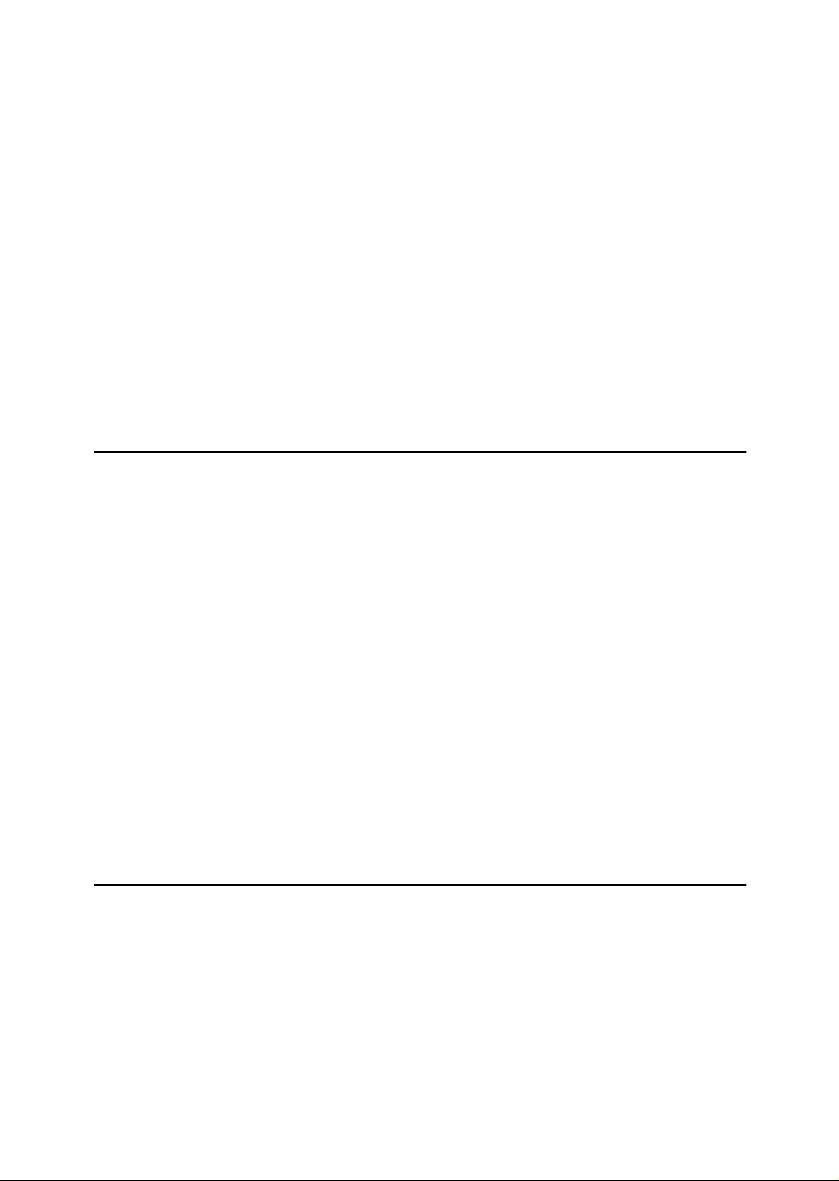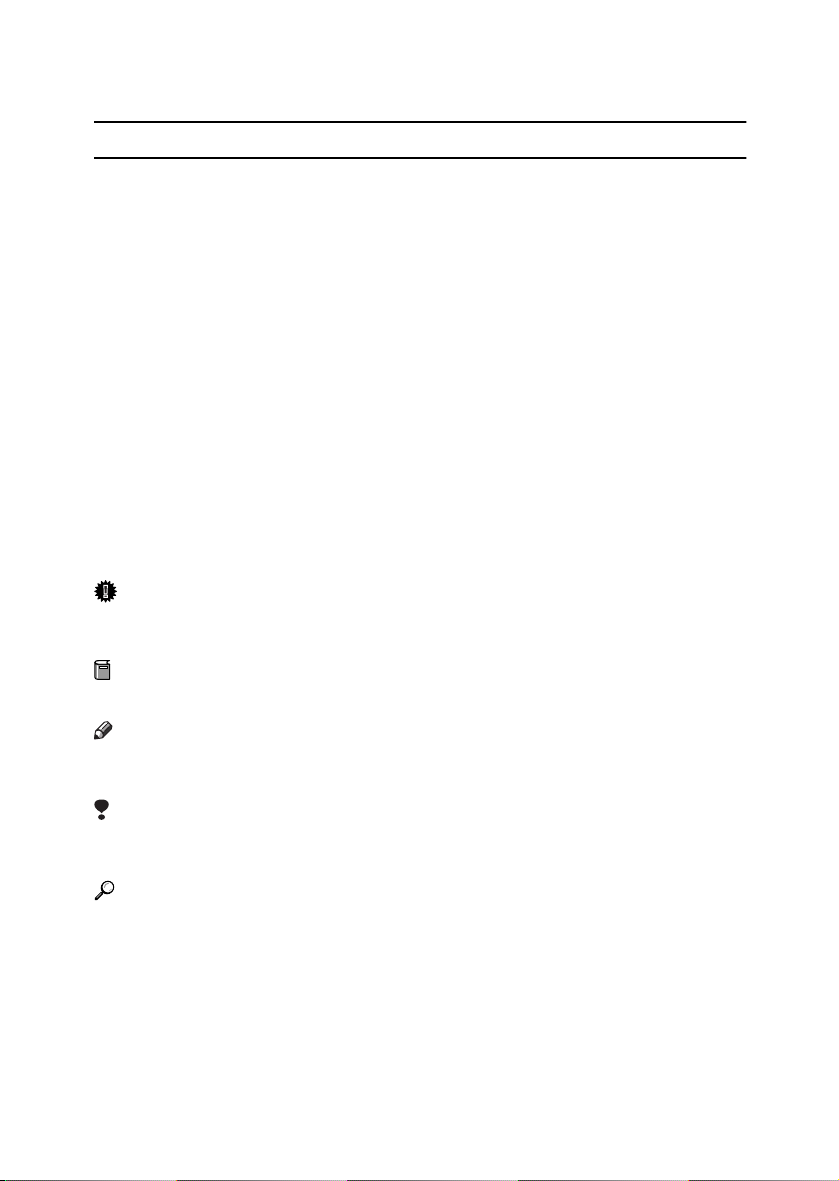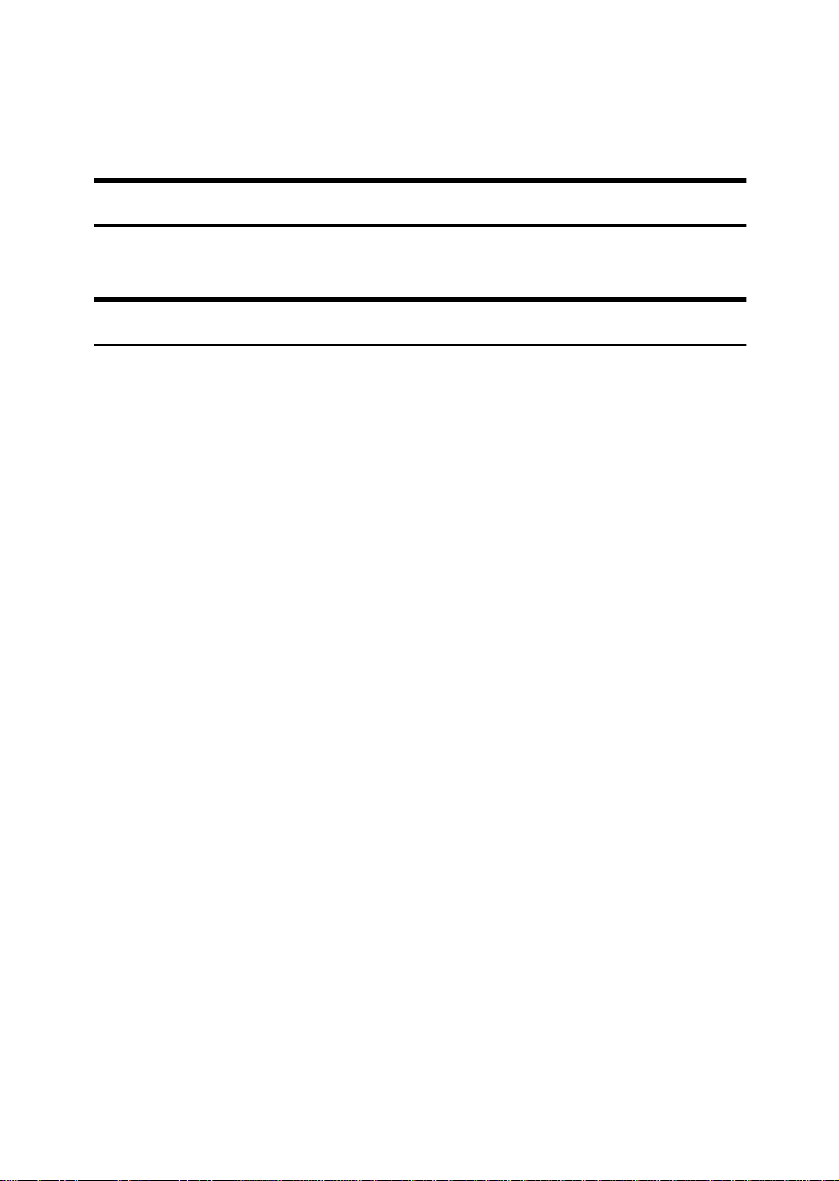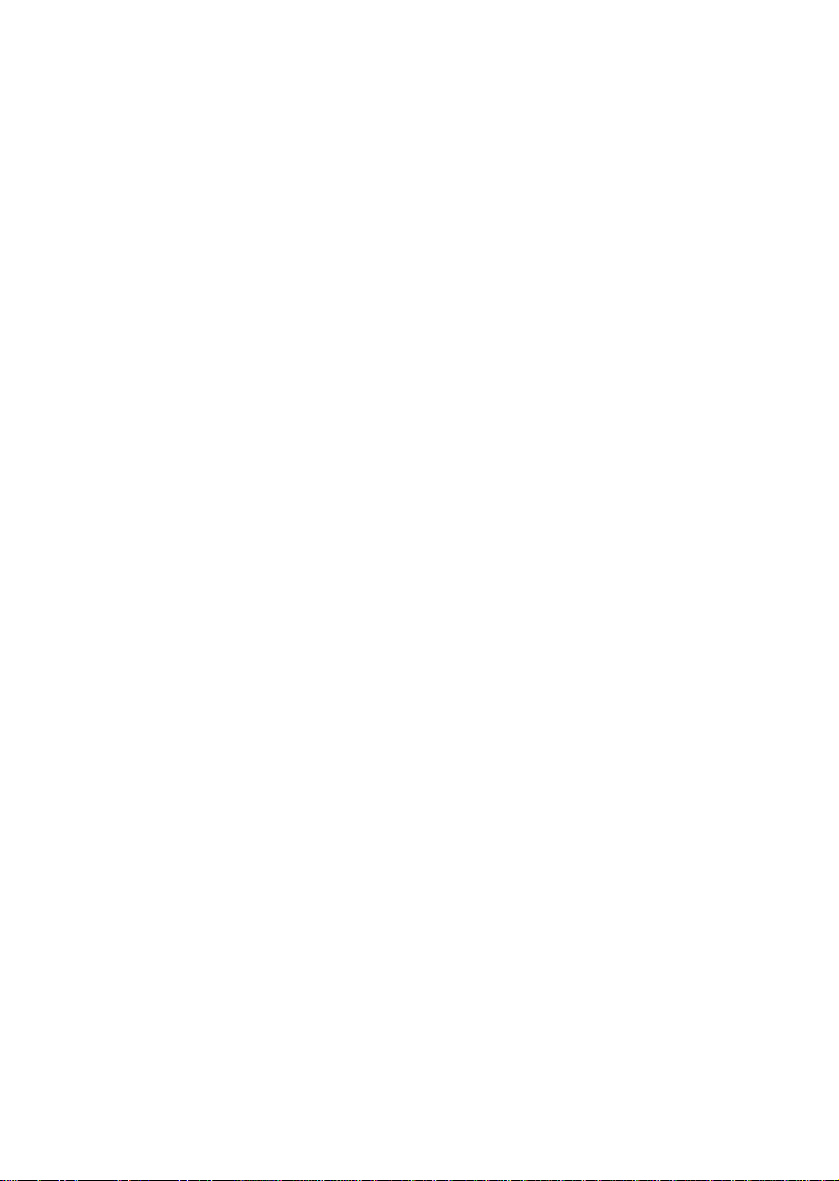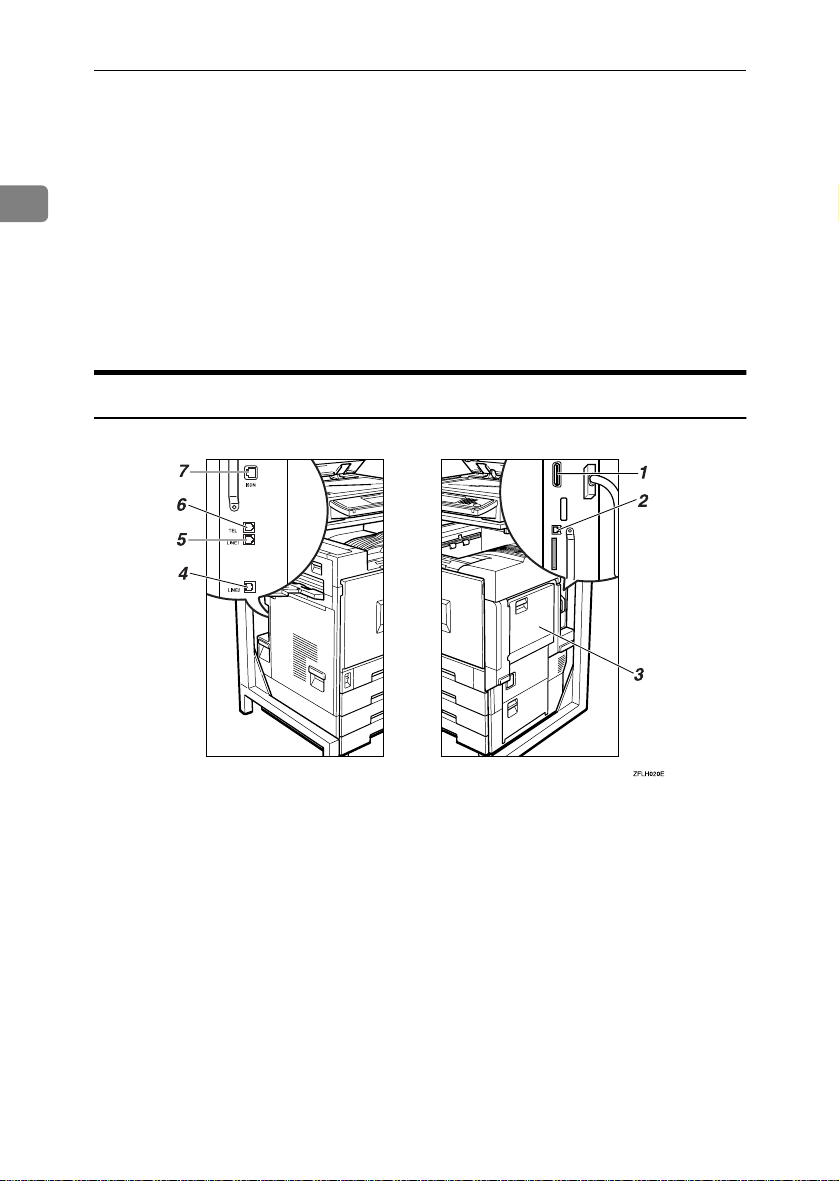ii
Scan Settings .......................................................................................................39
Resolution ................................................................................................................39
Original Type............................................................................................................40
Image Density (Contrast) .........................................................................................41
Mixing Scan Settings for a Multiple Page Original ...................................................43
When placing originals on the exposure glass ......................................................43
When placing originals in the optional Document Feeder (ADF)...........................43
Dialing ...................................................................................................................44
Number Keys ...........................................................................................................44
Pause ....................................................................................................................45
Tone ......................................................................................................................46
Quick Dials ...............................................................................................................47
Groups .....................................................................................................................48
Reception..............................................................................................................50
Selecting the Reception Mode .................................................................................50
Manual Reception..................................................................................................50
Auto Reception......................................................................................................50
3. Registering
Initial Settings and Adjustments ........................................................................51
Programming............................................................................................................52
Editing ......................................................................................................................55
Deleting ....................................................................................................................56
Quick Dial .............................................................................................................58
Programming............................................................................................................59
Editing ......................................................................................................................62
Deleting ....................................................................................................................65
Groups ..................................................................................................................67
Programming............................................................................................................67
Editing ......................................................................................................................70
Deleting ....................................................................................................................74
Entering Text ........................................................................................................77
Available Characters ................................................................................................77
Keys .........................................................................................................................77
How to Enter Text ....................................................................................................78
Entering characters ...............................................................................................78
Deleting characters................................................................................................78
4. Troubleshooting
Adjusting Volume ................................................................................................79
When the {
{{
{Facsimile}
}}
}Key is Lit in Red................................................................81
Error Messages and Their Meanings .................................................................82
Solving Problems.................................................................................................83
INDEX......................................................................................................... 85
JpCF-Fax_AE_Bsc-f2_FM.book Page ii Thursday, January 9, 2003 10:29 PM