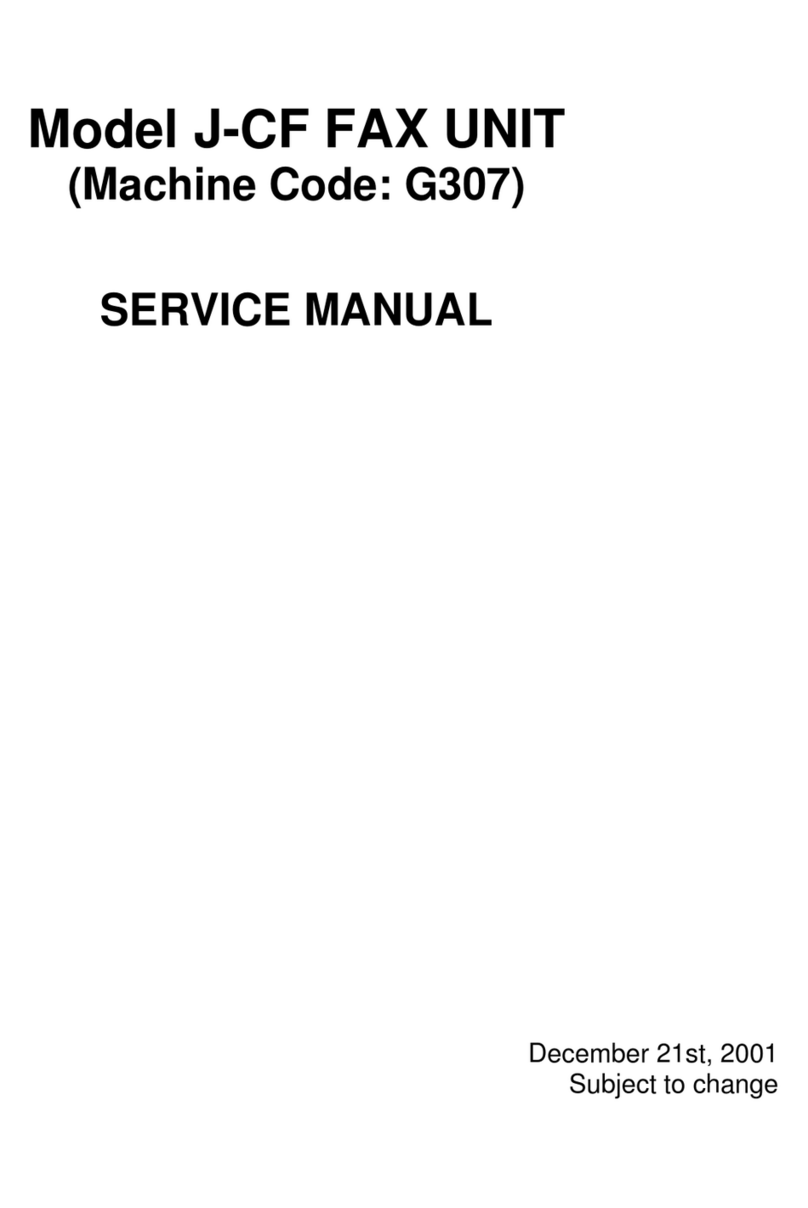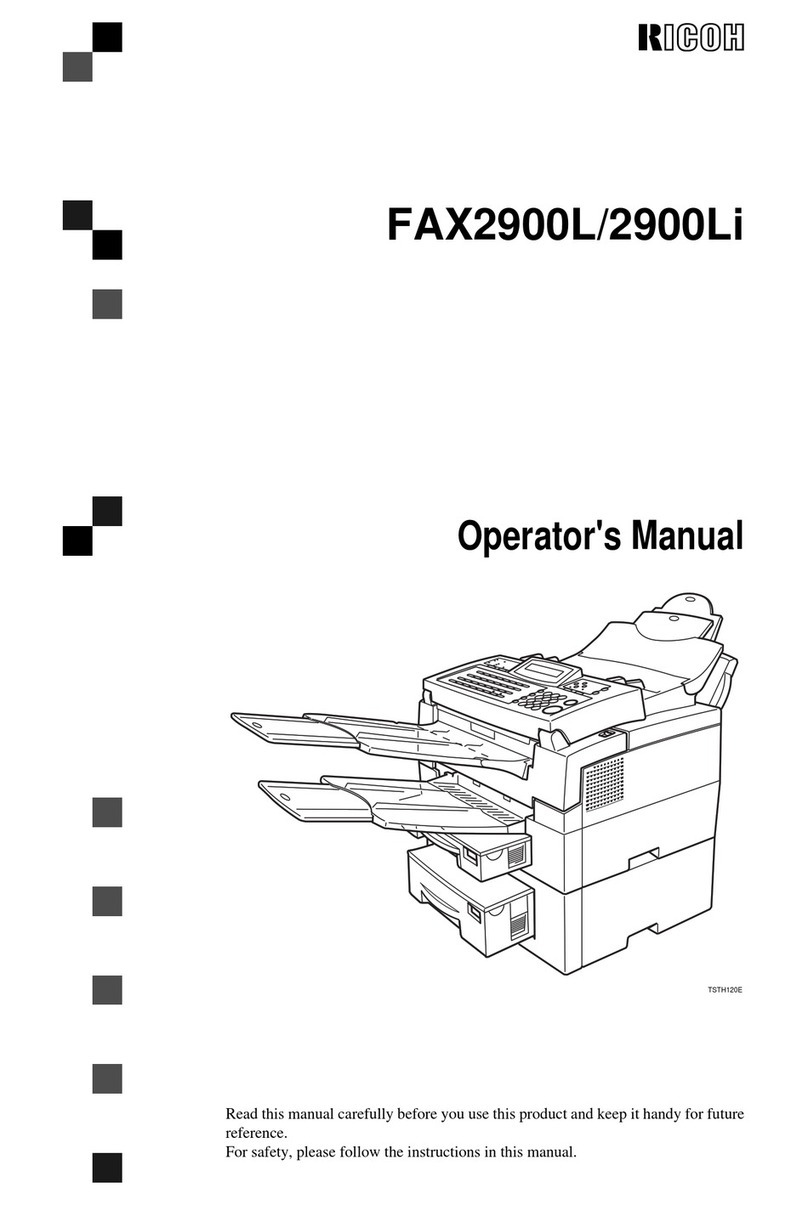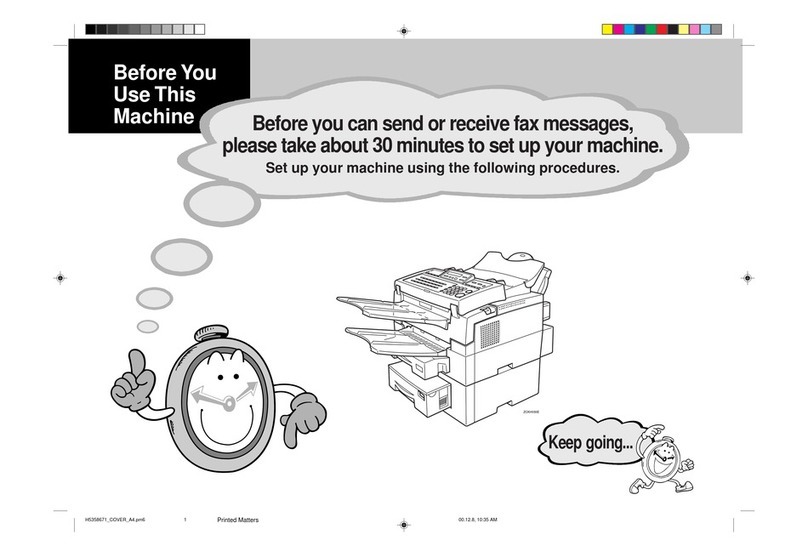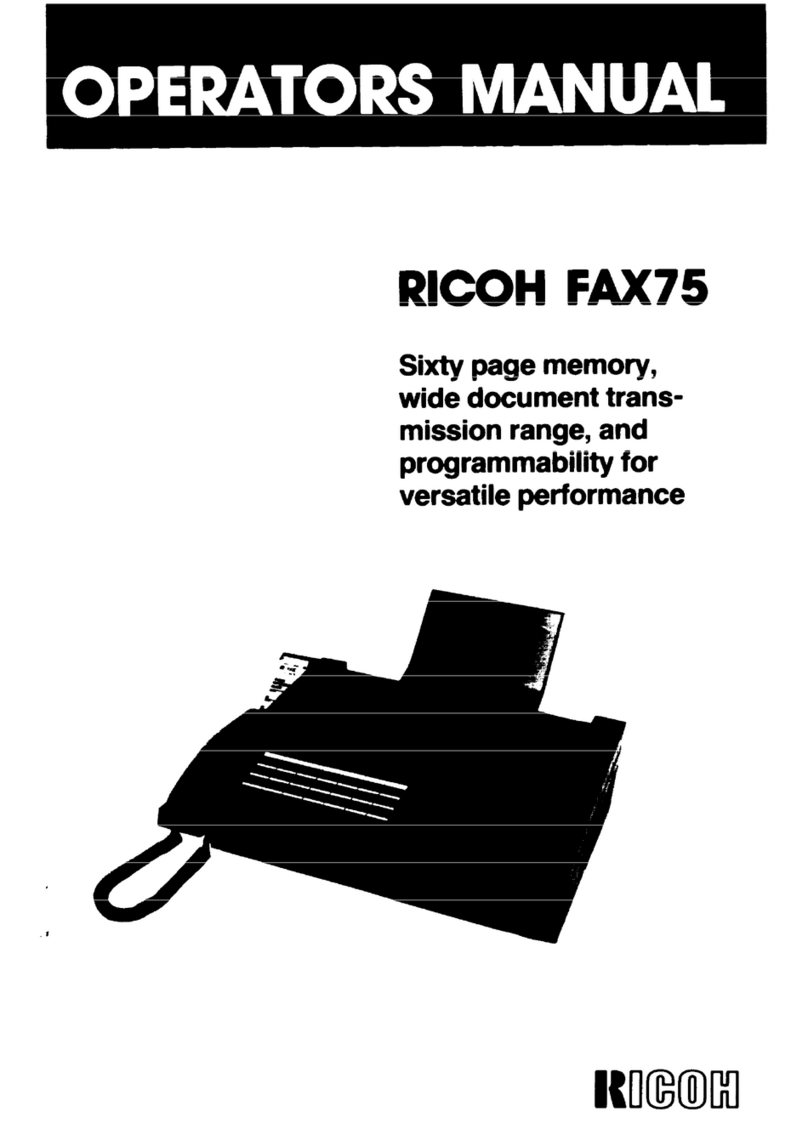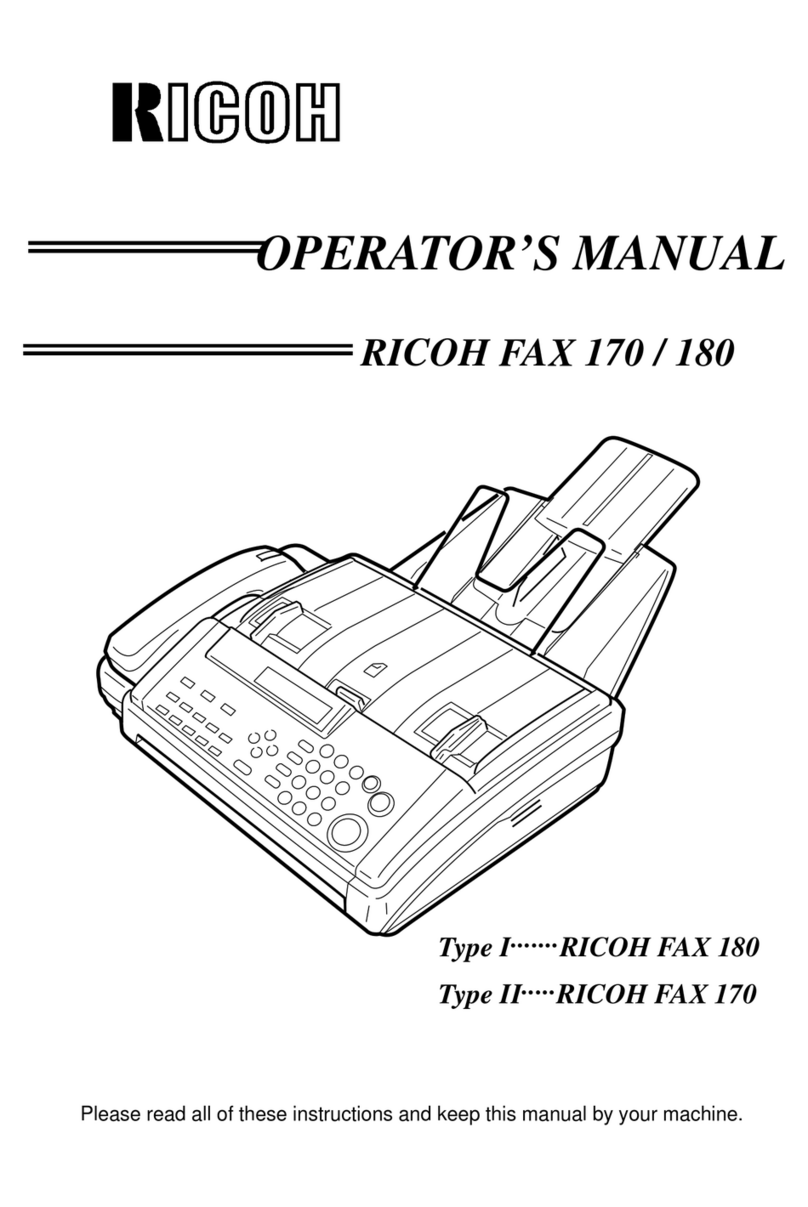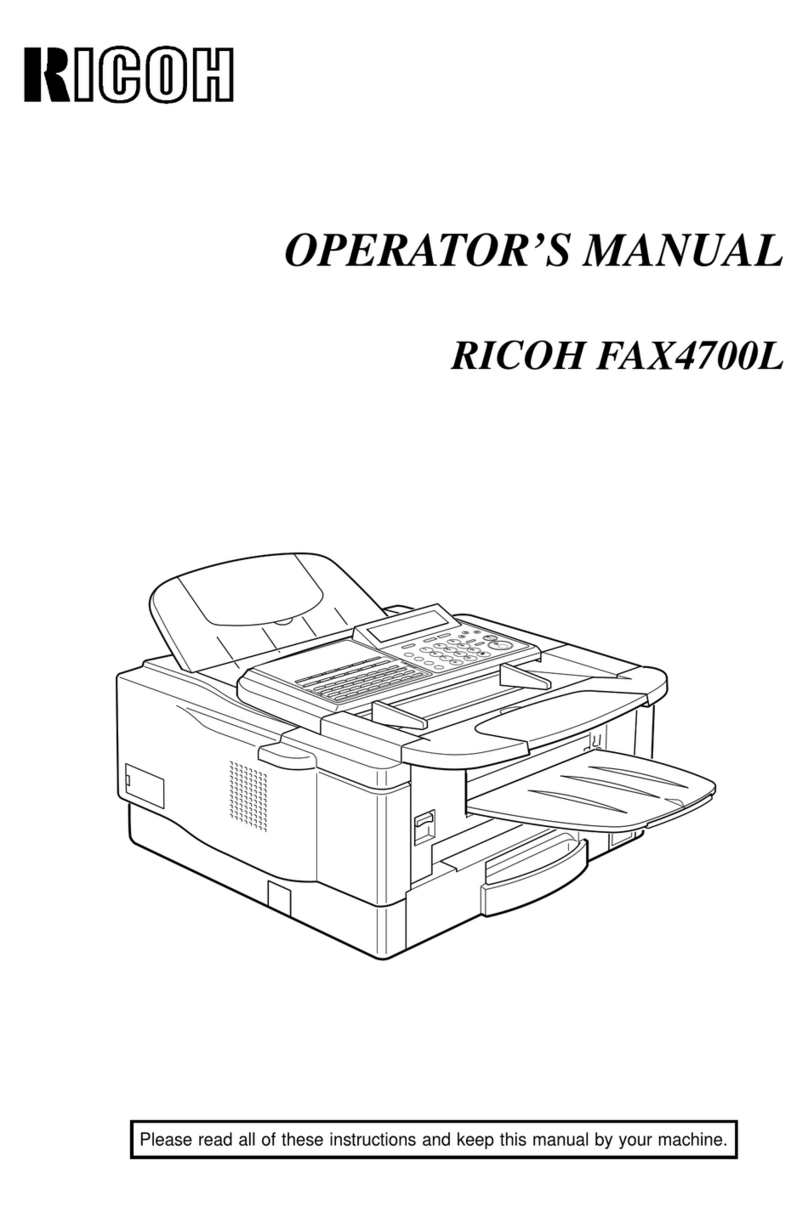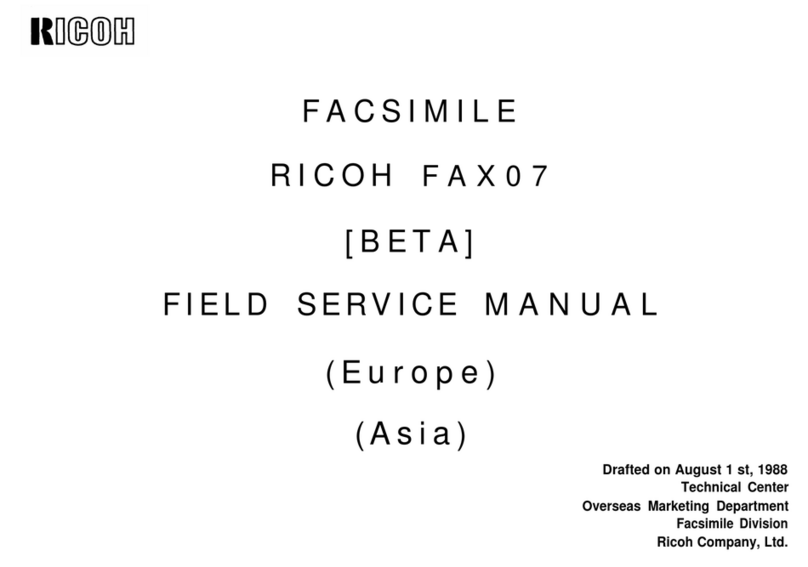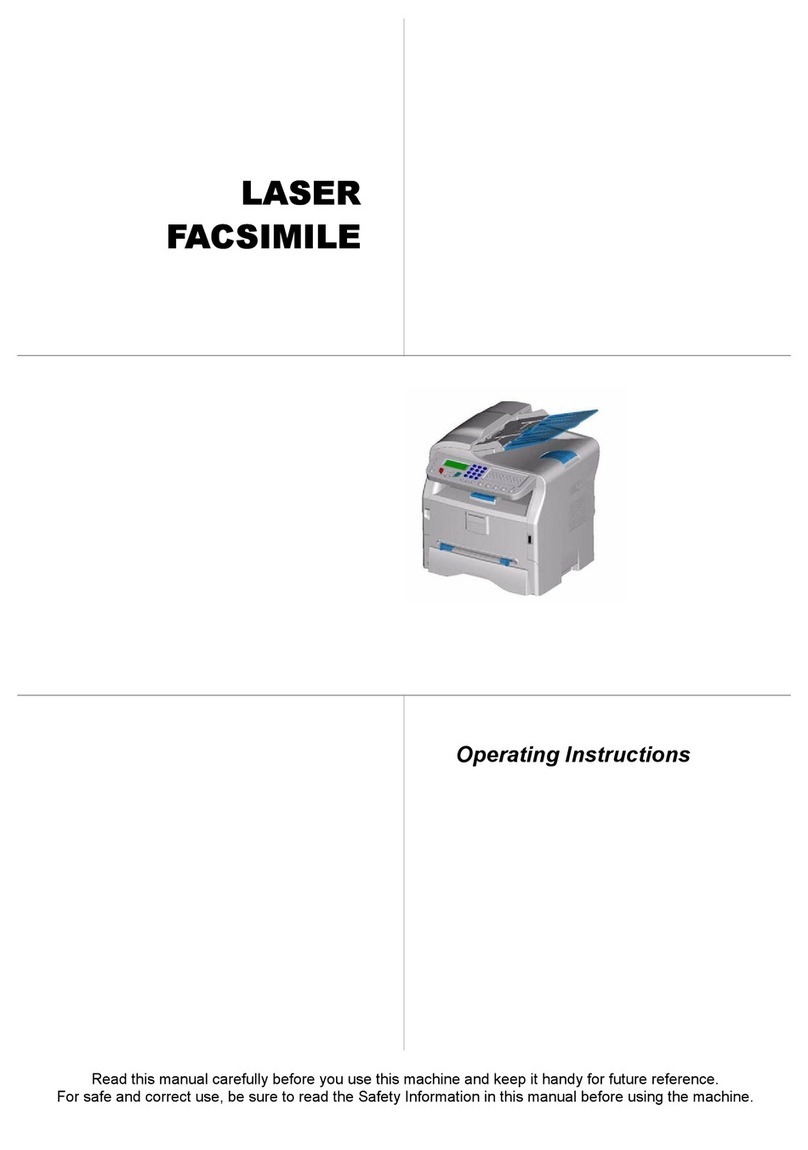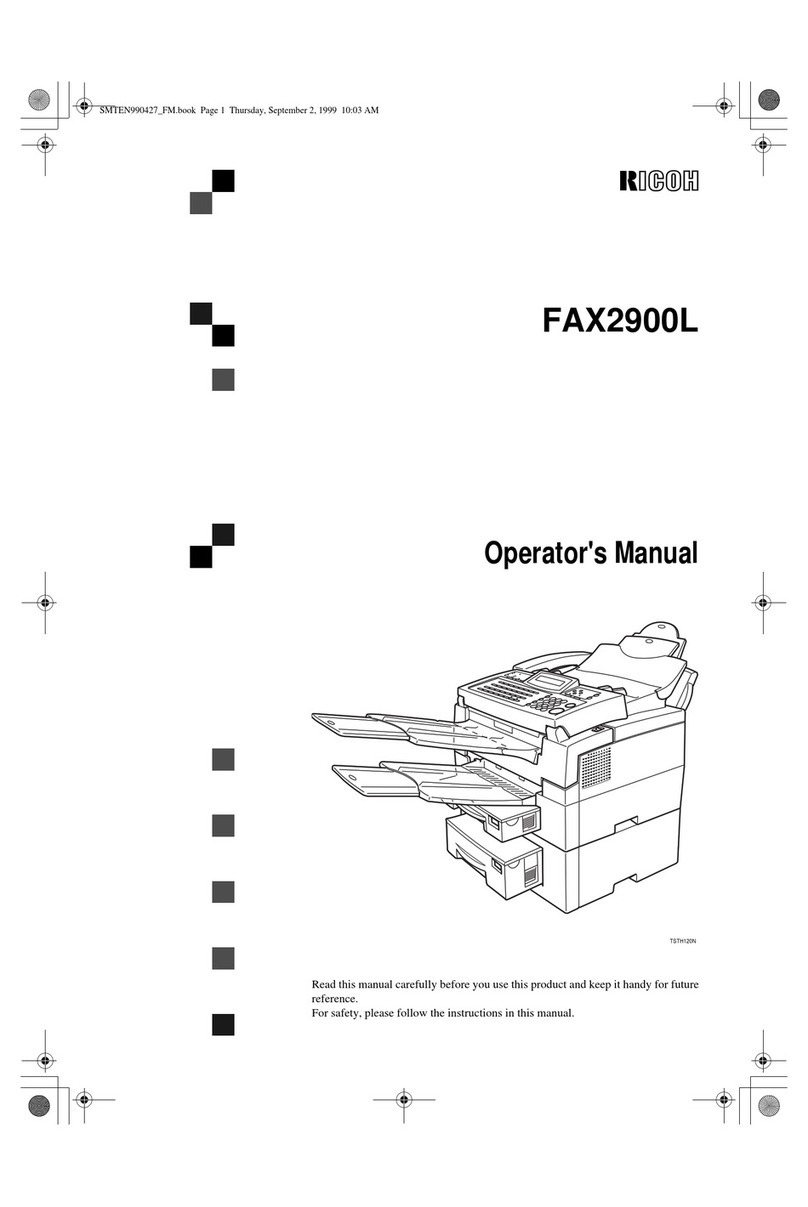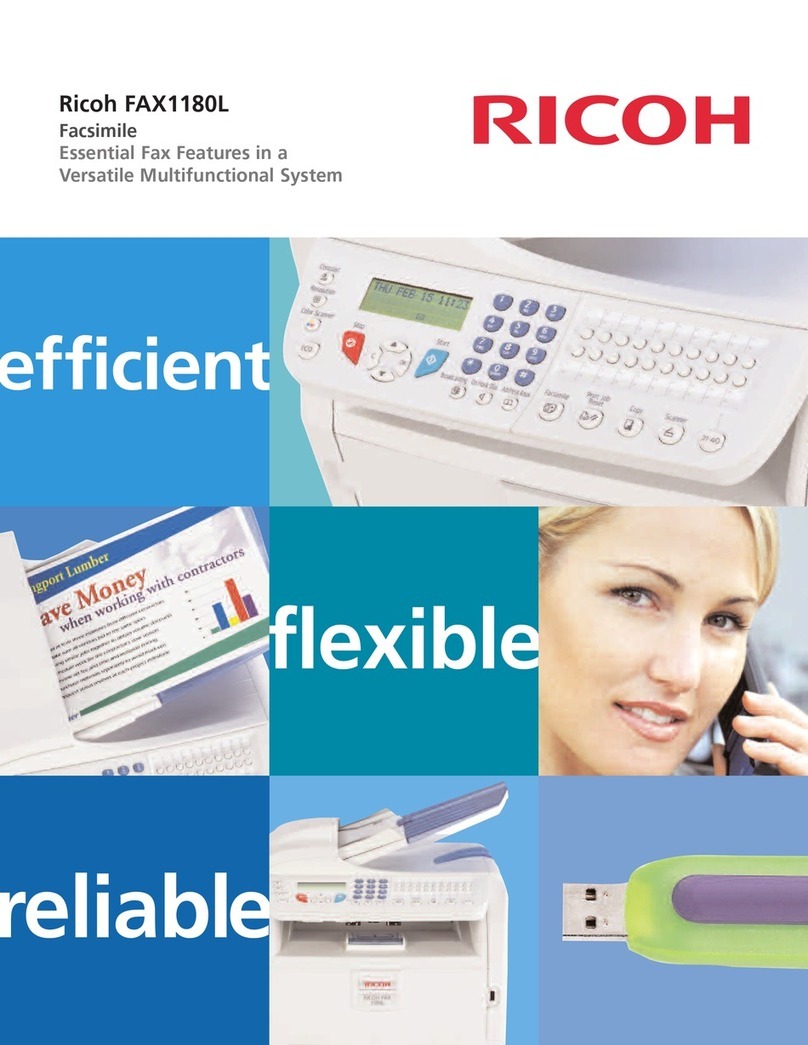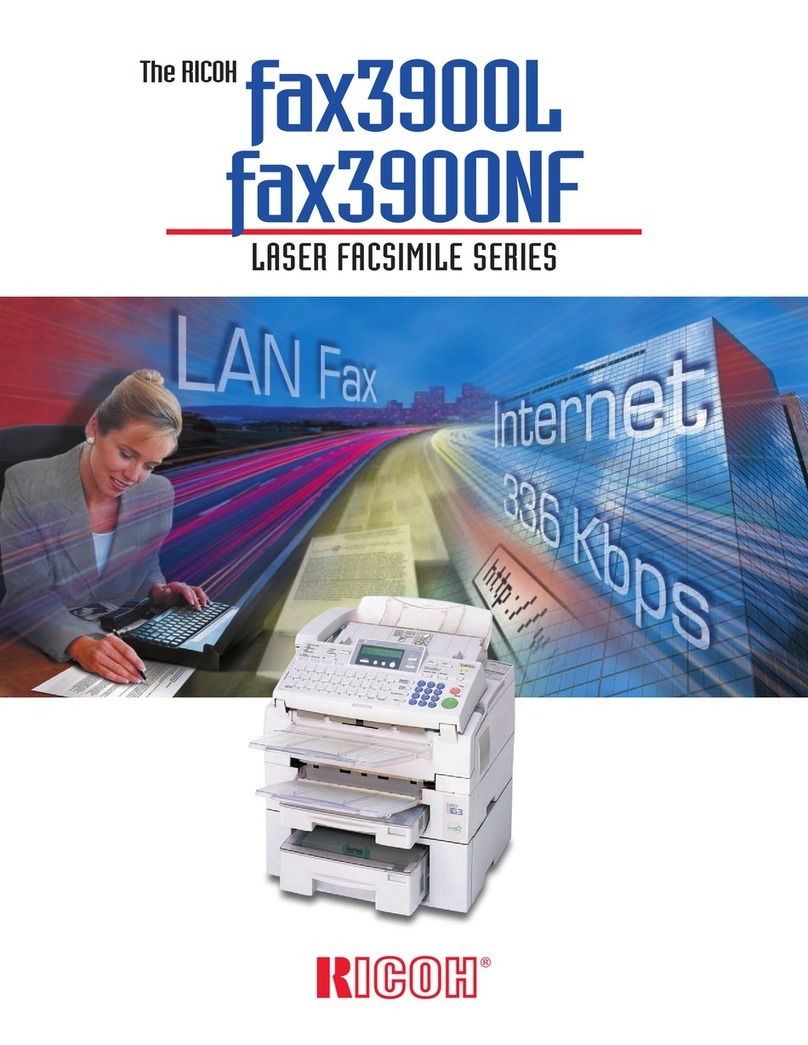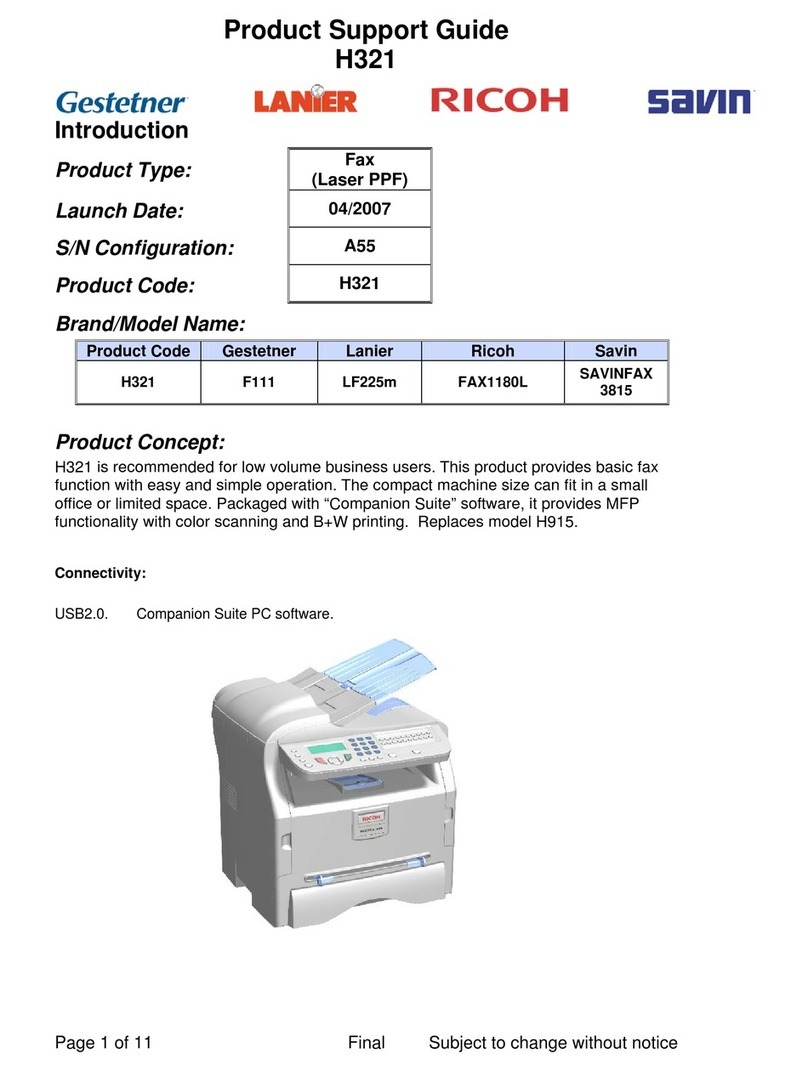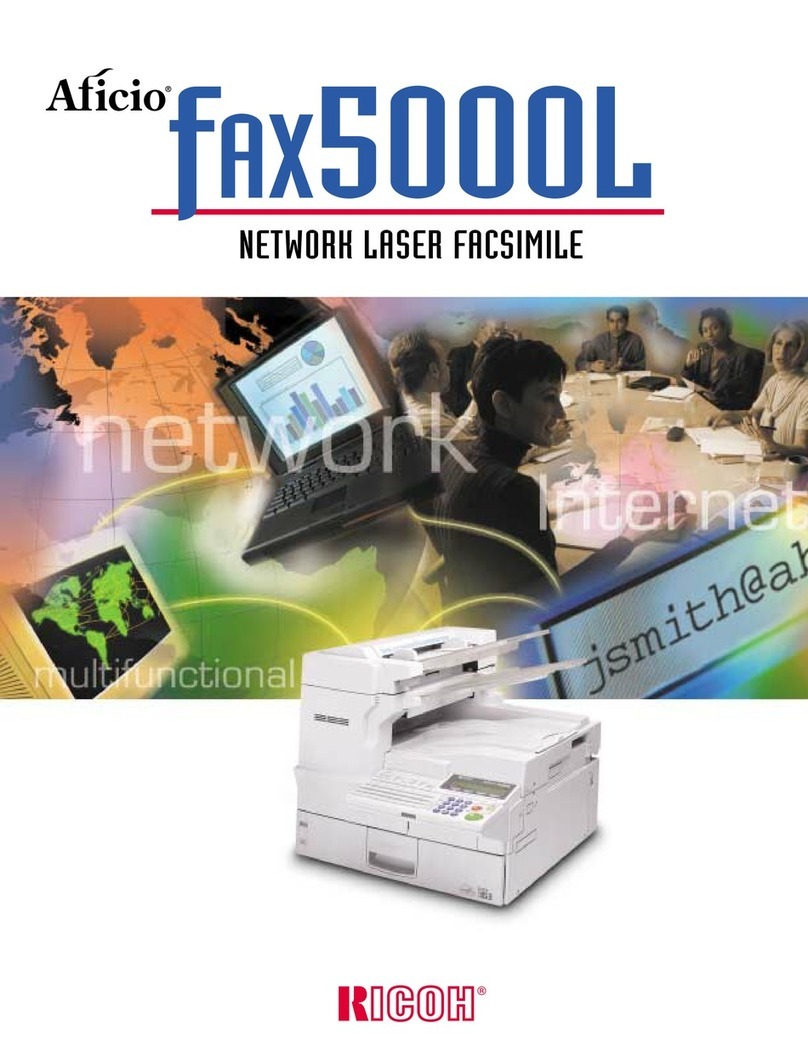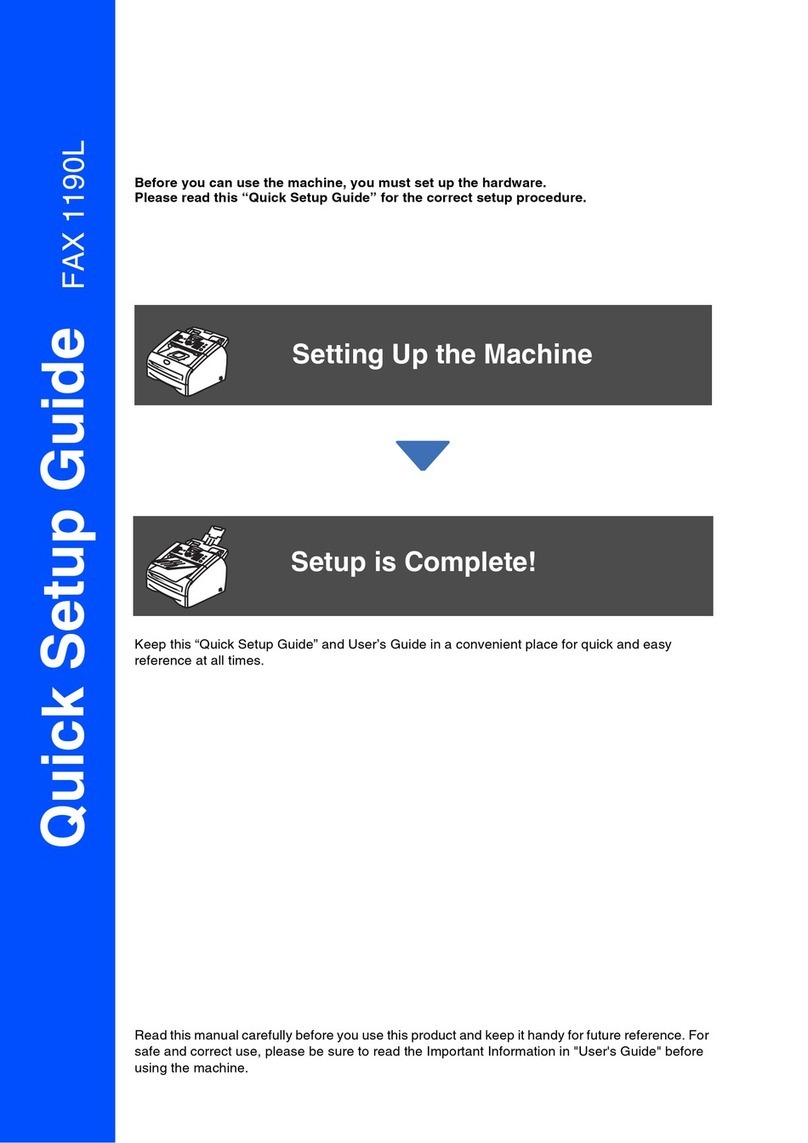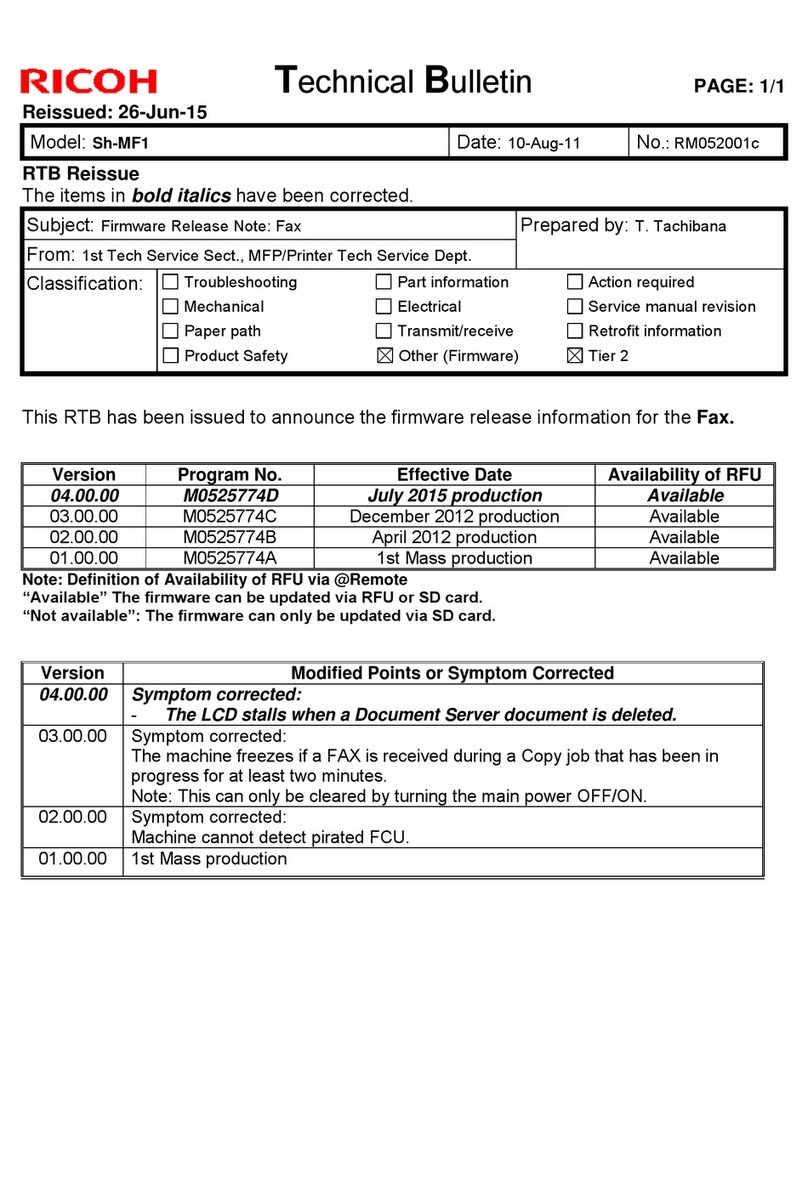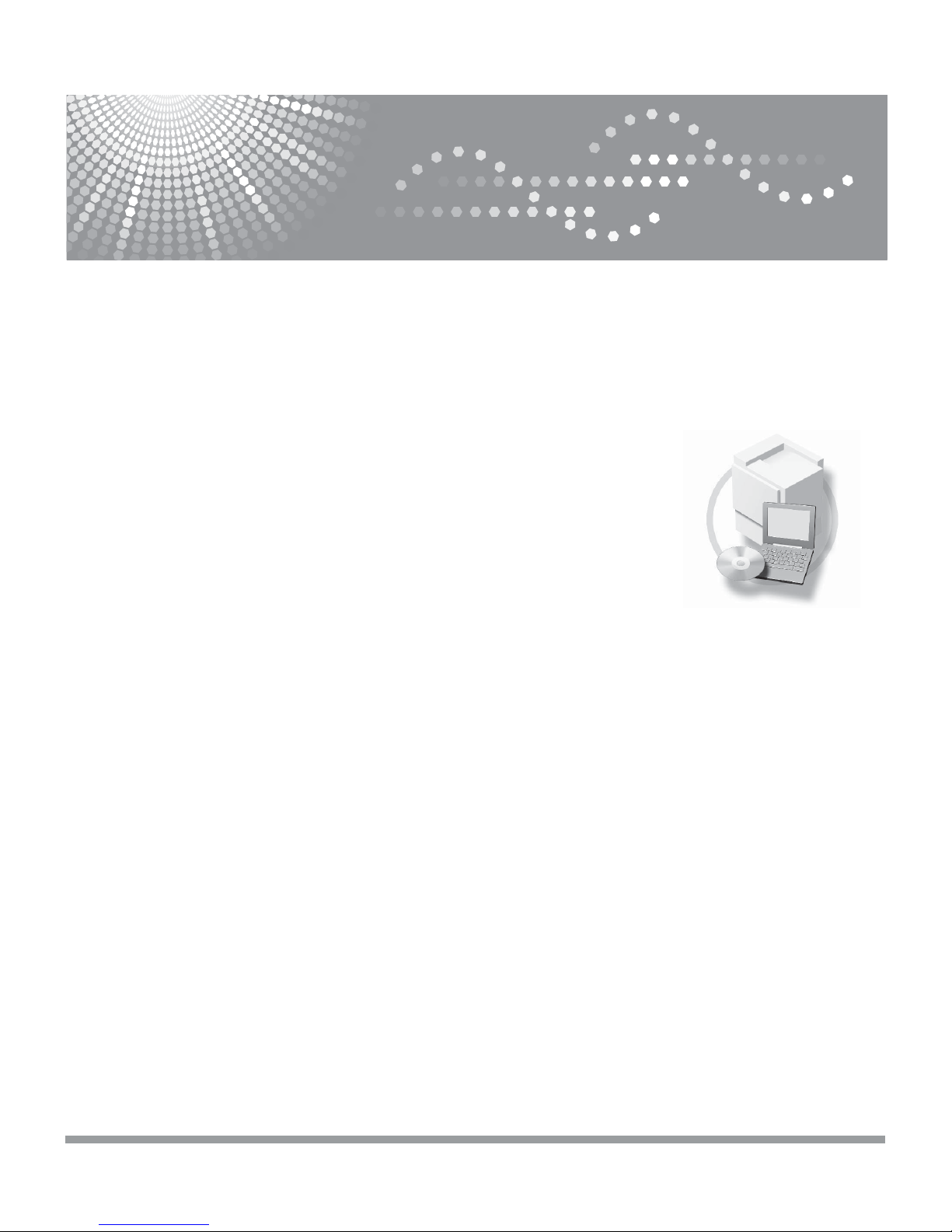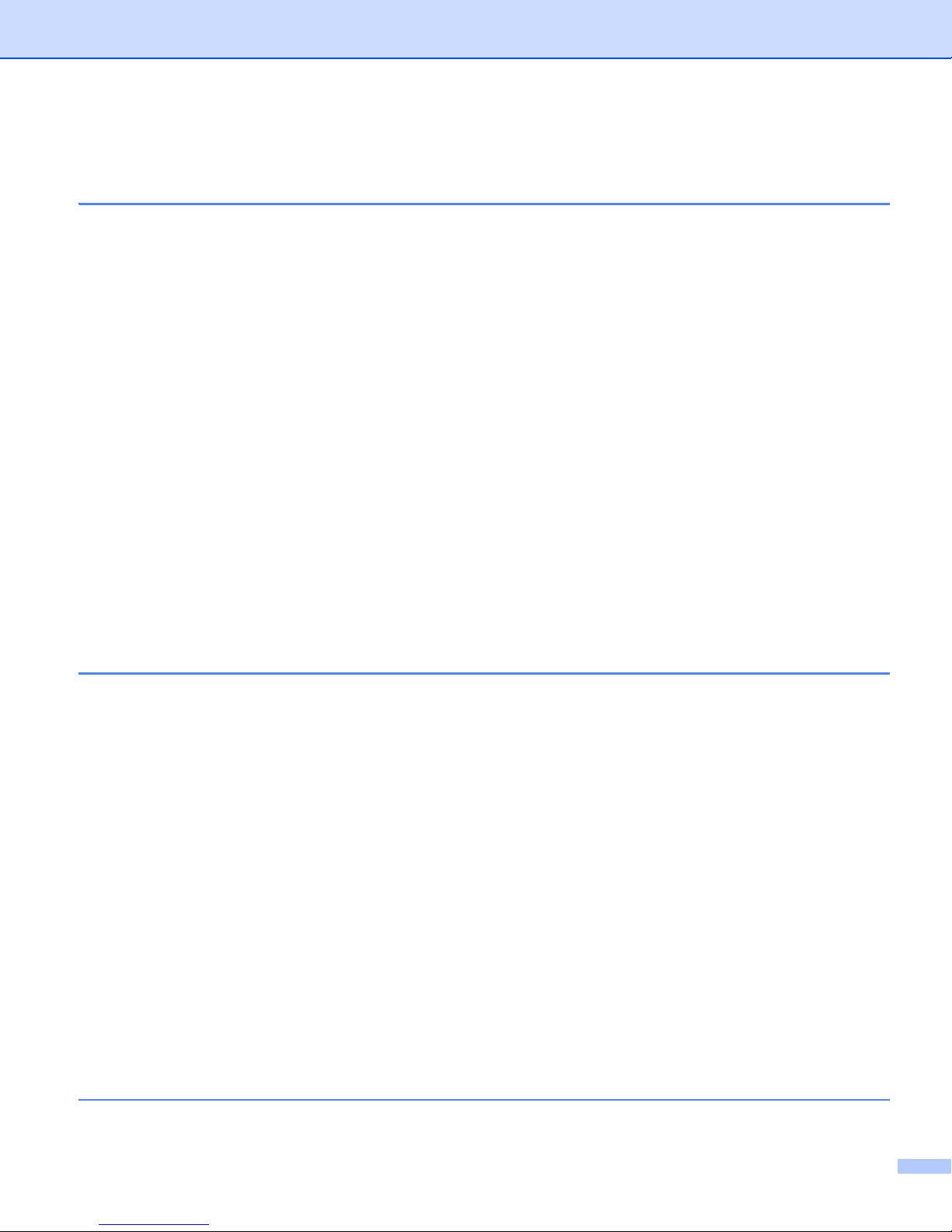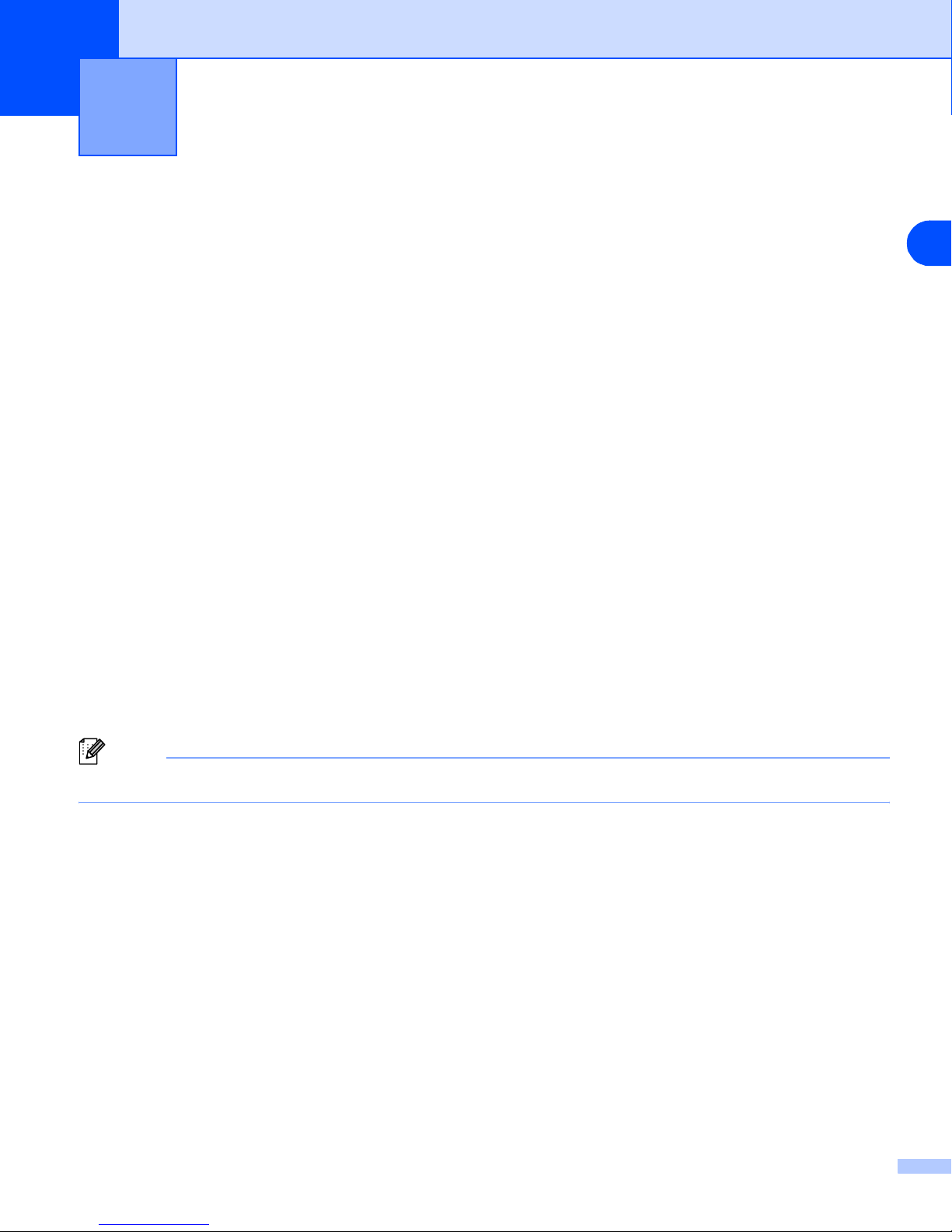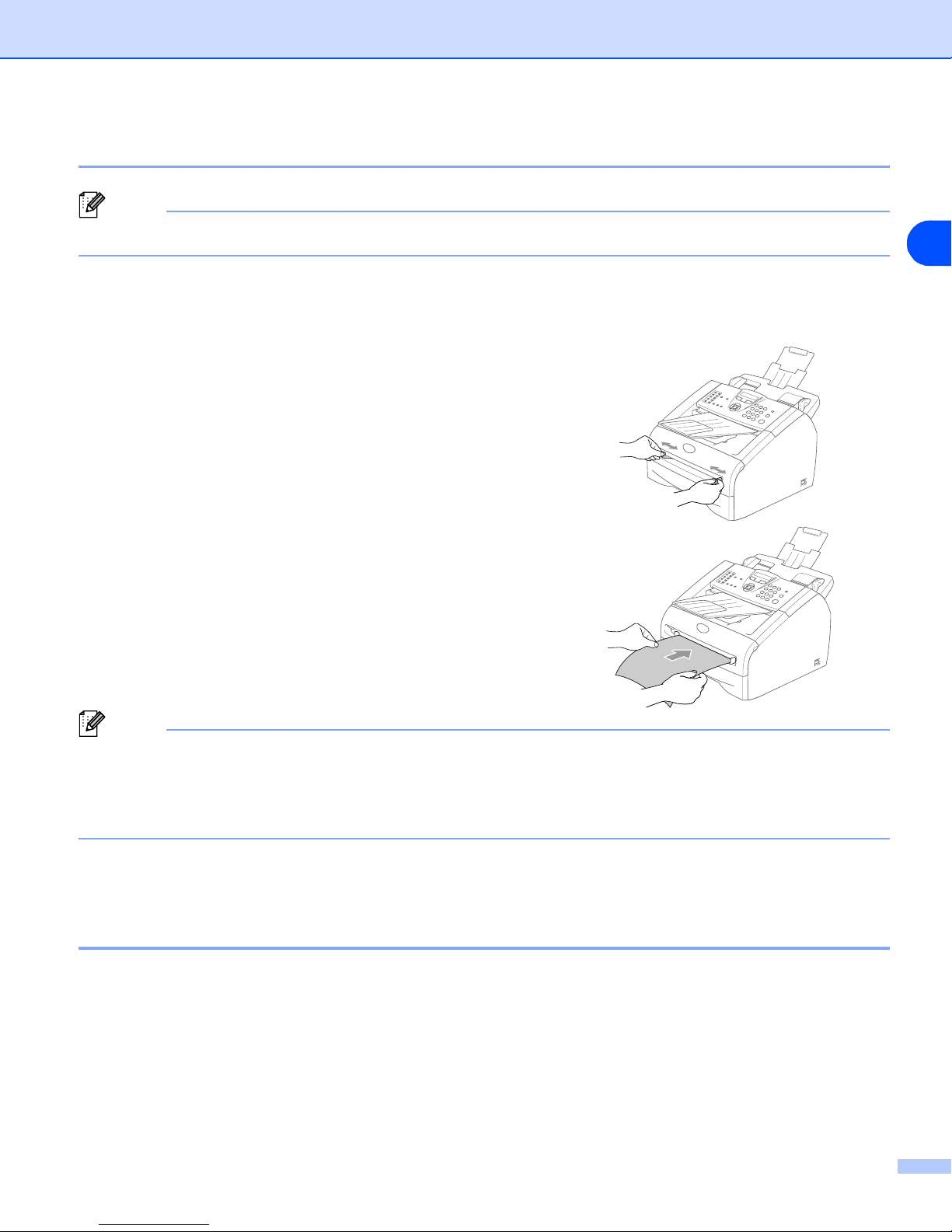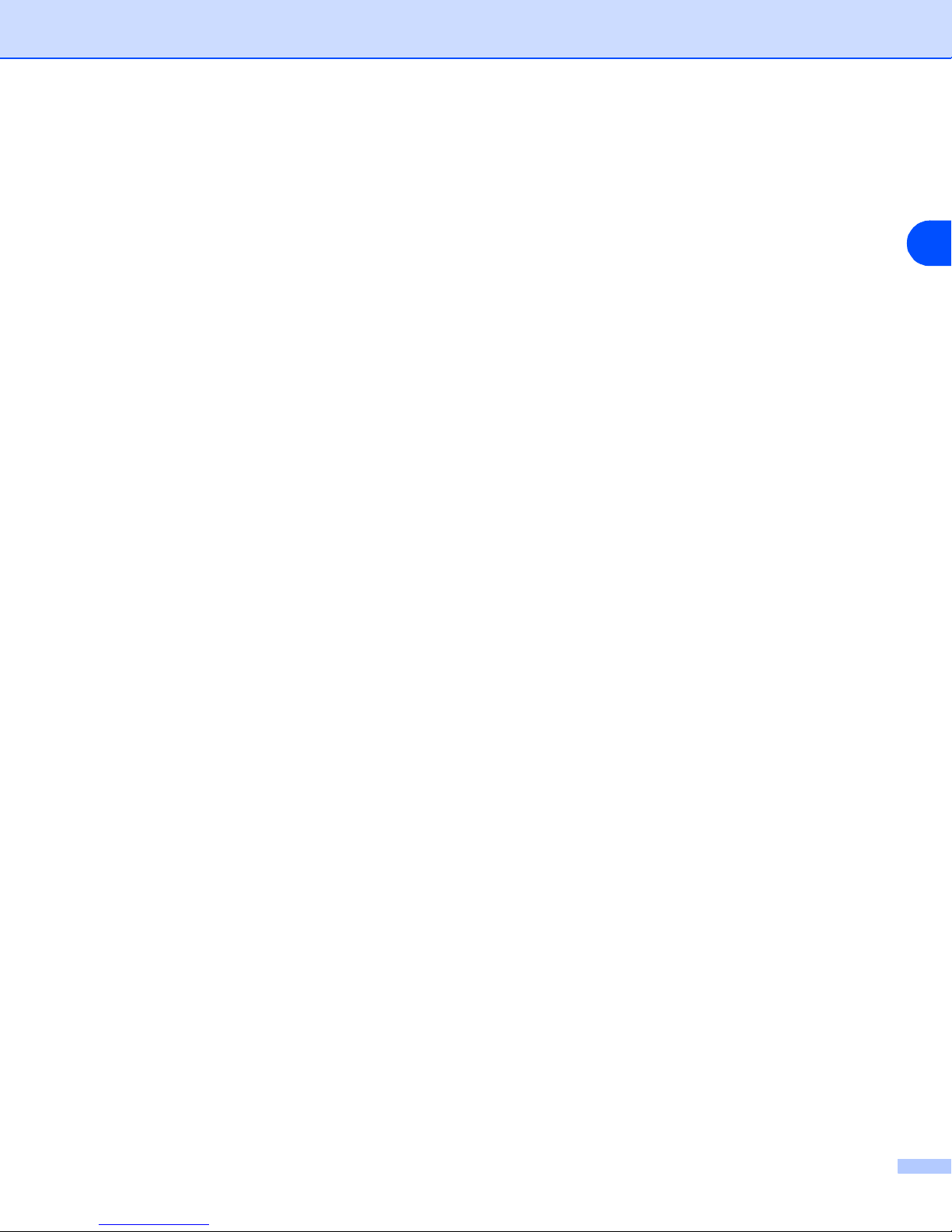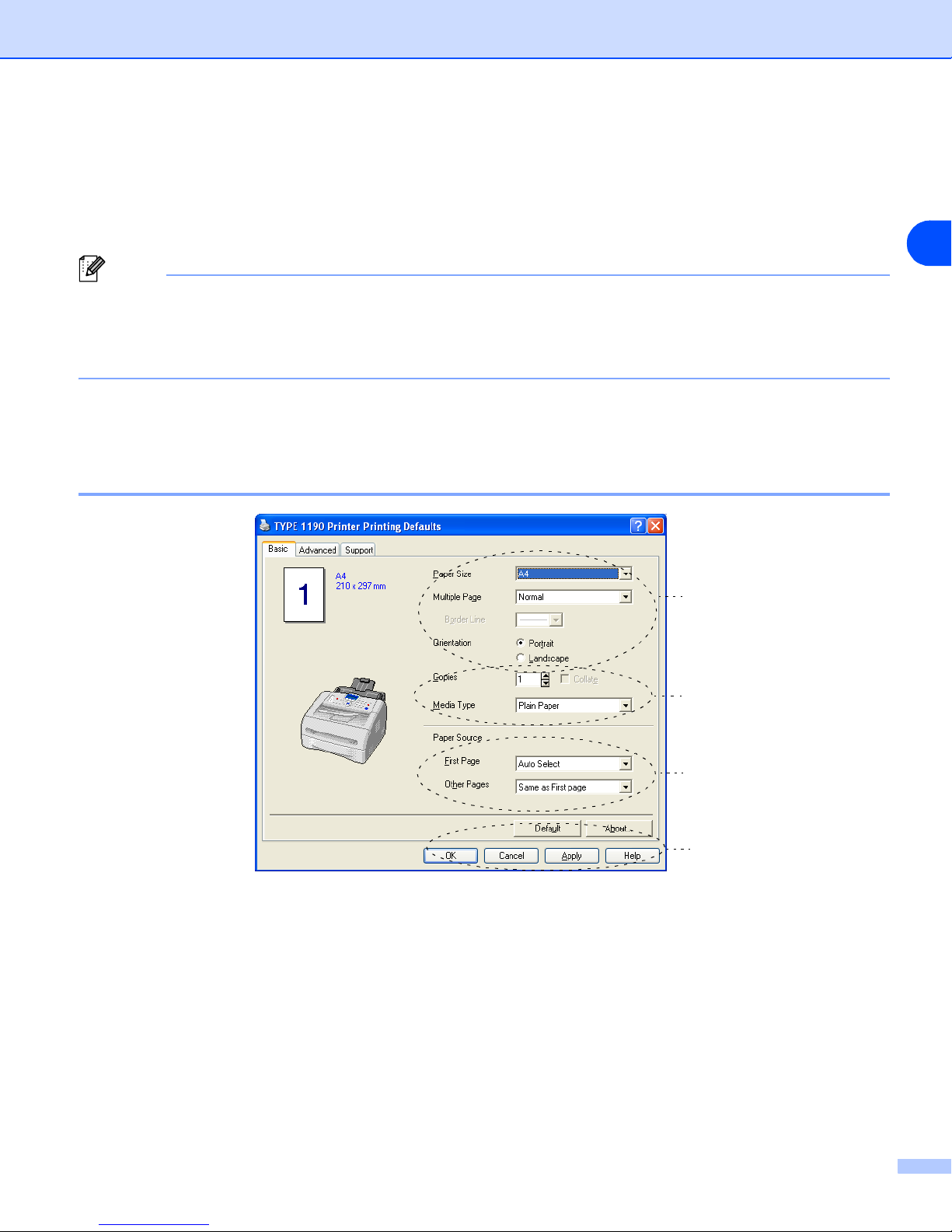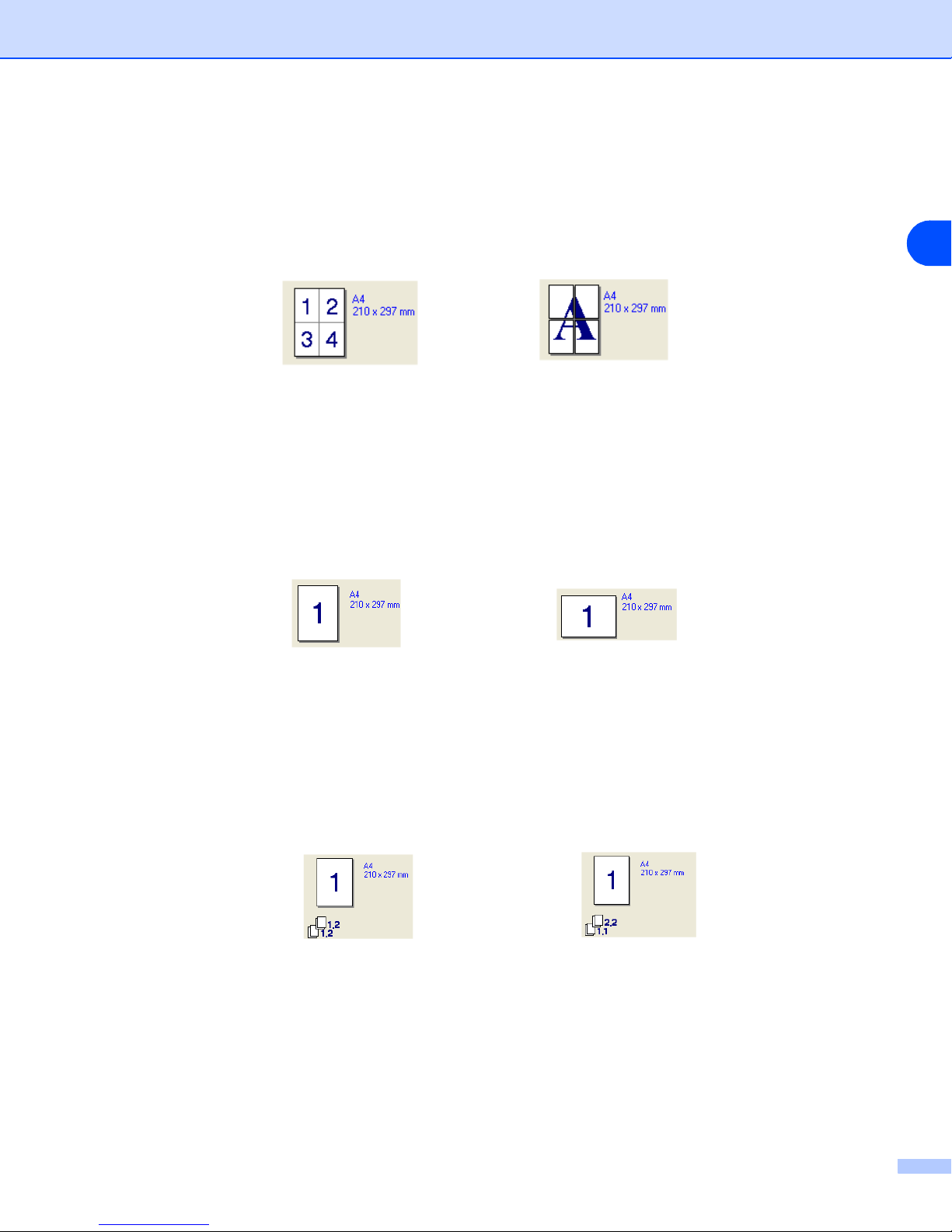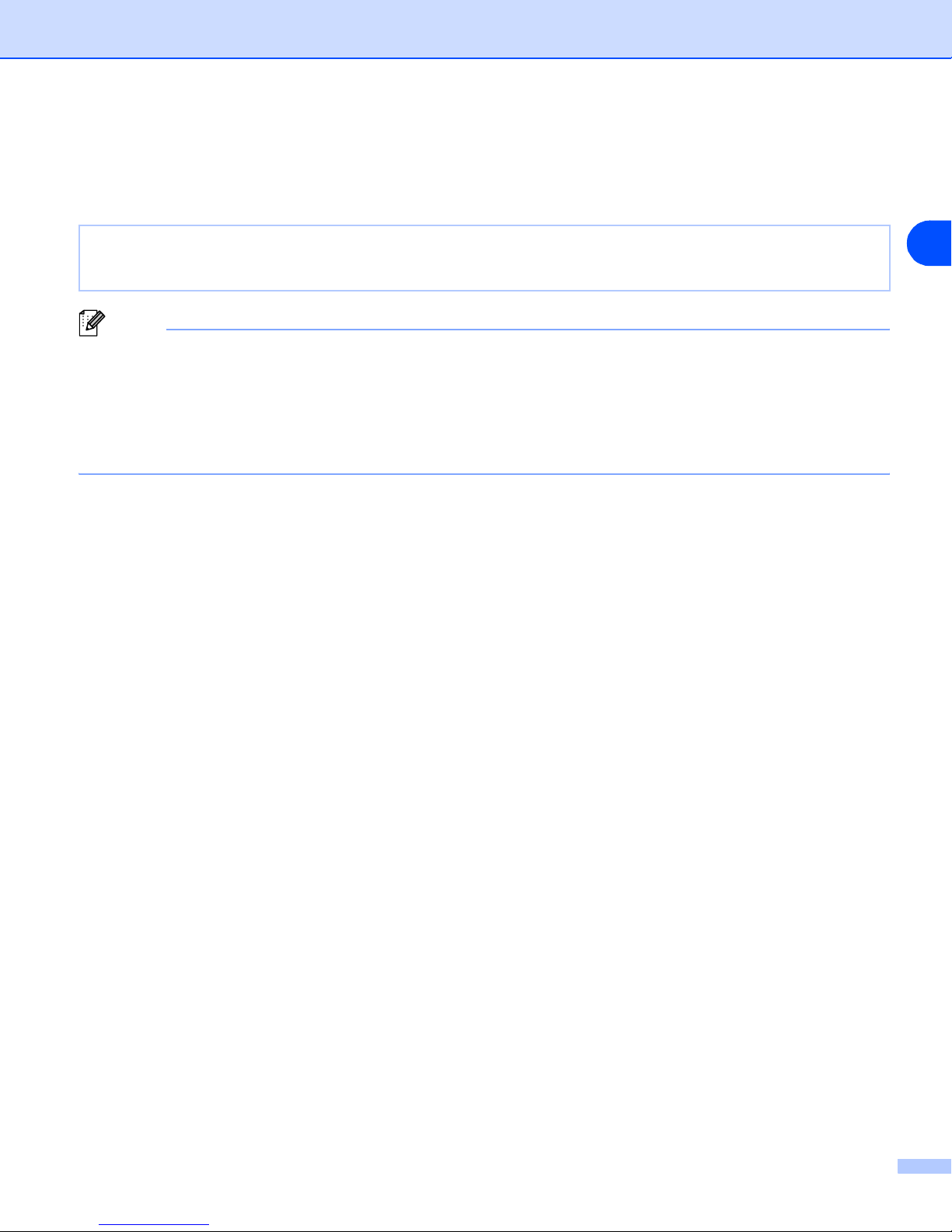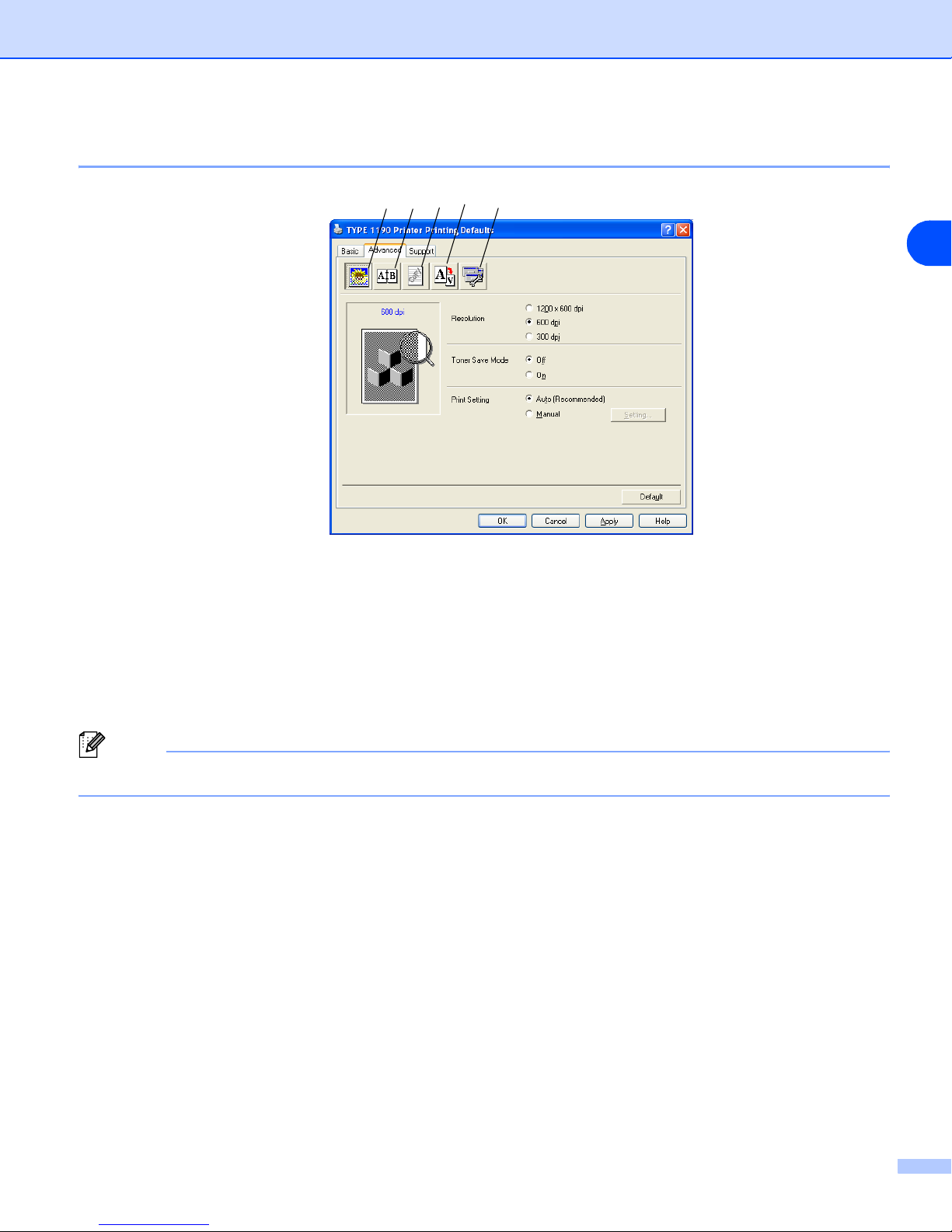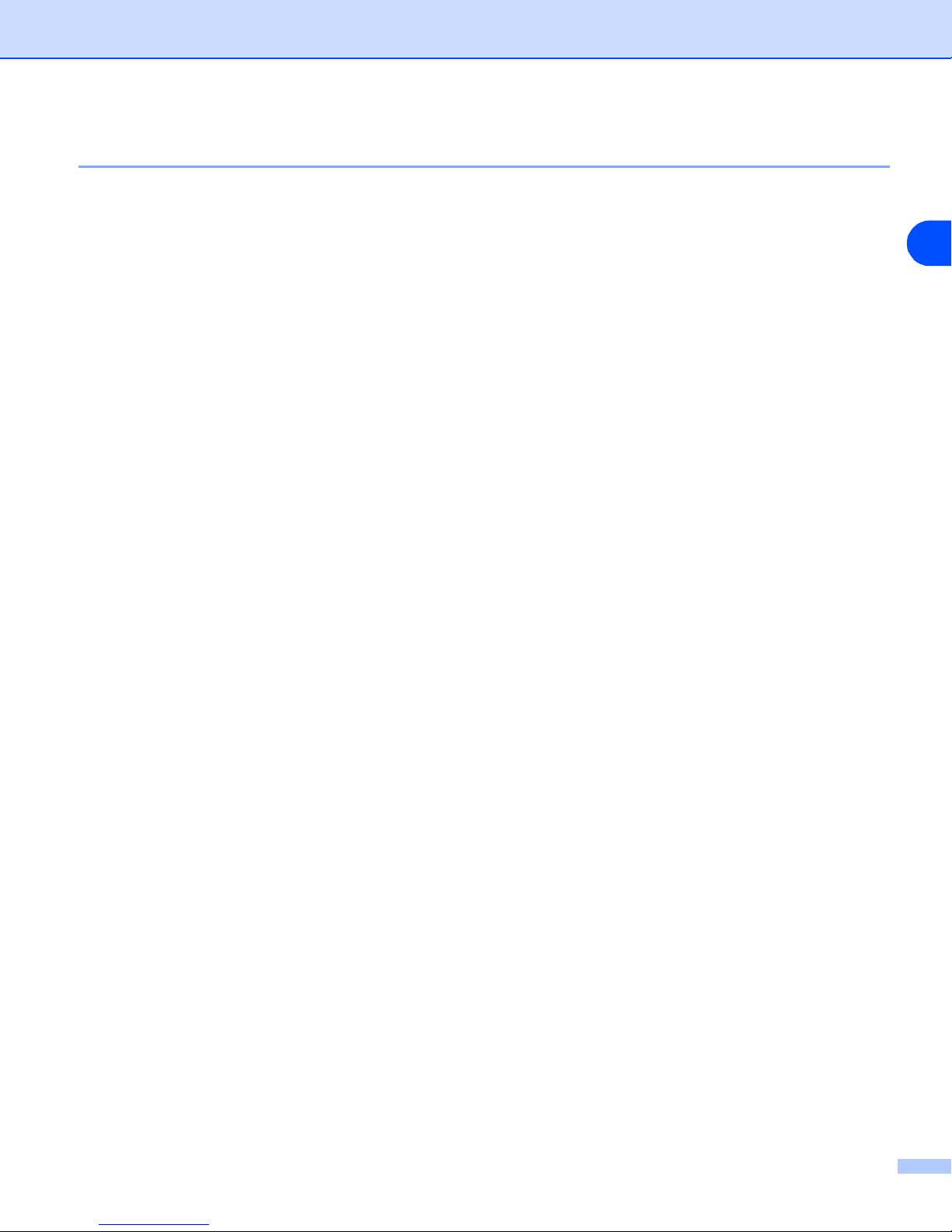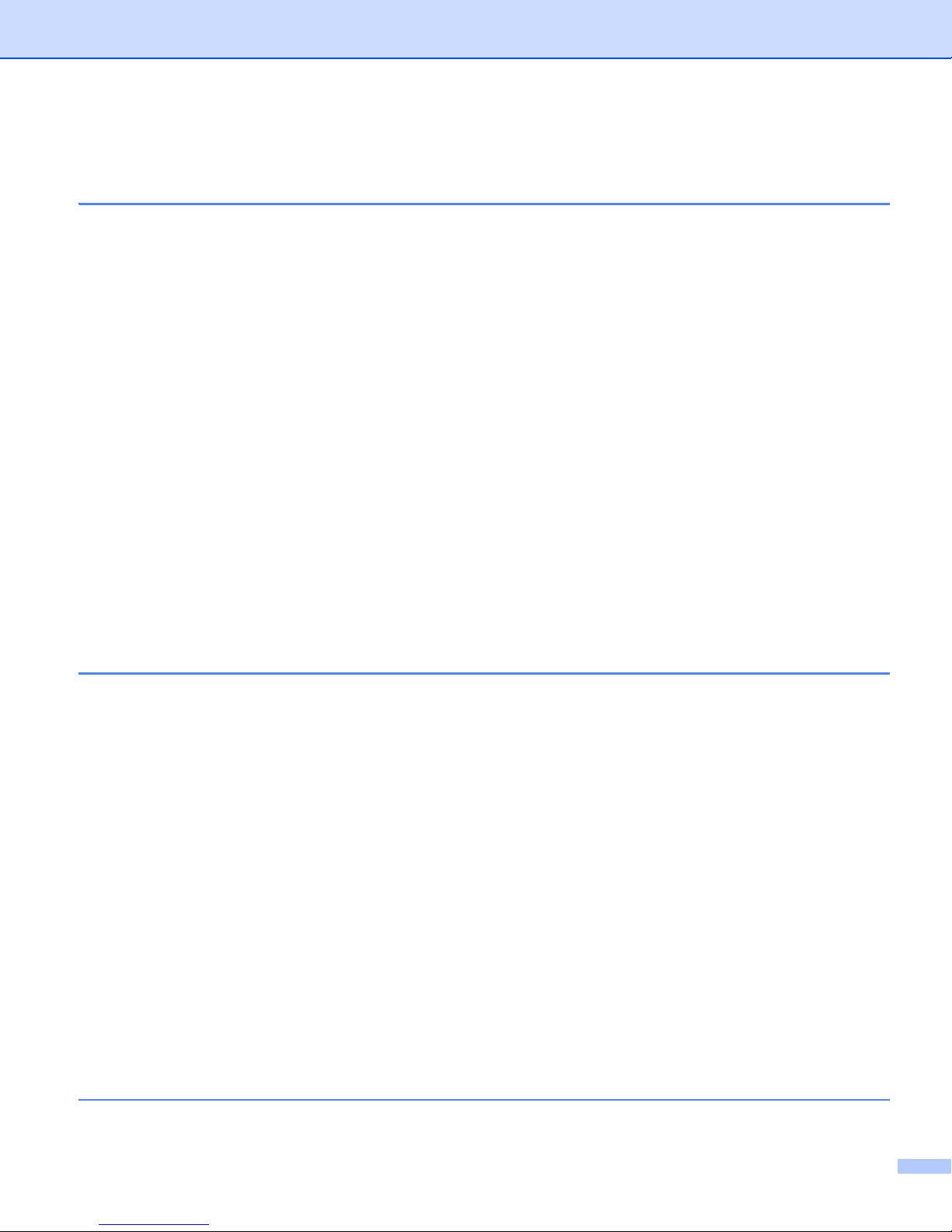
i
Table of Contents
1Using the machine as a printer
Using the printer driver ............................................................................................1-1
How to print your document.....................................................................................1-1
Printing from the manual feed slot......................................................................1-2
Manual Duplex Printing ......................................................................................1-2
Simultaneous printing and faxing ............................................................................1-3
Printer driver settings...............................................................................................1-3
How to access the printer driver settings.................................................................1-4
Features in the printer driver ...................................................................................1-4
Basic tab.............................................................................................................1-4
Advanced tab .....................................................................................................1-7
Print Quality........................................................................................................1-8
Duplex ................................................................................................................1-9
Watermark........................................................................................................1-10
Page Setting.....................................................................................................1-11
Device Options .................................................................................................1-11
Support tab.......................................................................................................1-14
Status Monitor .......................................................................................................1-15
How to turn on the status monitor ....................................................................1-15
Monitoring and viewing the machine’s status...................................................1-15
2Using PC-FAX software
PC-FAX sending......................................................................................................2-1
Setting up user information ................................................................................2-1
Sending setup ....................................................................................................2-2
User interface .....................................................................................................2-3
Address Book .....................................................................................................2-4
Setting up a Cover Page ....................................................................................2-5
Entering Cover Page Information .......................................................................2-5
Speed-Dial setup.....................................................................................................2-6
Address Book .....................................................................................................2-6
Setting up a Member in the Address Book.........................................................2-7
Setting up a Group for Broadcasting..................................................................2-7
Editing Member information ...............................................................................2-7
Deleting a Member or Group..............................................................................2-8
Exporting the Address Book...............................................................................2-8
Importing to the Address Book ...........................................................................2-9
Sending a file as a PC-FAX using the Facsimile style user interface...............2-10
Sending a file as a PC-FAX using the Simple style user interface...................2-11
3Using Remote Setup
Remote Setup..........................................................................................................3-1