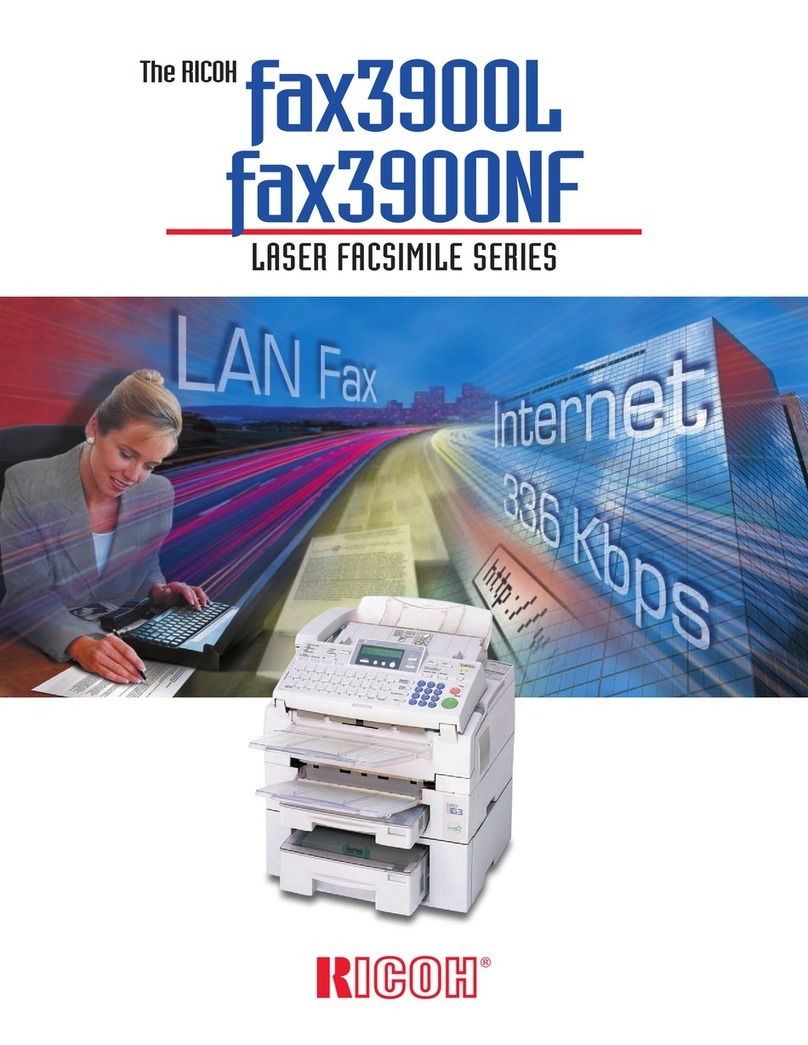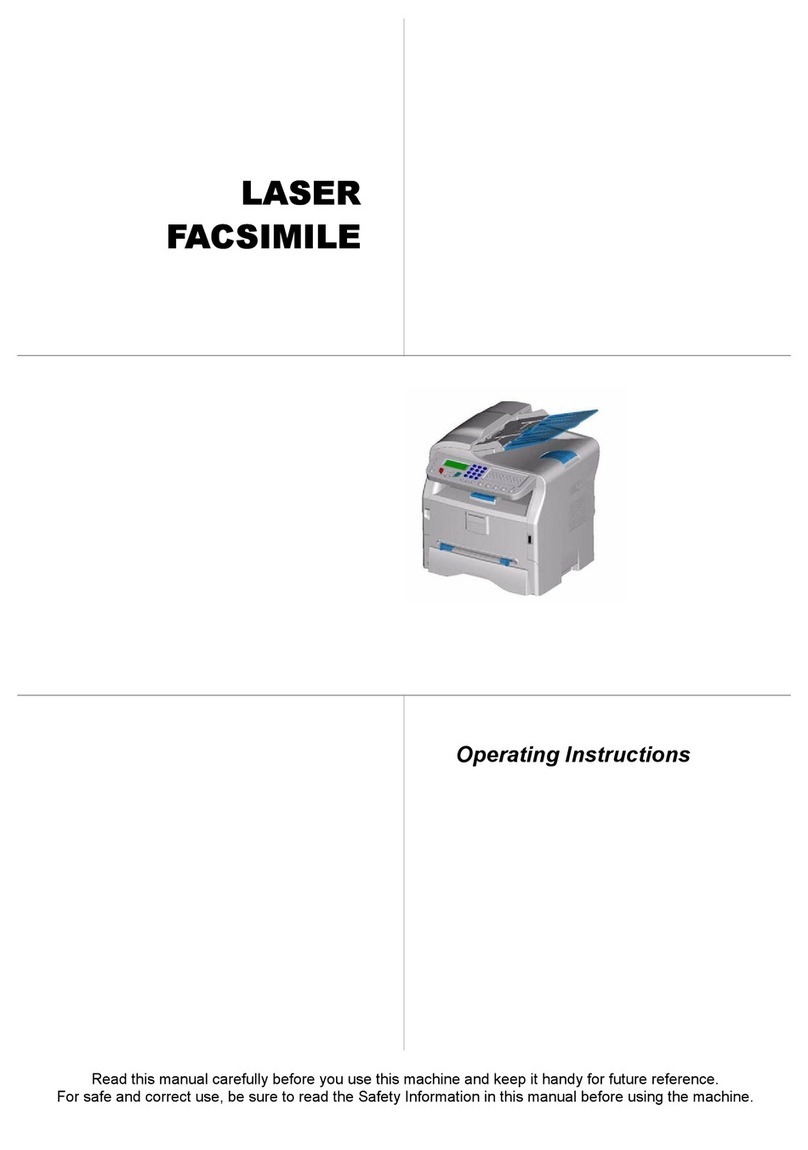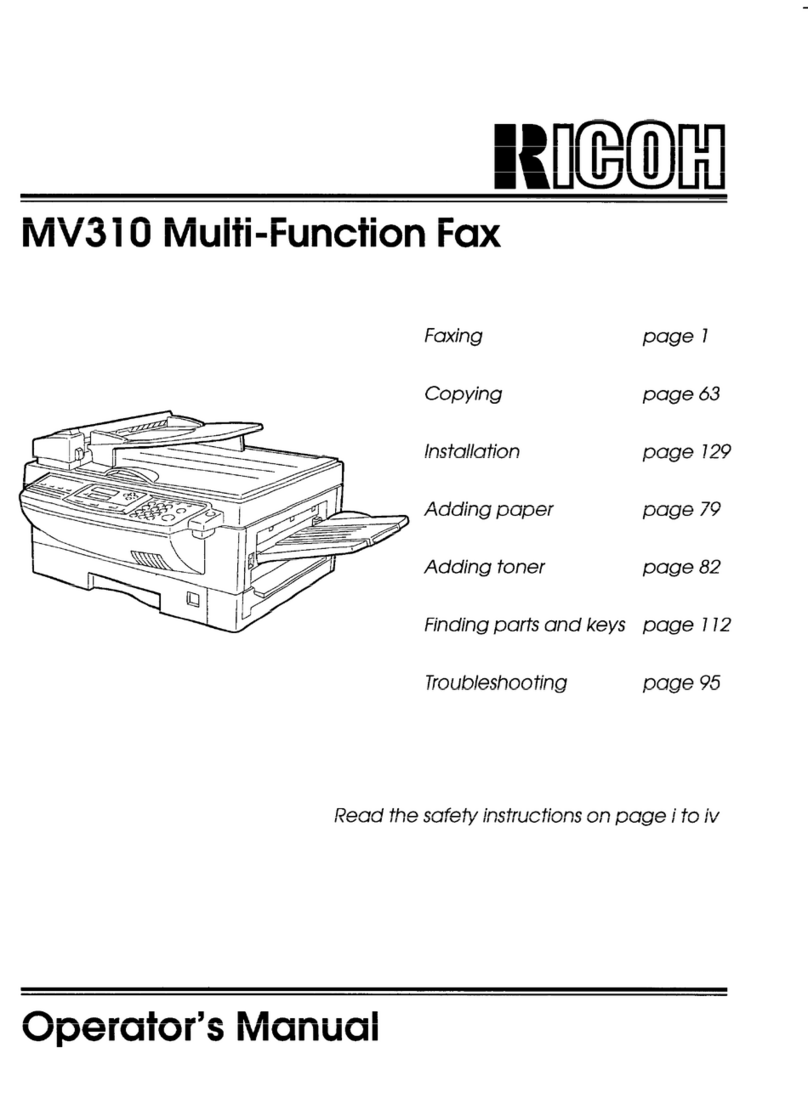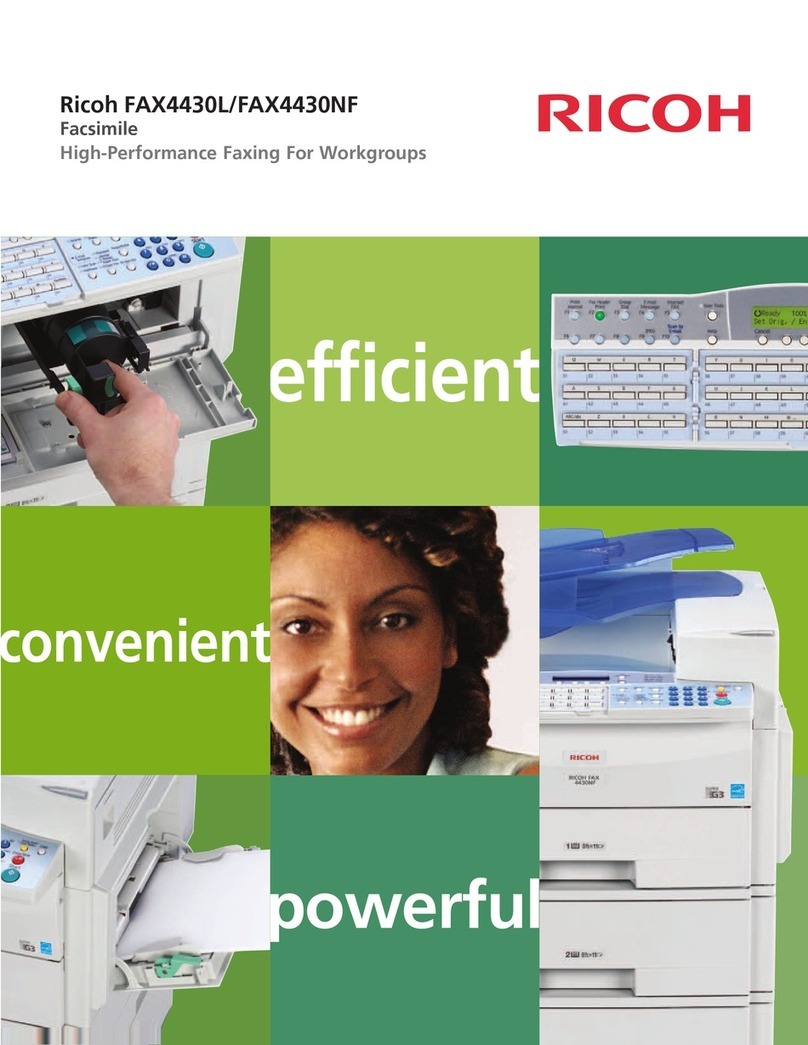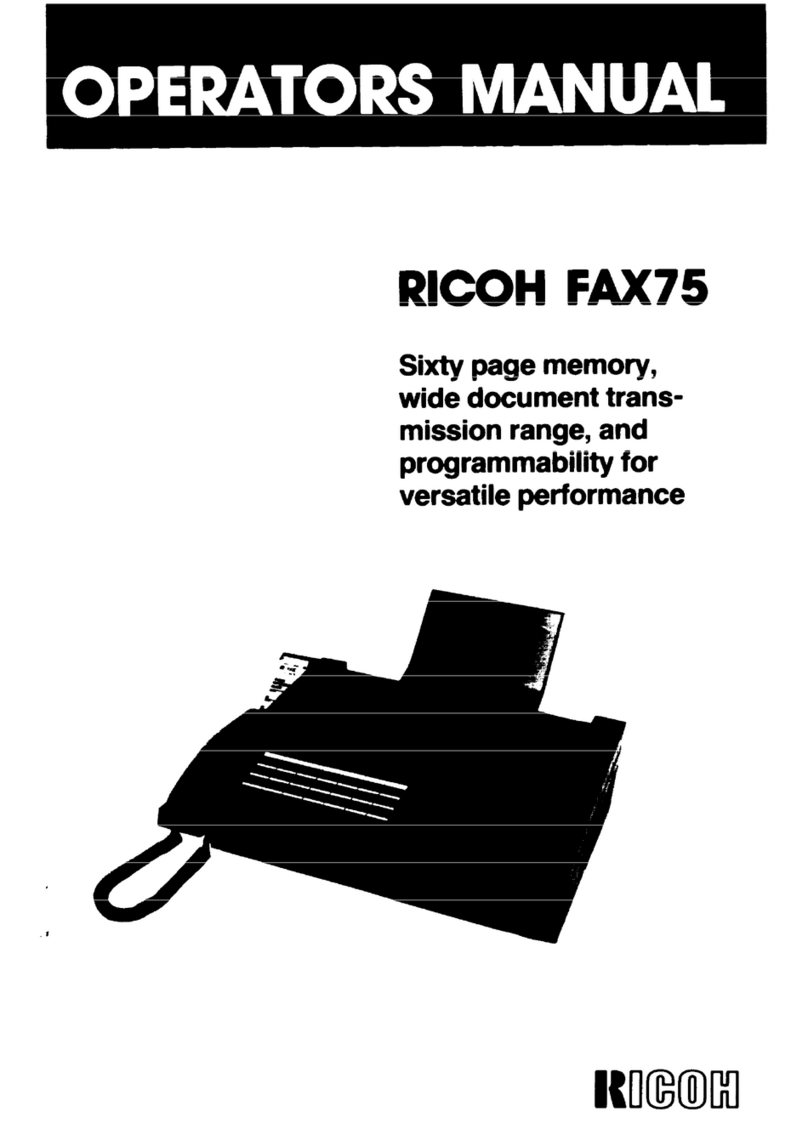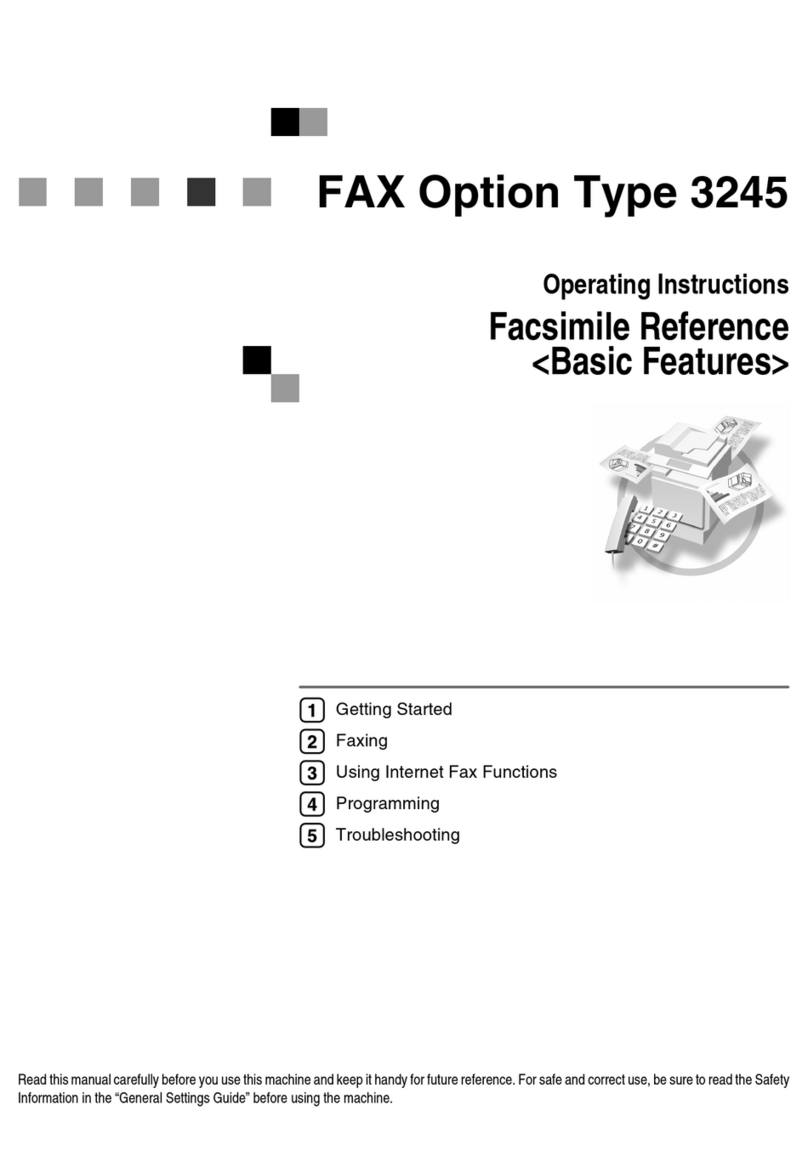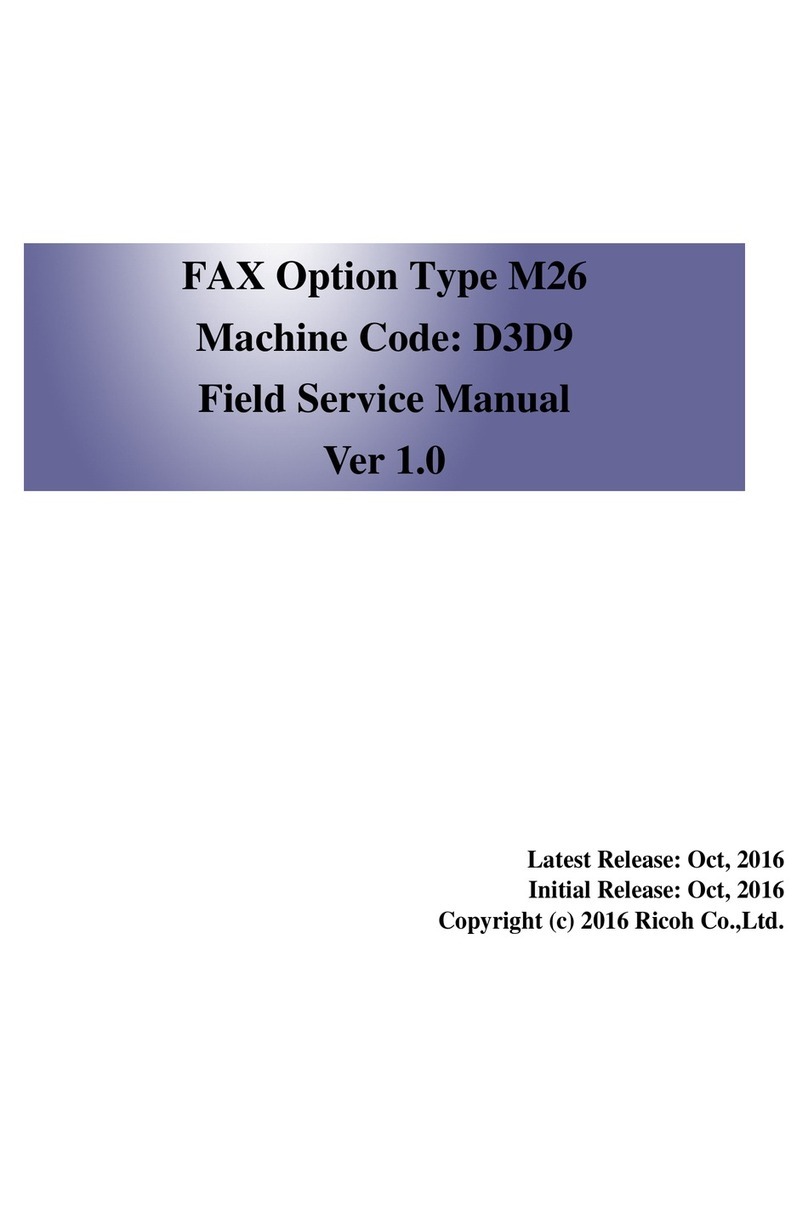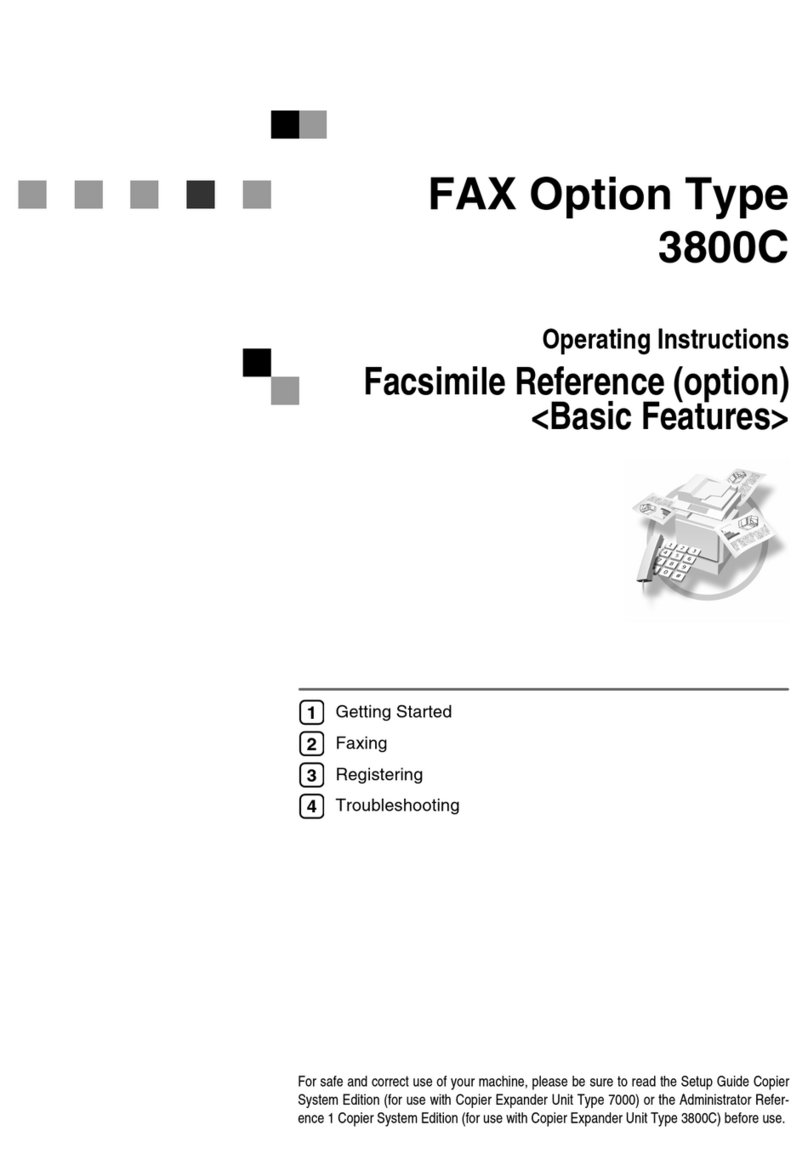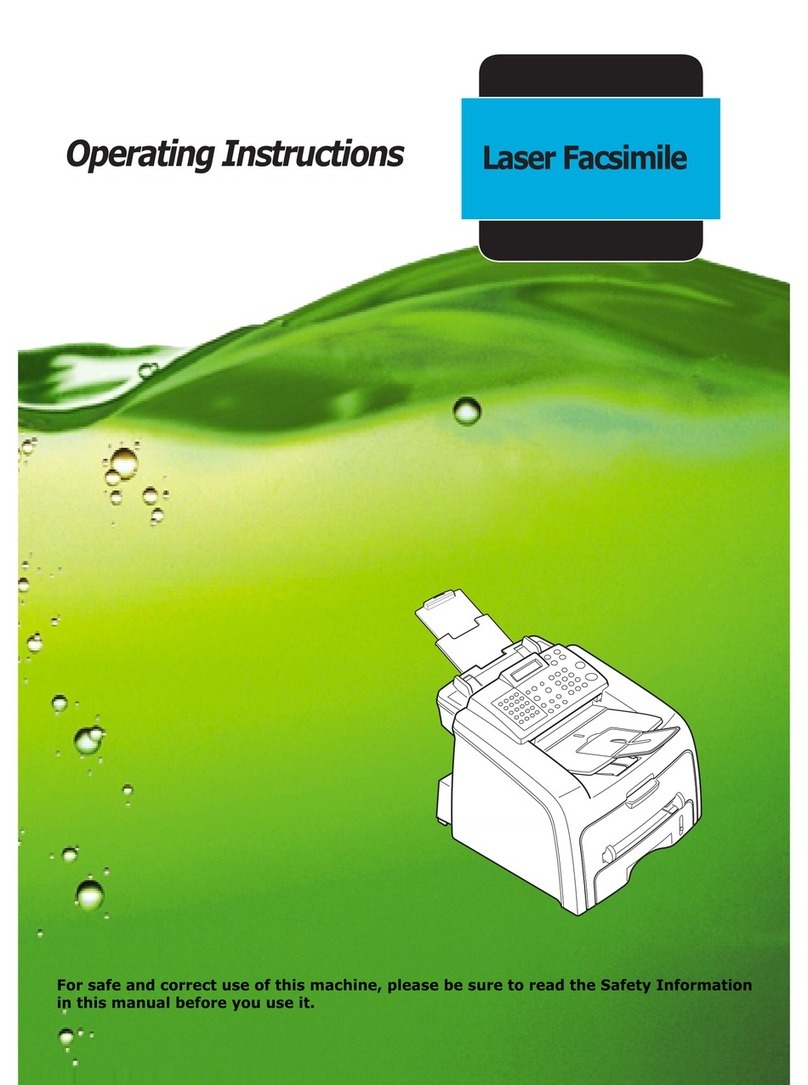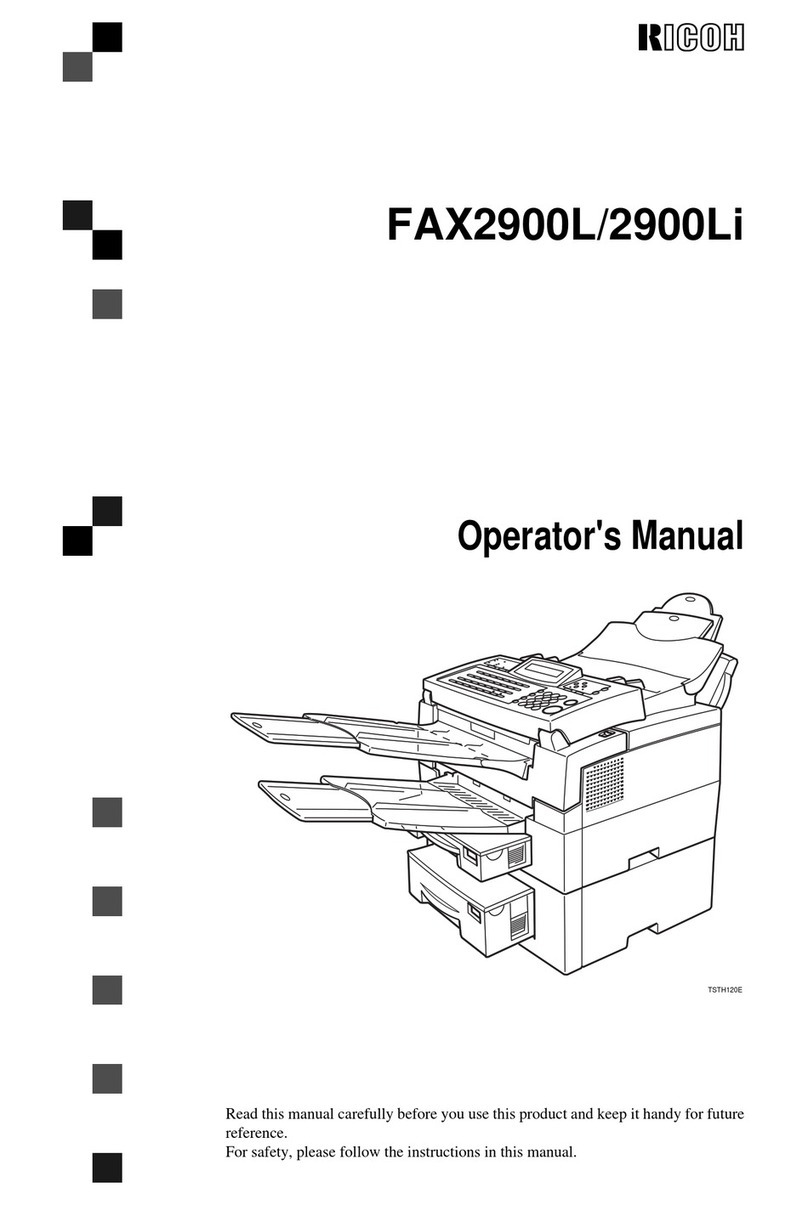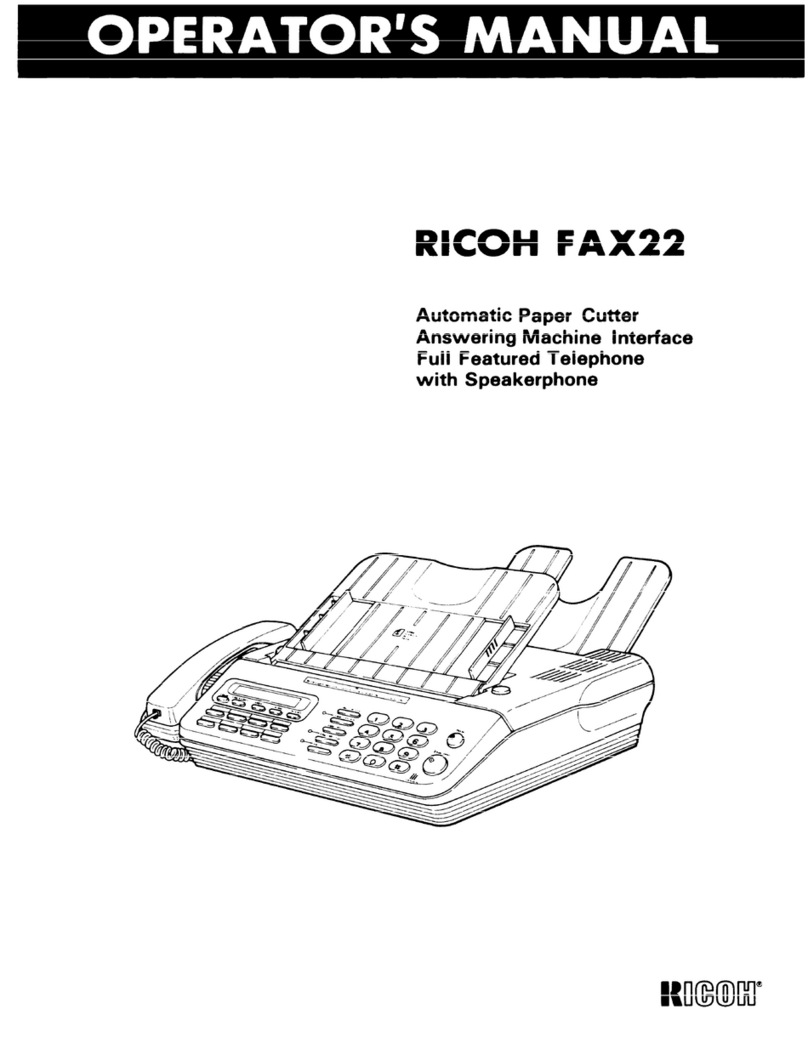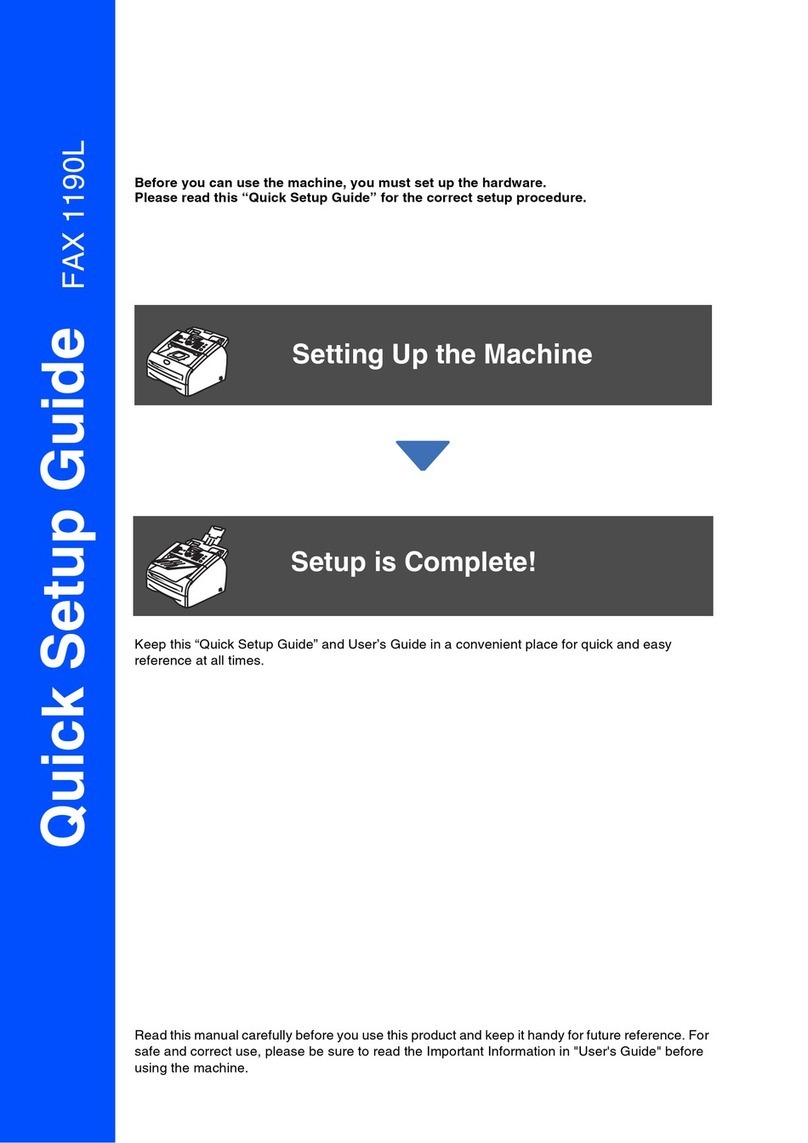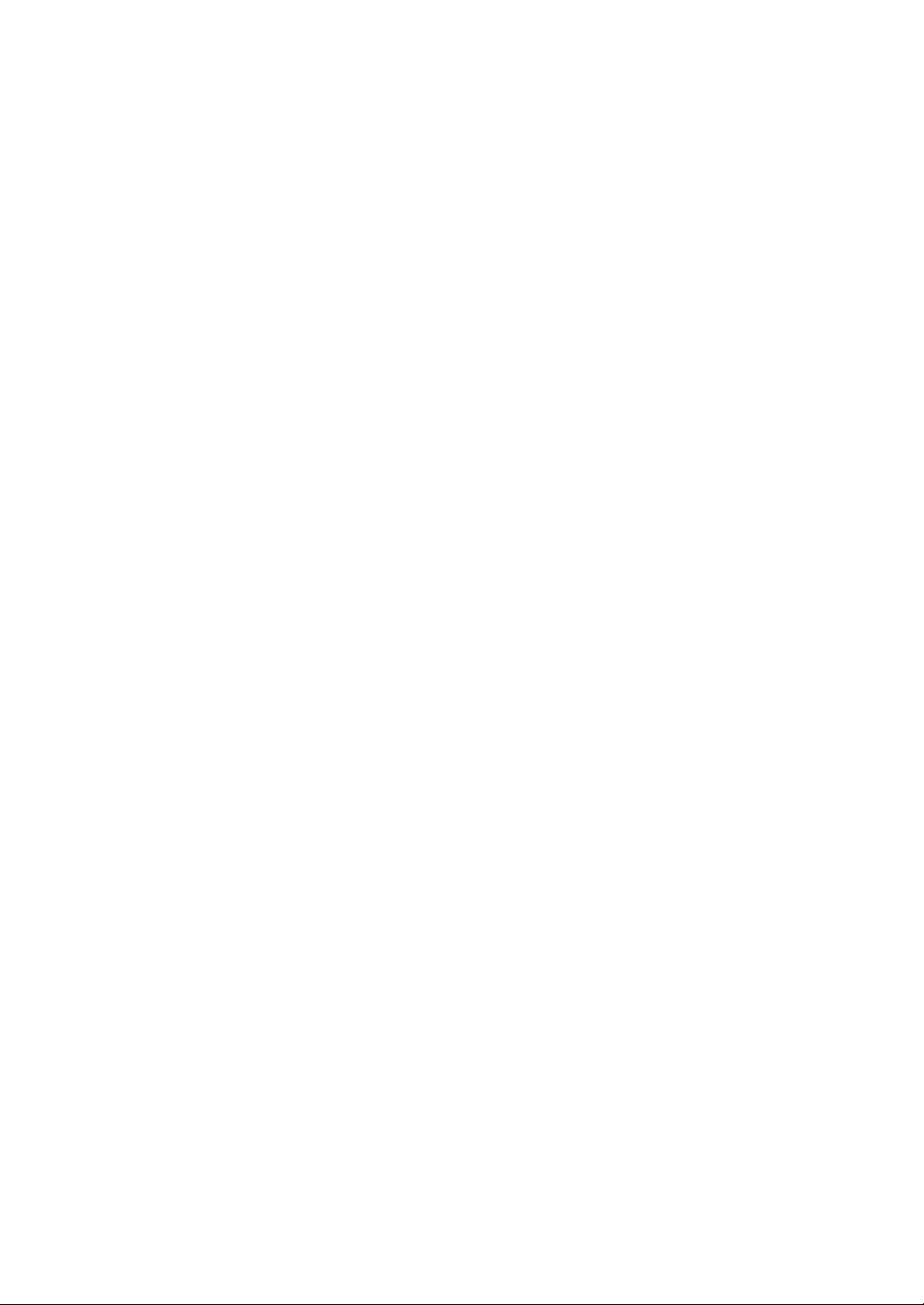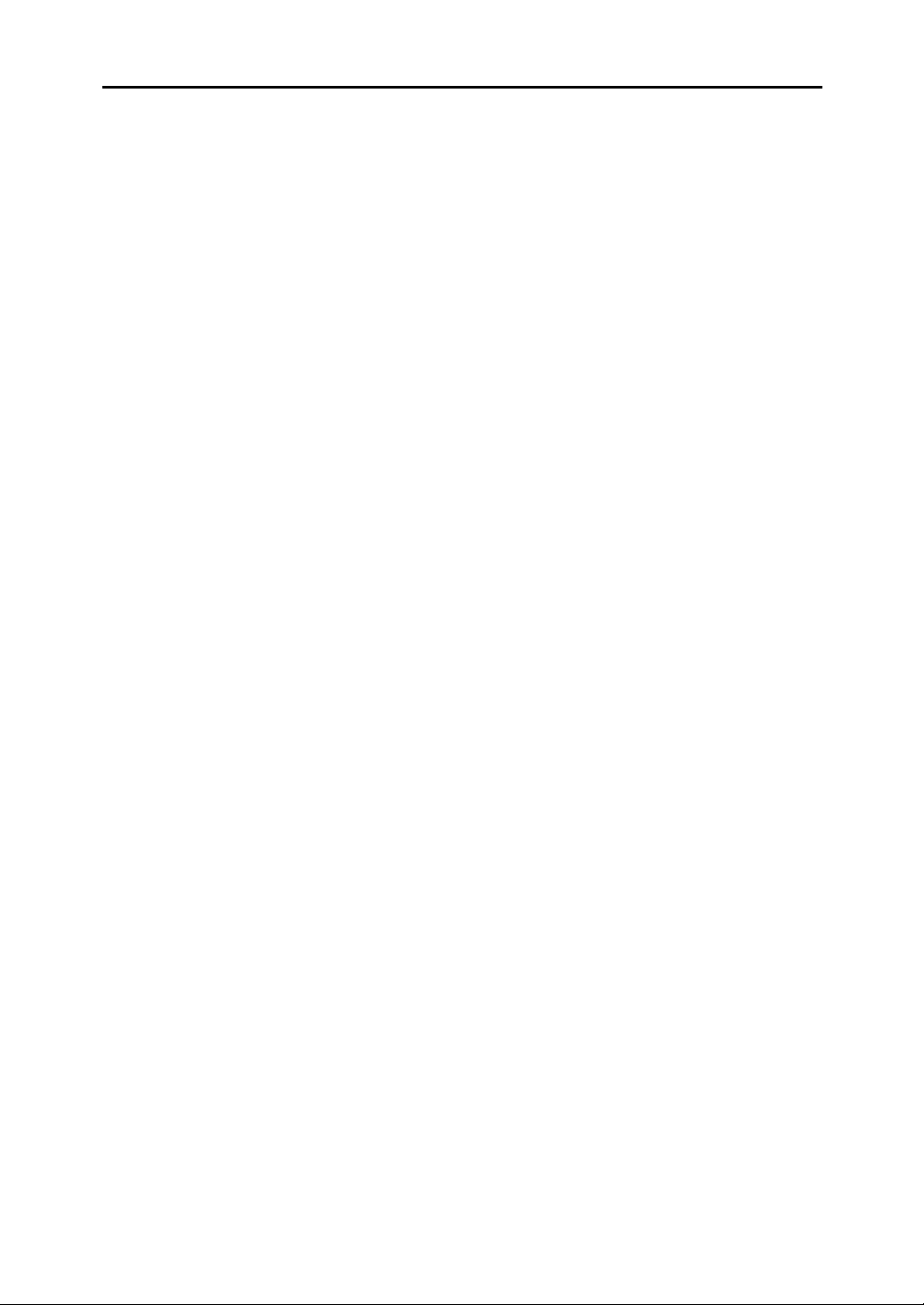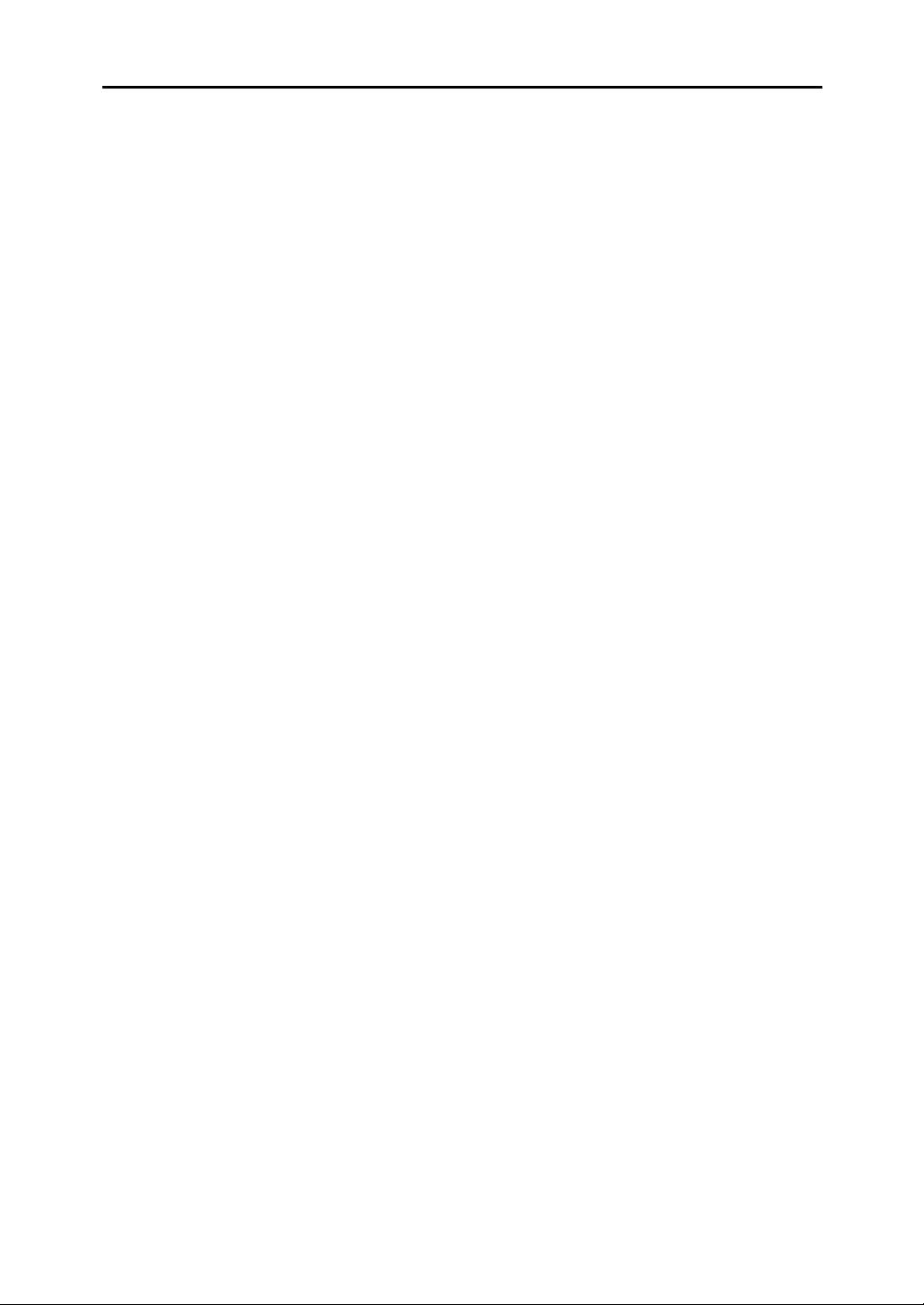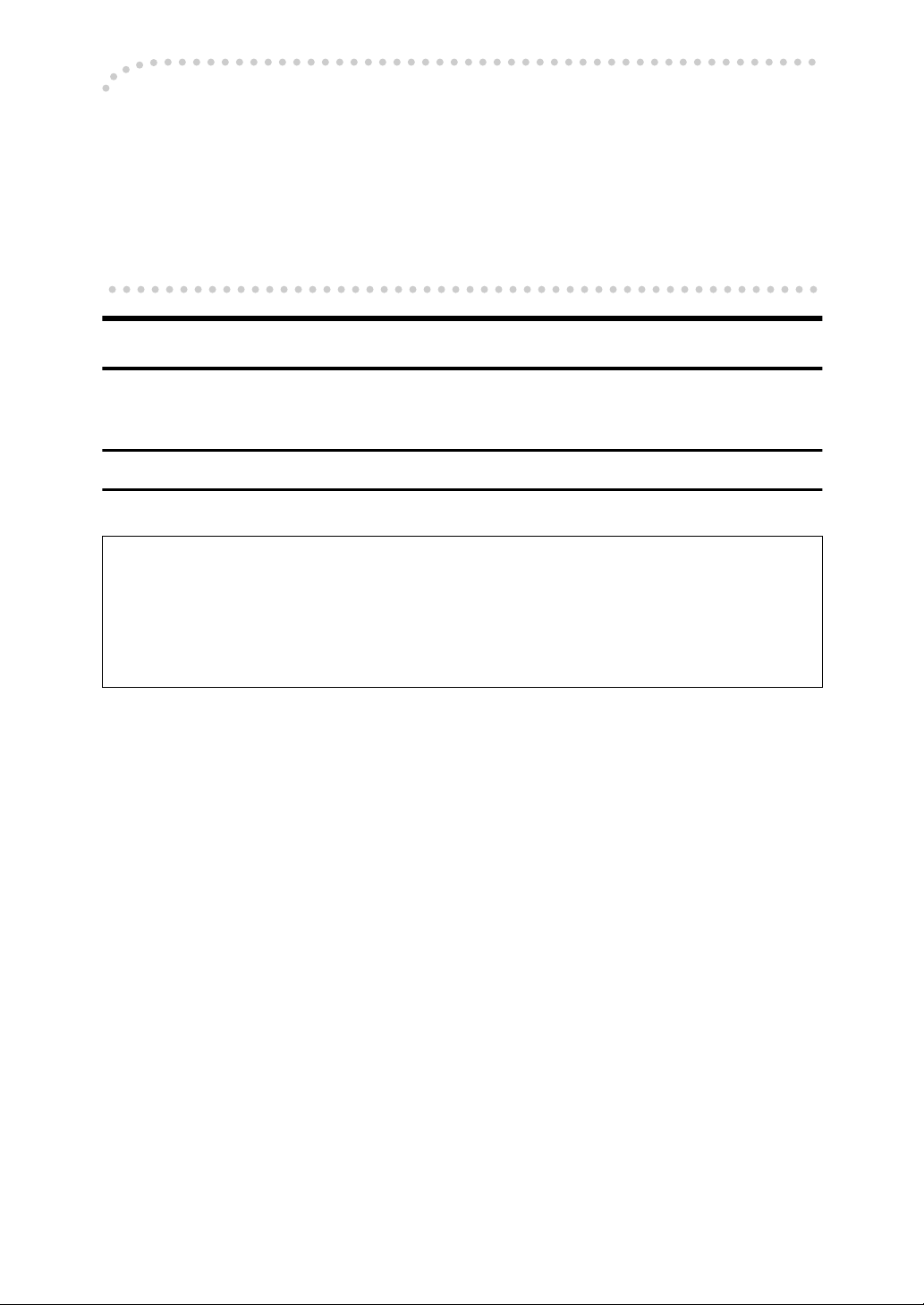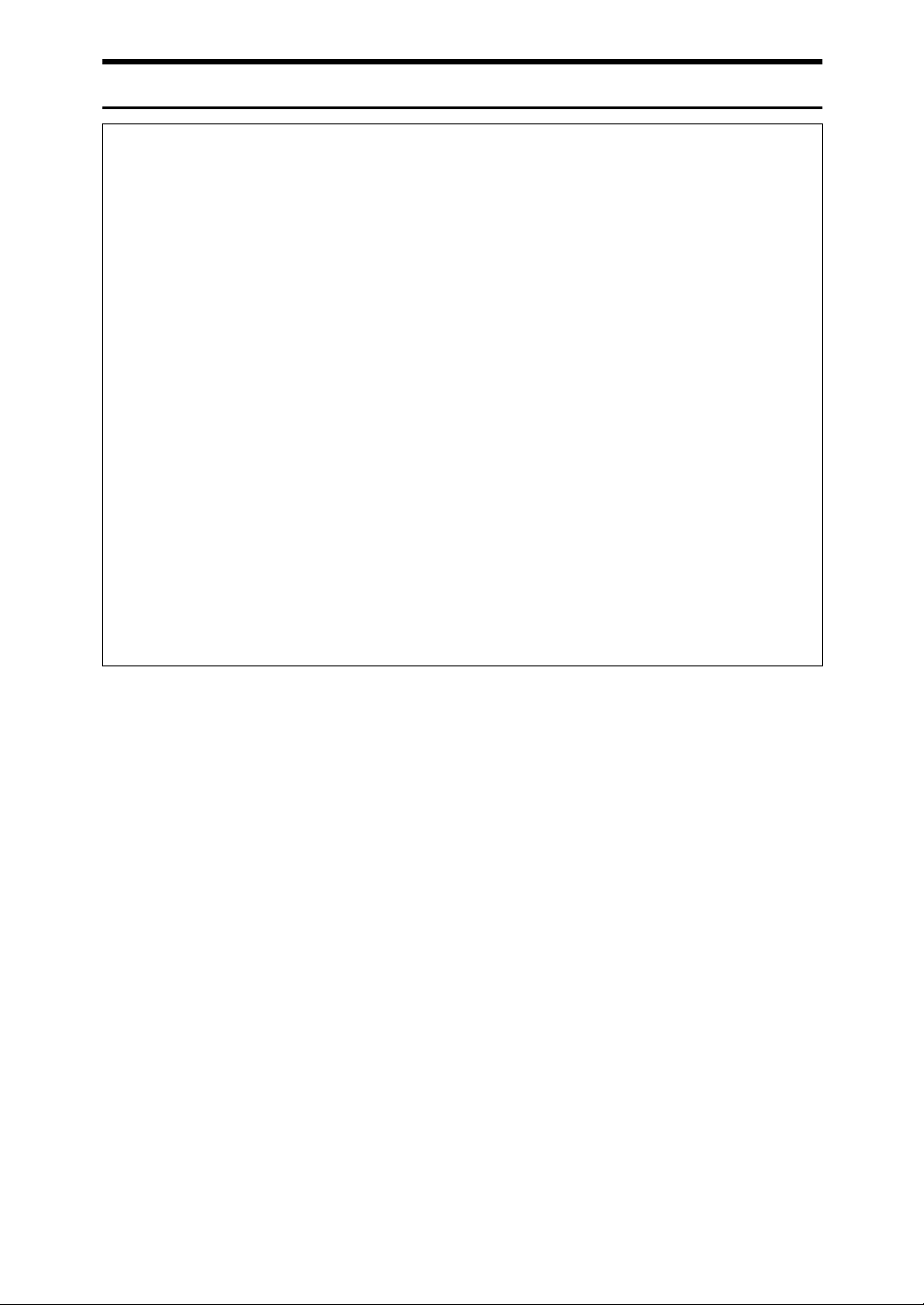ii
2. Faxing
Transmission Modes ...........................................................................................29
Switching between Memory Transmission and Immediate Transmission................29
Setting Originals ..................................................................................................31
Loading Originals in the Document Feeder..............................................................31
Setting Paper in the Original Bypass Tray ............................................................... 32
Originals Unsuitable for the Auto Document Feeder (ADF) .....................................33
Originals Unsuitable for the Original Bypass Tray ...................................................33
Memory Transmission.........................................................................................34
Canceling a Memory Transmission....................................................................36
Before the Start Key is Pressed ...............................................................................36
While the Original is Being Scanned........................................................................36
When the Original is Jammed ..................................................................................36
During Dialing...........................................................................................................37
While the Original is Awaiting Transmission or During Transmission ......................37
Immediate Transmission.....................................................................................39
If the Connection Could Not be Made ......................................................................40
Switching to Memory Transmission.......................................................................40
Canceling this Transmission..................................................................................40
Canceling an Immediate Transmission .............................................................41
Before the Start key is Pressed................................................................................41
After the Start key is Pressed...................................................................................41
When the Original is Jammed ..................................................................................41
Scan Settings .......................................................................................................42
Resolution ................................................................................................................ 42
Image Density ..........................................................................................................44
Original Type............................................................................................................44
Changing Scan Settings........................................................................................... 45
Dialing ................................................................................................................... 46
Entering Numbers Directly .......................................................................................46
Pause ....................................................................................................................47
Tone ......................................................................................................................47
Using Quick Dials .....................................................................................................49
Using Speed Dials.................................................................................................... 49
Using Groups ...........................................................................................................50
When Specifying a Group with a Quick Dial..........................................................51
When Specifying a Group with the Group Key ...................................................... 51
Reception Modes .................................................................................................53
Selecting the Reception Mode .................................................................................53