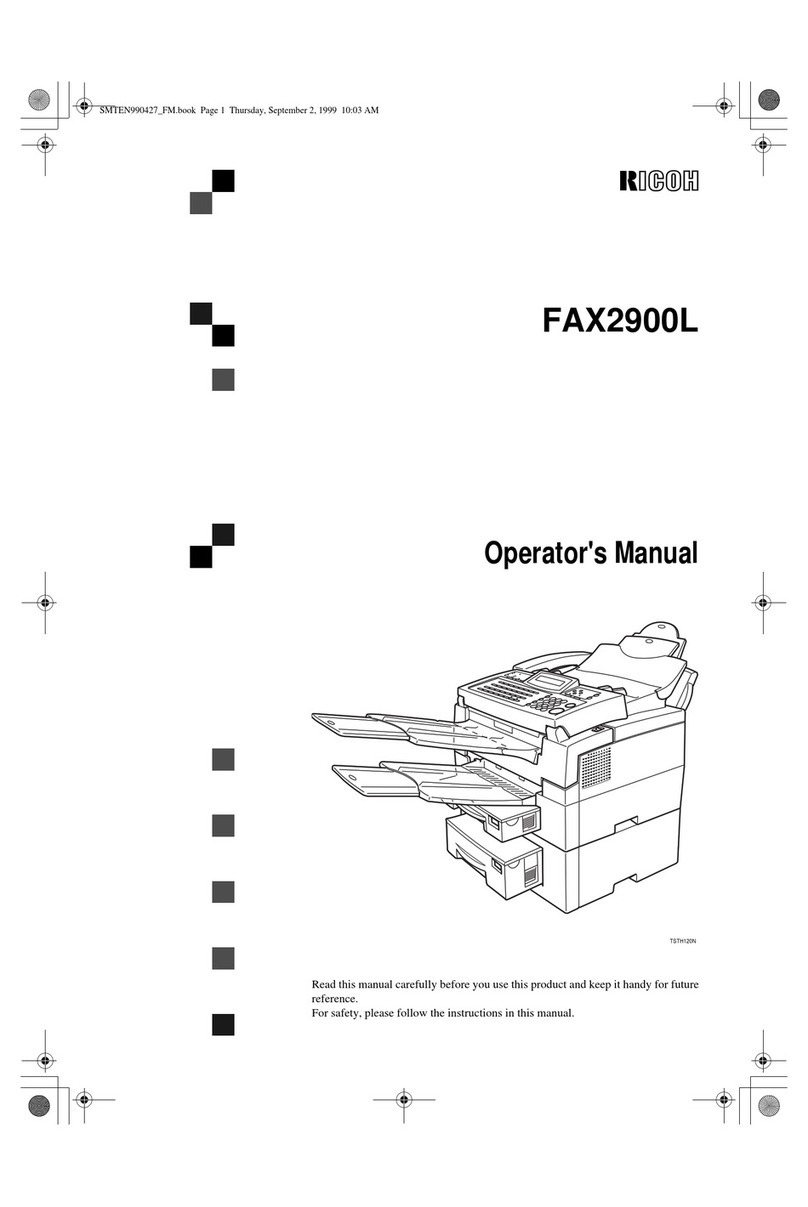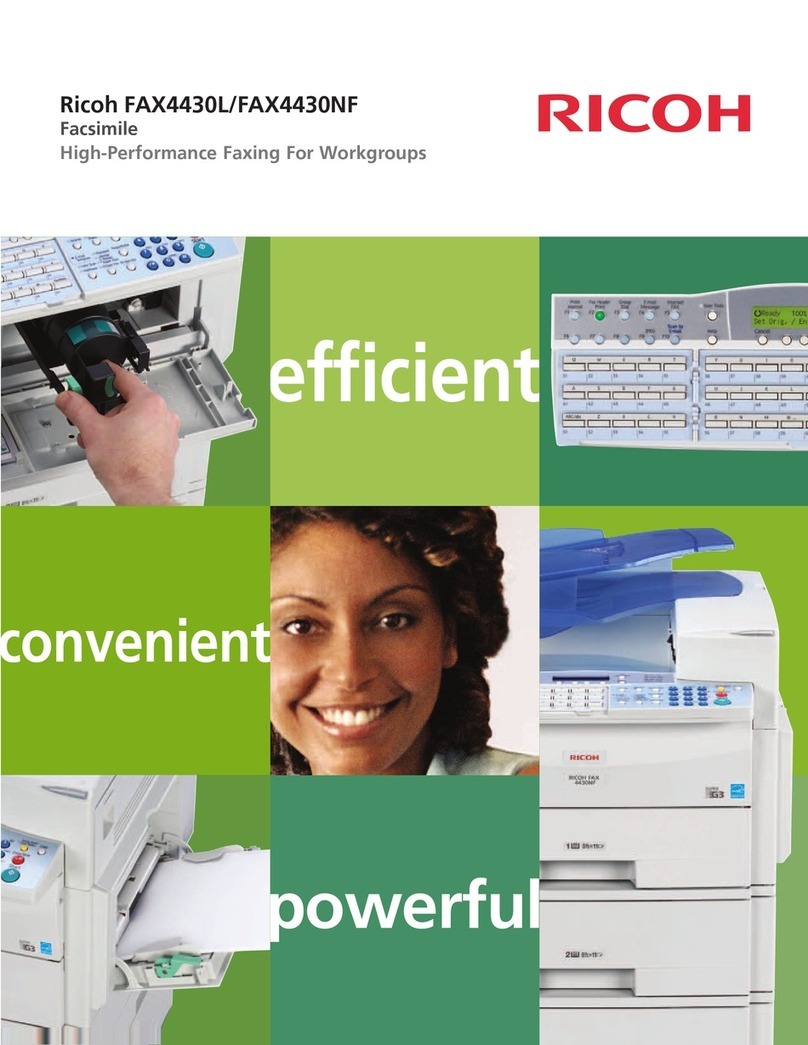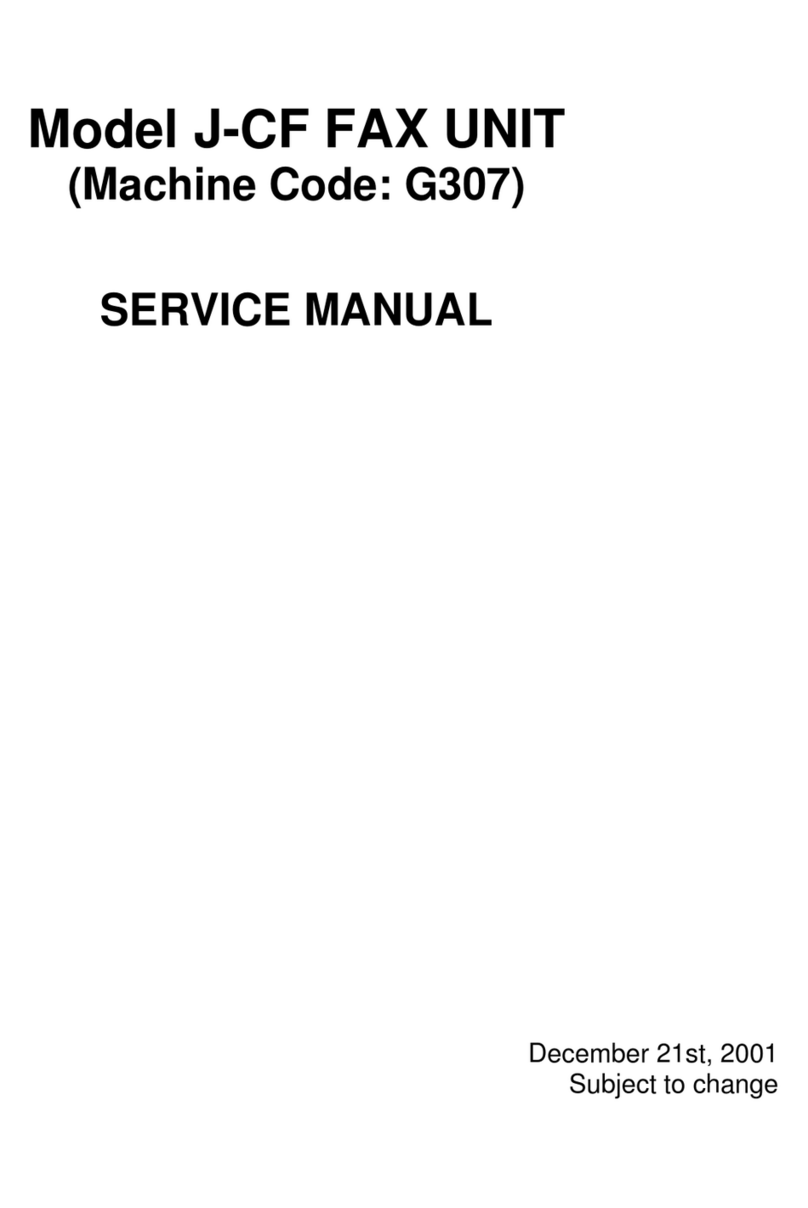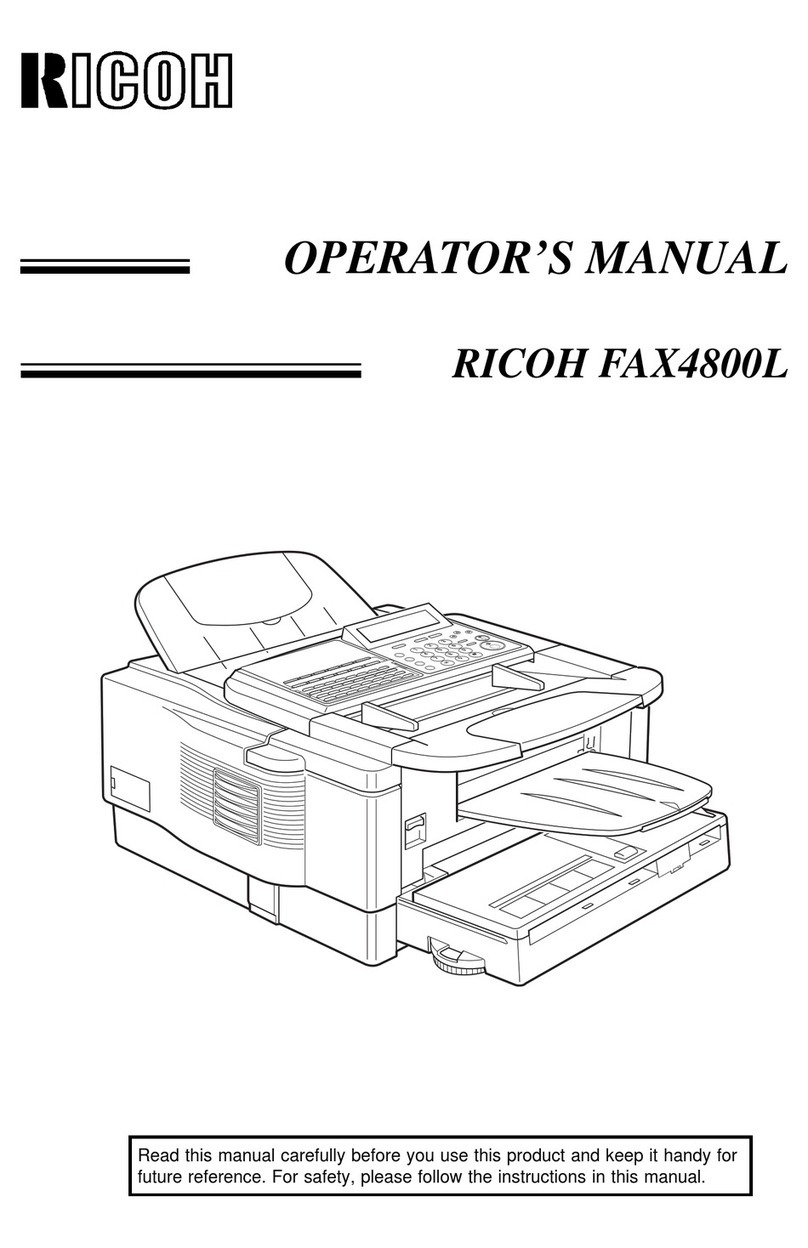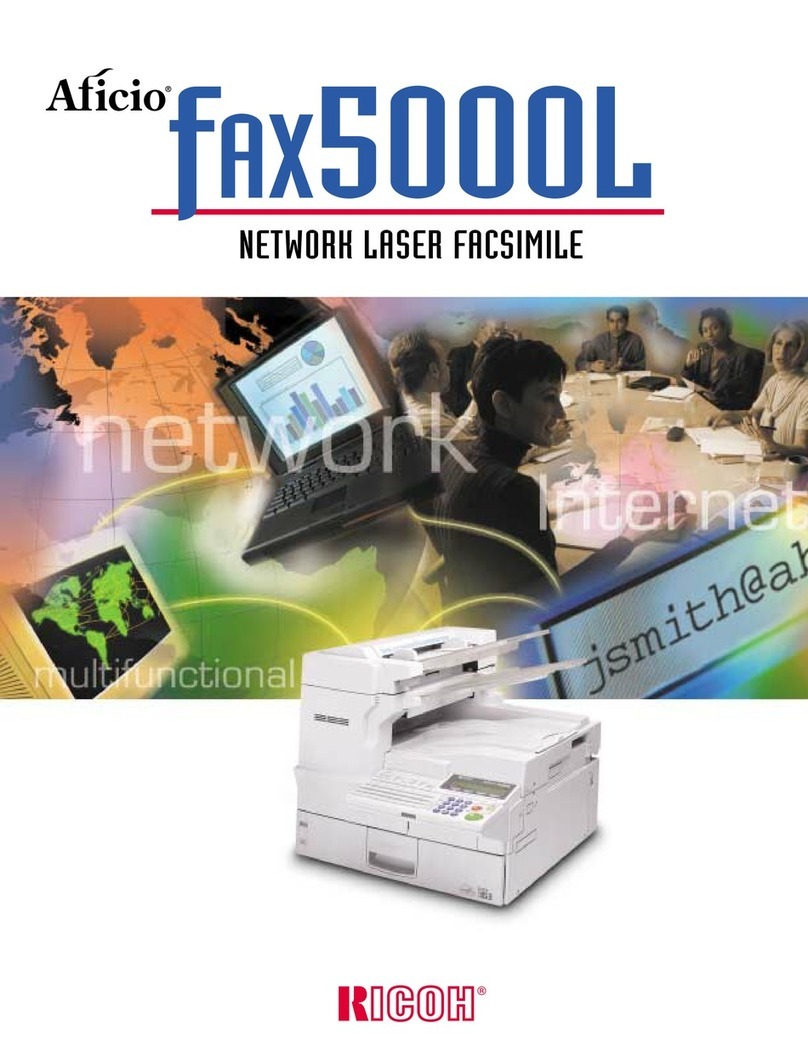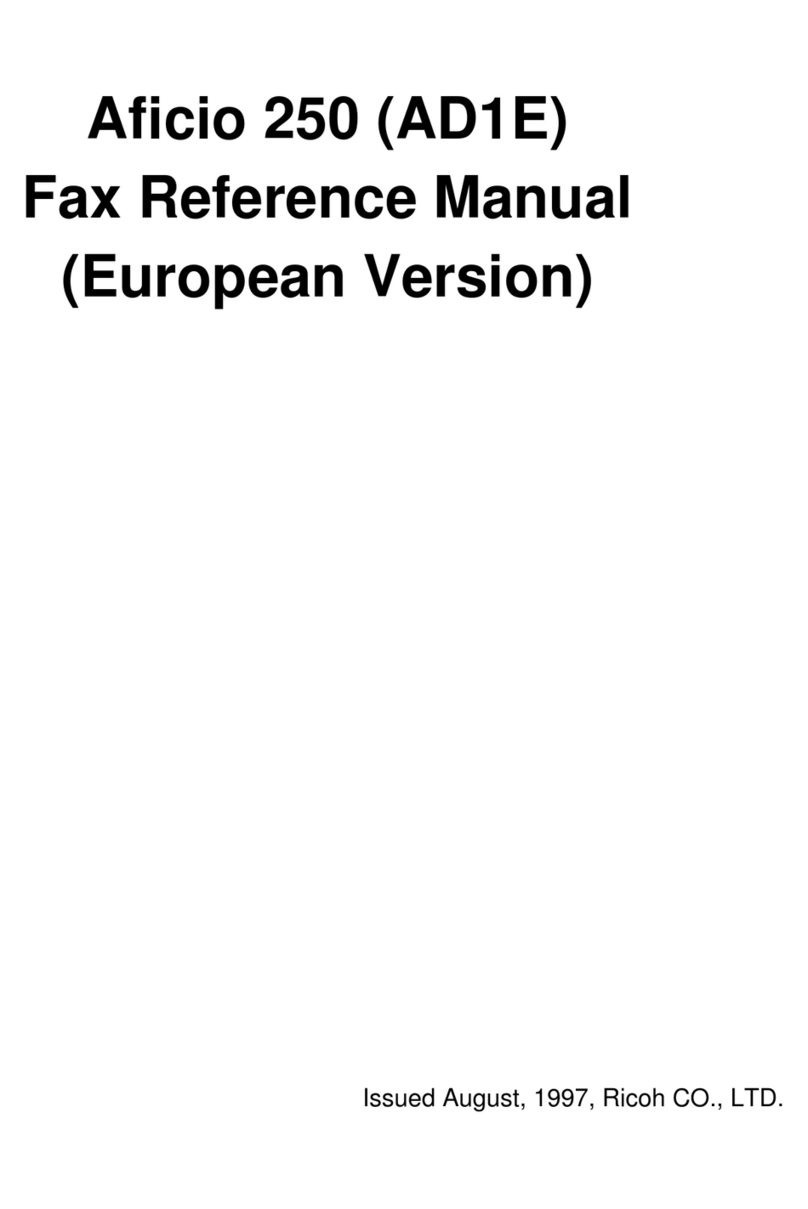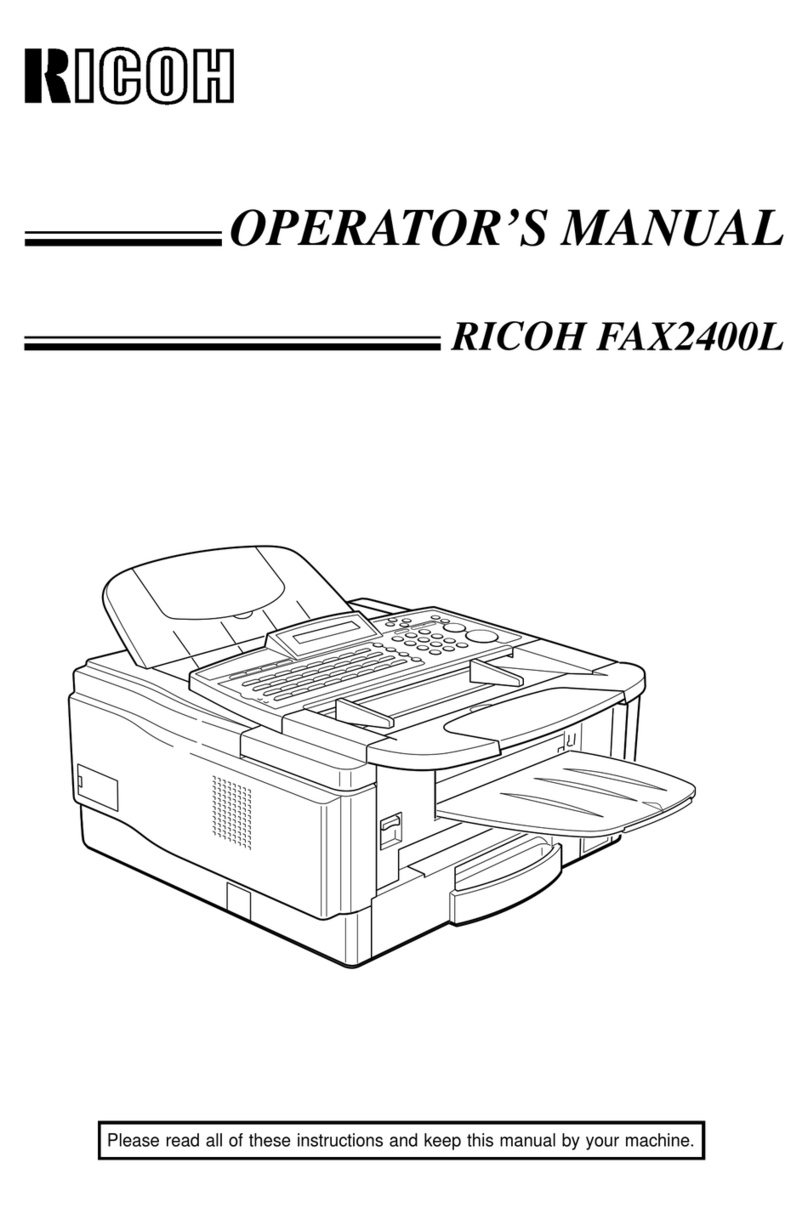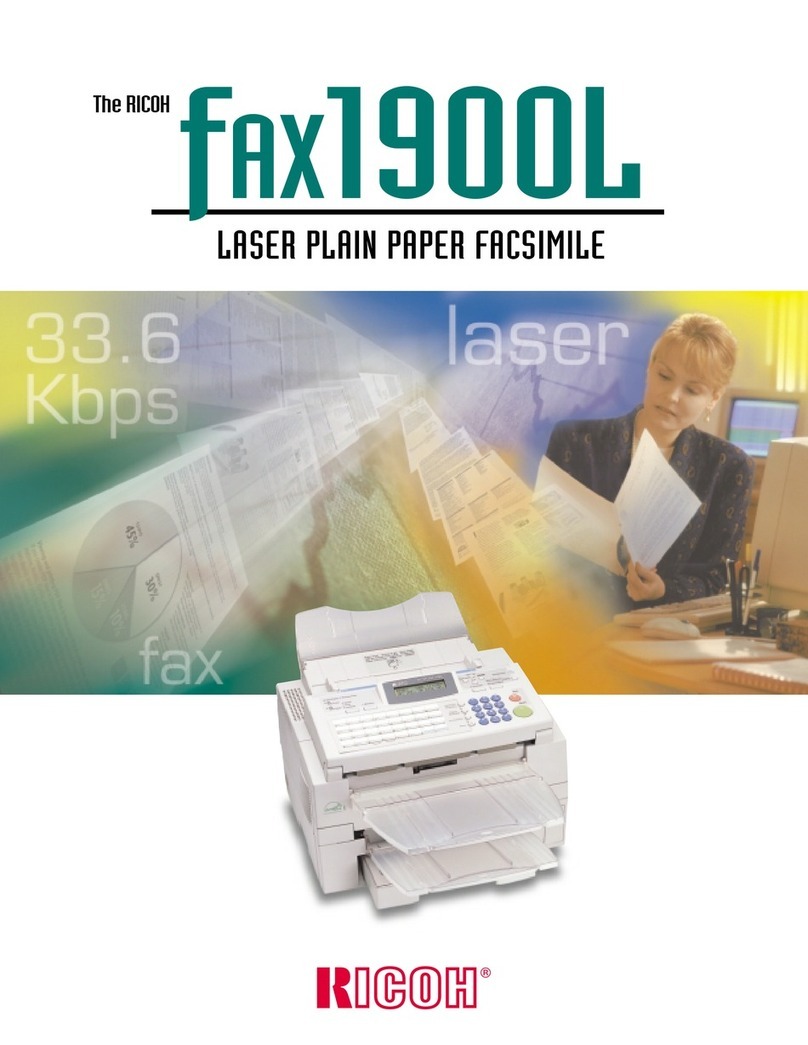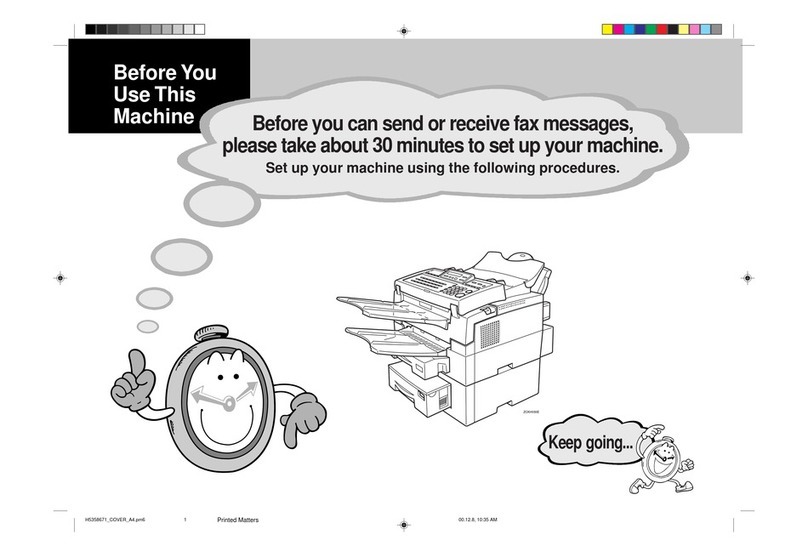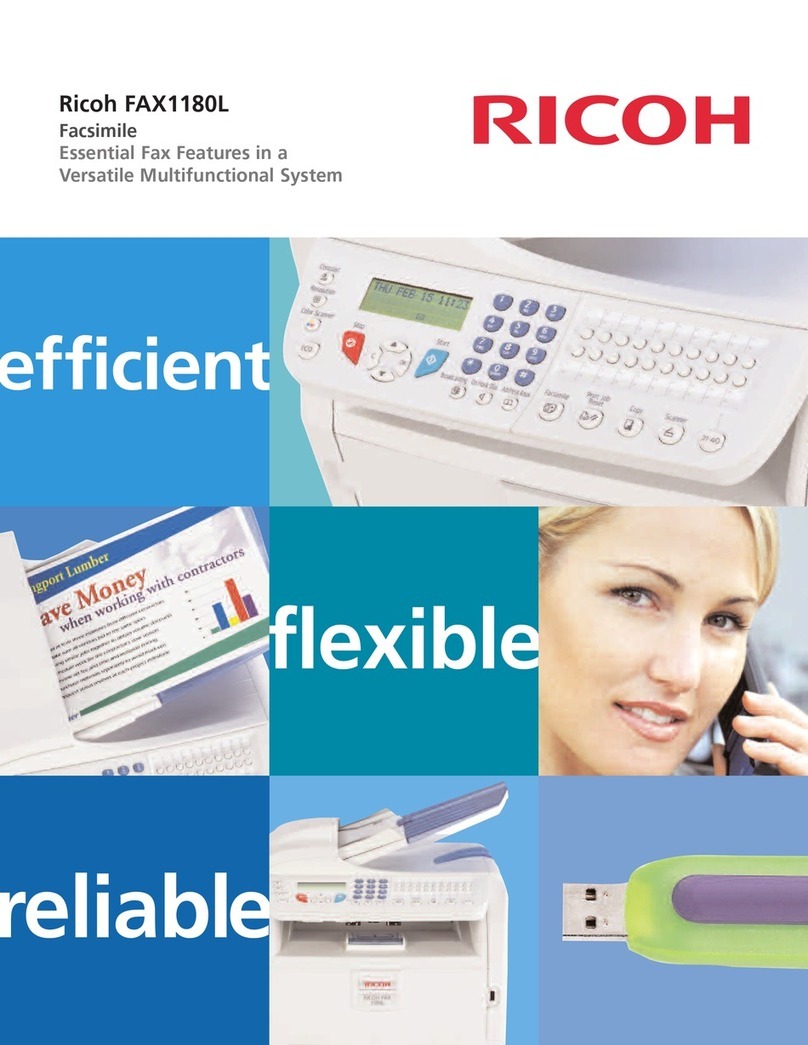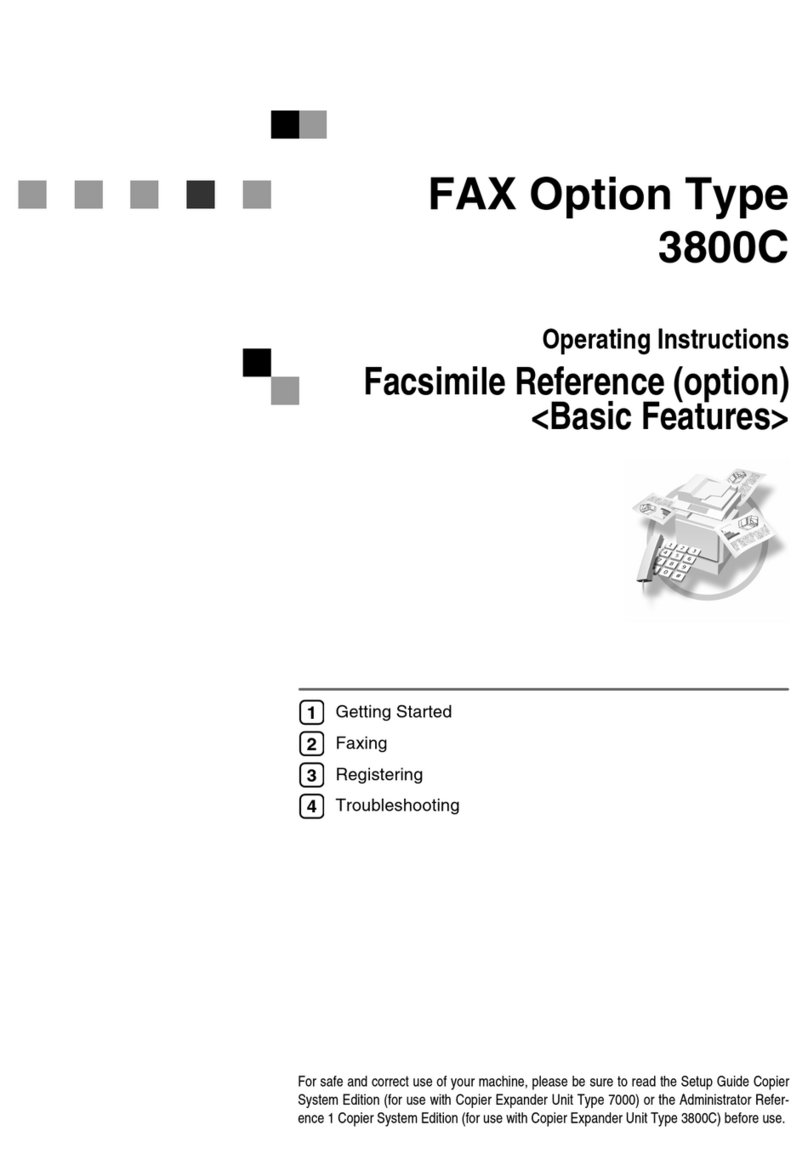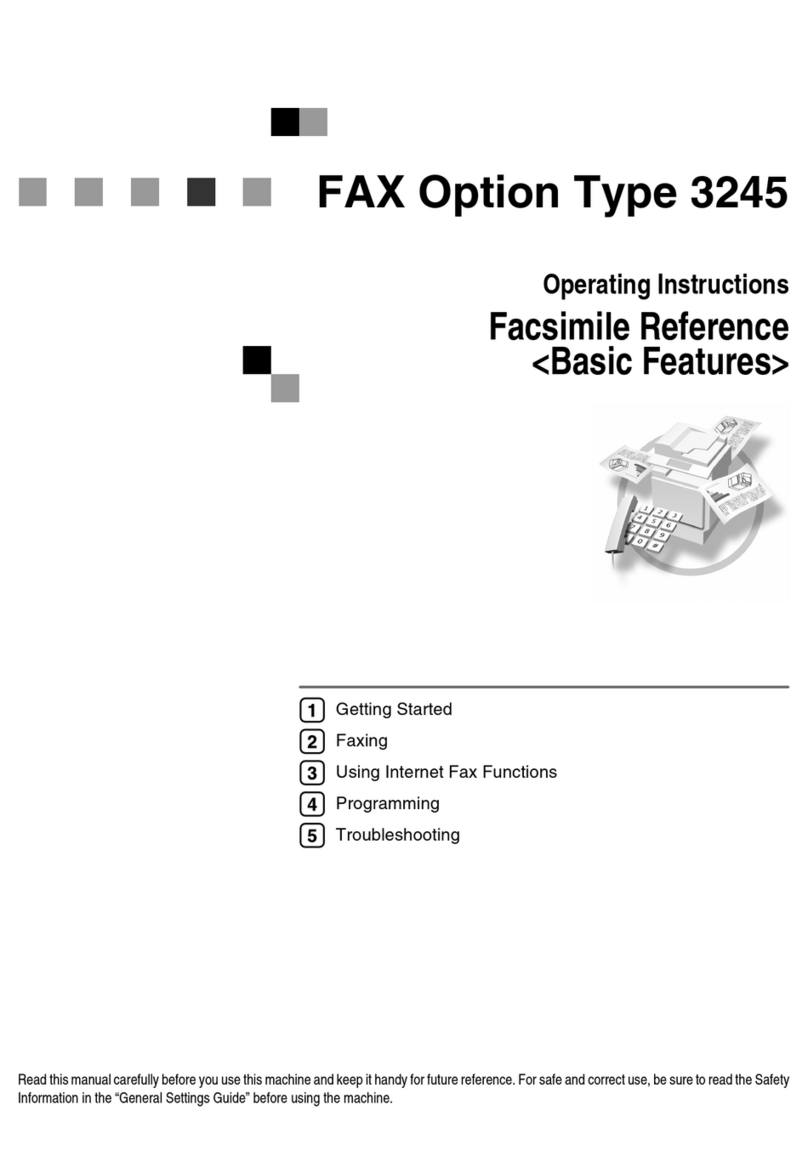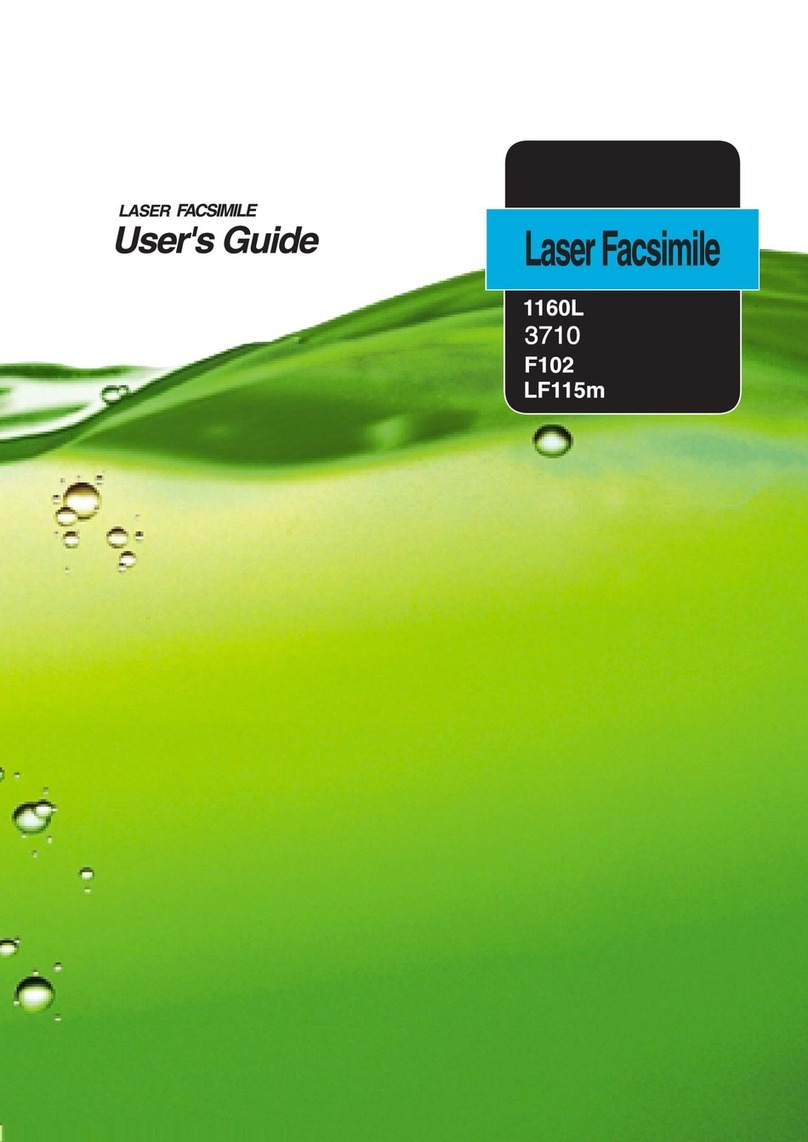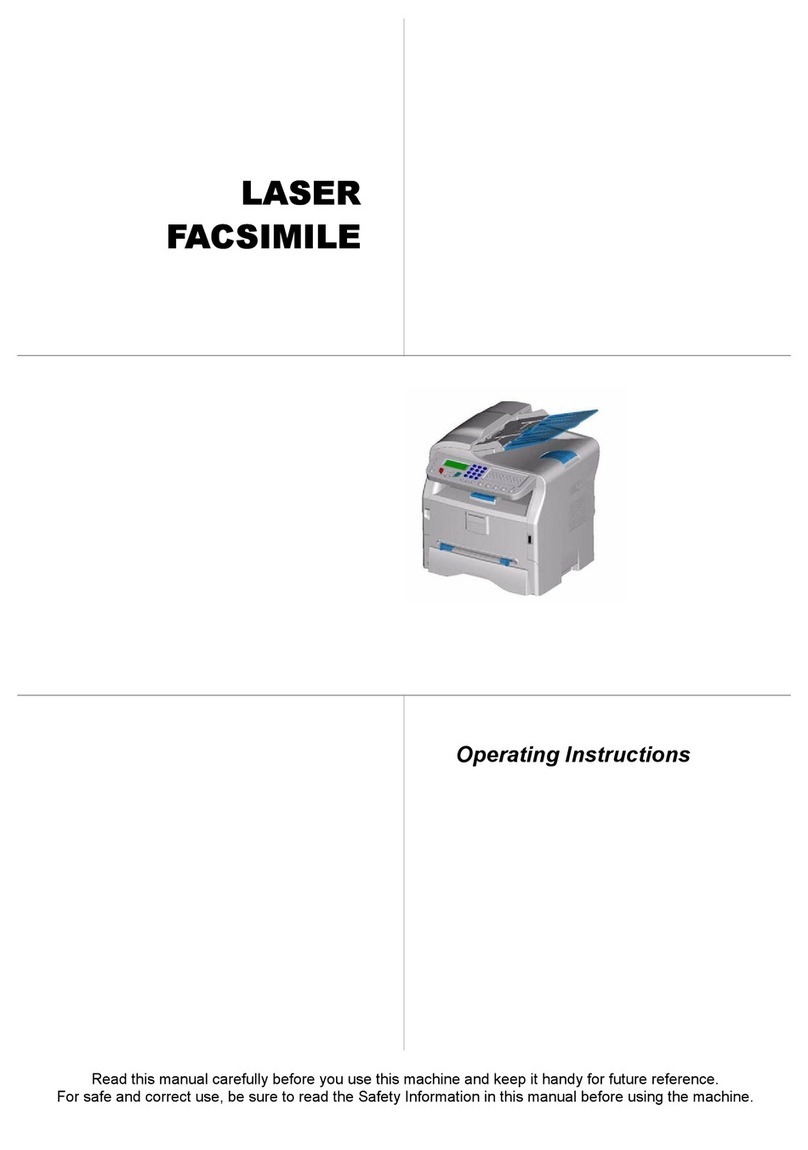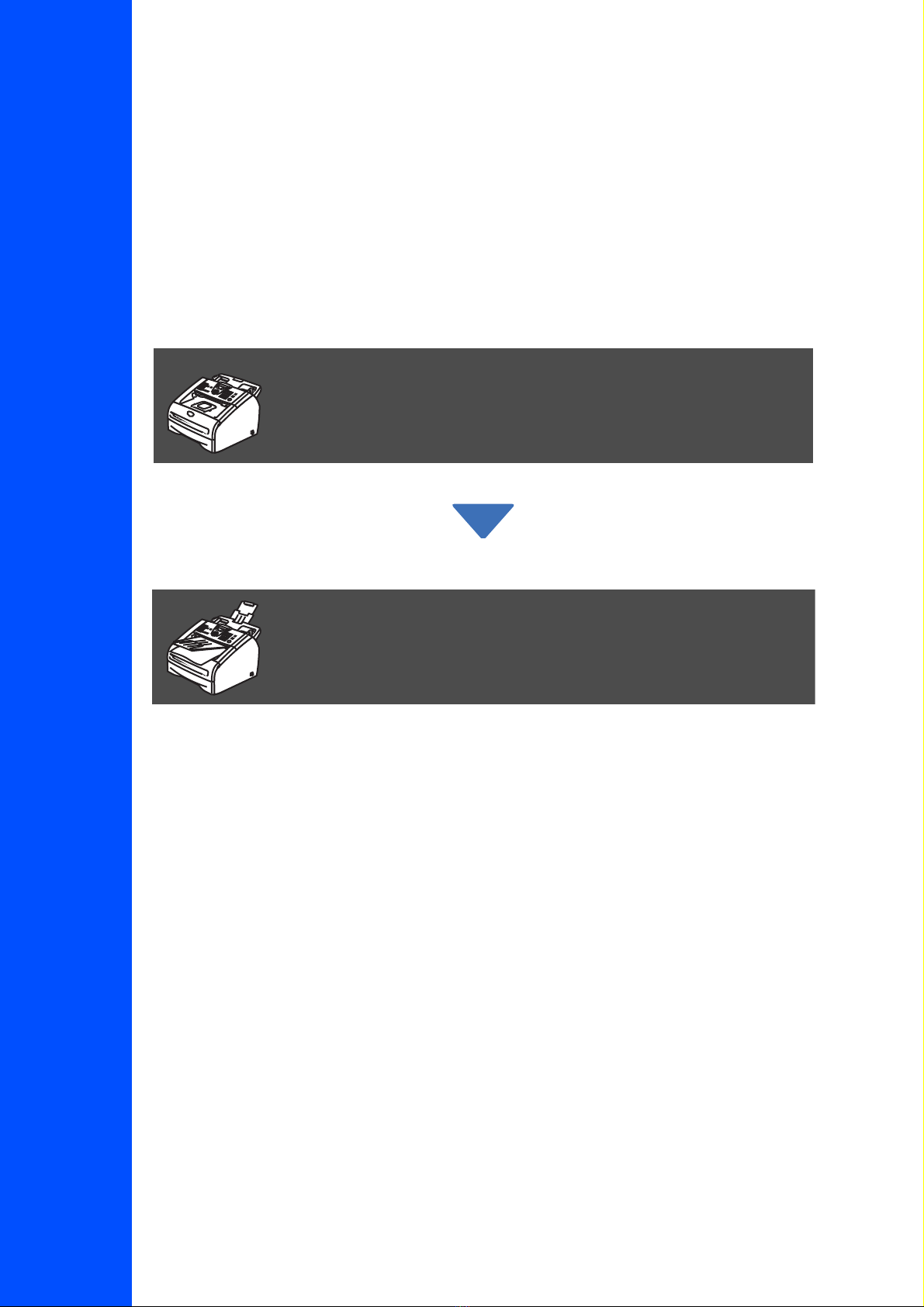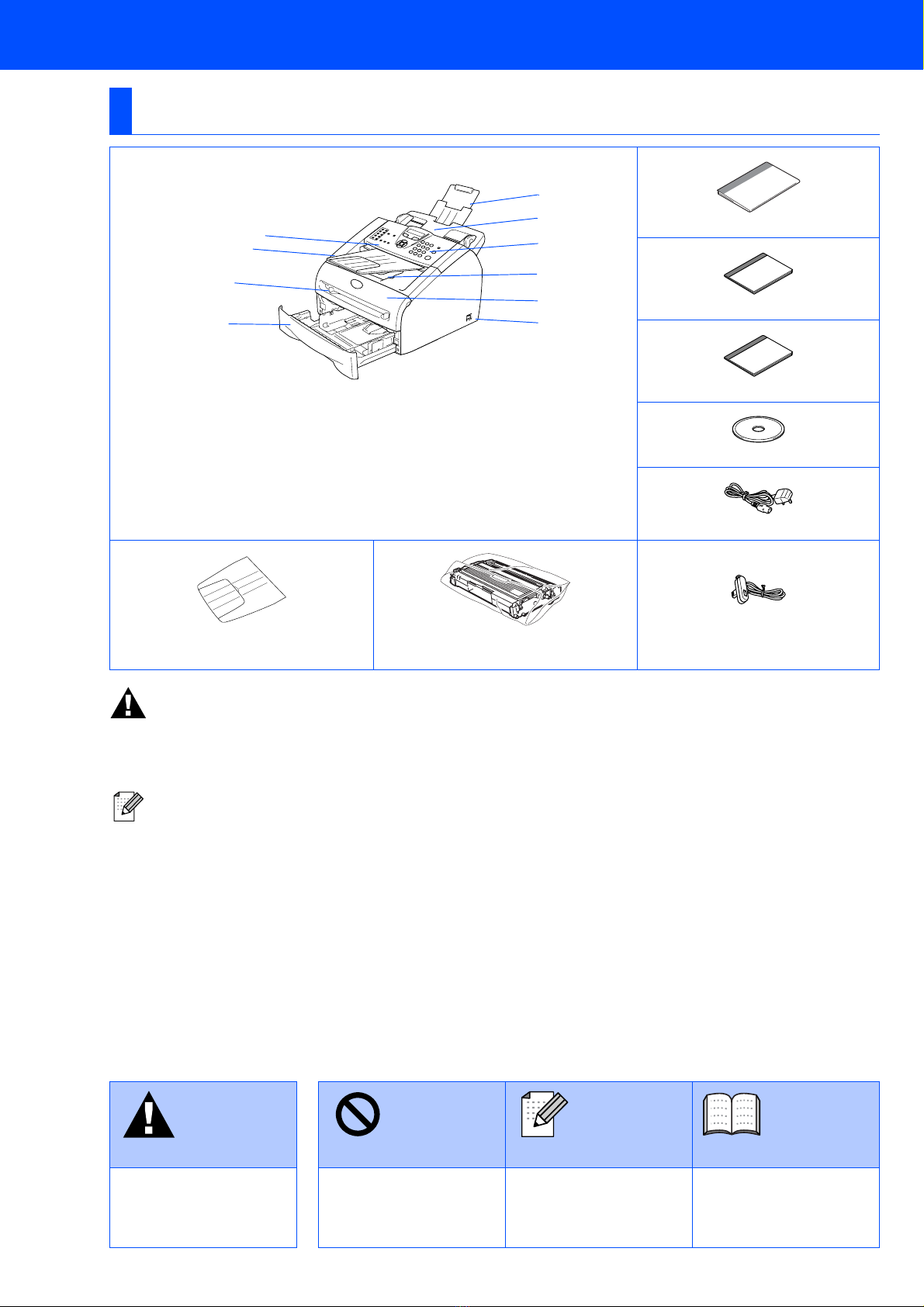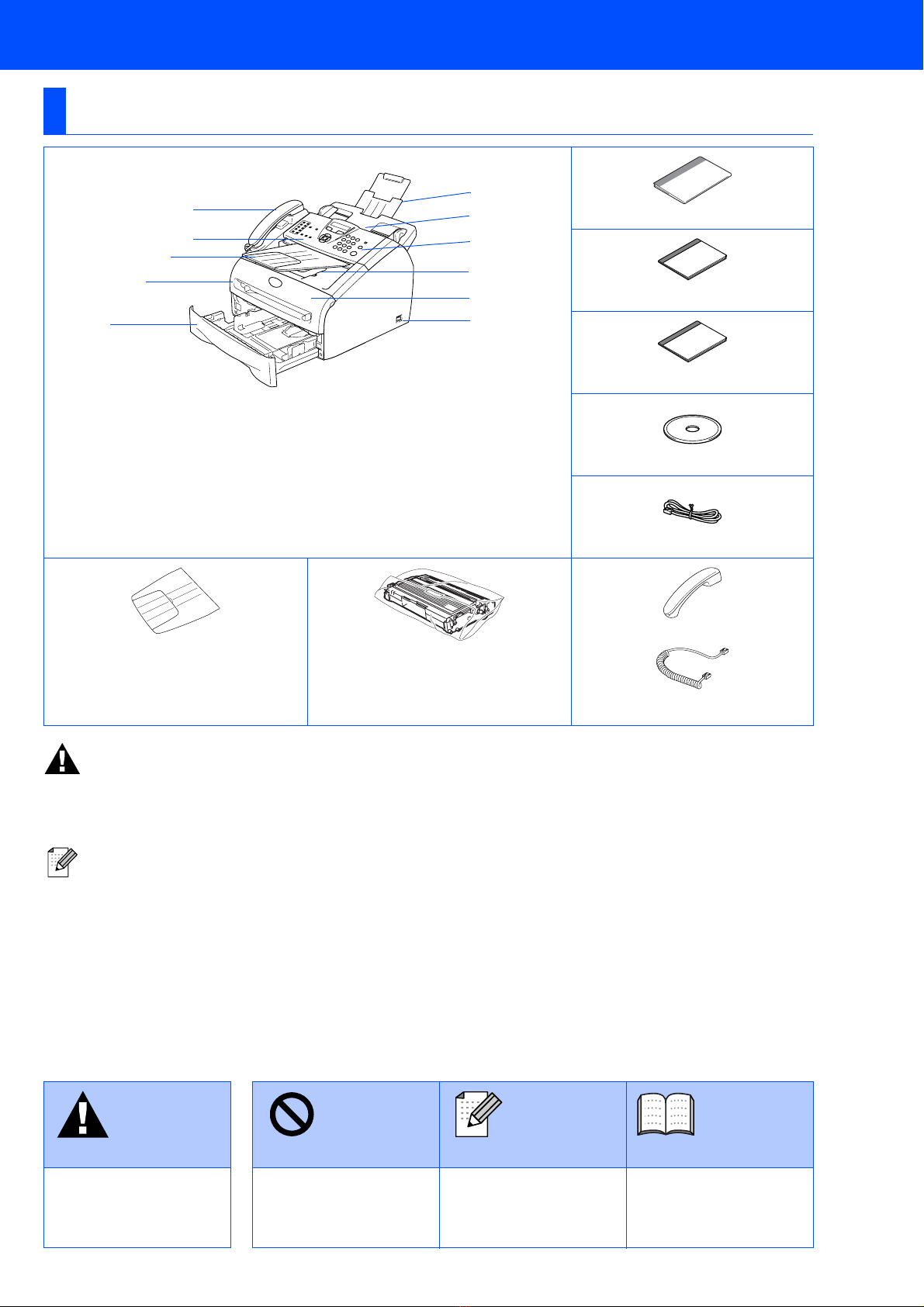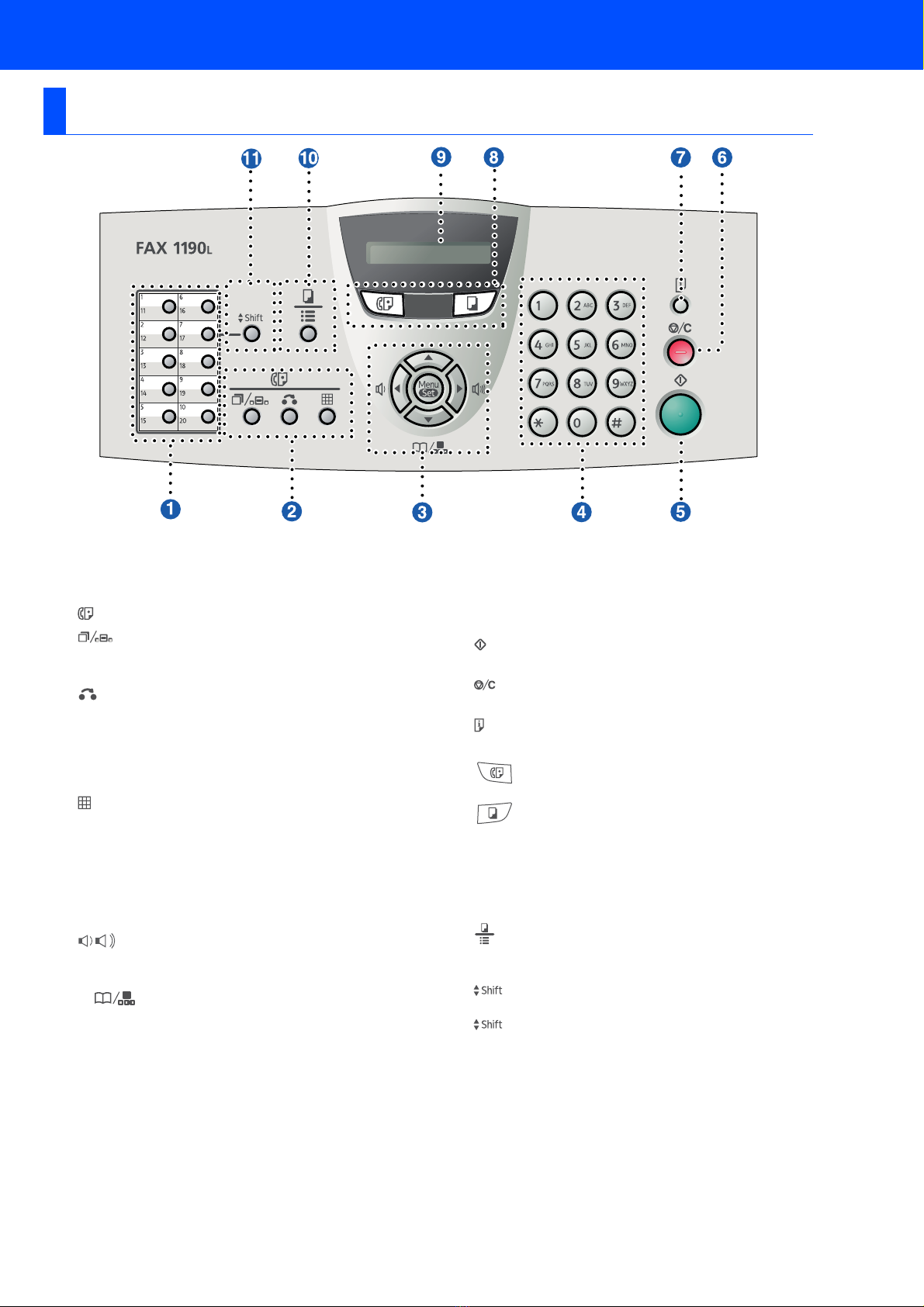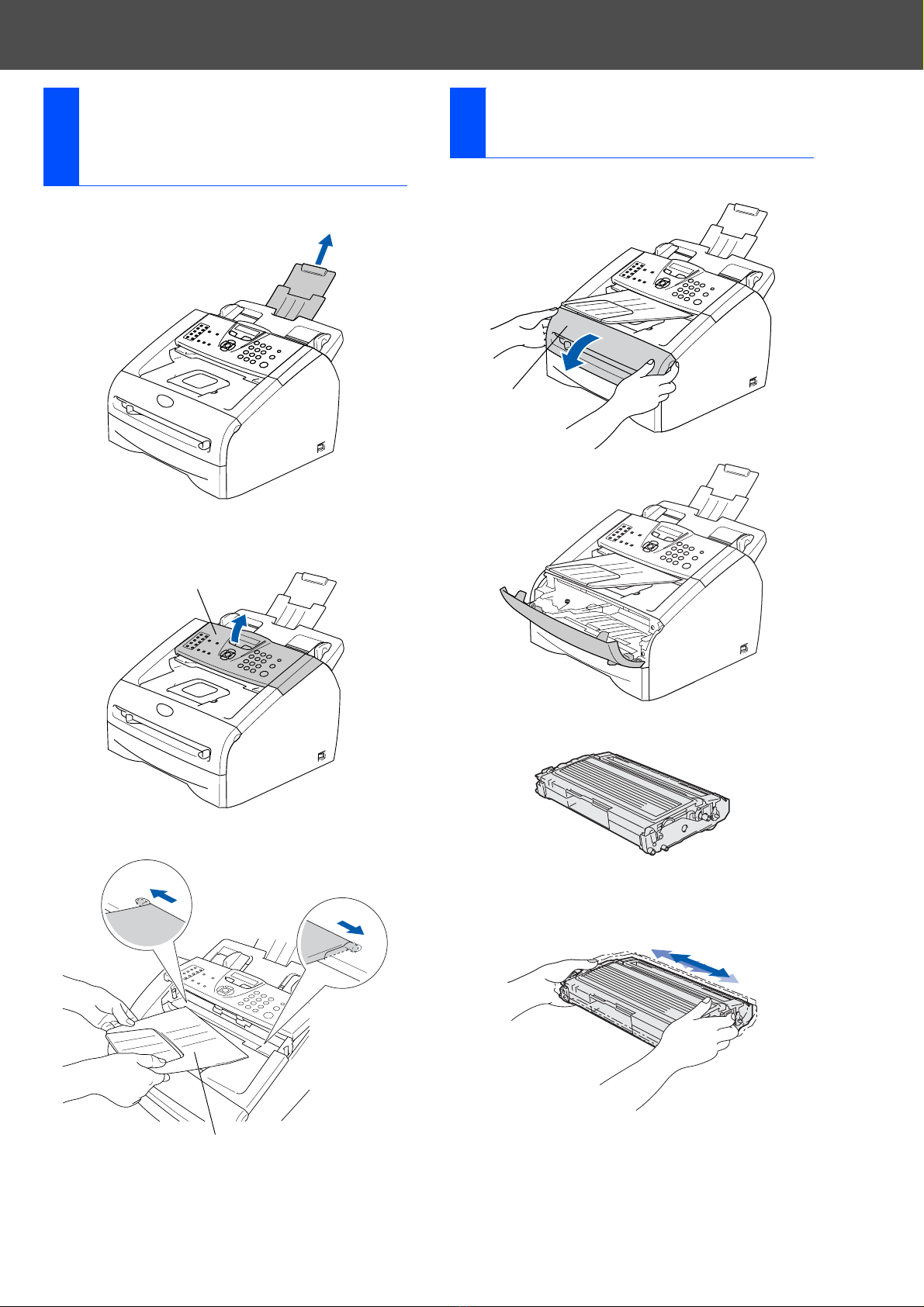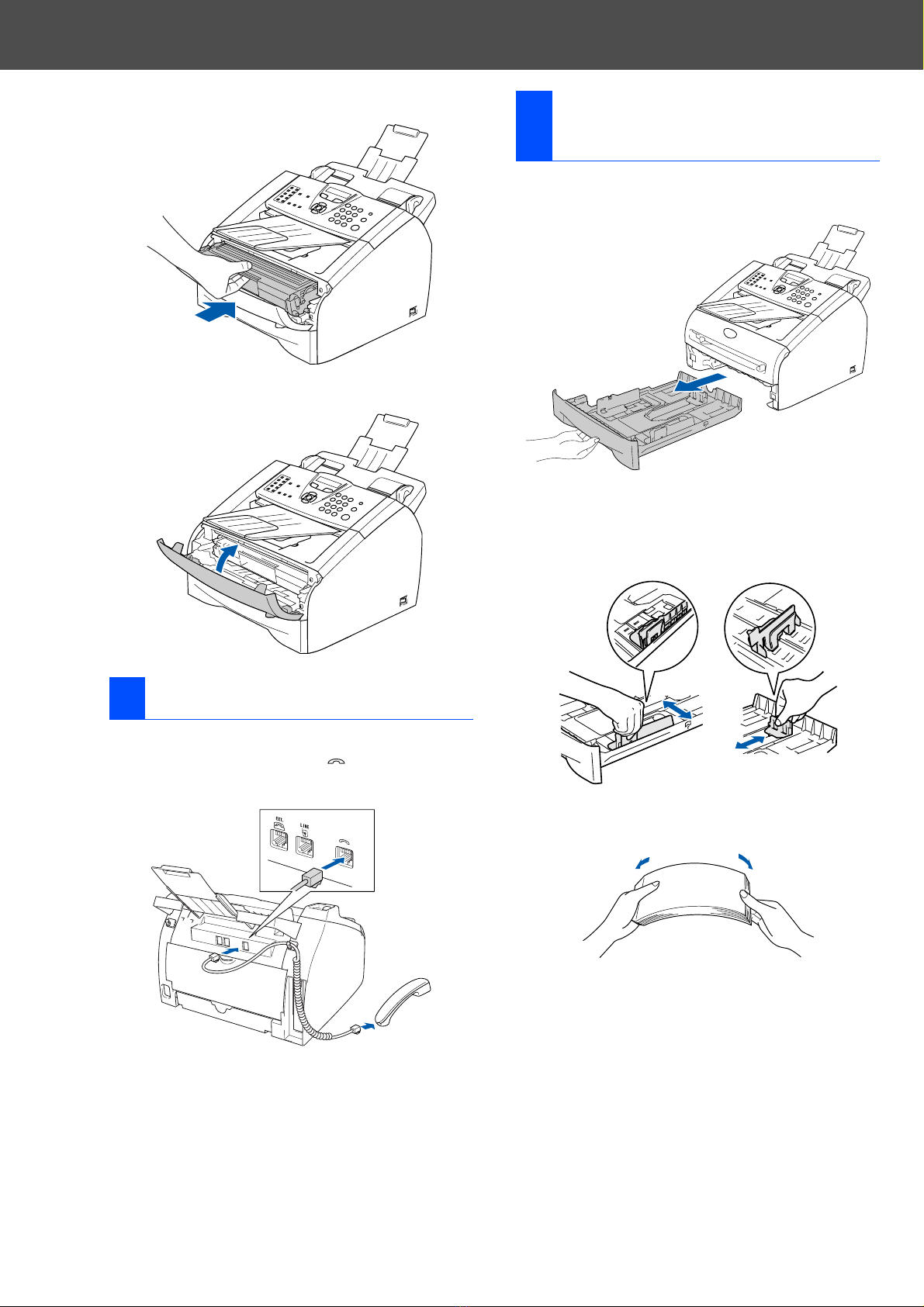6
Control panel overview (For USA, Canada and
Asia/Oceania)
1One-Touch Keys
These 10 keys give you instant access to 20 previously
stored dial numbers.
2Fax and telephone keys:
Redial/Pause
Redials the last number you called. It also inserts a
pause in quick dial numbers.
Hook/Hold
Lets you dial telephone and fax numbers without lifting
the handset.
—OR—
Lets you place telephone calls on hold.
(for USA and Canada only)
Resolution
Sets the resolution when you send a fax.
3Navigation keys:
Menu/Set
The same key is used for Menu and Set operations.
Lets you access the Menu to program and store your
settings in the machine.
In standby mode you can press these keys to adjust the
ring volume.
—OR—
When using the handset, listening to the speaker in Fax mode
or on standby, you can press these keys to adjust the volume.
(for USA and Canada only)
▼Search/Speed Dial
Lets you look up numbers that are stored in the dialling
memory. It also lets you dial stored numbers by
pressing #and a three-digit number.
▲
▲
Press to scroll forward or backward to a menu selection.
▲or ▼
Press to scroll through the menus and options.
4Dial Pad
Use these keys to dial telephone or fax numbers and as
a keyboard for entering information into the machine.
The #key lets you temporarily switch the dialling mode
during a telephone call from Pulse to Tone. (Not
available in USA and New Zealand)
5Start
Lets you start sending faxes or making copies.
6Stop/Exit
Stops an operation or exits from the menu.
7Reports
Print the Transmission Verification Report, Help List,
Quick-Dial List, Fax Journal, User Settings
8Mode keys:
Fax
Lets you access Fax mode.
Copy
Lets you access Copy mode.
9Liquid Crystal Display (LCD)
Displays messages on the screen to help you set up
and use your machine.
@Copy key (Temporary settings):
Options
You can quickly and easily select temporary settings for
copying.
AShift
To access One-Touch numbers 11 to 20, hold down
Shift as you press the One-Touch key.
▲
▲