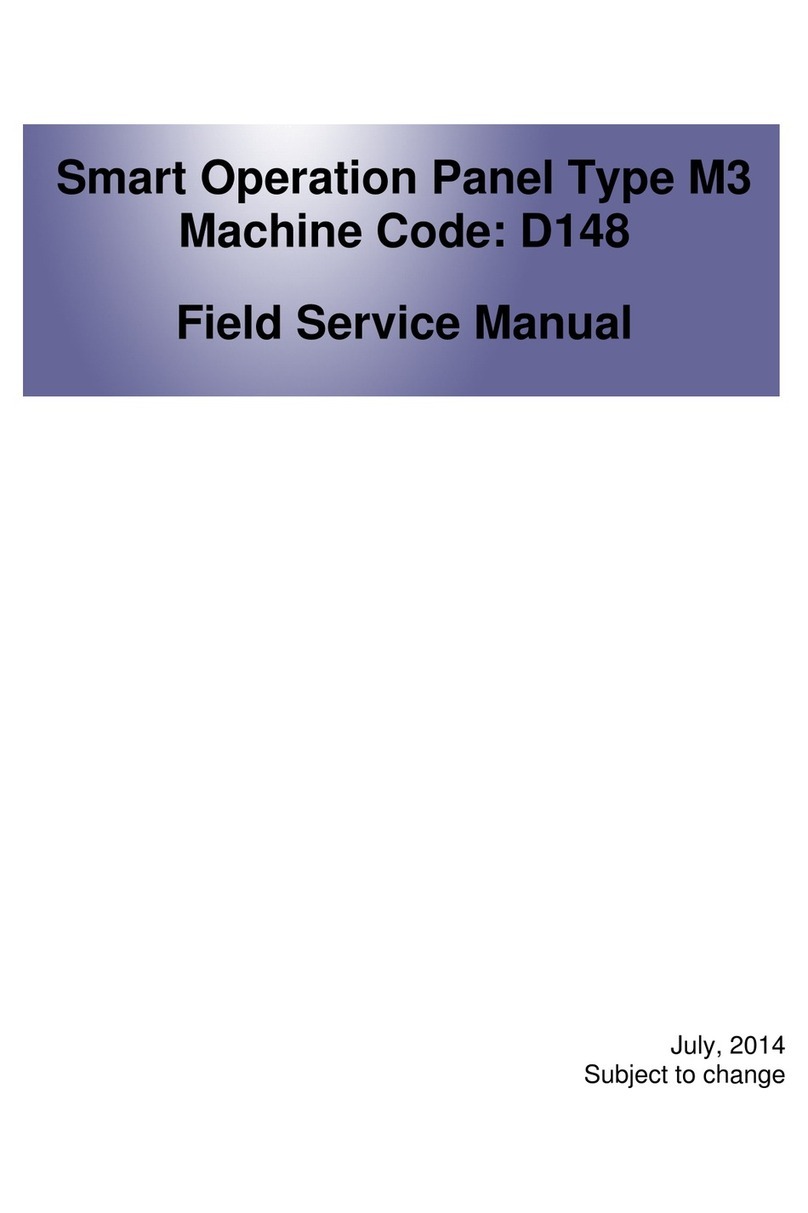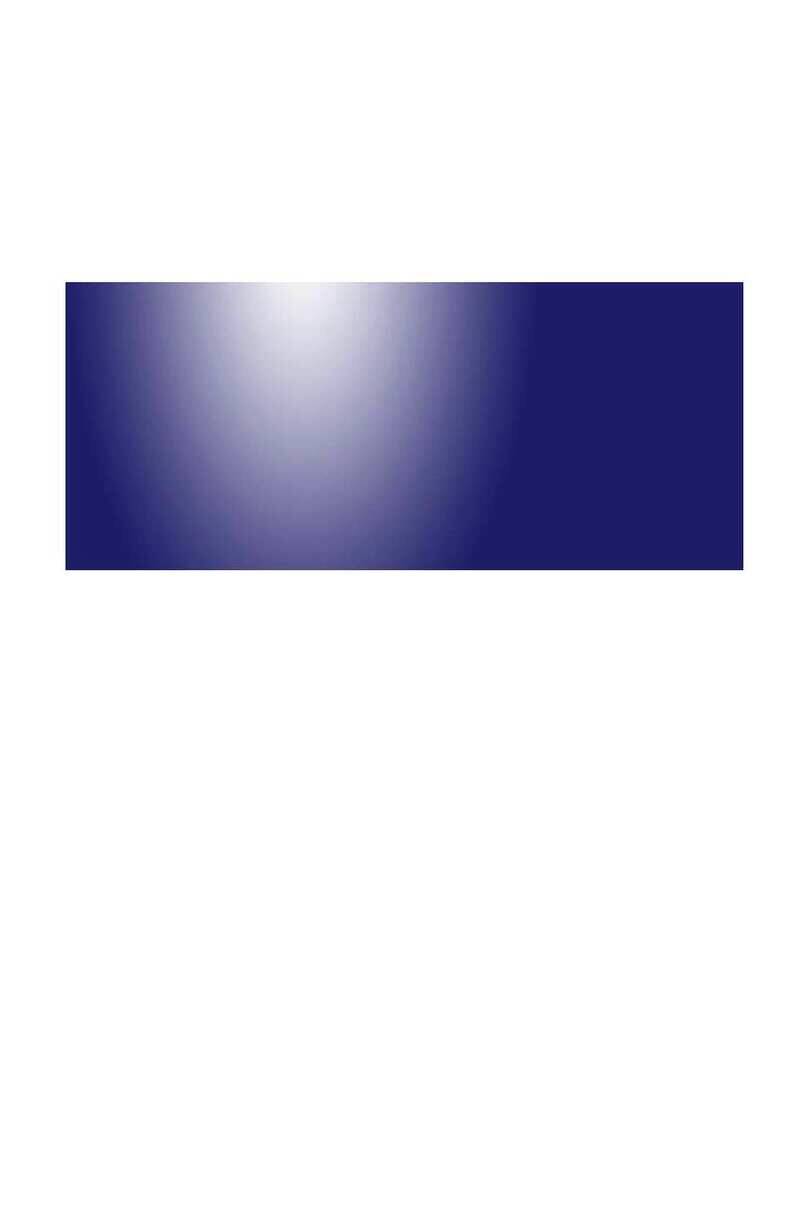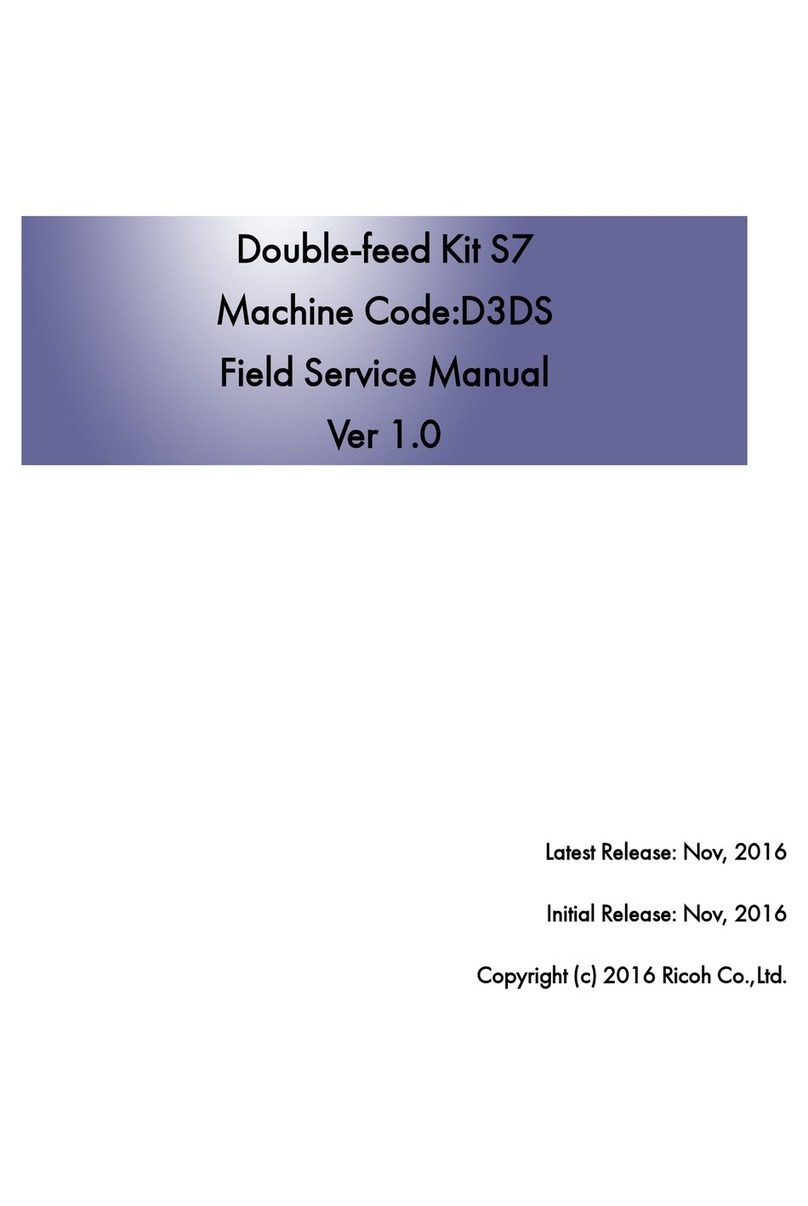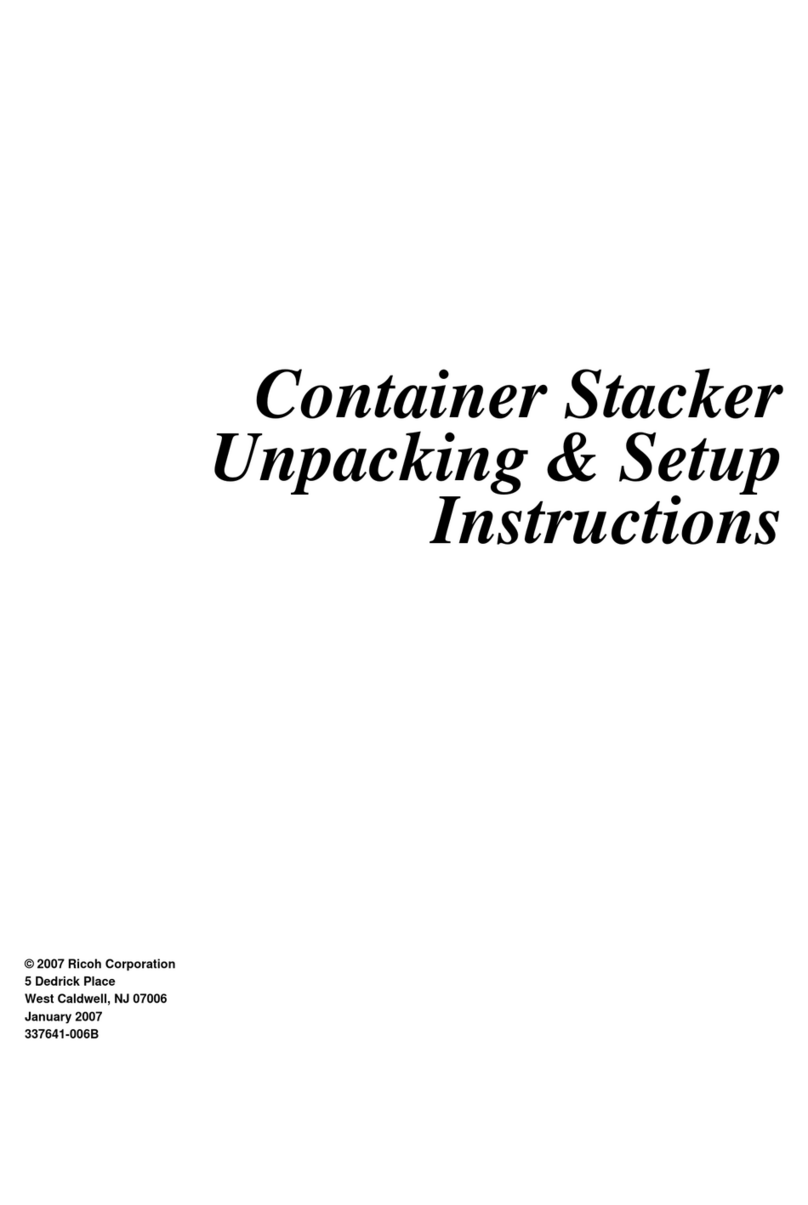Ricoh Aficio 7000 Series User manual
Other Ricoh Printer Accessories manuals

Ricoh
Ricoh Aficio SG 3110DN User manual

Ricoh
Ricoh GR III User manual

Ricoh
Ricoh Aficio SP 4310N User manual

Ricoh
Ricoh PB1080 Quick start guide
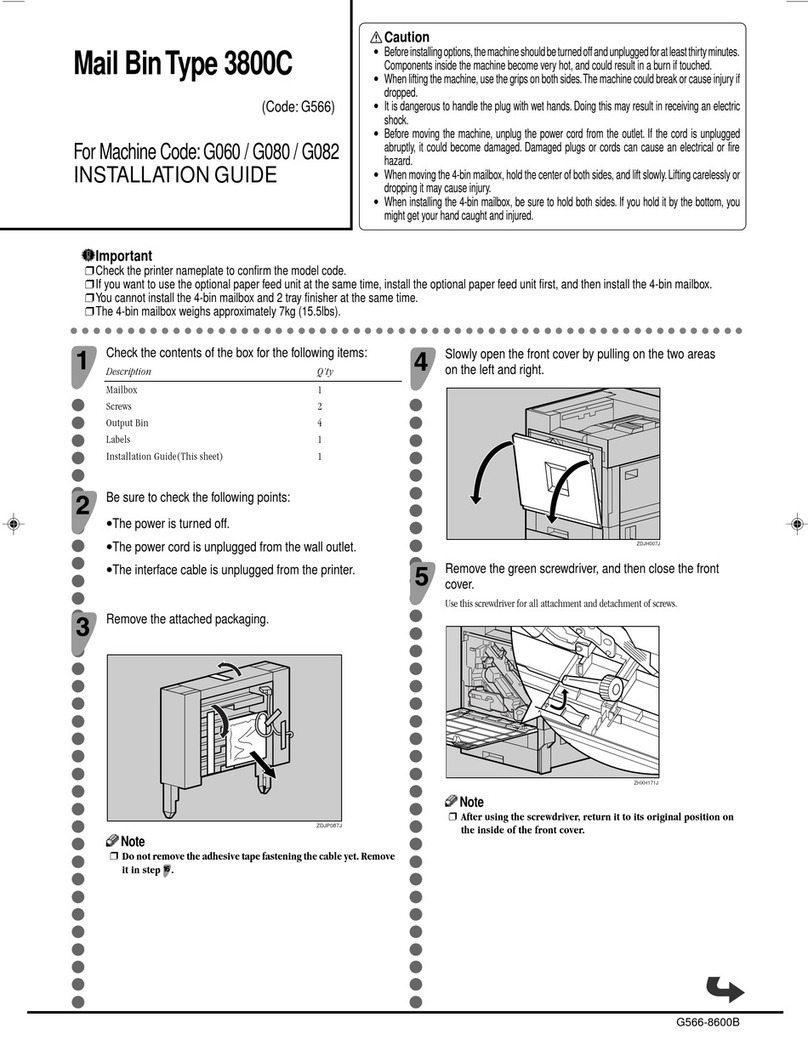
Ricoh
Ricoh 3800C Series User manual

Ricoh
Ricoh 1 Bin Tray BN1030 Quick start guide

Ricoh
Ricoh DDP 92 User manual

Ricoh
Ricoh PJ Interactive Kit Type3 Original instructions

Ricoh
Ricoh TCRU/ORU Operating instructions

Ricoh
Ricoh Lily User manual

Ricoh
Ricoh 3800H Operating manual
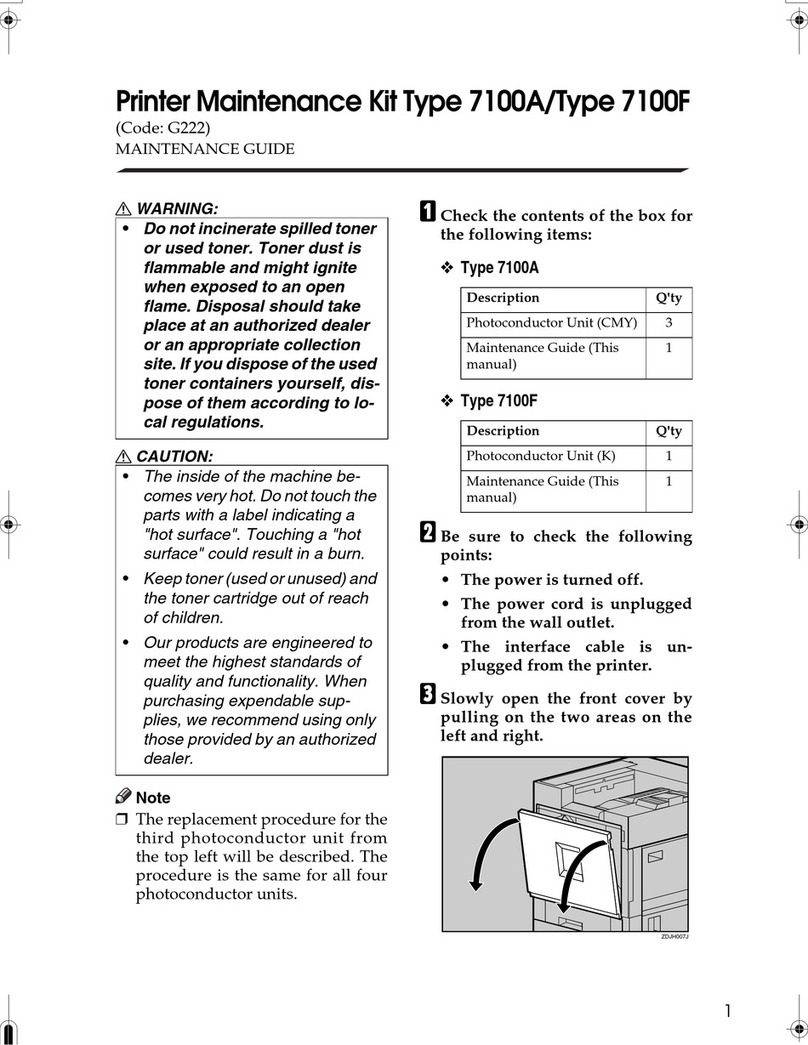
Ricoh
Ricoh G222 Operating manual
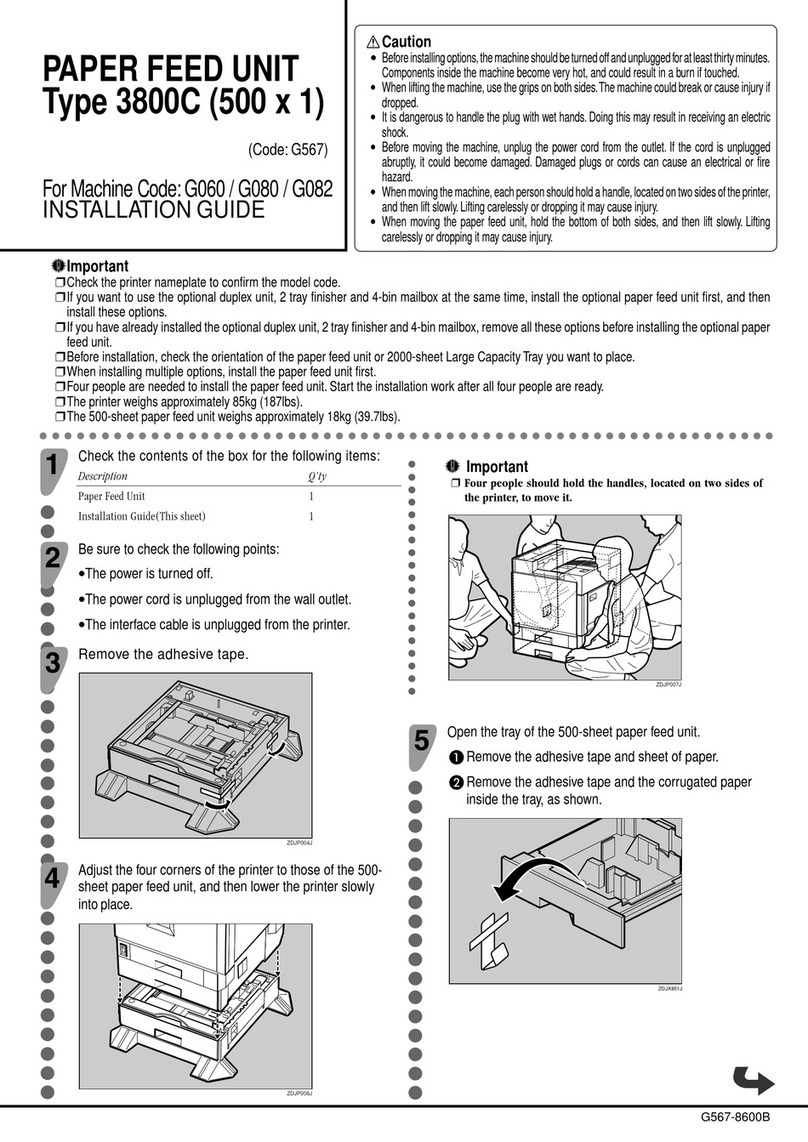
Ricoh
Ricoh 3800C Series User manual

Ricoh
Ricoh Aficio C3000 User manual
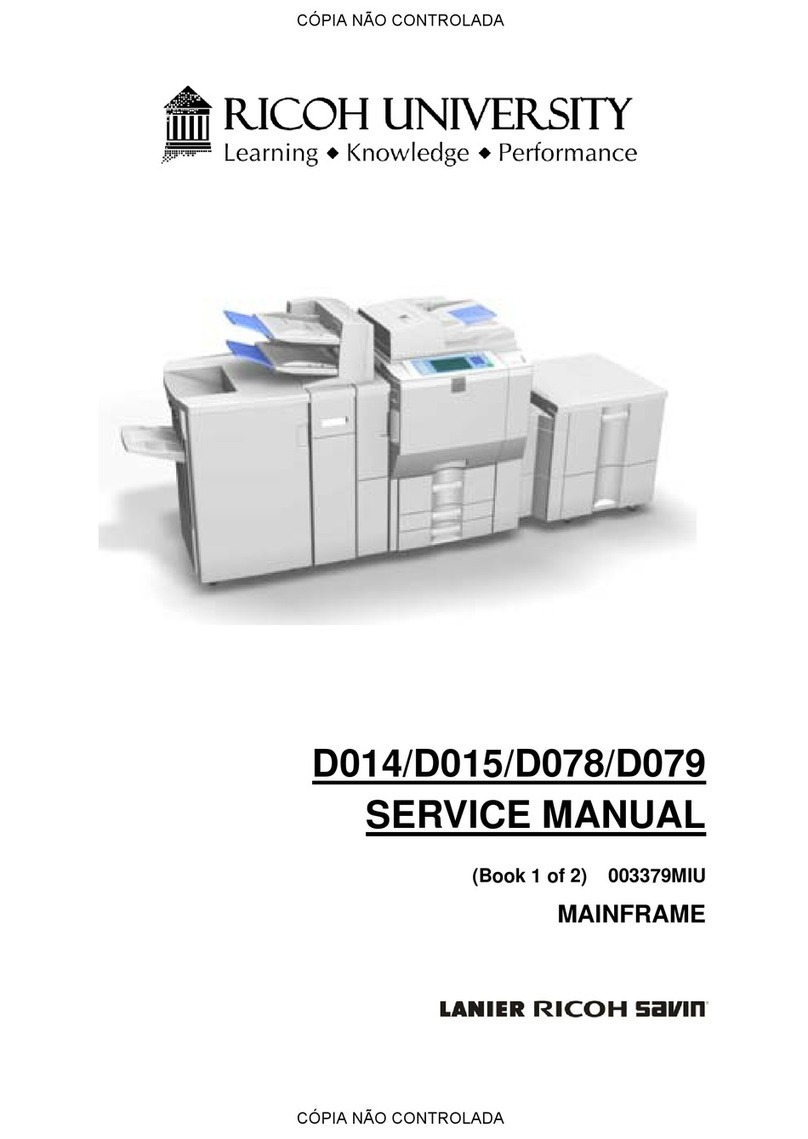
Ricoh
Ricoh D014 User manual
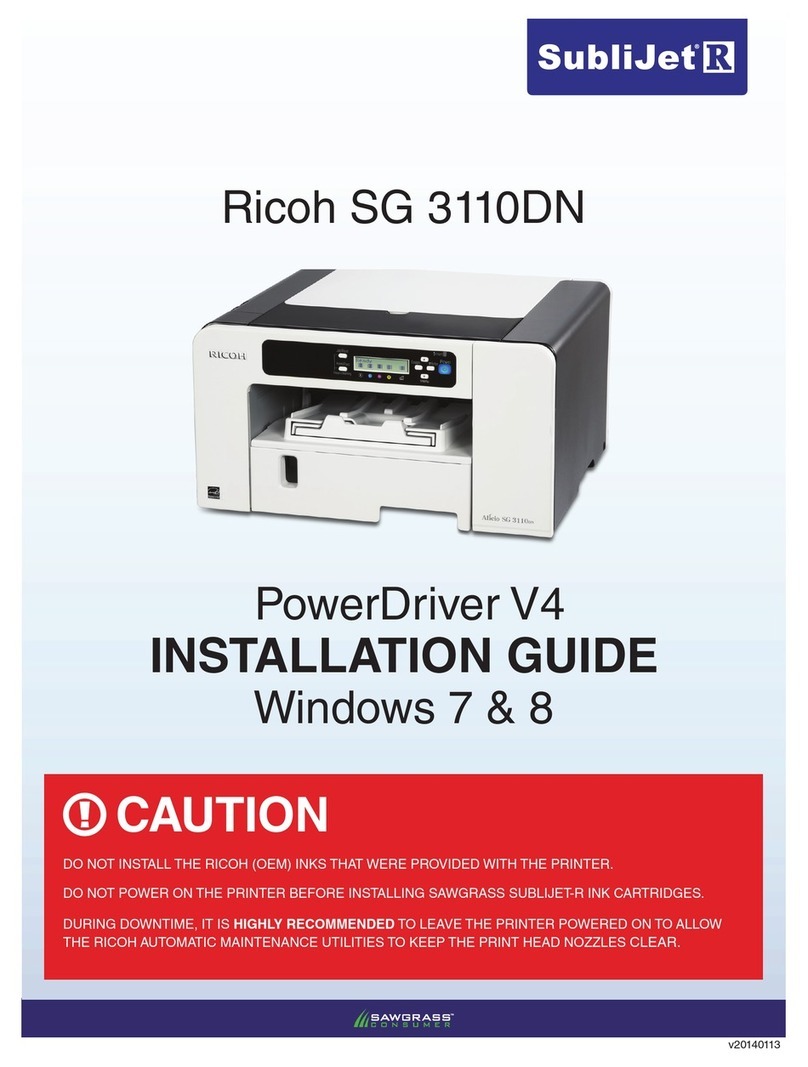
Ricoh
Ricoh Aficio SG 3110DN User manual
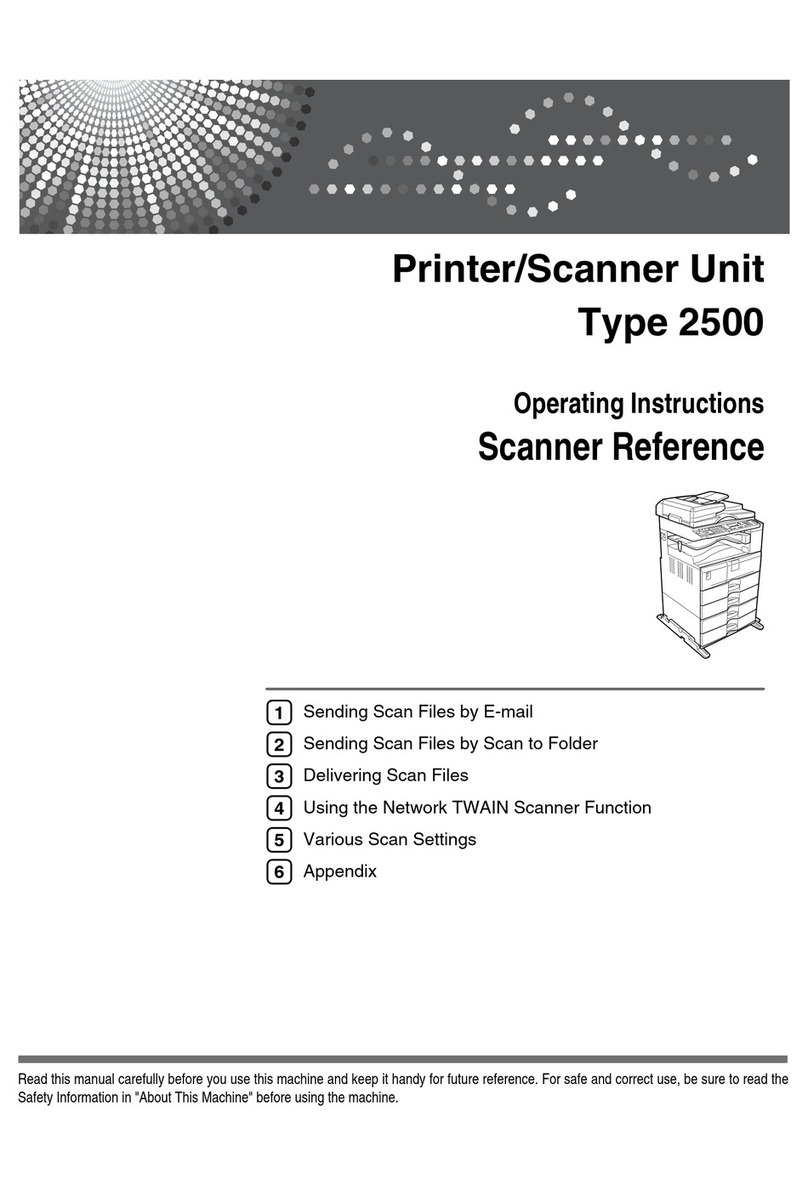
Ricoh
Ricoh Aficio MP 2500 Service manual
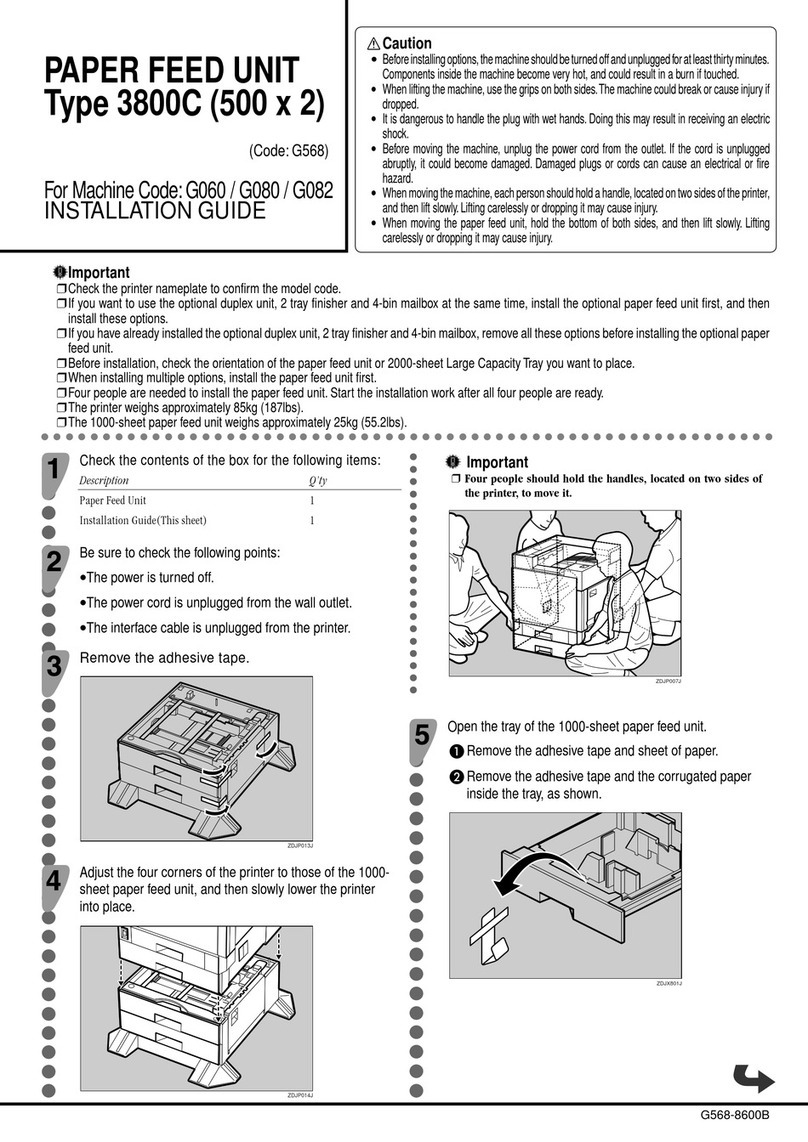
Ricoh
Ricoh 3800C Series User manual

Ricoh
Ricoh Aficio 1018 User manual
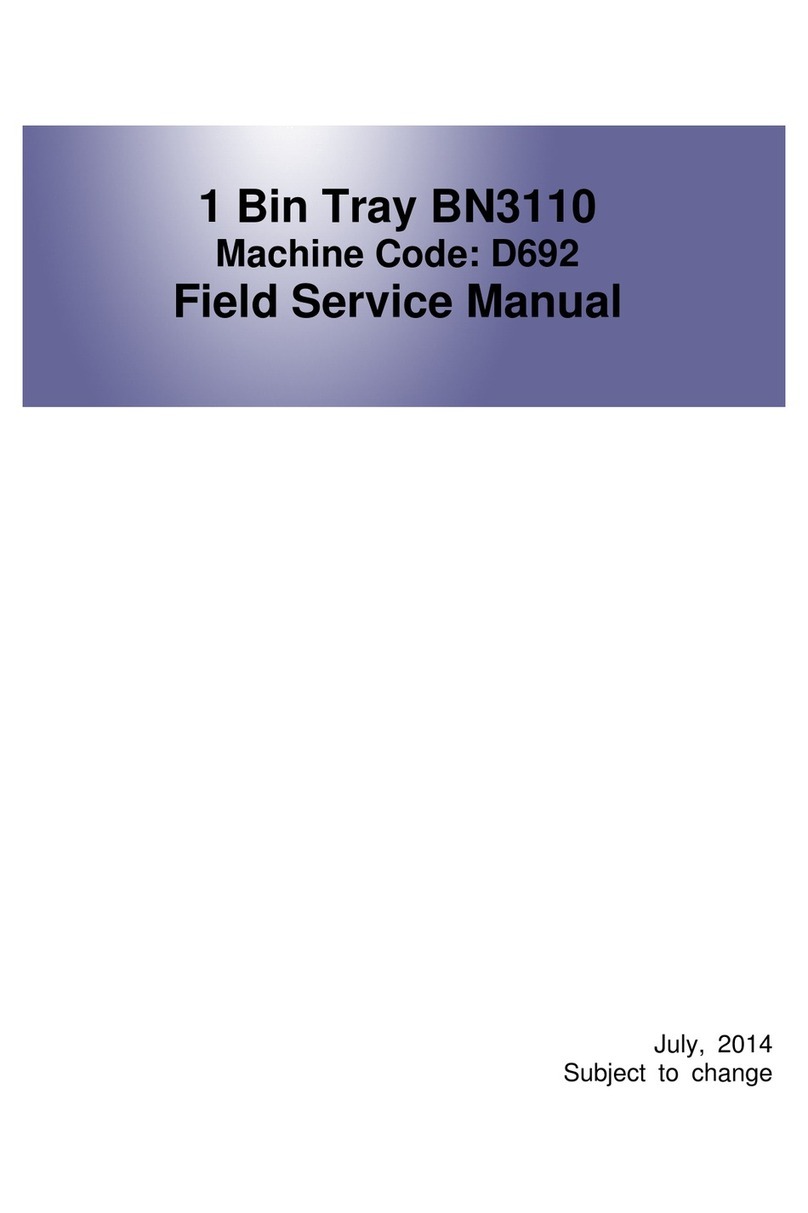
Ricoh
Ricoh BN3110 Quick start guide
Popular Printer Accessories manuals by other brands

Star Micronics
Star Micronics TSP800 Series install guide

Citizen
Citizen CBM-202PC Series user manual

Canon
Canon Color imageCLASS MF8170c installation instructions

Codonics
Codonics Virtua 1VCX-LR833 Technical brief

Roland
Roland DU2-64 Supplementary manual

TonerRefillKits
TonerRefillKits ReChargX RX126 instructions