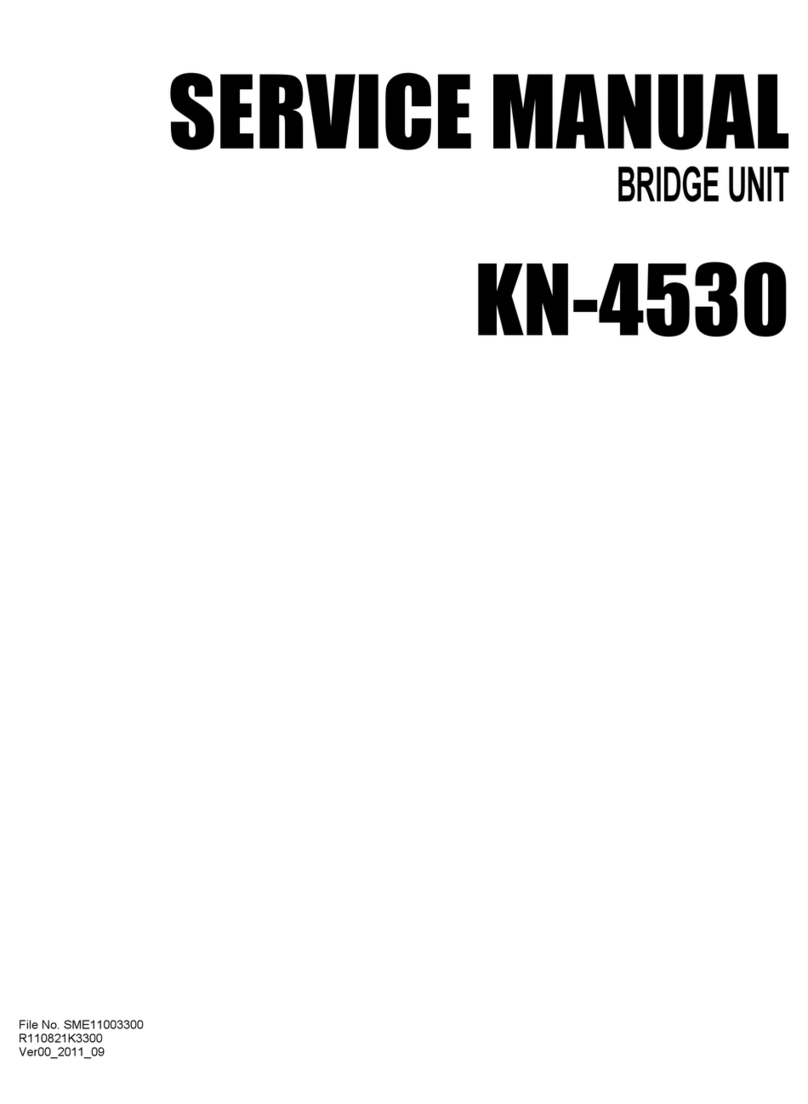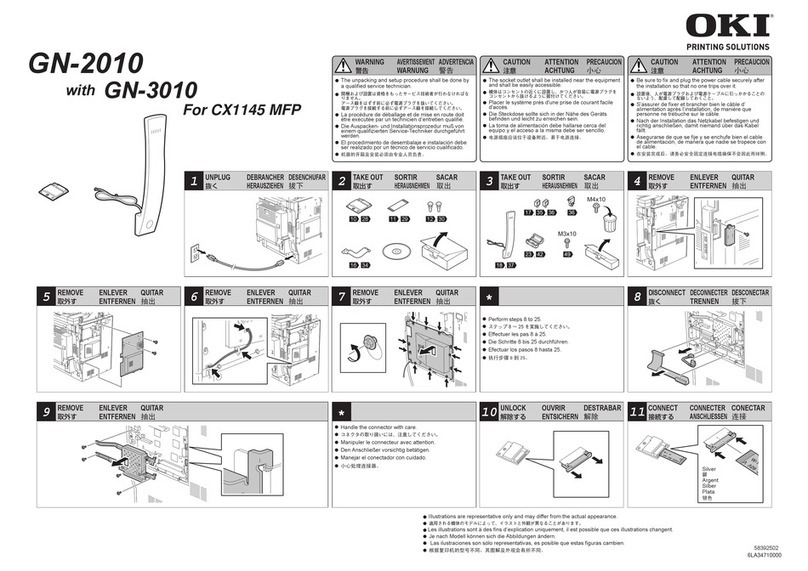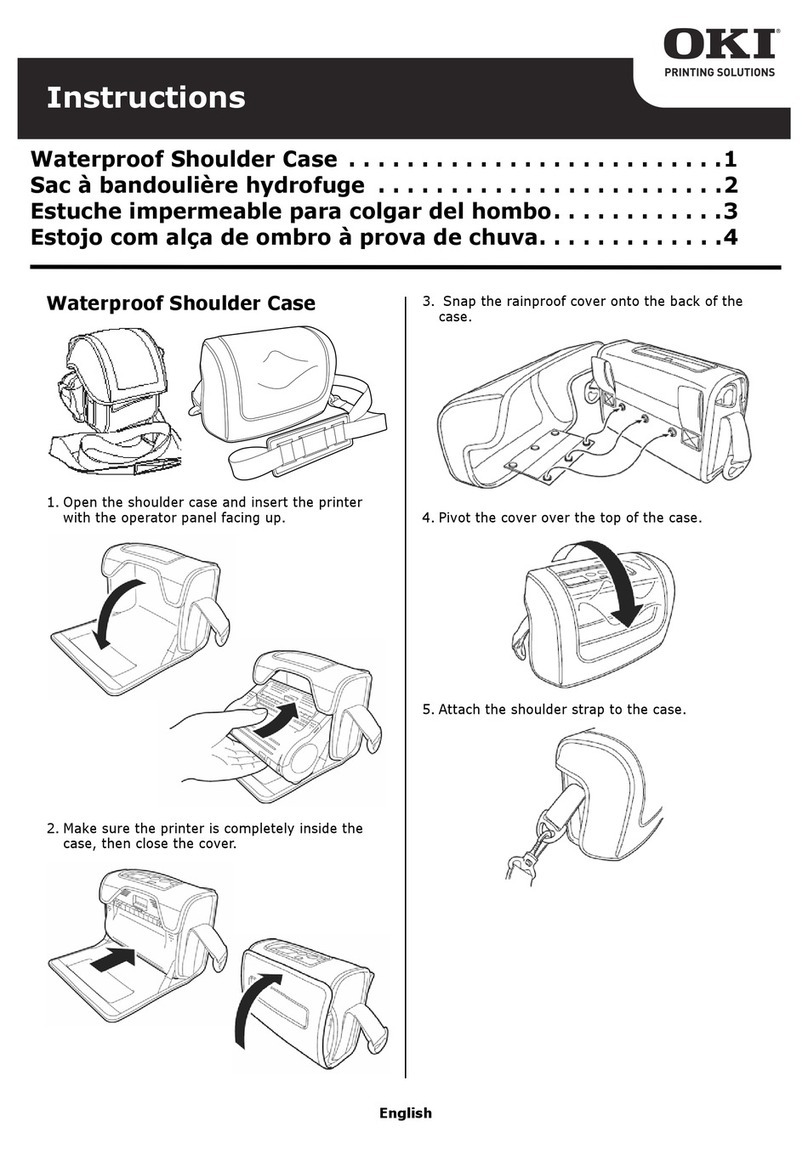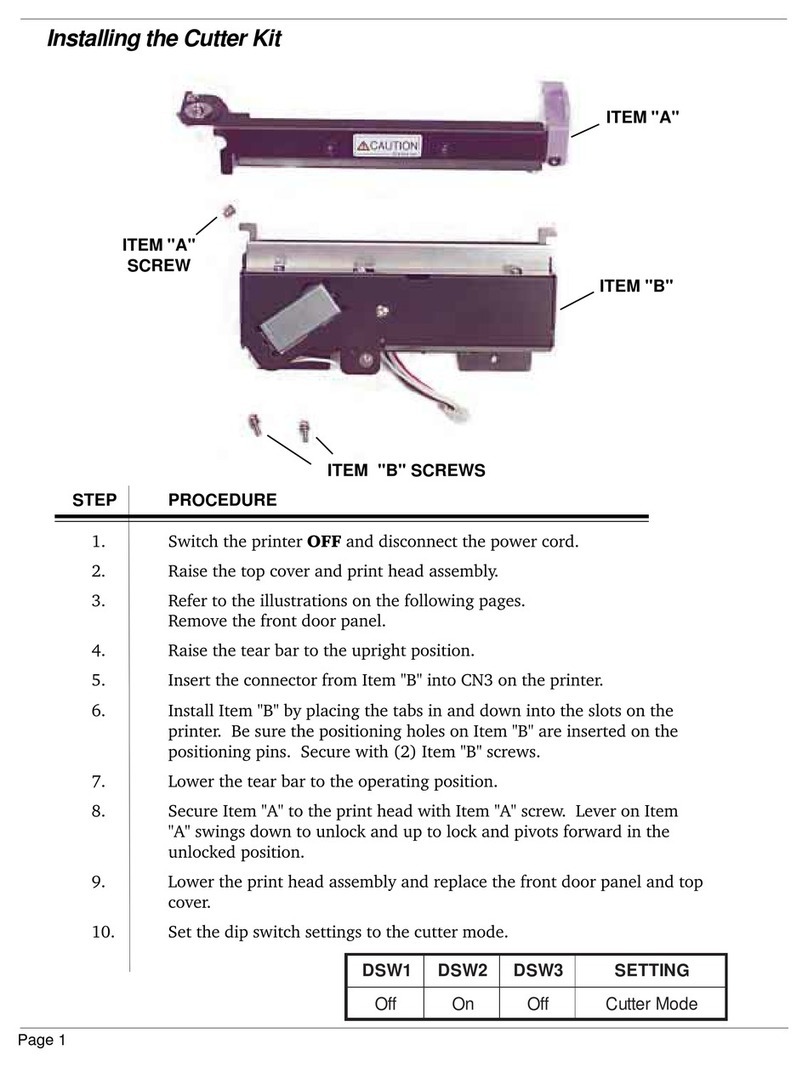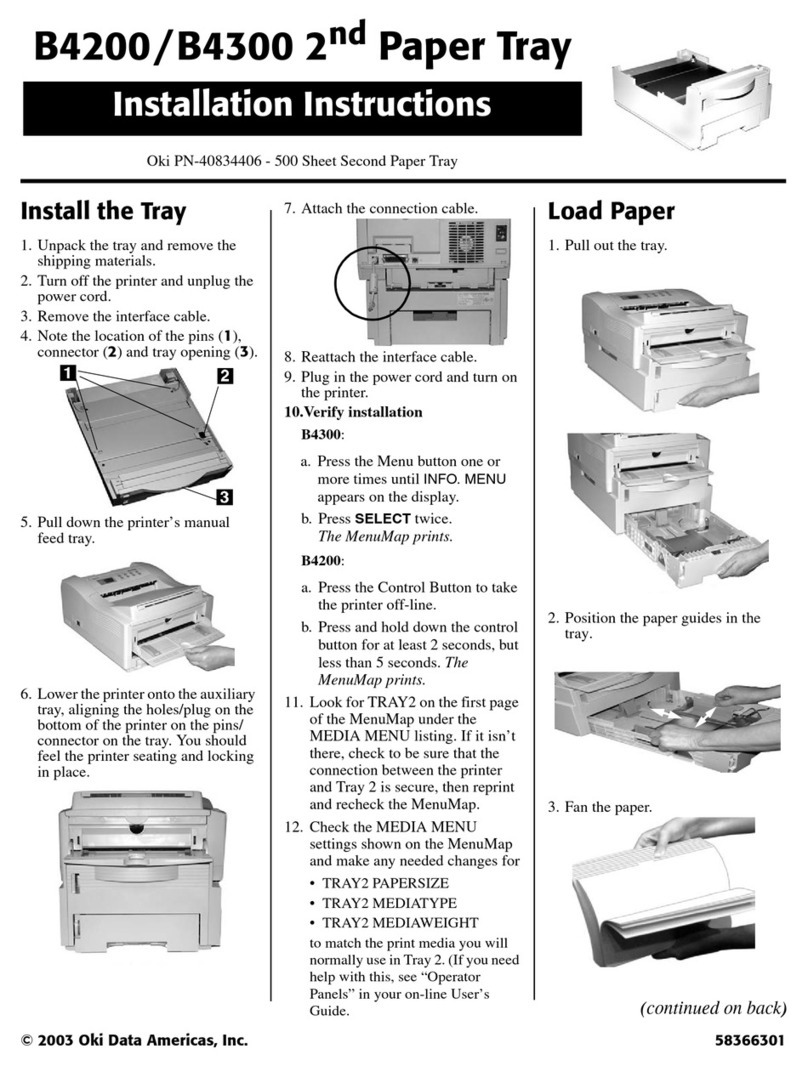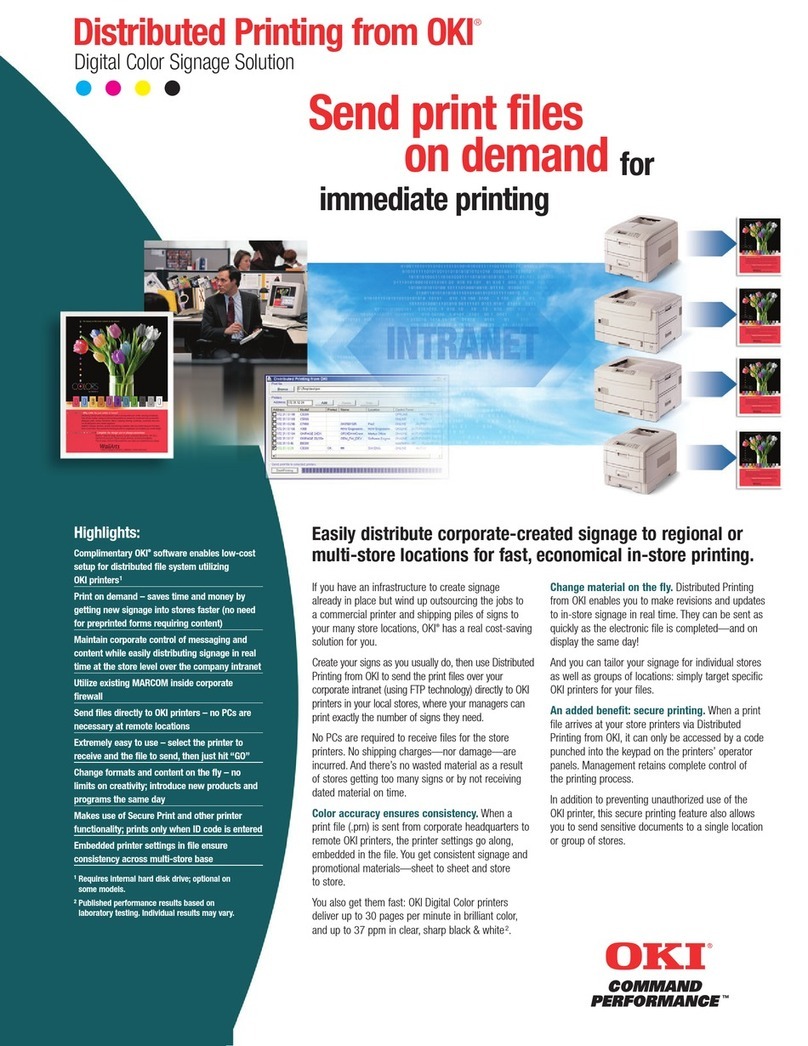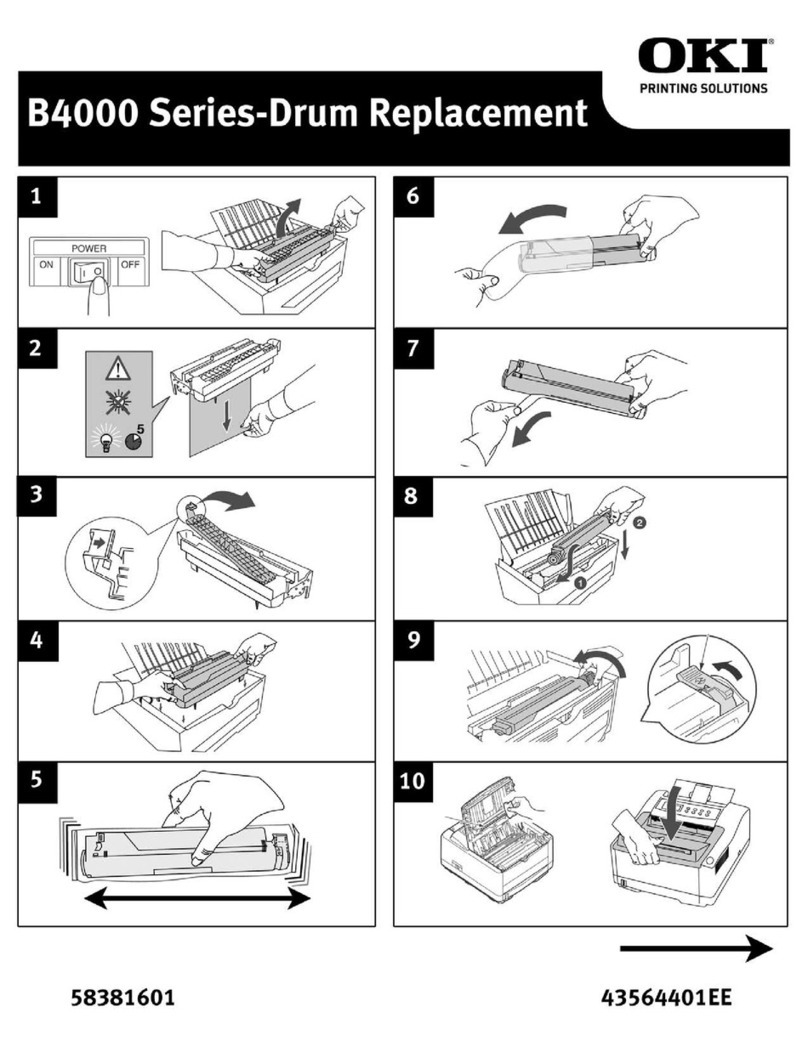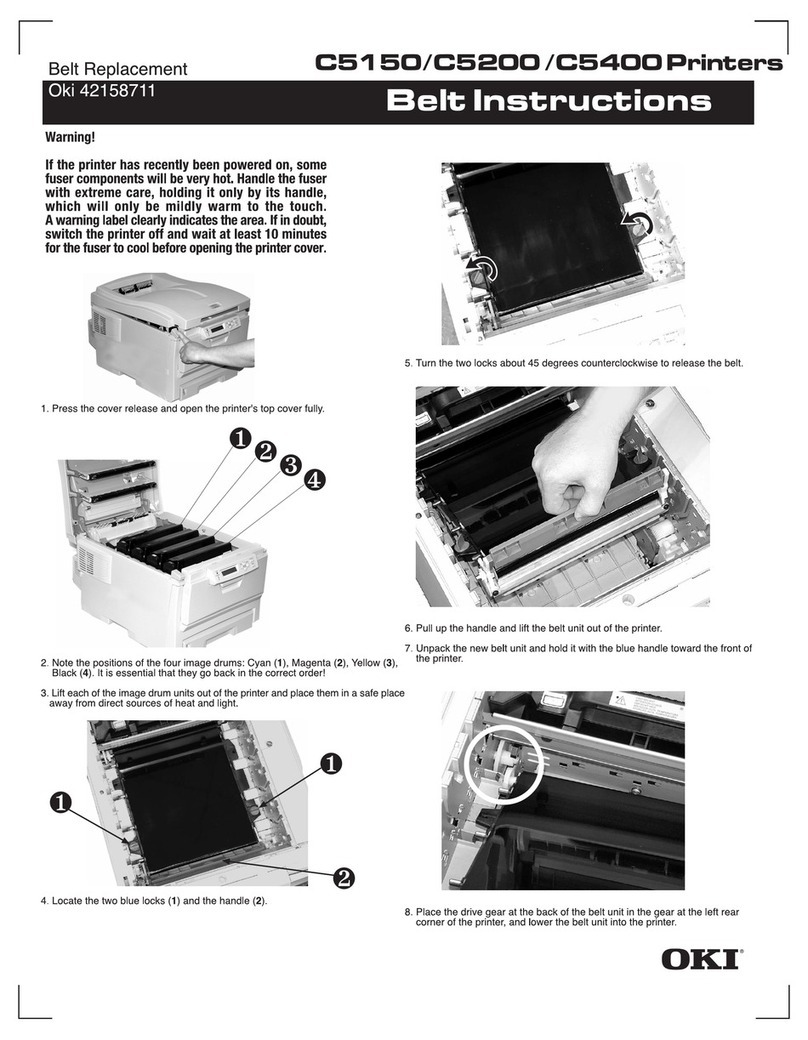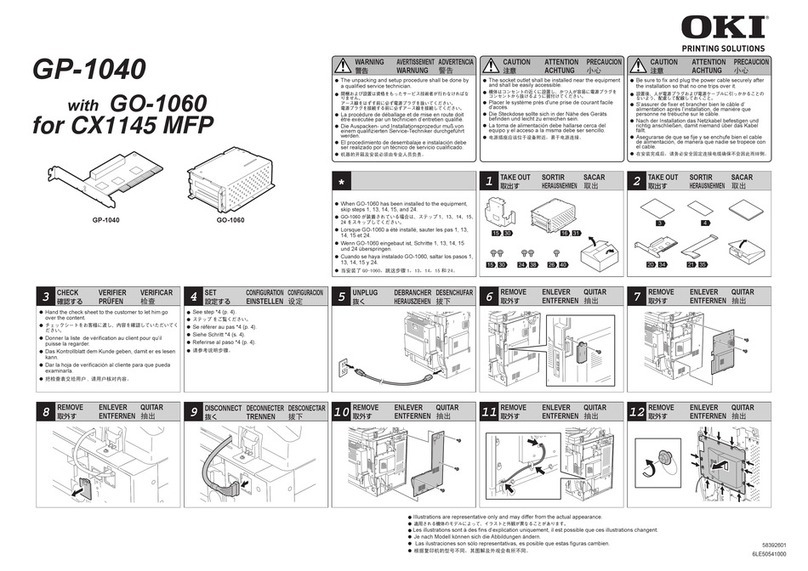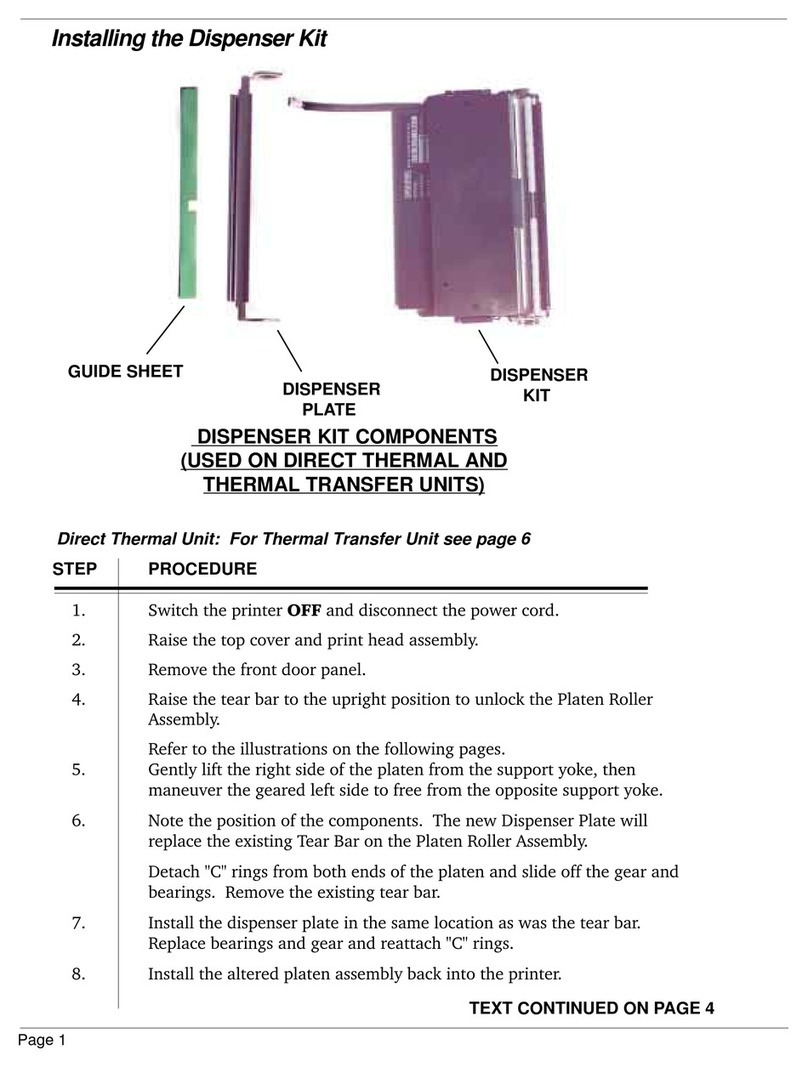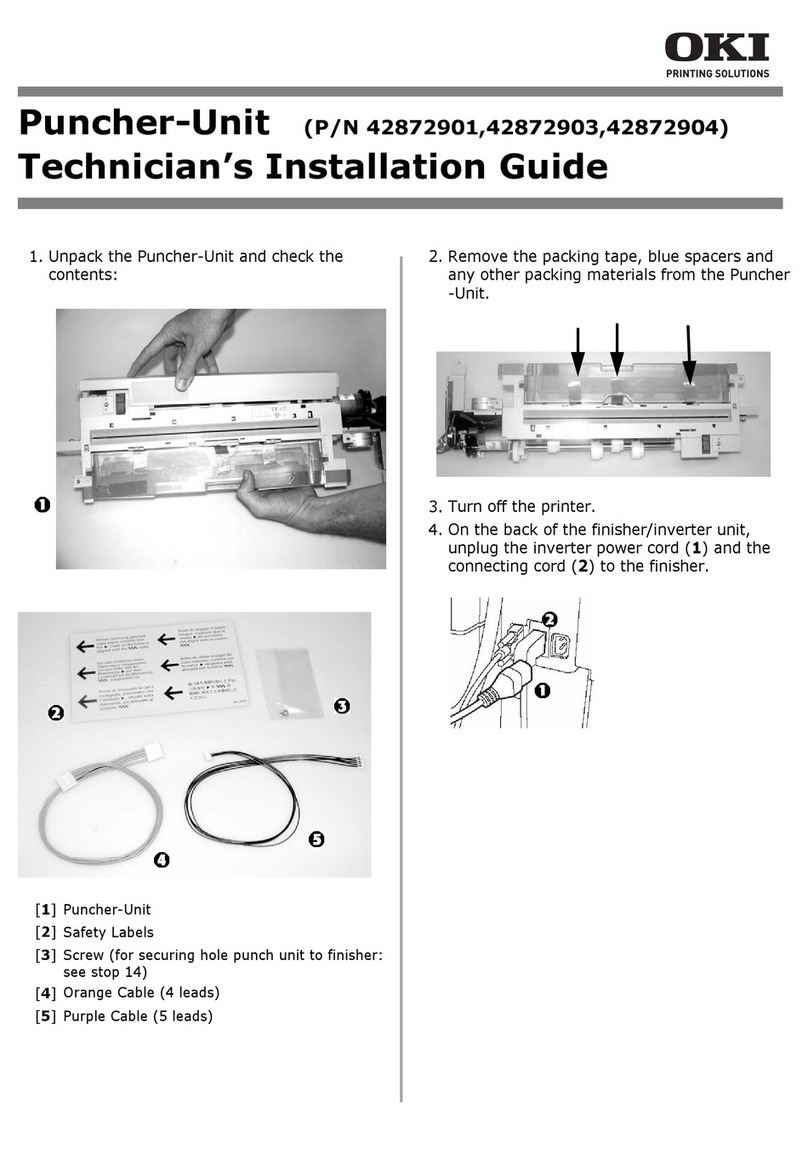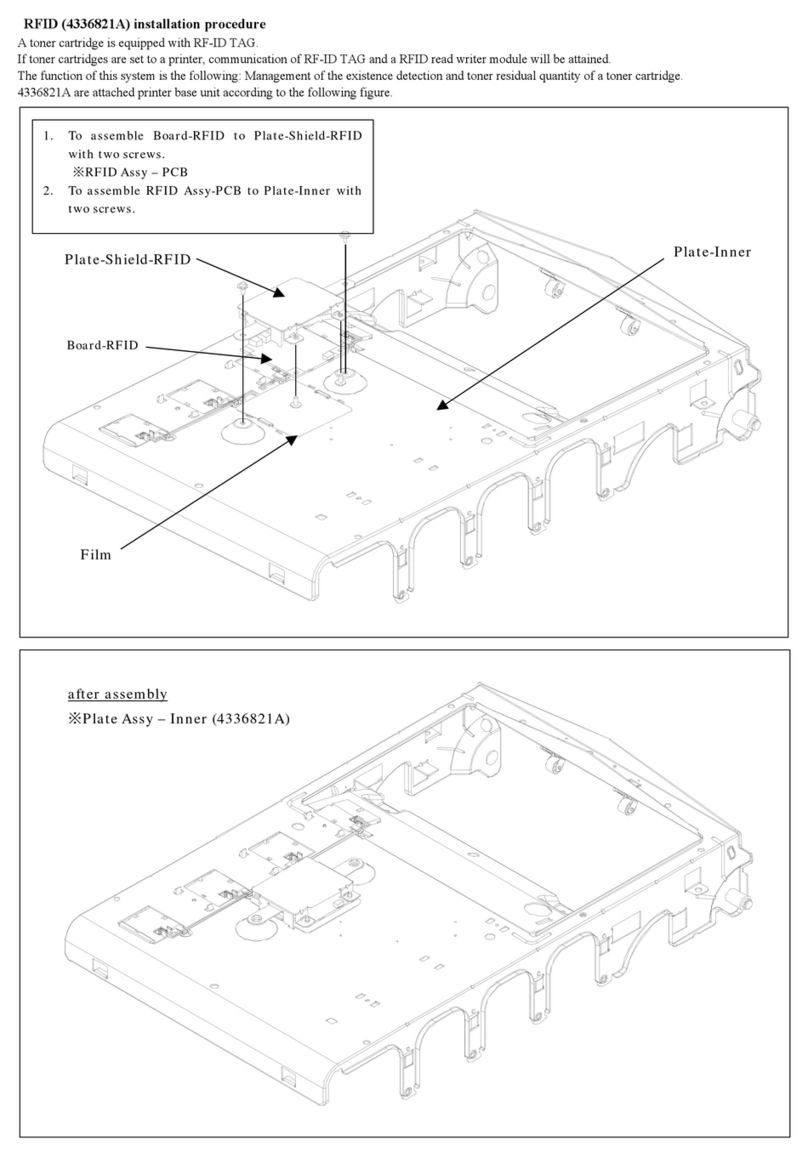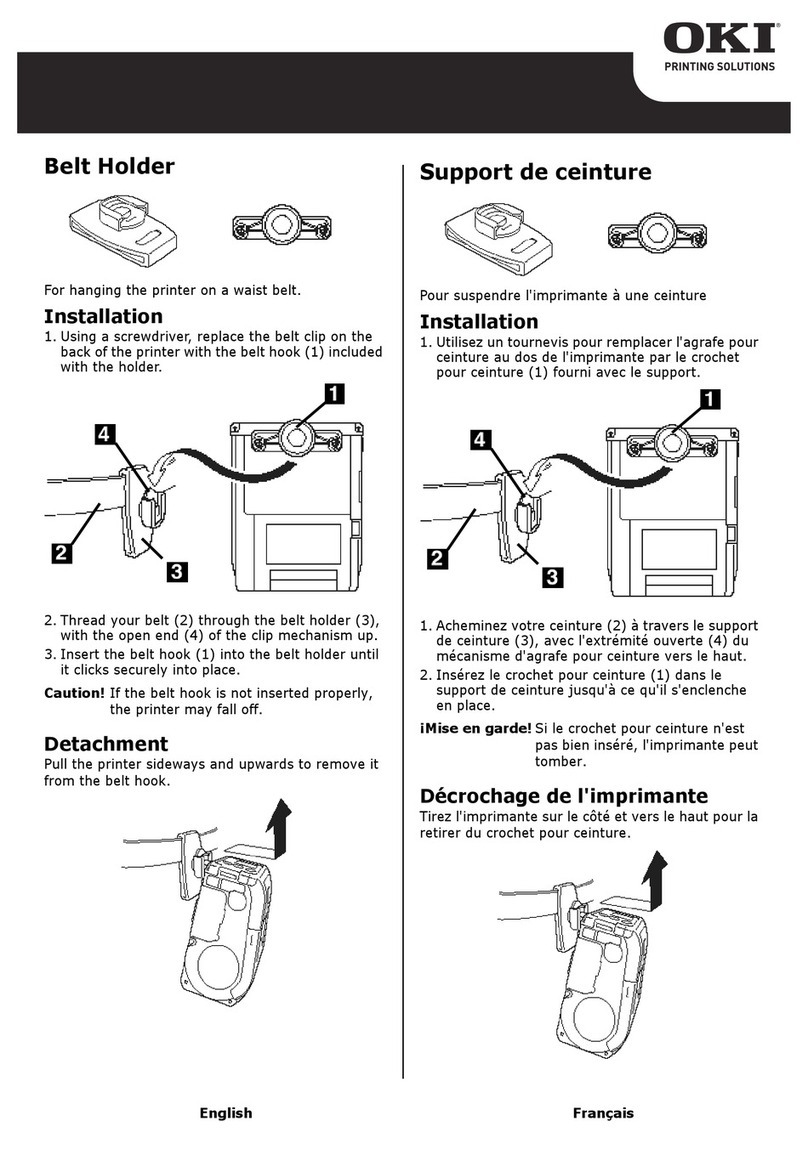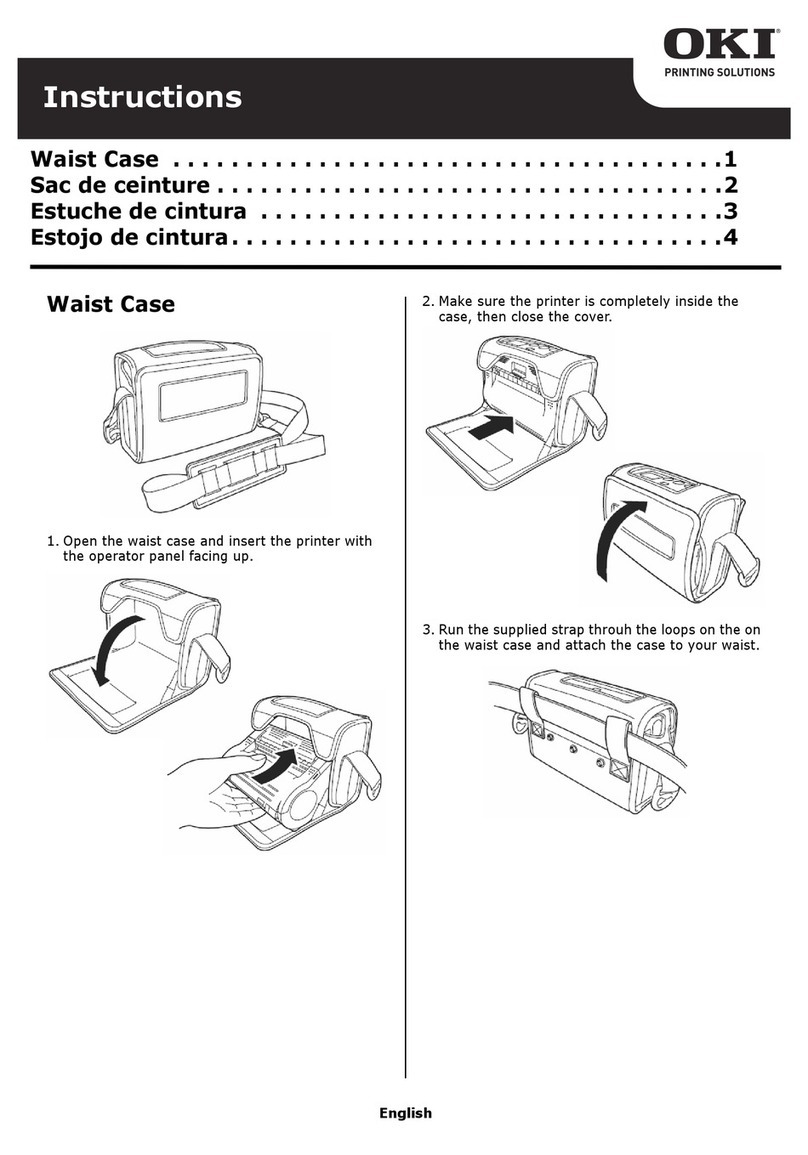C9300/C9500 Duplexer
Installation Instructions
Duplexer Part Number: 70040501
58364001
Limited Warranty: United
States
Oki Data Americas, Inc. (Oki Data) warrants
this OPTION to be free from defect in mate-
rial and workmanship and will remedy any
such defect according to the terms of this
Oki Data will repair (or at its option, replace)
at no charge, any defective part(s) of the
OPTION for one (1) year from the date of
purchase. This Limited Warranty extends to
the original purchaser only.
To make request or claim for service under
this Limited Warranty the original purchaser
must return the Oki Data product, shipping
prepaid, in the original shipping container or
equivalent, to Oki Data or an authorized Oki
Data service center and assume the risk of
loss or damage in transit. A written receipt
for the product, showing the date of pur-
chase, dealer’s name, and item purchased
must accompany any request or claim for
work to be performed under this Limited
Warranty.
This Limited Warranty shall not apply if the
product has been damaged due to abuse, mis-
use, misapplication, accident, or as a result
of service or modification by any other than
an authorized Oki Data service center.
THERE ARE NO EXPRESS WARRAN-
TIES OTHER THAN THOSE ON THE
FACE HEREOF AND DESCRIBED
ABOVE. NO WARRANTIES WHETHER
EXPRESS OR IMPLIED, INCLUDING,
BUT NOT LIMITED TO, ANY IMPLIED
WARRANTIES OF MERCHANTABILITY
OR FITNESS FOR A PARTICULAR PUR-
POSE, SHALL EXTEND BEYOND THE
RESPECTIVE WARRANTY PERIOD
DESCRIBED ABOVE OF ONE (1) YEAR.
Some states do not allow limitations on how
long an implied warranty lasts, so the above
limitation may not apply to you.
OKI DATA SHALL NOT BE RESPONSI-
BLE OR LIABLE FOR ANY SPECIAL,
INCIDENTAL OR CONSEQUENTIAL
DAMAGES OR LOSS ARISING FROM
THE USE OF THIS PRODUCT. Some
states do not allow the exclusion or limita-
tion of incidental or consequential damages,
so the above exclusion may not apply to you.
Additional information on obtaining service
under this Limited Warranty is available by
contacting the Oki Data dealer from whom
the product was purchased, by contacting
Oki Data directly at 1-800-OKI-DATA (U.S.
and Canada), or by contacting one of the ser-
vice depots listed.
This Limited Warranty applies to this Oki
Data Option. However, the procedure for
obtaining service may vary outside the conti-
nental United States. Contact your Oki Data
dealer for such warranty service information.
This warranty gives you specific legal rights,
and you may also have other rights which
vary from state to state.
For the most comprehensive, up-to-date list-
ing of Oki Data authorized Service Centers,
call 1-800-OKI-DATA (1-800-654-3282).
Oki Data Americas, Inc.
2000 Bishops Gate Blvd.
Mt. Laurel, NJ 08054-4620
Tel: 800-654-3282
Fax: 1-856-222-5247
http://www.okidata.com
Oki Data Americas, Inc.
2735 Matheson Blvd. East, Unit 1
Mississauga, Ontario
Canada L4W 4M8
Tel: 1-800-654-3282
Fax: 905-238-4427
Oki Data de Mexico, S.A. de C.V.
Mariano Escobedo No. 748 - 8 Piso
Col Anzures, e. p. 11590
Mexico, DF
Tel: (525) 263-8780
Fax: (525) 263-8785
Oki Data do Brasil, Ltda.
Rua Alexandre Dumas, 2220 -
8oandar
Chácara Sto Antonio
São Paulo 04717-004, Brasil
Tel: 55-11-3444-3500
Fax: 55-11-3444-3501
Support Center: 0800-11-55-77
e-mail: okidata@okidata.com.br