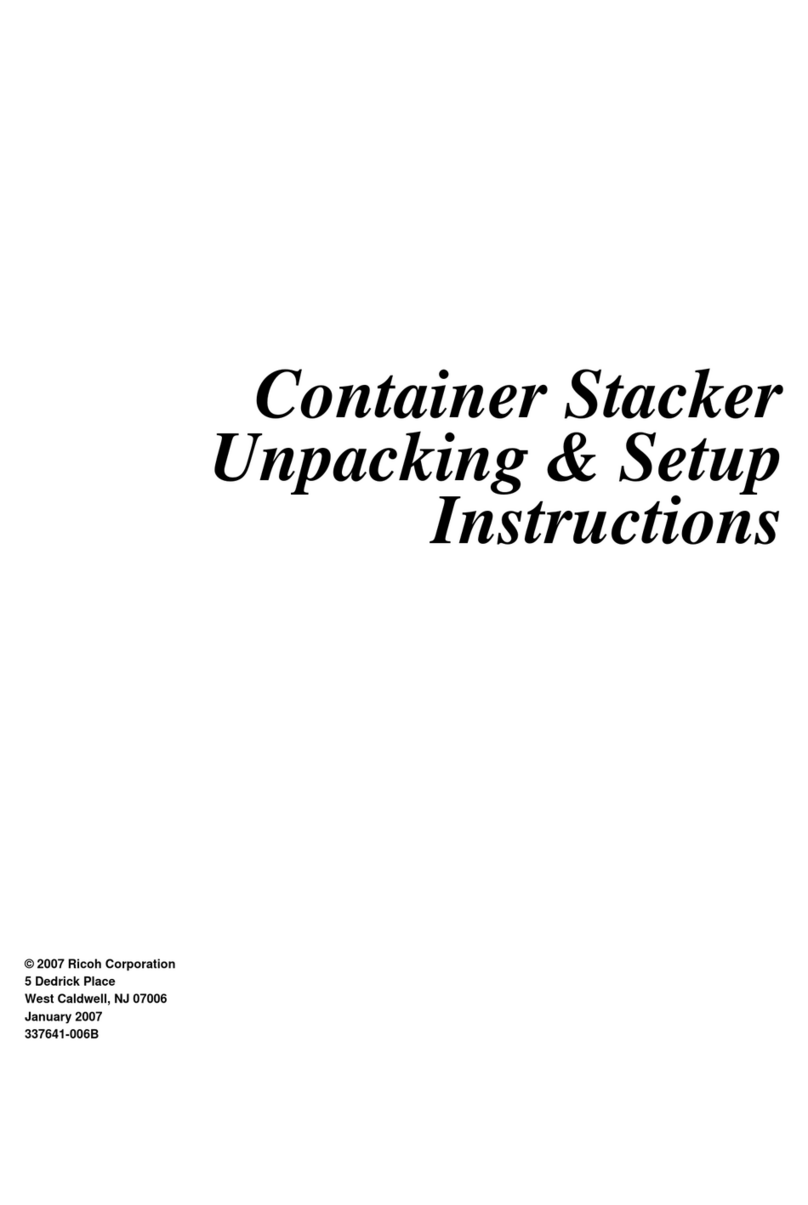Ricoh PB3040 User manual
Other Ricoh Printer Accessories manuals

Ricoh
Ricoh SR3180 Quick start guide

Ricoh
Ricoh Aficio AP400 User manual
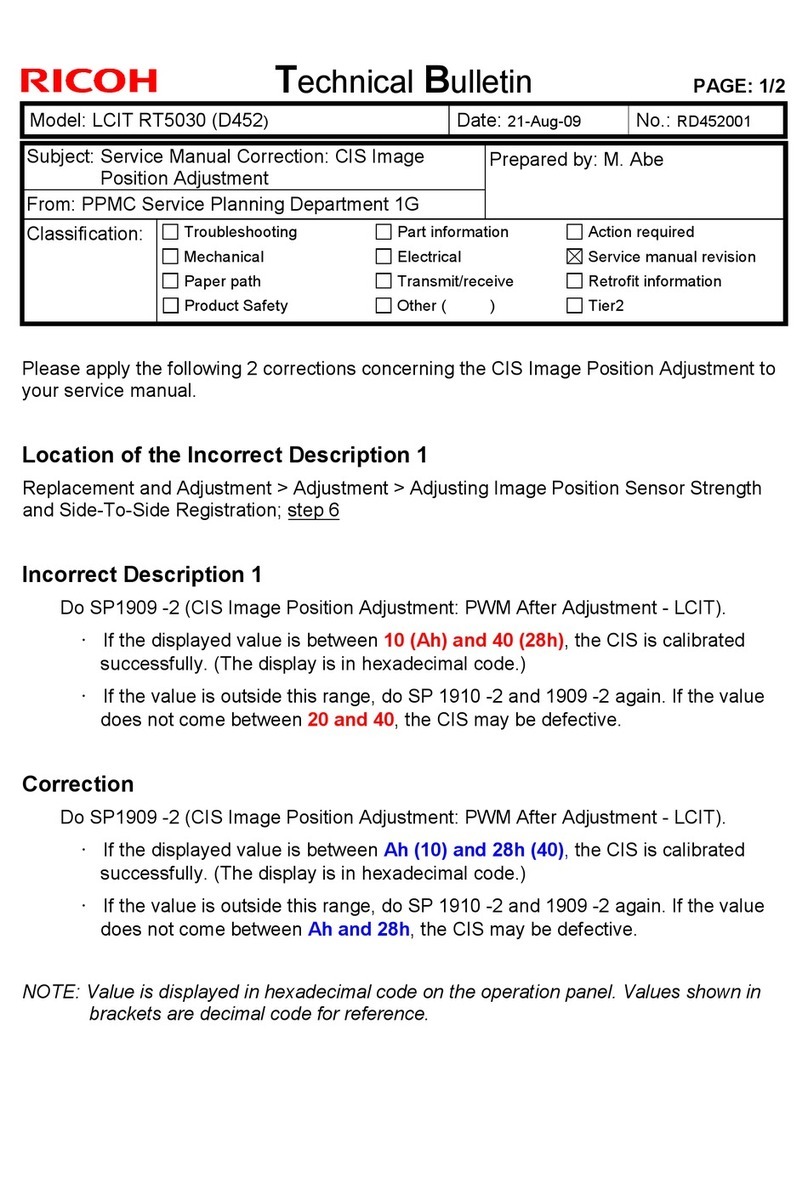
Ricoh
Ricoh LCIT RT5030 Service manual

Ricoh
Ricoh Aficio 1045 Series Reference guide
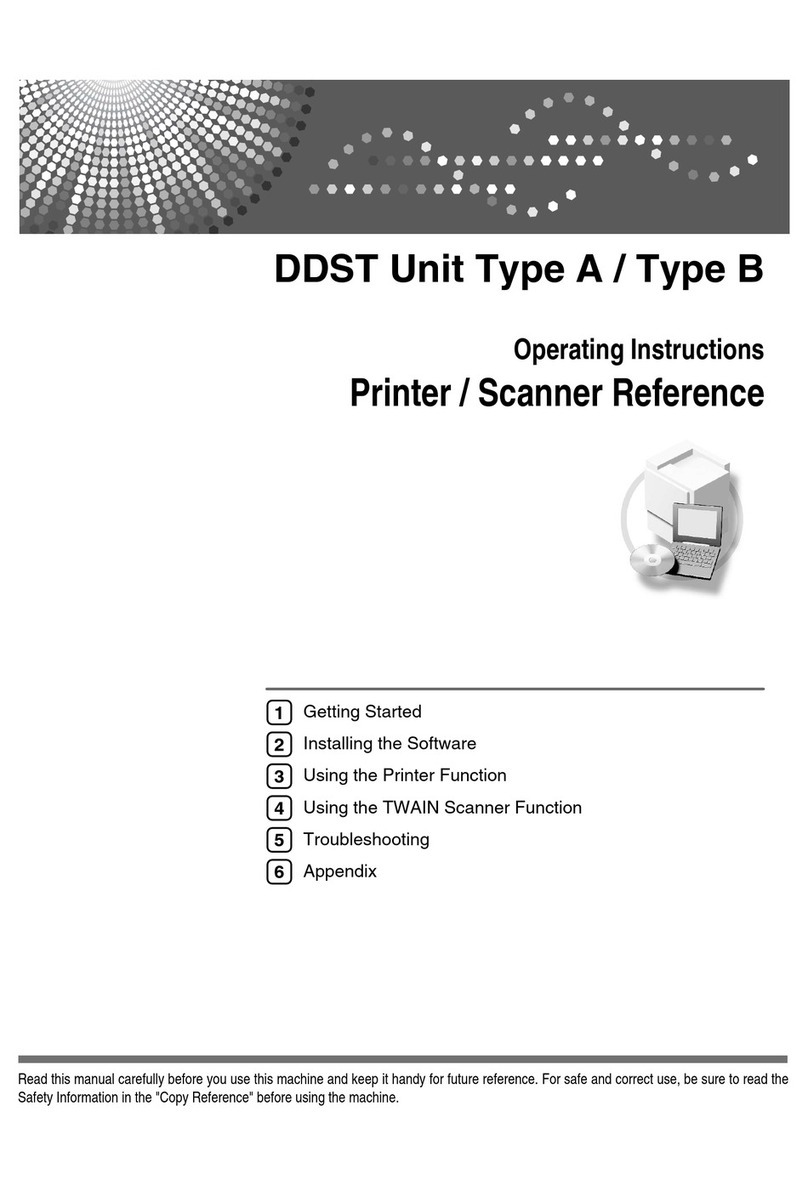
Ricoh
Ricoh 402011 - Network Scanning Unit Type A Scanner... User manual
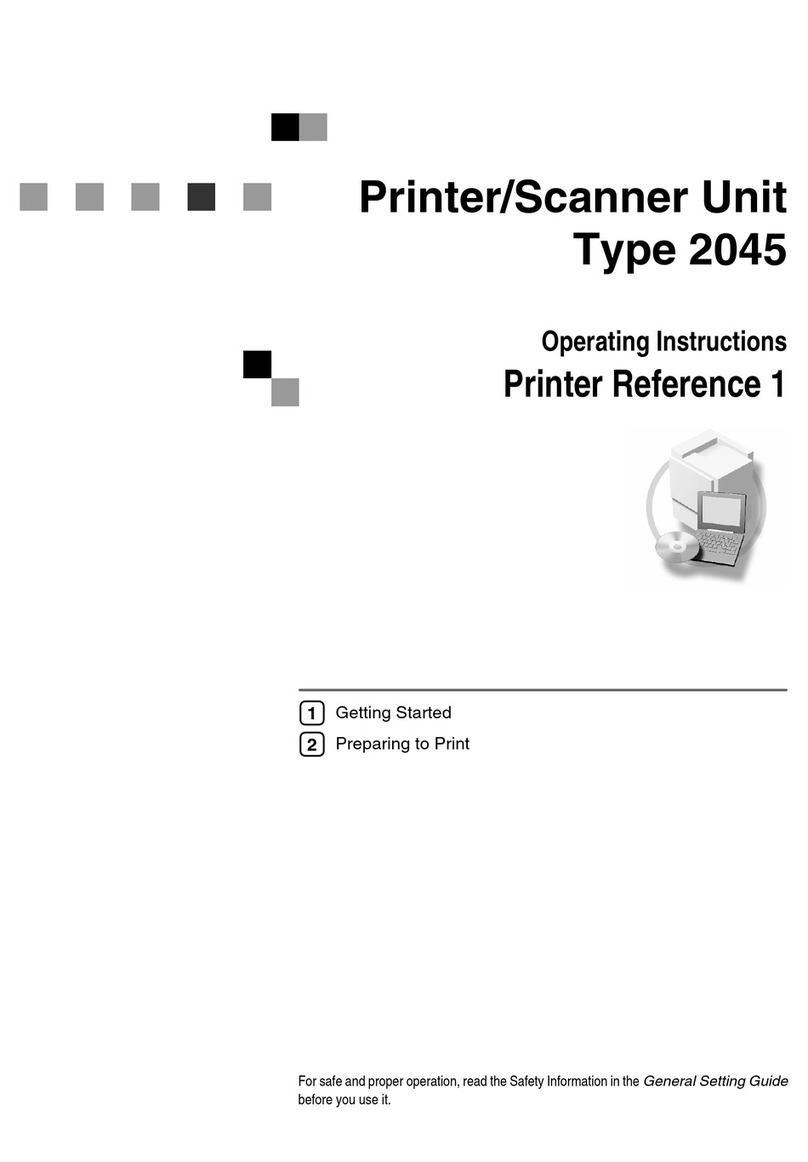
Ricoh
Ricoh 3532 User manual

Ricoh
Ricoh aficio 1013 User manual

Ricoh
Ricoh Infotec 4151 User manual
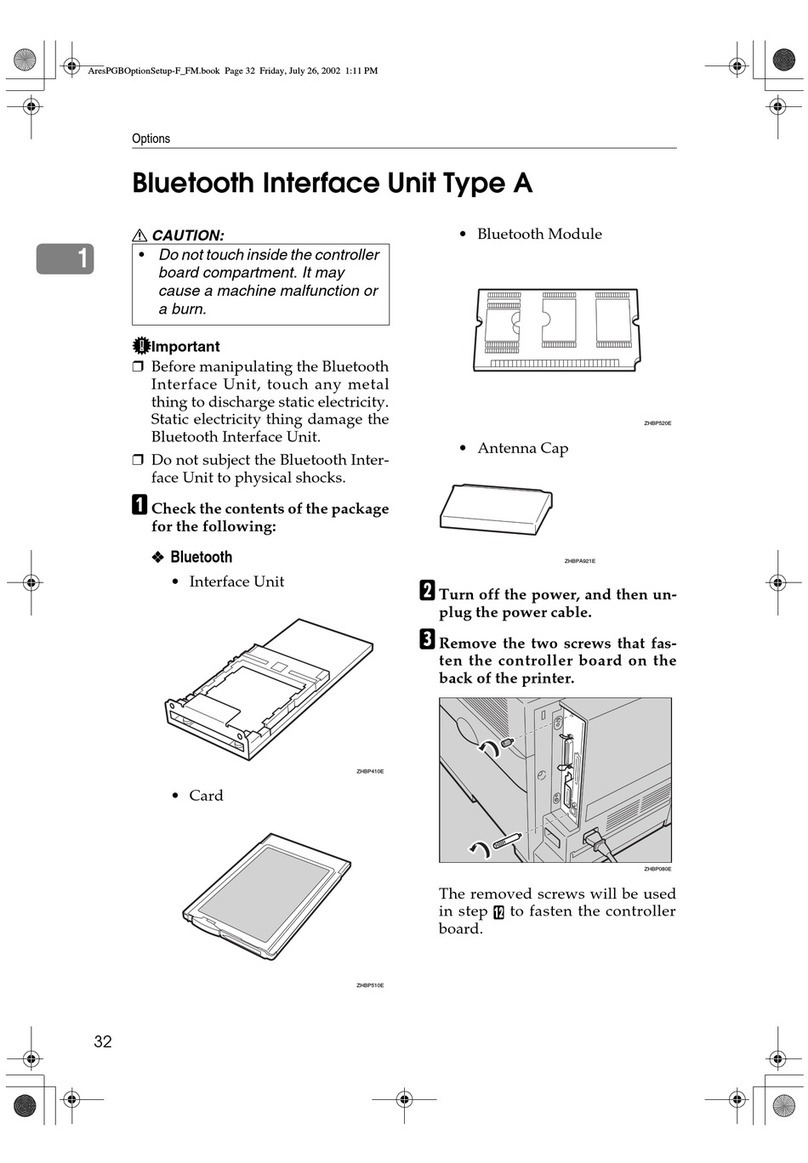
Ricoh
Ricoh Aficio CL3000 User manual
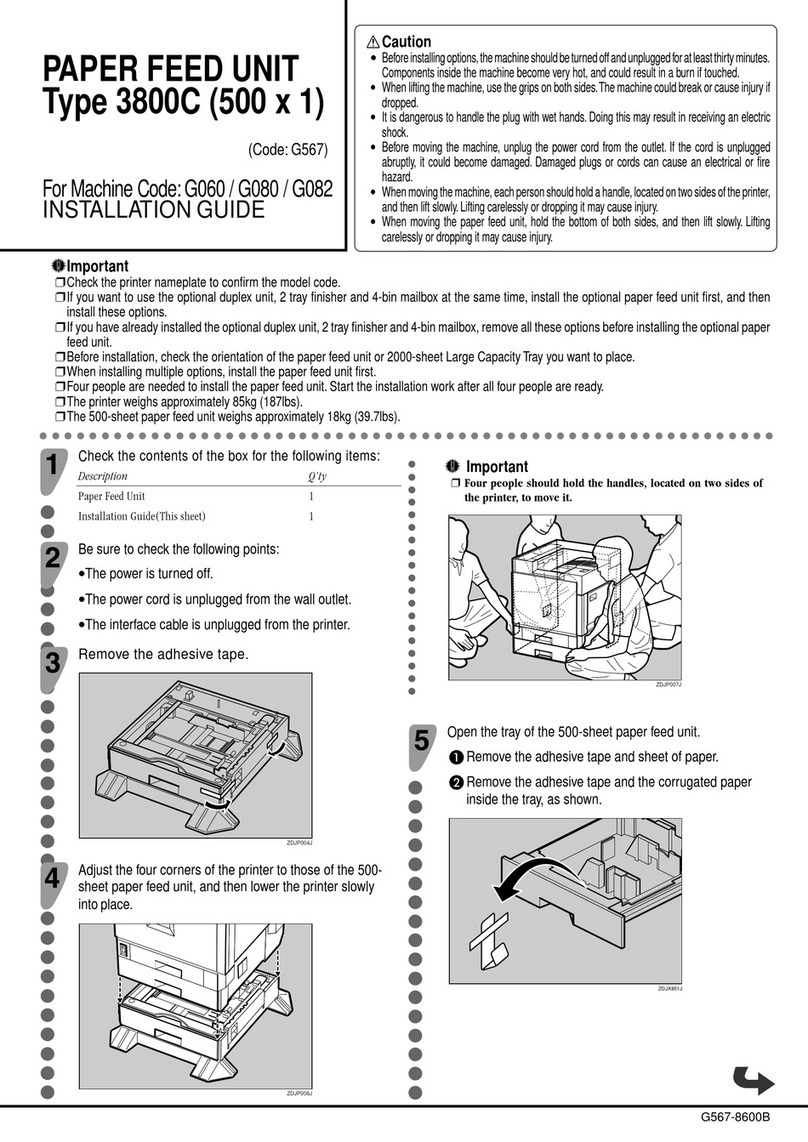
Ricoh
Ricoh 3800C Series User manual
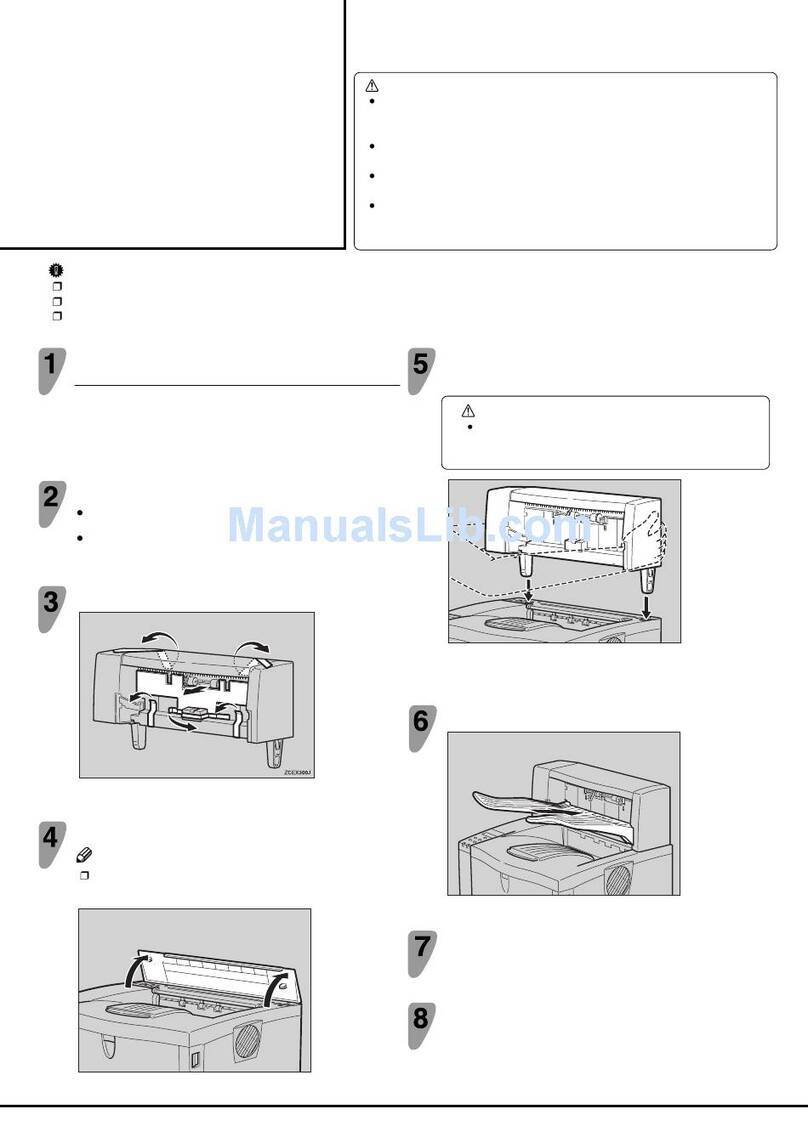
Ricoh
Ricoh AP600N User manual

Ricoh
Ricoh TK1090 Quick start guide
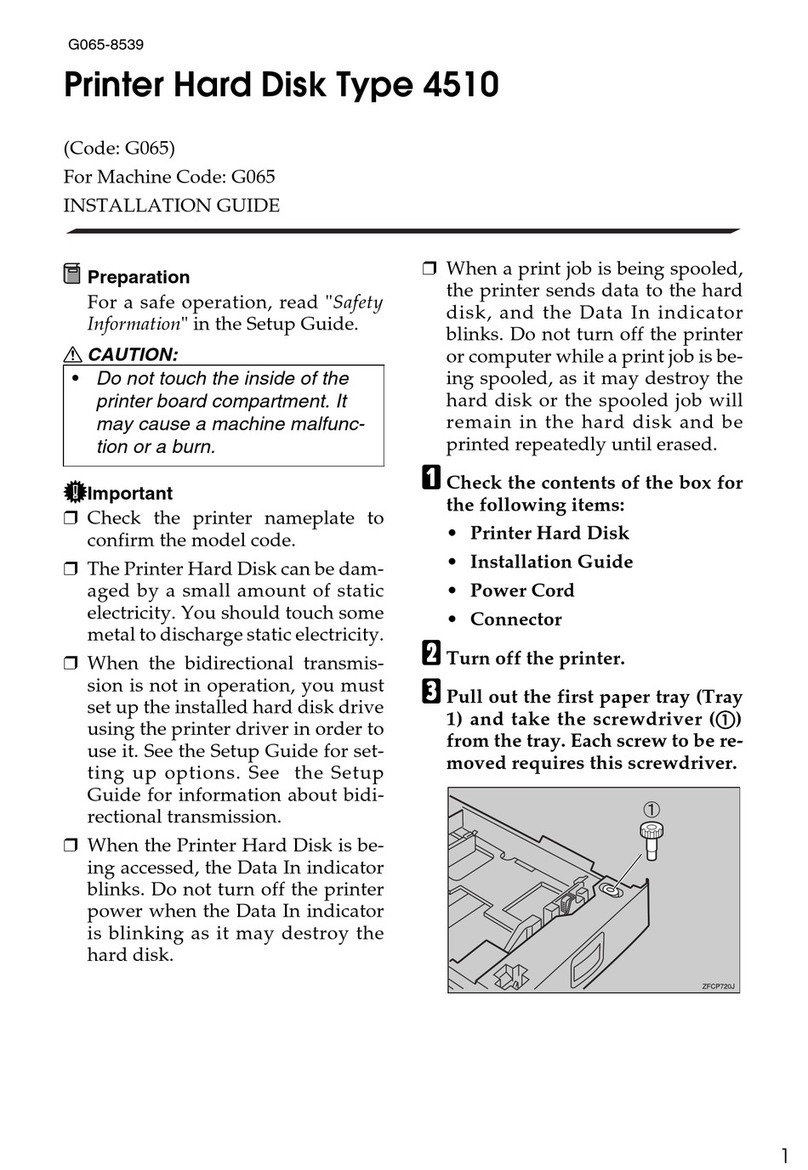
Ricoh
Ricoh Aficio AP4510 User manual

Ricoh
Ricoh DDP 92 User manual
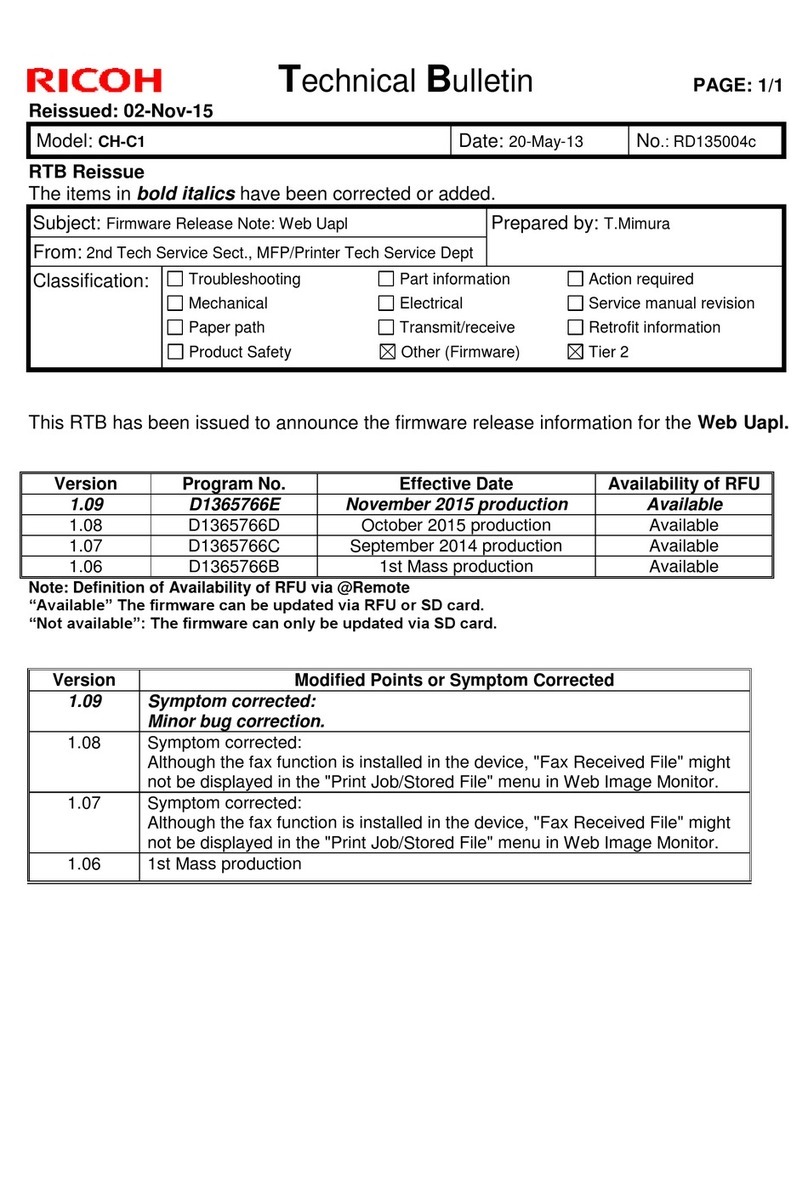
Ricoh
Ricoh CH-C1 Service manual
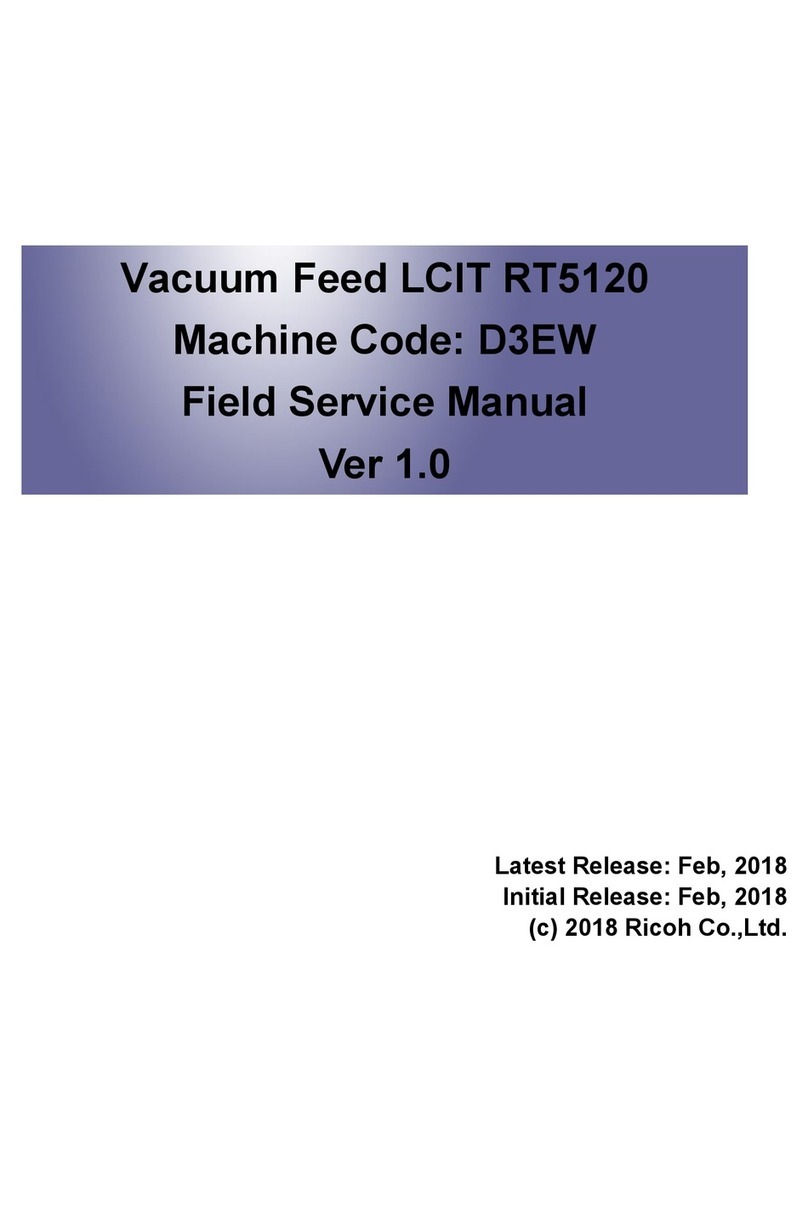
Ricoh
Ricoh RT5120 Quick start guide
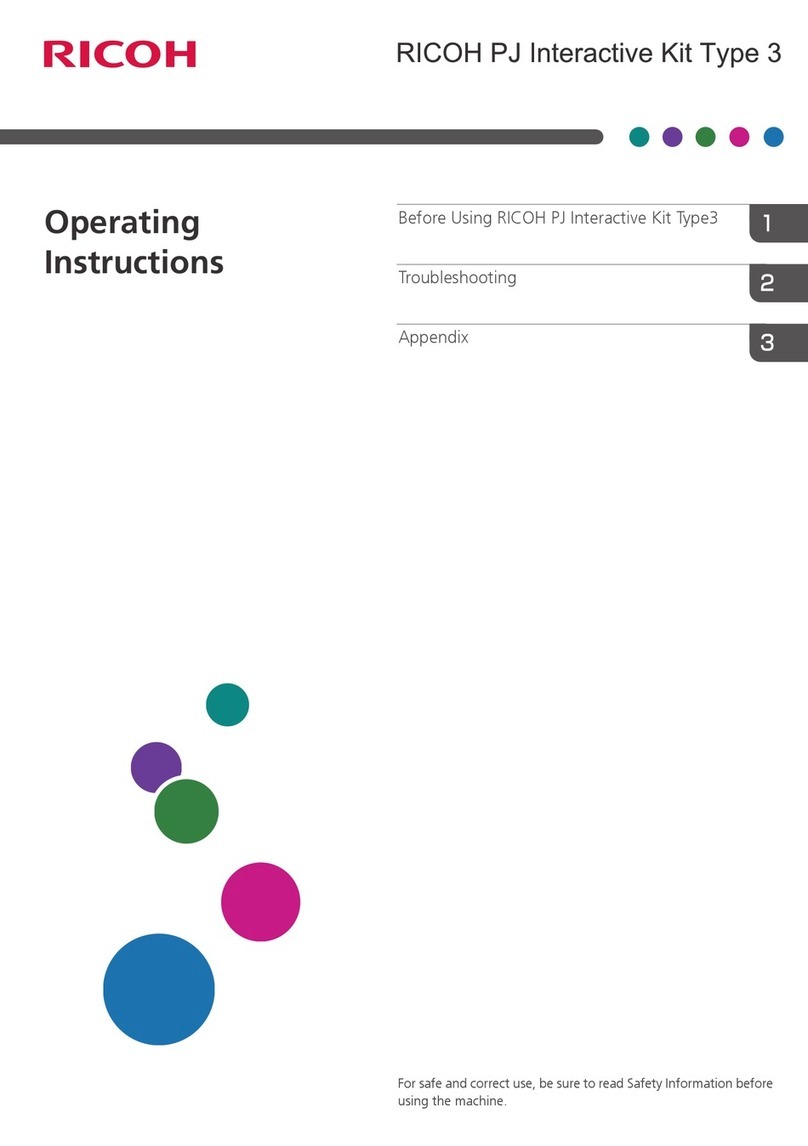
Ricoh
Ricoh PJ Interactive Kit Type 3 User manual

Ricoh
Ricoh G165 User manual
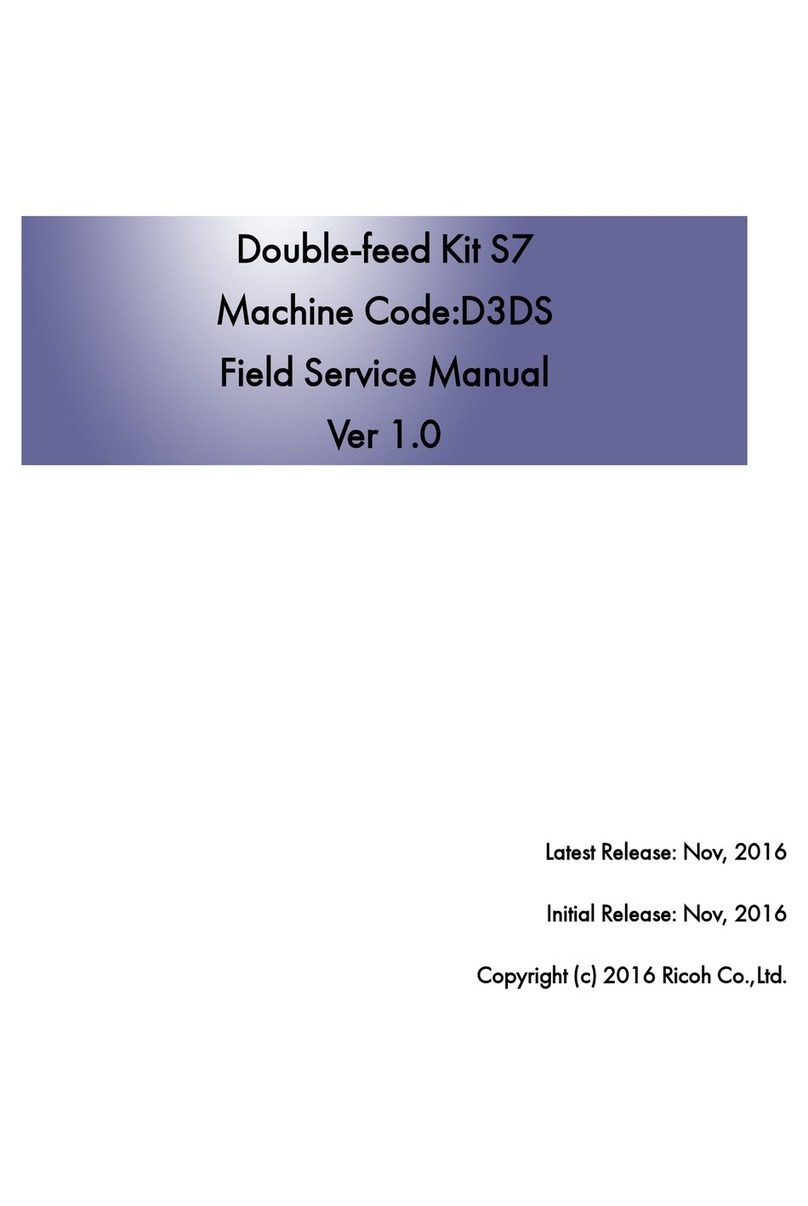
Ricoh
Ricoh S7 D3DS Quick start guide
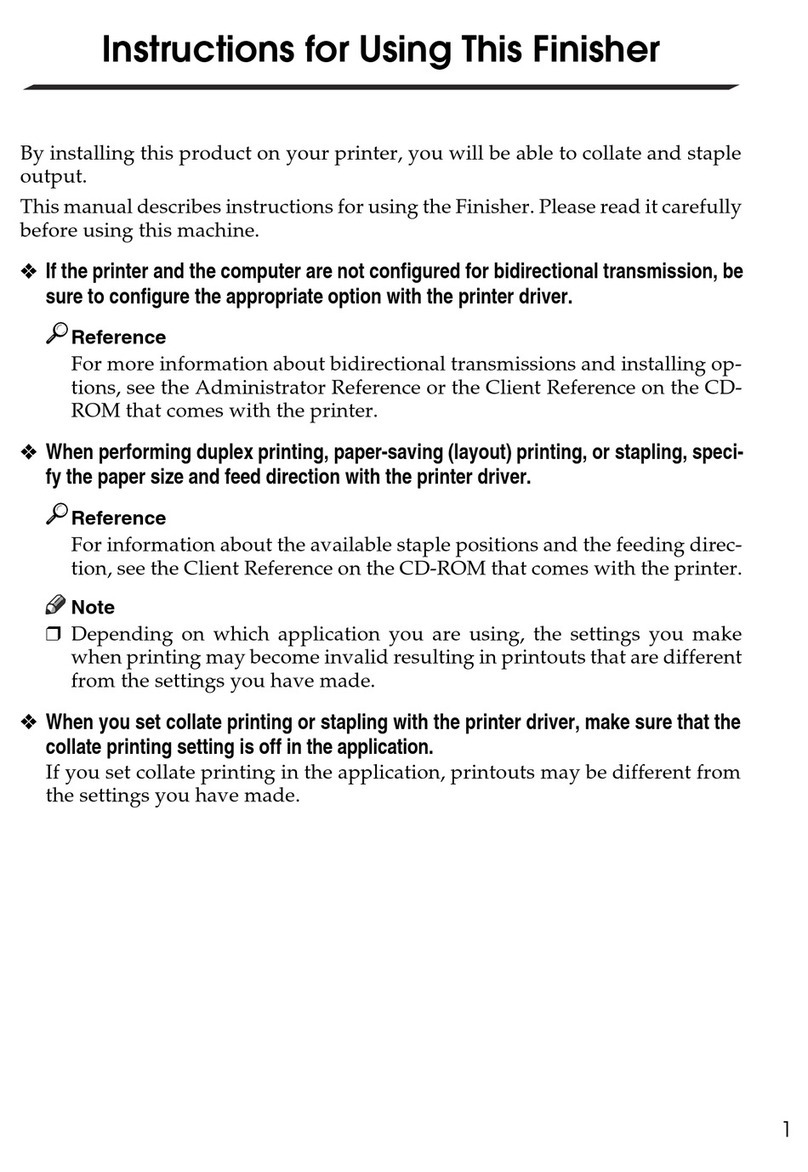
Ricoh
Ricoh Aficio CL5000 Installation and operation manual